navigation TOYOTA SUPRA 2021 Accessories, Audio & Navigation (in English)
[x] Cancel search | Manufacturer: TOYOTA, Model Year: 2021, Model line: SUPRA, Model: TOYOTA SUPRA 2021Pages: 92, PDF Size: 1.86 MB
Page 51 of 92
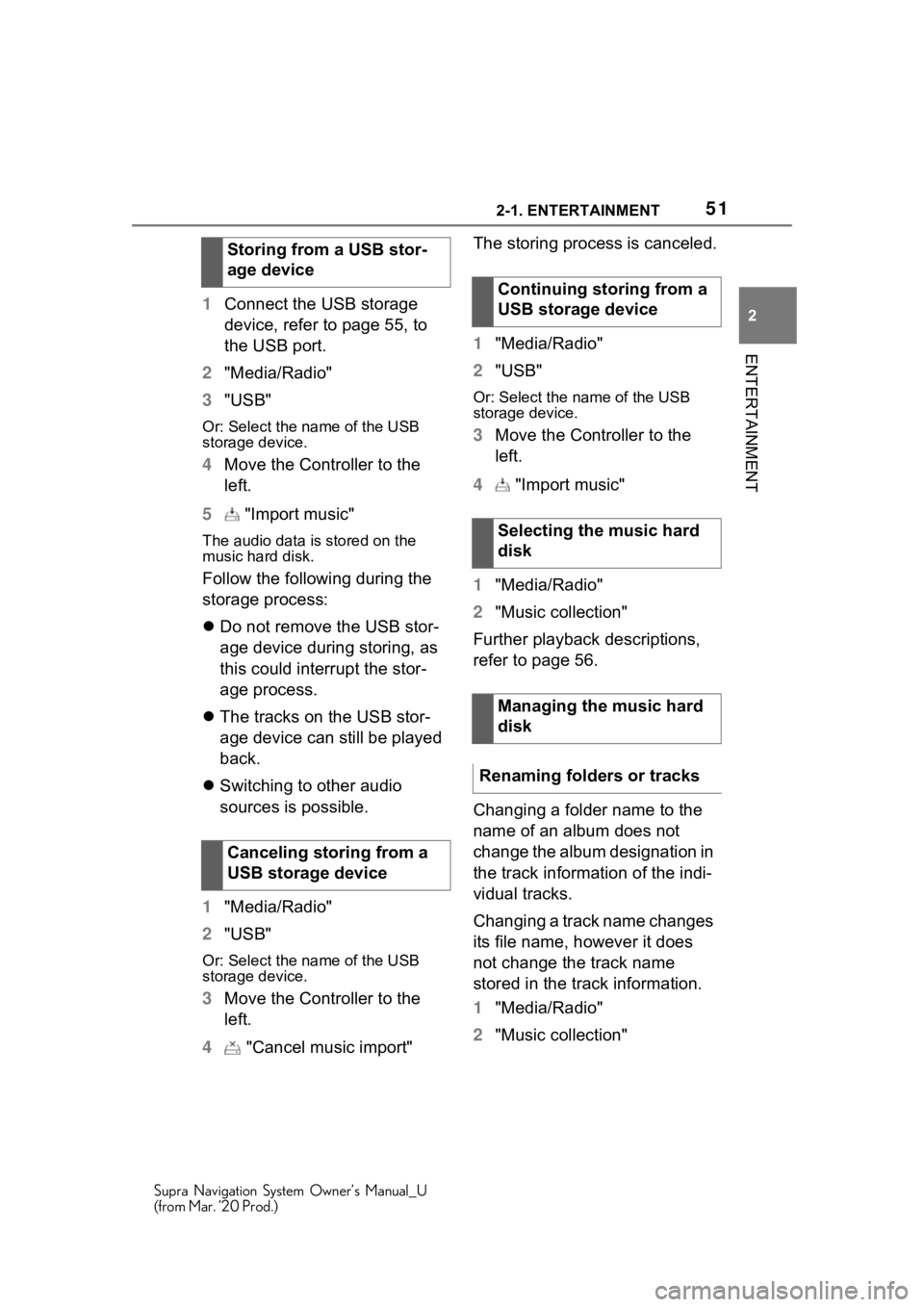
512-1. ENTERTAINMENT
Supra Navigation System Owner’s Manual_U
(from Mar. ’20 Prod.)
2
ENTERTAINMENT
1 Connect the USB storage
device, refer to page 55, to
the USB port.
2 "Media/Radio"
3 "USB"
Or: Select the name of the USB
storage device.
4Move the Controller to the
left.
5 "Import music"
The audio data is stored on the
music hard disk.
Follow the following during the
storage process:
Do not remove the USB stor-
age device during storing, as
this could interrupt the stor-
age process.
The tracks on the USB stor-
age device can still be played
back.
Switching to other audio
sources is possible.
1 "Media/Radio"
2 "USB"
Or: Select the name of the USB
storage device.
3Move the Controller to the
left.
4 "Cancel music import" The storing process is canceled.
1
"Media/Radio"
2 "USB"
Or: Select the name of the USB
storage device.
3Move the Controller to the
left.
4 "Import music"
1 "Media/Radio"
2 "Music collection"
Further playback descriptions,
refer to page 56.
Changing a folder name to the
name of an album does not
change the album designation in
the track information of the indi-
vidual tracks.
Changing a track name changes
its file name, however it does
not change the track name
stored in the track information.
1 "Media/Radio"
2 "Music collection"
Storing from a USB stor-
age device
Canceling storing from a
USB storage device
Continuing storing from a
USB storage device
Selecting the music hard
disk
Managing the music hard
disk
Renaming folders or tracks
Page 52 of 92
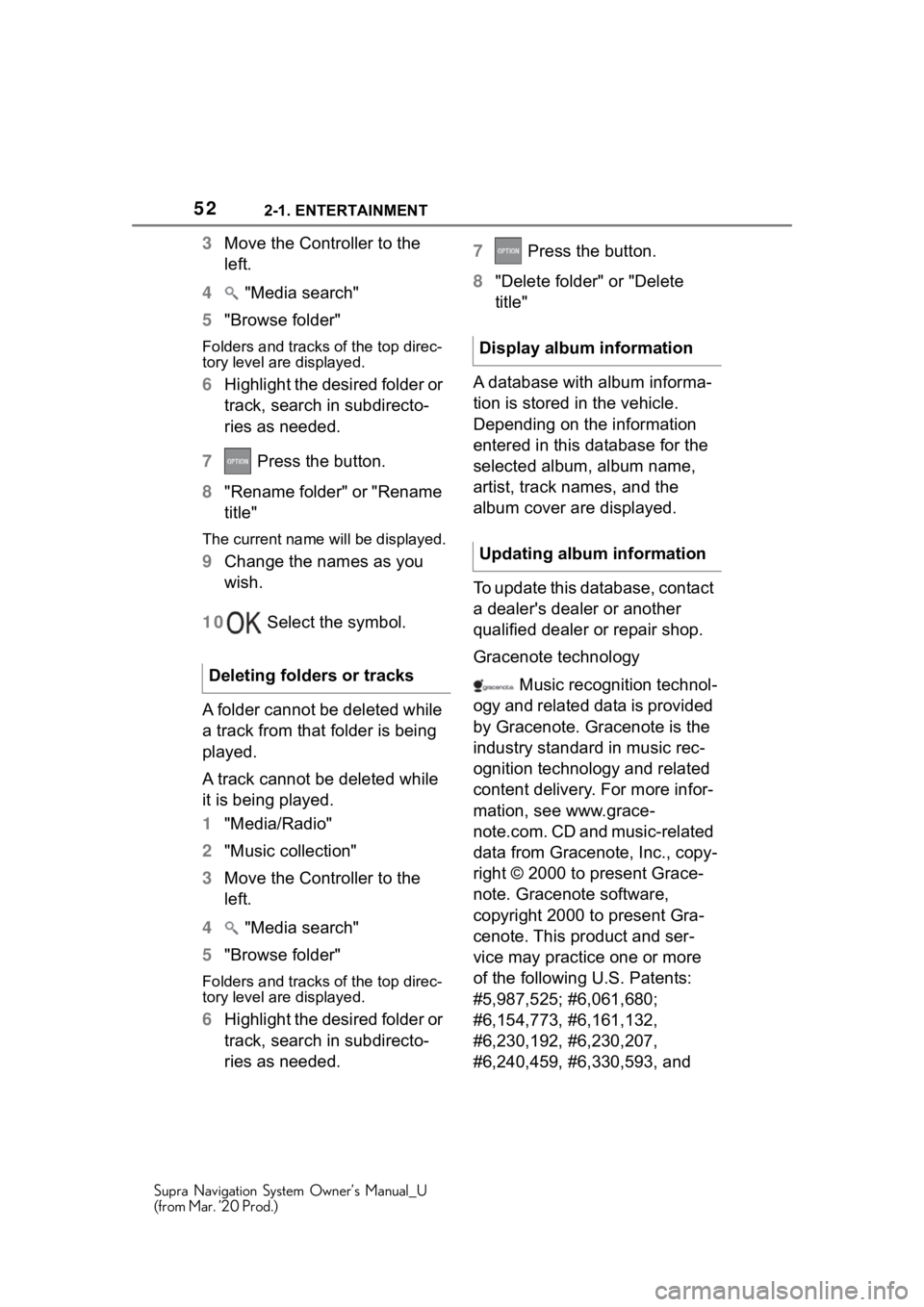
522-1. ENTERTAINMENT
Supra Navigation System Owner’s Manual_U
(from Mar. ’20 Prod.)
3Move the Controller to the
left.
4 "Media search"
5 "Browse folder"
Folders and tracks of the top direc-
tory level are displayed.
6Highlight the desired folder or
track, search in subdirecto-
ries as needed.
7 Press the button.
8 "Rename folder" or "Rename
title"
The current name will be displayed.
9Change the names as you
wish.
10 Select the symbol.
A folder cannot be deleted while
a track from that folder is being
played.
A track cannot be deleted while
it is being played.
1 "Media/Radio"
2 "Music collection"
3 Move the Controller to the
left.
4 "Media search"
5 "Browse folder"
Folders and tracks of the top direc-
tory level are displayed.
6Highlight the desired folder or
track, search in subdirecto-
ries as needed. 7
Press the button.
8 "Delete folder" or "Delete
title"
A database with album informa-
tion is stored in the vehicle.
Depending on the information
entered in this database for the
selected album, album name,
artist, track names, and the
album cover are displayed.
To update this database, contact
a dealer's dealer or another
qualified dealer or repair shop.
Gracenote technology Music recognition technol-
ogy and related data is provided
by Gracenote. Gracenote is the
industry standard in music rec-
ognition technology and related
content delivery. For more infor-
mation, see www.grace-
note.com. CD and music-related
data from Gracenote, Inc., copy-
right © 2000 to present Grace-
note. Gracenote software,
copyright 2000 to present Gra-
cenote. This product and ser-
vice may practice one or more
of the following U.S. Patents:
#5,987,525; #6,061,680;
#6,154,773, #6,161,132,
#6,230,192, #6,230,207,
#6,240,459, #6,330,593, and
Deleting folders or tracks
Display album information
Updating album information
Page 53 of 92
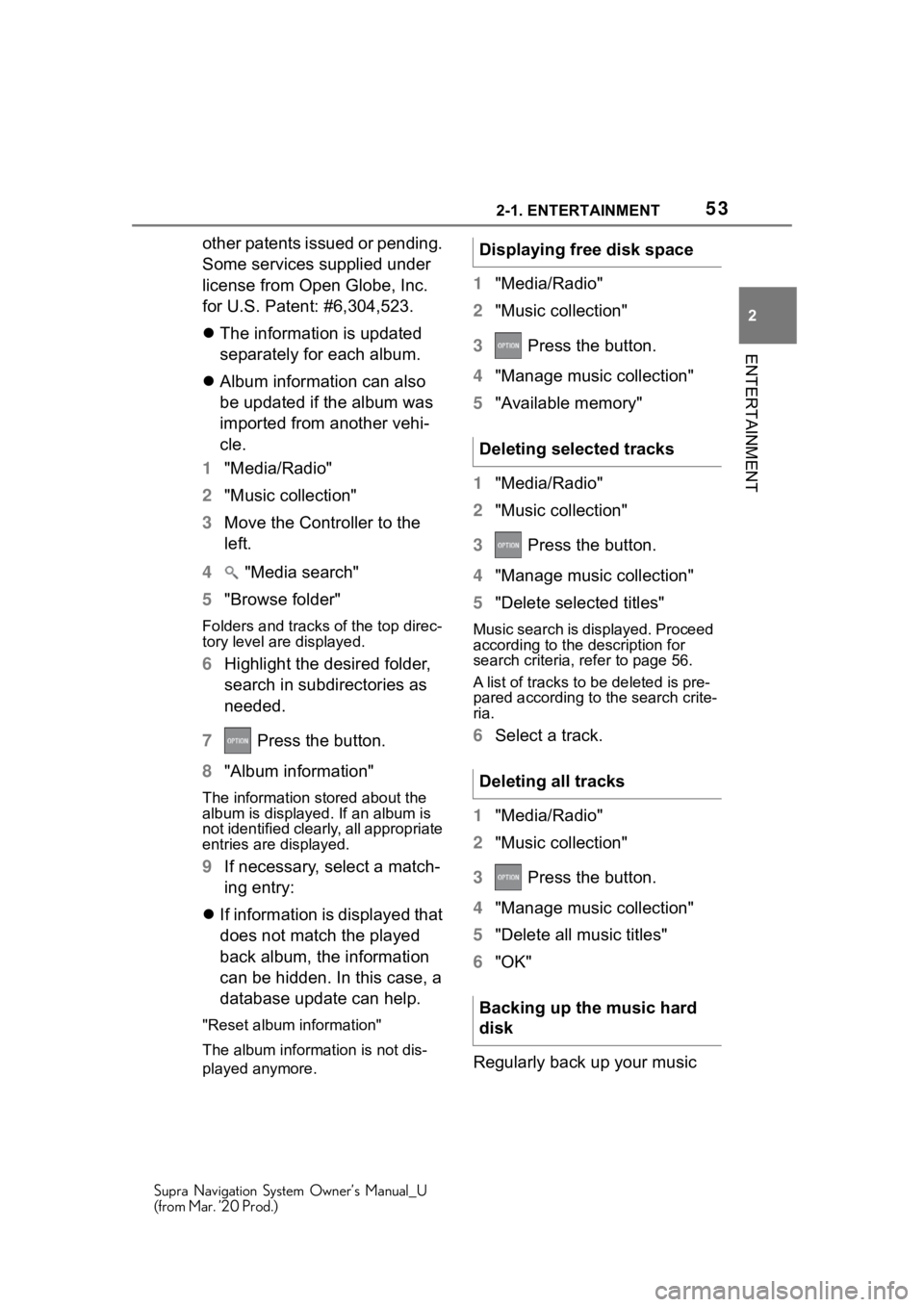
532-1. ENTERTAINMENT
Supra Navigation System Owner’s Manual_U
(from Mar. ’20 Prod.)
2
ENTERTAINMENT
other patents issued or pending.
Some services supplied under
license from Open Globe, Inc.
for U.S. Patent: #6,304,523.
The information is updated
separately for each album.
Album information can also
be updated if the album was
imported from another vehi-
cle.
1 "Media/Radio"
2 "Music collection"
3 Move the Controller to the
left.
4 "Media search"
5 "Browse folder"
Folders and tracks of the top direc-
tory level are displayed.
6Highlight the desired folder,
search in subdirectories as
needed.
7 Press the button.
8 "Album information"
The information stored about the
album is displayed. If an album is
not identified clearly, all appropriate
entries are displayed.
9If necessary, select a match-
ing entry:
If information is displayed that
does not match the played
back album, the information
can be hidden. In this case, a
database update can help.
"Reset album information"
The album information is not dis-
played anymore.
1 "Media/Radio"
2 "Music collection"
3 Press the button.
4 "Manage music collection"
5 "Available memory"
1 "Media/Radio"
2 "Music collection"
3 Press the button.
4 "Manage music collection"
5 "Delete selected titles"
Music search is displayed. Proceed
according to the d escription for
search criteria, refer to page 56.
A list of tracks to be deleted is pre-
pared according to the search crite-
ria.
6 Select a track.
1 "Media/Radio"
2 "Music collection"
3 Press the button.
4 "Manage music collection"
5 "Delete all music titles"
6 "OK"
Regularly back up your music
Displaying free disk space
Deleting selected tracks
Deleting all tracks
Backing up the music hard
disk
Page 54 of 92
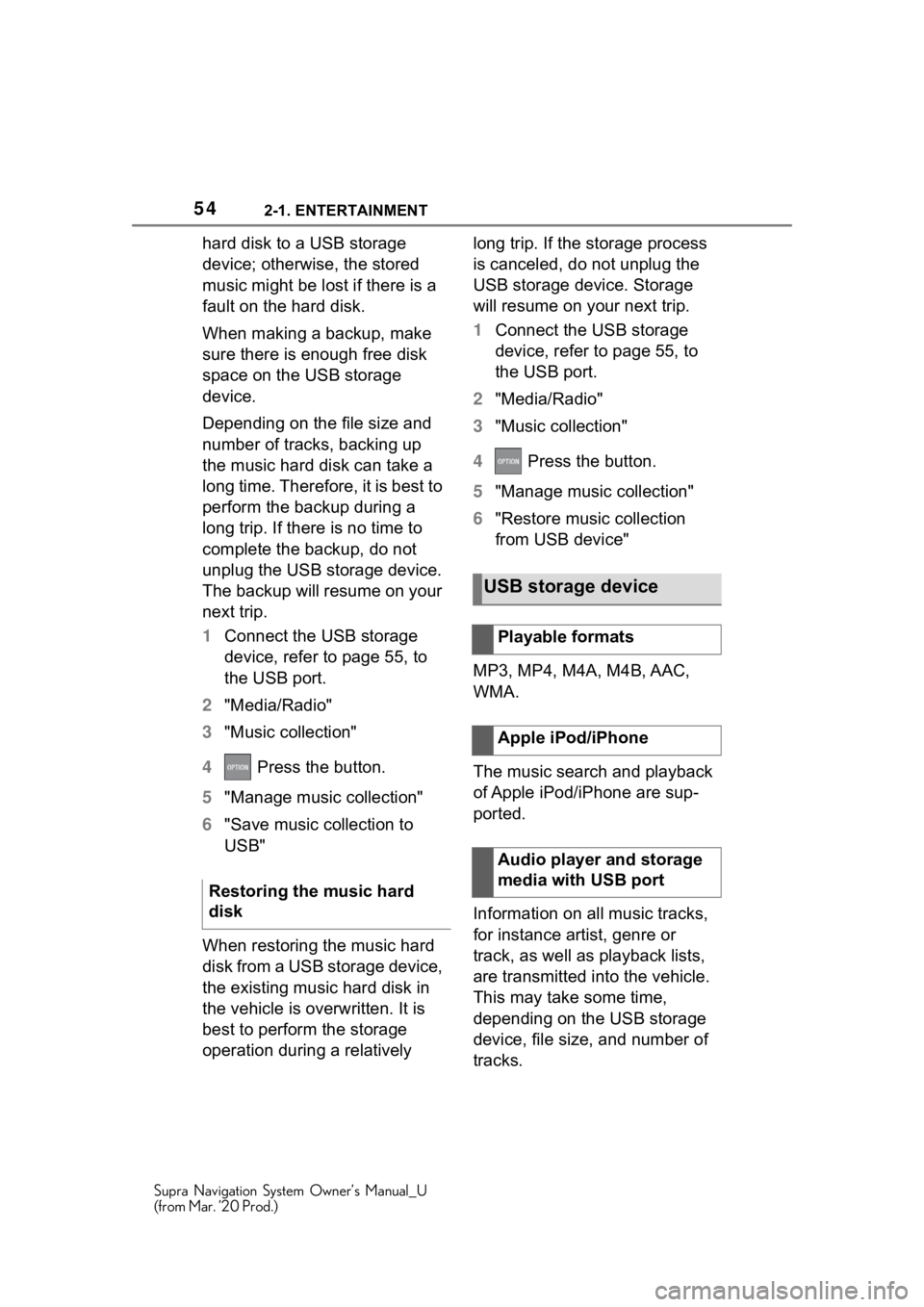
542-1. ENTERTAINMENT
Supra Navigation System Owner’s Manual_U
(from Mar. ’20 Prod.)
hard disk to a USB storage
device; otherwise, the stored
music might be lost if there is a
fault on the hard disk.
When making a backup, make
sure there is enough free disk
space on the USB storage
device.
Depending on the file size and
number of tracks, backing up
the music hard disk can take a
long time. Therefore, it is best to
perform the backup during a
long trip. If there is no time to
complete the backup, do not
unplug the USB storage device.
The backup will resume on your
next trip.
1Connect the USB storage
device, refer to page 55, to
the USB port.
2 "Media/Radio"
3 "Music collection"
4 Press the button.
5 "Manage music collection"
6 "Save music collection to
USB"
When restoring the music hard
disk from a USB storage device,
the existing music hard disk in
the vehicle is overwritten. It is
best to perform the storage
operation during a relatively long trip. If the storage process
is canceled, do not unplug the
USB storage device. Storage
will resume on your next trip.
1
Connect the USB storage
device, refer to page 55, to
the USB port.
2 "Media/Radio"
3 "Music collection"
4 Press the button.
5 "Manage music collection"
6 "Restore music collection
from USB device"
MP3, MP4, M4A, M4B, AAC,
WMA.
The music search and playback
of Apple iPod/iPhone are sup-
ported.
Information on all music tracks,
for instance artist, genre or
track, as well as playback lists,
are transmitted into the vehicle.
This may take some time,
depending on the USB storage
device, file size, and number of
tracks.
Restoring the music hard
disk
USB storage device
Playable formats
Apple iPod/iPhone
Audio player and storage
media with USB port
Page 55 of 92
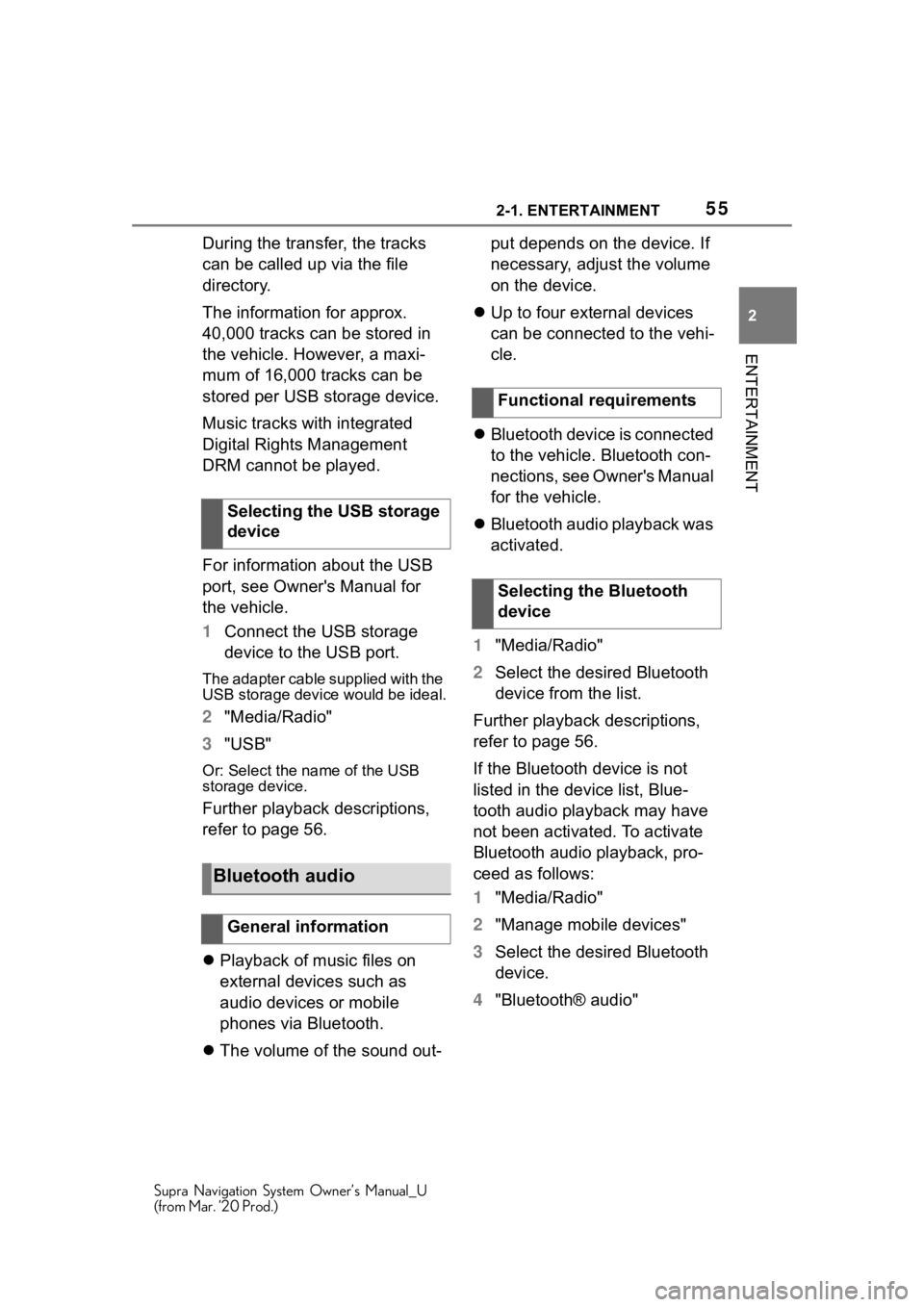
552-1. ENTERTAINMENT
Supra Navigation System Owner’s Manual_U
(from Mar. ’20 Prod.)
2
ENTERTAINMENT
During the transfer, the tracks
can be called up via the file
directory.
The information for approx.
40,000 tracks can be stored in
the vehicle. However, a maxi-
mum of 16,000 tracks can be
stored per USB storage device.
Music tracks with integrated
Digital Rights Management
DRM cannot be played.
For information about the USB
port, see Owner's Manual for
the vehicle.
1 Connect the USB storage
device to the USB port.
The adapter cable supplied with the
USB storage device would be ideal.
2"Media/Radio"
3 "USB"
Or: Select the name of the USB
storage device.
Further playback descriptions,
refer to page 56.
Playback of music files on
external devices such as
audio devices or mobile
phones via Bluetooth.
The volume of the sound out- put depends on the device. If
necessary, adjust the volume
on the device.
Up to four external devices
can be connected to the vehi-
cle.
Bluetooth device is connected
to the vehicle. Bluetooth con-
nections, see Owner's Manual
for the vehicle.
Bluetooth audio playback was
activated.
1 "Media/Radio"
2 Select the desired Bluetooth
device from the list.
Further playback descriptions,
refer to page 56.
If the Bluetooth device is not
listed in the device list, Blue-
tooth audio playback may have
not been activated. To activate
Bluetooth audio playback, pro-
ceed as follows:
1 "Media/Radio"
2 "Manage mobile devices"
3 Select the desired Bluetooth
device.
4 "Bluetooth® audio"
Selecting the USB storage
device
Bluetooth audio
General information
Functional requirements
Selecting the Bluetooth
device
Page 56 of 92
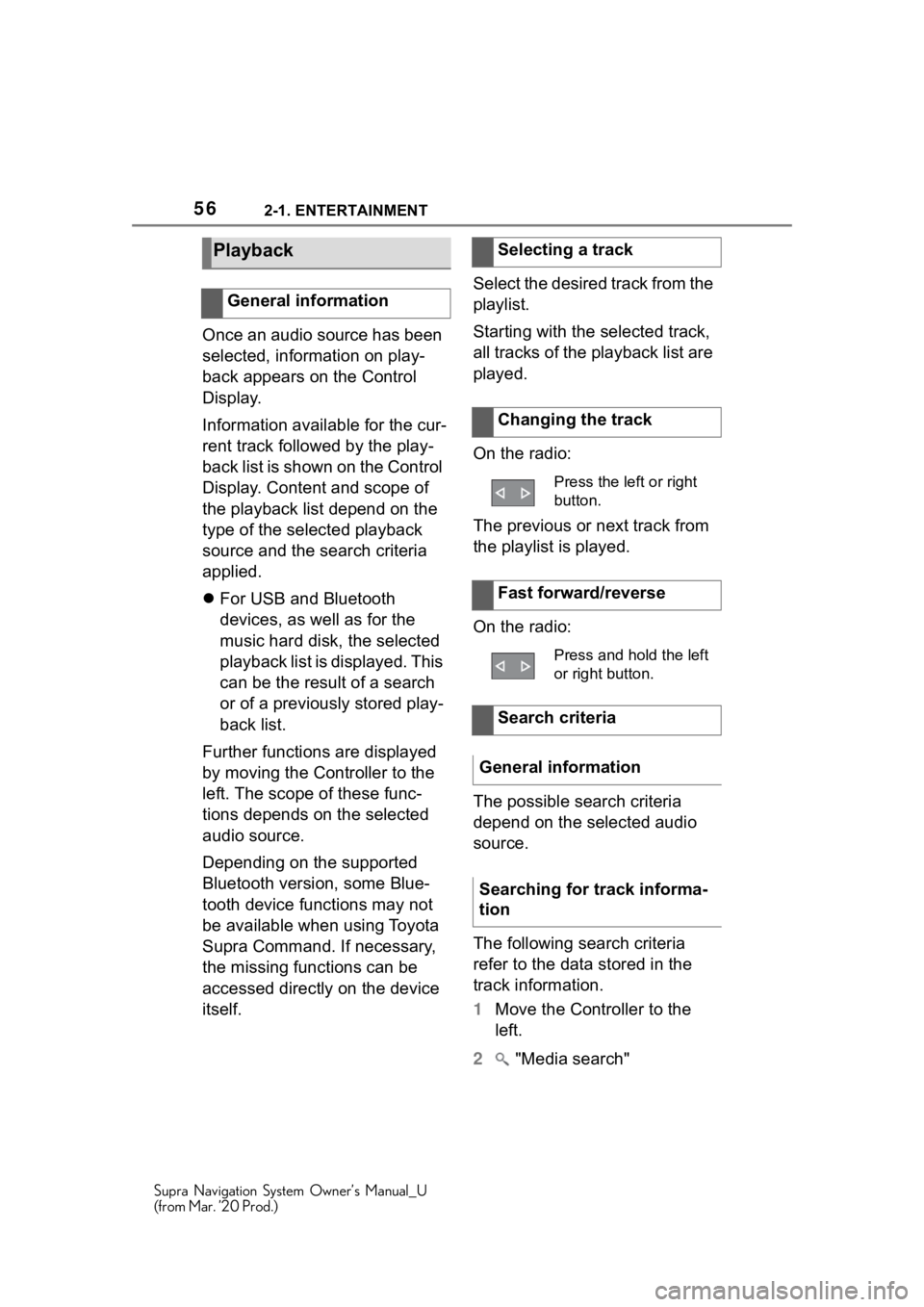
562-1. ENTERTAINMENT
Supra Navigation System Owner’s Manual_U
(from Mar. ’20 Prod.)
Once an audio source has been
selected, information on play-
back appears on the Control
Display.
Information available for the cur-
rent track followed by the play-
back list is shown on the Control
Display. Content and scope of
the playback list depend on the
type of the selected playback
source and the search criteria
applied.
For USB and Bluetooth
devices, as well as for the
music hard disk, the selected
playback list is displayed. This
can be the result of a search
or of a previously stored play-
back list.
Further functions are displayed
by moving the Controller to the
left. The scope of these func-
tions depends on the selected
audio source.
Depending on the supported
Bluetooth version, some Blue-
tooth device functions may not
be available when using Toyota
Supra Command. If necessary,
the missing functions can be
accessed directly on the device
itself. Select the desired track from the
playlist.
Starting with the selected track,
all tracks of the playback list are
played.
On the radio:
The previous or next track from
the playlist is played.
On the radio:
The possible search criteria
depend on the selected audio
source.
The following search criteria
refer to the data stored in the
track information.
1
Move the Controller to the
left.
2 "Media search"
Playback
General information
Selecting a track
Changing the track
Press the left or right
button.
Fast forward/reverse
Press and hold the left
or right button.
Search criteria
General information
Searching for track informa-
tion
Page 57 of 92
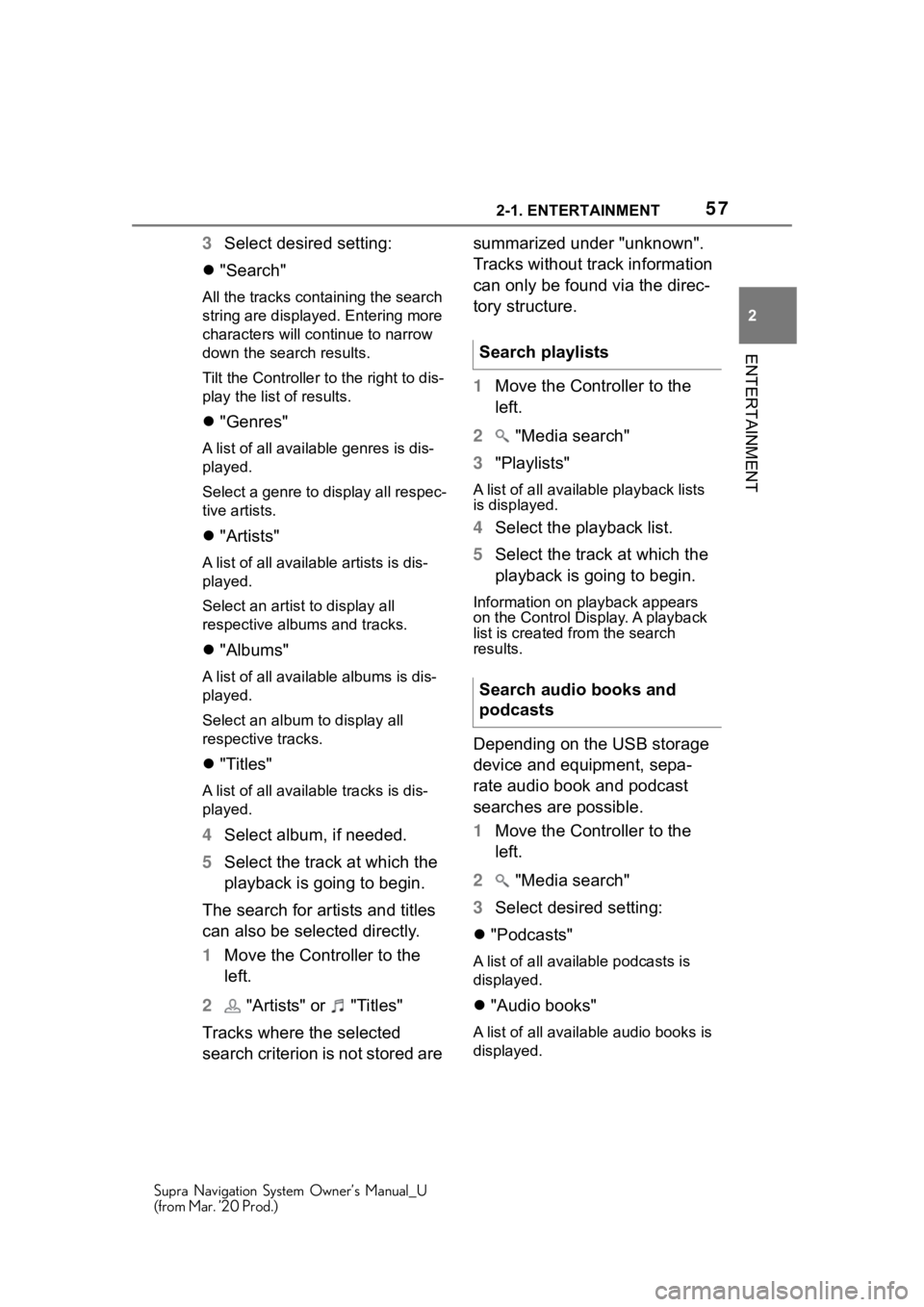
572-1. ENTERTAINMENT
Supra Navigation System Owner’s Manual_U
(from Mar. ’20 Prod.)
2
ENTERTAINMENT
3 Select desired setting:
"Search"
All the tracks containing the search
string are displayed. Entering more
characters will co ntinue to narrow
down the search results.
Tilt the Controller to the right to dis-
play the list of results.
"Genres"
A list of all available genres is dis-
played.
Select a genre to display all respec-
tive artists.
"Artists"
A list of all available artists is dis-
played.
Select an artist to display all
respective albums and tracks.
"Albums"
A list of all available albums is dis-
played.
Select an album to display all
respective tracks.
"Titles"
A list of all availa ble tracks is dis-
played.
4 Select album, if needed.
5 Select the track at which the
playback is going to begin.
The search for artists and titles
can also be selected directly.
1 Move the Controller to the
left.
2 "Artists" or "Titles"
Tracks where the selected
search criterion is not stored are summarized under "unknown".
Tracks without track information
can only be found via the direc-
tory structure.
1
Move the Controller to the
left.
2 "Media search"
3 "Playlists"
A list of all available playback lists
is displayed.
4Select the playback list.
5 Select the track at which the
playback is going to begin.
Information on playback appears
on the Control Display. A playback
list is created from the search
results.
Depending on the USB storage
device and equipment, sepa-
rate audio book and podcast
searches are possible.
1Move the Controller to the
left.
2 "Media search"
3 Select desired setting:
"Podcasts"
A list of all available podcasts is
displayed.
"Audio books"
A list of all available audio books is
displayed.
Search playlists
Search audio books and
podcasts
Page 58 of 92
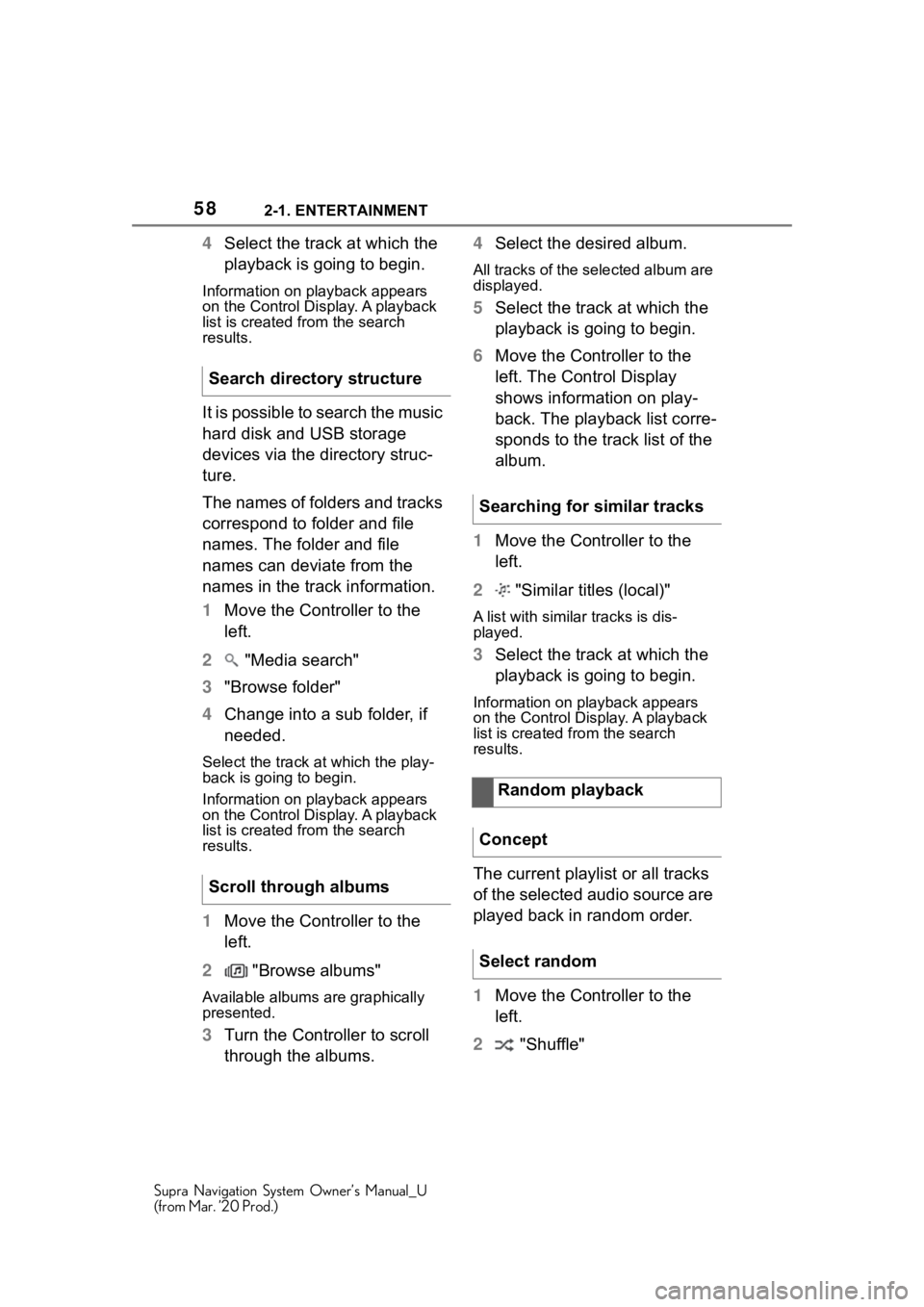
582-1. ENTERTAINMENT
Supra Navigation System Owner’s Manual_U
(from Mar. ’20 Prod.)
4Select the track at which the
playback is going to begin.
Information on playback appears
on the Control Display. A playback
list is created fr om the search
results.
It is possible to search the music
hard disk and USB storage
devices via the directory struc-
ture.
The names of folders and tracks
correspond to folder and file
names. The folder and file
names can deviate from the
names in the track information.
1 Move the Controller to the
left.
2 "Media search"
3 "Browse folder"
4 Change into a sub folder, if
needed.
Select the track a t which the play-
back is going to begin.
Information on playback appears
on the Control Display. A playback
list is created fr om the search
results.
1 Move the Controller to the
left.
2 "Browse albums"
Available albums are graphically
presented.
3Turn the Controller to scroll
through the albums. 4
Select the desired album.
All tracks of the selected album are
displayed.
5Select the track at which the
playback is going to begin.
6 Move the Controller to the
left. The Control Display
shows information on play-
back. The playback list corre-
sponds to the track list of the
album.
1 Move the Controller to the
left.
2 "Similar titles (local)"
A list with similar tracks is dis-
played.
3Select the track at which the
playback is going to begin.
Information on playback appears
on the Control Display. A playback
list is created from the search
results.
The current playlist or all tracks
of the selected audio source are
played back in random order.
1Move the Controller to the
left.
2 "Shuffle"
Search directory structure
Scroll through albums
Searching for similar tracks
Random playback
Concept
Select random
Page 59 of 92
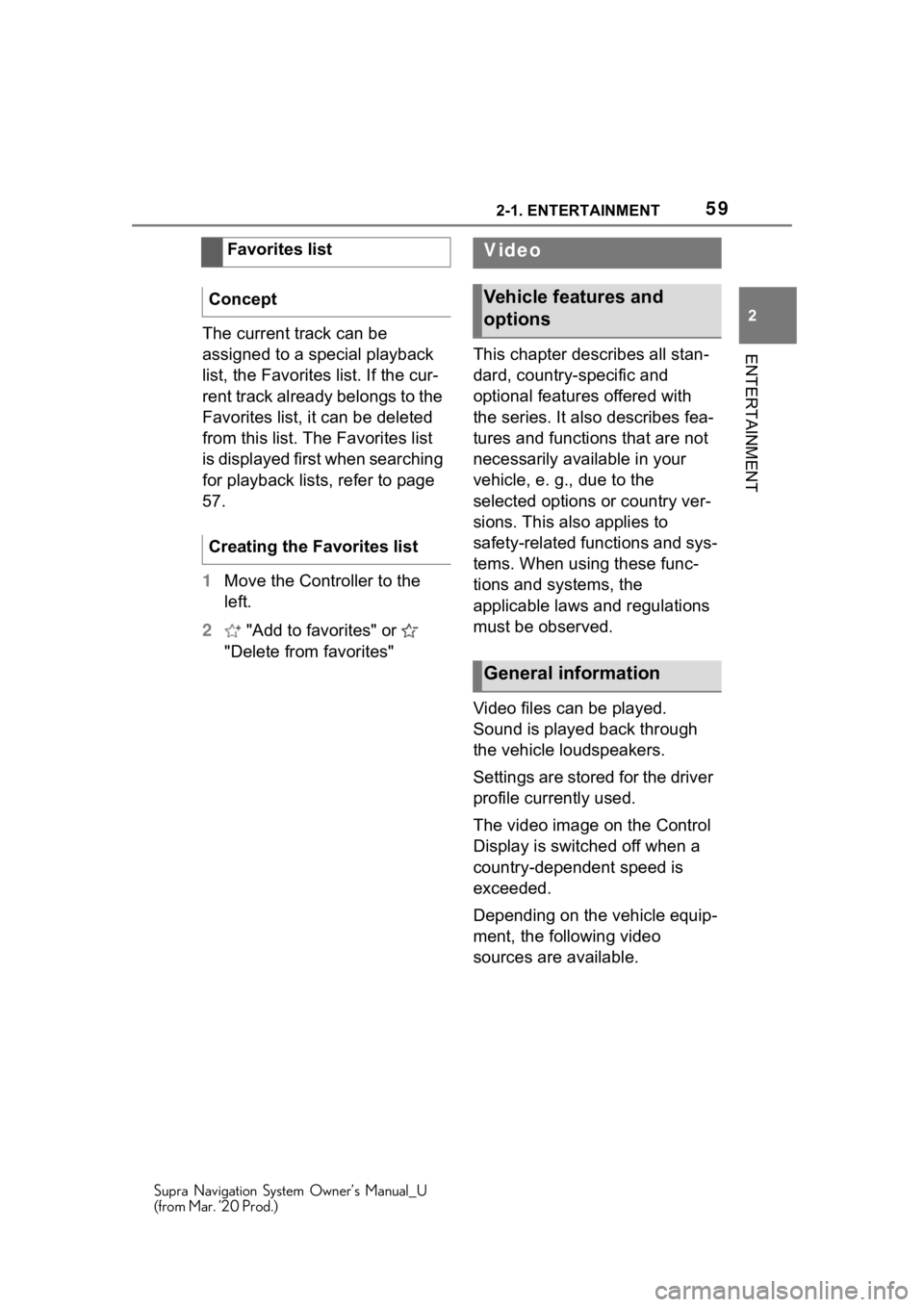
592-1. ENTERTAINMENT
Supra Navigation System Owner’s Manual_U
(from Mar. ’20 Prod.)
2
ENTERTAINMENTThe current track can be
assigned to a special playback
list, the Favorites list. If the cur-
rent track already belongs to the
Favorites list, it can be deleted
from this list. The Favorites list
is displayed first when searching
for playback lists, refer to page
57.
1 Move the Controller to the
left.
2 "Add to favorites" or
"Delete from favorites" This chapter describes all stan-
dard, country-specific and
optional features offered with
the series. It also describes fea-
tures and functions that are not
necessarily available in your
vehicle, e. g., due to the
selected options or country ver-
sions. This also applies to
safety-related functions and sys-
tems. When using these func-
tions and systems, the
applicable laws and regulations
must be observed.
Video files can be played.
Sound is played back through
the vehicle loudspeakers.
Settings are stored for the driver
profile currently used.
The video image on the Control
Display is switched off when a
country-dependent speed is
exceeded.
Depending on the vehicle equip-
ment, the following video
sources are available.
Favorites list
Concept
Creating the Favorites list
Video
Vehicle features and
options
General information
Page 60 of 92

602-1. ENTERTAINMENT
Supra Navigation System Owner’s Manual_U
(from Mar. ’20 Prod.)
Depending on the USB storage
device, video playback may not
be possible via the USB port.
MP4, M4V, AVI, WMV, XVID,
H.264.
Connect the USB storage
device to the USB port using a
suitable adapter cable.
For information about the USB
port, see Owner's Manual for
the vehicle.
1"Media/Radio"
2 "USB"
Or: Select the name of the USB
storage device.
1"Media/Radio"
2 "Media search"
3 "Videos"
A list of all available videos is dis- played.
4
Select the track at which the
playback is going to begin.
Information on playback appears
on the Control Display. The play-
back list corresp onds to the list of
films resulting from the search.
The smartphone screen is
shown on the Control Display
over a Wi-Fi connection. The
sound playback is via the vehi-
cle's loudspeakers.
This function must be supported
by the smartphone.
Operation is via the smart-
phone.
Pair smartphone with the vehi-
cle, see Owner's Manual for the
vehicle.
Sym-
bolMeaning
USB storage device.
Screen Mirroring.
USB media
General information
Playable formats
Selecting the USB storage
device
Search videos
Screen Mirroring