ECO mode TOYOTA SUPRA 2021 Accessories, Audio & Navigation (in English)
[x] Cancel search | Manufacturer: TOYOTA, Model Year: 2021, Model line: SUPRA, Model: TOYOTA SUPRA 2021Pages: 92, PDF Size: 1.86 MB
Page 23 of 92

231-1. NAVIGATION
Supra Navigation System Owner’s Manual_U
(from Mar. ’20 Prod.)
1
NAVIGATION
This chapter describes all stan-
dard, country-specific and
optional features offered with
the series. It also describes fea-
tures and functions that are not
necessarily available in your
vehicle, e. g., due to the
selected options or country ver-
sions. This also applies to
safety-related functions and sys-
tems. When using these func-
tions and systems, the
applicable laws and regulations
must be observed.
Navigation settings can be indi-
vidually configured. Settings are
stored for the driver profile cur-
rently used.
The route criteria can be individ-
ually adjusted. The settings are
stored as standard and auto-
matically applied to new desti-
nation guidances.
1 "Navigation" 2
"Settings"
3 "Route settings"
4 "Default preference"
5 Select desired setting:
"Fast": time-optimized route,
being a combination of the
shortest possible route and
the fastest roads.
"ECO" or "Efficient": efficient
route, being a combination of
the route requiring low con-
sumption and fast roads.
The time of arrival and consump-
tion are based on driving in ECO
Driving mode and a moderate driv-
ing style.
"Short": distance-optimized
route, being a combination of
the shortest possible route
and the fastest roads.
1 "Navigation"
2 "Settings"
3 "Route settings"
4 Select desired setting:
Settings for dynamic destina-
tion guidance:
• "Automatic": traffic bulletins are
considered in destination guid-
ance. The current route is auto-
matically changed as needed.
Depending on the equipment ver-
sion, online alternative routes are
Settings
Vehicle features and
options
General information
Route
Concept
Default preference
Further criteria
Settings
Page 42 of 92
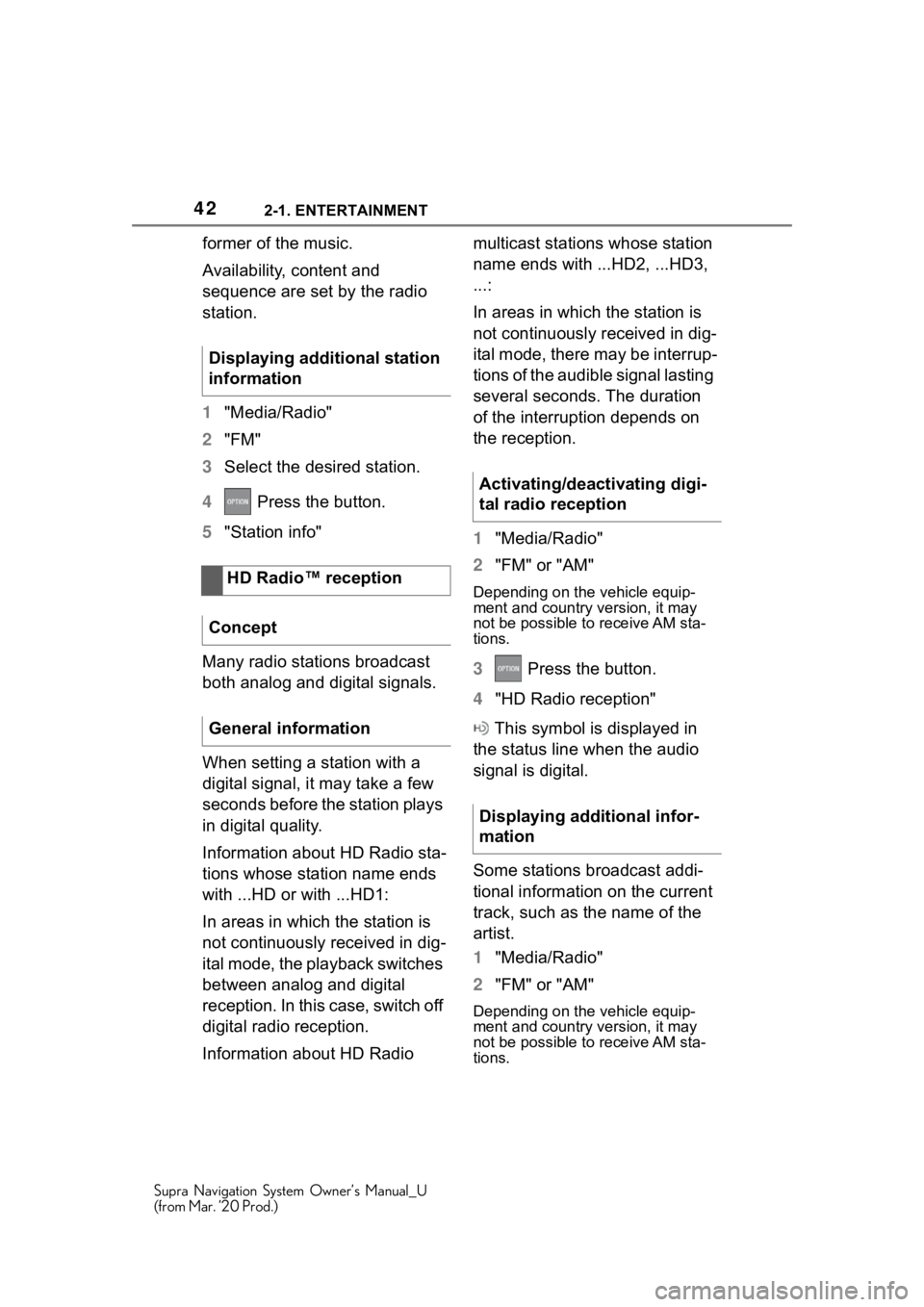
422-1. ENTERTAINMENT
Supra Navigation System Owner’s Manual_U
(from Mar. ’20 Prod.)
former of the music.
Availability, content and
sequence are set by the radio
station.
1"Media/Radio"
2 "FM"
3 Select the desired station.
4 Press the button.
5 "Station info"
Many radio stations broadcast
both analog and digital signals.
When setting a station with a
digital signal, it may take a few
seconds before the station plays
in digital quality.
Information about HD Radio sta-
tions whose station name ends
with ...HD or with ...HD1:
In areas in which the station is
not continuously received in dig-
ital mode, the playback switches
between analog and digital
reception. In this case, switch off
digital radio reception.
Information about HD Radio multicast stations whose station
name ends with ...HD2, ...HD3,
...:
In areas in which the station is
not continuously received in dig-
ital mode, there may be interrup-
tions of the audible signal lasting
several seconds. The duration
of the interruption depends on
the reception.
1
"Media/Radio"
2 "FM" or "AM"
Depending on the vehicle equip-
ment and country version, it may
not be possible to receive AM sta-
tions.
3 Press the button.
4 "HD Radio reception"
This symbol is displayed in
the status line when the audio
signal is digital.
Some stations broadcast addi-
tional information on the current
track, such as the name of the
artist.
1 "Media/Radio"
2 "FM" or "AM"
Depending on the vehicle equip-
ment and country version, it may
not be possible to receive AM sta-
tions.
Displaying additional station
information
HD Radio™ reception
Concept
General information
Activating/deactivating digi-
tal radio reception
Displaying additional infor-
mation
Page 80 of 92
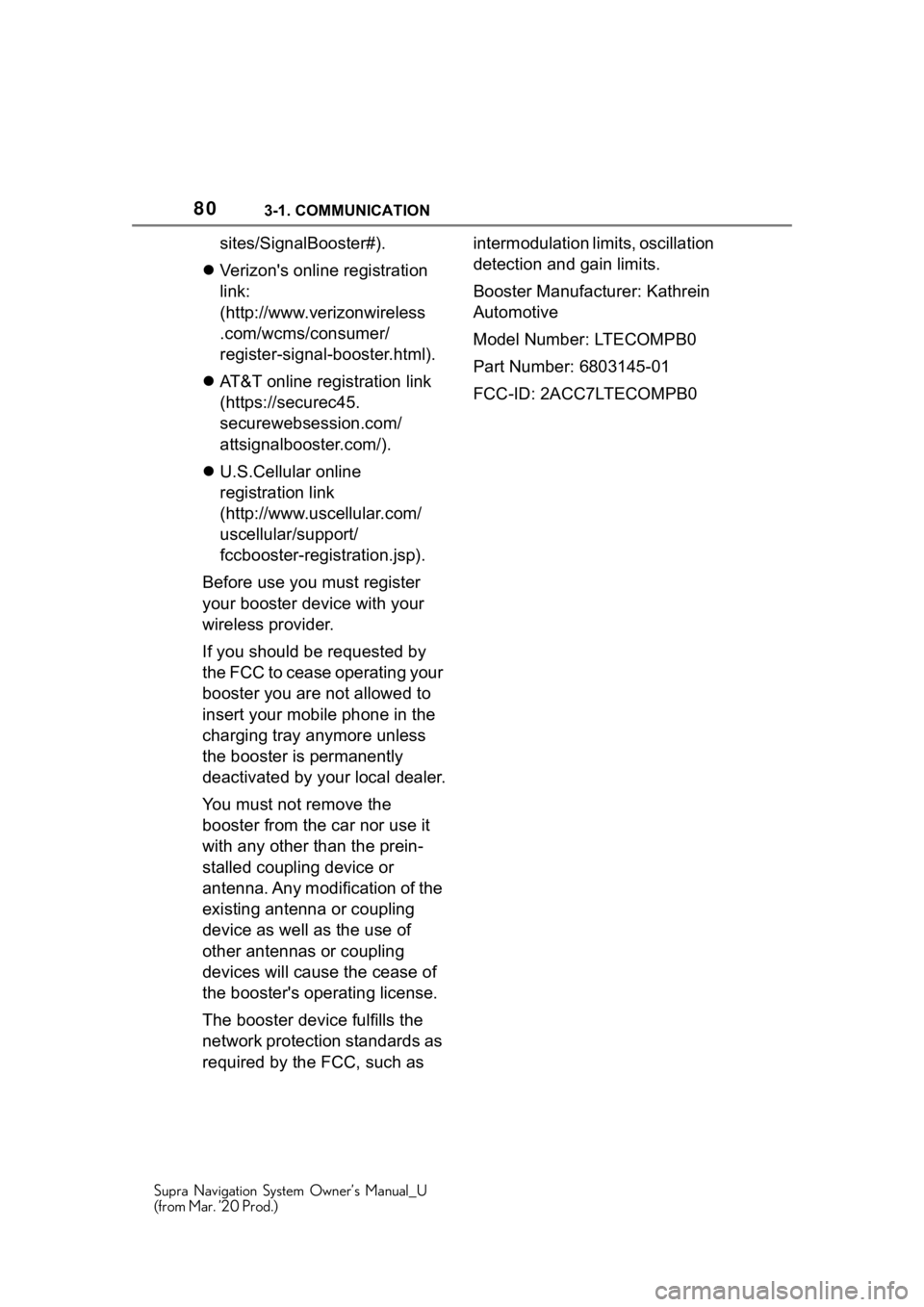
803-1. COMMUNICATION
Supra Navigation System Owner’s Manual_U
(from Mar. ’20 Prod.)
sites/SignalBooster#).
Verizon's online registration
link:
(http://www.verizonwireless
.com/wcms/consumer/
register-signal-booster.html).
AT&T online registration link
(https://securec45.
securewebsession.com/
attsignalbooster.com/).
U.S.Cellular online
registration link
(http://www.uscellular.com/
uscellular/support/
fccbooster-registration.jsp).
Before use you must register
your booster device with your
wireless provider.
If you should be requested by
the FCC to cease operating your
booster you are not allowed to
insert your mobile phone in the
charging tray anymore unless
the booster is permanently
deactivated by your local dealer.
You must not remove the
booster from the car nor use it
with any other than the prein-
stalled coupling device or
antenna. Any modification of the
existing antenna or coupling
device as well as the use of
other antennas or coupling
devices will cause the cease of
the booster's operating license.
The booster device fulfills the
network protection standards as
required by the FCC, such as intermodulation limits, oscillation
detection and gain limits.
Booster Manufacturer: Kathrein
Automotive
Model Number: LTECOMPB0
Part Number: 6803145-01
FCC-ID: 2ACC7LTECOMPB0