USB port TOYOTA SUPRA 2021 Accessories, Audio & Navigation (in English)
[x] Cancel search | Manufacturer: TOYOTA, Model Year: 2021, Model line: SUPRA, Model: TOYOTA SUPRA 2021Pages: 92, PDF Size: 1.86 MB
Page 32 of 92
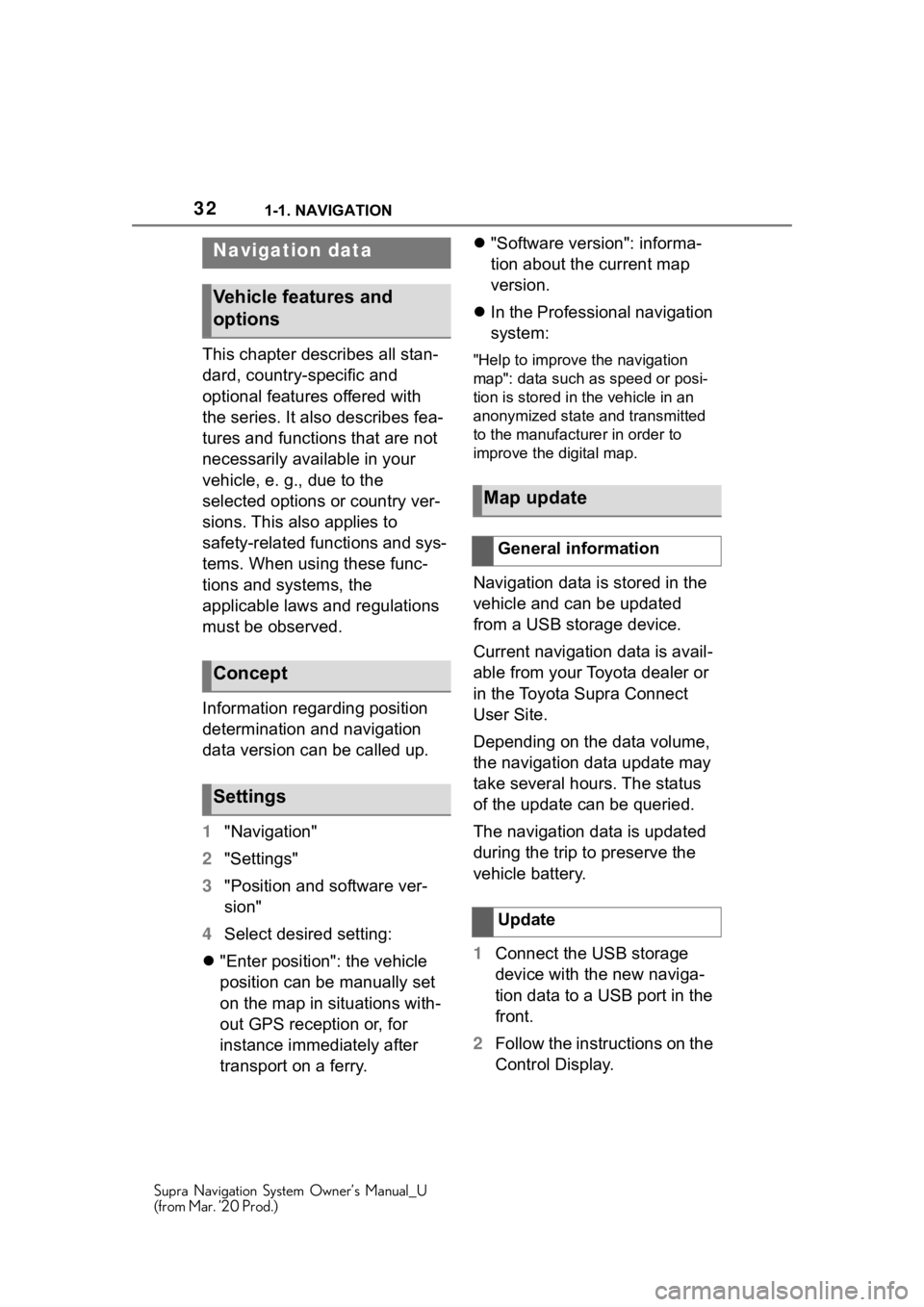
321-1. NAVIGATION
Supra Navigation System Owner’s Manual_U
(from Mar. ’20 Prod.)
This chapter describes all stan-
dard, country-specific and
optional features offered with
the series. It also describes fea-
tures and functions that are not
necessarily available in your
vehicle, e. g., due to the
selected options or country ver-
sions. This also applies to
safety-related functions and sys-
tems. When using these func-
tions and systems, the
applicable laws and regulations
must be observed.
Information regarding position
determination and navigation
data version can be called up.
1"Navigation"
2 "Settings"
3 "Position and software ver-
sion"
4 Select desired setting:
"Enter position": the vehicle
position can be manually set
on the map in situations with-
out GPS reception or, for
instance immediately after
transport on a ferry.
"Software version": informa-
tion about the current map
version.
In the Professional navigation
system:"Help to improve the navigation
map": data such as speed or posi-
tion is stored in the vehicle in an
anonymized state and transmitted
to the manufacturer in order to
improve the digital map.
Navigation data is stored in the
vehicle and can be updated
from a USB storage device.
Current navigation data is avail-
able from your Toyota dealer or
in the Toyota Supra Connect
User Site.
Depending on the data volume,
the navigation data update may
take several hours. The status
of the update can be queried.
The navigation data is updated
during the trip to preserve the
vehicle battery.
1 Connect the USB storage
device with the new naviga-
tion data to a USB port in the
front.
2 Follow the instructions on the
Control Display.
Navigation data
Vehicle features and
options
Concept
Settings
Map update
General information
Update
Page 51 of 92
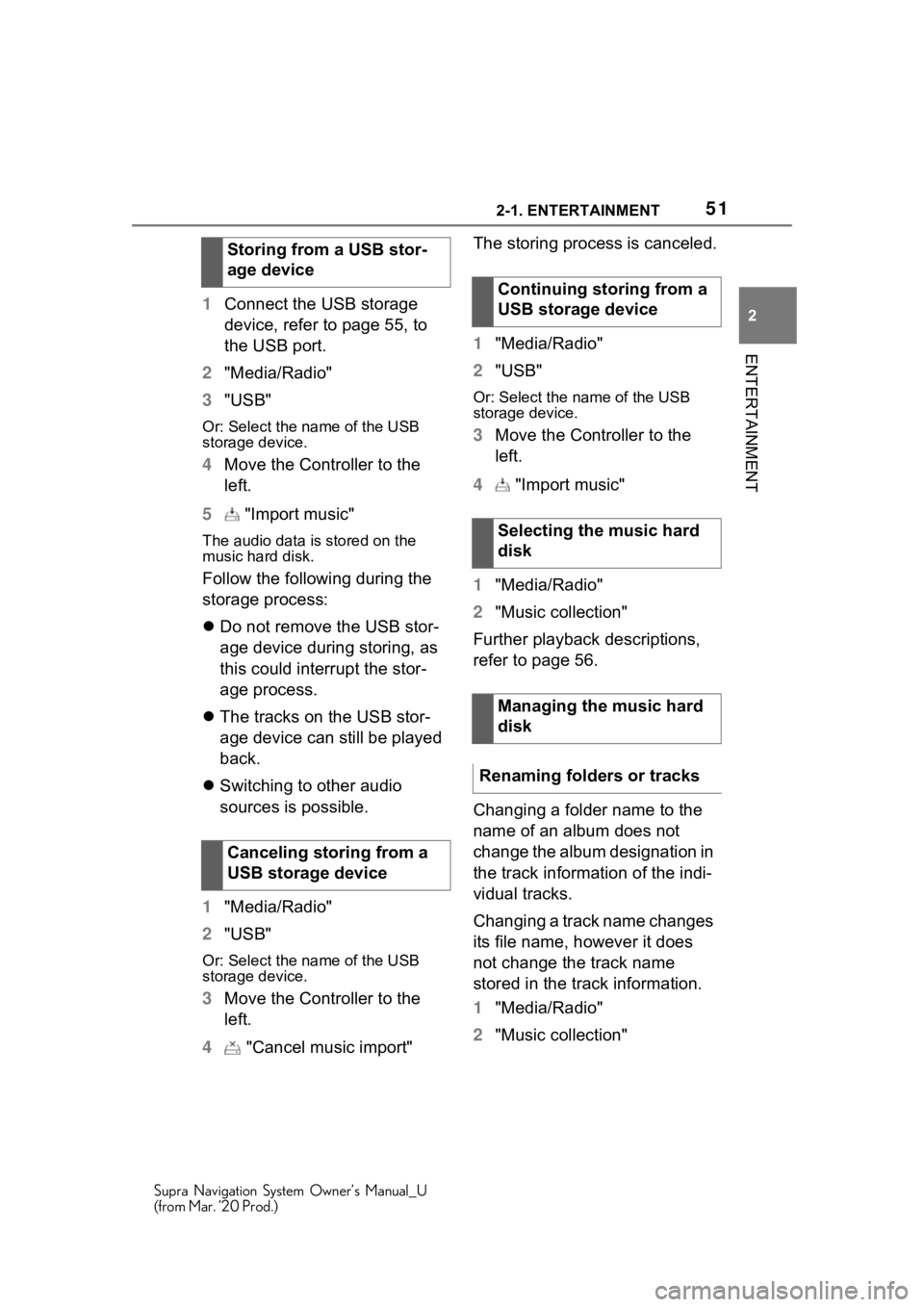
512-1. ENTERTAINMENT
Supra Navigation System Owner’s Manual_U
(from Mar. ’20 Prod.)
2
ENTERTAINMENT
1 Connect the USB storage
device, refer to page 55, to
the USB port.
2 "Media/Radio"
3 "USB"
Or: Select the name of the USB
storage device.
4Move the Controller to the
left.
5 "Import music"
The audio data is stored on the
music hard disk.
Follow the following during the
storage process:
Do not remove the USB stor-
age device during storing, as
this could interrupt the stor-
age process.
The tracks on the USB stor-
age device can still be played
back.
Switching to other audio
sources is possible.
1 "Media/Radio"
2 "USB"
Or: Select the name of the USB
storage device.
3Move the Controller to the
left.
4 "Cancel music import" The storing process is canceled.
1
"Media/Radio"
2 "USB"
Or: Select the name of the USB
storage device.
3Move the Controller to the
left.
4 "Import music"
1 "Media/Radio"
2 "Music collection"
Further playback descriptions,
refer to page 56.
Changing a folder name to the
name of an album does not
change the album designation in
the track information of the indi-
vidual tracks.
Changing a track name changes
its file name, however it does
not change the track name
stored in the track information.
1 "Media/Radio"
2 "Music collection"
Storing from a USB stor-
age device
Canceling storing from a
USB storage device
Continuing storing from a
USB storage device
Selecting the music hard
disk
Managing the music hard
disk
Renaming folders or tracks
Page 54 of 92
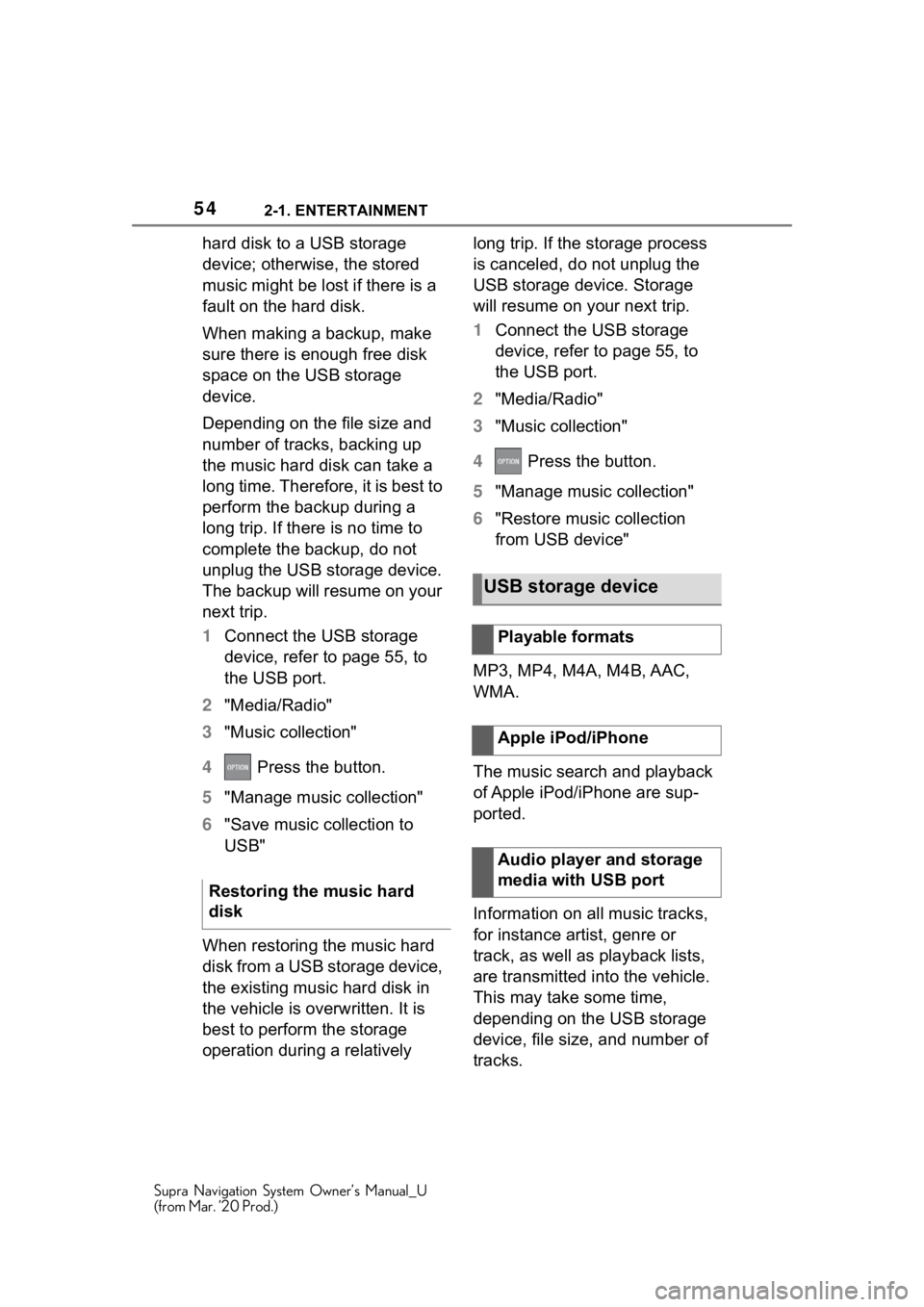
542-1. ENTERTAINMENT
Supra Navigation System Owner’s Manual_U
(from Mar. ’20 Prod.)
hard disk to a USB storage
device; otherwise, the stored
music might be lost if there is a
fault on the hard disk.
When making a backup, make
sure there is enough free disk
space on the USB storage
device.
Depending on the file size and
number of tracks, backing up
the music hard disk can take a
long time. Therefore, it is best to
perform the backup during a
long trip. If there is no time to
complete the backup, do not
unplug the USB storage device.
The backup will resume on your
next trip.
1Connect the USB storage
device, refer to page 55, to
the USB port.
2 "Media/Radio"
3 "Music collection"
4 Press the button.
5 "Manage music collection"
6 "Save music collection to
USB"
When restoring the music hard
disk from a USB storage device,
the existing music hard disk in
the vehicle is overwritten. It is
best to perform the storage
operation during a relatively long trip. If the storage process
is canceled, do not unplug the
USB storage device. Storage
will resume on your next trip.
1
Connect the USB storage
device, refer to page 55, to
the USB port.
2 "Media/Radio"
3 "Music collection"
4 Press the button.
5 "Manage music collection"
6 "Restore music collection
from USB device"
MP3, MP4, M4A, M4B, AAC,
WMA.
The music search and playback
of Apple iPod/iPhone are sup-
ported.
Information on all music tracks,
for instance artist, genre or
track, as well as playback lists,
are transmitted into the vehicle.
This may take some time,
depending on the USB storage
device, file size, and number of
tracks.
Restoring the music hard
disk
USB storage device
Playable formats
Apple iPod/iPhone
Audio player and storage
media with USB port
Page 55 of 92
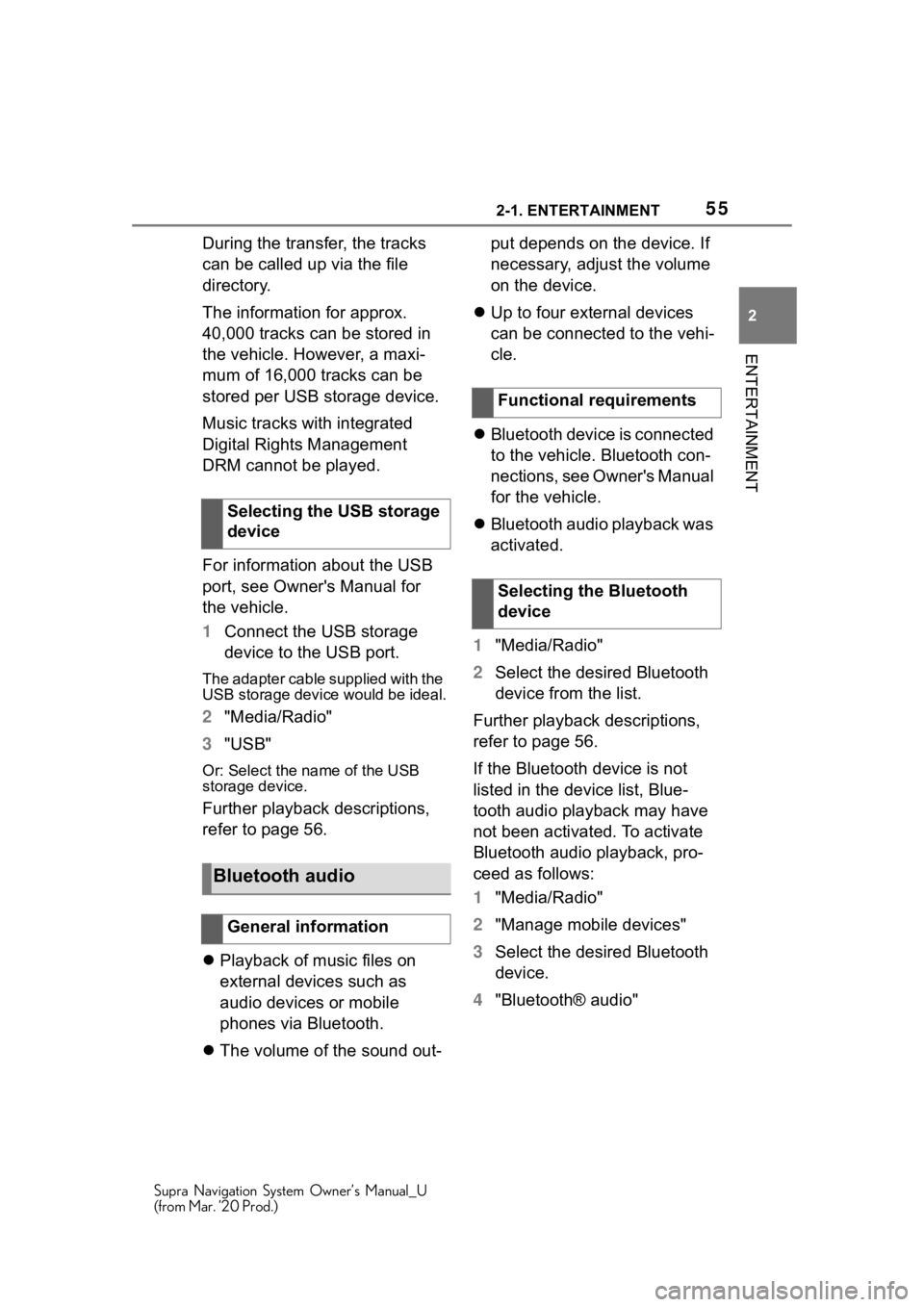
552-1. ENTERTAINMENT
Supra Navigation System Owner’s Manual_U
(from Mar. ’20 Prod.)
2
ENTERTAINMENT
During the transfer, the tracks
can be called up via the file
directory.
The information for approx.
40,000 tracks can be stored in
the vehicle. However, a maxi-
mum of 16,000 tracks can be
stored per USB storage device.
Music tracks with integrated
Digital Rights Management
DRM cannot be played.
For information about the USB
port, see Owner's Manual for
the vehicle.
1 Connect the USB storage
device to the USB port.
The adapter cable supplied with the
USB storage device would be ideal.
2"Media/Radio"
3 "USB"
Or: Select the name of the USB
storage device.
Further playback descriptions,
refer to page 56.
Playback of music files on
external devices such as
audio devices or mobile
phones via Bluetooth.
The volume of the sound out- put depends on the device. If
necessary, adjust the volume
on the device.
Up to four external devices
can be connected to the vehi-
cle.
Bluetooth device is connected
to the vehicle. Bluetooth con-
nections, see Owner's Manual
for the vehicle.
Bluetooth audio playback was
activated.
1 "Media/Radio"
2 Select the desired Bluetooth
device from the list.
Further playback descriptions,
refer to page 56.
If the Bluetooth device is not
listed in the device list, Blue-
tooth audio playback may have
not been activated. To activate
Bluetooth audio playback, pro-
ceed as follows:
1 "Media/Radio"
2 "Manage mobile devices"
3 Select the desired Bluetooth
device.
4 "Bluetooth® audio"
Selecting the USB storage
device
Bluetooth audio
General information
Functional requirements
Selecting the Bluetooth
device
Page 56 of 92
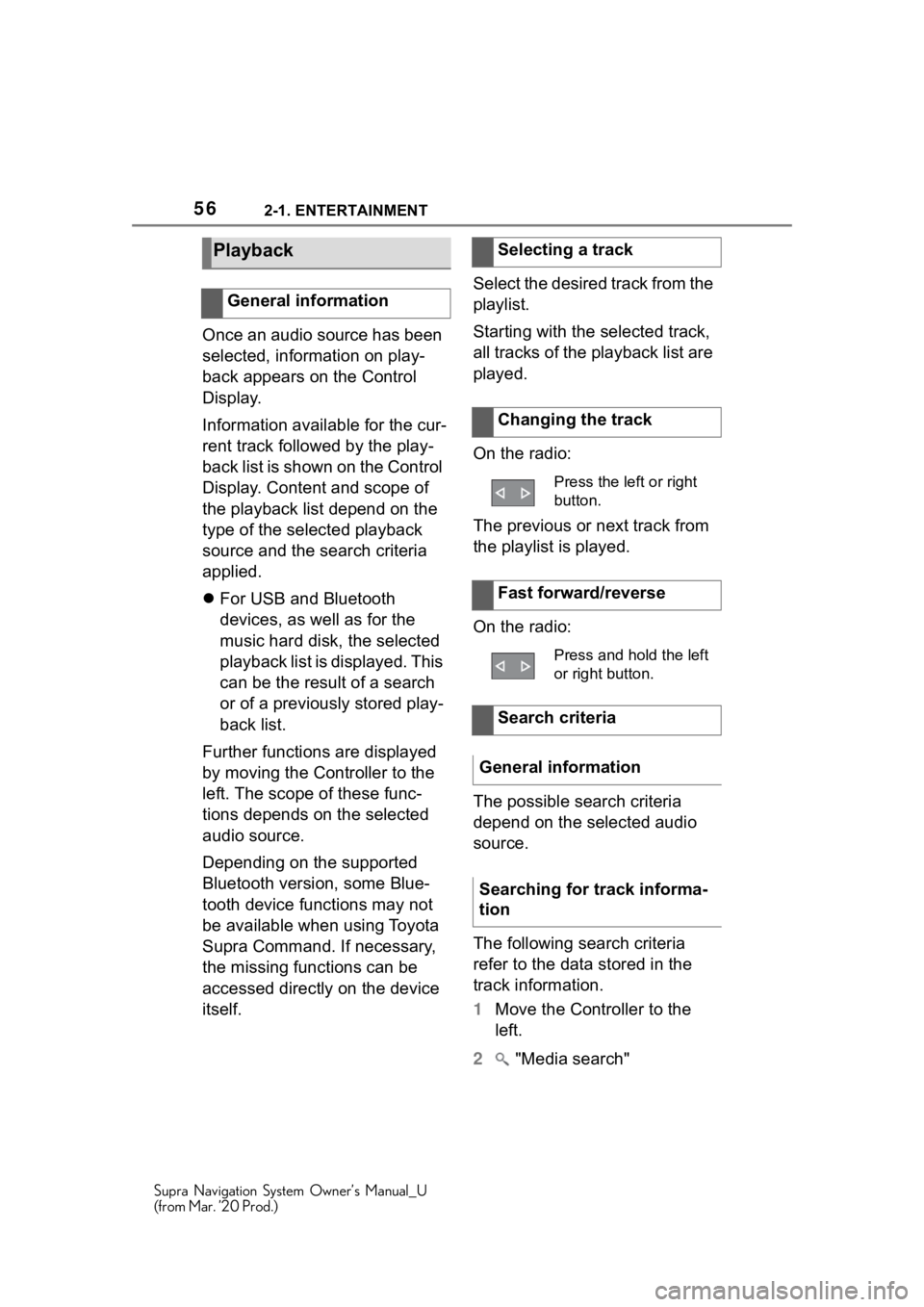
562-1. ENTERTAINMENT
Supra Navigation System Owner’s Manual_U
(from Mar. ’20 Prod.)
Once an audio source has been
selected, information on play-
back appears on the Control
Display.
Information available for the cur-
rent track followed by the play-
back list is shown on the Control
Display. Content and scope of
the playback list depend on the
type of the selected playback
source and the search criteria
applied.
For USB and Bluetooth
devices, as well as for the
music hard disk, the selected
playback list is displayed. This
can be the result of a search
or of a previously stored play-
back list.
Further functions are displayed
by moving the Controller to the
left. The scope of these func-
tions depends on the selected
audio source.
Depending on the supported
Bluetooth version, some Blue-
tooth device functions may not
be available when using Toyota
Supra Command. If necessary,
the missing functions can be
accessed directly on the device
itself. Select the desired track from the
playlist.
Starting with the selected track,
all tracks of the playback list are
played.
On the radio:
The previous or next track from
the playlist is played.
On the radio:
The possible search criteria
depend on the selected audio
source.
The following search criteria
refer to the data stored in the
track information.
1
Move the Controller to the
left.
2 "Media search"
Playback
General information
Selecting a track
Changing the track
Press the left or right
button.
Fast forward/reverse
Press and hold the left
or right button.
Search criteria
General information
Searching for track informa-
tion
Page 60 of 92

602-1. ENTERTAINMENT
Supra Navigation System Owner’s Manual_U
(from Mar. ’20 Prod.)
Depending on the USB storage
device, video playback may not
be possible via the USB port.
MP4, M4V, AVI, WMV, XVID,
H.264.
Connect the USB storage
device to the USB port using a
suitable adapter cable.
For information about the USB
port, see Owner's Manual for
the vehicle.
1"Media/Radio"
2 "USB"
Or: Select the name of the USB
storage device.
1"Media/Radio"
2 "Media search"
3 "Videos"
A list of all available videos is dis- played.
4
Select the track at which the
playback is going to begin.
Information on playback appears
on the Control Display. The play-
back list corresp onds to the list of
films resulting from the search.
The smartphone screen is
shown on the Control Display
over a Wi-Fi connection. The
sound playback is via the vehi-
cle's loudspeakers.
This function must be supported
by the smartphone.
Operation is via the smart-
phone.
Pair smartphone with the vehi-
cle, see Owner's Manual for the
vehicle.
Sym-
bolMeaning
USB storage device.
Screen Mirroring.
USB media
General information
Playable formats
Selecting the USB storage
device
Search videos
Screen Mirroring
Page 73 of 92
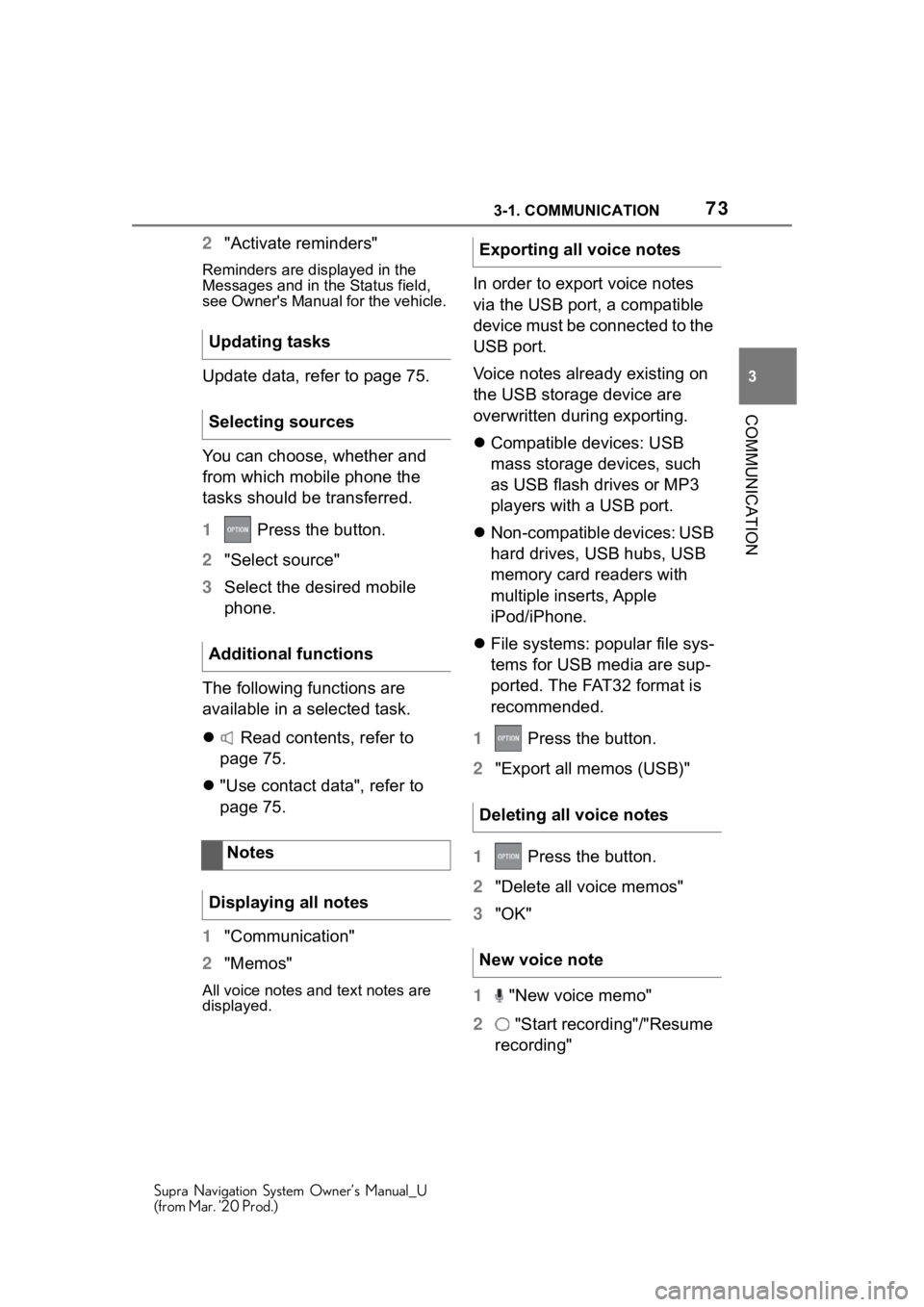
733-1. COMMUNICATION
Supra Navigation System Owner’s Manual_U
(from Mar. ’20 Prod.)
3
COMMUNICATION
2 "Activate reminders"
Reminders are displayed in the
Messages and in the Status field,
see Owner's Manual for the vehicle.
Update data, refer to page 75.
You can choose, whether and
from which mobile phone the
tasks should be transferred.
1 Press the button.
2 "Select source"
3 Select the desired mobile
phone.
The following functions are
available in a selected task.
Read contents, refer to
page 75.
"Use contact data", refer to
page 75.
1 "Communication"
2 "Memos"
All voice notes and text notes are
displayed.
In order to export voice notes
via the USB port, a compatible
device must be connected to the
USB port.
Voice notes already existing on
the USB storage device are
overwritten during exporting.
Compatible devices: USB
mass storage devices, such
as USB flash drives or MP3
players with a USB port.
Non-compatible devices: USB
hard drives, USB hubs, USB
memory card readers with
multiple inserts, Apple
iPod/iPhone.
File systems: popular file sys-
tems for USB media are sup-
ported. The FAT32 format is
recommended.
1 Press the button.
2 "Export all memos (USB)"
1 Press the button.
2 "Delete all voice memos"
3 "OK"
1 "New voice memo"
2 "Start recording"/"Resume
recording"
Updating tasks
Selecting sources
Additional functions
Notes
Displaying all notes
Exporting all voice notes
Deleting all voice notes
New voice note
Page 74 of 92
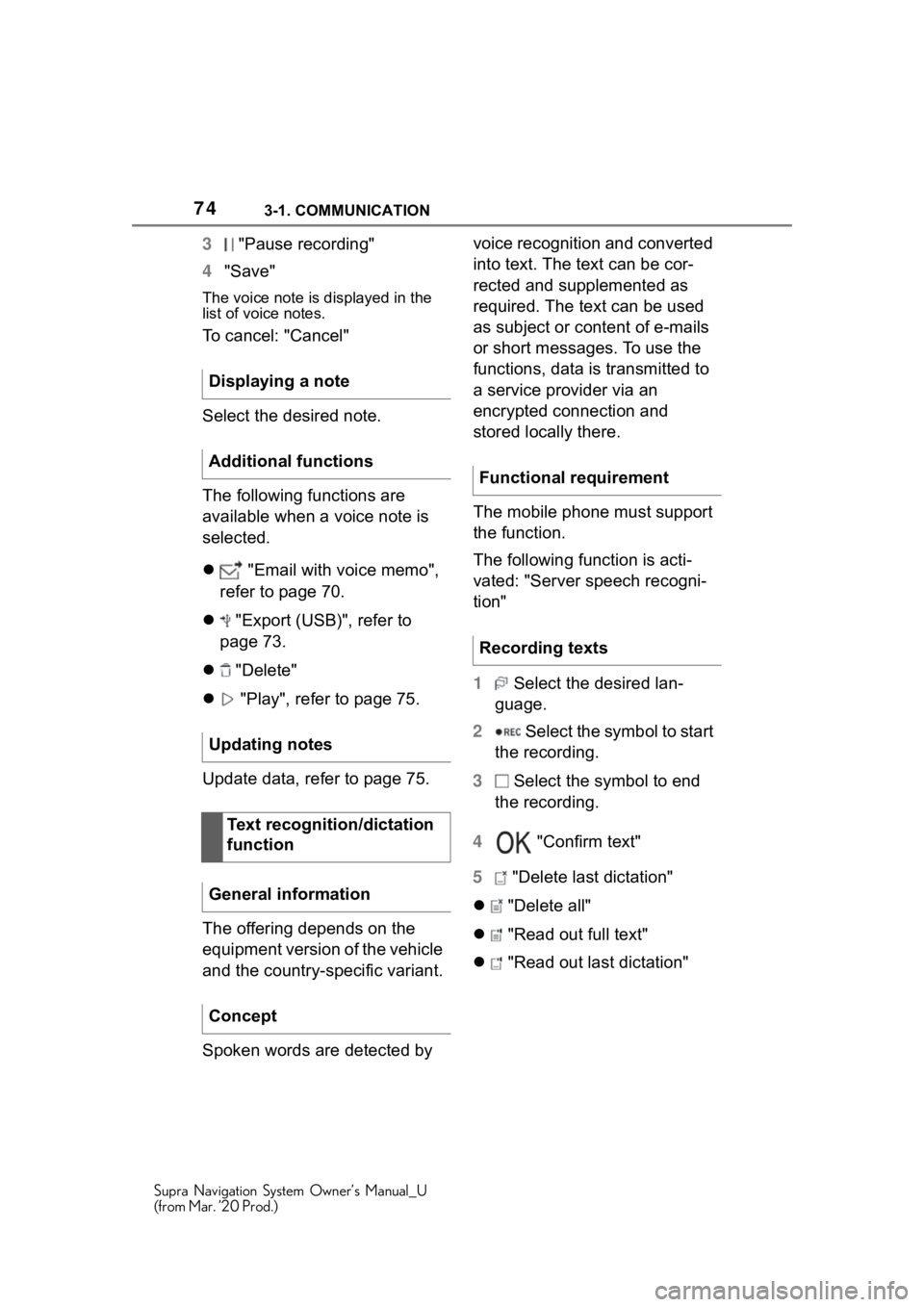
743-1. COMMUNICATION
Supra Navigation System Owner’s Manual_U
(from Mar. ’20 Prod.)
3 "Pause recording"
4 "Save"
The voice note is displayed in the
list of voice notes.
To cancel: "Cancel"
Select the desired note.
The following functions are
available when a voice note is
selected.
"Email with voice memo",
refer to page 70.
"Export (USB)", refer to
page 73.
"Delete"
"Play", refer to page 75.
Update data, refer to page 75.
The offering depends on the
equipment version of the vehicle
and the country-specific variant.
Spoken words are detected by voice recognition and converted
into text. The text can be cor-
rected and supplemented as
required. The text can be used
as subject or content of e-mails
or short messages. To use the
functions, data is transmitted to
a service provider via an
encrypted connection and
stored locally there.
The mobile phone must support
the function.
The following function is acti-
vated: "Server speech recogni-
tion"
1
Select the desired lan-
guage.
2 Select the symbol to start
the recording.
3 Select the symbol to end
the recording.
4 "Confirm text"
5 "Delete last dictation"
"Delete all"
"Read out full text"
"Read out last dictation"
Displaying a note
Additional functions
Updating notes
Text recognition/dictation
function
General information
Concept
Functional requirement
Recording texts