CD player TOYOTA SUPRA 2021 Accessories, Audio & Navigation (in English)
[x] Cancel search | Manufacturer: TOYOTA, Model Year: 2021, Model line: SUPRA, Model: TOYOTA SUPRA 2021Pages: 92, PDF Size: 0.66 MB
Page 53 of 92
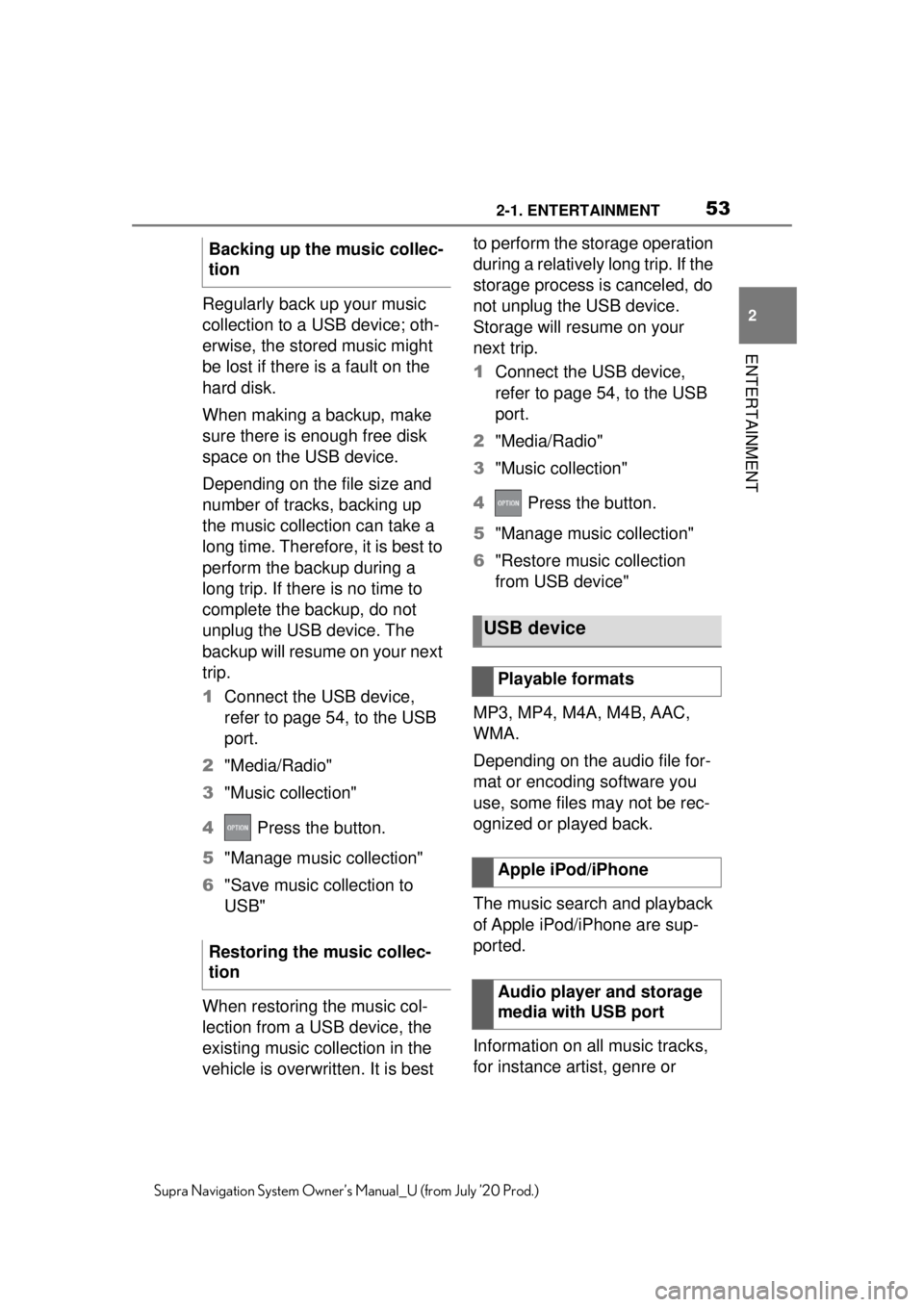
532-1. ENTERTAINMENT
2
ENTERTAINMENT
Supra Navigation System Owner’s Manual_U (from July ’20 Prod.)
Regularly back up your music
collection to a USB device; oth-
erwise, the stored music might
be lost if there is a fault on the
hard disk.
When making a backup, make
sure there is enough free disk
space on the USB device.
Depending on the file size and
number of tracks, backing up
the music collection can take a
long time. Therefore, it is best to
perform the backup during a
long trip. If there is no time to
complete the backup, do not
unplug the USB device. The
backup will resume on your next
trip.
1Connect the USB device,
refer to page 54, to the USB
port.
2 "Media/Radio"
3 "Music collection"
4 Press the button.
5 "Manage music collection"
6 "Save music collection to
USB"
When restoring the music col-
lection from a USB device, the
existing music collection in the
vehicle is overwritten. It is best to perform the storage operation
during a relatively long trip. If the
storage process is canceled, do
not unplug the USB device.
Storage will resume on your
next trip.
1
Connect the USB device,
refer to page 54, to the USB
port.
2 "Media/Radio"
3 "Music collection"
4 Press the button.
5 "Manage music collection"
6 "Restore music collection
from USB device"
MP3, MP4, M4A, M4B, AAC,
WMA.
Depending on the audio file for-
mat or encoding software you
use, some files may not be rec-
ognized or played back.
The music search and playback
of Apple iPod/iPhone are sup-
ported.
Information on all music tracks,
for instance artist, genre or
Backing up the music collec-
tion
Restoring the music collec-
tion
USB device
Playable formats
Apple iPod/iPhone
Audio player and storage
media with USB port
Page 73 of 92
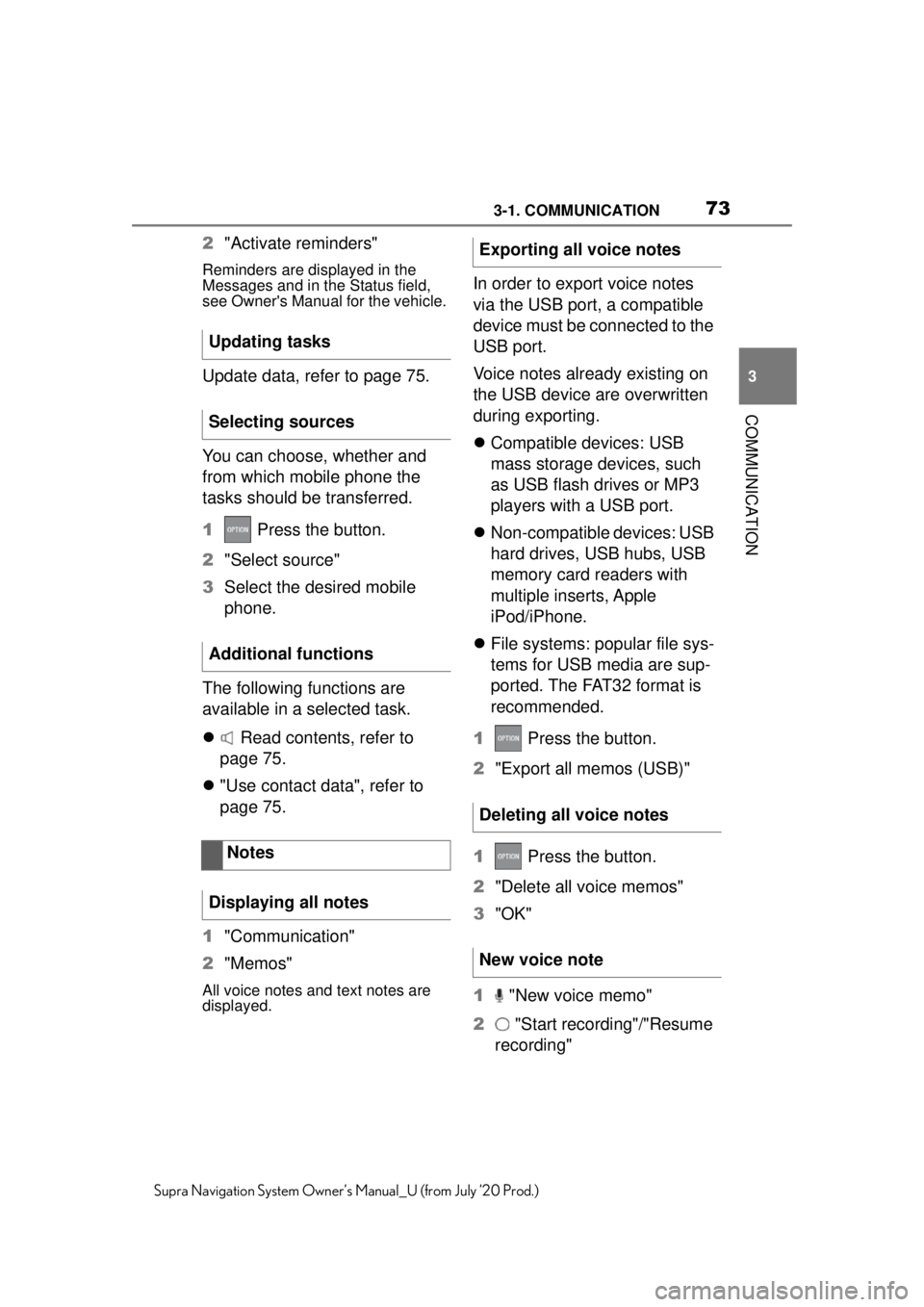
733-1. COMMUNICATION
3
COMMUNICATION
Supra Navigation System Owner’s Manual_U (from July ’20 Prod.)
2"Activate reminders"
Reminders are displayed in the
Messages and in the Status field,
see Owner's Manual for the vehicle.
Update data, refer to page 75.
You can choose, whether and
from which mobile phone the
tasks should be transferred.
1 Press the button.
2 "Select source"
3 Select the desired mobile
phone.
The following functions are
available in a selected task.
Read contents, refer to
page 75.
"Use contact data", refer to
page 75.
1 "Communication"
2 "Memos"
All voice notes and text notes are
displayed.
In order to export voice notes
via the USB port, a compatible
device must be connected to the
USB port.
Voice notes already existing on
the USB device are overwritten
during exporting.
Compatible devices: USB
mass storage devices, such
as USB flash drives or MP3
players with a USB port.
Non-compatible devices: USB
hard drives, USB hubs, USB
memory card readers with
multiple inserts, Apple
iPod/iPhone.
File systems: popular file sys-
tems for USB media are sup-
ported. The FAT32 format is
recommended.
1 Press the button.
2 "Export all memos (USB)"
1 Press the button.
2 "Delete all voice memos"
3 "OK"
1 "New voice memo"
2 "Start recording"/"Resume
recording"
Updating tasks
Selecting sources
Additional functions
Notes
Displaying all notes
Exporting all voice notes
Deleting all voice notes
New voice note