navigation update TOYOTA SUPRA 2021 Accessories, Audio & Navigation (in English)
[x] Cancel search | Manufacturer: TOYOTA, Model Year: 2021, Model line: SUPRA, Model: TOYOTA SUPRA 2021Pages: 92, PDF Size: 0.66 MB
Page 4 of 92
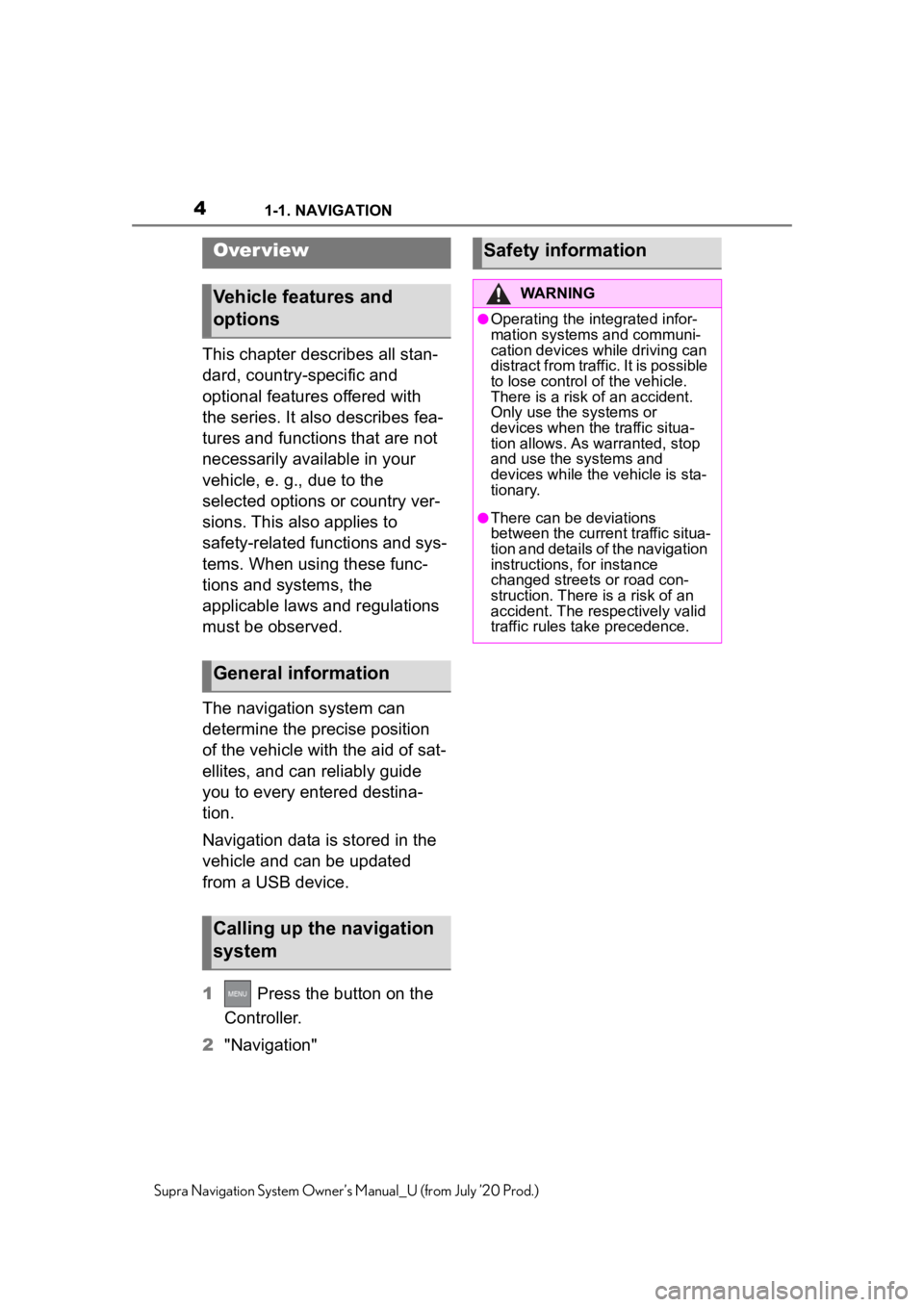
41-1. NAVIGATION
Supra Navigation System Owner’s Manual_U (from July ’20 Prod.)
1-1.NAVIGATION
This chapter describes all stan-
dard, country-specific and
optional features offered with
the series. It also describes fea-
tures and functions that are not
necessarily available in your
vehicle, e. g., due to the
selected options or country ver-
sions. This also applies to
safety-related functions and sys-
tems. When using these func-
tions and systems, the
applicable laws and regulations
must be observed.
The navigation system can
determine the precise position
of the vehicle with the aid of sat-
ellites, and can reliably guide
you to every entered destina-
tion.
Navigation data is stored in the
vehicle and can be updated
from a USB device.
1 Press the button on the
Controller.
2 "Navigation"
Over view
Vehicle features and
options
General information
Calling up the navigation
system
Safety information
WARNING
●Operating the integrated infor-
mation systems and communi-
cation devices while driving can
distract from traffic. It is possible
to lose control of the vehicle.
There is a risk of an accident.
Only use the systems or
devices when the traffic situa-
tion allows. As warranted, stop
and use the systems and
devices while the vehicle is sta-
tionary.
●There can be deviations
between the current traffic situa-
tion and details of the navigation
instructions, for instance
changed streets or road con-
struction. There is a risk of an
accident. The respectively valid
traffic rules take precedence.
Page 28 of 92
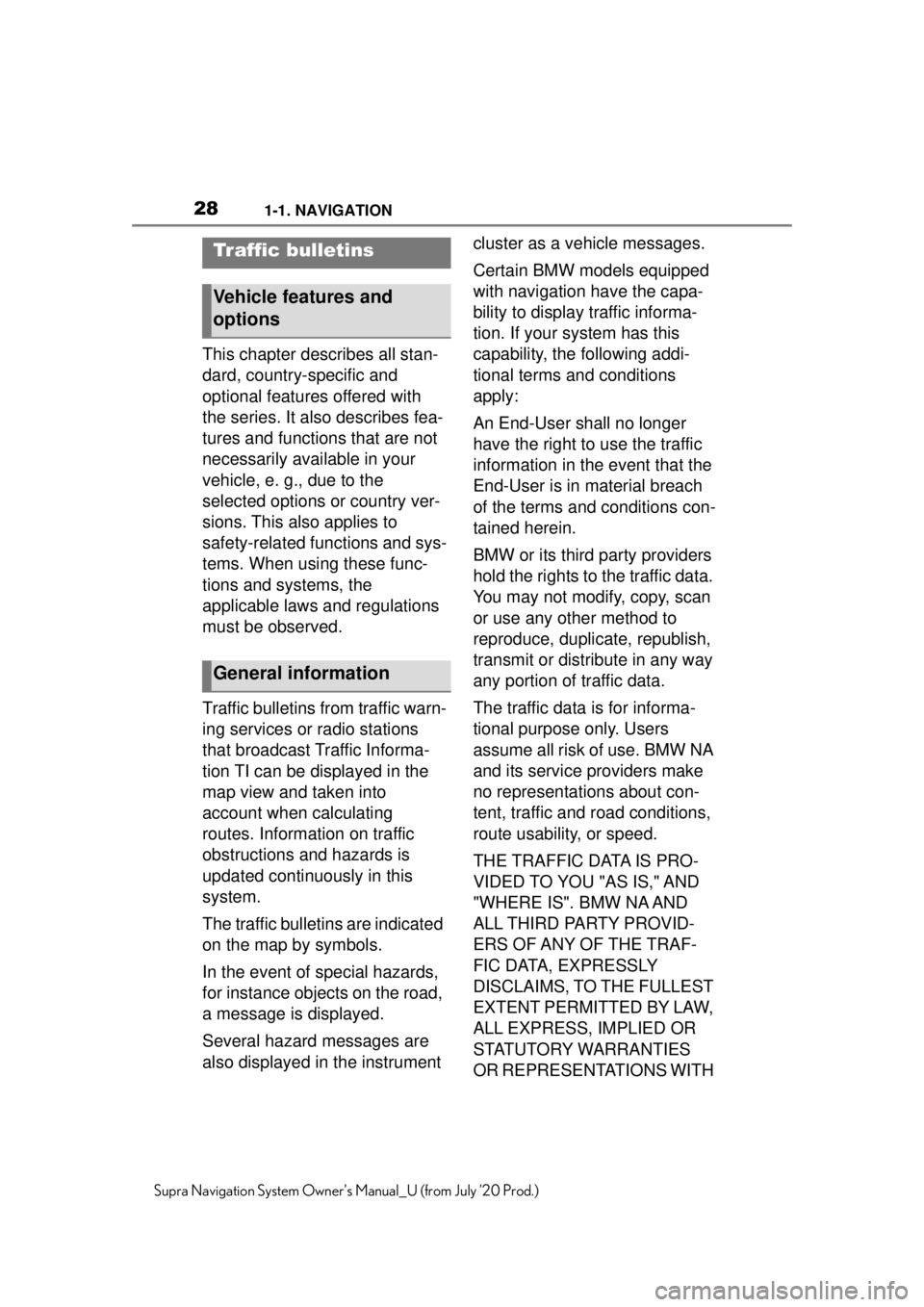
281-1. NAVIGATION
Supra Navigation System Owner’s Manual_U (from July ’20 Prod.)
This chapter describes all stan-
dard, country-specific and
optional features offered with
the series. It also describes fea-
tures and functions that are not
necessarily available in your
vehicle, e. g., due to the
selected options or country ver-
sions. This also applies to
safety-related functions and sys-
tems. When using these func-
tions and systems, the
applicable laws and regulations
must be observed.
Traffic bulletins from traffic warn-
ing services or radio stations
that broadcast Traffic Informa-
tion TI can be displayed in the
map view and taken into
account when calculating
routes. Information on traffic
obstructions and hazards is
updated continuously in this
system.
The traffic bulletins are indicated
on the map by symbols.
In the event of special hazards,
for instance objects on the road,
a message is displayed.
Several hazard messages are
also displayed in the instrument cluster as a vehicle messages.
Certain BMW models equipped
with navigation have the capa-
bility to display traffic informa-
tion. If your system has this
capability, the following addi-
tional terms and conditions
apply:
An End-User shall no longer
have the right to use the traffic
information in the event that the
End-User is in material breach
of the terms and conditions con-
tained herein.
BMW or its third party providers
hold the rights to the traffic data.
You may not modify, copy, scan
or use any other method to
reproduce, duplicate, republish,
transmit or distribute in any way
any portion of traffic data.
The traffic data is for informa-
tional purpose only. Users
assume all risk of use. BMW NA
and its service providers make
no representations about con-
tent, traffic and road conditions,
route usability, or speed.
THE TRAFFIC DATA IS PRO-
VIDED TO YOU "AS IS," AND
"WHERE IS". BMW NA AND
ALL THIRD PARTY PROVID-
ERS OF ANY OF THE TRAF-
FIC DATA, EXPRESSLY
DISCLAIMS, TO THE FULLEST
EXTENT PERMITTED BY LAW,
ALL EXPRESS, IMPLIED OR
STATUTORY WARRANTIES
OR REPRESENTATIONS WITH
Traffic bulletins
Vehicle features and
options
General information
Page 32 of 92
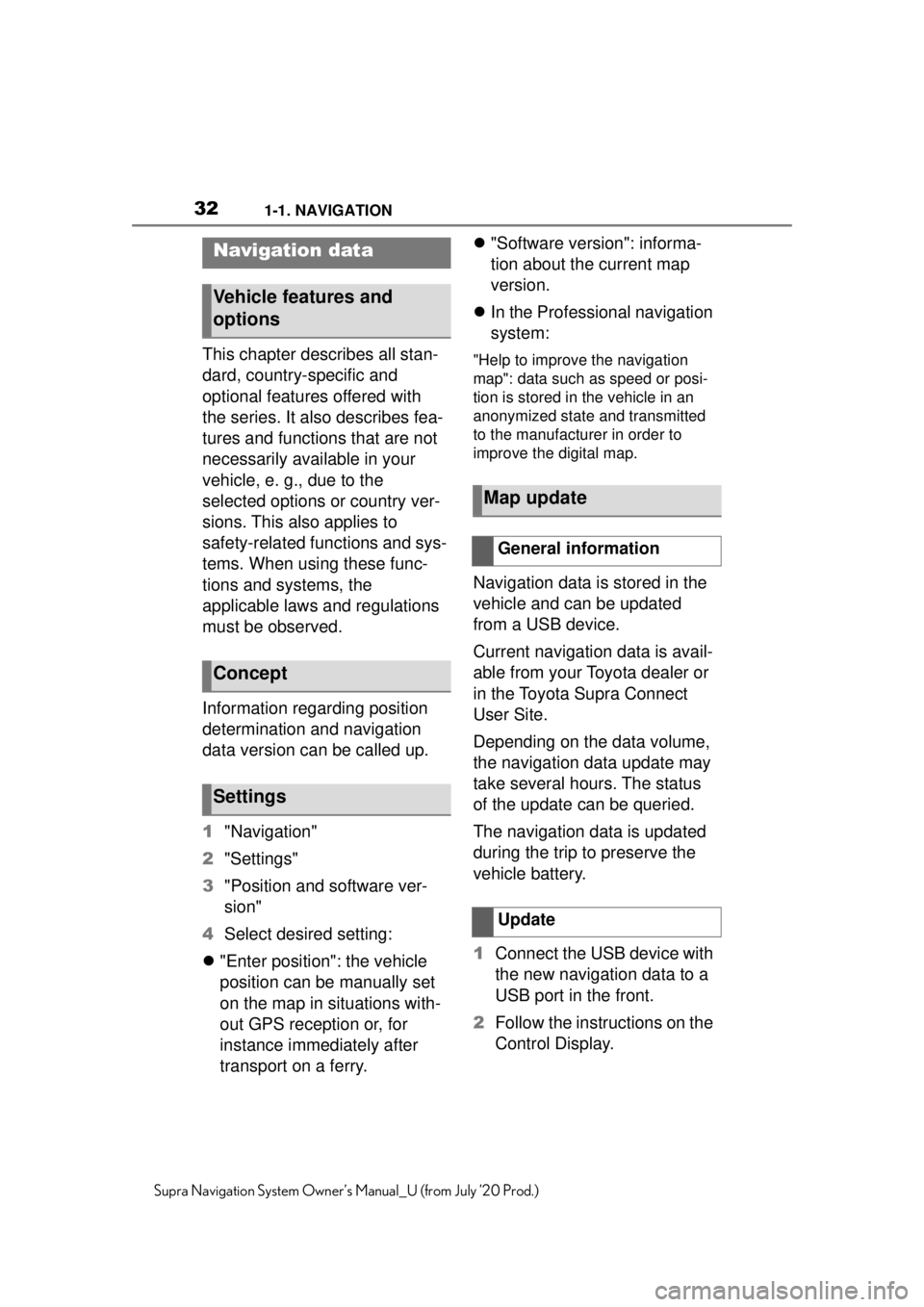
321-1. NAVIGATION
Supra Navigation System Owner’s Manual_U (from July ’20 Prod.)
This chapter describes all stan-
dard, country-specific and
optional features offered with
the series. It also describes fea-
tures and functions that are not
necessarily available in your
vehicle, e. g., due to the
selected options or country ver-
sions. This also applies to
safety-related functions and sys-
tems. When using these func-
tions and systems, the
applicable laws and regulations
must be observed.
Information regarding position
determination and navigation
data version can be called up.
1"Navigation"
2 "Settings"
3 "Position and software ver-
sion"
4 Select desired setting:
"Enter position": the vehicle
position can be manually set
on the map in situations with-
out GPS reception or, for
instance immediately after
transport on a ferry.
"Software version": informa-
tion about the current map
version.
In the Professional navigation
system:"Help to improve the navigation
map": data such as speed or posi-
tion is stored in the vehicle in an
anonymized state and transmitted
to the manufacturer in order to
improve the digital map.
Navigation data is stored in the
vehicle and can be updated
from a USB device.
Current navigation data is avail-
able from your Toyota dealer or
in the Toyota Supra Connect
User Site.
Depending on the data volume,
the navigation data update may
take several hours. The status
of the update can be queried.
The navigation data is updated
during the trip to preserve the
vehicle battery.
1 Connect the USB device with
the new navigation data to a
USB port in the front.
2 Follow the instructions on the
Control Display.
Navigation data
Vehicle features and
options
Concept
Settings
Map update
General information
Update
Page 33 of 92
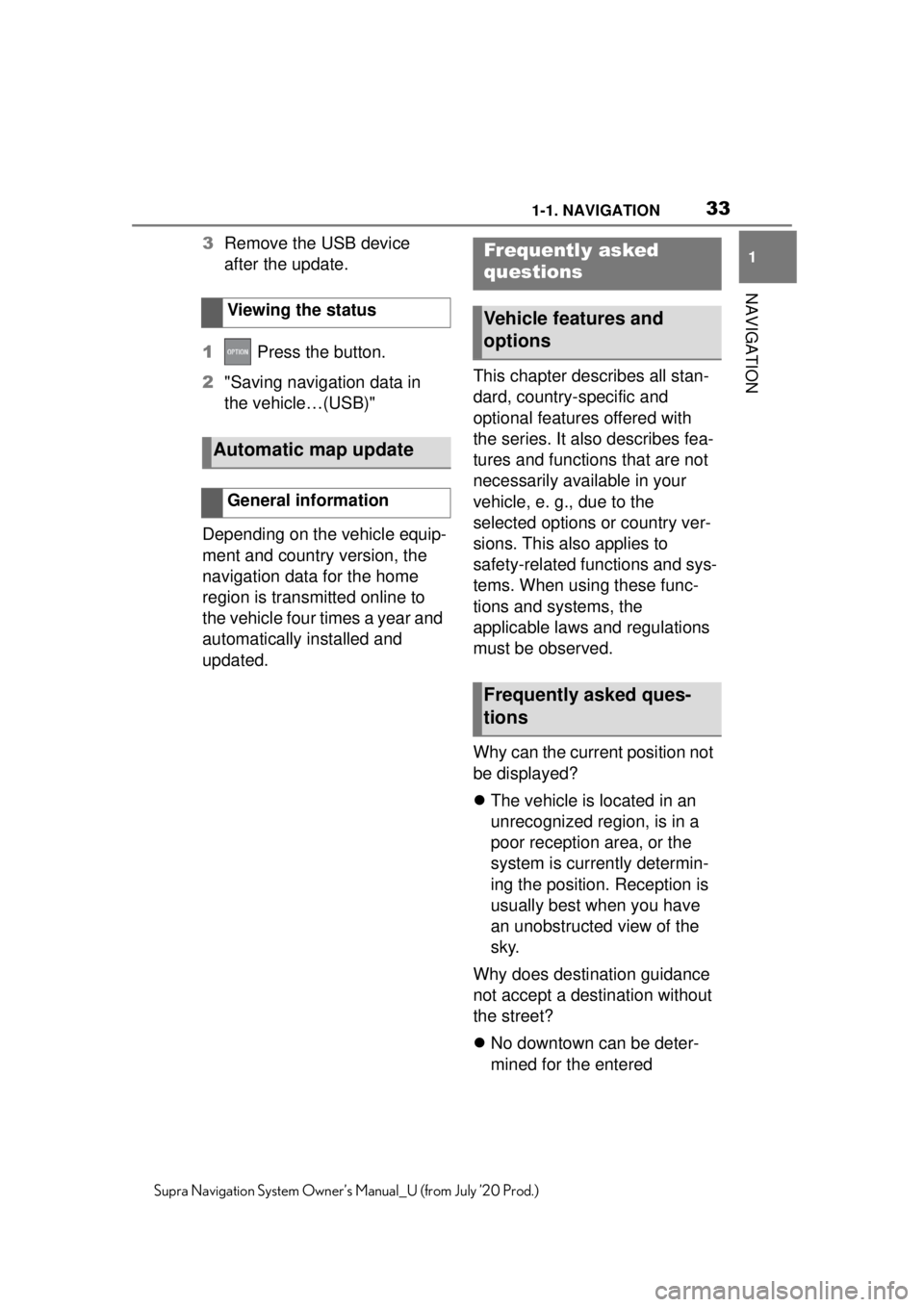
331-1. NAVIGATION
1
NAVIGATION
Supra Navigation System Owner’s Manual_U (from July ’20 Prod.)
3Remove the USB device
after the update.
1 Press the button.
2 "Saving navigation data in
the vehicle…(USB)"
Depending on the vehicle equip-
ment and country version, the
navigation data for the home
region is transmitted online to
the vehicle four times a year and
automatically installed and
updated. This chapter describes all stan-
dard, country-specific and
optional features offered with
the series. It also describes fea-
tures and functions that are not
necessarily available in your
vehicle, e. g., due to the
selected options or country ver-
sions. This also applies to
safety-related functions and sys-
tems. When using these func-
tions and systems, the
applicable laws and regulations
must be observed.
Why can the current position not
be displayed?
The vehicle is located in an
unrecognized region, is in a
poor reception area, or the
system is currently determin-
ing the position. Reception is
usually best when you have
an unobstructed view of the
sky.
Why does destination guidance
not accept a destination without
the street?
No downtown can be deter-
mined for the entered
Viewing the status
Automatic map update
General information
Frequently asked
questions
Vehicle features and
options
Frequently asked ques-
tions
Page 49 of 92
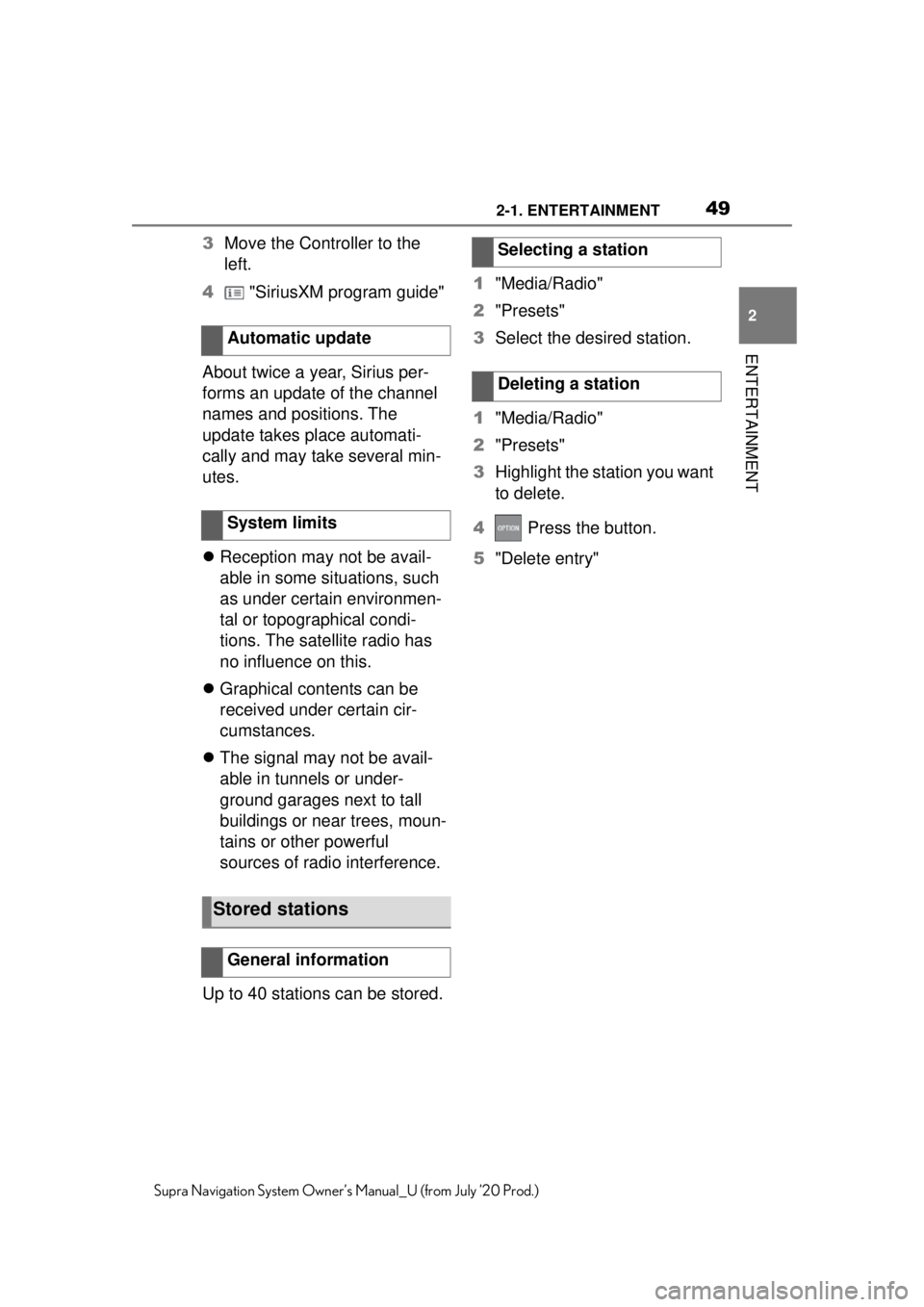
492-1. ENTERTAINMENT
2
ENTERTAINMENT
Supra Navigation System Owner’s Manual_U (from July ’20 Prod.)
3Move the Controller to the
left.
4 "SiriusXM program guide"
About twice a year, Sirius per-
forms an update of the channel
names and positions. The
update takes place automati-
cally and may take several min-
utes.
Reception may not be avail-
able in some situations, such
as under certain environmen-
tal or topographical condi-
tions. The satellite radio has
no influence on this.
Graphical contents can be
received under certain cir-
cumstances.
The signal may not be avail-
able in tunnels or under-
ground garages next to tall
buildings or near trees, moun-
tains or other powerful
sources of radio interference.
Up to 40 stations can be stored. 1
"Media/Radio"
2 "Presets"
3 Select the desired station.
1 "Media/Radio"
2 "Presets"
3 Highlight the station you want
to delete.
4 Press the button.
5 "Delete entry"
Automatic update
System limits
Stored stations
General information
Selecting a station
Deleting a station
Page 72 of 92

723-1. COMMUNICATION
Supra Navigation System Owner’s Manual_U (from July ’20 Prod.)
"Show previous week"
"Show next week"
Select the calendar day.
The monthly overview is dis-
played. Calendar days with
appointments are marked.
1 Press the button.
2 "Change to today"
You can choose, whether and
from which mobile phone the
appointments should be trans-
ferred.
1 Press the button.
2 "Select source"
3 Select the desired mobile
phone.
1 Press the button.
2 "Activate reminders"
Reminders are displayed in the
Messages and in the Status field,
see Owner's Manual for the vehicle.
1Select the desired calendar
entry.
2 "Deactivate reminders"
Update data, refer to page 75.
Depending on the vehicle equip-
ment, the following functions are
available in a selected appoint-
ment:
Read contents, refer to
page 75.
Start destination guidance.
"Use details", refer to page
75.
1 "Communication"
2 "Tasks"
All tasks are displayed.
1"Sorted by"
2 Select the desired setting.
1 Press the button.
Displaying the calendar
month
Switching to today
Selecting sources
Activating reminders
Deactivating reminders
Updating the calendar
Additional functions
Tasks
Display tasks
Sorting tasks
Activating reminders
Page 73 of 92
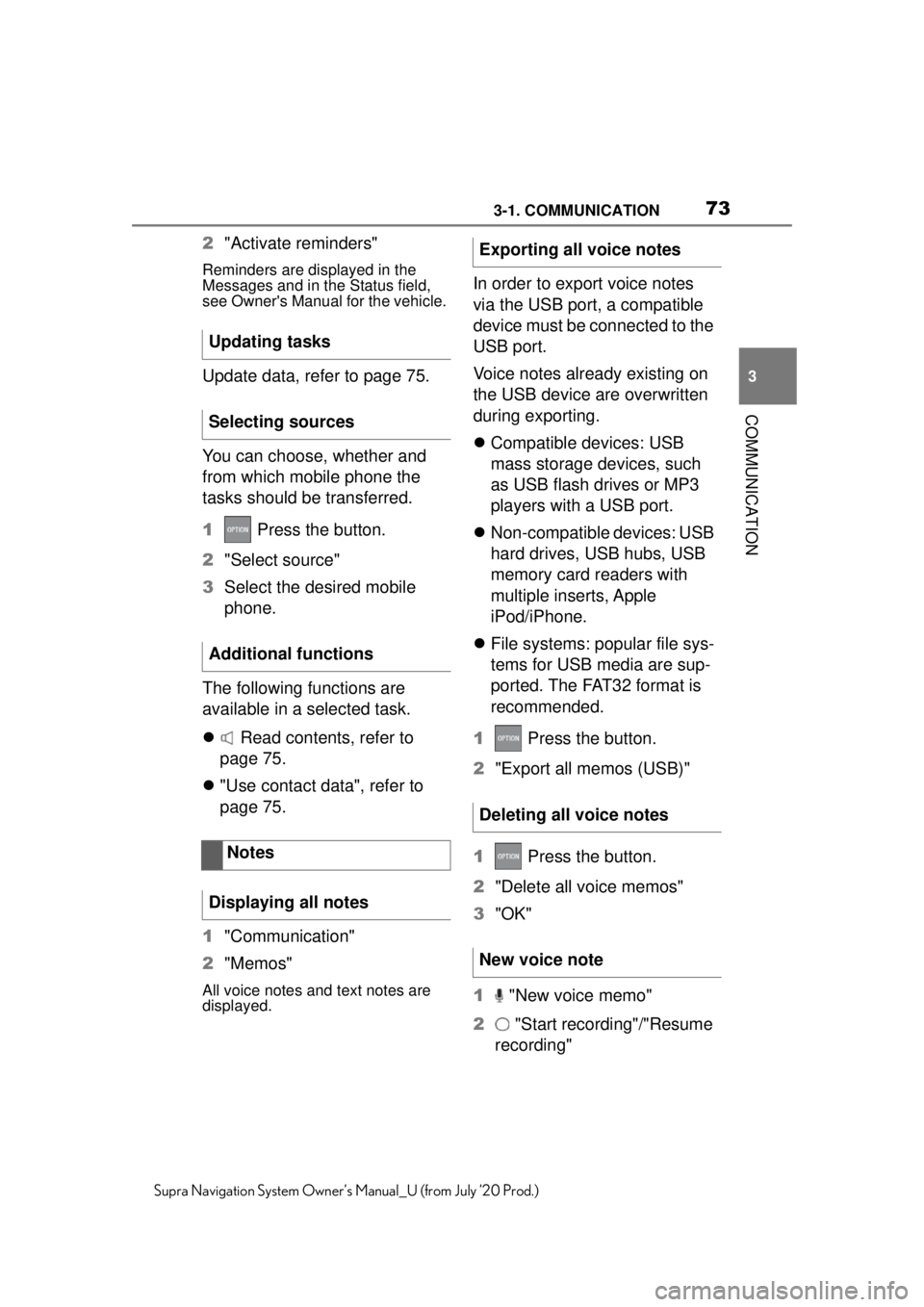
733-1. COMMUNICATION
3
COMMUNICATION
Supra Navigation System Owner’s Manual_U (from July ’20 Prod.)
2"Activate reminders"
Reminders are displayed in the
Messages and in the Status field,
see Owner's Manual for the vehicle.
Update data, refer to page 75.
You can choose, whether and
from which mobile phone the
tasks should be transferred.
1 Press the button.
2 "Select source"
3 Select the desired mobile
phone.
The following functions are
available in a selected task.
Read contents, refer to
page 75.
"Use contact data", refer to
page 75.
1 "Communication"
2 "Memos"
All voice notes and text notes are
displayed.
In order to export voice notes
via the USB port, a compatible
device must be connected to the
USB port.
Voice notes already existing on
the USB device are overwritten
during exporting.
Compatible devices: USB
mass storage devices, such
as USB flash drives or MP3
players with a USB port.
Non-compatible devices: USB
hard drives, USB hubs, USB
memory card readers with
multiple inserts, Apple
iPod/iPhone.
File systems: popular file sys-
tems for USB media are sup-
ported. The FAT32 format is
recommended.
1 Press the button.
2 "Export all memos (USB)"
1 Press the button.
2 "Delete all voice memos"
3 "OK"
1 "New voice memo"
2 "Start recording"/"Resume
recording"
Updating tasks
Selecting sources
Additional functions
Notes
Displaying all notes
Exporting all voice notes
Deleting all voice notes
New voice note
Page 74 of 92
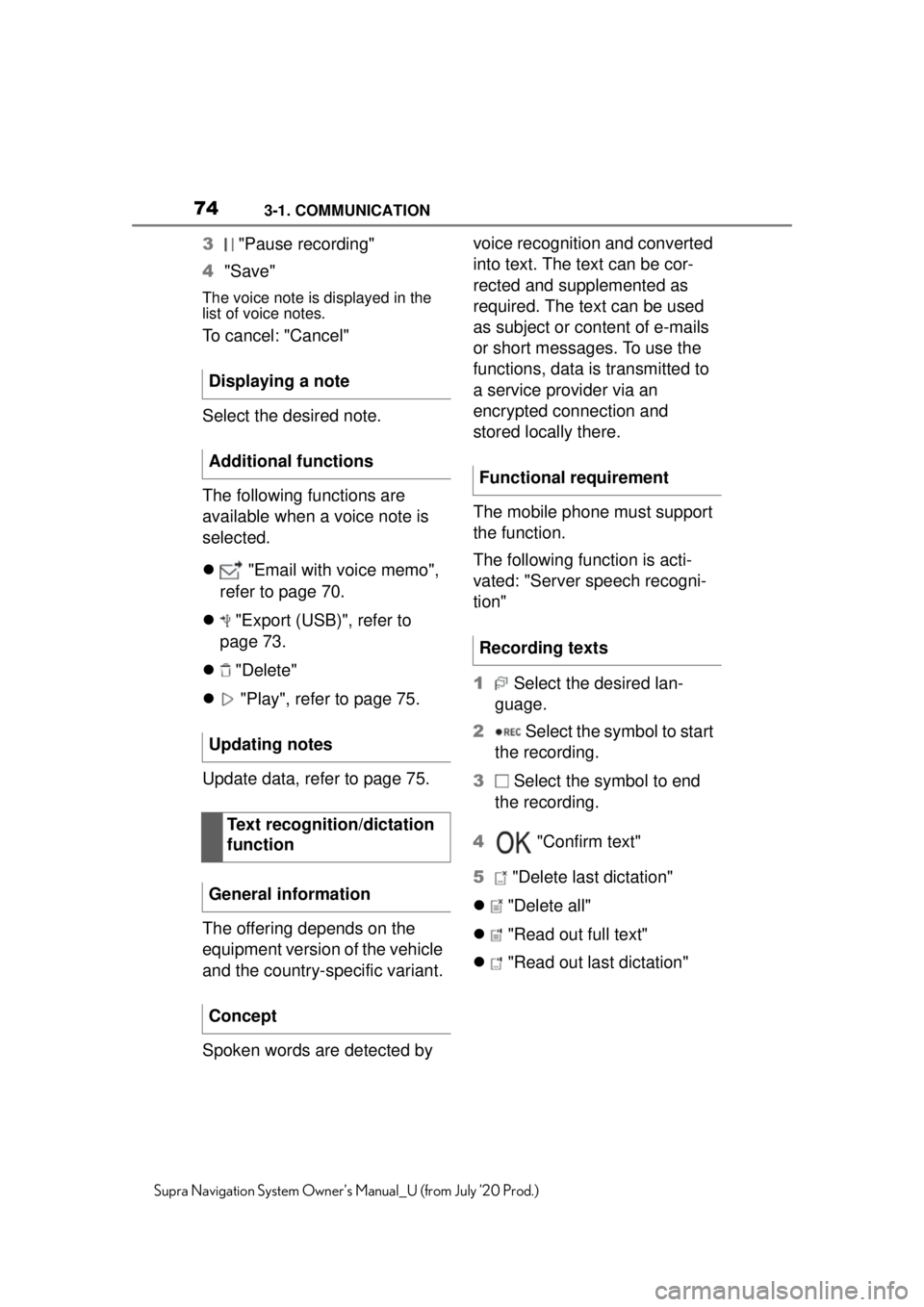
743-1. COMMUNICATION
Supra Navigation System Owner’s Manual_U (from July ’20 Prod.)
3 "Pause recording"
4 "Save"
The voice note is displayed in the
list of voice notes.
To cancel: "Cancel"
Select the desired note.
The following functions are
available when a voice note is
selected.
"Email with voice memo",
refer to page 70.
"Export (USB)", refer to
page 73.
"Delete"
"Play", refer to page 75.
Update data, refer to page 75.
The offering depends on the
equipment version of the vehicle
and the country-specific variant.
Spoken words are detected by voice recognition and converted
into text. The text can be cor-
rected and supplemented as
required. The text can be used
as subject or content of e-mails
or short messages. To use the
functions, data is transmitted to
a service provider via an
encrypted connection and
stored locally there.
The mobile phone must support
the function.
The following function is acti-
vated: "Server speech recogni-
tion"
1
Select the desired lan-
guage.
2 Select the symbol to start
the recording.
3 Select the symbol to end
the recording.
4 "Confirm text"
5 "Delete last dictation"
"Delete all"
"Read out full text"
"Read out last dictation"
Displaying a note
Additional functions
Updating notes
Text recognition/dictation
function
General information
Concept
Functional requirement
Recording texts
Page 75 of 92
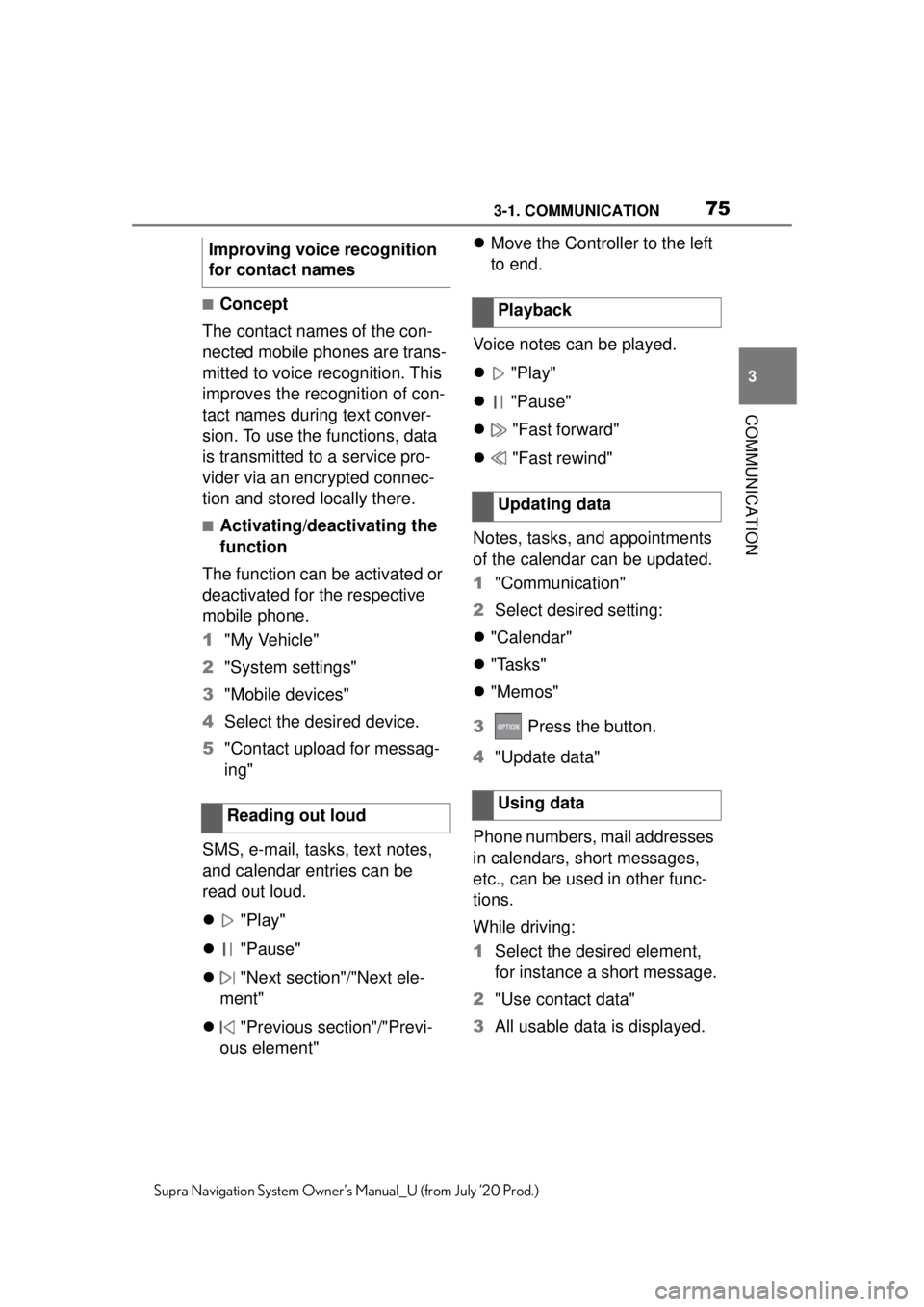
753-1. COMMUNICATION
3
COMMUNICATION
Supra Navigation System Owner’s Manual_U (from July ’20 Prod.)
■Concept
The contact names of the con-
nected mobile phones are trans-
mitted to voice recognition. This
improves the recognition of con-
tact names during text conver-
sion. To use the functions, data
is transmitted to a service pro-
vider via an encrypted connec-
tion and stored locally there.
■Activating/deactivating the
function
The function can be activated or
deactivated for the respective
mobile phone.
1 "My Vehicle"
2 "System settings"
3 "Mobile devices"
4 Select the desired device.
5 "Contact upload for messag-
ing"
SMS, e-mail, tasks, text notes,
and calendar entries can be
read out loud.
"Play"
"Pause"
"Next section"/"Next ele-
ment"
"Previous section"/"Previ-
ous element"
Move the Controller to the left
to end.
Voice notes can be played.
"Play"
"Pause"
"Fast forward"
"Fast rewind"
Notes, tasks, and appointments
of the calendar can be updated.
1 "Communication"
2 Select desired setting:
"Calendar"
"Tasks"
"Memos"
3 Press the button.
4 "Update data"
Phone numbers, mail addresses
in calendars, short messages,
etc., can be used in other func-
tions.
While driving:
1 Select the desired element,
for instance a short message.
2 "Use contact data"
3 All usable data is displayed.
Improving voice recognition
for contact names
Reading out loud
Playback
Updating data
Using data
Page 82 of 92
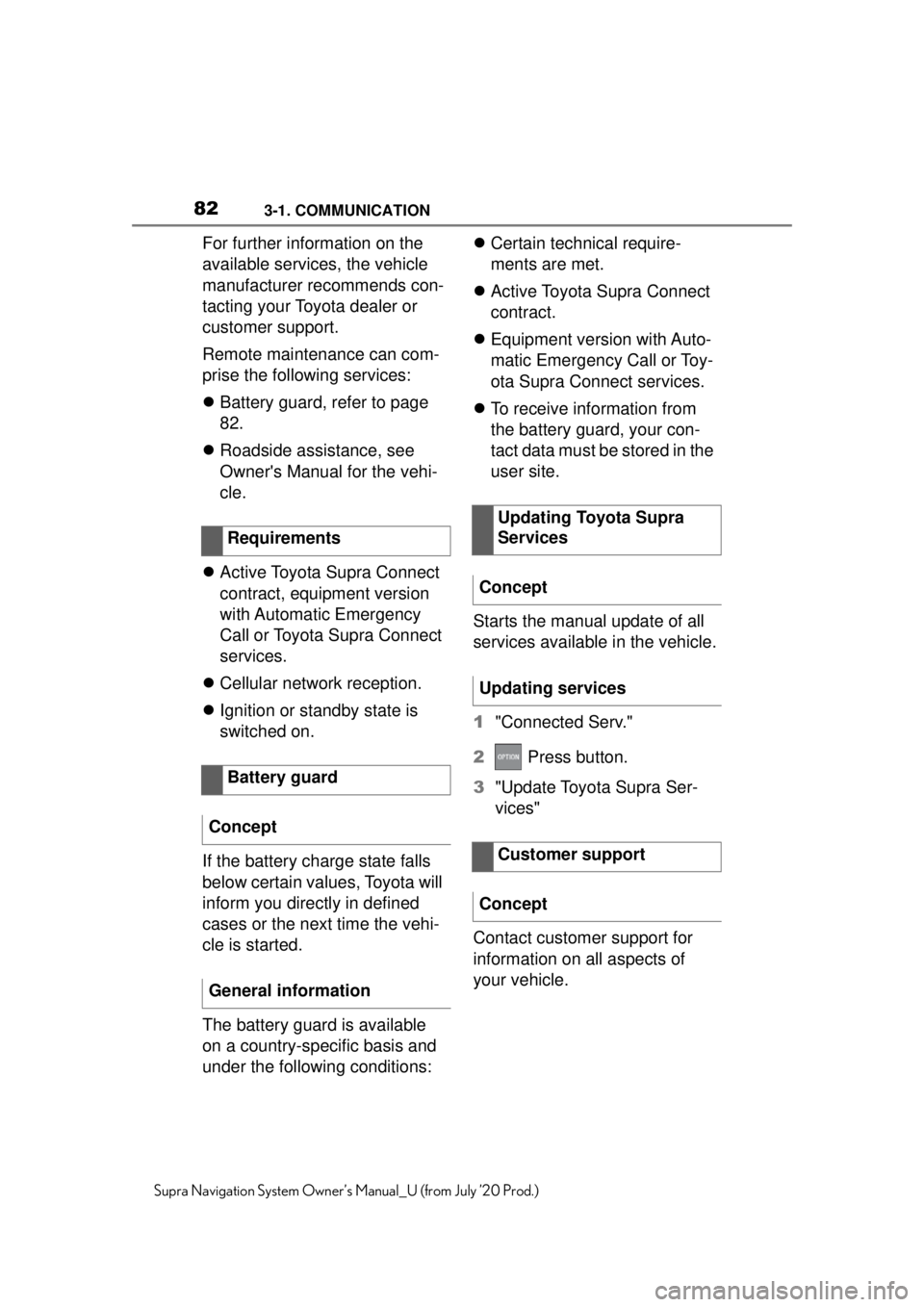
823-1. COMMUNICATION
Supra Navigation System Owner’s Manual_U (from July ’20 Prod.)
For further information on the
available services, the vehicle
manufacturer recommends con-
tacting your Toyota dealer or
customer support.
Remote maintenance can com-
prise the following services:
Battery guard, refer to page
82.
Roadside assistance, see
Owner's Manual for the vehi-
cle.
Active Toyota Supra Connect
contract, equipment version
with Automatic Emergency
Call or Toyota Supra Connect
services.
Cellular network reception.
Ignition or standby state is
switched on.
If the battery charge state falls
below certain values, Toyota will
inform you directly in defined
cases or the next time the vehi-
cle is started.
The battery guard is available
on a country-specific basis and
under the following conditions:
Certain technical require-
ments are met.
Active Toyota Supra Connect
contract.
Equipment version with Auto-
matic Emergency Call or Toy-
ota Supra Connect services.
To receive information from
the battery guard, your con-
tact data must be stored in the
user site.
Starts the manual update of all
services available in the vehicle.
1 "Connected Serv."
2 Press button.
3 "Update Toyota Supra Ser-
vices"
Contact customer support for
information on all aspects of
your vehicle.
Requirements
Battery guard
Concept
General information
Updating Toyota Supra
Services
Concept
Updating services
Customer support
Concept