USB TOYOTA SUPRA 2021 Accessories, Audio & Navigation (in English)
[x] Cancel search | Manufacturer: TOYOTA, Model Year: 2021, Model line: SUPRA, Model: TOYOTA SUPRA 2021Pages: 92, PDF Size: 1.84 MB
Page 4 of 92
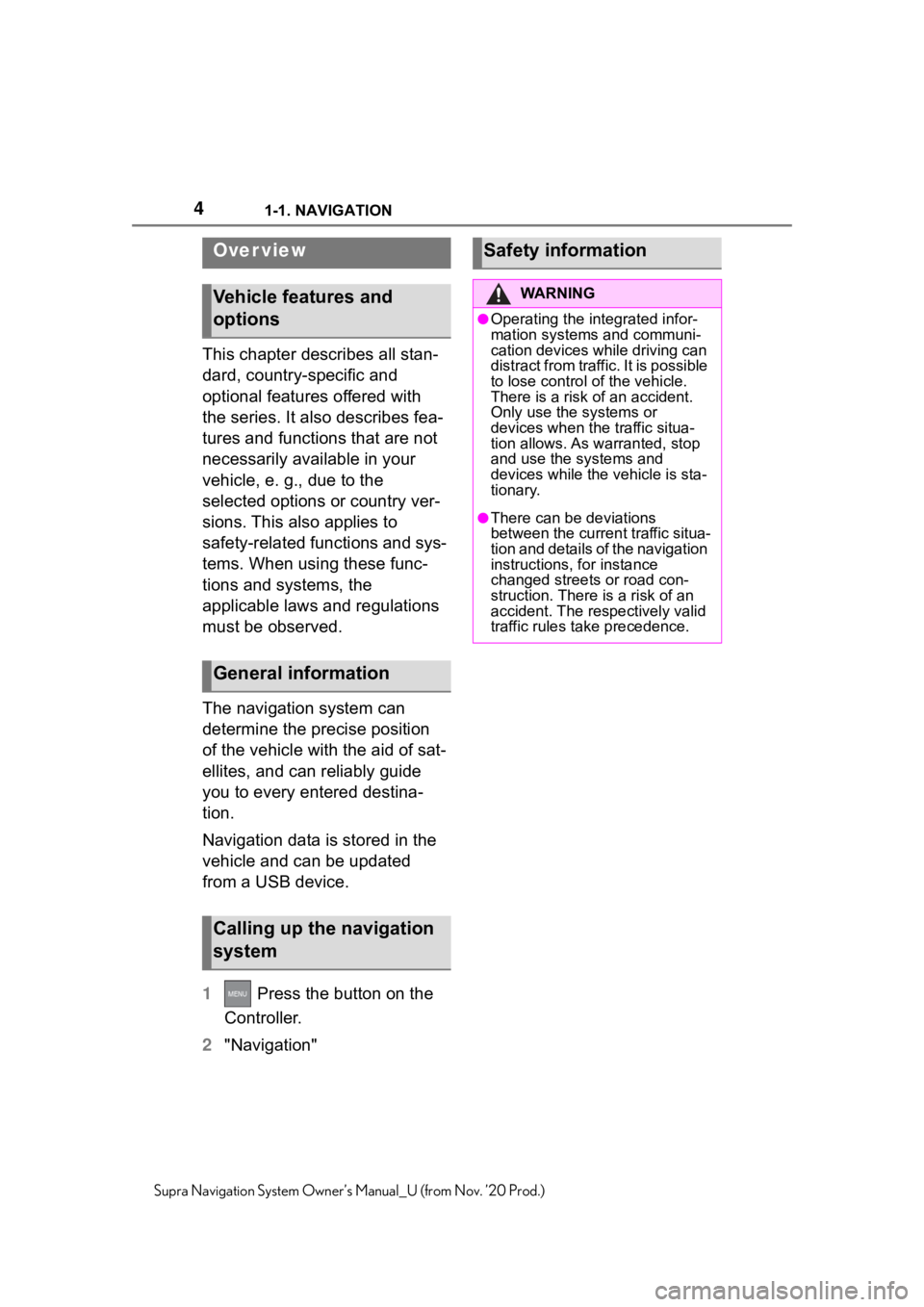
41-1. NAVIGATION
Supra Navigation System Owner’s Manual_U (from Nov. ’20 Prod.)
1-1.NAVIGATION
This chapter describes all stan-
dard, country-specific and
optional features offered with
the series. It also describes fea-
tures and functions that are not
necessarily available in your
vehicle, e. g., due to the
selected options or country ver-
sions. This also applies to
safety-related functions and sys-
tems. When using these func-
tions and systems, the
applicable laws and regulations
must be observed.
The navigation system can
determine the precise position
of the vehicle with the aid of sat-
ellites, and can reliably guide
you to every entered destina-
tion.
Navigation data is stored in the
vehicle and can be updated
from a USB device.
1 Press the button on the
Controller.
2 "Navigation"
Over view
Vehicle features and
options
General information
Calling up the navigation
system
Safety information
WA R N I N G
●Operating the integrated infor-
mation systems and communi-
cation devices while driving can
distract from traffic. It is possible
to lose control of the vehicle.
There is a risk of an accident.
Only use the systems or
devices when the traffic situa-
tion allows. As warranted, stop
and use the systems and
devices while the vehicle is sta-
tionary.
●There can be deviations
between the current traffic situa-
tion and details of the navigation
instructions, for instance
changed streets or road con-
struction. There is a risk of an
accident. The respectively valid
traffic rules ta ke precedence.
Page 32 of 92
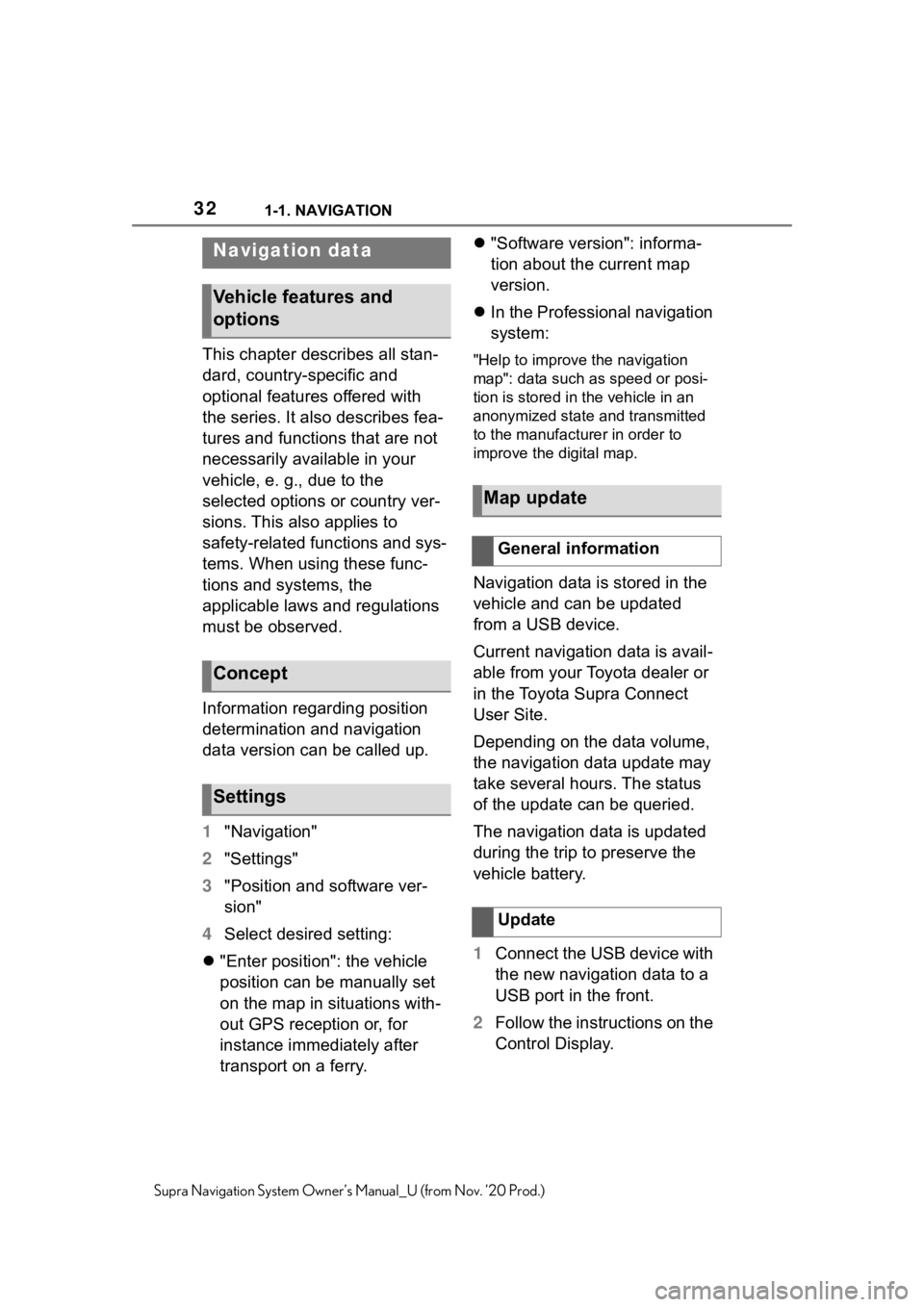
321-1. NAVIGATION
Supra Navigation System Owner’s Manual_U (from Nov. ’20 Prod.)
This chapter describes all stan-
dard, country-specific and
optional features offered with
the series. It also describes fea-
tures and functions that are not
necessarily available in your
vehicle, e. g., due to the
selected options or country ver-
sions. This also applies to
safety-related functions and sys-
tems. When using these func-
tions and systems, the
applicable laws and regulations
must be observed.
Information regarding position
determination and navigation
data version can be called up.
1"Navigation"
2 "Settings"
3 "Position and software ver-
sion"
4 Select desired setting:
"Enter position": the vehicle
position can be manually set
on the map in situations with-
out GPS reception or, for
instance immediately after
transport on a ferry.
"Software version": informa-
tion about the current map
version.
In the Professional navigation
system:"Help to improve the navigation
map": data such as speed or posi-
tion is stored in the vehicle in an
anonymized state and transmitted
to the manufacturer in order to
improve the digital map.
Navigation data is stored in the
vehicle and can be updated
from a USB device.
Current navigation data is avail-
able from your Toyota dealer or
in the Toyota Supra Connect
User Site.
Depending on the data volume,
the navigation data update may
take several hours. The status
of the update can be queried.
The navigation data is updated
during the trip to preserve the
vehicle battery.
1 Connect the USB device with
the new navigation data to a
USB port in the front.
2 Follow the instructions on the
Control Display.
Navigation data
Vehicle features and
options
Concept
Settings
Map update
General information
Update
Page 33 of 92
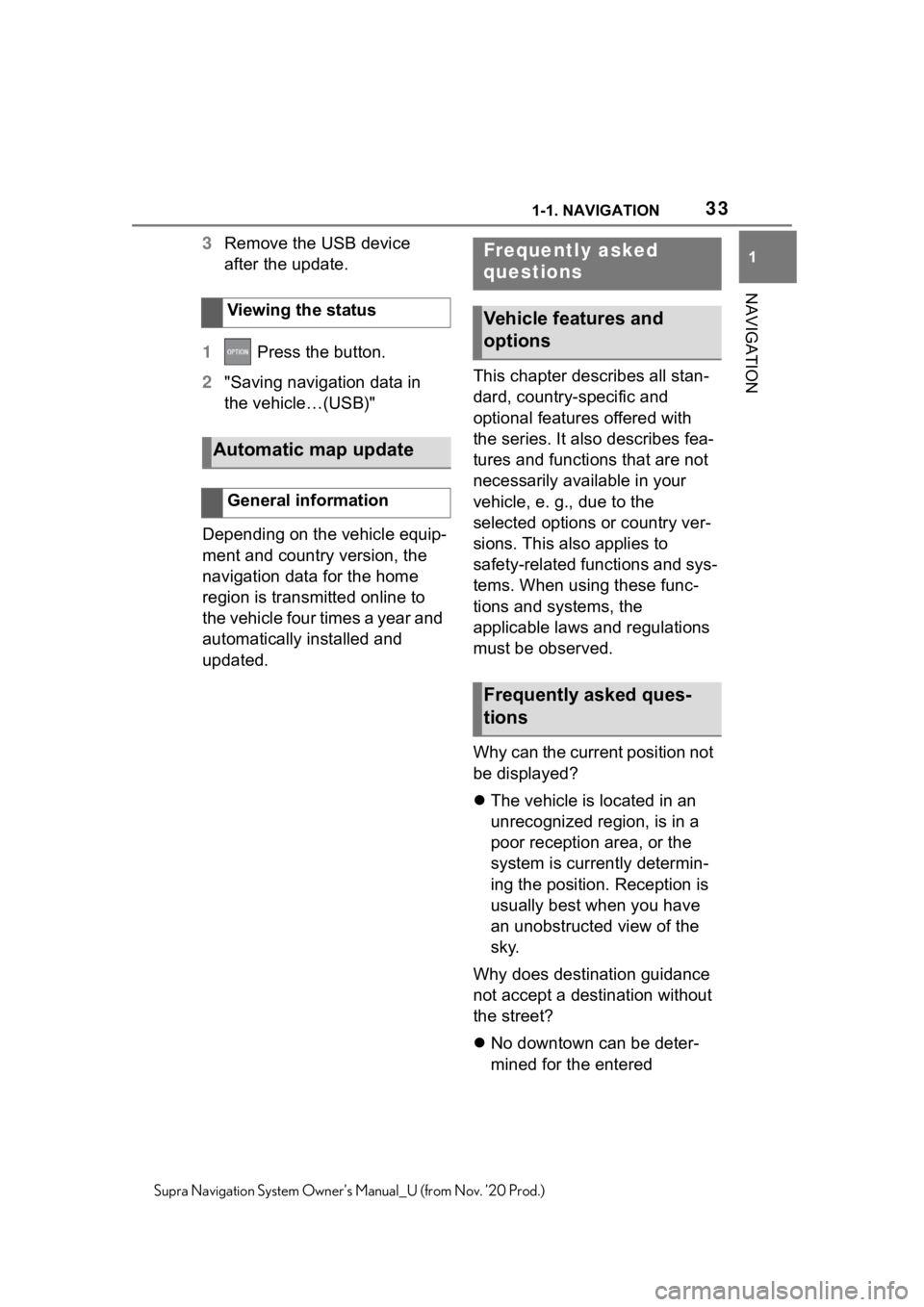
331-1. NAVIGATION
1
NAVIGATION
Supra Navigation System Owner’s Manual_U (from Nov. ’20 Prod.)
3Remove the USB device
after the update.
1 Press the button.
2 "Saving navigation data in
the vehicle…(USB)"
Depending on the vehicle equip-
ment and country version, the
navigation data for the home
region is transmitted online to
the vehicle four times a year and
automatically installed and
updated. This chapter describes all stan-
dard, country-specific and
optional features offered with
the series. It also describes fea-
tures and functions that are not
necessarily available in your
vehicle, e. g., due to the
selected options or country ver-
sions. This also applies to
safety-related functions and sys-
tems. When using these func-
tions and systems, the
applicable laws and regulations
must be observed.
Why can the current position not
be displayed?
The vehicle is located in an
unrecognized region, is in a
poor reception area, or the
system is currently determin-
ing the position. Reception is
usually best when you have
an unobstructed view of the
sky.
Why does destination guidance
not accept a destination without
the street?
No downtown can be deter-
mined for the entered
Viewing the status
Automatic map update
General information
Frequently asked
questions
Vehicle features and
options
Frequently asked ques-
tions
Page 36 of 92

362-1. ENTERTAINMENT
Supra Navigation System Owner’s Manual_U (from Nov. ’20 Prod.)
2-1.ENTERTAINMENT
This chapter describes all stan-
dard, country-specific and
optional features offered with
the series. It also describes fea-
tures and functions that are not
necessarily available in your
vehicle, e. g., due to the
selected options or country ver-
sions. This also applies to
safety-related functions and sys-
tems. When using these func-
tions and systems, the
applicable laws and regulations
must be observed.Audio recording playback is
stopped during muting.
Possible entertainment sources:
Radio, refer to page 40.
Music collection, refer to page
50.
USB audio, refer to page 53.
General infor mation
Vehicle features and
options
Control elements
Buttons and functions
ButtonFunction
Press: switches sound
output on/off.
Turn: adjusts the vol-
ume.
Change the entertain-
ment source.
Press once: changes
the station/track.
Press and hold: fast
forward/rewind the
track.
Programmable mem-
ory buttons.
Change waveband/sat-
ellite radio.
Sound output
Safety information
WA R N I N G
●A high sound output volume can
damage your hearing. There is
a risk of injury. Do not adjust the
volume too high.
Volume and sound output
Turn the button to
adjust the volume.
Press the button to
switch off the sound
output. Pressing the
button again restores
the previous volume
setting.
Entertainment sources
General information
ButtonFunction
Page 37 of 92
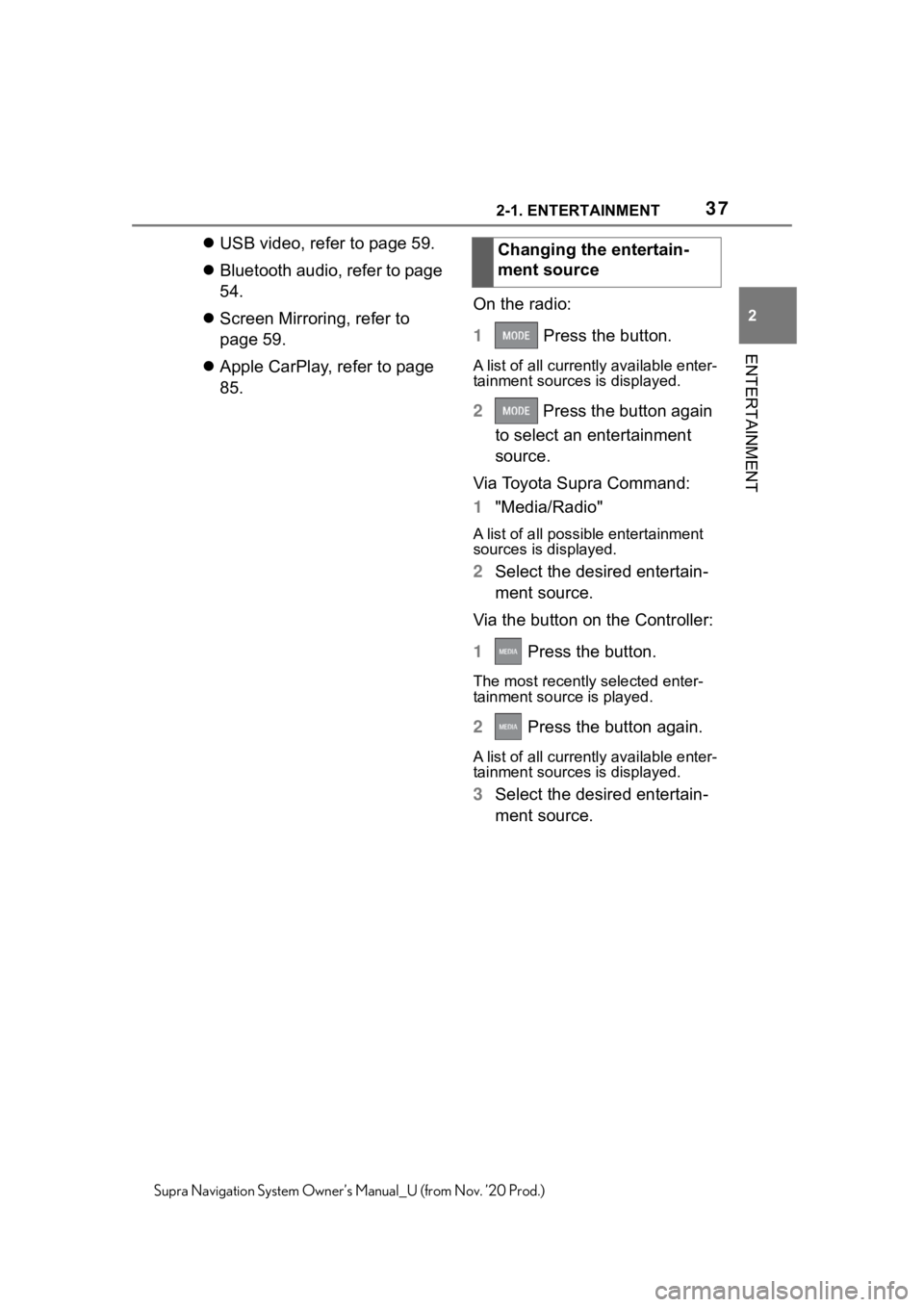
372-1. ENTERTAINMENT
2
ENTERTAINMENT
Supra Navigation System Owner’s Manual_U (from Nov. ’20 Prod.)
USB video, refer to page 59.
Bluetooth audio, refer to page
54.
Screen Mirroring, refer to
page 59.
Apple CarPlay, refer to page
85. On the radio:
1
Press the button.
A list of all currently available enter-
tainment sources is displayed.
2 Press the button again
to select an entertainment
source.
Via Toyota Supra Command:
1 "Media/Radio"
A list of all possibl e entertainment
sources is displayed.
2 Select the desired entertain-
ment source.
Via the button on the Controller:
1 Press the button.
The most recentl y selected enter-
tainment source is played.
2 Press the button again.
A list of all currently available enter-
tainment sources is displayed.
3Select the desired entertain-
ment source.Changing the entertain-
ment source
Page 50 of 92
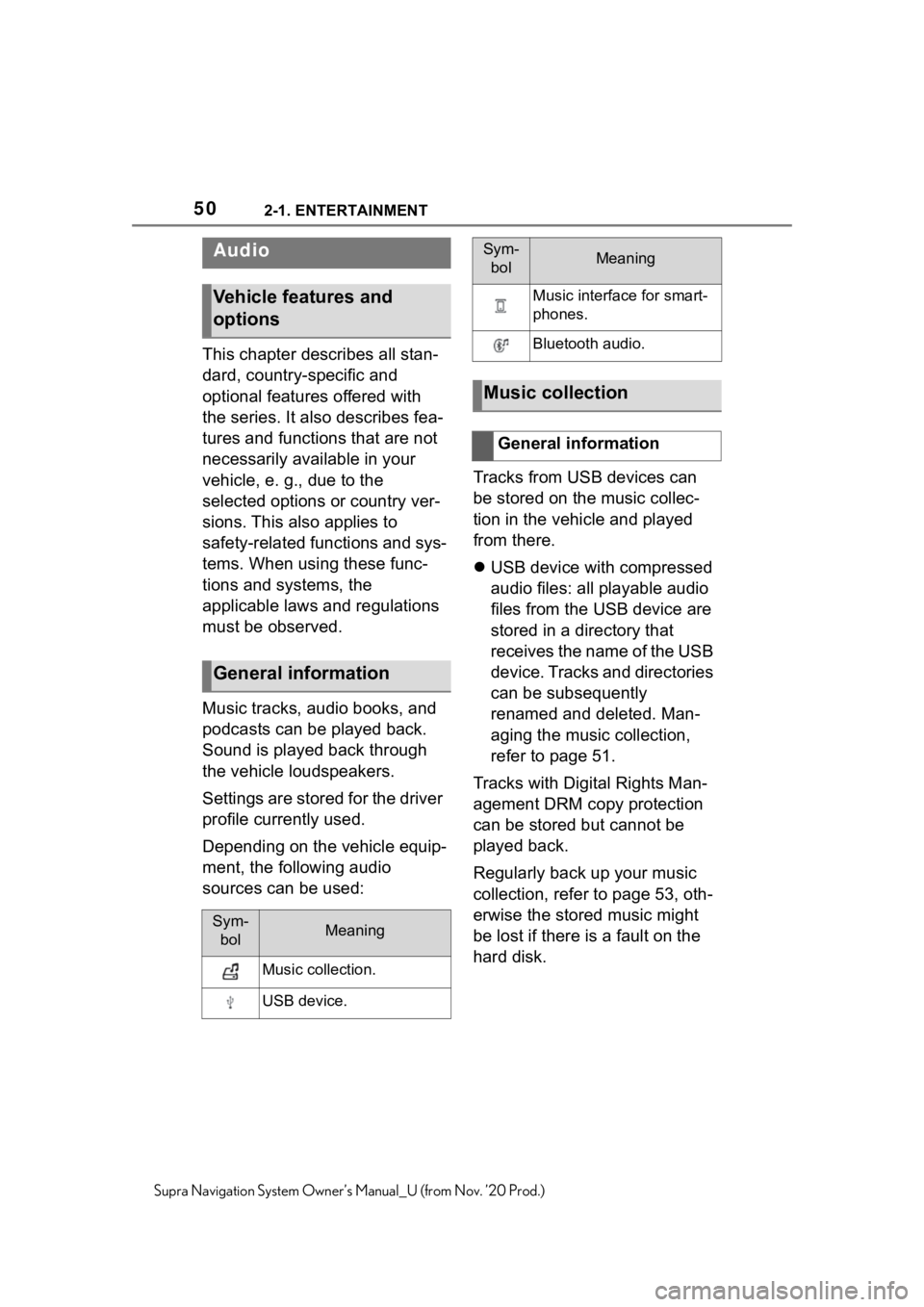
502-1. ENTERTAINMENT
Supra Navigation System Owner’s Manual_U (from Nov. ’20 Prod.)
This chapter describes all stan-
dard, country-specific and
optional features offered with
the series. It also describes fea-
tures and functions that are not
necessarily available in your
vehicle, e. g., due to the
selected options or country ver-
sions. This also applies to
safety-related functions and sys-
tems. When using these func-
tions and systems, the
applicable laws and regulations
must be observed.
Music tracks, audio books, and
podcasts can be played back.
Sound is played back through
the vehicle loudspeakers.
Settings are stored for the driver
profile currently used.
Depending on the vehicle equip-
ment, the following audio
sources can be used:Tracks from USB devices can
be stored on the music collec-
tion in the vehicle and played
from there.
USB device with compressed
audio files: all playable audio
files from the USB device are
stored in a directory that
receives the name of the USB
device. Tracks and directories
can be subsequently
renamed and deleted. Man-
aging the music collection,
refer to page 51.
Tracks with Digital Rights Man-
agement DRM copy protection
can be stored but cannot be
played back.
Regularly back up your music
collection, refer to page 53, oth-
erwise the stored music might
be lost if there is a fault on the
hard disk.
Audio
Vehicle features and
options
General information
Sym- bolMeaning
Music collection.
USB device.
Music interface for smart-
phones.
Bluetooth audio.
Music collection
General information
Sym-bolMeaning
Page 51 of 92
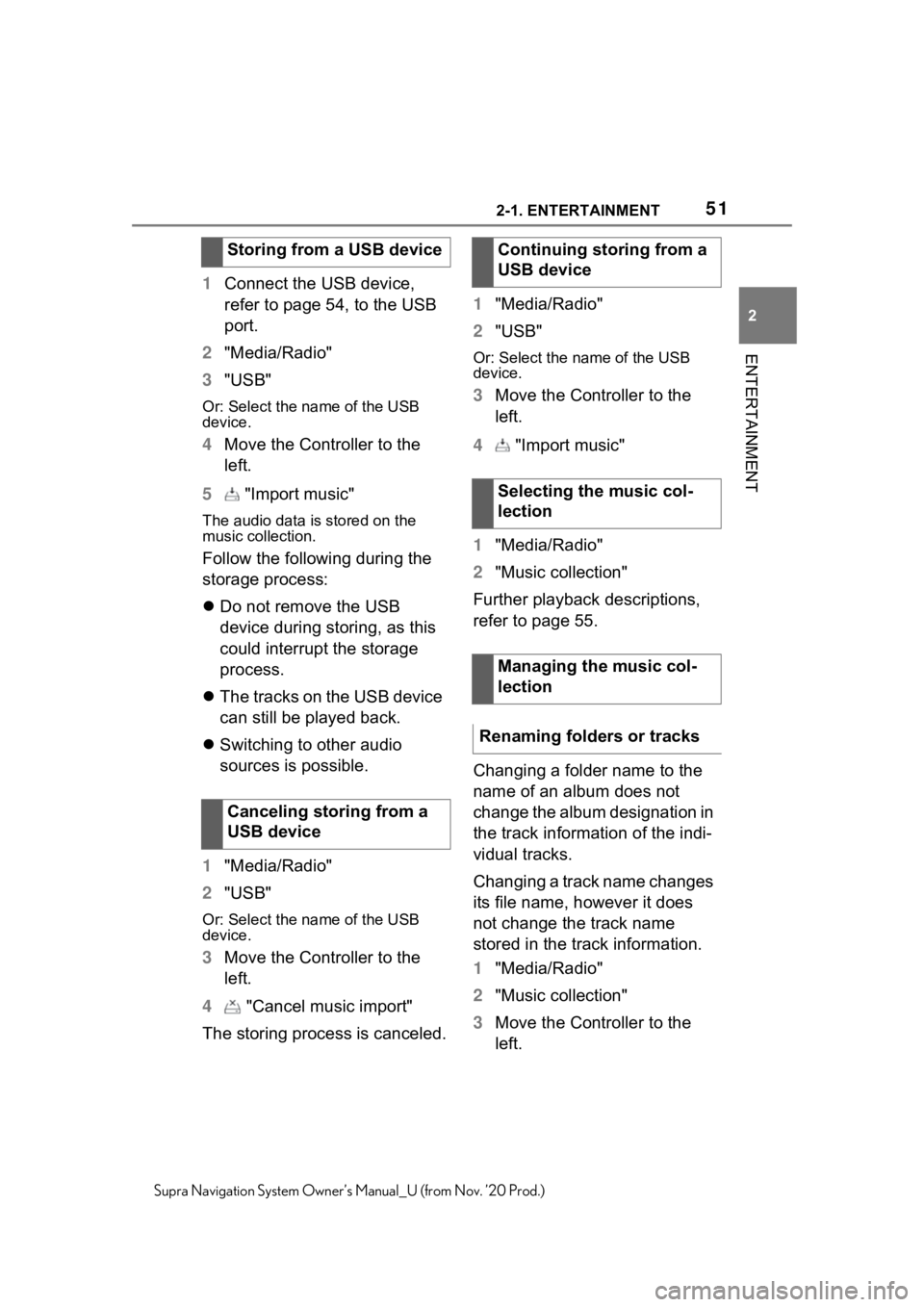
512-1. ENTERTAINMENT
2
ENTERTAINMENT
Supra Navigation System Owner’s Manual_U (from Nov. ’20 Prod.)
1Connect the USB device,
refer to page 54, to the USB
port.
2 "Media/Radio"
3 "USB"
Or: Select the name of the USB
device.
4Move the Controller to the
left.
5 "Import music"
The audio data is stored on the
music collection.
Follow the following during the
storage process:
Do not remove the USB
device during storing, as this
could interrupt the storage
process.
The tracks on the USB device
can still be played back.
Switching to other audio
sources is possible.
1 "Media/Radio"
2 "USB"
Or: Select the name of the USB
device.
3Move the Controller to the
left.
4 "Cancel music import"
The storing process is canceled. 1
"Media/Radio"
2 "USB"
Or: Select the name of the USB
device.
3Move the Controller to the
left.
4 "Import music"
1 "Media/Radio"
2 "Music collection"
Further playback descriptions,
refer to page 55.
Changing a folder name to the
name of an album does not
change the album designation in
the track information of the indi-
vidual tracks.
Changing a track name changes
its file name, however it does
not change the track name
stored in the track information.
1 "Media/Radio"
2 "Music collection"
3 Move the Controller to the
left.
Storing from a USB device
Canceling storing from a
USB device
Continuing storing from a
USB device
Selecting the music col-
lection
Managing the music col-
lection
Renaming folders or tracks
Page 53 of 92
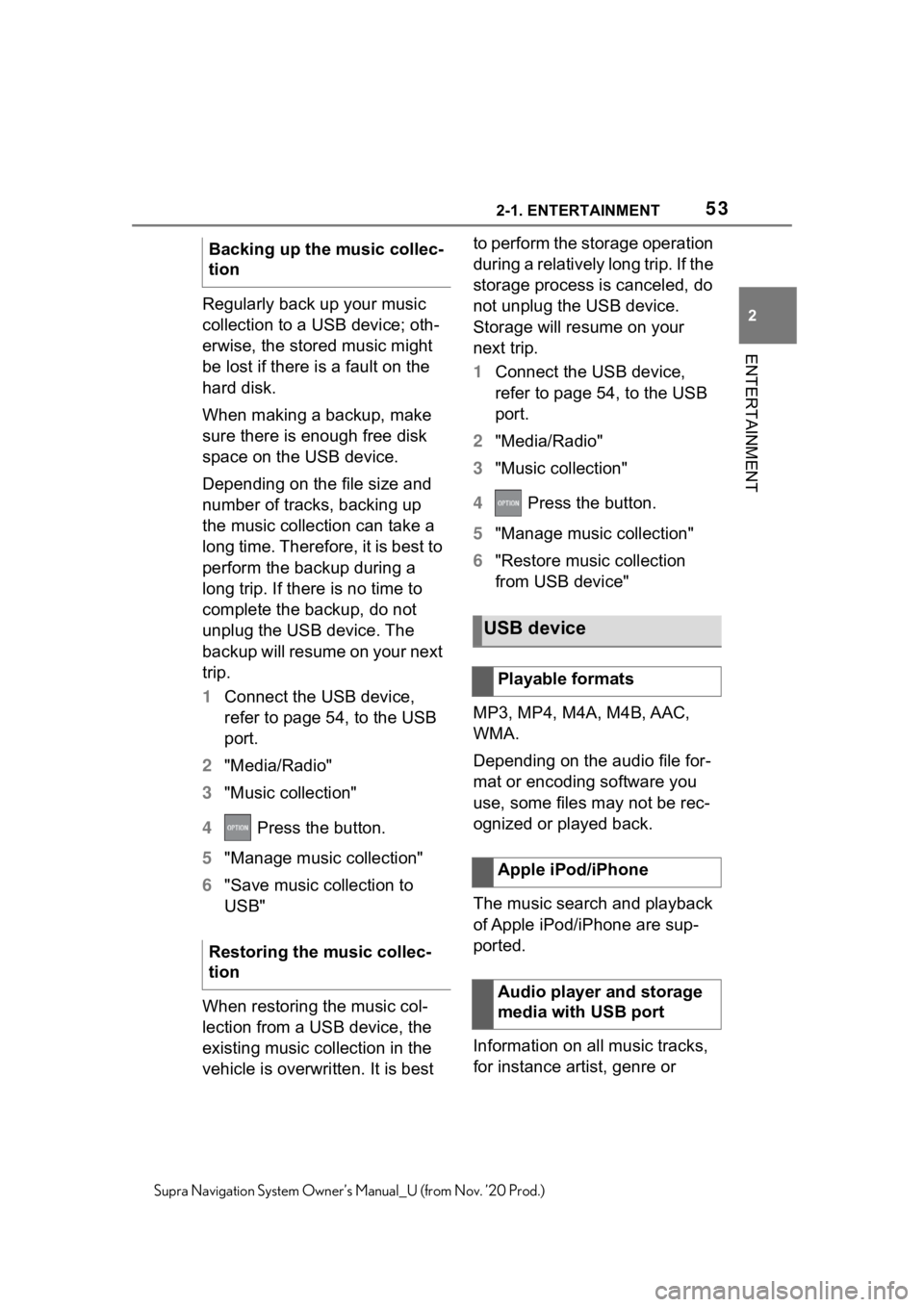
532-1. ENTERTAINMENT
2
ENTERTAINMENT
Supra Navigation System Owner’s Manual_U (from Nov. ’20 Prod.)
Regularly back up your music
collection to a USB device; oth-
erwise, the stored music might
be lost if there is a fault on the
hard disk.
When making a backup, make
sure there is enough free disk
space on the USB device.
Depending on the file size and
number of tracks, backing up
the music collection can take a
long time. Therefore, it is best to
perform the backup during a
long trip. If there is no time to
complete the backup, do not
unplug the USB device. The
backup will resume on your next
trip.
1Connect the USB device,
refer to page 54, to the USB
port.
2 "Media/Radio"
3 "Music collection"
4 Press the button.
5 "Manage music collection"
6 "Save music collection to
USB"
When restoring the music col-
lection from a USB device, the
existing music collection in the
vehicle is overwritten. It is best to perform the storage operation
during a relatively long trip. If the
storage process is canceled, do
not unplug the USB device.
Storage will resume on your
next trip.
1
Connect the USB device,
refer to page 54, to the USB
port.
2 "Media/Radio"
3 "Music collection"
4 Press the button.
5 "Manage music collection"
6 "Restore music collection
from USB device"
MP3, MP4, M4A, M4B, AAC,
WMA.
Depending on the audio file for-
mat or encoding software you
use, some files may not be rec-
ognized or played back.
The music search and playback
of Apple iPod/iPhone are sup-
ported.
Information on all music tracks,
for instance artist, genre or
Backing up the music collec-
tion
Restoring the music collec-
tion
USB device
Playable formats
Apple iPod/iPhone
Audio player and storage
media with USB port
Page 54 of 92
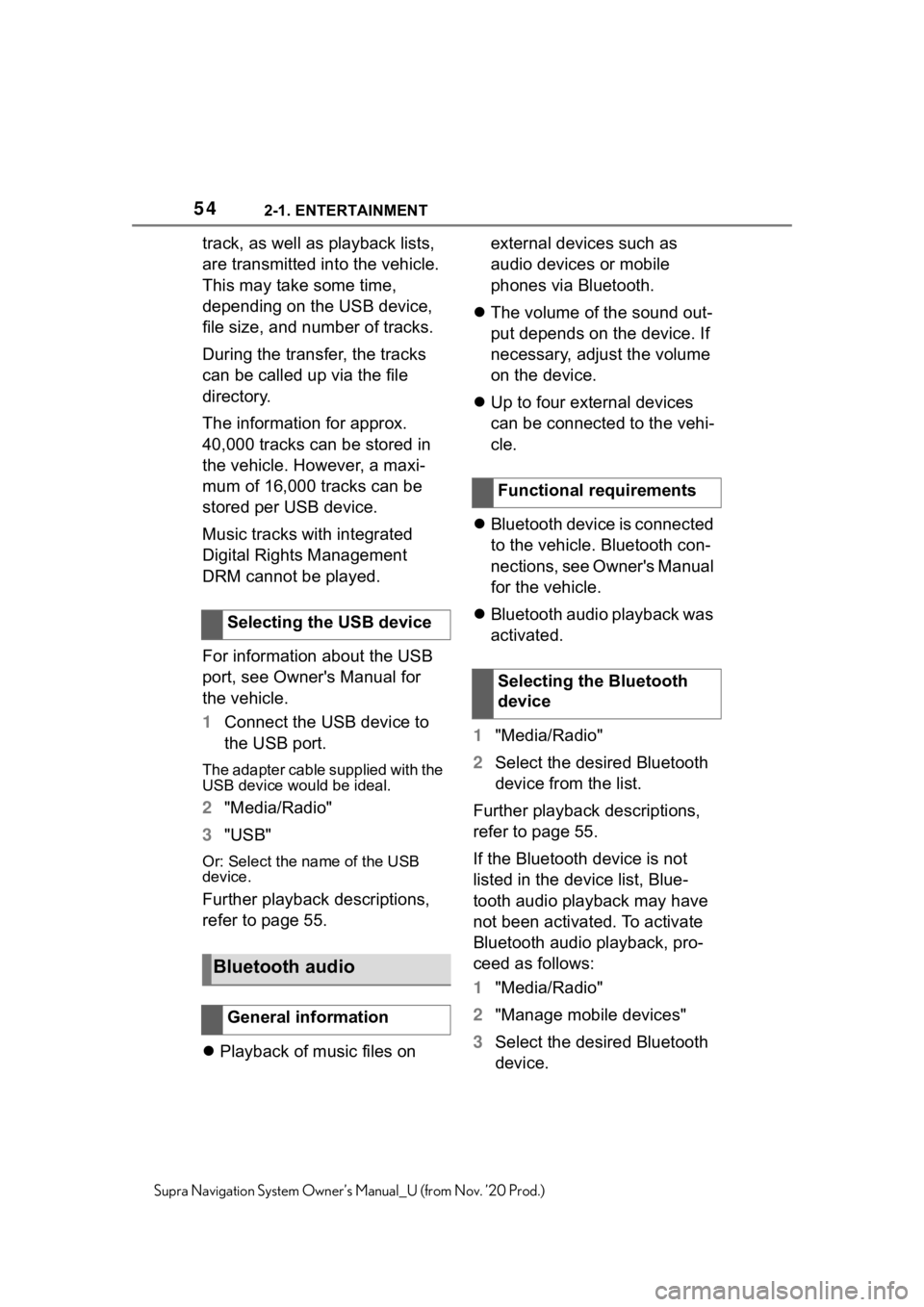
542-1. ENTERTAINMENT
Supra Navigation System Owner’s Manual_U (from Nov. ’20 Prod.)
track, as well as playback lists,
are transmitted into the vehicle.
This may take some time,
depending on the USB device,
file size, and number of tracks.
During the transfer, the tracks
can be called up via the file
directory.
The information for approx.
40,000 tracks can be stored in
the vehicle. However, a maxi-
mum of 16,000 tracks can be
stored per USB device.
Music tracks with integrated
Digital Rights Management
DRM cannot be played.
For information about the USB
port, see Owner's Manual for
the vehicle.
1Connect the USB device to
the USB port.
The adapter cable supplied with the
USB device would be ideal.
2"Media/Radio"
3 "USB"
Or: Select the name of the USB
device.
Further playback descriptions,
refer to page 55.
Playback of music files on external devices such as
audio devices or mobile
phones via Bluetooth.
The volume of the sound out-
put depends on the device. If
necessary, adjust the volume
on the device.
Up to four external devices
can be connected to the vehi-
cle.
Bluetooth device is connected
to the vehicle. Bluetooth con-
nections, see Owner's Manual
for the vehicle.
Bluetooth audio playback was
activated.
1 "Media/Radio"
2 Select the desired Bluetooth
device from the list.
Further playback descriptions,
refer to page 55.
If the Bluetooth device is not
listed in the device list, Blue-
tooth audio playback may have
not been activated. To activate
Bluetooth audio playback, pro-
ceed as follows:
1 "Media/Radio"
2 "Manage mobile devices"
3 Select the desired Bluetooth
device.
Selecting the USB device
Bluetooth audio
General information
Functional requirements
Selecting the Bluetooth
device
Page 55 of 92
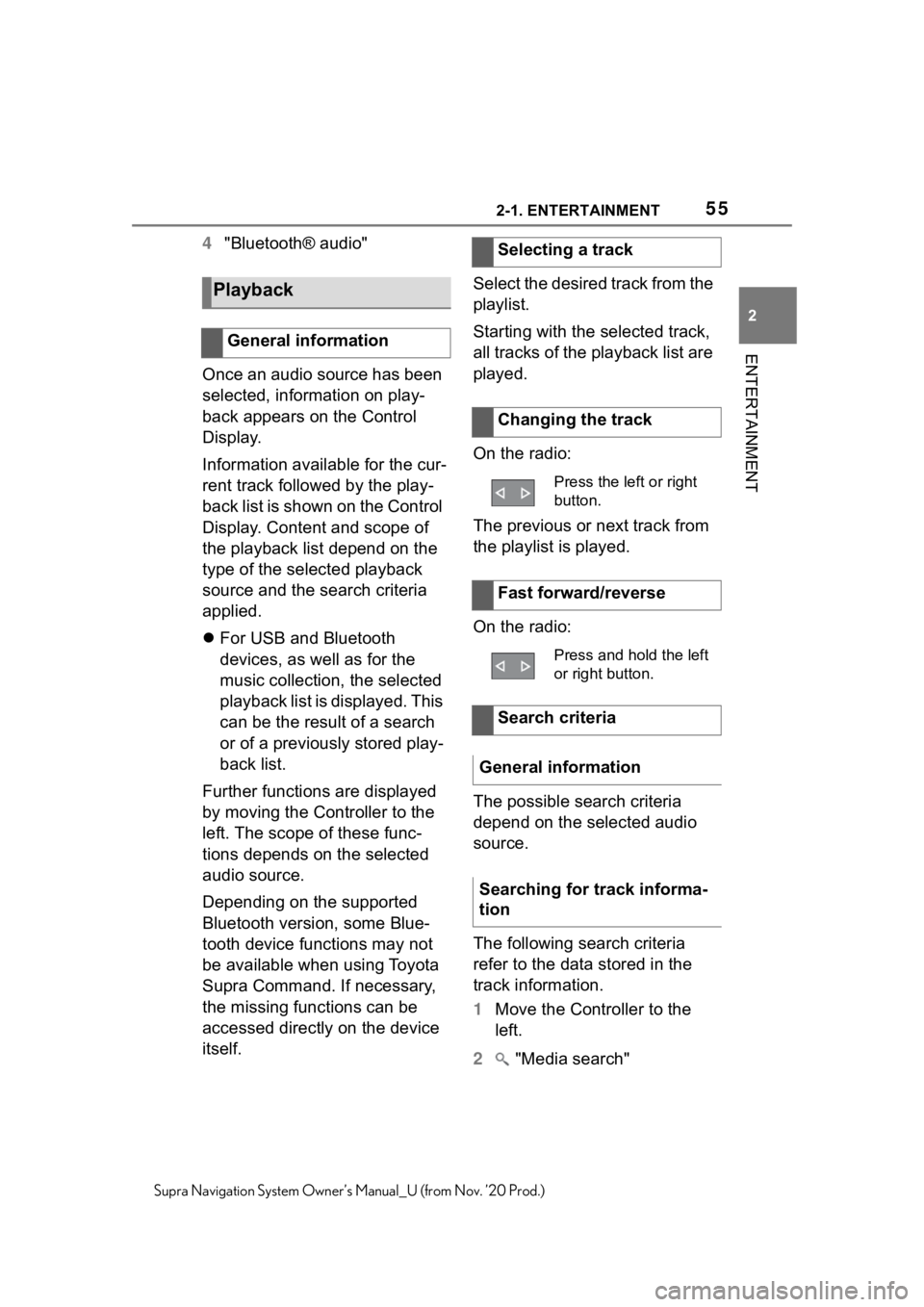
552-1. ENTERTAINMENT
2
ENTERTAINMENT
Supra Navigation System Owner’s Manual_U (from Nov. ’20 Prod.)
4"Bluetooth® audio"
Once an audio source has been
selected, information on play-
back appears on the Control
Display.
Information available for the cur-
rent track followed by the play-
back list is shown on the Control
Display. Content and scope of
the playback list depend on the
type of the selected playback
source and the search criteria
applied.
For USB and Bluetooth
devices, as well as for the
music collection, the selected
playback list is displayed. This
can be the result of a search
or of a previously stored play-
back list.
Further functions are displayed
by moving the Controller to the
left. The scope of these func-
tions depends on the selected
audio source.
Depending on the supported
Bluetooth version, some Blue-
tooth device functions may not
be available when using Toyota
Supra Command. If necessary,
the missing functions can be
accessed directly on the device
itself. Select the desired track from the
playlist.
Starting with the selected track,
all tracks of the playback list are
played.
On the radio:
The previous or next track from
the playlist is played.
On the radio:
The possible search criteria
depend on the selected audio
source.
The following search criteria
refer to the data stored in the
track information.
1
Move the Controller to the
left.
2 "Media search"
Playback
General information
Selecting a track
Changing the track
Press the left or right
button.
Fast forward/reverse
Press and hold the left
or right button.
Search criteria
General information
Searching for track informa-
tion