navigation TOYOTA SUPRA 2021 Accessories, Audio & Navigation (in English)
[x] Cancel search | Manufacturer: TOYOTA, Model Year: 2021, Model line: SUPRA, Model: TOYOTA SUPRA 2021Pages: 92, PDF Size: 1.84 MB
Page 1 of 92
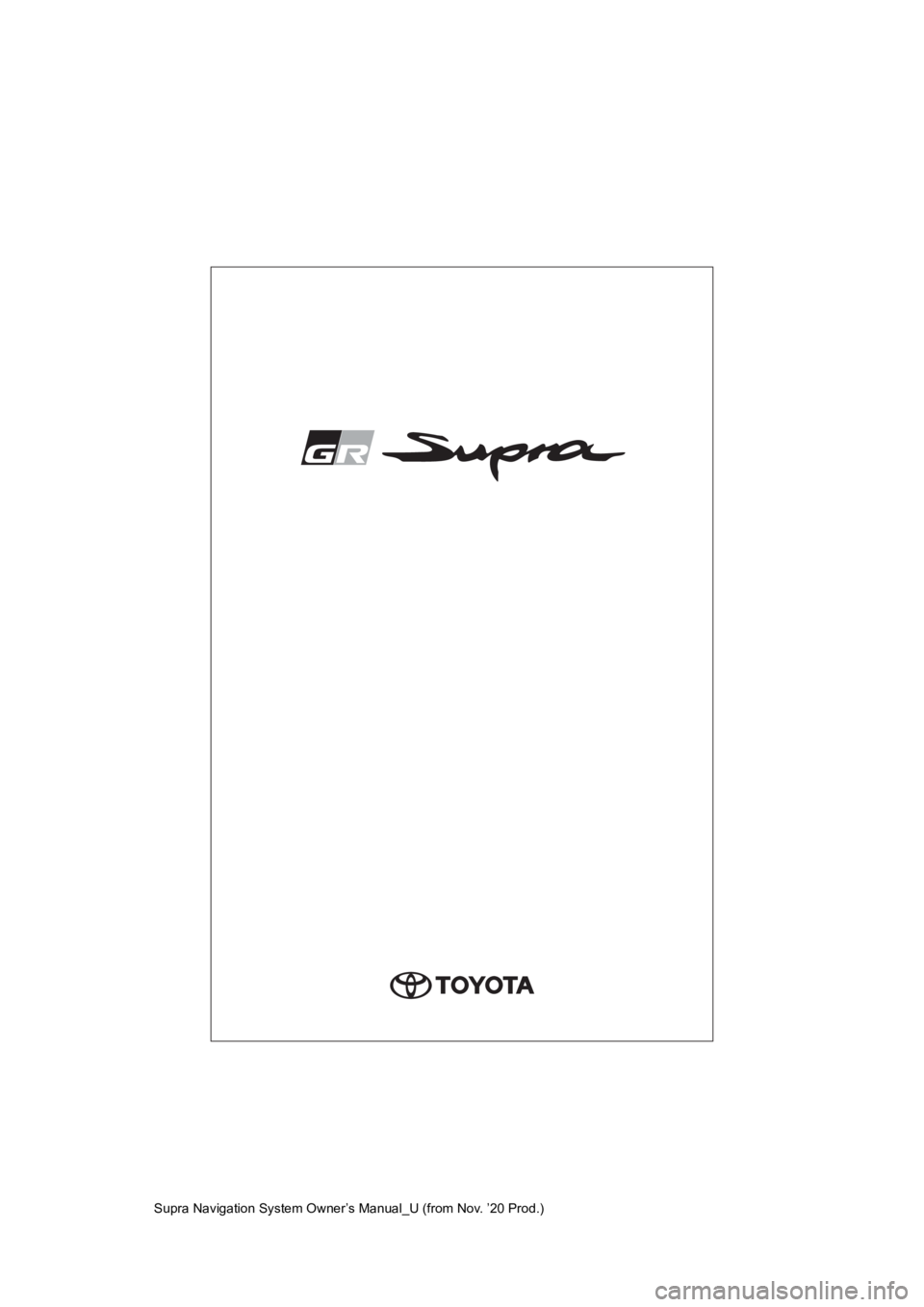
Supra Navigation System Owner’s Manual_U (from Nov. ’20 Prod.)
Page 2 of 92
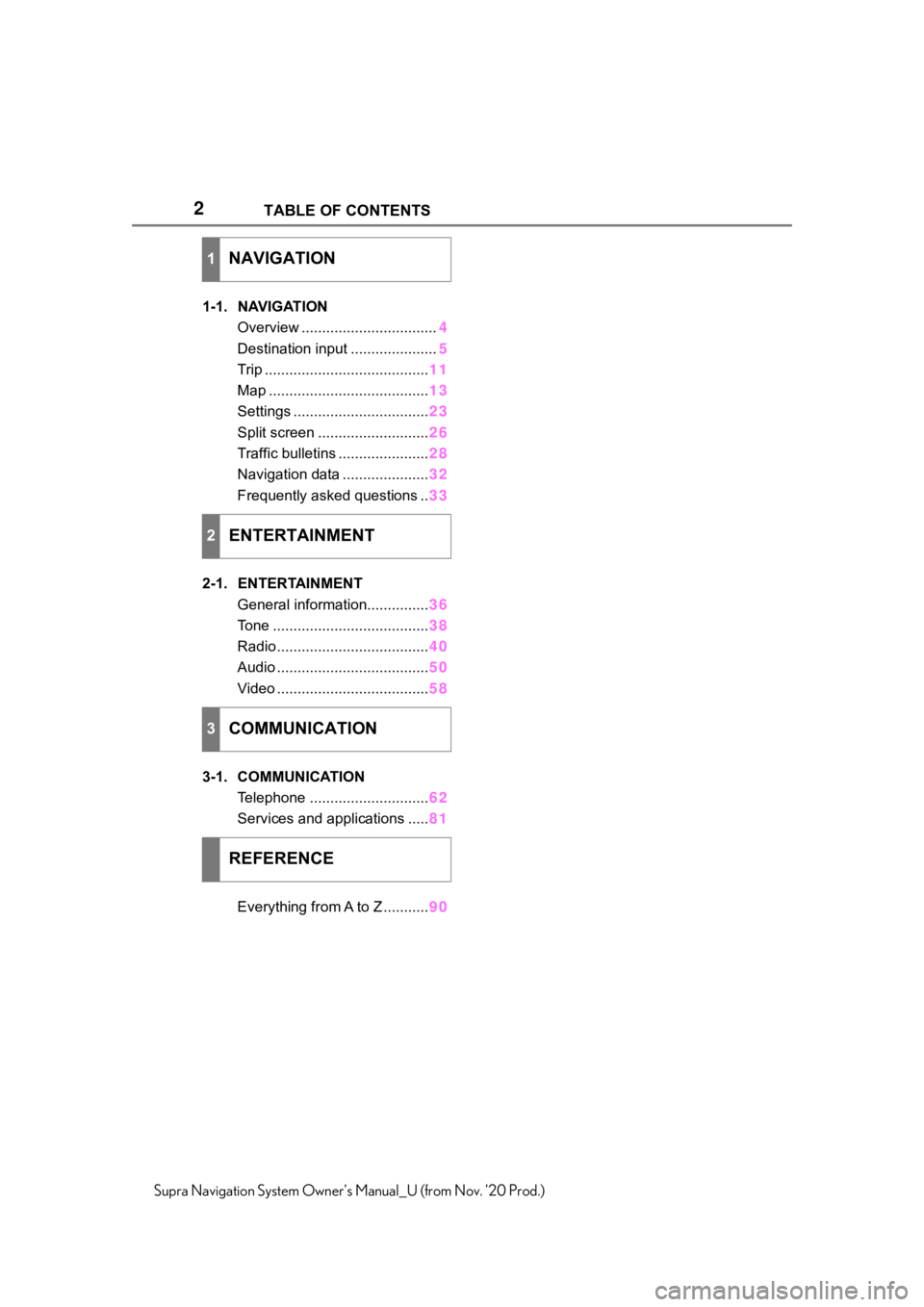
2
Supra Navigation System Owner’s Manual_U (from Nov. ’20 Prod.)TABLE OF CONTENTS
1-1. NAVIGATION
Overview ................................. 4
Destination input ..................... 5
Trip ........................................ 11
Map ....................................... 13
Settings ................................. 23
Split screen ........................... 26
Traffic bulletins ...................... 28
Navigation data ..................... 32
Frequently asked questions .. 33
2-1. ENTERTAINMENT General information............... 36
Tone ...................................... 38
Radio ..................................... 40
Audio ..................................... 50
Video ..................................... 58
3-1. COMMUNICATION Telephone ............................. 62
Services and applications ..... 81
Everything from A to Z ........... 90
1NAVIGATION
2ENTERTAINMENT
3COMMUNICATION
REFERENCE
Page 3 of 92
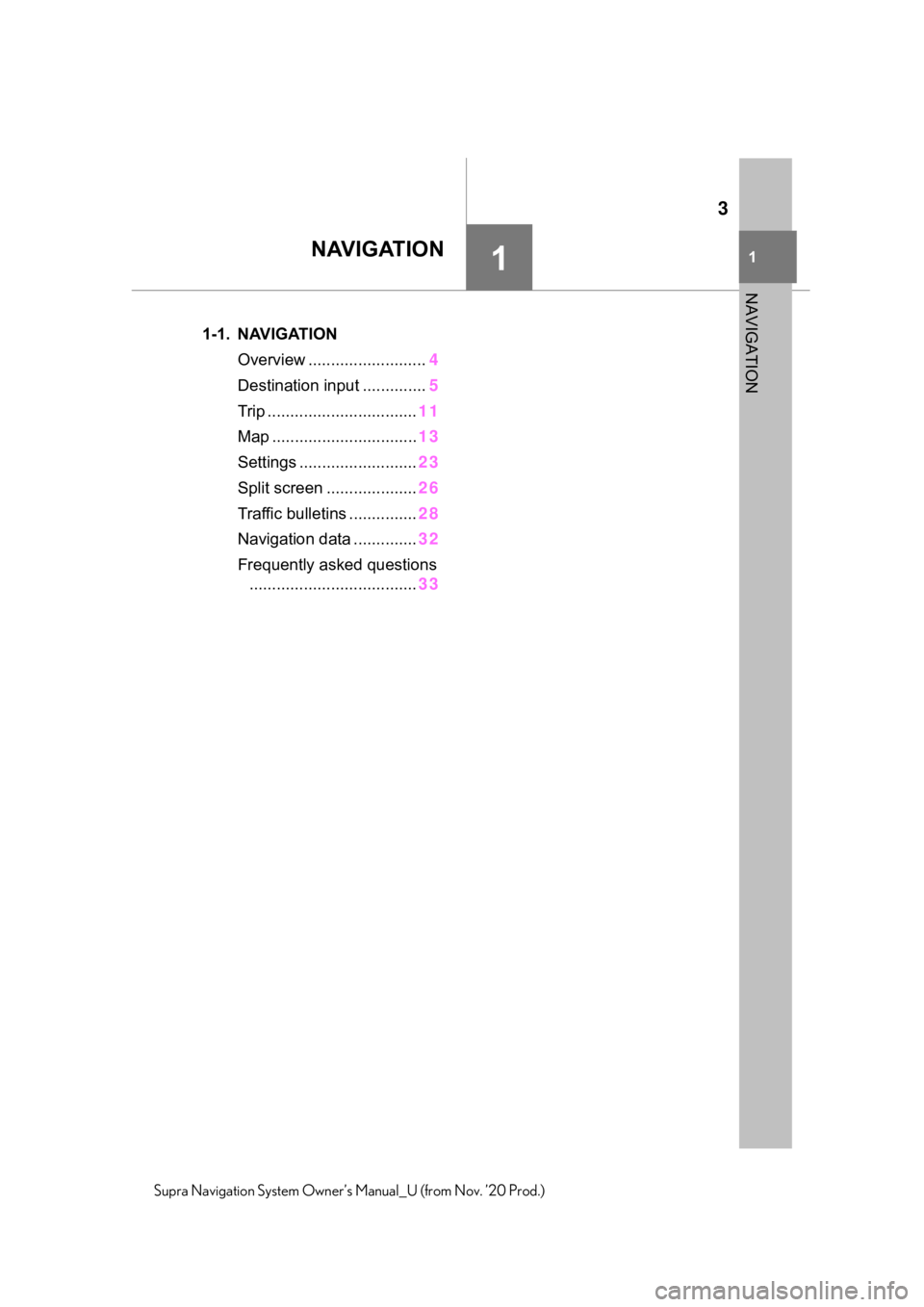
3
11
NAVIGATION
Supra Navigation System Owner’s Manual_U (from Nov. ’20 Prod.)
NAVIGATION
.1-1. NAVIGATIONOverview .......................... 4
Destination input .............. 5
Trip ................................. 11
Map ................................ 13
Settings .......................... 23
Split screen .................... 26
Traffic bulletins ............... 28
Navigation data .............. 32
Frequently asked questions ..................................... 33
Page 4 of 92
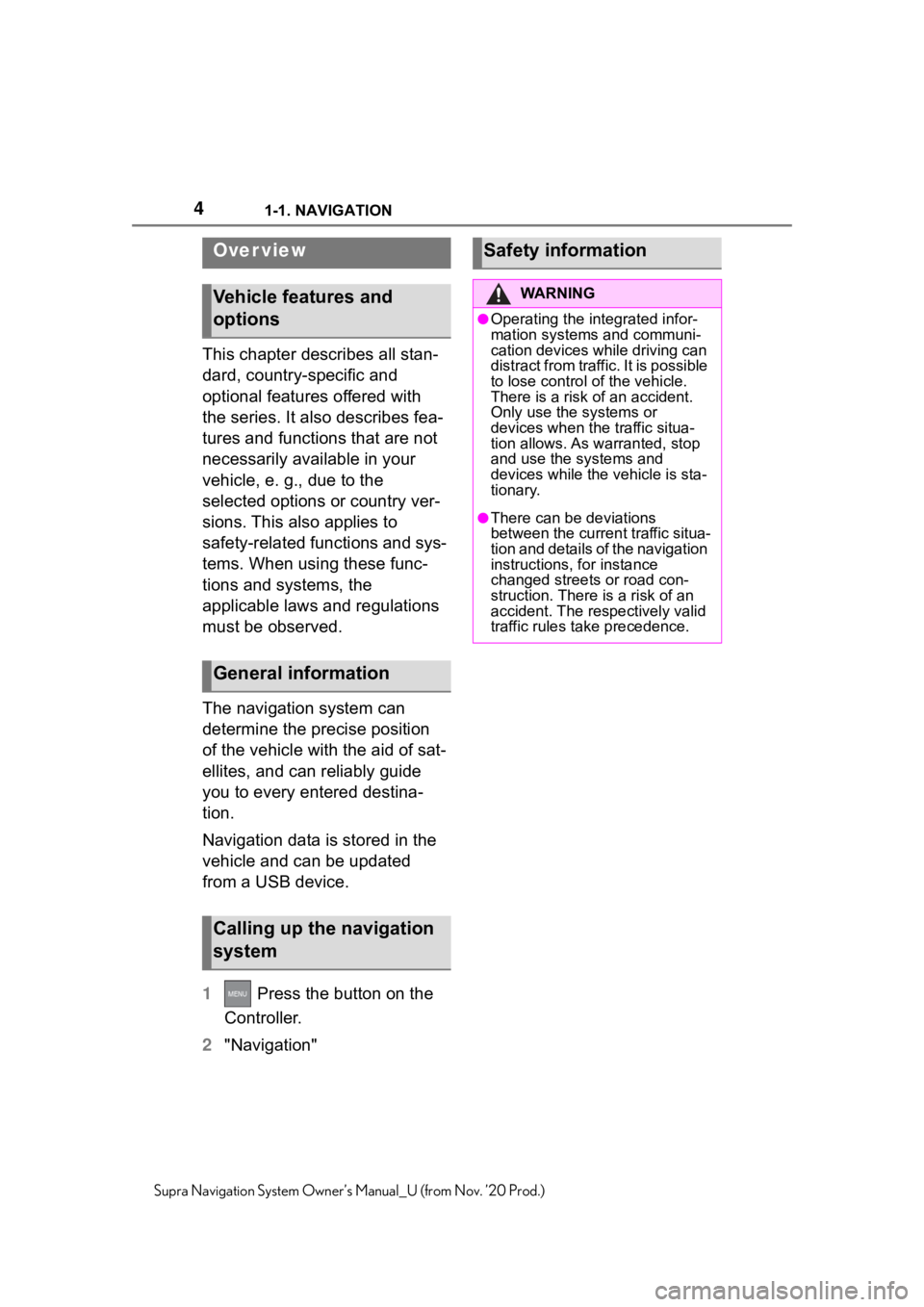
41-1. NAVIGATION
Supra Navigation System Owner’s Manual_U (from Nov. ’20 Prod.)
1-1.NAVIGATION
This chapter describes all stan-
dard, country-specific and
optional features offered with
the series. It also describes fea-
tures and functions that are not
necessarily available in your
vehicle, e. g., due to the
selected options or country ver-
sions. This also applies to
safety-related functions and sys-
tems. When using these func-
tions and systems, the
applicable laws and regulations
must be observed.
The navigation system can
determine the precise position
of the vehicle with the aid of sat-
ellites, and can reliably guide
you to every entered destina-
tion.
Navigation data is stored in the
vehicle and can be updated
from a USB device.
1 Press the button on the
Controller.
2 "Navigation"
Over view
Vehicle features and
options
General information
Calling up the navigation
system
Safety information
WA R N I N G
●Operating the integrated infor-
mation systems and communi-
cation devices while driving can
distract from traffic. It is possible
to lose control of the vehicle.
There is a risk of an accident.
Only use the systems or
devices when the traffic situa-
tion allows. As warranted, stop
and use the systems and
devices while the vehicle is sta-
tionary.
●There can be deviations
between the current traffic situa-
tion and details of the navigation
instructions, for instance
changed streets or road con-
struction. There is a risk of an
accident. The respectively valid
traffic rules ta ke precedence.
Page 5 of 92

51-1. NAVIGATION
1
NAVIGATION
Supra Navigation System Owner’s Manual_U (from Nov. ’20 Prod.)
This chapter describes all stan-
dard, country-specific and
optional features offered with
the series. It also describes fea-
tures and functions that are not
necessarily available in your
vehicle, e. g., due to the
selected options or country ver-
sions. This also applies to
safety-related functions and sys-
tems. When using these func-
tions and systems, the
applicable laws and regulations
must be observed.
Destination guidance is started
to the town/city center if no
street is entered.
1"Navigation"
2 "Enter address"
3 "State/Province?"
4 Select the country from the
list. The address can be entered in
any order.
1
"City/Postal code?"
2 Enter the town/city.
The list is narrowed down further
with each entry.
3 Select the symbol.
4 Move the Controller to the
right to select the town/city
from the list.
5 If necessary, enter the street.
6 Select the street as you
would the town/city.
7 If necessary, enter a house
number.
8 Select the symbol.
9 Select a house number or
range of house numbers from
the list.
"Start guidance" or Add interme-
diate destinations, refer to page
11 .
Destination input
Vehicle features and
options
Entering a destination via
address
General information
Selecting the state/prov-
ince
Entering the address
Concept
Example: entering the
address via the town/city
Starting destination guid-
ance
Page 6 of 92

61-1. NAVIGATION
Supra Navigation System Owner’s Manual_U (from Nov. ’20 Prod.)
The previous destinations driven
to are stored automatically.
1"Navigation"
2 "Recent destinations"
3 Select the destination.
1 "Navigation"
2 "Recent destinations"
3 Highlight the destination.
4 Press the button.
5 "Delete destination" or
"Delete all recent destina-
tions"
Depending on the equipment,
Points of Interest and addresses
can be searched for by entering
a sequence of letters or by
searching in the navigation data
stored in the vehicle. All entries
are displayed that include this
text string. It is possible to search simulta-
neously by town/city and street.
To do this, enter a text string for
the town/city, then a blank space
and a text string for the street
name.
1
"Navigation"
2 "Enter new destination"
3 "Quick search"
4 Enter at least three letters or
characters.
5 Select the symbol, if
needed.
Results are displayed in a list.
6 Move the Controller to the
right.
7 Select desired destination.
Instructions for the voice acti-
vation system, see vehicle
Owner's Manual.
When making a destination
entry by voice, you can
change between voice opera-
tion and Toyota Supra Com-
mand.
To have the available voice
commands readout loud:
Recent destinations
General information
Calling up destination
from recent destinations
Deleting the recent desti-
nations
Quick search
Concept
General information
Calling up quick search
Destination entry by voice
General information
Page 7 of 92

71-1. NAVIGATION
1
NAVIGATION
Supra Navigation System Owner’s Manual_U (from Nov. ’20 Prod.)
›Voice commands‹ or ›Help‹.
Complete addresses can be
spoken as a single command,
or countries, towns/cities,
streets and intersections can
be spoken as whole words.
The language of the system
must be set to the language of
the destination country.
Addresses can be spelled,
even when the configured lan-
guage of the system is differ-
ent. Say the letters smoothly,
and avoid exaggerating the
pronunciation and inserting
lengthy pauses between the
letters.
You can search for points of
interest for the navigation
online in natural language,
such as with a question for
specific restaurants nearby.
The options available for
entering data depend on the
navigation data and the coun-
try and language settings.
1 Press the or but-
ton on the steering wheel.
2 ›Enter destination‹
3 Wait for a request from the
voice activation system. 4
Say the address in the sug-
gested order.
5 Continue making the entry as
prompted by the voice activa-
tion system.
If necessary, individually name
the separate parts of the
address, for instance the
town/city.
The home address must be
stored.
1 "Navigation"
2 "Enter new destination"
3 "Home address"
1 "Navigation"
2 "Enter new destination"
3 "Set home address"
4 Enter the address and possi-
bly a name and further
details.
The home address is stored in
Saying the entries
Entering an address in a
command
Home address
General information
Using the home address
as the destination
Defining the home
address
Changing the home
address
Page 8 of 92

81-1. NAVIGATION
Supra Navigation System Owner’s Manual_U (from Nov. ’20 Prod.)
the contacts and can be
changed there. Edit contacts,
refer to page 67.
Points of Interest are destina-
tions that can be helpful while
driving. Points of Interest such
as restaurants, hotels, gas sta-
tions, can be added as destina-
tions. Even with the most
current navigation data, informa-
tion regarding particular Points
of Interest may have changed.
E.g., certain gas stations may
not be operating.
1"Navigation"
2 "Enter new destination"
3 "Points of Interest"
4 Select desired setting:
"Online search": search for
Points of Interest on the Inter-
net.
"Keyword search" or "Cate-
gory search": search for
Points of Interest in the navi-
gation data stored in the vehi-
cle.
Search via preferred Points of
Interest categories. 1
"Online search"
2 Enter the keyword.
3 "Search"
Suggestions are displayed.
4Select a suggestion.
A list of the Points of Interest is dis-
played.
5"Search area"
The search location can be modi-
fied as needed.
6Select a Points of Interest.
Details are displayed.
7Select the address.
8 If necessary, "Start guidance"
1 "Keyword search"
2 Enter a search term.
3 Select the symbol.
Points of Interest at the current
location are search ed for. A list of
the Points of Interest is displayed.
The Points of Intere st are sorted by
distance.
4 "Change location and sort-
ing": the search can be
adjusted, if needed.
"Location": change search
location.
"Sort by": change sorting.
5 Select a Points of Interest.
Details are displayed.
6Select the address.
Points of Interest
General information
Find Points of Interest
Calling up Points of Interest
Online Search
Keyword search
Page 9 of 92

91-1. NAVIGATION
1
NAVIGATION
Supra Navigation System Owner’s Manual_U (from Nov. ’20 Prod.)
7If necessary, "Start guidance"
1 "Category search"
2 "All categories" or select the
desired Points of Interest cat-
egory.
Points of Interest at the current
location are searched for.
3A list of the Points of Interest
is displayed.
The Points of Interest are sorted by
distance.
4"Change location and filter
criteria": adjust the search
criteria if needed:
"Location": change search
location.
"Sort by": change sorting.
If necessary, select category
details.
"Keyword": narrow down the
list via a keyword search.
5 "Show results"
6 Select a Points of Interest.
Details are displayed.
7Select the address.
8 If necessary, "Start guidance"
The Points of Interest categories
that have been search for the
most are displayed.
Select a preferred Points of Interest category to search for
Points of Interest in the desired
category at you current location.
The Points of Interest categories
can be displayed on the map as
symbols.
1
"Navigation"
2 "Settings"
3 "Map elements"
4 "Points of Interest"
5 Select the desired setting.
The display in the function bar of
the map view can be switched
on and off, refer to page 20.
1 "Navigation"
2 "Enter new destination"
3 "Contacts"
Contacts with ad dresses are dis-
played if these have been checked
as destinations from among the
Contacts. Check the address as a
destination, refer to page 67.
4 Select a contact.
5 Select the address.
6 "Start guidance"
Category search
Preferred Points of Interest
categories
Displaying Points of Inter-
est on the map
Concept
Selecting categories
Selecting a destination
from the contacts
Page 10 of 92

101-1. NAVIGATION
Supra Navigation System Owner’s Manual_U (from Nov. ’20 Prod.)
Destinations can be entered
directly using GPS coordinates.
Enter the coordinates in
degrees, minutes and seconds
or as decimal values.
1"Navigation"
2 "Enter new destination"
3 "GPS coordinates"
4 "Format"
"Degrees Minutes Seconds"
"Decimal"
5 "Longitude" or "Latitude"
6 Turn the Controller until the
desired degree indication
and point of the compass are
displayed.
7 Press the Controller.
8 Enter the values for minutes
and seconds and direction, if
needed.
9 "Accept destination" Concierge provides information,
for instance about hotels and
restaurants. Addresses can be
transmitted directly to the navi-
gation system.
1
"Navigation"
2 "Enter new destination"
3 "Concierge"
A voice connection to the Con-
cierge service is established.
Destination entry using
GPS coordinates
Concept
General information
Opening
Destination entry via Con-
cierge
General information
Calling up the Concierge