light TOYOTA SUPRA 2021 Accessories, Audio & Navigation (in English)
[x] Cancel search | Manufacturer: TOYOTA, Model Year: 2021, Model line: SUPRA, Model: TOYOTA SUPRA 2021Pages: 92, PDF Size: 1.84 MB
Page 48 of 92
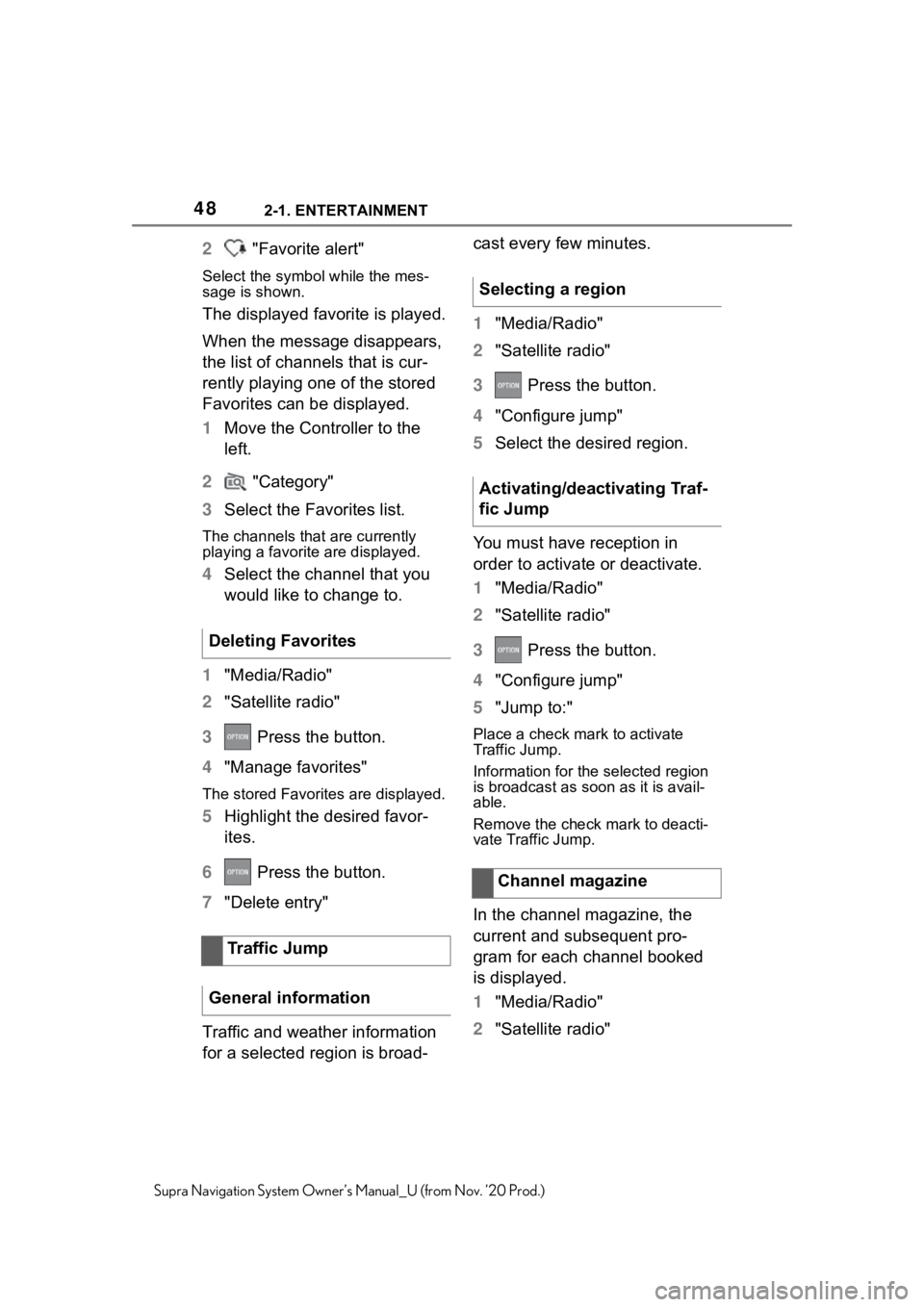
482-1. ENTERTAINMENT
Supra Navigation System Owner’s Manual_U (from Nov. ’20 Prod.)
2 "Favorite alert"
Select the symbo l while the mes-
sage is shown.
The displayed favorite is played.
When the message disappears,
the list of channels that is cur-
rently playing one of the stored
Favorites can be displayed.
1 Move the Controller to the
left.
2 "Category"
3 Select the Favorites list.
The channels that are currently
playing a favorite are displayed.
4Select the channel that you
would like to change to.
1 "Media/Radio"
2 "Satellite radio"
3 Press the button.
4 "Manage favorites"
The stored Favorites are displayed.
5Highlight the desired favor-
ites.
6 Press the button.
7 "Delete entry"
Traffic and weather information
for a selected region is broad- cast every few minutes.
1
"Media/Radio"
2 "Satellite radio"
3 Press the button.
4 "Configure jump"
5 Select the desired region.
You must have reception in
order to activate or deactivate.
1 "Media/Radio"
2 "Satellite radio"
3 Press the button.
4 "Configure jump"
5 "Jump to:"
Place a check mark to activate
Traffic Jump.
Information for the selected region
is broadcast as soon as it is avail-
able.
Remove the check mark to deacti-
vate Traffic Jump.
In the channel magazine, the
current and subsequent pro-
gram for each channel booked
is displayed.
1"Media/Radio"
2 "Satellite radio"
Deleting Favorites
Traffic Jump
General information
Selecting a region
Activating/deactivating Traf-
fic Jump
Channel magazine
Page 49 of 92
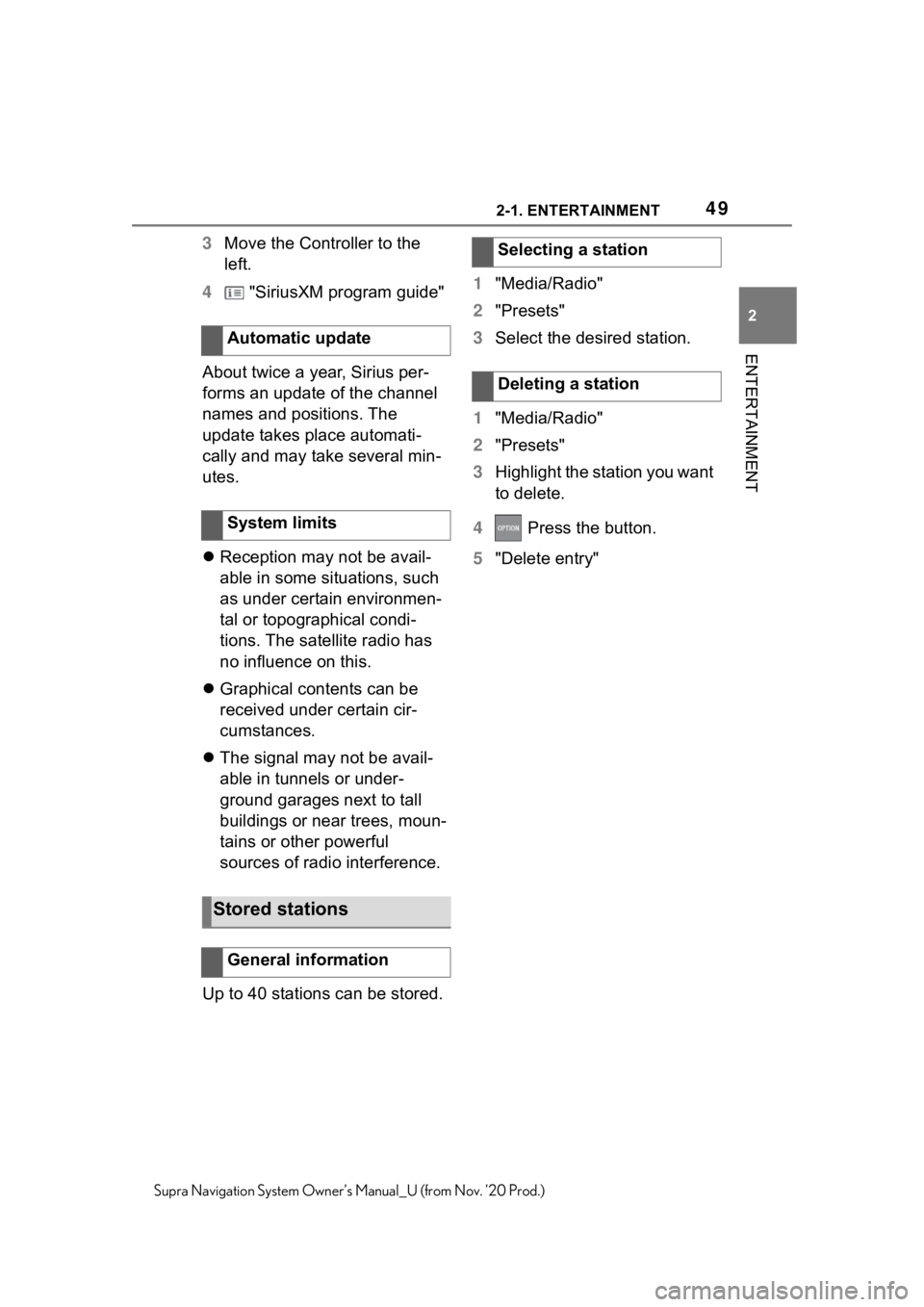
492-1. ENTERTAINMENT
2
ENTERTAINMENT
Supra Navigation System Owner’s Manual_U (from Nov. ’20 Prod.)
3Move the Controller to the
left.
4 "SiriusXM program guide"
About twice a year, Sirius per-
forms an update of the channel
names and positions. The
update takes place automati-
cally and may take several min-
utes.
Reception may not be avail-
able in some situations, such
as under certain environmen-
tal or topographical condi-
tions. The satellite radio has
no influence on this.
Graphical contents can be
received under certain cir-
cumstances.
The signal may not be avail-
able in tunnels or under-
ground garages next to tall
buildings or near trees, moun-
tains or other powerful
sources of radio interference.
Up to 40 stations can be stored. 1
"Media/Radio"
2 "Presets"
3 Select the desired station.
1 "Media/Radio"
2 "Presets"
3 Highlight the station you want
to delete.
4 Press the button.
5 "Delete entry"
Automatic update
System limits
Stored stations
General information
Selecting a station
Deleting a station
Page 52 of 92
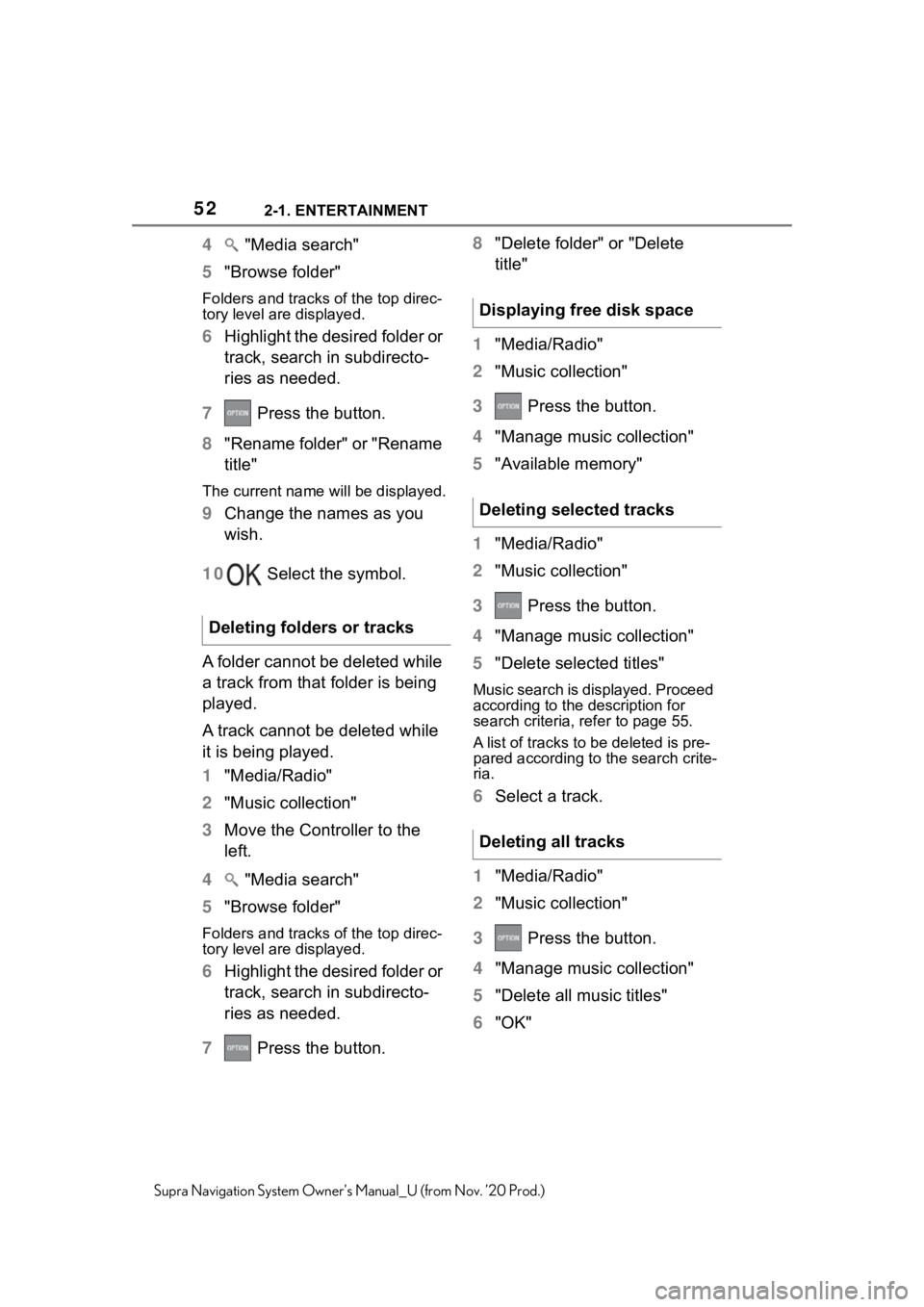
522-1. ENTERTAINMENT
Supra Navigation System Owner’s Manual_U (from Nov. ’20 Prod.)
4 "Media search"
5 "Browse folder"
Folders and tracks of the top direc-
tory level are displayed.
6Highlight the desired folder or
track, search in subdirecto-
ries as needed.
7 Press the button.
8 "Rename folder" or "Rename
title"
The current name will be displayed.
9Change the names as you
wish.
10 Select the symbol.
A folder cannot be deleted while
a track from that folder is being
played.
A track cannot be deleted while
it is being played.
1 "Media/Radio"
2 "Music collection"
3 Move the Controller to the
left.
4 "Media search"
5 "Browse folder"
Folders and tracks of the top direc-
tory level are displayed.
6Highlight the desired folder or
track, search in subdirecto-
ries as needed.
7 Press the button. 8
"Delete folder" or "Delete
title"
1 "Media/Radio"
2 "Music collection"
3 Press the button.
4 "Manage music collection"
5 "Available memory"
1 "Media/Radio"
2 "Music collection"
3 Press the button.
4 "Manage music collection"
5 "Delete selected titles"
Music search is displayed. Proceed
according to the d escription for
search criteria, refer to page 55.
A list of tracks to be deleted is pre-
pared according to the search crite-
ria.
6 Select a track.
1 "Media/Radio"
2 "Music collection"
3 Press the button.
4 "Manage music collection"
5 "Delete all music titles"
6 "OK"
Deleting folders or tracks
Displaying free disk space
Deleting selected tracks
Deleting all tracks
Page 63 of 92

633-1. COMMUNICATION
3
COMMUNICATION
Supra Navigation System Owner’s Manual_U (from Nov. ’20 Prod.)
Via Toyota Supra Command:
"Reject"
Via the selection list in the
instrument cluster: Use the
thumbwheel on the steering
wheel to select: "Reject"
Via Toyota Supra Command:
"End call"
Press the button on the
steering wheel.
The last outgoing, missed, and
incoming calls are transferred to
the vehicle. Depending on the
equipment, the calls are trans-
ferred from the main phone and
additional phones.
1 "Communication"
2 "Recent calls"
3 The 20 last calls are dis-
played.
1 "Calls:"
2 Select the desired setting. Select from list. Call is estab-
lished via the mobile phone,
from where the entry originates.
Via options: start call via the
second mobile phone.
To cancel: "End call"
1
Highlight the telephone num-
ber.
2 Press the button.
3 "Save as new contact" or
"Add to contact"
Turn the volume button on the
radio during the call, until the
desired volume is reached. The
setting is stored for the driver
profile currently used.
1 "My Vehicle"
2 "System settings"
3 "Tone"
4 "Volume settings"
5 "Microphone" or "Speakers"
6 To adjust: turn the Controller.
Rejecting a call
Ending a call
Last calls
Displays
Filtering call list
Selecting number from list
Storing as contact or adding
to contact
Active calls
Adjusting the volume
Automatic volume equaliza-
tion
Page 66 of 92

663-1. COMMUNICATION
Supra Navigation System Owner’s Manual_U (from Nov. ’20 Prod.)
1"Communication"
2 "Contacts"
The contacts are listed in alphabeti-
cal order.
Depending on the number of con-
tacts, contact search and quick
search are offered.
Contact search is available with
more than 30 contacts.
1 "Search"
2 Enter the letters.
The hits are displayed on the right
side.
3Move the Controller to the
right.
4 Select the contact to display
it.
Quick search is available start-
ing from 30 contacts. All letters,
for which there are entries, are
displayed in alphabetical order
on the left of the Control Display.
1 Turn the Controller to the left
or right quickly.
All letters, for wh ich contacts are
stored, are displa yed on the left.
2Select the first letter of the
desired contact.
The first entry of the selected letter
is displayed.
The home contact can be
stored. This will be the first entry
in the contact list.
1"Home contact (empty)"
2 Fill in the desired fields.
3 "Save contact in the vehicle"
1 Press the button.
2 "Save contact in the vehicle"
A copy of the contract from the
mobile phone is stored in the vehi-
cle.
Depending on the equipment
version, the following functions
are available in a selected con-
tact:
Start destination guidance.
Call contact.
New e-mail.
A contact stored in the vehicle
can be deleted. Contacts trans-
ferred from the mobile phone
cannot be deleted.
1 Highlight the desired contact.
2 Press the button.
3 "Delete contact"
Displaying all contacts
Contact search
Quick search in lists
Storing a home contact
Storing a contact in the vehi-
cle
Additional functions
Deleting contact
Page 69 of 92

693-1. COMMUNICATION
3
COMMUNICATION
Supra Navigation System Owner’s Manual_U (from Nov. ’20 Prod.)
1 Press the button.
2 "Filter messages"
3 Select the desired setting.
You can choose, whether and
from which mobile phone the
short messages should be
transferred.
1 Press the button.
2 "Select sources for mes-
sages"
3 Select the desired mobile
phone.
Completely delete a conversa-
tion with a contact.
1 Highlight the desired short
message.
2 Press the button.
3 "Delete text message thread"
4 "Yes"
Select the desired short mes- sage or conversation. The con-
versation with this contact is
displayed.
1
Select the desired short mes-
sage.
2 "Reply"
The recipient of the short message
is automatically entered.
"Forward"
"To:" Enter phone number or con-
tact. Tilt the Contr oller to the right
as needed to select the contact
from the lis t of results.
3"From:"
Select mobile phone as needed,
from which the short message
should be sent.
4"Text:"
Text recognition, refer to page 74.
5"Send"
1 "Communication"
2 "Messaging"
3 "Compose text message"
4 "To:"
Enter phone number or contact. Tilt
the Controller to the right as
needed to select th e contact from
the list of results.
5 "From:"
Select mobile phone as needed,
from which the short message
should be sent.
6"Text:"
Sym-
bolMeaning
Read short message.
Unread short message.
Filtering the message list
Selecting sources
Deleting a conversation
Displaying a short message
Answering or forwarding a
short message
New short message
Page 70 of 92

703-1. COMMUNICATION
Supra Navigation System Owner’s Manual_U (from Nov. ’20 Prod.)Text recognition, refer to page 74.
7
"Send"
To cancel: "Delete all content"
The following functions are
available when a short message
or conversation is selected.
"Call sender"
"Add to contacts" or "Show
sender"
"Forward", refer to page 71.
"Reply", refer to page 71.
"Delete"
Read contents, refer to
page 75.
"Use contact data", refer to
page 75.
1 "Communication"
2 "Email"
You can choose, whether and
from which mobile phone and
possibly from which user
account the e-mails will be
transferred.
1 Press the button.
2 "Select account" 3
Select the desired account.
A symbol identifies the e-mail
status.
1 Press the button.
2 "Filter emails"
3 Select the desired setting.
1 Highlight the desired e-mail.
2 Press the button.
3 "Delete email"
4 "OK"
If an e-mail has several recipi-
ents, they can be displayed and
their data used for further func-
tions.
1 Select the desired e-mail.
2 Press the button.
3 "Show all recipients"
Additional functions
E-mail
Displaying all e-mails
Selecting account
Status
Sym- bolMeaning
Read e-mail.
Unread e-mail.
Filtering e-mails
Deleting e-mail
Displaying all recipients
Page 76 of 92
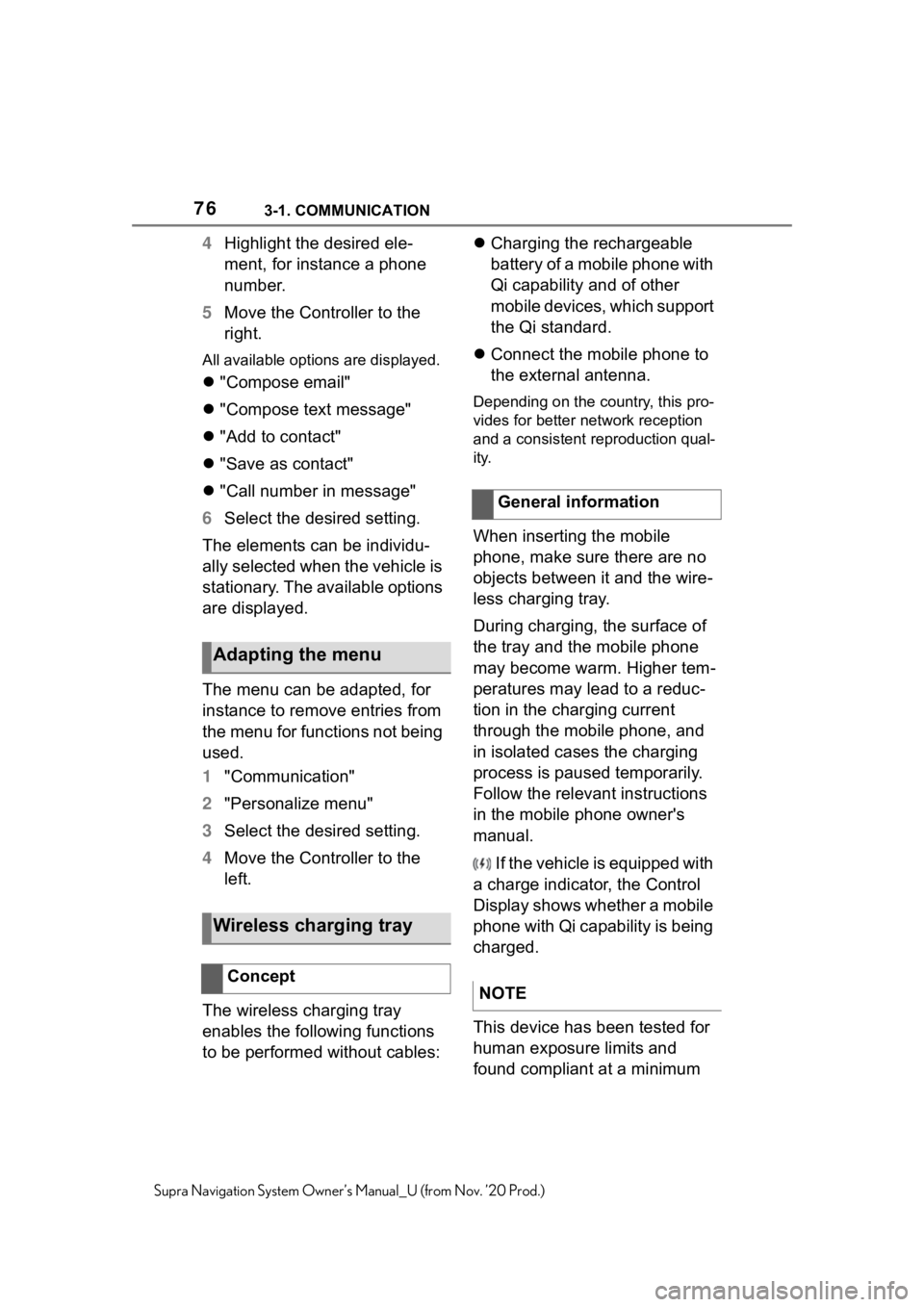
763-1. COMMUNICATION
Supra Navigation System Owner’s Manual_U (from Nov. ’20 Prod.)
4Highlight the desired ele-
ment, for instance a phone
number.
5 Move the Controller to the
right.
All available options are displayed.
"Compose email"
"Compose text message"
"Add to contact"
"Save as contact"
"Call number in message"
6 Select the desired setting.
The elements can be individu-
ally selected when the vehicle is
stationary. The available options
are displayed.
The menu can be adapted, for
instance to remove entries from
the menu for functions not being
used.
1 "Communication"
2 "Personalize menu"
3 Select the desired setting.
4 Move the Controller to the
left.
The wireless charging tray
enables the following functions
to be performed without cables:
Charging the rechargeable
battery of a mobile phone with
Qi capability and of other
mobile devices, which support
the Qi standard.
Connect the mobile phone to
the external antenna.
Depending on the country, this pro-
vides for better network reception
and a consistent reproduction qual-
ity.
When inserting the mobile
phone, make sure there are no
objects between it and the wire-
less charging tray.
During charging, the surface of
the tray and the mobile phone
may become warm. Higher tem-
peratures may lead to a reduc-
tion in the charging current
through the mobile phone, and
in isolated cases the charging
process is paused temporarily.
Follow the relevant instructions
in the mobile phone owner's
manual.
If the vehicle is equipped with
a charge indicator, the Control
Display shows whether a mobile
phone with Qi capability is being
charged.
This device has been tested for
human exposure limits and
found compliant at a minimum
Adapting the menu
Wireless charging tray
Concept
General information
NOTE
Page 83 of 92
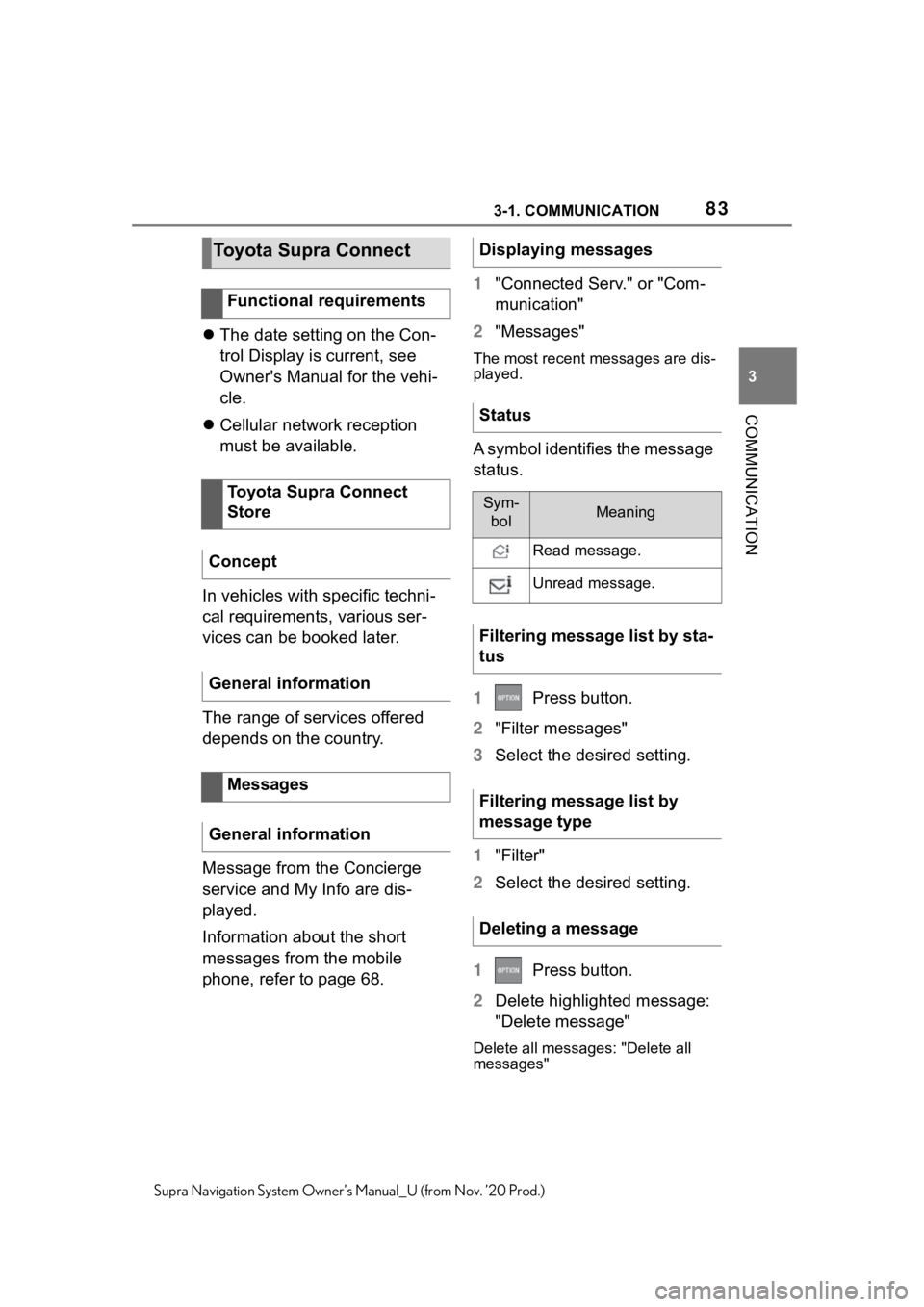
833-1. COMMUNICATION
3
COMMUNICATION
Supra Navigation System Owner’s Manual_U (from Nov. ’20 Prod.)
The date setting on the Con-
trol Display is current, see
Owner's Manual for the vehi-
cle.
Cellular network reception
must be available.
In vehicles with specific techni-
cal requirements, various ser-
vices can be booked later.
The range of services offered
depends on the country.
Message from the Concierge
service and My Info are dis-
played.
Information about the short
messages from the mobile
phone, refer to page 68. 1
"Connected Serv." or "Com-
munication"
2 "Messages"
The most recent me ssages are dis-
played.
A symbol identifies the message
status.
1 Press button.
2 "Filter messages"
3 Select the desired setting.
1 "Filter"
2 Select the desired setting.
1 Press button.
2 Delete highlighted message:
"Delete message"
Delete all messages: "Delete all
messages"
Toyota Supra Connect
Functional requirements
Toyota Supra Connect
Store
Concept
General information
Messages
General information
Displaying messages
Status
Sym- bolMeaning
Read message.
Unread message.
Filtering message list by sta-
tus
Filtering message list by
message type
Deleting a message