navigation system TOYOTA SUPRA 2021 Accessories, Audio & Navigation (in English)
[x] Cancel search | Manufacturer: TOYOTA, Model Year: 2021, Model line: SUPRA, Model: TOYOTA SUPRA 2021Pages: 92, PDF Size: 1.84 MB
Page 11 of 92
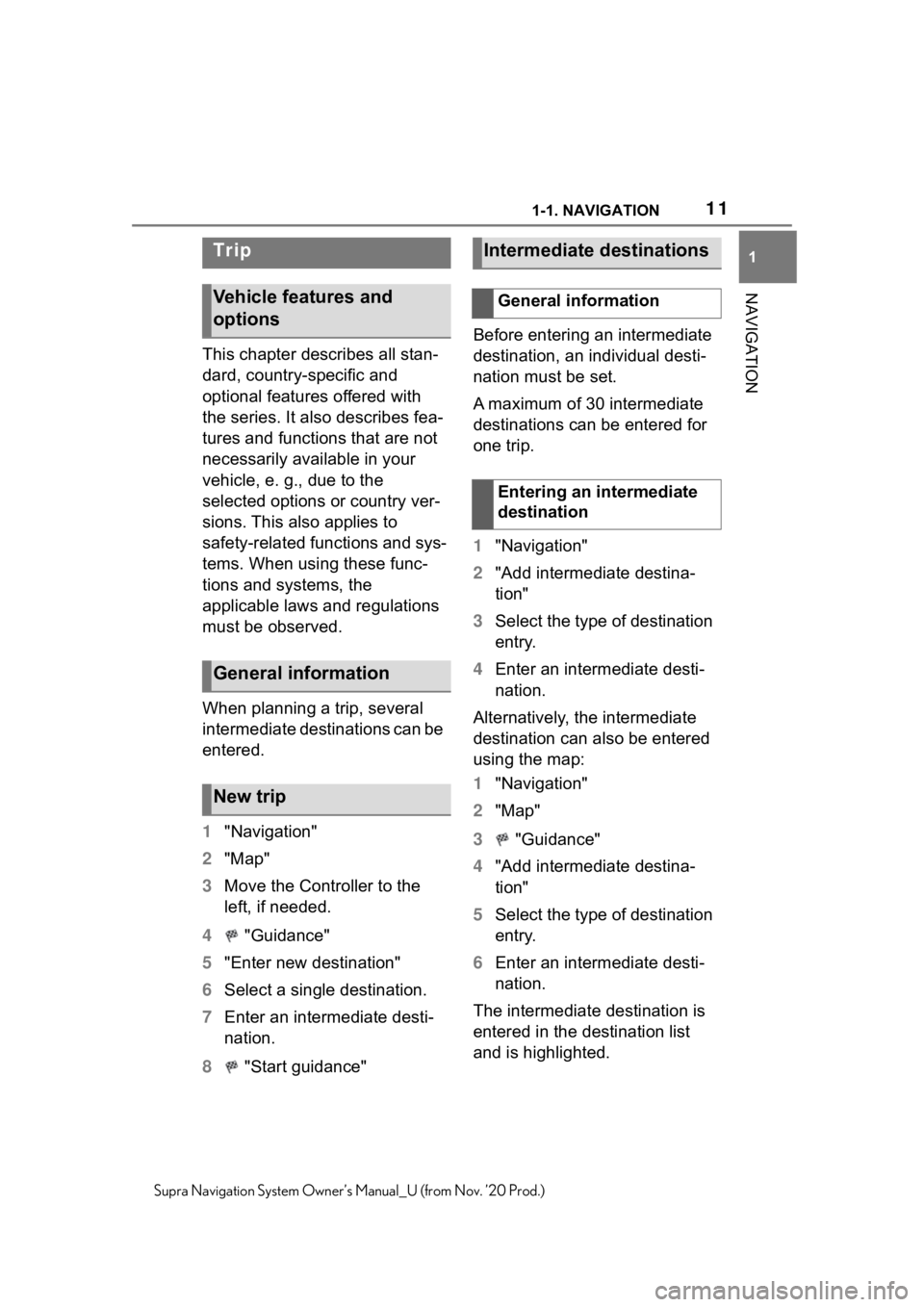
111-1. NAVIGATION
1
NAVIGATION
Supra Navigation System Owner’s Manual_U (from Nov. ’20 Prod.)
This chapter describes all stan-
dard, country-specific and
optional features offered with
the series. It also describes fea-
tures and functions that are not
necessarily available in your
vehicle, e. g., due to the
selected options or country ver-
sions. This also applies to
safety-related functions and sys-
tems. When using these func-
tions and systems, the
applicable laws and regulations
must be observed.
When planning a trip, several
intermediate destinations can be
entered.
1"Navigation"
2 "Map"
3 Move the Controller to the
left, if needed.
4 "Guidance"
5 "Enter new destination"
6 Select a single destination.
7 Enter an intermediate desti-
nation.
8 "Start guidance" Before entering an intermediate
destination, an individual desti-
nation must be set.
A maximum of 30 intermediate
destinations can be entered for
one trip.
1
"Navigation"
2 "Add intermediate destina-
tion"
3 Select the type of destination
entry.
4 Enter an intermediate desti-
nation.
Alternatively, the intermediate
destination can also be entered
using the map:
1 "Navigation"
2 "Map"
3 "Guidance"
4 "Add intermediate destina-
tion"
5 Select the type of destination
entry.
6 Enter an intermediate desti-
nation.
The intermediate destination is
entered in the destination list
and is highlighted.
Trip
Vehicle features and
options
General information
New trip
Intermediate destinations
General information
Entering an intermediate
destination
Page 12 of 92
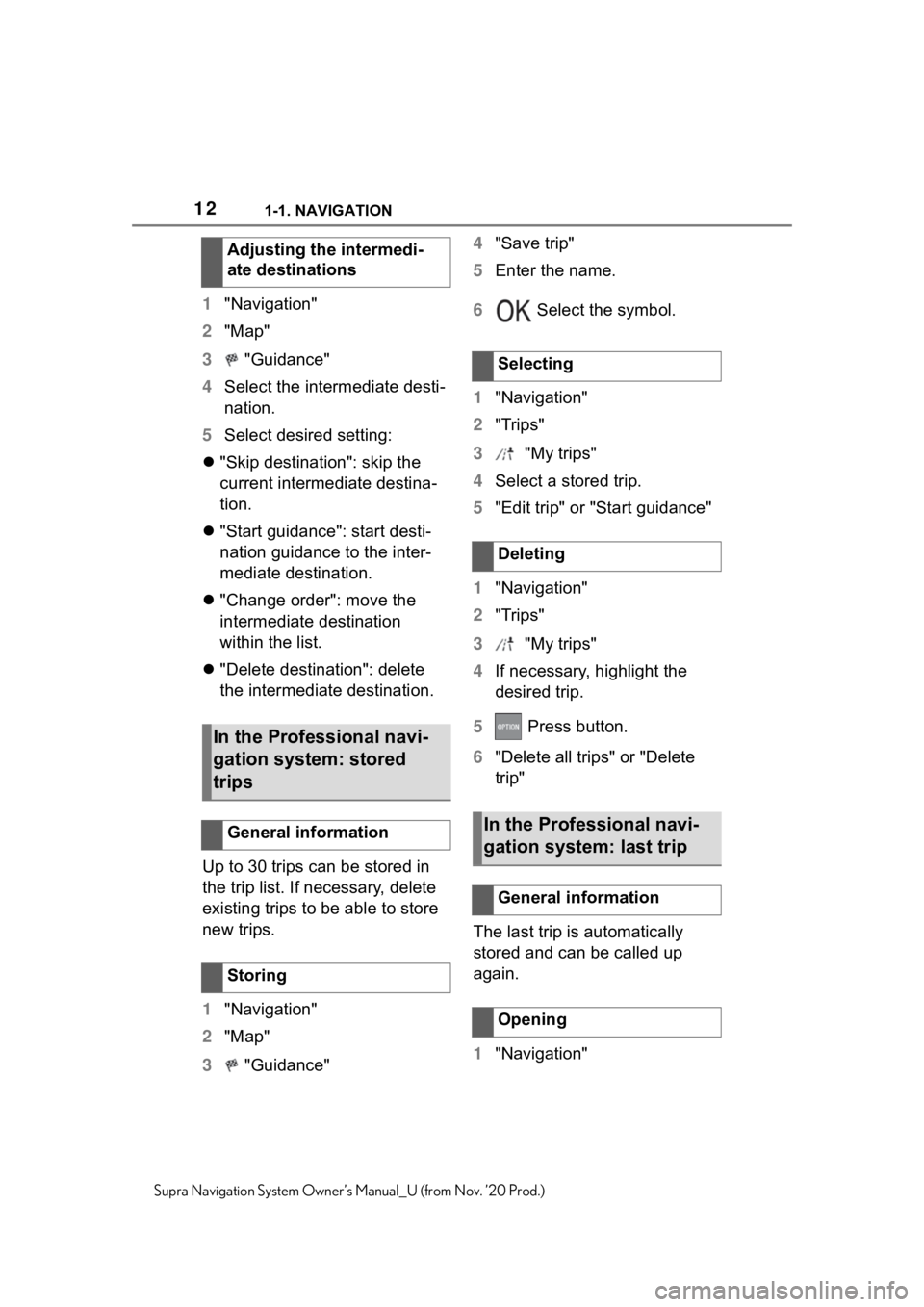
121-1. NAVIGATION
Supra Navigation System Owner’s Manual_U (from Nov. ’20 Prod.)
1"Navigation"
2 "Map"
3 "Guidance"
4 Select the intermediate desti-
nation.
5 Select desired setting:
"Skip destination": skip the
current intermediate destina-
tion.
"Start guidance": start desti-
nation guidance to the inter-
mediate destination.
"Change order": move the
intermediate destination
within the list.
"Delete destination": delete
the intermediate destination.
Up to 30 trips can be stored in
the trip list. If necessary, delete
existing trips to be able to store
new trips.
1 "Navigation"
2 "Map"
3 "Guidance" 4
"Save trip"
5 Enter the name.
6 Select the symbol.
1 "Navigation"
2 "Trips"
3 "My trips"
4 Select a stored trip.
5 "Edit trip" or "Start guidance"
1 "Navigation"
2 "Trips"
3 "My trips"
4 If necessary, highlight the
desired trip.
5 Press button.
6 "Delete all trips" or "Delete
trip"
The last trip is automatically
stored and can be called up
again.
1 "Navigation"
Adjusting the intermedi-
ate destinations
In the Professional navi-
gation system: stored
trips
General information
Storing
Selecting
Deleting
In the Professional navi-
gation system: last trip
General information
Opening
Page 13 of 92
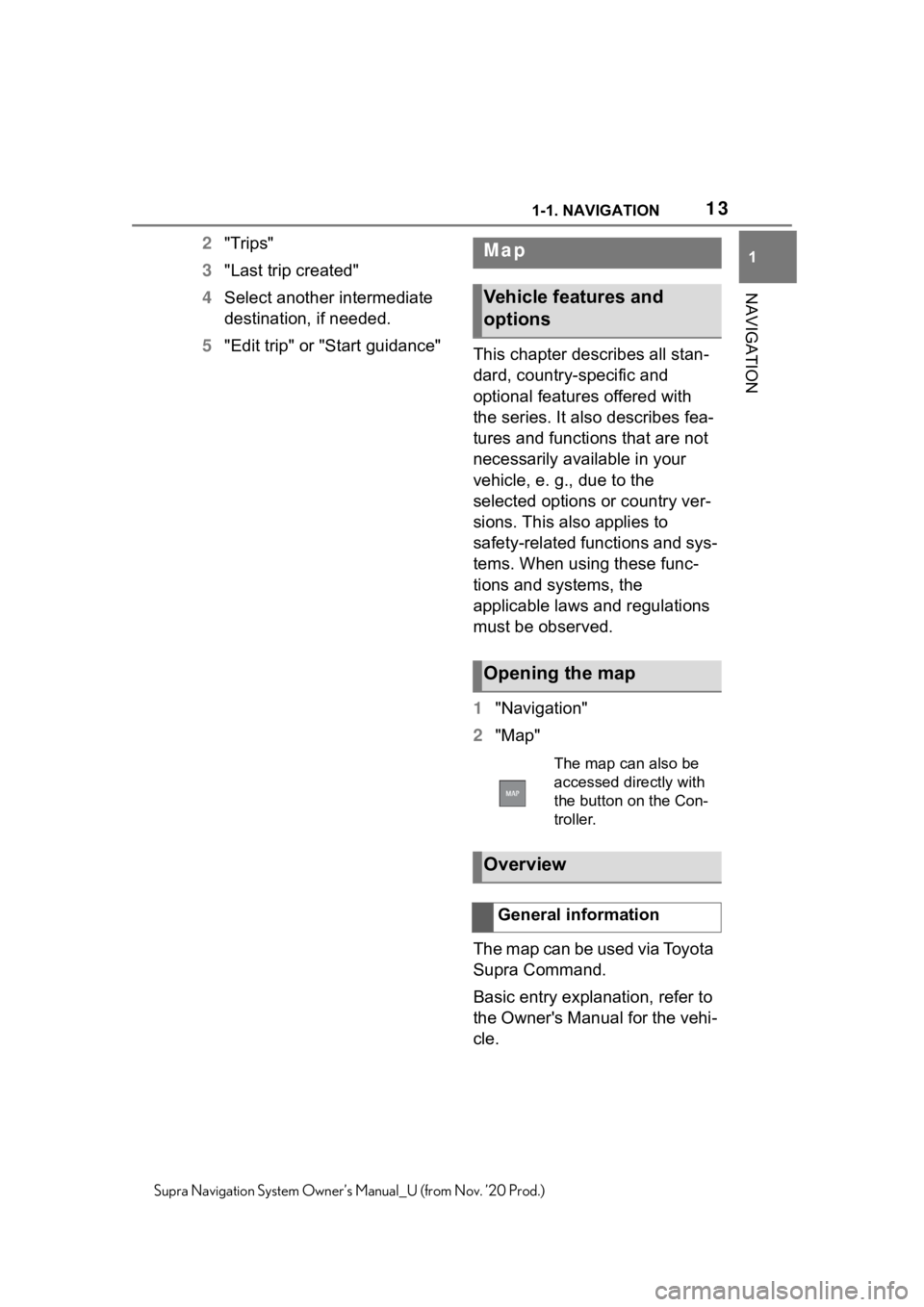
131-1. NAVIGATION
1
NAVIGATION
Supra Navigation System Owner’s Manual_U (from Nov. ’20 Prod.)
2"Trips"
3 "Last trip created"
4 Select another intermediate
destination, if needed.
5 "Edit trip" or "Start guidance"
This chapter describes all stan-
dard, country-specific and
optional features offered with
the series. It also describes fea-
tures and functions that are not
necessarily available in your
vehicle, e. g., due to the
selected options or country ver-
sions. This also applies to
safety-related functions and sys-
tems. When using these func-
tions and systems, the
applicable laws and regulations
must be observed.
1"Navigation"
2 "Map"
The map can be used via Toyota
Supra Command.
Basic entry explanation, refer to
the Owner's Manual for the vehi-
cle.Map
Vehicle features and
options
Opening the map
The map can also be
accessed directly with
the button on the Con-
troller.
Overview
General information
Page 14 of 92
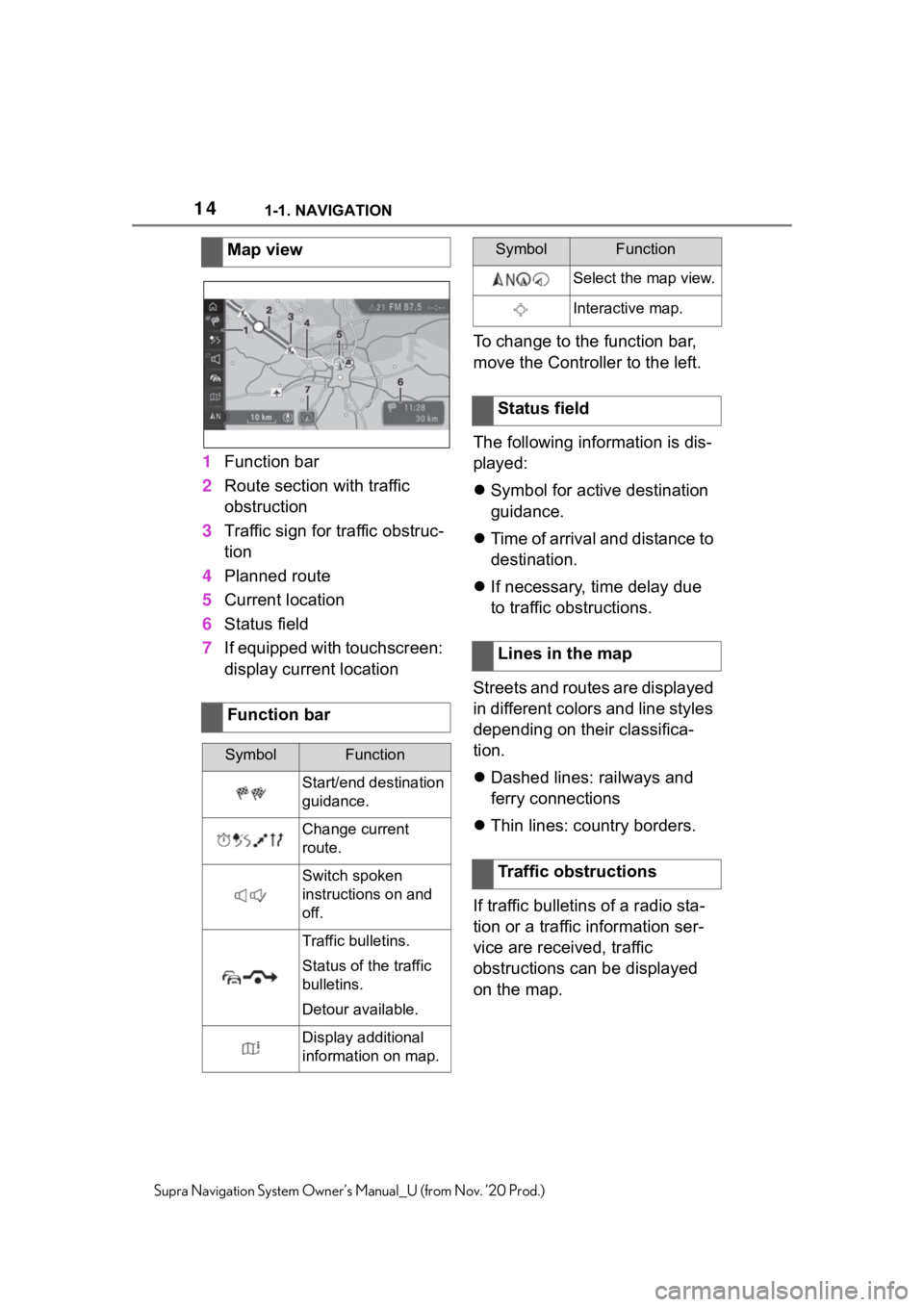
141-1. NAVIGATION
Supra Navigation System Owner’s Manual_U (from Nov. ’20 Prod.)
1Function bar
2 Route section with traffic
obstruction
3 Traffic sign for traffic obstruc-
tion
4 Planned route
5 Current location
6 Status field
7 If equipped with touchscreen:
display current location To change to the function bar,
move the Controller to the left.
The following information is dis-
played:
Symbol for active destination
guidance.
Time of arrival and distance to
destination.
If necessary, time delay due
to traffic obstructions.
Streets and routes are displayed
in different colors and line styles
depending on their classifica-
tion.
Dashed lines: railways and
ferry connections
Thin lines: country borders.
If traffic bulletins of a radio sta-
tion or a traffic information ser-
vice are received, traffic
obstructions can be displayed
on the map.
Map view
Function bar
SymbolFunction
Start/end destination
guidance.
Change current
route.
Switch spoken
instructions on and
off.
Traffic bulletins.
Status of the traffic
bulletins.
Detour available.
Display additional
information on map.
Select the map view.
Interactive map.
Status field
Lines in the map
Traffic obstructions
SymbolFunction
Page 15 of 92
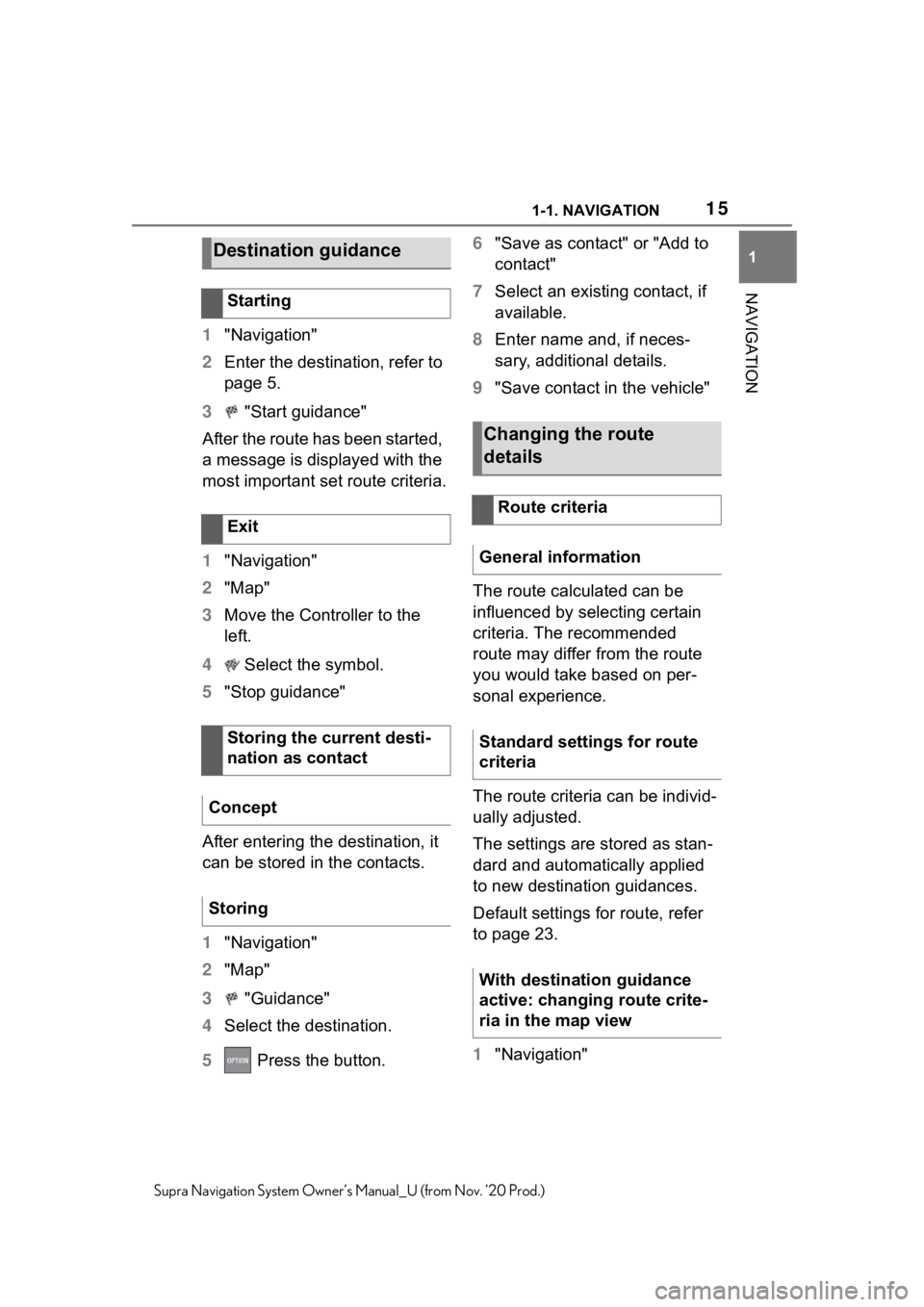
151-1. NAVIGATION
1
NAVIGATION
Supra Navigation System Owner’s Manual_U (from Nov. ’20 Prod.)
1"Navigation"
2 Enter the destination, refer to
page 5.
3 "Start guidance"
After the route has been started,
a message is displayed with the
most important set route criteria.
1 "Navigation"
2 "Map"
3 Move the Controller to the
left.
4 Select the symbol.
5 "Stop guidance"
After entering the destination, it
can be stored in the contacts.
1 "Navigation"
2 "Map"
3 "Guidance"
4 Select the destination.
5 Press the button. 6
"Save as contact" or "Add to
contact"
7 Select an existing contact, if
available.
8 Enter name and, if neces-
sary, additional details.
9 "Save contact in the vehicle"
The route calculated can be
influenced by selecting certain
criteria. The recommended
route may differ from the route
you would take based on per-
sonal experience.
The route criteria can be individ-
ually adjusted.
The settings are stored as stan-
dard and automatically applied
to new destination guidances.
Default settings for route, refer
to page 23.
1 "Navigation"
Destination guidance
Starting
Exit
Storing the current desti-
nation as contact
Concept
Storing
Changing the route
details
Route criteria
General information
Standard settings for route
criteria
With destination guidance
active: changing route crite-
ria in the map view
Page 16 of 92
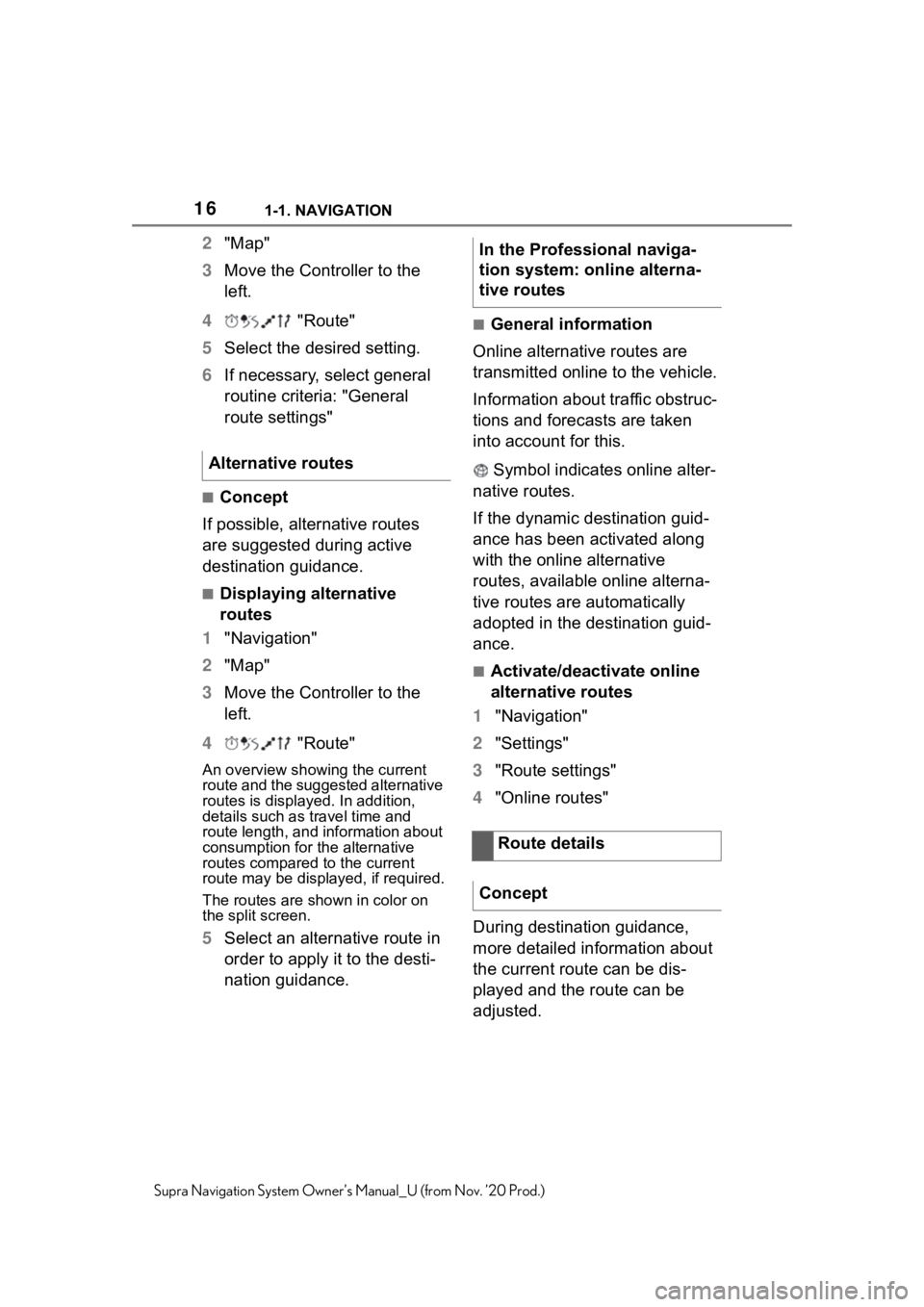
161-1. NAVIGATION
Supra Navigation System Owner’s Manual_U (from Nov. ’20 Prod.)
2"Map"
3 Move the Controller to the
left.
4 "Route"
5 Select the desired setting.
6 If necessary, select general
routine criteria: "General
route settings"
■Concept
If possible, alternative routes
are suggested during active
destination guidance.
■Displaying alternative
routes
1 "Navigation"
2 "Map"
3 Move the Controller to the
left.
4 "Route"
An overview showing the current
route and the suggested alternative
routes is displayed. In addition,
details such as travel time and
route length, and information about
consumption for the alternative
routes compared to the current
route may be displayed, if required.
The routes are shown in color on
the split screen.
5Select an alternative route in
order to apply it to the desti-
nation guidance.
■General information
Online alternative routes are
transmitted online to the vehicle.
Information about traffic obstruc-
tions and forecasts are taken
into account for this.
Symbol indicates online alter-
native routes.
If the dynamic destination guid-
ance has been activated along
with the online alternative
routes, available online alterna-
tive routes are automatically
adopted in the destination guid-
ance.
■Activate/deactivate online
alternative routes
1 "Navigation"
2 "Settings"
3 "Route settings"
4 "Online routes"
During destination guidance,
more detailed information about
the current route can be dis-
played and the route can be
adjusted.
Alternative routes
In the Professional naviga-
tion system: online alterna-
tive routes
Route details
Concept
Page 17 of 92

171-1. NAVIGATION
1
NAVIGATION
Supra Navigation System Owner’s Manual_U (from Nov. ’20 Prod.)
Depending on the equipment,
different views of the route are
available during destination
guidance:
List of route sections, refer to
page 17.
Map view, refer to page 14.
Destination guidance notes
on the map, refer to page 21.
In the Professional navigation
system: Arrow view in the split
screen, refer to page 27.
Arrow view in the instrument
cluster.
Depending on how the vehicle
is equipped, arrow view in the
Head-up Display.
■Concept
When destination guidance is
activated, a list of route sections
can be displayed.
■General information
The distance to be driven per
route section is displayed. If
needed, gas station recommen-
dations are displayed as well.
■Displays
1 "Navigation"
2 "Map"
3 Move the Controller to the
left. 4
"Route"
5 "Route details"
6 Highlight route section.
The route section is displayed on
the split screen.
■Concept
A new route can be calculated
for a route section.
■Setting a detour
1 "Navigation"
2 "Map"
3 Move the Controller to the
left.
4 "Route"
5 "Change route"
6 "Detour:"
7 Turn Controller until the
desired distance before
returning to the original route
is displayed.
8 Press the Controller.
■Resuming the original route
1 "Navigation"
2 "Map"
3 Move the Controller to the
left.
4 "Route"
5 "Change route"
6 "Delete detour"
General information
List of route sections
Bypassing a section of the
route
Page 18 of 92
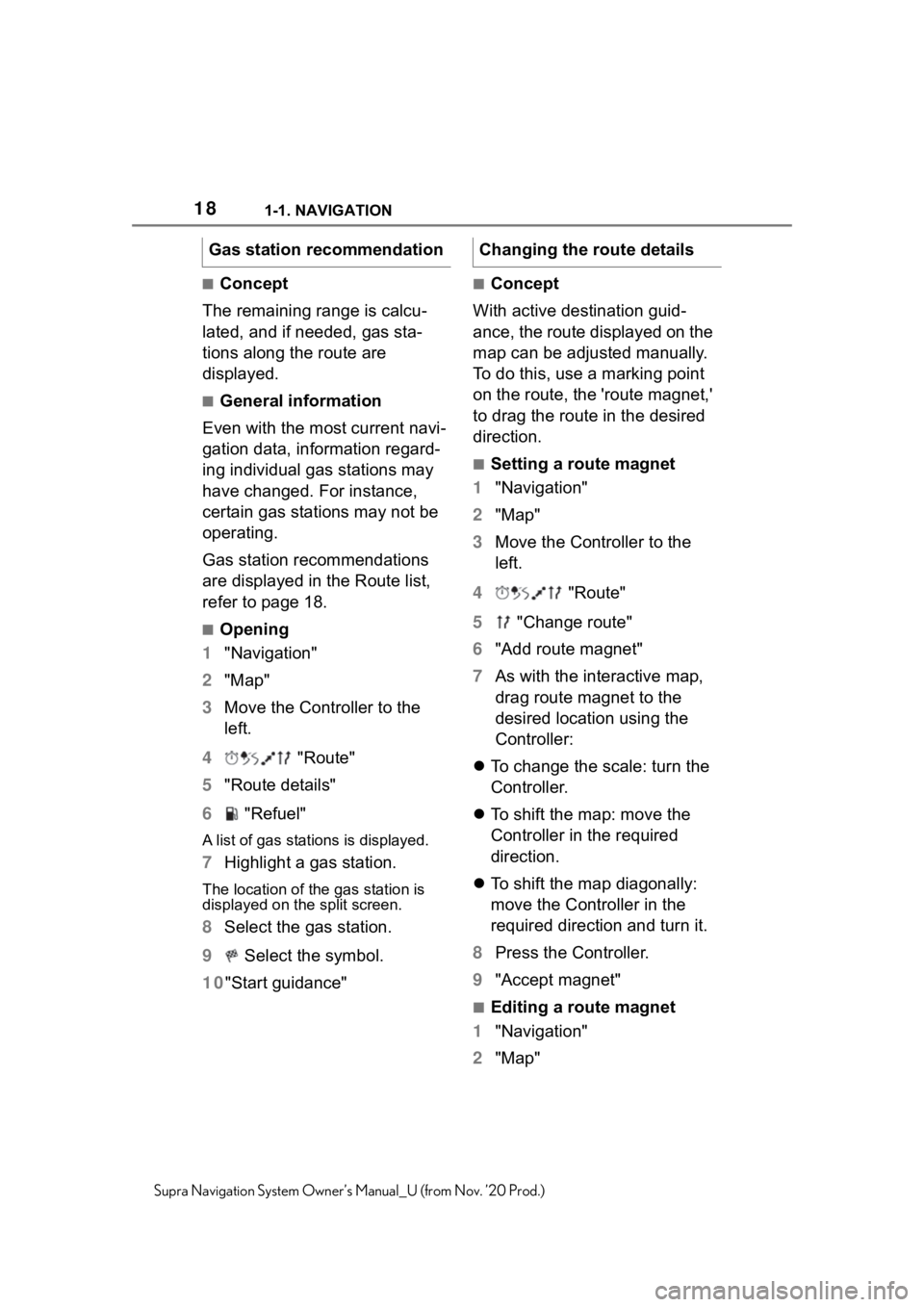
181-1. NAVIGATION
Supra Navigation System Owner’s Manual_U (from Nov. ’20 Prod.)
■Concept
The remaining range is calcu-
lated, and if needed, gas sta-
tions along the route are
displayed.
■General information
Even with the most current navi-
gation data, information regard-
ing individual gas stations may
have changed. For instance,
certain gas stations may not be
operating.
Gas station recommendations
are displayed in the Route list,
refer to page 18.
■Opening
1 "Navigation"
2 "Map"
3 Move the Controller to the
left.
4 "Route"
5 "Route details"
6 "Refuel"
A list of gas stations is displayed.
7Highlight a gas station.
The location of the gas station is
displayed on the split screen.
8 Select the gas station.
9 Select the symbol.
10 "Start guidance"
■Concept
With active destination guid-
ance, the route displayed on the
map can be adjusted manually.
To do this, use a marking point
on the route, the 'route magnet,'
to drag the route in the desired
direction.
■Setting a route magnet
1 "Navigation"
2 "Map"
3 Move the Controller to the
left.
4 "Route"
5 "Change route"
6 "Add route magnet"
7 As with the interactive map,
drag route magnet to the
desired location using the
Controller:
To change the scale: turn the
Controller.
To shift the map: move the
Controller in the required
direction.
To shift the map diagonally:
move the Controller in the
required direction and turn it.
8 Press the Controller.
9 "Accept magnet"
■Editing a route magnet
1 "Navigation"
2 "Map"
Gas station recommendation
Changing the route details
Page 19 of 92
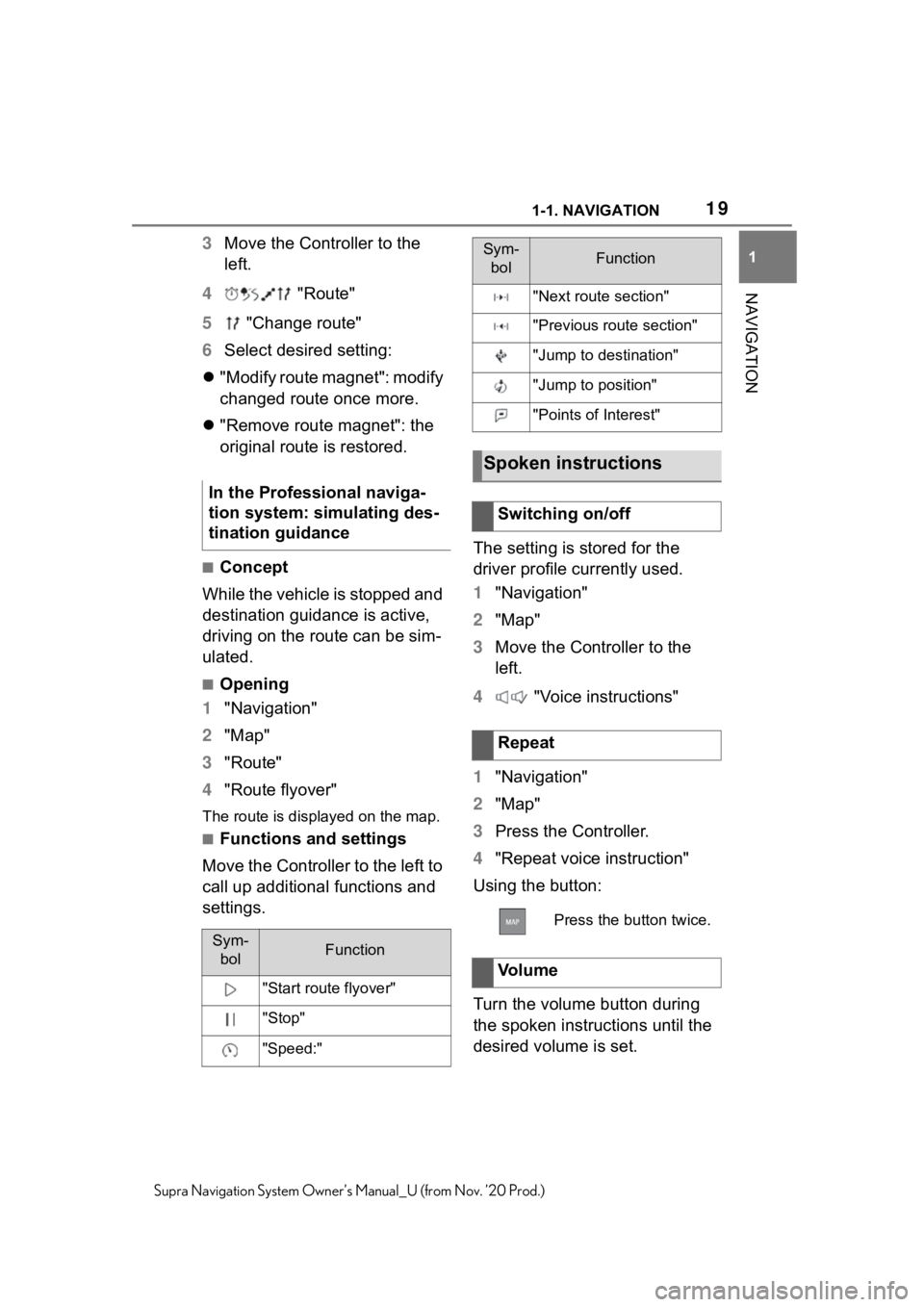
191-1. NAVIGATION
1
NAVIGATION
Supra Navigation System Owner’s Manual_U (from Nov. ’20 Prod.)
3Move the Controller to the
left.
4 "Route"
5 "Change route"
6 Select desired setting:
"Modify route magnet": modify
changed route once more.
"Remove route magnet": the
original route is restored.
■Concept
While the vehicle is stopped and
destination guidanc e is active,
driving on the route can be sim-
ulated.
■Opening
1 "Navigation"
2 "Map"
3 "Route"
4 "Route flyover"
The route is displayed on the map.
■Functions and settings
Move the Controller to the left to
call up additional functions and
settings. The setting is stored for the
driver profile currently used.
1
"Navigation"
2 "Map"
3 Move the Controller to the
left.
4 "Voice instructions"
1 "Navigation"
2 "Map"
3 Press the Controller.
4 "Repeat voice instruction"
Using the button:
Turn the volume button during
the spoken instructions until the
desired volume is set.
In the Professional naviga-
tion system: simulating des-
tination guidance
Sym-
bolFunction
"Start route flyover"
"Stop"
"Speed:"
"Next route section"
"Previous route section"
"Jump to destination"
"Jump to position"
"Points of Interest"
Spoken instructions
Switching on/off
Repeat
Press the button twice.
Vo l u m e
Sym-bolFunction
Page 20 of 92
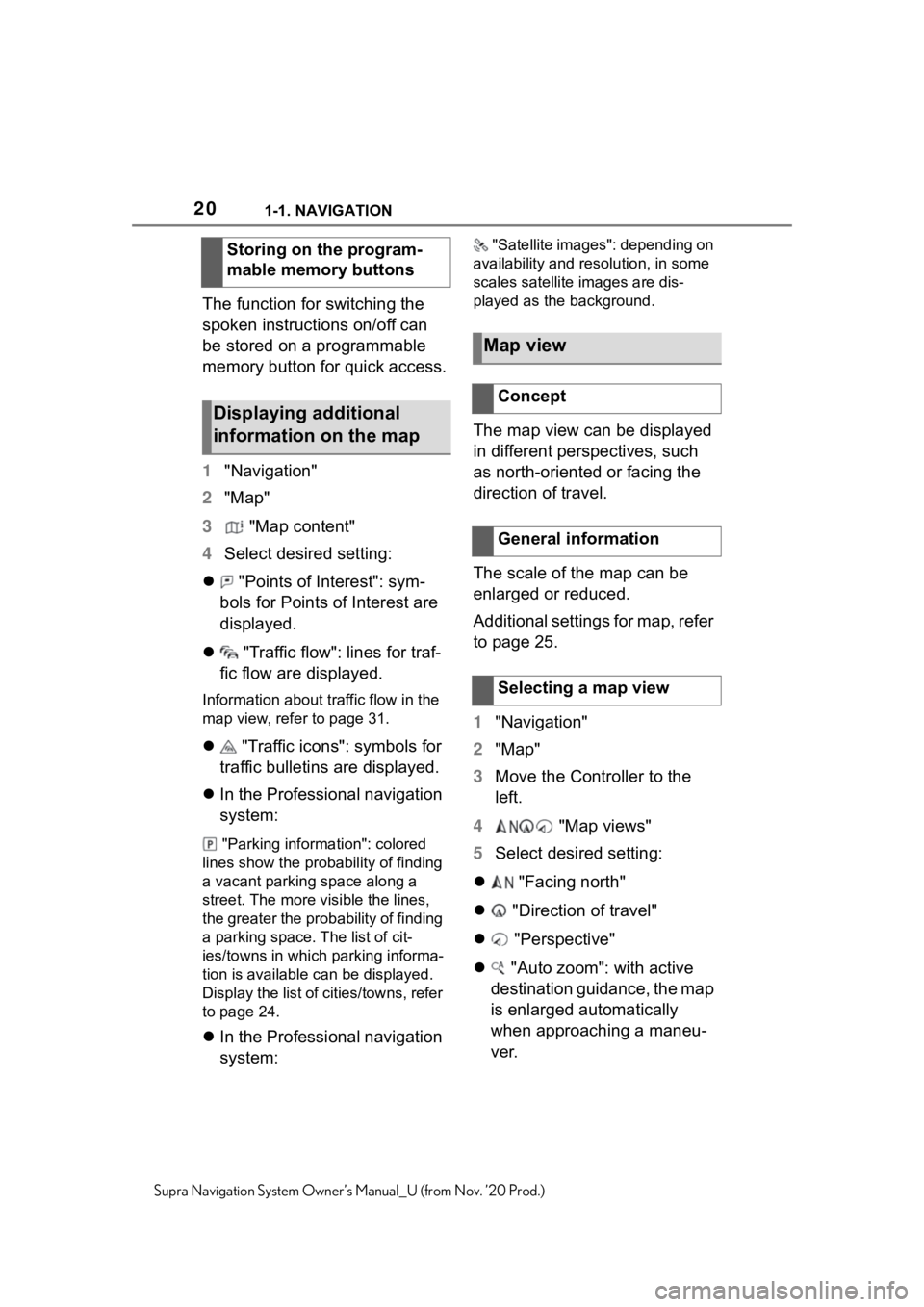
201-1. NAVIGATION
Supra Navigation System Owner’s Manual_U (from Nov. ’20 Prod.)
The function for switching the
spoken instructions on/off can
be stored on a programmable
memory button for quick access.
1"Navigation"
2 "Map"
3 "Map content"
4 Select desired setting:
"Points of Interest": sym-
bols for Points of Interest are
displayed.
"Traffic flow": lines for traf-
fic flow are displayed.
Information about traffic flow in the
map view, refer to page 31.
"Traffic icons": symbols for
traffic bulletins are displayed.
In the Professional navigation
system:
"Parking information": colored
lines show the pro bability of finding
a vacant parking space along a
street. The more visible the lines,
the greater the prob ability of finding
a parking space. The list of cit-
ies/towns in which parking informa-
tion is available can be displayed.
Display the list of cities/towns, refer
to page 24.
In the Professional navigation
system:
"Satellite images" : depending on
availability and re solution, in some
scales satellite images are dis-
played as the background.
The map view can be displayed
in different perspectives, such
as north-oriented or facing the
direction of travel.
The scale of the map can be
enlarged or reduced.
Additional settings for map, refer
to page 25.
1 "Navigation"
2 "Map"
3 Move the Controller to the
left.
4 "Map views"
5 Select desired setting:
"Facing north"
"Direction of travel"
"Perspective"
"Auto zoom": with active
destination guidance, the map
is enlarged automatically
when approaching a maneu-
ver.
Storing on the program-
mable memory buttons
Displaying additional
information on the map
Map view
Concept
General information
Selecting a map view