sat nav TOYOTA SUPRA 2021 Accessories, Audio & Navigation (in English)
[x] Cancel search | Manufacturer: TOYOTA, Model Year: 2021, Model line: SUPRA, Model: TOYOTA SUPRA 2021Pages: 88, PDF Size: 0.63 MB
Page 4 of 88
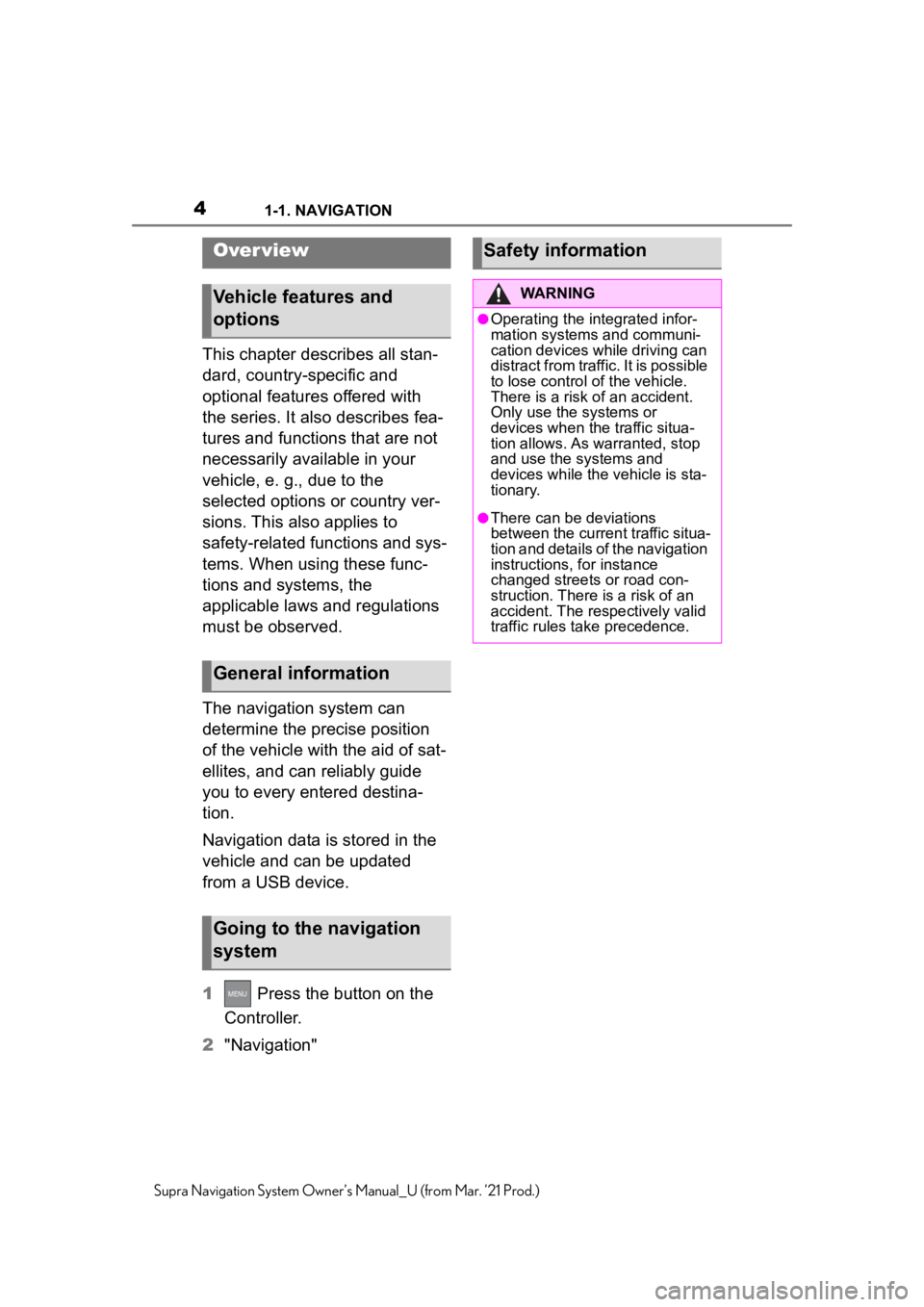
41-1. NAVIGATION
Supra Navigation System Owner’s Manual_U (from Mar. ’21 Prod.)
1-1.NAVIGATION
This chapter describes all stan-
dard, country-specific and
optional features offered with
the series. It also describes fea-
tures and functions that are not
necessarily available in your
vehicle, e. g., due to the
selected options or country ver-
sions. This also applies to
safety-related functions and sys-
tems. When using these func-
tions and systems, the
applicable laws and regulations
must be observed.
The navigation system can
determine the precise position
of the vehicle with the aid of sat-
ellites, and can reliably guide
you to every entered destina-
tion.
Navigation data is stored in the
vehicle and can be updated
from a USB device.
1 Press the button on the
Controller.
2 "Navigation"
Over view
Vehicle features and
options
General information
Going to the navigation
system
Safety information
WARNING
●Operating the integrated infor-
mation systems and communi-
cation devices while driving can
distract from traffic. It is possible
to lose control of the vehicle.
There is a risk of an accident.
Only use the systems or
devices when the traffic situa-
tion allows. As warranted, stop
and use the systems and
devices while the vehicle is sta-
tionary.
●There can be deviations
between the current traffic situa-
tion and details of the navigation
instructions, for instance
changed streets or road con-
struction. There is a risk of an
accident. The respectively valid
traffic rules take precedence.
Page 20 of 88
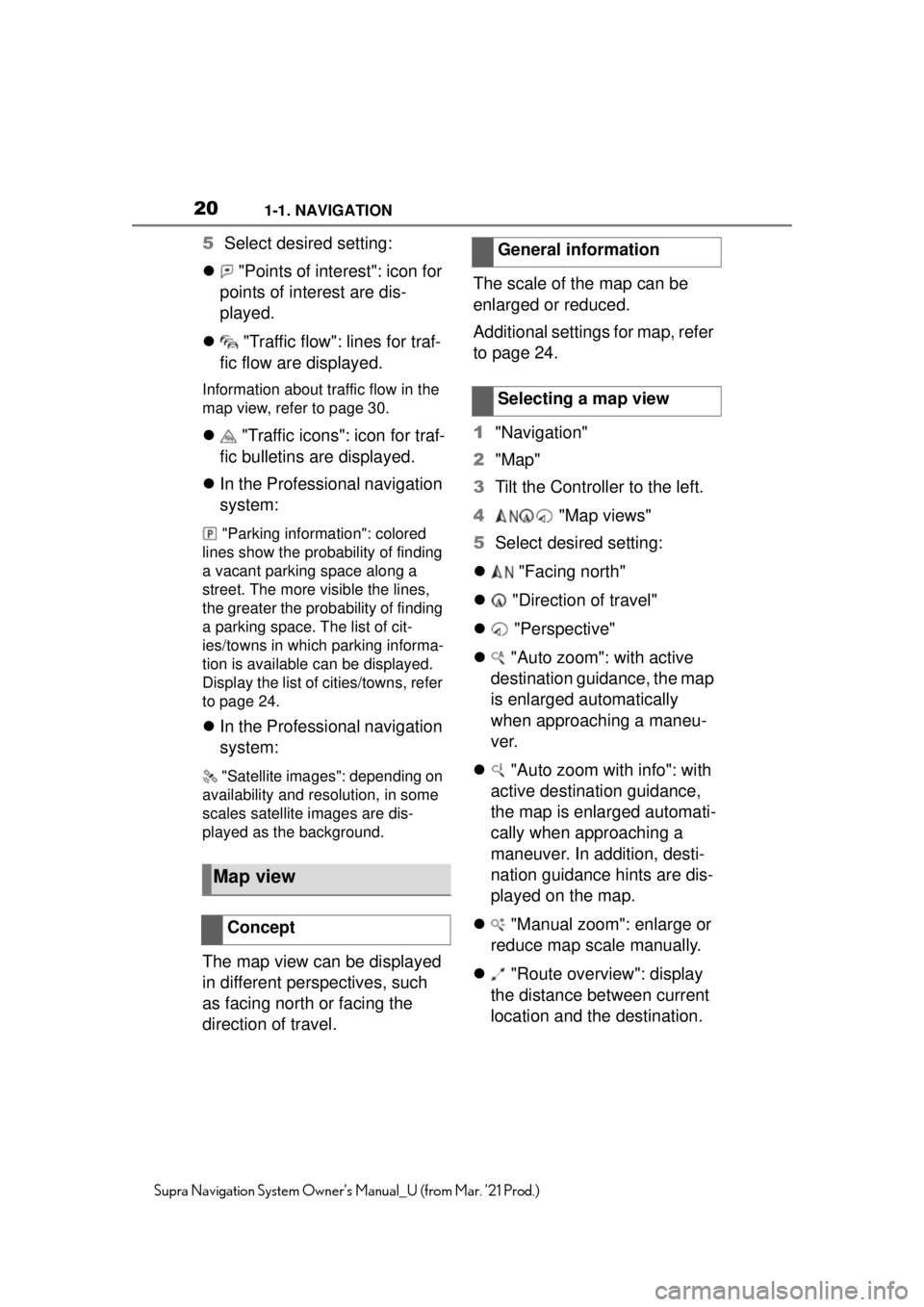
201-1. NAVIGATION
Supra Navigation System Owner’s Manual_U (from Mar. ’21 Prod.)
5Select desired setting:
"Points of interest": icon for
points of interest are dis-
played.
"Traffic flow": lines for traf-
fic flow are displayed.
Information about traffic flow in the
map view, refer to page 30.
"Traffic icons": icon for traf-
fic bulletins are displayed.
In the Professional navigation
system:
"Parking information": colored
lines show the probability of finding
a vacant parking space along a
street. The more visible the lines,
the greater the prob ability of finding
a parking space. The list of cit-
ies/towns in which parking informa-
tion is available can be displayed.
Display the list of cities/towns, refer
to page 24.
In the Professional navigation
system:
"Satellite images": depending on
availability and reso lution, in some
scales satellite images are dis-
played as the background.
The map view can be displayed
in different perspectives, such
as facing north or facing the
direction of travel. The scale of the map can be
enlarged or reduced.
Additional settings for map, refer
to page 24.
1
"Navigation"
2 "Map"
3 Tilt the Controller to the left.
4 "Map views"
5 Select desired setting:
"Facing north"
"Direction of travel"
"Perspective"
"Auto zoom": with active
destination guidance, the map
is enlarged automatically
when approaching a maneu-
ver.
"Auto zoom with info": with
active destination guidance,
the map is enlarged automati-
cally when approaching a
maneuver. In addition, desti-
nation guidance hints are dis-
played on the map.
"Manual zoom": enlarge or
reduce map scale manually.
"Route overview": display
the distance between current
location and the destination.
Map view
Concept
General information
Selecting a map view
Page 36 of 88
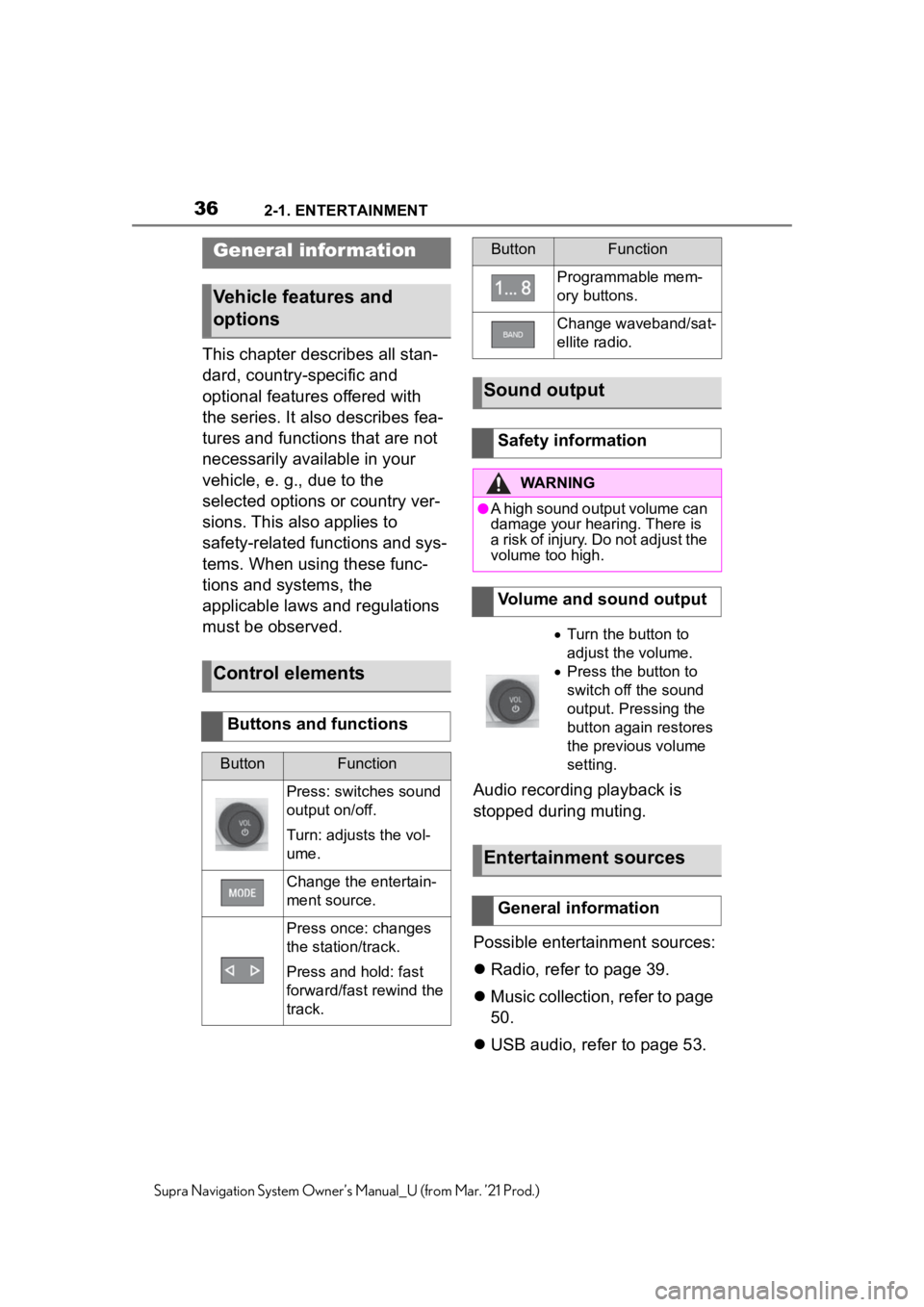
362-1. ENTERTAINMENT
Supra Navigation System Owner’s Manual_U (from Mar. ’21 Prod.)
2-1.ENTERTAINMENT
This chapter describes all stan-
dard, country-specific and
optional features offered with
the series. It also describes fea-
tures and functions that are not
necessarily available in your
vehicle, e. g., due to the
selected options or country ver-
sions. This also applies to
safety-related functions and sys-
tems. When using these func-
tions and systems, the
applicable laws and regulations
must be observed.Audio recording playback is
stopped during muting.
Possible entertainment sources:
Radio, refer to page 39.
Music collection, refer to page
50.
USB audio, refer to page 53.
General infor mation
Vehicle features and
options
Control elements
Buttons and functions
ButtonFunction
Press: switches sound
output on/off.
Turn: adjusts the vol-
ume.
Change the entertain-
ment source.
Press once: changes
the station/track.
Press and hold: fast
forward/fast rewind the
track.
Programmable mem-
ory buttons.
Change waveband/sat-
ellite radio.
Sound output
Safety information
WARNING
●A high sound output volume can
damage your hearing. There is
a risk of injury. Do not adjust the
volume too high.
Volume and sound output
Turn the button to
adjust the volume.
Press the button to
switch off the sound
output. Pressing the
button again restores
the previous volume
setting.
Entertainment sources
General information
ButtonFunction
Page 38 of 88
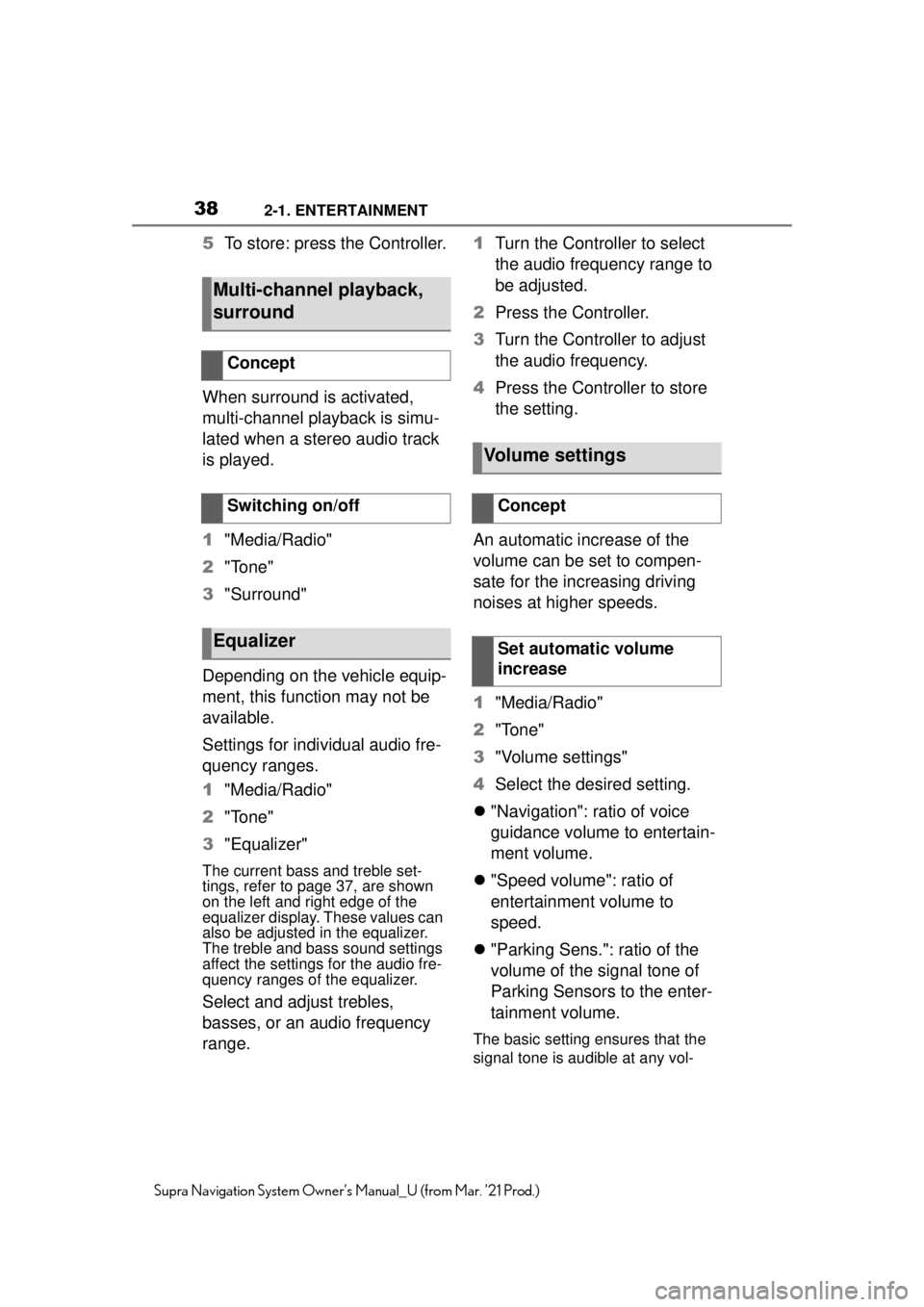
382-1. ENTERTAINMENT
Supra Navigation System Owner’s Manual_U (from Mar. ’21 Prod.)
5To store: press the Controller.
When surround is activated,
multi-channel playback is simu-
lated when a stereo audio track
is played.
1 "Media/Radio"
2 "Tone"
3 "Surround"
Depending on the vehicle equip-
ment, this function may not be
available.
Settings for individual audio fre-
quency ranges.
1 "Media/Radio"
2 "Tone"
3 "Equalizer"
The current bass and treble set-
tings, refer to page 37, are shown
on the left and right edge of the
equalizer display. These values can
also be adjusted in the equalizer.
The treble and bass sound settings
affect the settings for the audio fre-
quency ranges of the equalizer.
Select and adjust trebles,
basses, or an audio frequency
range. 1
Turn the Controller to select
the audio frequency range to
be adjusted.
2 Press the Controller.
3 Turn the Controller to adjust
the audio frequency.
4 Press the Controller to store
the setting.
An automatic increase of the
volume can be set to compen-
sate for the increasing driving
noises at higher speeds.
1 "Media/Radio"
2 "Tone"
3 "Volume settings"
4 Select the desired setting.
"Navigation": ratio of voice
guidance volume to entertain-
ment volume.
"Speed volume": ratio of
entertainment volume to
speed.
"Parking Sens.": ratio of the
volume of the signal tone of
Parking Sensors to the enter-
tainment volume.
The basic setting ensures that the
signal tone is audible at any vol-
Multi-channel playback,
surround
Concept
Switching on/off
Equalizer
Volume settings
Concept
Set automatic volume
increase
Page 42 of 88
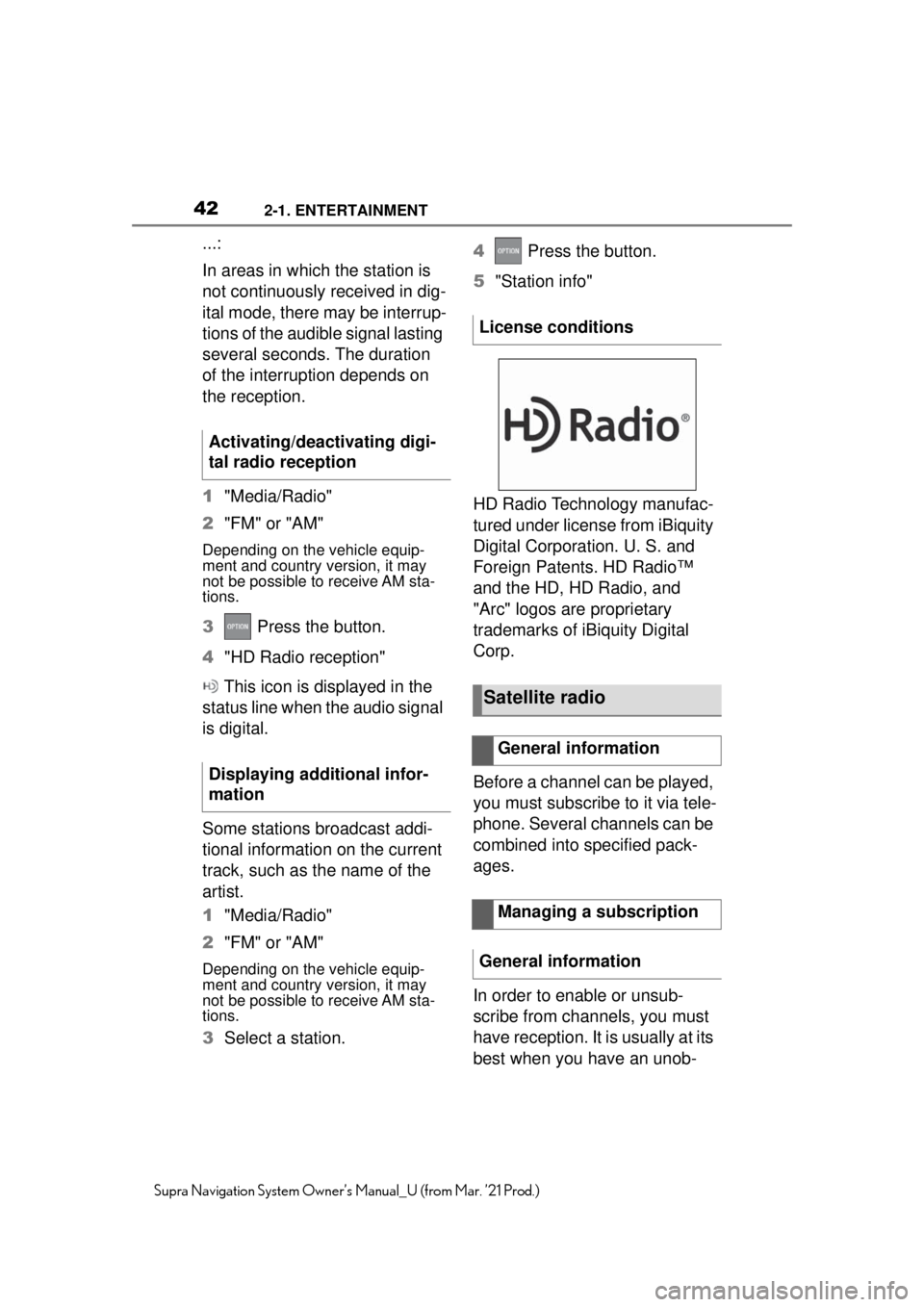
422-1. ENTERTAINMENT
Supra Navigation System Owner’s Manual_U (from Mar. ’21 Prod.)
...:
In areas in which the station is
not continuously received in dig-
ital mode, there may be interrup-
tions of the audible signal lasting
several seconds. The duration
of the interruption depends on
the reception.
1"Media/Radio"
2 "FM" or "AM"
Depending on the vehicle equip-
ment and country version, it may
not be possible to receive AM sta-
tions.
3 Press the button.
4 "HD Radio reception"
This icon is displayed in the
status line when the audio signal
is digital.
Some stations broadcast addi-
tional information on the current
track, such as the name of the
artist.
1 "Media/Radio"
2 "FM" or "AM"
Depending on the vehicle equip-
ment and country version, it may
not be possible to receive AM sta-
tions.
3Select a station. 4
Press the button.
5 "Station info"
HD Radio Technology manufac-
tured under license from iBiquity
Digital Corporation. U. S. and
Foreign Patents. HD Radio™
and the HD, HD Radio, and
"Arc" logos are proprietary
trademarks of iBiquity Digital
Corp.
Before a channel can be played,
you must subscribe to it via tele-
phone. Several channels can be
combined into specified pack-
ages.
In order to enable or unsub-
scribe from channels, you must
have reception. It is usually at its
best when you have an unob-
Activating/deactivating digi-
tal radio reception
Displaying additional infor-
mation
License conditions
Satellite radio
General information
Managing a subscription
General information
Page 43 of 88
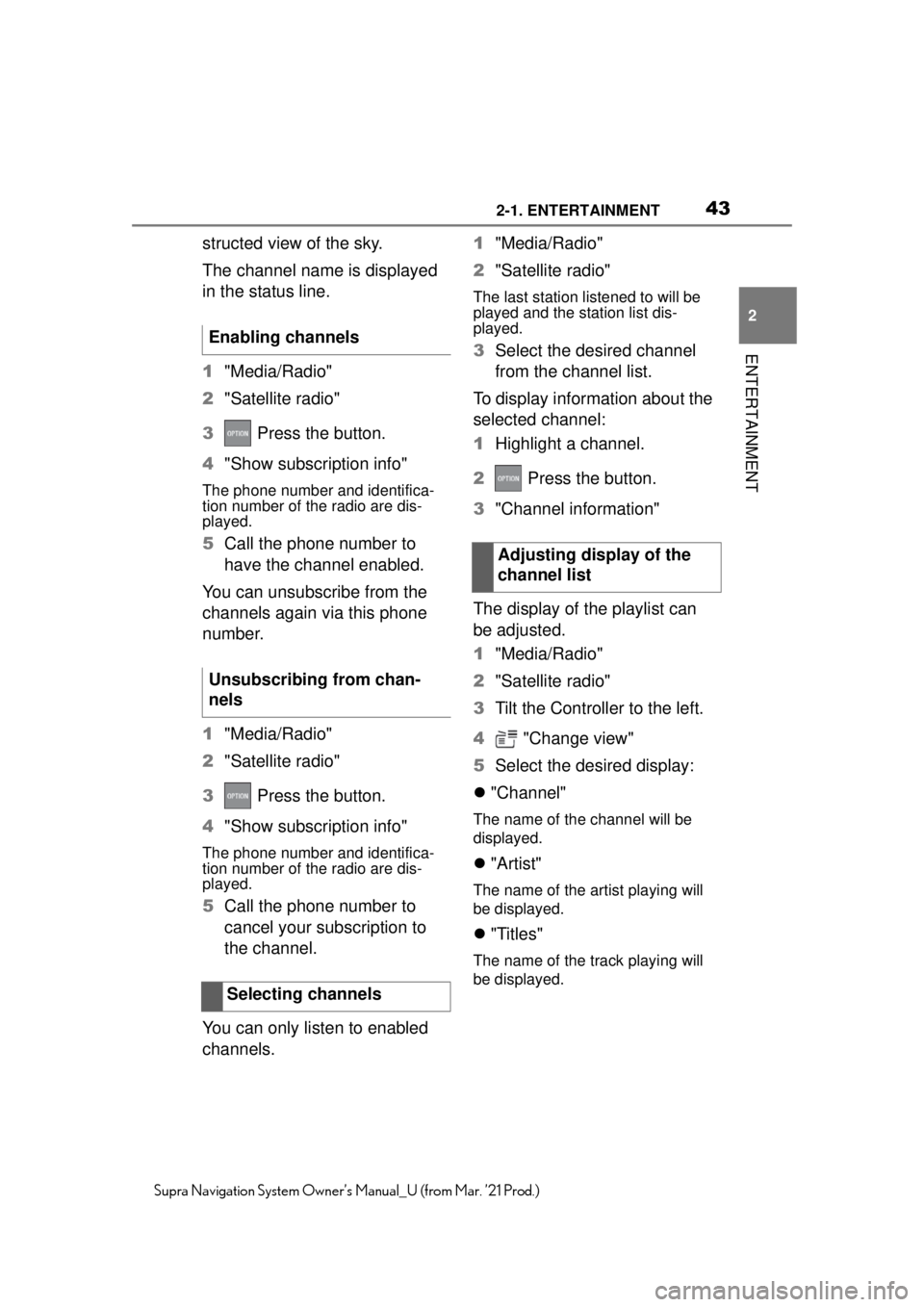
432-1. ENTERTAINMENT
2
ENTERTAINMENT
Supra Navigation System Owner’s Manual_U (from Mar. ’21 Prod.)
structed view of the sky.
The channel name is displayed
in the status line.
1"Media/Radio"
2 "Satellite radio"
3 Press the button.
4 "Show subscription info"
The phone number and identifica-
tion number of the radio are dis-
played.
5Call the phone number to
have the channel enabled.
You can unsubscribe from the
channels again via this phone
number.
1 "Media/Radio"
2 "Satellite radio"
3 Press the button.
4 "Show subscription info"
The phone number and identifica-
tion number of the radio are dis-
played.
5Call the phone number to
cancel your subscription to
the channel.
You can only listen to enabled
channels. 1
"Media/Radio"
2 "Satellite radio"
The last station listened to will be
played and the station list dis-
played.
3 Select the desired channel
from the channel list.
To display information about the
selected channel:
1 Highlight a channel.
2 Press the button.
3 "Channel information"
The display of the playlist can
be adjusted.
1 "Media/Radio"
2 "Satellite radio"
3 Tilt the Controller to the left.
4 "Change view"
5 Select the desired display:
"Channel"
The name of the channel will be
displayed.
"Artist"
The name of the artist playing will
be displayed.
"Titles"
The name of the track playing will
be displayed.
Enabling channels
Unsubscribing from chan-
nels
Selecting channels
Adjusting display of the
channel list
Page 44 of 88
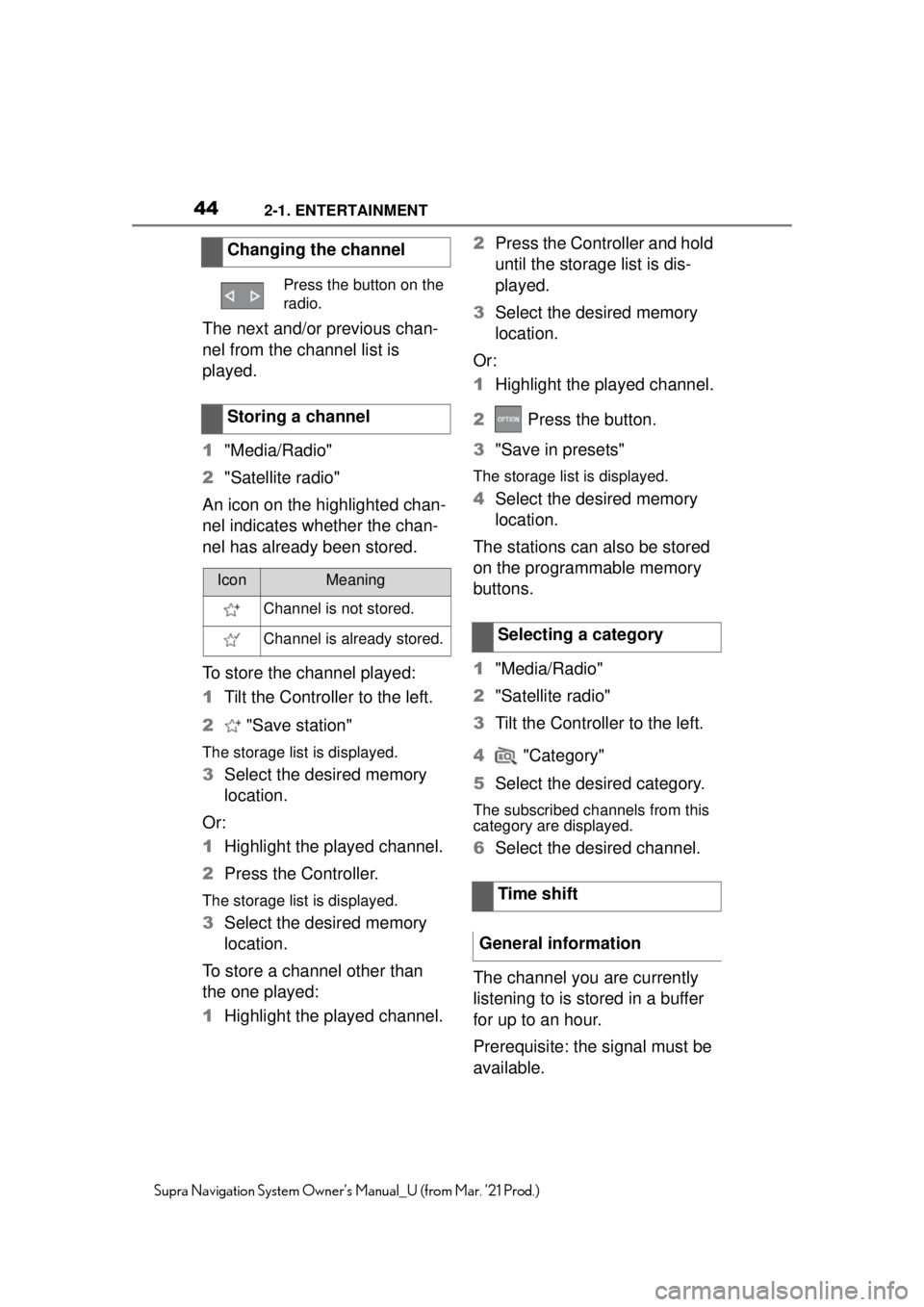
442-1. ENTERTAINMENT
Supra Navigation System Owner’s Manual_U (from Mar. ’21 Prod.)
The next and/or previous chan-
nel from the channel list is
played.
1"Media/Radio"
2 "Satellite radio"
An icon on the highlighted chan-
nel indicates whether the chan-
nel has already been stored.
To store the channel played:
1 Tilt the Controller to the left.
2 "Save station"
The storage list is displayed.
3Select the desired memory
location.
Or:
1 Highlight the played channel.
2 Press the Controller.
The storage list is displayed.
3Select the desired memory
location.
To store a channel other than
the one played:
1 Highlight the played channel. 2
Press the Controller and hold
until the storage list is dis-
played.
3 Select the desired memory
location.
Or:
1 Highlight the played channel.
2 Press the button.
3 "Save in presets"
The storage list is displayed.
4Select the desired memory
location.
The stations can also be stored
on the programmable memory
buttons.
1 "Media/Radio"
2 "Satellite radio"
3 Tilt the Controller to the left.
4 "Category"
5 Select the desired category.
The subscribed channels from this
category are displayed.
6Select the desired channel.
The channel you are currently
listening to is stored in a buffer
for up to an hour.
Prerequisite: the signal must be
available.
Changing the channel
Press the button on the
radio.
Storing a channel
IconMeaning
Channel is not stored.
Channel is already stored.Selecting a category
Time shift
General information
Page 45 of 88
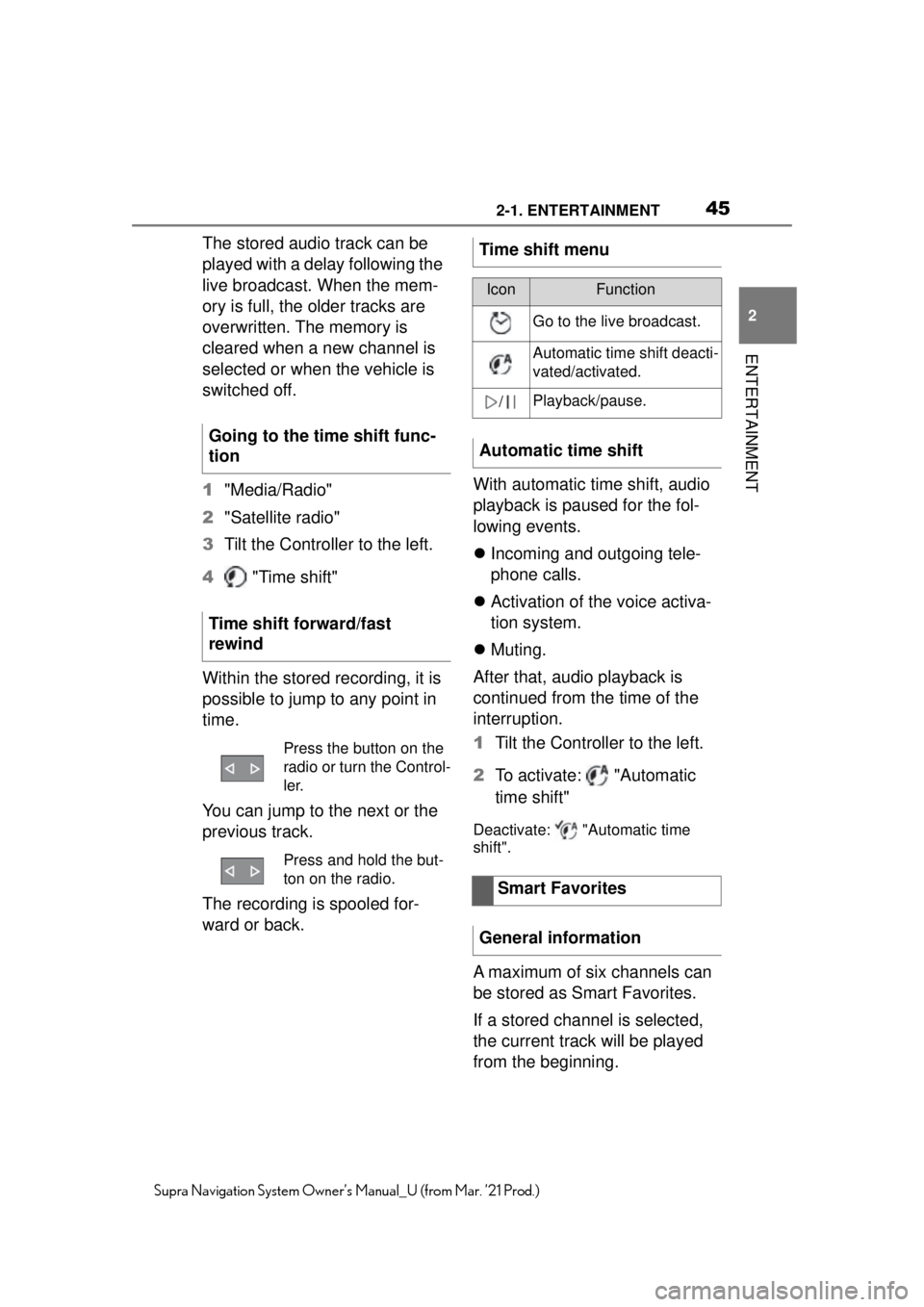
452-1. ENTERTAINMENT
2
ENTERTAINMENT
Supra Navigation System Owner’s Manual_U (from Mar. ’21 Prod.)
The stored audio track can be
played with a delay following the
live broadcast. When the mem-
ory is full, the older tracks are
overwritten. The memory is
cleared when a new channel is
selected or when the vehicle is
switched off.
1"Media/Radio"
2 "Satellite radio"
3 Tilt the Controller to the left.
4 "Time shift"
Within the stored recording, it is
possible to jump to any point in
time.
You can jump to the next or the
previous track.
The recording is spooled for-
ward or back. With automatic time shift, audio
playback is paused for the fol-
lowing events.
Incoming and outgoing tele-
phone calls.
Activation of the voice activa-
tion system.
Muting.
After that, audio playback is
continued from the time of the
interruption.
1 Tilt the Controller to the left.
2 To activate: "Automatic
time shift"
Deactivate: "Automatic time
shift".
A maximum of six channels can
be stored as Smart Favorites.
If a stored channel is selected,
the current track will be played
from the beginning.
Going to the time shift func-
tion
Time shift forward/fast
rewind
Press the button on the
radio or turn the Control-
ler.
Press and hold the but-
ton on the radio.
Time shift menu
IconFunction
Go to the live broadcast.
Automatic time shift deacti-
vated/activated.
/Playback/pause.
Automatic time shift
Smart Favorites
General information
Page 46 of 88
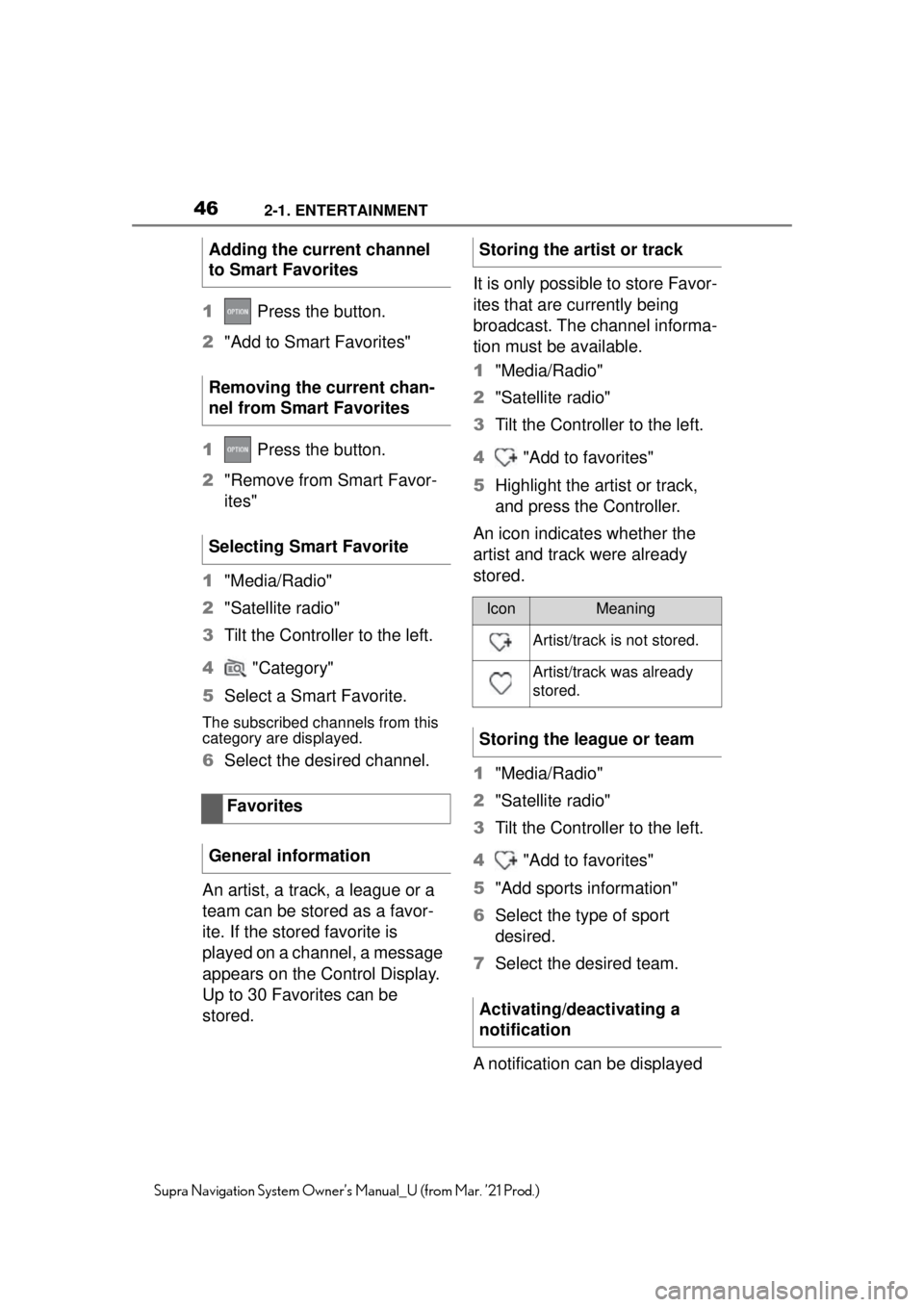
462-1. ENTERTAINMENT
Supra Navigation System Owner’s Manual_U (from Mar. ’21 Prod.)
1 Press the button.
2 "Add to Smart Favorites"
1 Press the button.
2 "Remove from Smart Favor-
ites"
1 "Media/Radio"
2 "Satellite radio"
3 Tilt the Controller to the left.
4 "Category"
5 Select a Smart Favorite.
The subscribed channels from this
category are displayed.
6Select the desired channel.
An artist, a track, a league or a
team can be stored as a favor-
ite. If the stored favorite is
played on a channel, a message
appears on the Control Display.
Up to 30 Favorites can be
stored. It is only possible to store Favor-
ites that are currently being
broadcast. The channel informa-
tion must be available.
1
"Media/Radio"
2 "Satellite radio"
3 Tilt the Controller to the left.
4 "Add to favorites"
5 Highlight the artist or track,
and press the Controller.
An icon indicates whether the
artist and track were already
stored.
1 "Media/Radio"
2 "Satellite radio"
3 Tilt the Controller to the left.
4 "Add to favorites"
5 "Add sports information"
6 Select the type of sport
desired.
7 Select the desired team.
A notification can be displayed
Adding the current channel
to Smart Favorites
Removing the current chan-
nel from Smart Favorites
Selecting Smart Favorite
Favorites
General information
Storing the artist or track
IconMeaning
Artist/track is not stored.
Artist/track was already
stored.
Storing the league or team
Activating/deactivating a
notification
Page 47 of 88
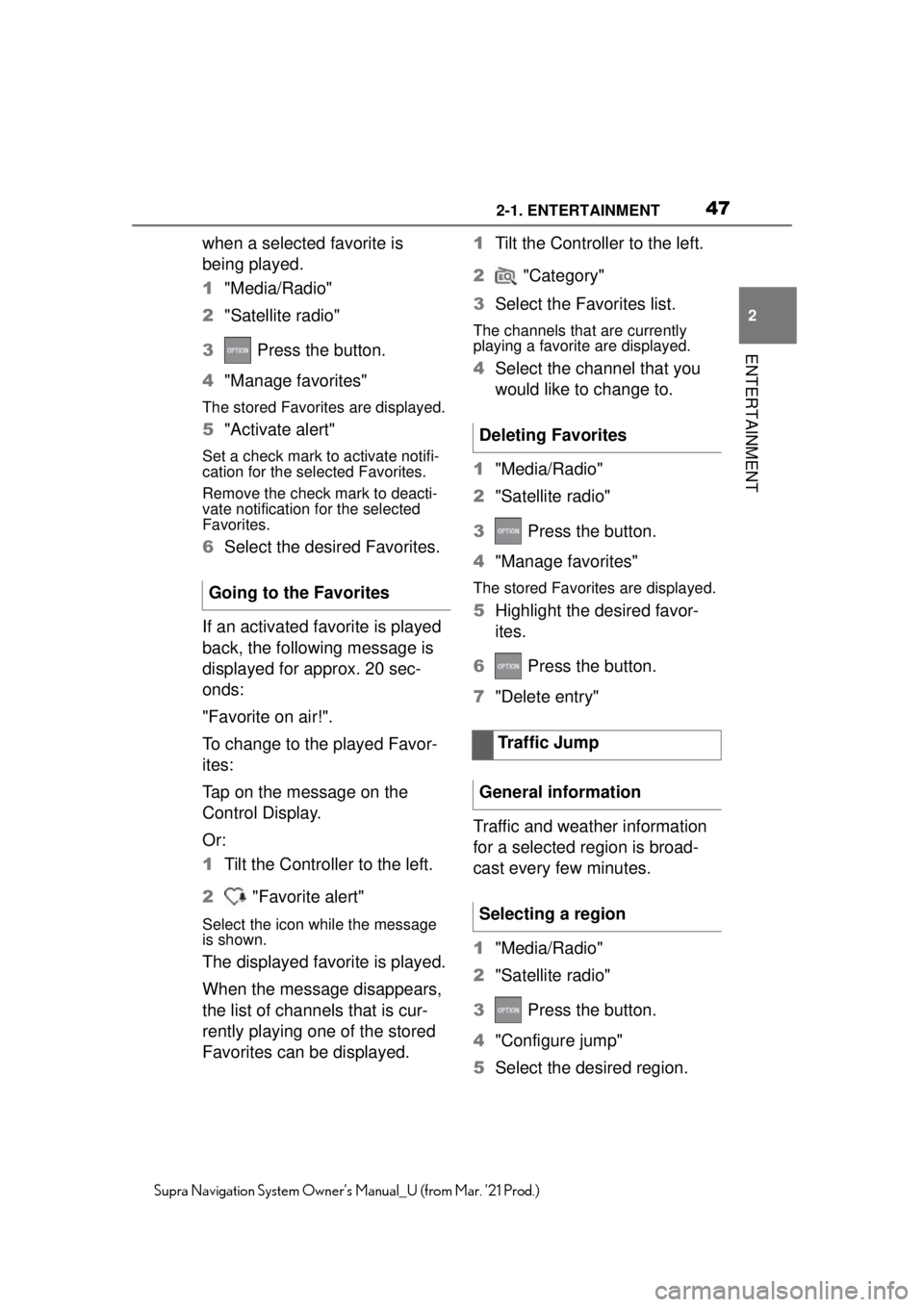
472-1. ENTERTAINMENT
2
ENTERTAINMENT
Supra Navigation System Owner’s Manual_U (from Mar. ’21 Prod.)
when a selected favorite is
being played.
1"Media/Radio"
2 "Satellite radio"
3 Press the button.
4 "Manage favorites"
The stored Favorites are displayed.
5"Activate alert"
Set a check mark to activate notifi-
cation for the selected Favorites.
Remove the check mark to deacti-
vate notification for the selected
Favorites.
6Select the desired Favorites.
If an activated favorite is played
back, the following message is
displayed for approx. 20 sec-
onds:
"Favorite on air!".
To change to the played Favor-
ites:
Tap on the message on the
Control Display.
Or:
1 Tilt the Controller to the left.
2 "Favorite alert"
Select the icon while the message
is shown.
The displayed favorite is played.
When the message disappears,
the list of channels that is cur-
rently playing one of the stored
Favorites can be displayed. 1
Tilt the Controller to the left.
2 "Category"
3 Select the Favorites list.
The channels that are currently
playing a favorite are displayed.
4Select the channel that you
would like to change to.
1 "Media/Radio"
2 "Satellite radio"
3 Press the button.
4 "Manage favorites"
The stored Favorites are displayed.
5Highlight the desired favor-
ites.
6 Press the button.
7 "Delete entry"
Traffic and weather information
for a selected region is broad-
cast every few minutes.
1 "Media/Radio"
2 "Satellite radio"
3 Press the button.
4 "Configure jump"
5 Select the desired region.
Going to the Favorites
Deleting Favorites
Traffic Jump
General information
Selecting a region