USB TOYOTA SUPRA 2021 Accessories, Audio & Navigation (in English)
[x] Cancel search | Manufacturer: TOYOTA, Model Year: 2021, Model line: SUPRA, Model: TOYOTA SUPRA 2021Pages: 88, PDF Size: 0.63 MB
Page 57 of 88
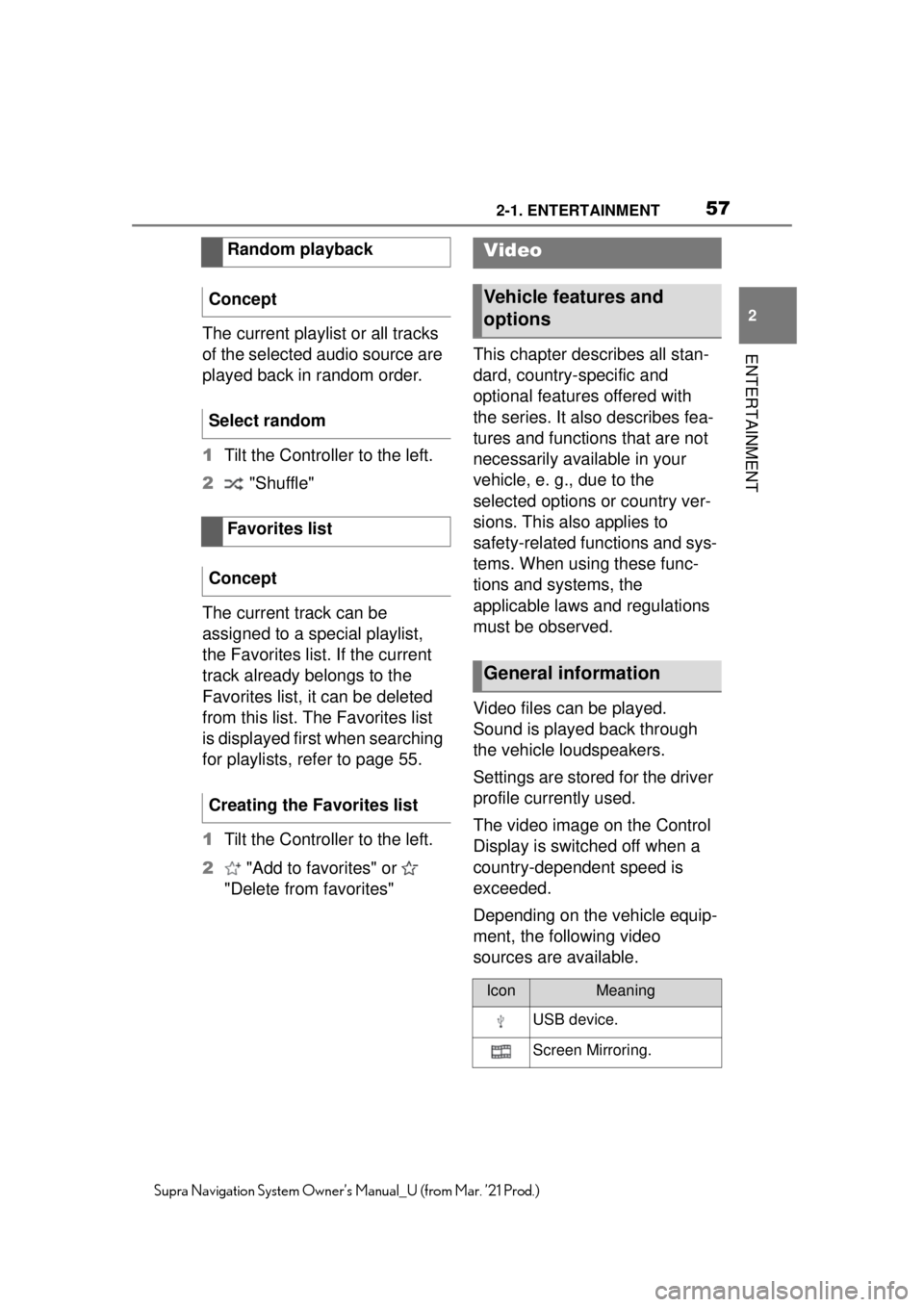
572-1. ENTERTAINMENT
2
ENTERTAINMENT
Supra Navigation System Owner’s Manual_U (from Mar. ’21 Prod.)
The current playlist or all tracks
of the selected audio source are
played back in random order.
1Tilt the Controller to the left.
2 "Shuffle"
The current track can be
assigned to a special playlist,
the Favorites list. If the current
track already belongs to the
Favorites list, it can be deleted
from this list. The Favorites list
is displayed first when searching
for playlists, refer to page 55.
1 Tilt the Controller to the left.
2 "Add to favorites" or
"Delete from favorites" This chapter describes all stan-
dard, country-specific and
optional features offered with
the series. It also describes fea-
tures and functions that are not
necessarily available in your
vehicle, e. g., due to the
selected options or country ver-
sions. This also applies to
safety-related functions and sys-
tems. When using these func-
tions and systems, the
applicable laws and regulations
must be observed.
Video files can be played.
Sound is played back through
the vehicle loudspeakers.
Settings are stored for the driver
profile currently used.
The video image on the Control
Display is switched off when a
country-dependent speed is
exceeded.
Depending on the vehicle equip-
ment, the following video
sources are available.
Random playback
Concept
Select random
Favorites list
Concept
Creating the Favorites list
Video
Vehicle features and
options
General information
IconMeaning
USB device.
Screen Mirroring.
Page 58 of 88
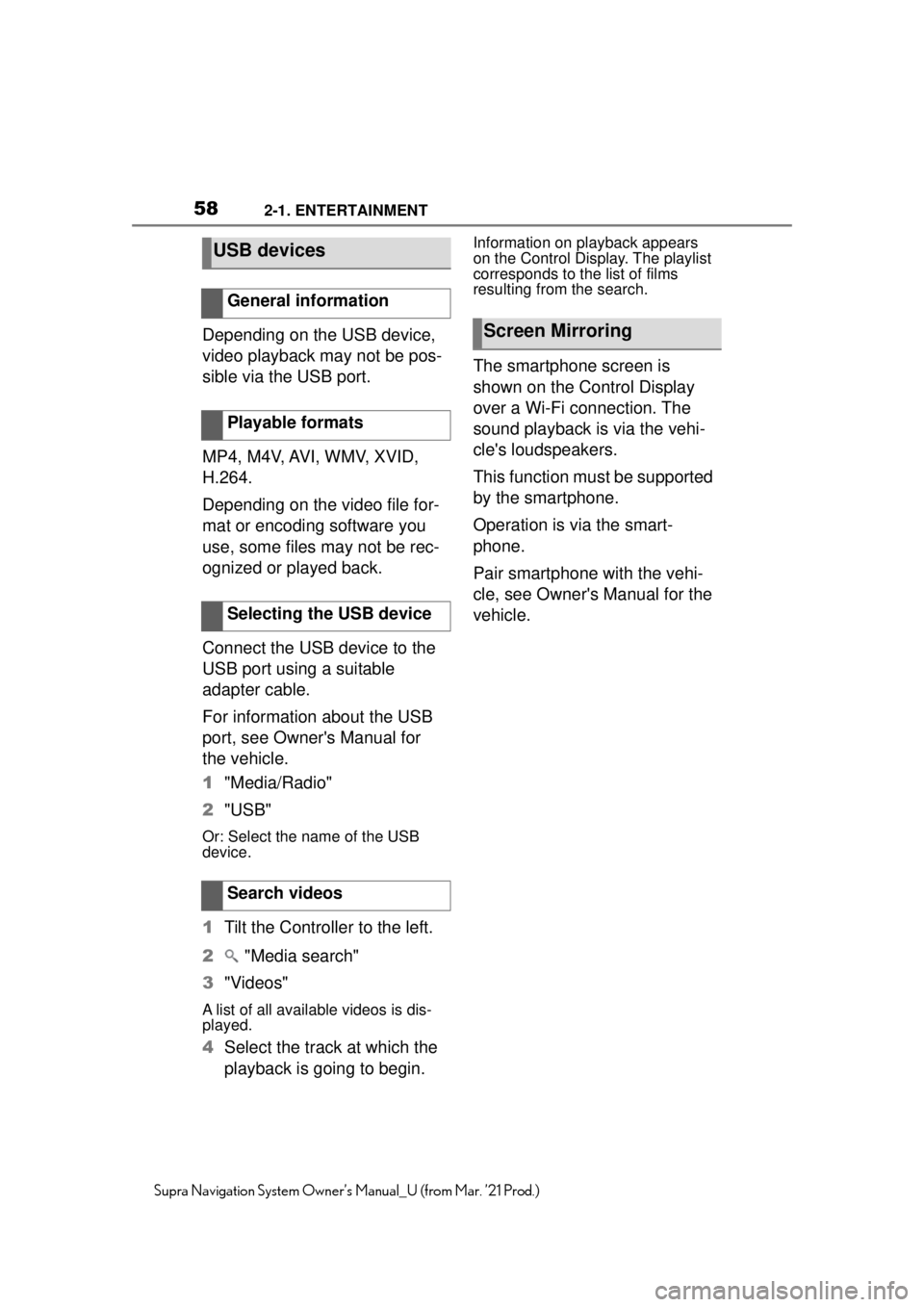
582-1. ENTERTAINMENT
Supra Navigation System Owner’s Manual_U (from Mar. ’21 Prod.)
Depending on the USB device,
video playback may not be pos-
sible via the USB port.
MP4, M4V, AVI, WMV, XVID,
H.264.
Depending on the video file for-
mat or encoding software you
use, some files may not be rec-
ognized or played back.
Connect the USB device to the
USB port using a suitable
adapter cable.
For information about the USB
port, see Owner's Manual for
the vehicle.
1"Media/Radio"
2 "USB"
Or: Select the name of the USB
device.
1Tilt the Controller to the left.
2 "Media search"
3 "Videos"
A list of all available videos is dis-
played.
4Select the track at which the
playback is going to begin.
Information on playback appears
on the Control Display. The playlist
corresponds to the list of films
resulting from the search.
The smartphone screen is
shown on the Control Display
over a Wi-Fi connection. The
sound playback is via the vehi-
cle's loudspeakers.
This function must be supported
by the smartphone.
Operation is via the smart-
phone.
Pair smartphone with the vehi-
cle, see Owner's Manual for the
vehicle.
USB devices
General information
Playable formats
Selecting the USB device
Search videos
Screen Mirroring
Page 71 of 88
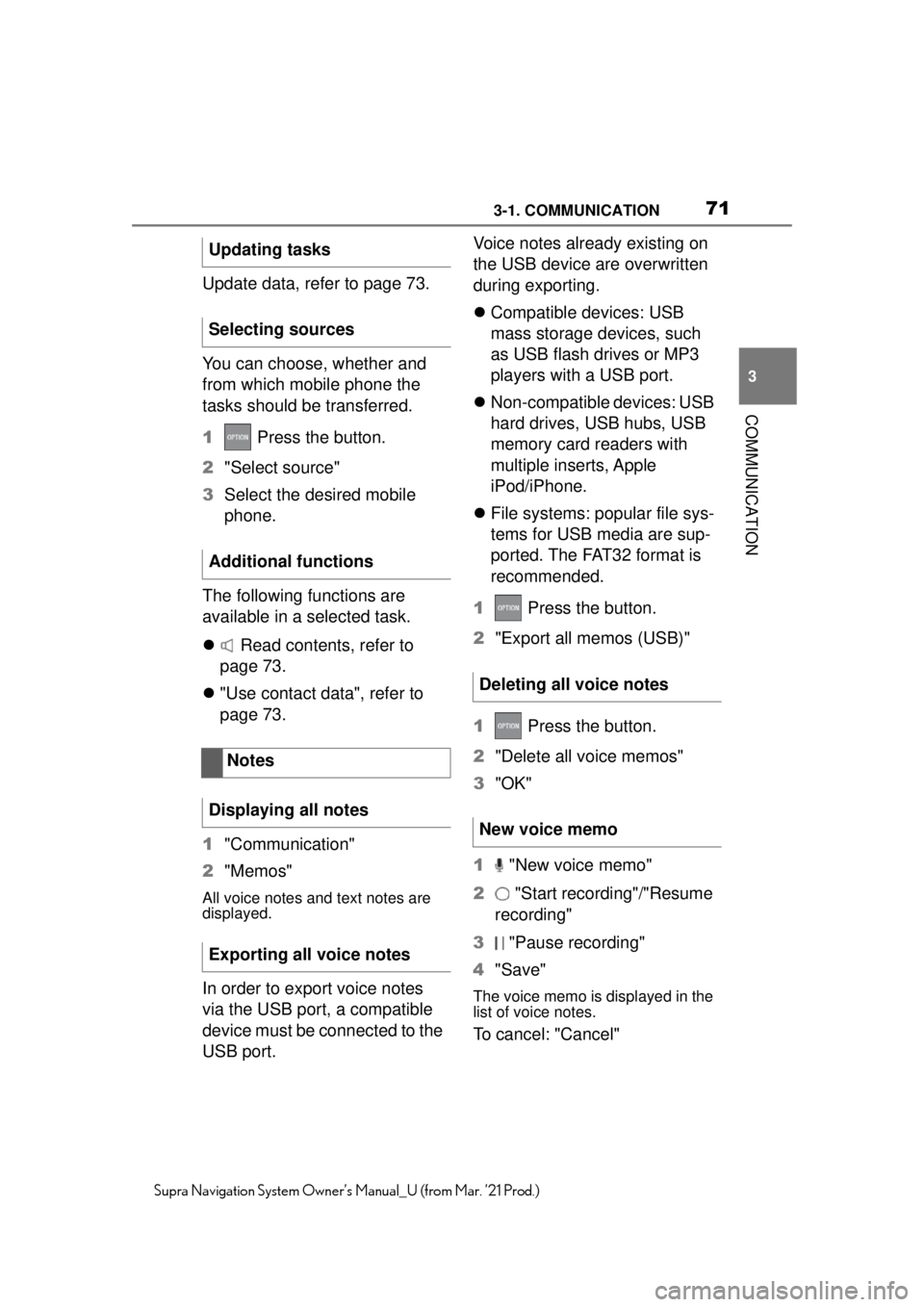
713-1. COMMUNICATION
3
COMMUNICATION
Supra Navigation System Owner’s Manual_U (from Mar. ’21 Prod.)
Update data, refer to page 73.
You can choose, whether and
from which mobile phone the
tasks should be transferred.
1 Press the button.
2 "Select source"
3 Select the desired mobile
phone.
The following functions are
available in a selected task.
Read contents, refer to
page 73.
"Use contact data", refer to
page 73.
1 "Communication"
2 "Memos"
All voice notes and text notes are
displayed.
In order to export voice notes
via the USB port, a compatible
device must be connected to the
USB port. Voice notes already existing on
the USB device are overwritten
during exporting.
Compatible devices: USB
mass storage devices, such
as USB flash drives or MP3
players with a USB port.
Non-compatible devices: USB
hard drives, USB hubs, USB
memory card readers with
multiple inserts, Apple
iPod/iPhone.
File systems: popular file sys-
tems for USB media are sup-
ported. The FAT32 format is
recommended.
1 Press the button.
2 "Export all memos (USB)"
1 Press the button.
2 "Delete all voice memos"
3 "OK"
1 "New voice memo"
2 "Start recording"/"Resume
recording"
3 "Pause recording"
4 "Save"The voice memo is displayed in the
list of voice notes.
To cancel: "Cancel"
Updating tasks
Selecting sources
Additional functions
Notes
Displaying all notes
Exporting all voice notes
Deleting all voice notes
New voice memo
Page 72 of 88
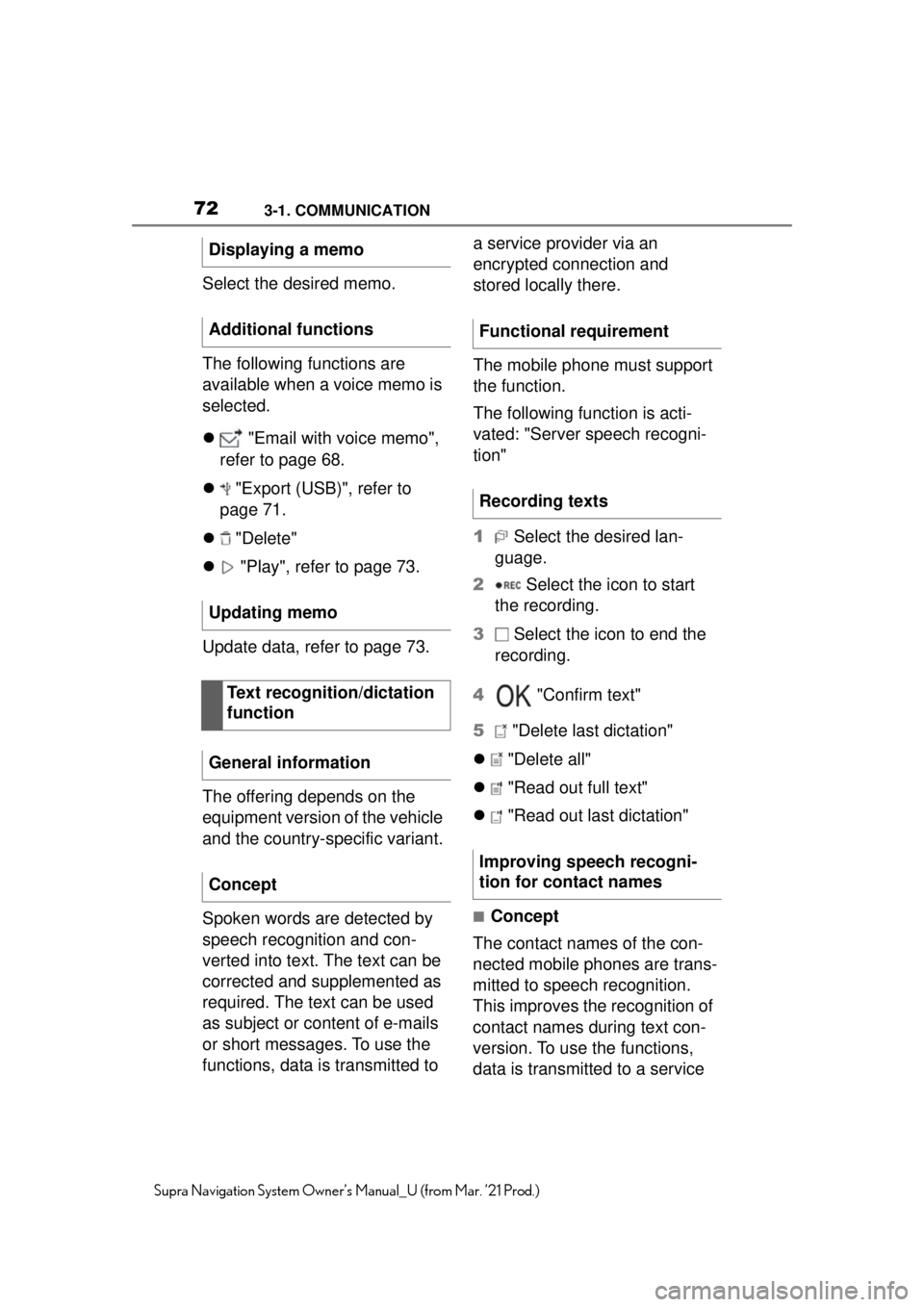
723-1. COMMUNICATION
Supra Navigation System Owner’s Manual_U (from Mar. ’21 Prod.)
Select the desired memo.
The following functions are
available when a voice memo is
selected.
"Email with voice memo",
refer to page 68.
"Export (USB)", refer to
page 71.
"Delete"
"Play", refer to page 73.
Update data, refer to page 73.
The offering depends on the
equipment version of the vehicle
and the country-specific variant.
Spoken words are detected by
speech recognition and con-
verted into text. The text can be
corrected and supplemented as
required. The text can be used
as subject or content of e-mails
or short messages. To use the
functions, data is transmitted to a service provider via an
encrypted connection and
stored locally there.
The mobile phone must support
the function.
The following function is acti-
vated: "Server speech recogni-
tion"
1
Select the desired lan-
guage.
2 Select the icon to start
the recording.
3 Select the icon to end the
recording.
4 "Confirm text"
5 "Delete last dictation"
"Delete all"
"Read out full text"
"Read out last dictation"
■Concept
The contact names of the con-
nected mobile phones are trans-
mitted to speech recognition.
This improves the recognition of
contact names during text con-
version. To use the functions,
data is transmitted to a service
Displaying a memo
Additional functions
Updating memo
Text recognition/dictation
function
General information
Concept
Functional requirement
Recording texts
Improving speech recogni-
tion for contact names
Page 88 of 88
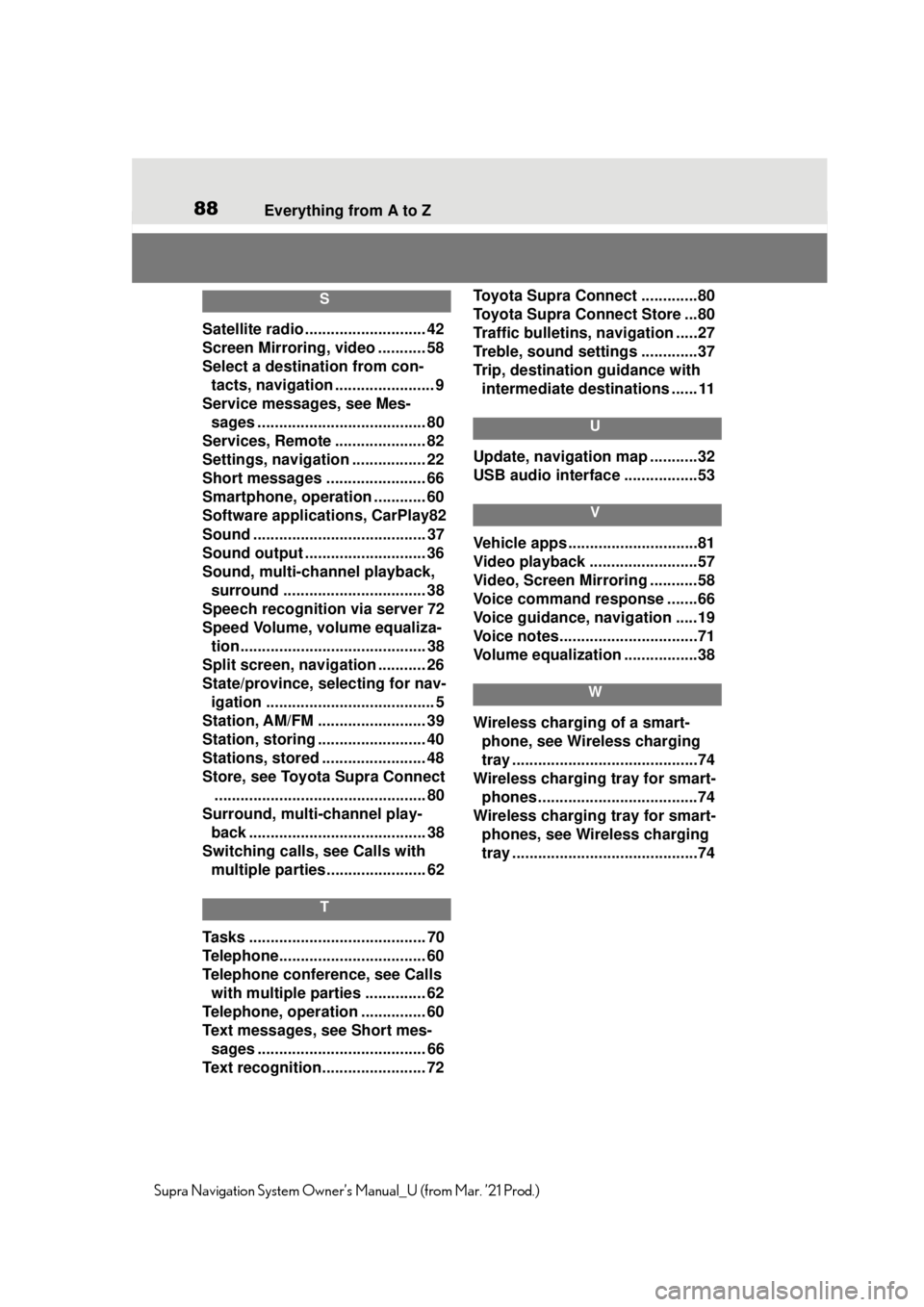
88Everything from A to Z
Supra Navigation System Owner’s Manual_U (from Mar. ’21 Prod.)
S
Satellite radio ............................ 42
Screen Mirroring, video ........... 58
Select a destination from con-
tacts, navigation ....................... 9
Service messages, see Mes- sages ....................................... 80
Services, Remote ..................... 82
Settings, navigation ................. 22
Short messages ....................... 66
Smartphone, operation ............ 60
Software applicat ions, CarPlay82
Sound ........................................ 37
Sound output .......... .................. 36
Sound, multi-channel playback, surround ................................. 38
Speech recognition via server 72
Speed Volume, volume equaliza- tion........................................... 38
Split screen, navigation ........... 26
State/province, selecting for nav- igation ....................................... 5
Station, AM/FM ......................... 39
Station, storing ......................... 40
Stations, stored ........................ 48
Store, see Toyota Supra Connect ................................................. 80
Surround, multi-channel play- back ......................................... 38
Switching calls, see Calls with multiple parties. ...................... 62
T
Tasks ......................................... 70
Telephone................ .................. 60
Telephone conference, see Calls with multiple parties .............. 62
Telephone, operation ............... 60
Text messages, see Short mes- sages ....................................... 66
Text recognition........................ 72 Toyota Supra Connect .............80
Toyota Supra Connect Store ...80
Traffic bulletins, navigation .....27
Treble, sound settings .............37
Trip, destination guidance with
intermediate destinations ...... 11
U
Update, navigation map ...........32
USB audio interface .................53
V
Vehicle apps ..............................81
Video playback .........................57
Video, Screen Mirroring ...........58
Voice command response .......66
Voice guidance, navigation .....19
Voice notes................................71
Volume equalization .................38
W
Wireless charging of a smart-phone, see Wireless charging
tray ...........................................74
Wireless charging tray for smart- phones ................. ....................74
Wireless charging tray for smart- phones, see Wireless charging
tray ...........................................74