CD player TOYOTA SUPRA 2021 Accessories, Audio & Navigation (in English)
[x] Cancel search | Manufacturer: TOYOTA, Model Year: 2021, Model line: SUPRA, Model: TOYOTA SUPRA 2021Pages: 88, PDF Size: 0.63 MB
Page 53 of 88
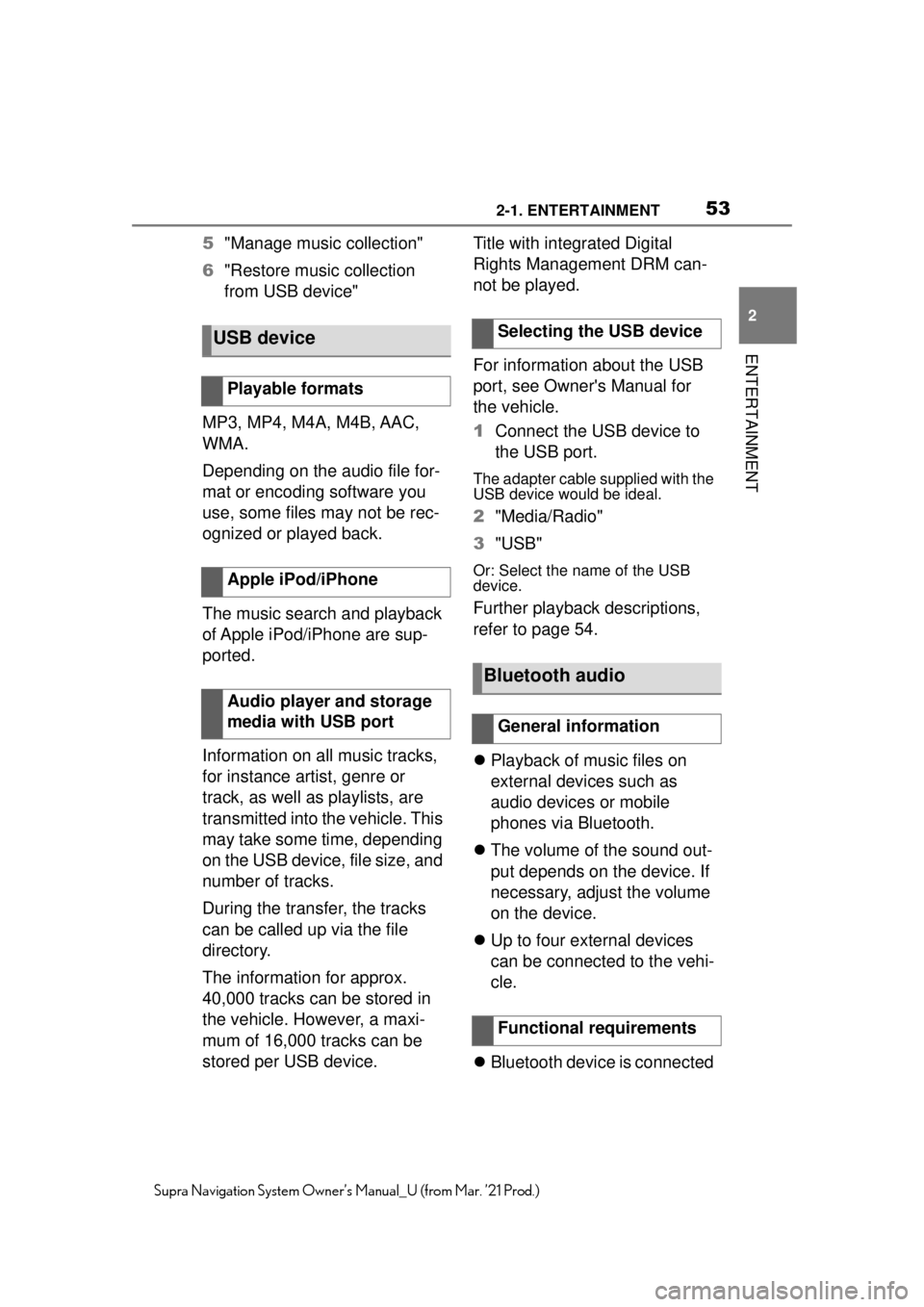
532-1. ENTERTAINMENT
2
ENTERTAINMENT
Supra Navigation System Owner’s Manual_U (from Mar. ’21 Prod.)
5"Manage music collection"
6 "Restore music collection
from USB device"
MP3, MP4, M4A, M4B, AAC,
WMA.
Depending on the audio file for-
mat or encoding software you
use, some files may not be rec-
ognized or played back.
The music search and playback
of Apple iPod/iPhone are sup-
ported.
Information on all music tracks,
for instance artist, genre or
track, as well as playlists, are
transmitted into the vehicle. This
may take some time, depending
on the USB device, file size, and
number of tracks.
During the transfer, the tracks
can be called up via the file
directory.
The information for approx.
40,000 tracks can be stored in
the vehicle. However, a maxi-
mum of 16,000 tracks can be
stored per USB device. Title with integrated Digital
Rights Management DRM can-
not be played.
For information about the USB
port, see Owner's Manual for
the vehicle.
1
Connect the USB device to
the USB port.
The adapter cable supplied with the
USB device would be ideal.
2"Media/Radio"
3 "USB"
Or: Select the name of the USB
device.
Further playback descriptions,
refer to page 54.
Playback of music files on
external devices such as
audio devices or mobile
phones via Bluetooth.
The volume of the sound out-
put depends on the device. If
necessary, adjust the volume
on the device.
Up to four external devices
can be connected to the vehi-
cle.
Bluetooth device is connected
USB device
Playable formats
Apple iPod/iPhone
Audio player and storage
media with USB port
Selecting the USB device
Bluetooth audio
General information
Functional requirements
Page 71 of 88
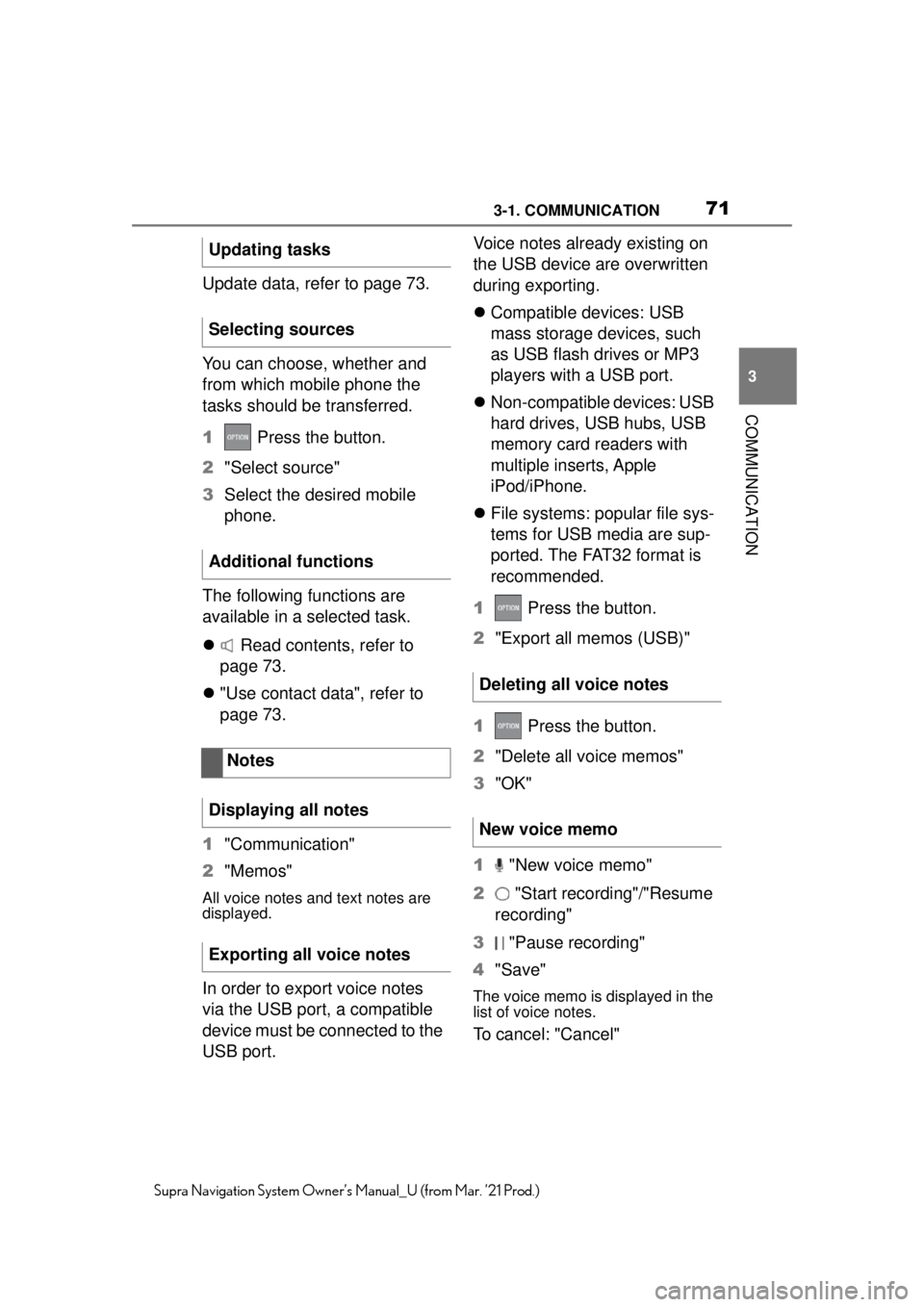
713-1. COMMUNICATION
3
COMMUNICATION
Supra Navigation System Owner’s Manual_U (from Mar. ’21 Prod.)
Update data, refer to page 73.
You can choose, whether and
from which mobile phone the
tasks should be transferred.
1 Press the button.
2 "Select source"
3 Select the desired mobile
phone.
The following functions are
available in a selected task.
Read contents, refer to
page 73.
"Use contact data", refer to
page 73.
1 "Communication"
2 "Memos"
All voice notes and text notes are
displayed.
In order to export voice notes
via the USB port, a compatible
device must be connected to the
USB port. Voice notes already existing on
the USB device are overwritten
during exporting.
Compatible devices: USB
mass storage devices, such
as USB flash drives or MP3
players with a USB port.
Non-compatible devices: USB
hard drives, USB hubs, USB
memory card readers with
multiple inserts, Apple
iPod/iPhone.
File systems: popular file sys-
tems for USB media are sup-
ported. The FAT32 format is
recommended.
1 Press the button.
2 "Export all memos (USB)"
1 Press the button.
2 "Delete all voice memos"
3 "OK"
1 "New voice memo"
2 "Start recording"/"Resume
recording"
3 "Pause recording"
4 "Save"The voice memo is displayed in the
list of voice notes.
To cancel: "Cancel"
Updating tasks
Selecting sources
Additional functions
Notes
Displaying all notes
Exporting all voice notes
Deleting all voice notes
New voice memo