buttons TOYOTA SUPRA 2021 Accessories, Audio & Navigation (in English)
[x] Cancel search | Manufacturer: TOYOTA, Model Year: 2021, Model line: SUPRA, Model: TOYOTA SUPRA 2021Pages: 88, PDF Size: 0.63 MB
Page 19 of 88
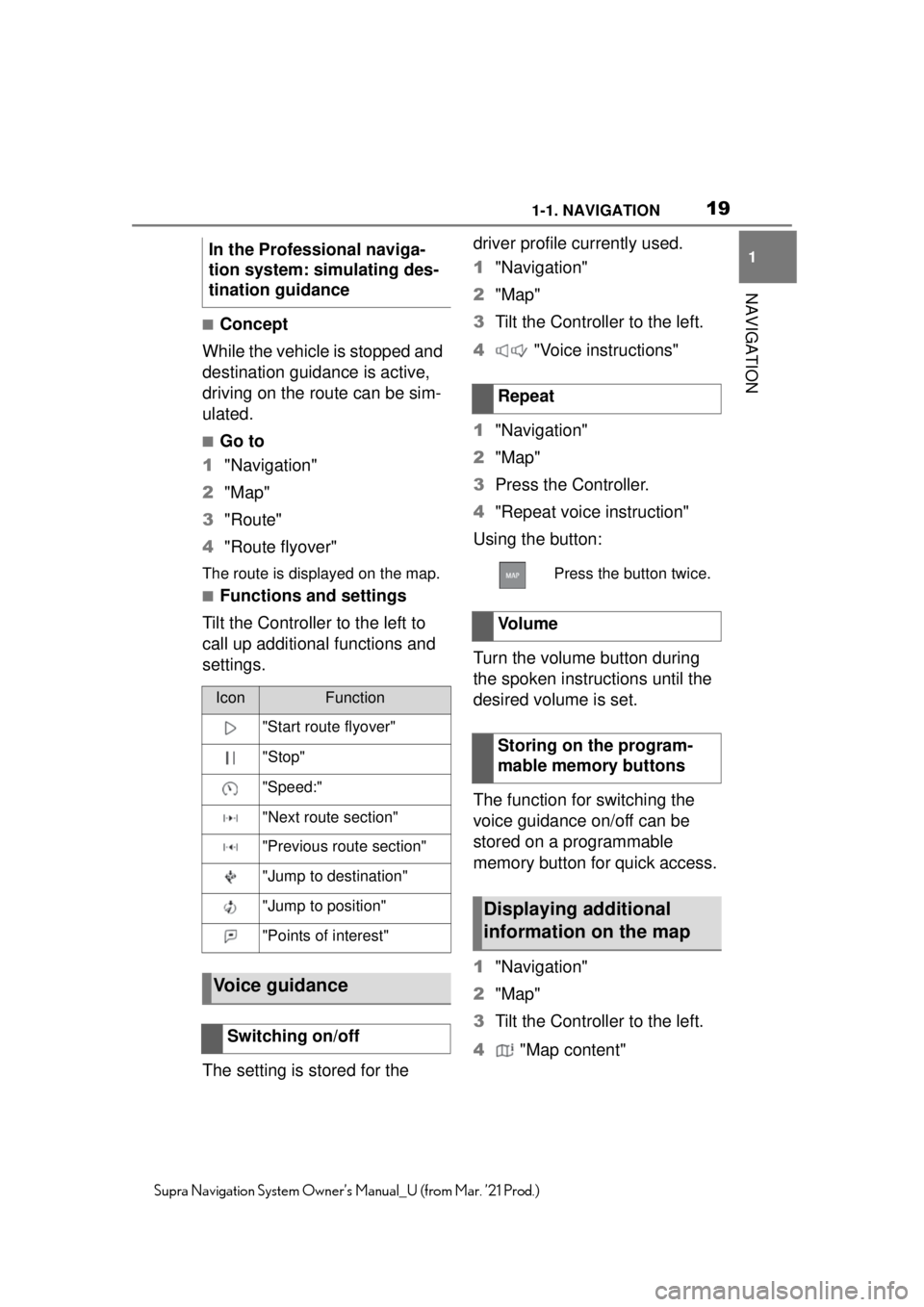
191-1. NAVIGATION
1
NAVIGATION
Supra Navigation System Owner’s Manual_U (from Mar. ’21 Prod.)
■Concept
While the vehicle is stopped and
destination guidanc e is active,
driving on the route can be sim-
ulated.
■Go to
1 "Navigation"
2 "Map"
3 "Route"
4 "Route flyover"
The route is displayed on the map.
■Functions and settings
Tilt the Controller to the left to
call up additional functions and
settings.
The setting is stored for the driver profile currently used.
1
"Navigation"
2 "Map"
3 Tilt the Controller to the left.
4 "Voice instructions"
1 "Navigation"
2 "Map"
3 Press the Controller.
4 "Repeat voice instruction"
Using the button:
Turn the volume button during
the spoken instructions until the
desired volume is set.
The function for switching the
voice guidance on/off can be
stored on a programmable
memory button for quick access.
1 "Navigation"
2 "Map"
3 Tilt the Controller to the left.
4 "Map content"
In the Professional naviga-
tion system: simulating des-
tination guidance
IconFunction
"Start route flyover"
"Stop"
"Speed:"
"Next route section"
"Previous route section"
"Jump to destination"
"Jump to position"
"Points of interest"
Voice guidance
Switching on/off
Repeat
Press the button twice.
Vo l u m e
Storing on the program-
mable memory buttons
Displaying additional
information on the map
Page 36 of 88
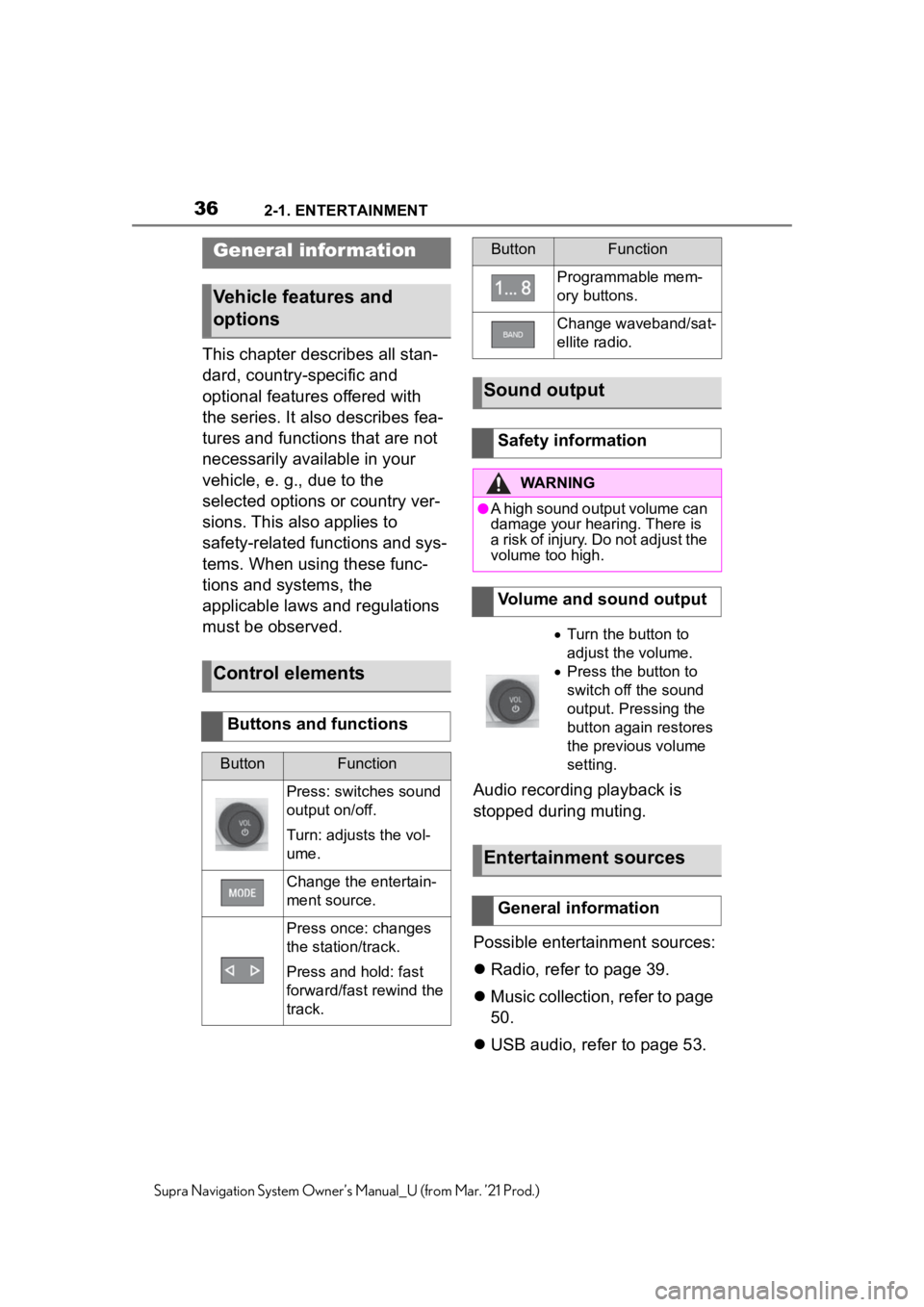
362-1. ENTERTAINMENT
Supra Navigation System Owner’s Manual_U (from Mar. ’21 Prod.)
2-1.ENTERTAINMENT
This chapter describes all stan-
dard, country-specific and
optional features offered with
the series. It also describes fea-
tures and functions that are not
necessarily available in your
vehicle, e. g., due to the
selected options or country ver-
sions. This also applies to
safety-related functions and sys-
tems. When using these func-
tions and systems, the
applicable laws and regulations
must be observed.Audio recording playback is
stopped during muting.
Possible entertainment sources:
Radio, refer to page 39.
Music collection, refer to page
50.
USB audio, refer to page 53.
General infor mation
Vehicle features and
options
Control elements
Buttons and functions
ButtonFunction
Press: switches sound
output on/off.
Turn: adjusts the vol-
ume.
Change the entertain-
ment source.
Press once: changes
the station/track.
Press and hold: fast
forward/fast rewind the
track.
Programmable mem-
ory buttons.
Change waveband/sat-
ellite radio.
Sound output
Safety information
WARNING
●A high sound output volume can
damage your hearing. There is
a risk of injury. Do not adjust the
volume too high.
Volume and sound output
Turn the button to
adjust the volume.
Press the button to
switch off the sound
output. Pressing the
button again restores
the previous volume
setting.
Entertainment sources
General information
ButtonFunction
Page 40 of 88
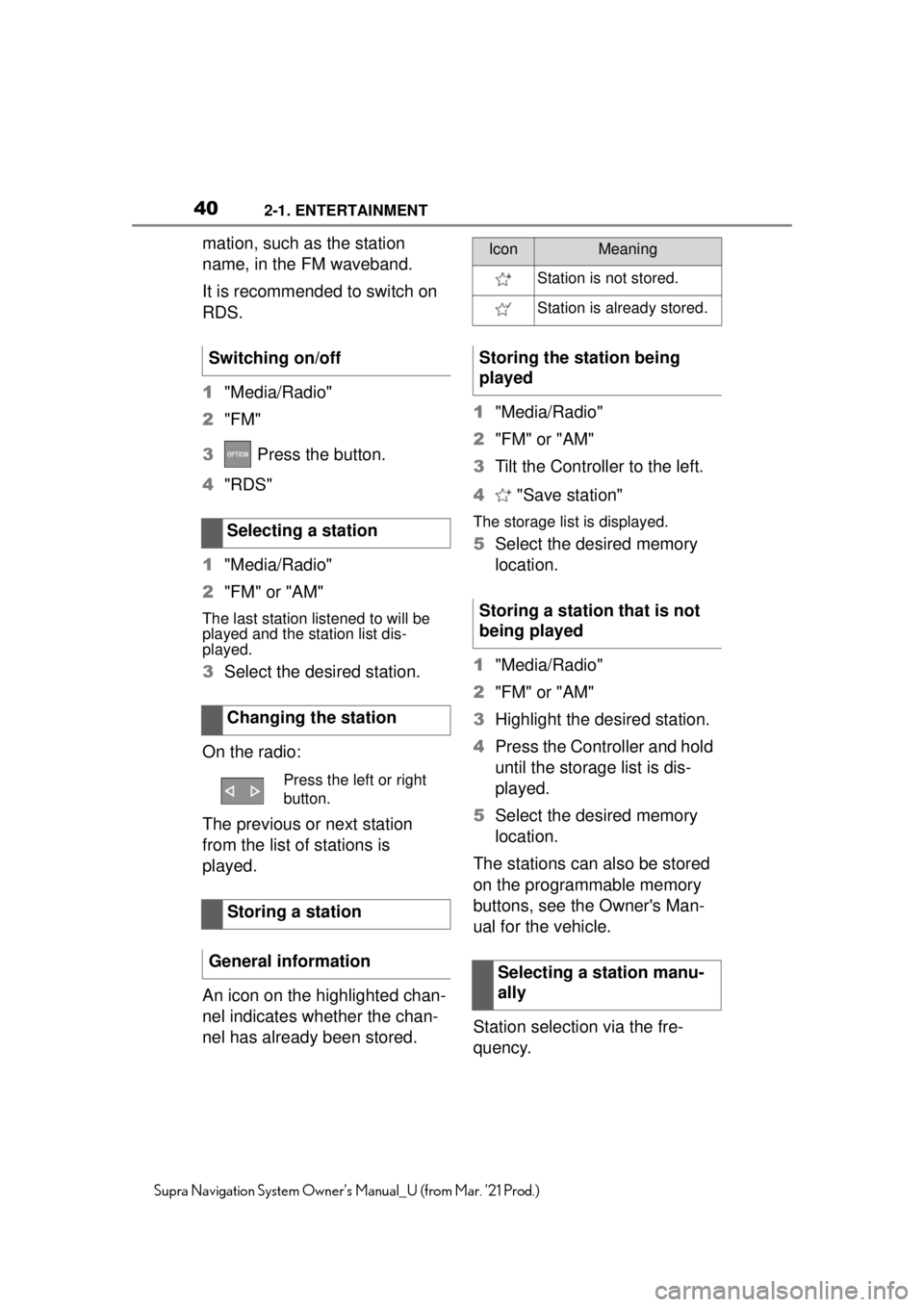
402-1. ENTERTAINMENT
Supra Navigation System Owner’s Manual_U (from Mar. ’21 Prod.)
mation, such as the station
name, in the FM waveband.
It is recommended to switch on
RDS.
1"Media/Radio"
2 "FM"
3 Press the button.
4 "RDS"
1 "Media/Radio"
2 "FM" or "AM"
The last station listened to will be
played and the station list dis-
played.
3Select the desired station.
On the radio:
The previous or next station
from the list of stations is
played.
An icon on the highlighted chan-
nel indicates whether the chan-
nel has already been stored. 1
"Media/Radio"
2 "FM" or "AM"
3 Tilt the Controller to the left.
4 "Save station"
The storage list is displayed.
5Select the desired memory
location.
1 "Media/Radio"
2 "FM" or "AM"
3 Highlight the desired station.
4 Press the Controller and hold
until the storage list is dis-
played.
5 Select the desired memory
location.
The stations can also be stored
on the programmable memory
buttons, see the Owner's Man-
ual for the vehicle.
Station selection via the fre-
quency.
Switching on/off
Selecting a station
Changing the station
Press the left or right
button.
Storing a station
General information
IconMeaning
Station is not stored.
Station is already stored.
Storing the station being
played
Storing a station that is not
being played
Selecting a station manu-
ally
Page 44 of 88
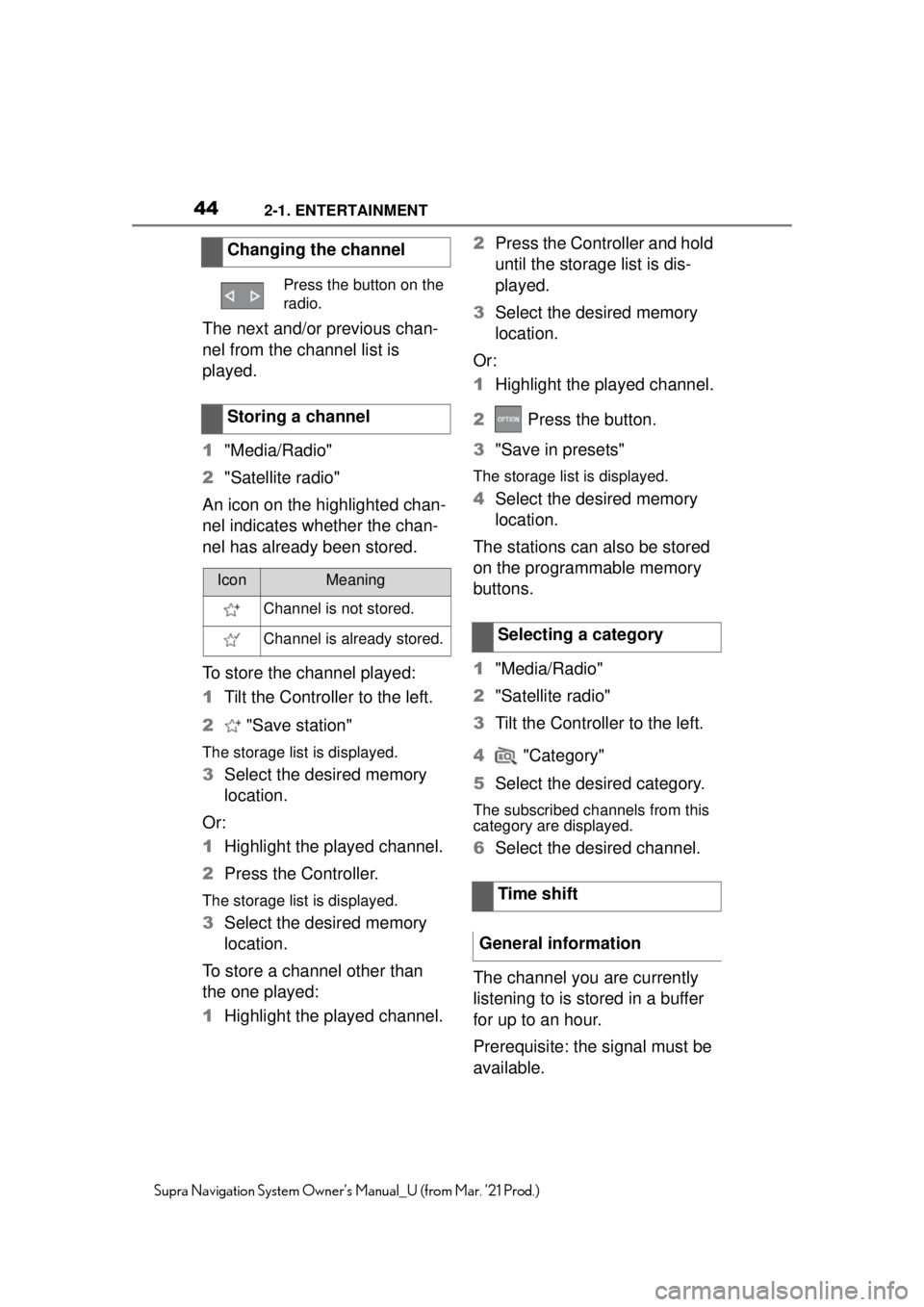
442-1. ENTERTAINMENT
Supra Navigation System Owner’s Manual_U (from Mar. ’21 Prod.)
The next and/or previous chan-
nel from the channel list is
played.
1"Media/Radio"
2 "Satellite radio"
An icon on the highlighted chan-
nel indicates whether the chan-
nel has already been stored.
To store the channel played:
1 Tilt the Controller to the left.
2 "Save station"
The storage list is displayed.
3Select the desired memory
location.
Or:
1 Highlight the played channel.
2 Press the Controller.
The storage list is displayed.
3Select the desired memory
location.
To store a channel other than
the one played:
1 Highlight the played channel. 2
Press the Controller and hold
until the storage list is dis-
played.
3 Select the desired memory
location.
Or:
1 Highlight the played channel.
2 Press the button.
3 "Save in presets"
The storage list is displayed.
4Select the desired memory
location.
The stations can also be stored
on the programmable memory
buttons.
1 "Media/Radio"
2 "Satellite radio"
3 Tilt the Controller to the left.
4 "Category"
5 Select the desired category.
The subscribed channels from this
category are displayed.
6Select the desired channel.
The channel you are currently
listening to is stored in a buffer
for up to an hour.
Prerequisite: the signal must be
available.
Changing the channel
Press the button on the
radio.
Storing a channel
IconMeaning
Channel is not stored.
Channel is already stored.Selecting a category
Time shift
General information