ESP TOYOTA SUPRA 2021 Accessories, Audio & Navigation (in English)
[x] Cancel search | Manufacturer: TOYOTA, Model Year: 2021, Model line: SUPRA, Model: TOYOTA SUPRA 2021Pages: 88, PDF Size: 0.63 MB
Page 4 of 88
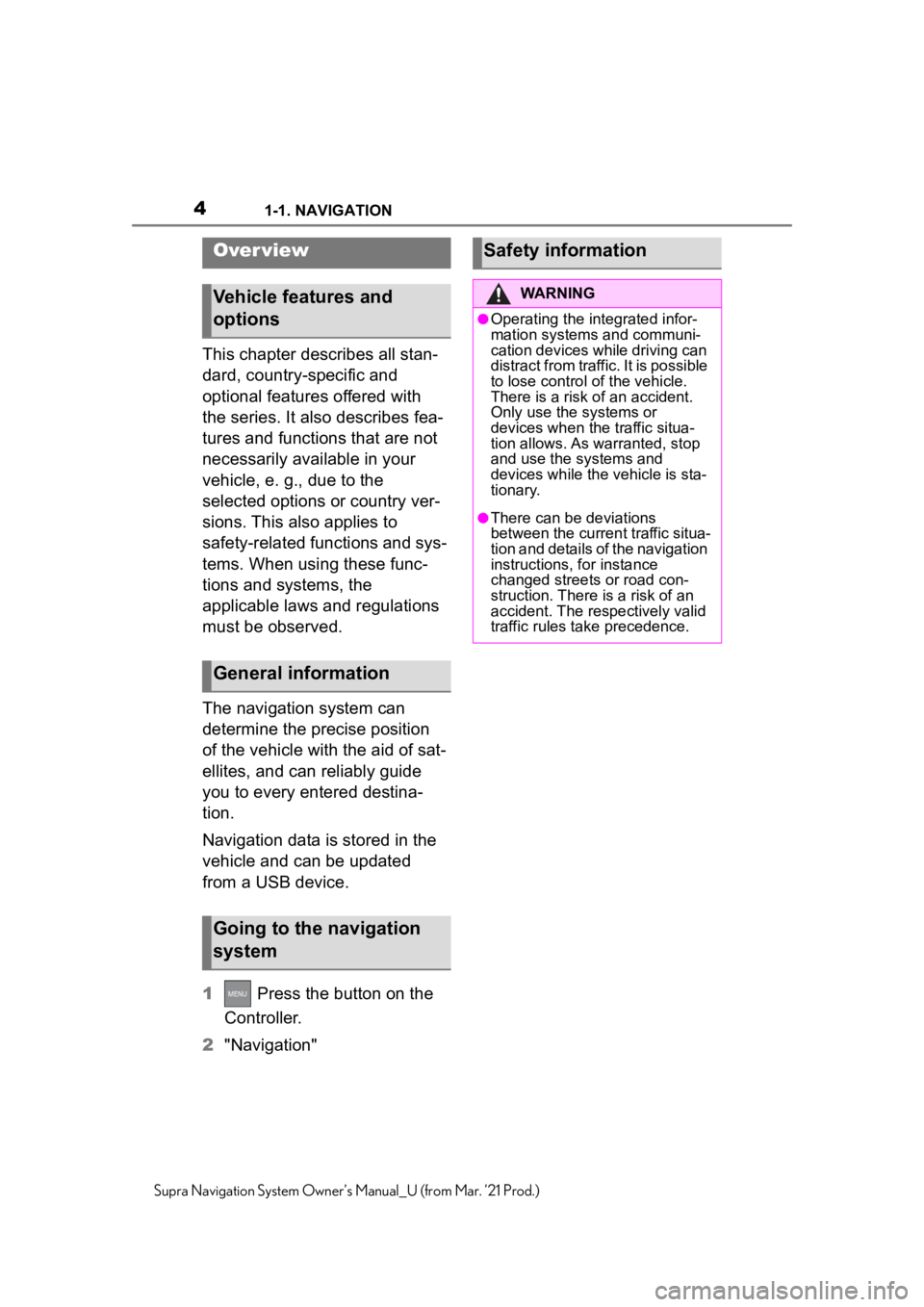
41-1. NAVIGATION
Supra Navigation System Owner’s Manual_U (from Mar. ’21 Prod.)
1-1.NAVIGATION
This chapter describes all stan-
dard, country-specific and
optional features offered with
the series. It also describes fea-
tures and functions that are not
necessarily available in your
vehicle, e. g., due to the
selected options or country ver-
sions. This also applies to
safety-related functions and sys-
tems. When using these func-
tions and systems, the
applicable laws and regulations
must be observed.
The navigation system can
determine the precise position
of the vehicle with the aid of sat-
ellites, and can reliably guide
you to every entered destina-
tion.
Navigation data is stored in the
vehicle and can be updated
from a USB device.
1 Press the button on the
Controller.
2 "Navigation"
Over view
Vehicle features and
options
General information
Going to the navigation
system
Safety information
WARNING
●Operating the integrated infor-
mation systems and communi-
cation devices while driving can
distract from traffic. It is possible
to lose control of the vehicle.
There is a risk of an accident.
Only use the systems or
devices when the traffic situa-
tion allows. As warranted, stop
and use the systems and
devices while the vehicle is sta-
tionary.
●There can be deviations
between the current traffic situa-
tion and details of the navigation
instructions, for instance
changed streets or road con-
struction. There is a risk of an
accident. The respectively valid
traffic rules take precedence.
Page 21 of 88
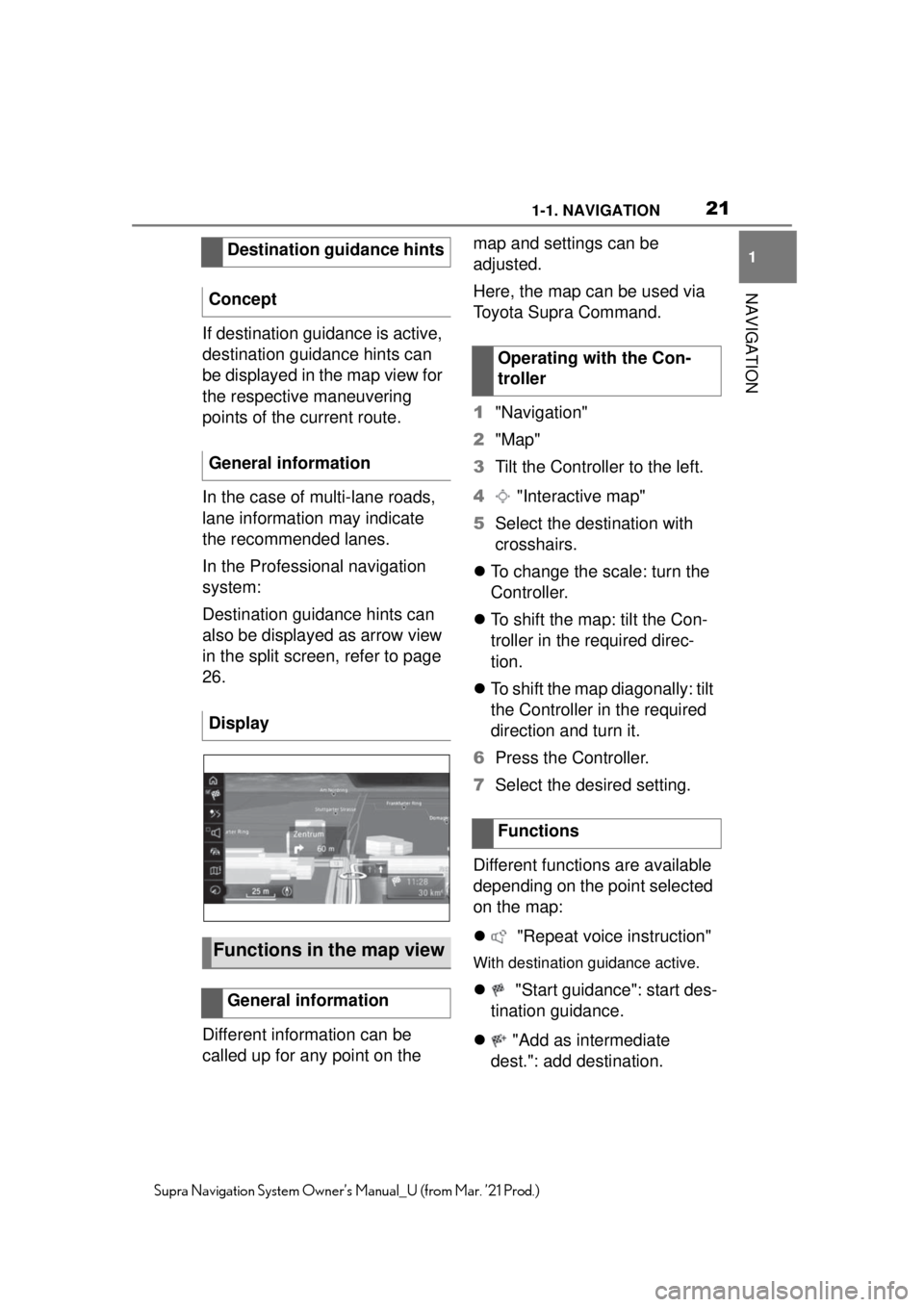
211-1. NAVIGATION
1
NAVIGATION
Supra Navigation System Owner’s Manual_U (from Mar. ’21 Prod.)
If destination guidance is active,
destination guidance hints can
be displayed in the map view for
the respective maneuvering
points of the current route.
In the case of multi-lane roads,
lane information may indicate
the recommended lanes.
In the Professional navigation
system:
Destination guidance hints can
also be displayed as arrow view
in the split screen, refer to page
26.
Different information can be
called up for any point on the map and settings can be
adjusted.
Here, the map can be used via
Toyota Supra Command.
1
"Navigation"
2 "Map"
3 Tilt the Controller to the left.
4 "Interactive map"
5 Select the destination with
crosshairs.
To change the scale: turn the
Controller.
To shift the map: tilt the Con-
troller in the required direc-
tion.
To shift the map diagonally: tilt
the Controller in the required
direction and turn it.
6 Press the Controller.
7 Select the desired setting.
Different functions are available
depending on the point selected
on the map:
"Repeat voice instruction"
With destination guidance active.
"Start guidance": start des-
tination guidance.
"Add as intermediate
dest.": add destination.
Destination guidance hints
Concept
General information
Display
Functions in the map view
General information
Operating with the Con-
troller
Functions
Page 28 of 88
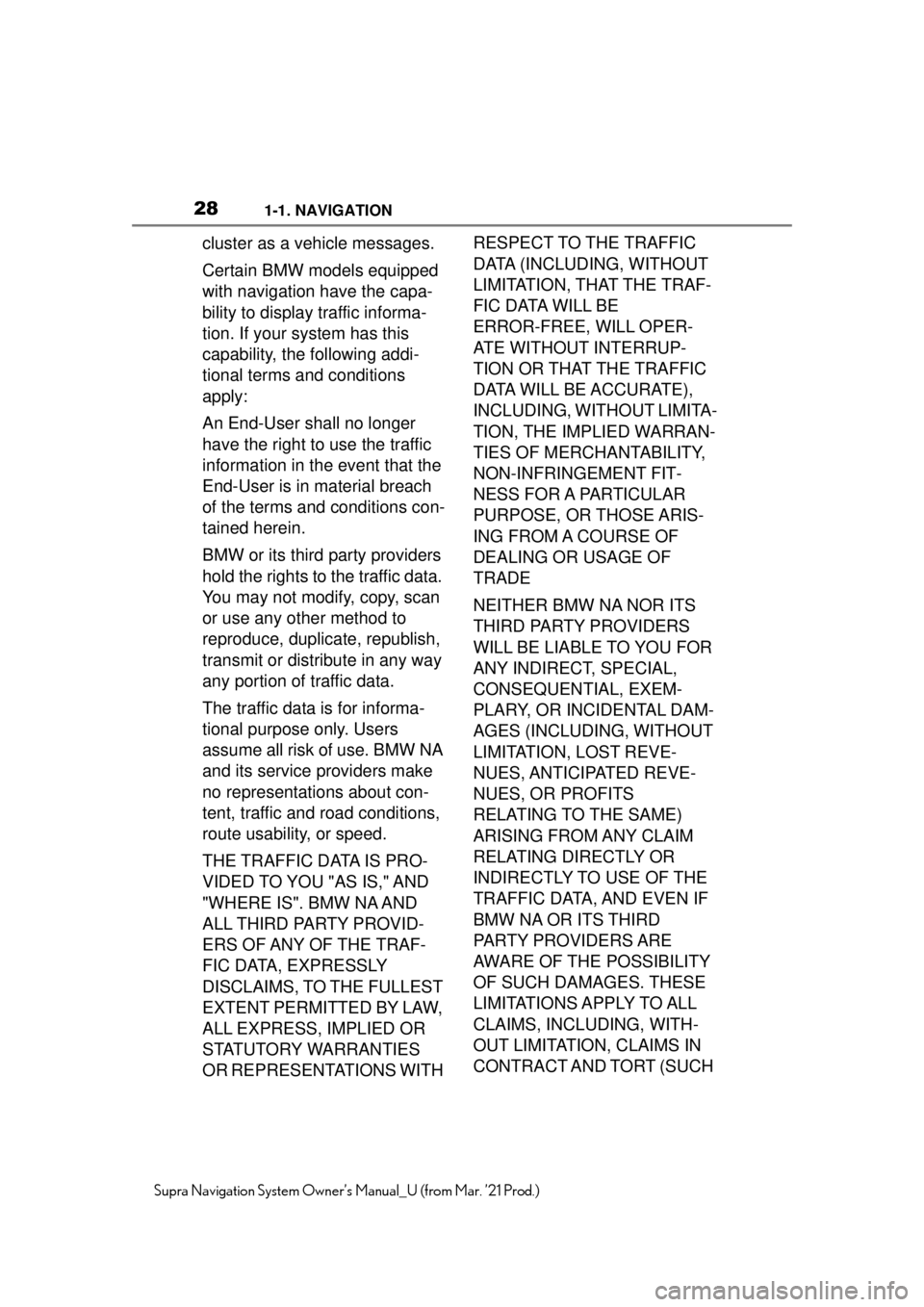
281-1. NAVIGATION
Supra Navigation System Owner’s Manual_U (from Mar. ’21 Prod.)
cluster as a vehicle messages.
Certain BMW models equipped
with navigation have the capa-
bility to display traffic informa-
tion. If your system has this
capability, the following addi-
tional terms and conditions
apply:
An End-User shall no longer
have the right to use the traffic
information in the event that the
End-User is in material breach
of the terms and conditions con-
tained herein.
BMW or its third party providers
hold the rights to the traffic data.
You may not modify, copy, scan
or use any other method to
reproduce, duplicate, republish,
transmit or distribute in any way
any portion of traffic data.
The traffic data is for informa-
tional purpose only. Users
assume all risk of use. BMW NA
and its service providers make
no representations about con-
tent, traffic and road conditions,
route usability, or speed.
THE TRAFFIC DATA IS PRO-
VIDED TO YOU "AS IS," AND
"WHERE IS". BMW NA AND
ALL THIRD PARTY PROVID-
ERS OF ANY OF THE TRAF-
FIC DATA, EXPRESSLY
DISCLAIMS, TO THE FULLEST
EXTENT PERMITTED BY LAW,
ALL EXPRESS, IMPLIED OR
STATUTORY WARRANTIES
OR REPRESENTATIONS WITH RESPECT TO THE TRAFFIC
DATA (INCLUDING, WITHOUT
LIMITATION, THAT THE TRAF-
FIC DATA WILL BE
ERROR-FREE, WILL OPER-
ATE WITHOUT INTERRUP-
TION OR THAT THE TRAFFIC
DATA WILL BE ACCURATE),
INCLUDING, WITHOUT LIMITA-
TION, THE IMPLIED WARRAN-
TIES OF MERCHANTABILITY,
NON-INFRINGEMENT FIT-
NESS FOR A PARTICULAR
PURPOSE, OR THOSE ARIS-
ING FROM A COURSE OF
DEALING OR USAGE OF
TRADE
NEITHER BMW NA NOR ITS
THIRD PARTY PROVIDERS
WILL BE LIABLE TO YOU FOR
ANY INDIRECT, SPECIAL,
CONSEQUENTIAL, EXEM-
PLARY, OR INCIDENTAL DAM-
AGES (INCLUDING, WITHOUT
LIMITATION, LOST REVE-
NUES, ANTICIPATED REVE-
NUES, OR PROFITS
RELATING TO THE SAME)
ARISING FROM ANY CLAIM
RELATING DIRECTLY OR
INDIRECTLY TO USE OF THE
TRAFFIC DATA, AND EVEN IF
BMW NA OR ITS THIRD
PARTY PROVIDERS ARE
AWARE OF THE POSSIBILITY
OF SUCH DAMAGES. THESE
LIMITATIONS APPLY TO ALL
CLAIMS, INCLUDING, WITH-
OUT LIMITATION, CLAIMS IN
CONTRACT AND TORT (SUCH
Page 55 of 88
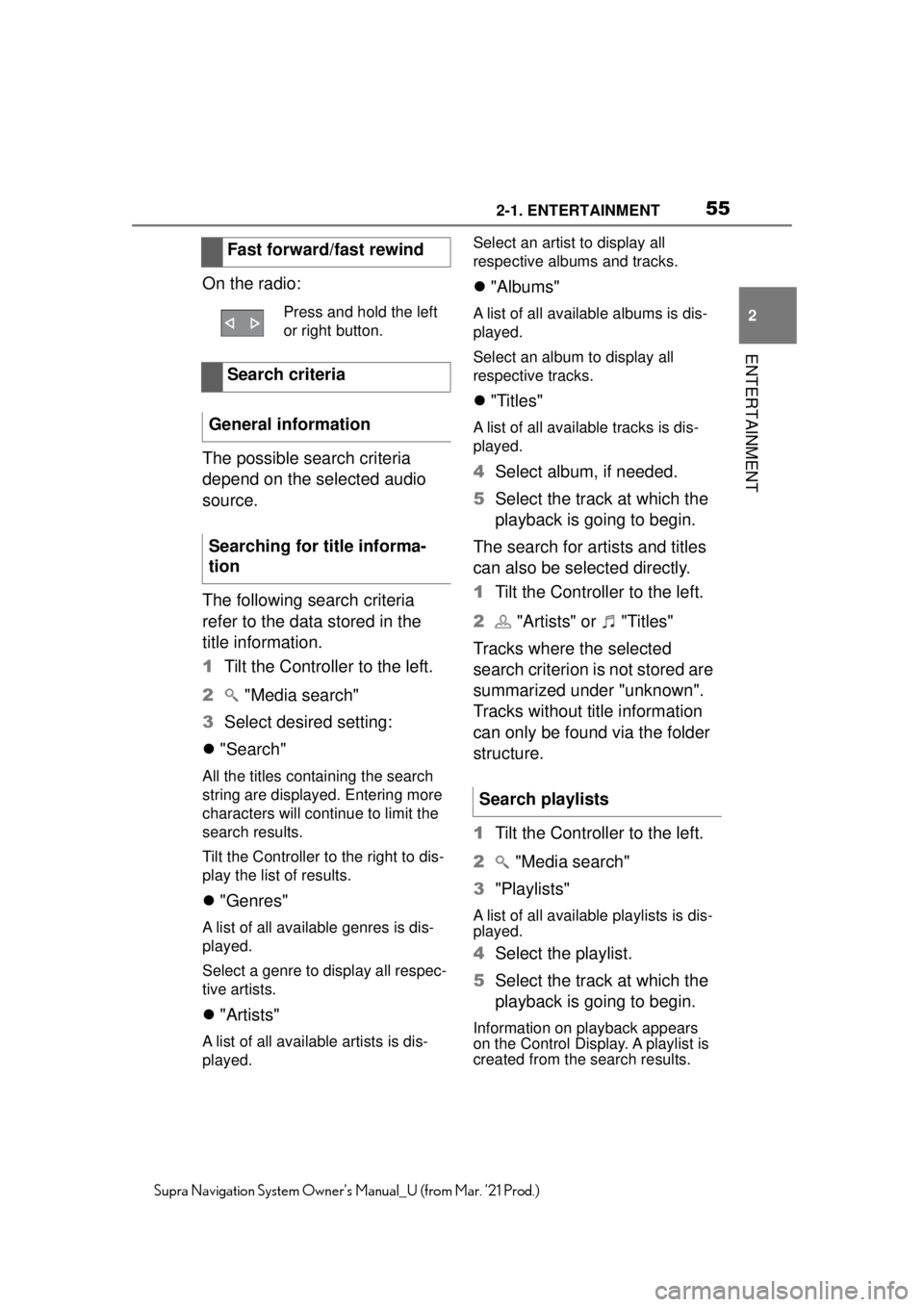
552-1. ENTERTAINMENT
2
ENTERTAINMENT
Supra Navigation System Owner’s Manual_U (from Mar. ’21 Prod.)
On the radio:
The possible search criteria
depend on the selected audio
source.
The following search criteria
refer to the data stored in the
title information.
1Tilt the Controller to the left.
2 "Media search"
3 Select desired setting:
"Search"
All the titles containing the search
string are displayed. Entering more
characters will continue to limit the
search results.
Tilt the Controller to the right to dis-
play the list of results.
"Genres"
A list of all available genres is dis-
played.
Select a genre to display all respec-
tive artists.
"Artists"
A list of all available artists is dis-
played. Select an artist to display all
respective albums and tracks.
"Albums"
A list of all available albums is dis-
played.
Select an album to display all
respective tracks.
"Titles"
A list of all available tracks is dis-
played.
4 Select album, if needed.
5 Select the track at which the
playback is going to begin.
The search for artists and titles
can also be selected directly.
1 Tilt the Controller to the left.
2 "Artists" or "Titles"
Tracks where the selected
search criterion is not stored are
summarized under "unknown".
Tracks without title information
can only be found via the folder
structure.
1 Tilt the Controller to the left.
2 "Media search"
3 "Playlists"
A list of all available playlists is dis-
played.
4Select the playlist.
5 Select the track at which the
playback is going to begin.
Information on playback appears
on the Control Display. A playlist is
created from the search results.
Fast forward/fast rewind
Press and hold the left
or right button.
Search criteria
General information
Searching for title informa-
tion
Search playlists
Page 56 of 88
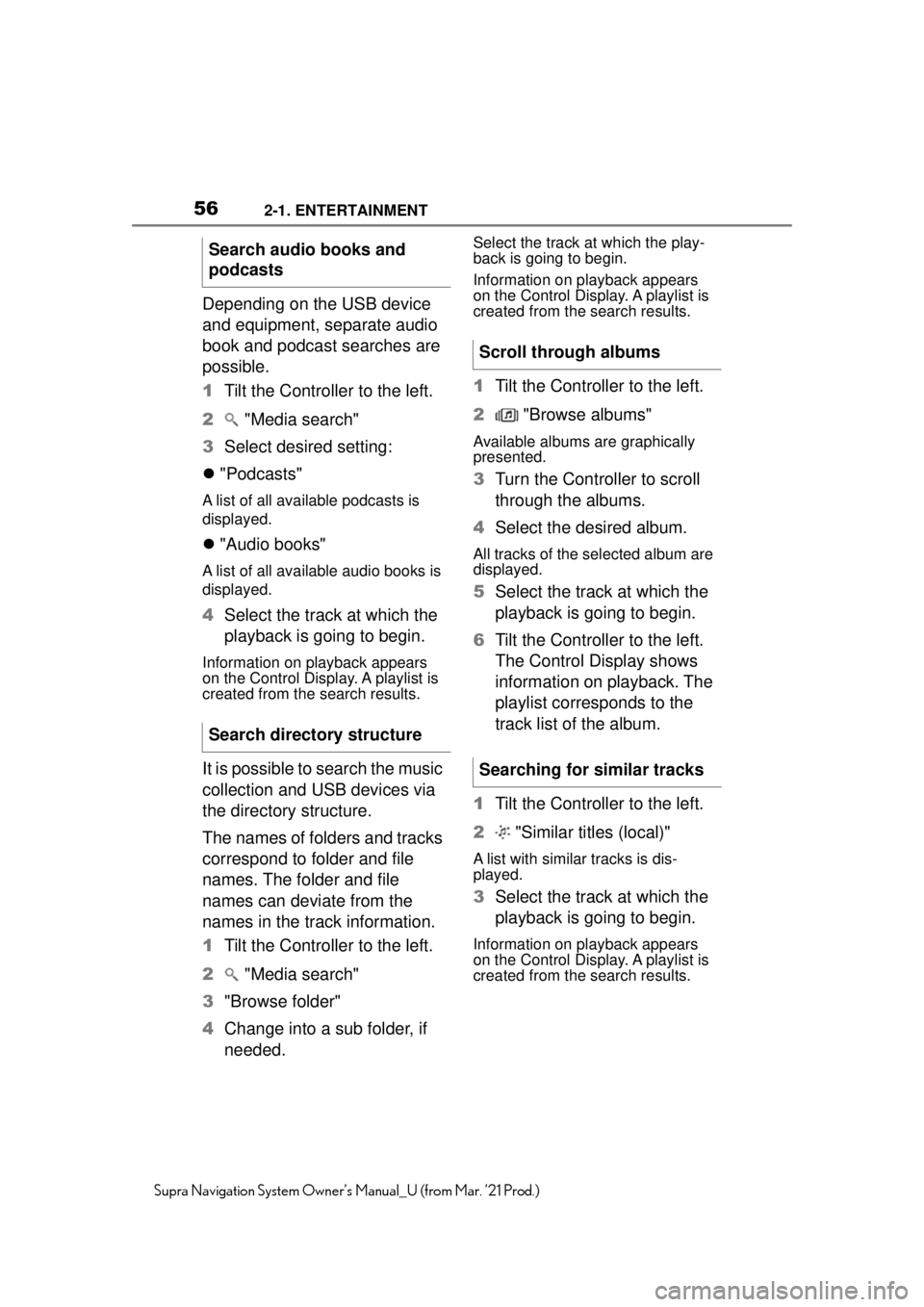
562-1. ENTERTAINMENT
Supra Navigation System Owner’s Manual_U (from Mar. ’21 Prod.)
Depending on the USB device
and equipment, separate audio
book and podcast searches are
possible.
1Tilt the Controller to the left.
2 "Media search"
3 Select desired setting:
"Podcasts"
A list of all available podcasts is
displayed.
"Audio books"
A list of all available audio books is
displayed.
4 Select the track at which the
playback is going to begin.
Information on playback appears
on the Control Display. A playlist is
created from the search results.
It is possible to search the music
collection and USB devices via
the directory structure.
The names of folders and tracks
correspond to folder and file
names. The folder and file
names can deviate from the
names in the track information.
1Tilt the Controller to the left.
2 "Media search"
3 "Browse folder"
4 Change into a sub folder, if
needed.
Select the track at which the play-
back is going to begin.
Information on playback appears
on the Control Display. A playlist is
created from the search results.
1Tilt the Controller to the left.
2 "Browse albums"
Available albums are graphically
presented.
3Turn the Controller to scroll
through the albums.
4 Select the desired album.
All tracks of the selected album are
displayed.
5Select the track at which the
playback is going to begin.
6 Tilt the Controller to the left.
The Control Display shows
information on playback. The
playlist corresponds to the
track list of the album.
1 Tilt the Controller to the left.
2 "Similar titles (local)"
A list with similar tracks is dis-
played.
3Select the track at which the
playback is going to begin.
Information on playback appears
on the Control Display. A playlist is
created from the search results.
Search audio books and
podcasts
Search directory structure
Scroll through albums
Searching for similar tracks
Page 58 of 88
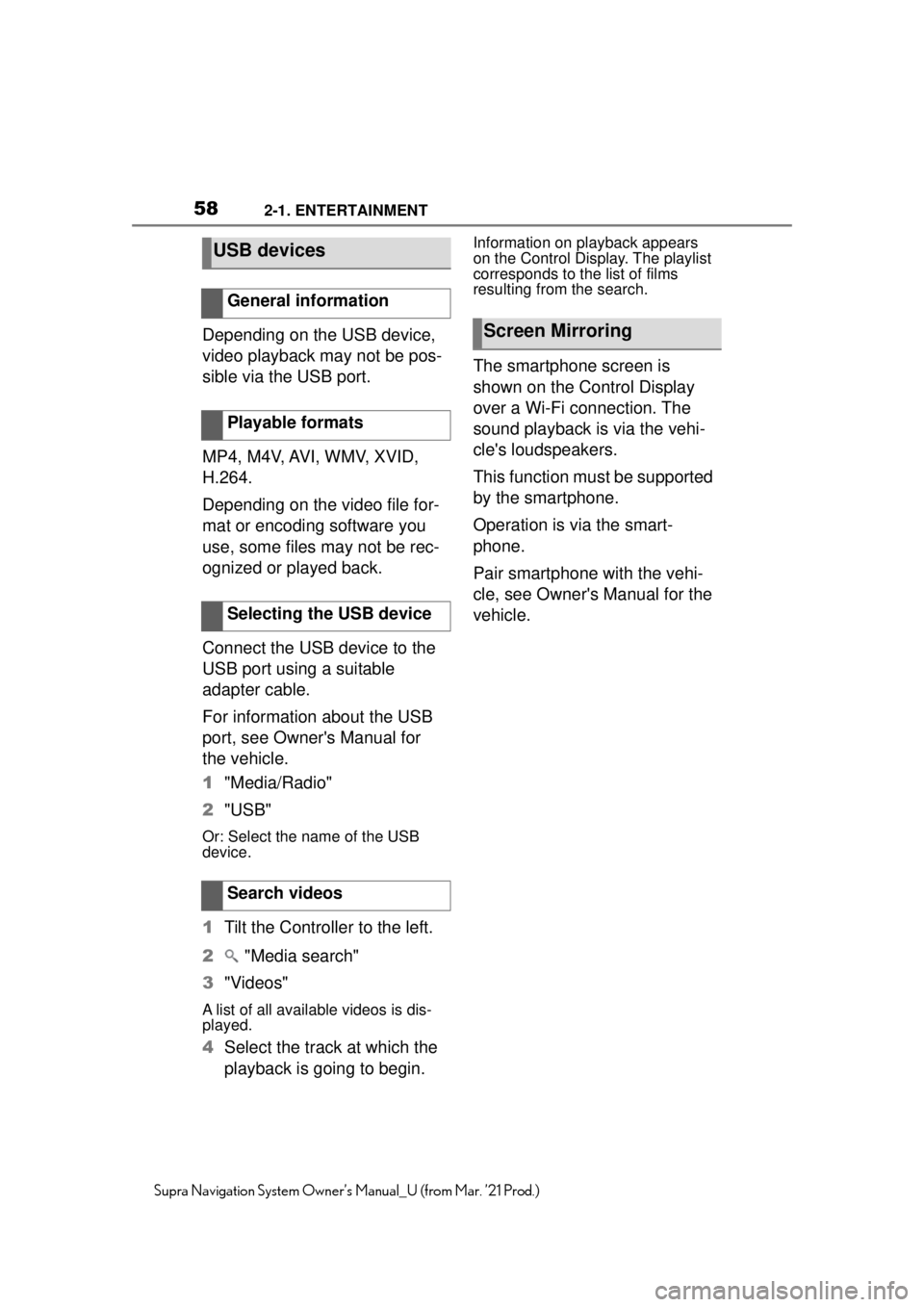
582-1. ENTERTAINMENT
Supra Navigation System Owner’s Manual_U (from Mar. ’21 Prod.)
Depending on the USB device,
video playback may not be pos-
sible via the USB port.
MP4, M4V, AVI, WMV, XVID,
H.264.
Depending on the video file for-
mat or encoding software you
use, some files may not be rec-
ognized or played back.
Connect the USB device to the
USB port using a suitable
adapter cable.
For information about the USB
port, see Owner's Manual for
the vehicle.
1"Media/Radio"
2 "USB"
Or: Select the name of the USB
device.
1Tilt the Controller to the left.
2 "Media search"
3 "Videos"
A list of all available videos is dis-
played.
4Select the track at which the
playback is going to begin.
Information on playback appears
on the Control Display. The playlist
corresponds to the list of films
resulting from the search.
The smartphone screen is
shown on the Control Display
over a Wi-Fi connection. The
sound playback is via the vehi-
cle's loudspeakers.
This function must be supported
by the smartphone.
Operation is via the smart-
phone.
Pair smartphone with the vehi-
cle, see Owner's Manual for the
vehicle.
USB devices
General information
Playable formats
Selecting the USB device
Search videos
Screen Mirroring
Page 66 of 88
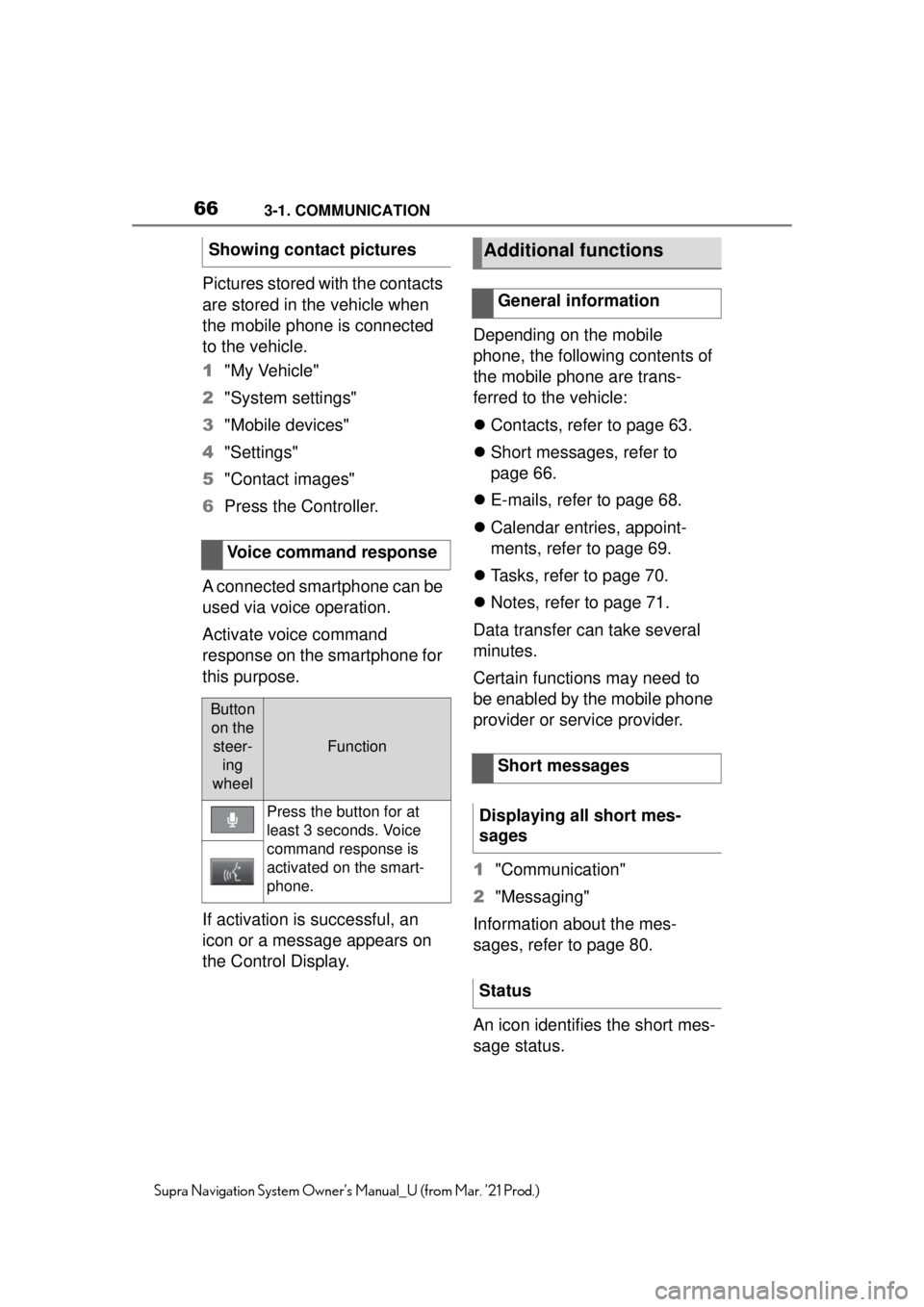
663-1. COMMUNICATION
Supra Navigation System Owner’s Manual_U (from Mar. ’21 Prod.)
Pictures stored with the contacts
are stored in the vehicle when
the mobile phone is connected
to the vehicle.
1"My Vehicle"
2 "System settings"
3 "Mobile devices"
4 "Settings"
5 "Contact images"
6 Press the Controller.
A connected smartphone can be
used via voice operation.
Activate voice command
response on the smartphone for
this purpose.
If activation is successful, an
icon or a message appears on
the Control Display. Depending on the mobile
phone, the following contents of
the mobile phone are trans-
ferred to the vehicle:
Contacts, refer to page 63.
Short messages, refer to
page 66.
E-mails, refer to page 68.
Calendar entries, appoint-
ments, refer to page 69.
Tasks, refer to page 70.
Notes, refer to page 71.
Data transfer can take several
minutes.
Certain functions may need to
be enabled by the mobile phone
provider or service provider.
1 "Communication"
2 "Messaging"
Information about the mes-
sages, refer to page 80.
An icon identifies the short mes-
sage status.
Showing contact pictures
Voice command response
Button on the steer- ing
wheel
Function
Press the button for at
least 3 seconds. Voice
command response is
activated on the smart-
phone.
Additional functions
General information
Short messages
Displaying all short mes-
sages
Status
Page 73 of 88
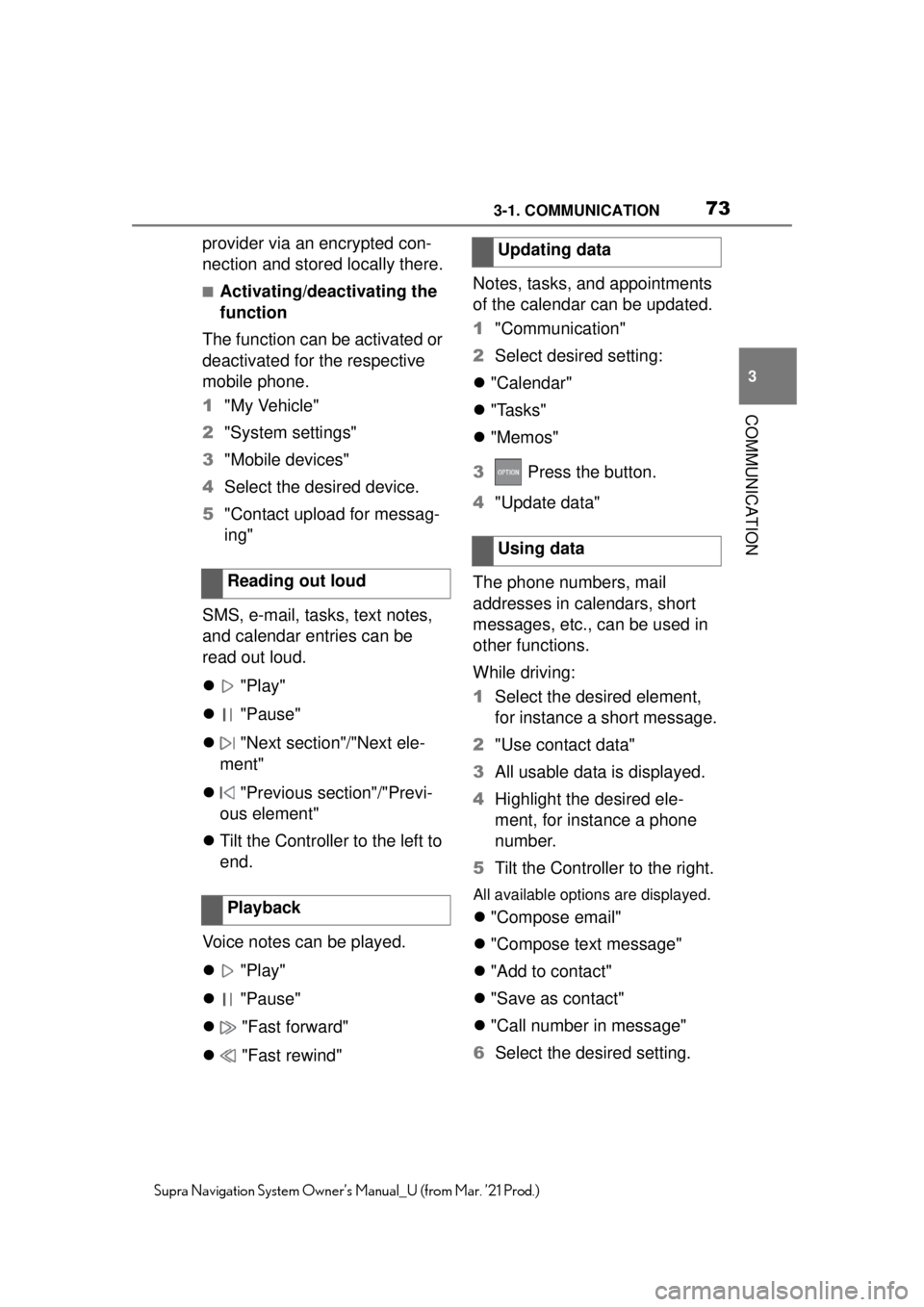
733-1. COMMUNICATION
3
COMMUNICATION
Supra Navigation System Owner’s Manual_U (from Mar. ’21 Prod.)
provider via an encrypted con-
nection and stored locally there.
■Activating/deactivating the
function
The function can be activated or
deactivated for the respective
mobile phone.
1 "My Vehicle"
2 "System settings"
3 "Mobile devices"
4 Select the desired device.
5 "Contact upload for messag-
ing"
SMS, e-mail, tasks, text notes,
and calendar entries can be
read out loud.
"Play"
"Pause"
"Next section"/"Next ele-
ment"
"Previous section"/"Previ-
ous element"
Tilt the Controller to the left to
end.
Voice notes can be played.
"Play"
"Pause"
"Fast forward"
"Fast rewind" Notes, tasks, and appointments
of the calendar can be updated.
1
"Communication"
2 Select desired setting:
"Calendar"
"Tasks"
"Memos"
3 Press the button.
4 "Update data"
The phone numbers, mail
addresses in calendars, short
messages, etc., can be used in
other functions.
While driving:
1 Select the desired element,
for instance a short message.
2 "Use contact data"
3 All usable data is displayed.
4 Highlight the desired ele-
ment, for instance a phone
number.
5 Tilt the Controller to the right.
All available options are displayed.
"Compose email"
"Compose text message"
"Add to contact"
"Save as contact"
"Call number in message"
6 Select the desired setting.
Reading out loud
Playback
Updating data
Using data
Page 83 of 88
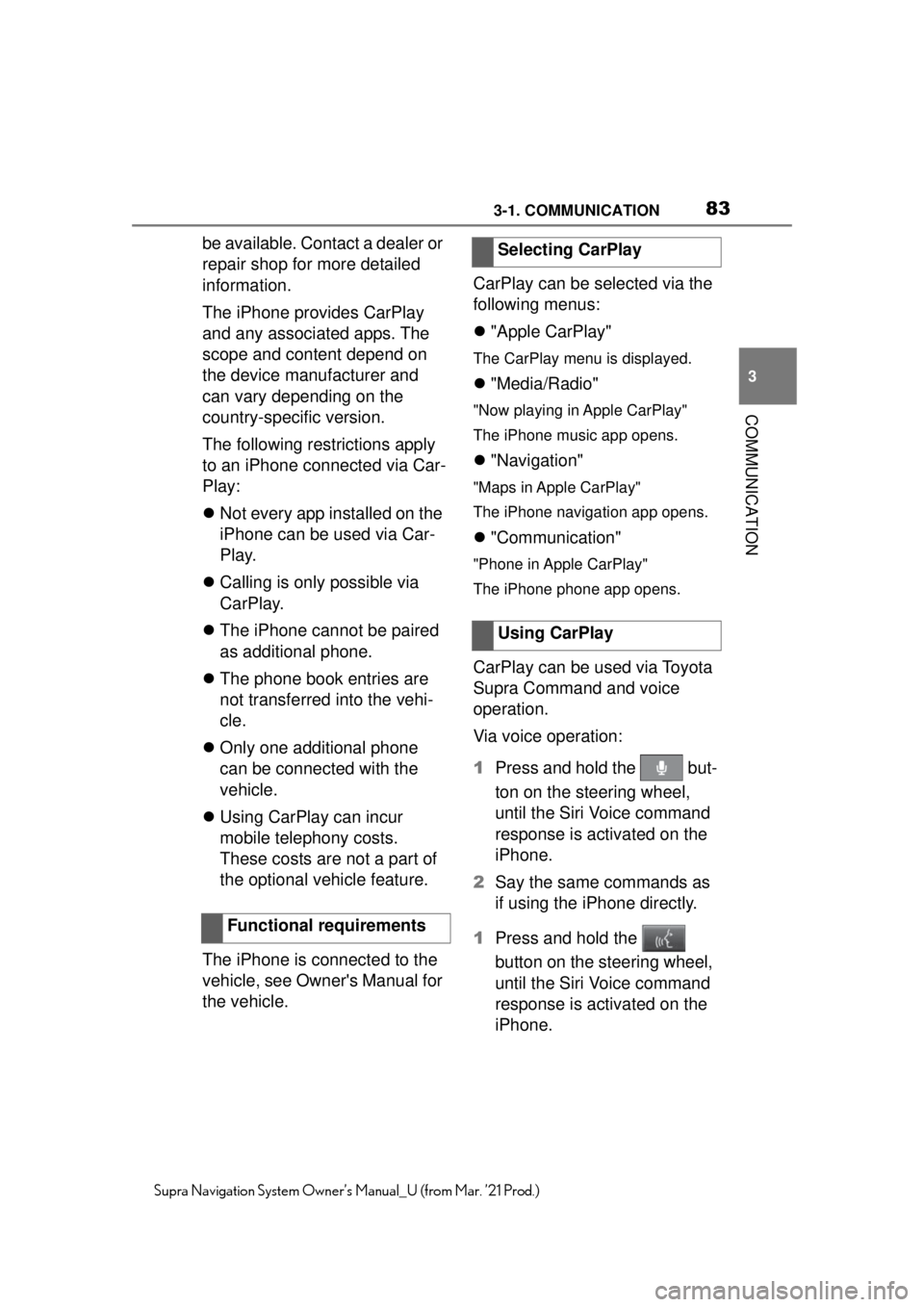
833-1. COMMUNICATION
3
COMMUNICATION
Supra Navigation System Owner’s Manual_U (from Mar. ’21 Prod.)
be available. Contact a dealer or
repair shop for more detailed
information.
The iPhone provides CarPlay
and any associated apps. The
scope and content depend on
the device manufacturer and
can vary depending on the
country-specific version.
The following restrictions apply
to an iPhone connected via Car-
Play:
Not every app installed on the
iPhone can be used via Car-
Play.
Calling is only possible via
CarPlay.
The iPhone cannot be paired
as additional phone.
The phone book entries are
not transferred into the vehi-
cle.
Only one additional phone
can be connected with the
vehicle.
Using CarPlay can incur
mobile telephony costs.
These costs are not a part of
the optional vehicle feature.
The iPhone is connected to the
vehicle, see Owner's Manual for
the vehicle. CarPlay can be selected via the
following menus:
"Apple CarPlay"
The CarPlay menu is displayed.
"Media/Radio"
"Now playing in Apple CarPlay"
The iPhone music app opens.
"Navigation"
"Maps in Apple CarPlay"
The iPhone navigation app opens.
"Communication"
"Phone in Apple CarPlay"
The iPhone phone app opens.
CarPlay can be used via Toyota
Supra Command and voice
operation.
Via voice operation:
1 Press and hold the but-
ton on the steering wheel,
until the Siri Voice command
response is activated on the
iPhone.
2 Say the same commands as
if using the iPhone directly.
1 Press and hold the
button on the steering wheel,
until the Siri Voice command
response is activated on the
iPhone.
Functional requirements
Selecting CarPlay
Using CarPlay
Page 88 of 88
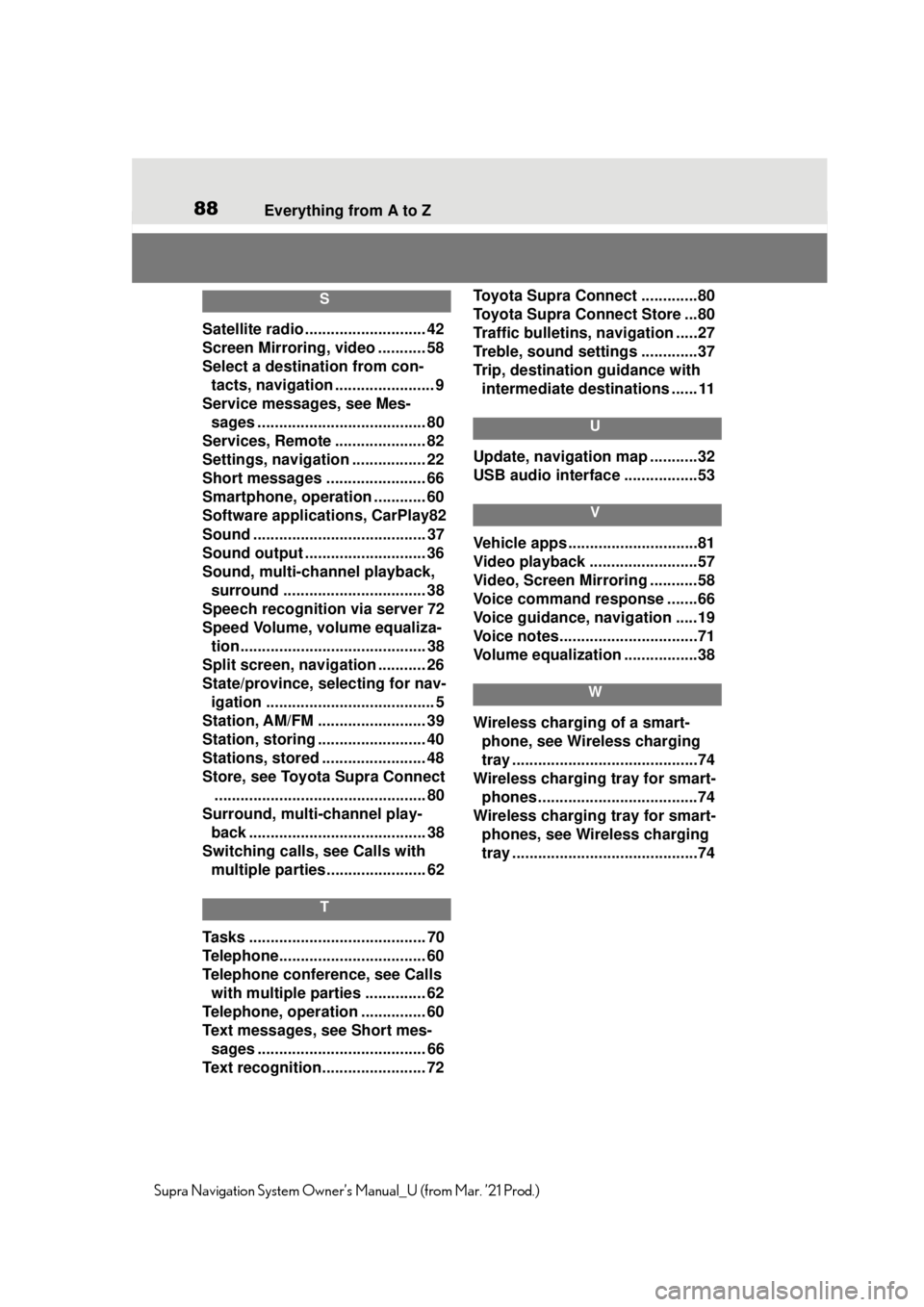
88Everything from A to Z
Supra Navigation System Owner’s Manual_U (from Mar. ’21 Prod.)
S
Satellite radio ............................ 42
Screen Mirroring, video ........... 58
Select a destination from con-
tacts, navigation ....................... 9
Service messages, see Mes- sages ....................................... 80
Services, Remote ..................... 82
Settings, navigation ................. 22
Short messages ....................... 66
Smartphone, operation ............ 60
Software applicat ions, CarPlay82
Sound ........................................ 37
Sound output .......... .................. 36
Sound, multi-channel playback, surround ................................. 38
Speech recognition via server 72
Speed Volume, volume equaliza- tion........................................... 38
Split screen, navigation ........... 26
State/province, selecting for nav- igation ....................................... 5
Station, AM/FM ......................... 39
Station, storing ......................... 40
Stations, stored ........................ 48
Store, see Toyota Supra Connect ................................................. 80
Surround, multi-channel play- back ......................................... 38
Switching calls, see Calls with multiple parties. ...................... 62
T
Tasks ......................................... 70
Telephone................ .................. 60
Telephone conference, see Calls with multiple parties .............. 62
Telephone, operation ............... 60
Text messages, see Short mes- sages ....................................... 66
Text recognition........................ 72 Toyota Supra Connect .............80
Toyota Supra Connect Store ...80
Traffic bulletins, navigation .....27
Treble, sound settings .............37
Trip, destination guidance with
intermediate destinations ...... 11
U
Update, navigation map ...........32
USB audio interface .................53
V
Vehicle apps ..............................81
Video playback .........................57
Video, Screen Mirroring ...........58
Voice command response .......66
Voice guidance, navigation .....19
Voice notes................................71
Volume equalization .................38
W
Wireless charging of a smart-phone, see Wireless charging
tray ...........................................74
Wireless charging tray for smart- phones ................. ....................74
Wireless charging tray for smart- phones, see Wireless charging
tray ...........................................74