carplay TOYOTA SUPRA 2021 Accessories, Audio & Navigation (in English)
[x] Cancel search | Manufacturer: TOYOTA, Model Year: 2021, Model line: SUPRA, Model: TOYOTA SUPRA 2021Pages: 88, PDF Size: 0.63 MB
Page 37 of 88
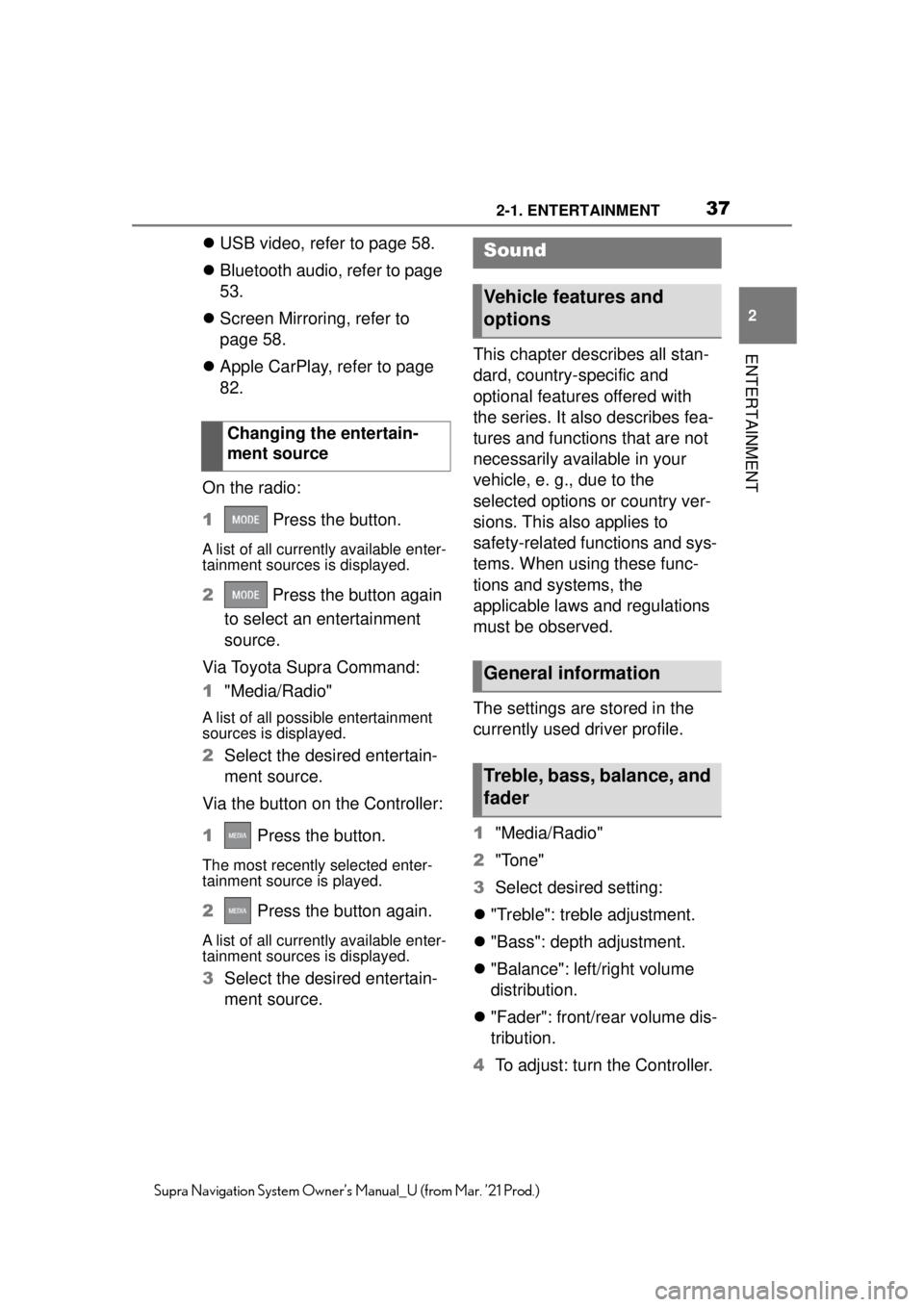
372-1. ENTERTAINMENT
2
ENTERTAINMENT
Supra Navigation System Owner’s Manual_U (from Mar. ’21 Prod.)
USB video, refer to page 58.
Bluetooth audio, refer to page
53.
Screen Mirroring, refer to
page 58.
Apple CarPlay, refer to page
82.
On the radio:
1 Press the button.
A list of all currently available enter-
tainment sources is displayed.
2 Press the button again
to select an entertainment
source.
Via Toyota Supra Command:
1 "Media/Radio"
A list of all possible entertainment
sources is displayed.
2Select the desired entertain-
ment source.
Via the button on the Controller:
1 Press the button.
The most recently selected enter-
tainment source is played.
2 Press the button again.
A list of all currently available enter-
tainment sources is displayed.
3Select the desired entertain-
ment source. This chapter describes all stan-
dard, country-specific and
optional features offered with
the series. It also describes fea-
tures and functions that are not
necessarily available in your
vehicle, e. g., due to the
selected options or country ver-
sions. This also applies to
safety-related functions and sys-
tems. When using these func-
tions and systems, the
applicable laws and regulations
must be observed.
The settings are stored in the
currently used driver profile.
1
"Media/Radio"
2 "Tone"
3 Select desired setting:
"Treble": treble adjustment.
"Bass": depth adjustment.
"Balance": left/right volume
distribution.
"Fader": front/rear volume dis-
tribution.
4 To adjust: turn the Controller.
Changing the entertain-
ment source
Sound
Vehicle features and
options
General information
Treble, bass, balance, and
fader
Page 82 of 88
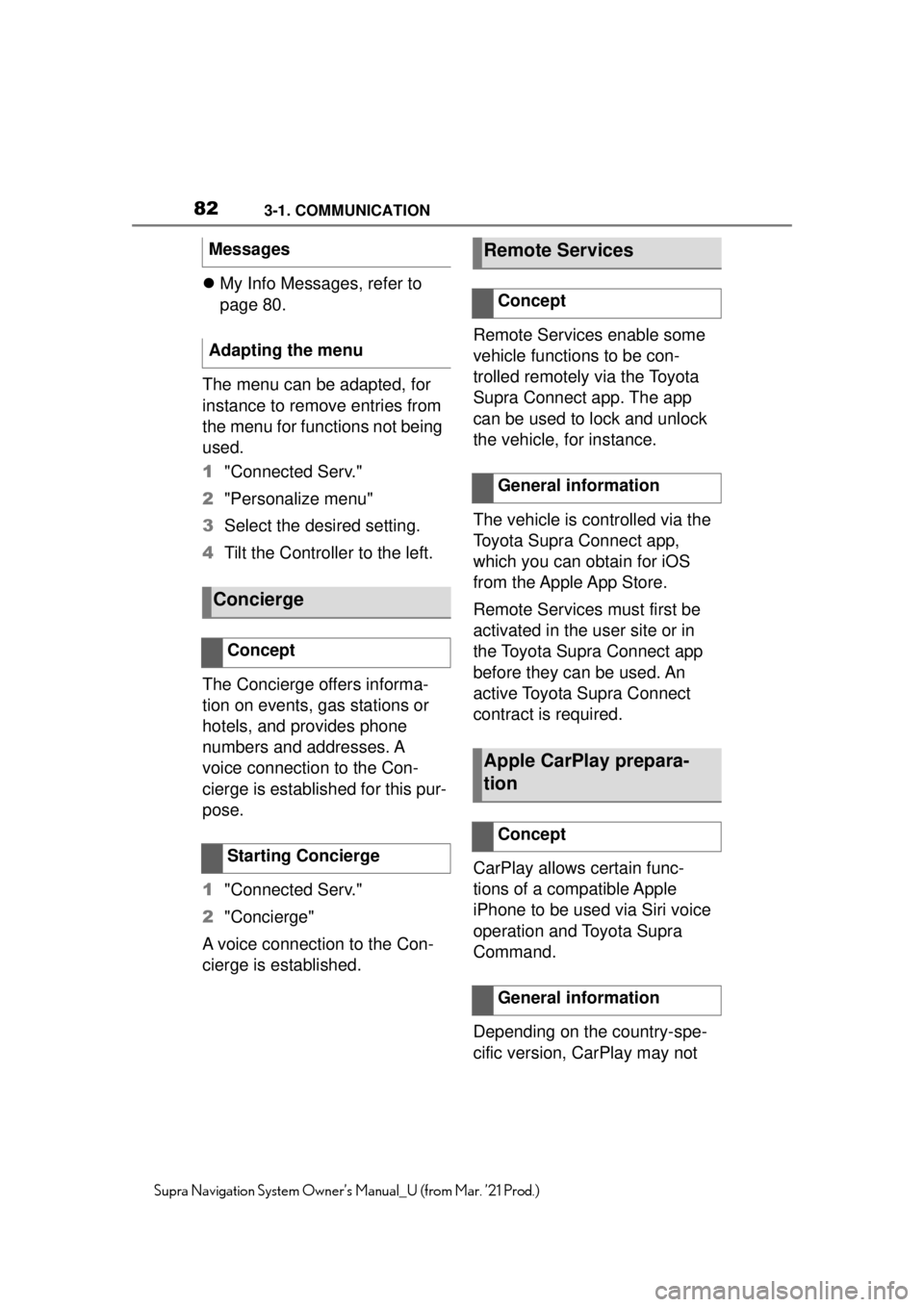
823-1. COMMUNICATION
Supra Navigation System Owner’s Manual_U (from Mar. ’21 Prod.)
My Info Messages, refer to
page 80.
The menu can be adapted, for
instance to remove entries from
the menu for functions not being
used.
1 "Connected Serv."
2 "Personalize menu"
3 Select the desired setting.
4 Tilt the Controller to the left.
The Concierge offers informa-
tion on events, gas stations or
hotels, and provides phone
numbers and addresses. A
voice connection to the Con-
cierge is established for this pur-
pose.
1 "Connected Serv."
2 "Concierge"
A voice connection to the Con-
cierge is established. Remote Services enable some
vehicle functions to be con-
trolled remotely via the Toyota
Supra Connect app. The app
can be used to lock and unlock
the vehicle, for instance.
The vehicle is controlled via the
Toyota Supra Connect app,
which you can obtain for iOS
from the Apple App Store.
Remote Services must first be
activated in the user site or in
the Toyota Supra Connect app
before they can be used. An
active Toyota Supra Connect
contract is required.
CarPlay allows certain func-
tions of a compatible Apple
iPhone to be used via Siri voice
operation and Toyota Supra
Command.
Depending on the country-spe-
cific version, CarPlay may not
Messages
Adapting the menu
Concierge
Concept
Starting Concierge
Remote Services
Concept
General information
Apple CarPlay prepara-
tion
Concept
General information
Page 83 of 88
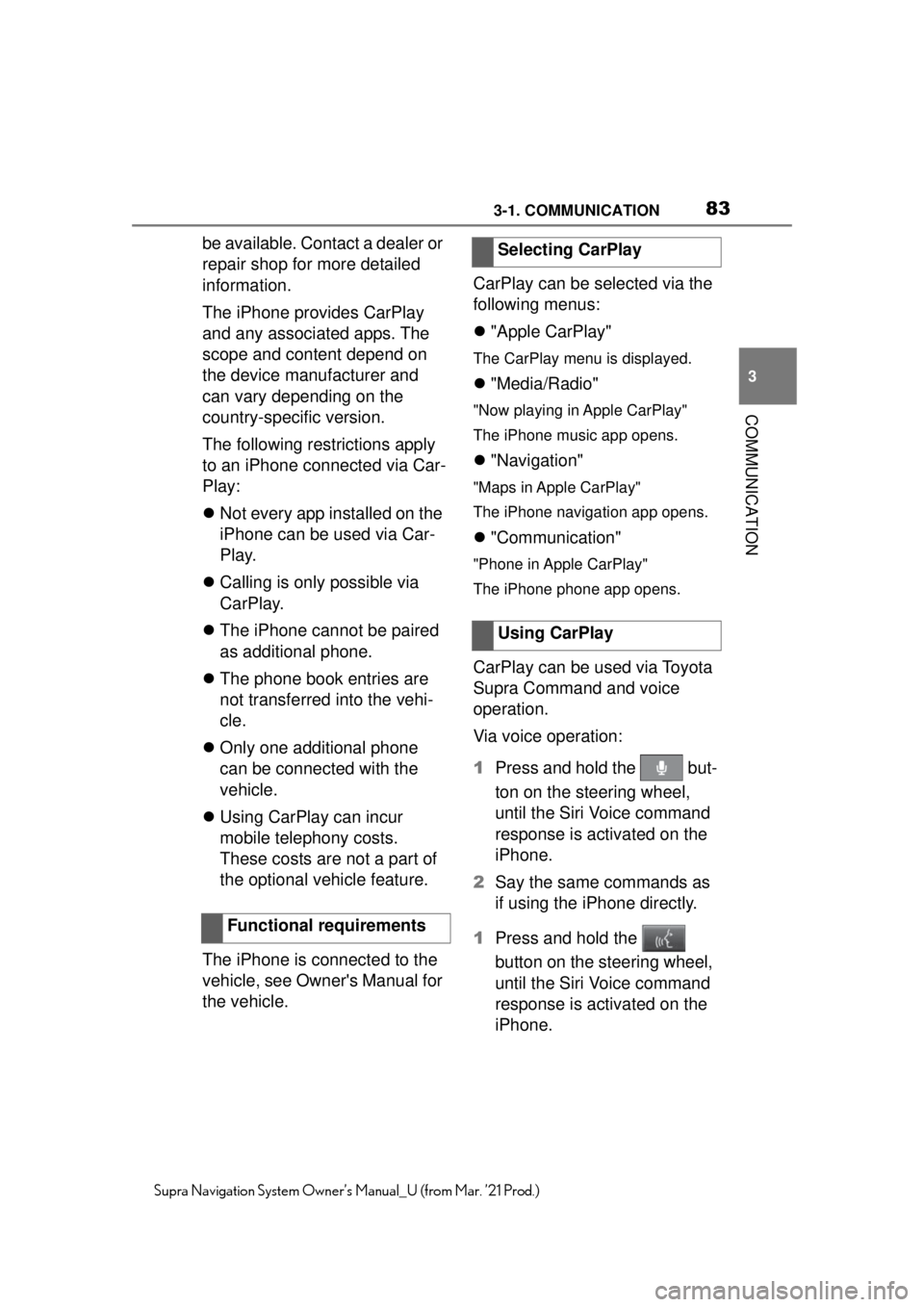
833-1. COMMUNICATION
3
COMMUNICATION
Supra Navigation System Owner’s Manual_U (from Mar. ’21 Prod.)
be available. Contact a dealer or
repair shop for more detailed
information.
The iPhone provides CarPlay
and any associated apps. The
scope and content depend on
the device manufacturer and
can vary depending on the
country-specific version.
The following restrictions apply
to an iPhone connected via Car-
Play:
Not every app installed on the
iPhone can be used via Car-
Play.
Calling is only possible via
CarPlay.
The iPhone cannot be paired
as additional phone.
The phone book entries are
not transferred into the vehi-
cle.
Only one additional phone
can be connected with the
vehicle.
Using CarPlay can incur
mobile telephony costs.
These costs are not a part of
the optional vehicle feature.
The iPhone is connected to the
vehicle, see Owner's Manual for
the vehicle. CarPlay can be selected via the
following menus:
"Apple CarPlay"
The CarPlay menu is displayed.
"Media/Radio"
"Now playing in Apple CarPlay"
The iPhone music app opens.
"Navigation"
"Maps in Apple CarPlay"
The iPhone navigation app opens.
"Communication"
"Phone in Apple CarPlay"
The iPhone phone app opens.
CarPlay can be used via Toyota
Supra Command and voice
operation.
Via voice operation:
1 Press and hold the but-
ton on the steering wheel,
until the Siri Voice command
response is activated on the
iPhone.
2 Say the same commands as
if using the iPhone directly.
1 Press and hold the
button on the steering wheel,
until the Siri Voice command
response is activated on the
iPhone.
Functional requirements
Selecting CarPlay
Using CarPlay
Page 84 of 88
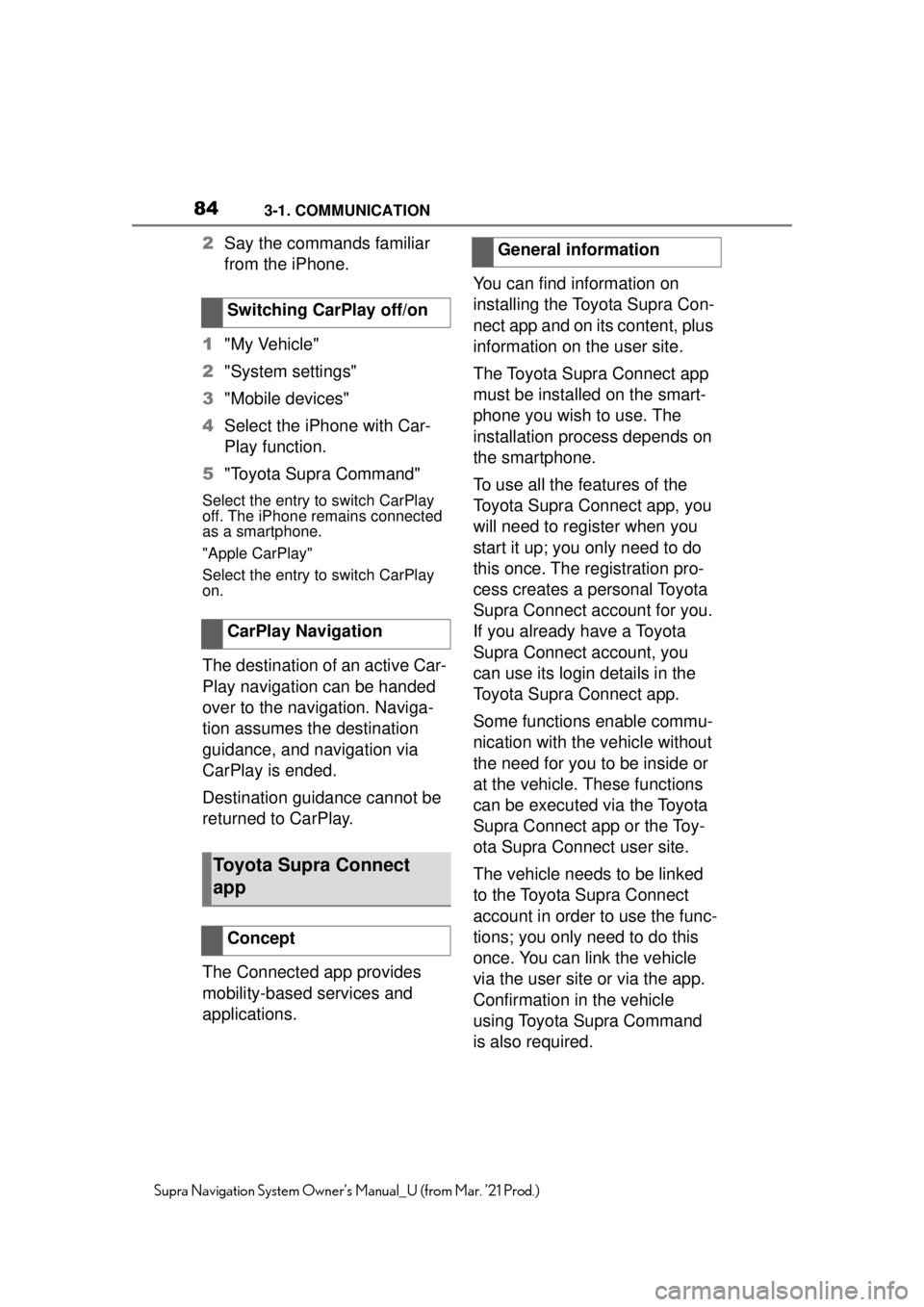
843-1. COMMUNICATION
Supra Navigation System Owner’s Manual_U (from Mar. ’21 Prod.)
2Say the commands familiar
from the iPhone.
1 "My Vehicle"
2 "System settings"
3 "Mobile devices"
4 Select the iPhone with Car-
Play function.
5 "Toyota Supra Command"
Select the entry to switch CarPlay
off. The iPhone remains connected
as a smartphone.
"Apple CarPlay"
Select the entry to switch CarPlay
on.
The destination of an active Car-
Play navigation can be handed
over to the navigation. Naviga-
tion assumes the destination
guidance, and navigation via
CarPlay is ended.
Destination guidance cannot be
returned to CarPlay.
The Connected app provides
mobility-based services and
applications. You can find information on
installing the Toyota Supra Con-
nect app and on its content, plus
information on the user site.
The Toyota Supra Connect app
must be installed on the smart-
phone you wish to use. The
installation process depends on
the smartphone.
To use all the features of the
Toyota Supra Connect app, you
will need to register when you
start it up; you only need to do
this once. The registration pro-
cess creates a personal Toyota
Supra Connect account for you.
If you already have a Toyota
Supra Connect account, you
can use its login details in the
Toyota Supra Connect app.
Some functions enable commu-
nication with the vehicle without
the need for you to be inside or
at the vehicle. These functions
can be executed via the Toyota
Supra Connect app or the Toy-
ota Supra Connect user site.
The vehicle needs to be linked
to the Toyota Supra Connect
account in order to use the func-
tions; you only need to do this
once. You can link the vehicle
via the user site or via the app.
Confirmation in the vehicle
using Toyota Supra Command
is also required.
Switching CarPlay off/on
CarPlay Navigation
Toyota Supra Connect
app
Concept
General information
Page 86 of 88
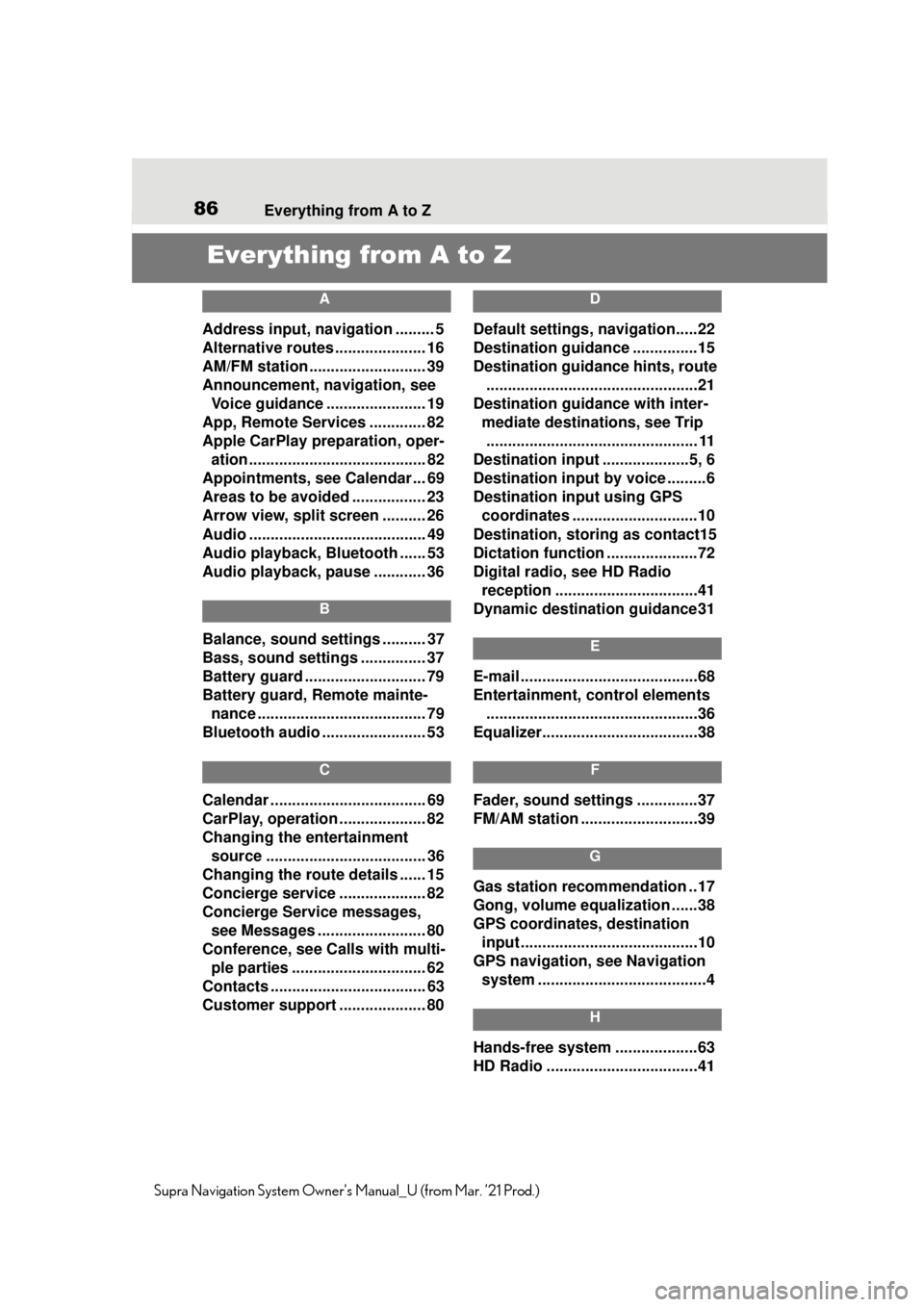
86Everything from A to Z
Supra Navigation System Owner’s Manual_U (from Mar. ’21 Prod.)
Everything from A to Z
A
Address input, navigation ......... 5
Alternative routes ..................... 16
AM/FM station ........................... 39
Announcement, navigation, see
Voice guidance ....................... 19
App, Remote Services ............. 82
Apple CarPlay preparation, oper- ation......................................... 82
Appointments, see Calendar ... 69
Areas to be avoided ................. 23
Arrow view, split screen .......... 26
Audio ......................................... 49
Audio playback, Bluetooth ...... 53
Audio playback, pause ............ 36
B
Balance, sound settings .......... 37
Bass, sound settings ............... 37
Battery guard ............................ 79
Battery guard, Remote mainte- nance ....................................... 79
Bluetooth audio ........................ 53
C
Calendar .................................... 69
CarPlay, operation .................... 82
Changing the entertainment source ..................................... 36
Changing the route details ...... 15
Concierge service .................... 82
Concierge Service messages, see Messages ......................... 80
Conference, see Calls with multi- ple parties ............................... 62
Contacts .................................... 63
Customer support .................... 80
D
Default settings, navigation.....22
Destination guidance ...............15
Destination guidance hints, route .................................................21
Destination guidance with inter- mediate destinations, see Trip................................................. 11
Destination input ....................5, 6
Destination input by voice .........6
Destination input using GPS coordinates .............................10
Destination, storing as contact15
Dictation function .....................72
Digital radio, see HD Radio reception .................................41
Dynamic destination guidance31
E
E-mail .........................................68
Entertainment, control elements .................................................36
Equalizer....................................38
F
Fader, sound settings ..............37
FM/AM station ...........................39
G
Gas station recommendation ..17
Gong, volume equalization ......38
GPS coordinates, destination input .........................................10
GPS navigation, see Navigation system .......................................4
H
Hands-free system ...................63
HD Radio ...................................41
Page 88 of 88
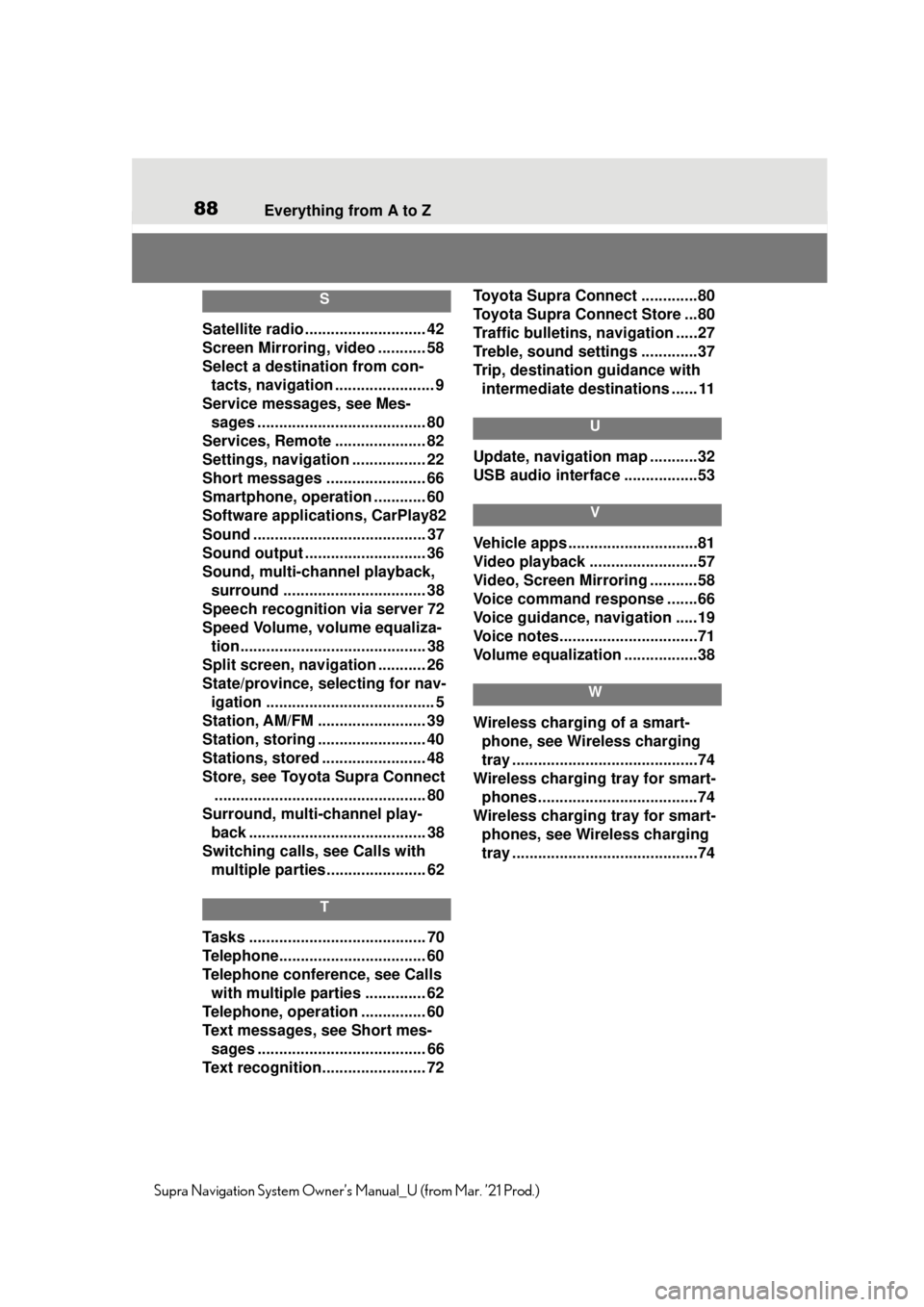
88Everything from A to Z
Supra Navigation System Owner’s Manual_U (from Mar. ’21 Prod.)
S
Satellite radio ............................ 42
Screen Mirroring, video ........... 58
Select a destination from con-
tacts, navigation ....................... 9
Service messages, see Mes- sages ....................................... 80
Services, Remote ..................... 82
Settings, navigation ................. 22
Short messages ....................... 66
Smartphone, operation ............ 60
Software applicat ions, CarPlay82
Sound ........................................ 37
Sound output .......... .................. 36
Sound, multi-channel playback, surround ................................. 38
Speech recognition via server 72
Speed Volume, volume equaliza- tion........................................... 38
Split screen, navigation ........... 26
State/province, selecting for nav- igation ....................................... 5
Station, AM/FM ......................... 39
Station, storing ......................... 40
Stations, stored ........................ 48
Store, see Toyota Supra Connect ................................................. 80
Surround, multi-channel play- back ......................................... 38
Switching calls, see Calls with multiple parties. ...................... 62
T
Tasks ......................................... 70
Telephone................ .................. 60
Telephone conference, see Calls with multiple parties .............. 62
Telephone, operation ............... 60
Text messages, see Short mes- sages ....................................... 66
Text recognition........................ 72 Toyota Supra Connect .............80
Toyota Supra Connect Store ...80
Traffic bulletins, navigation .....27
Treble, sound settings .............37
Trip, destination guidance with
intermediate destinations ...... 11
U
Update, navigation map ...........32
USB audio interface .................53
V
Vehicle apps ..............................81
Video playback .........................57
Video, Screen Mirroring ...........58
Voice command response .......66
Voice guidance, navigation .....19
Voice notes................................71
Volume equalization .................38
W
Wireless charging of a smart-phone, see Wireless charging
tray ...........................................74
Wireless charging tray for smart- phones ................. ....................74
Wireless charging tray for smart- phones, see Wireless charging
tray ...........................................74