phone TOYOTA SUPRA 2021 Accessories, Audio & Navigation (in English)
[x] Cancel search | Manufacturer: TOYOTA, Model Year: 2021, Model line: SUPRA, Model: TOYOTA SUPRA 2021Pages: 88, PDF Size: 0.63 MB
Page 2 of 88
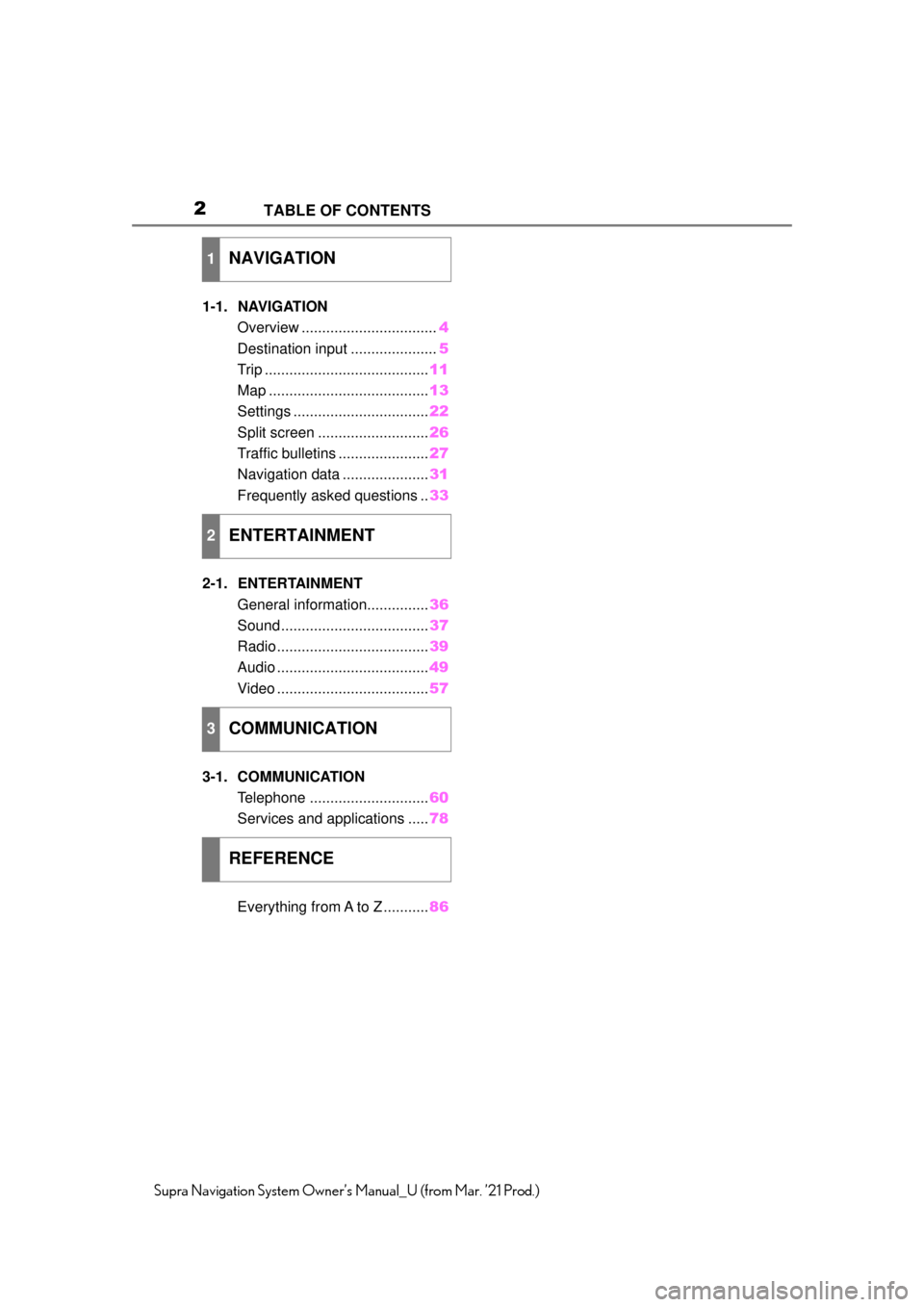
2
Supra Navigation System Owner’s Manual_U (from Mar. ’21 Prod.)
TABLE OF CONTENTS
1-1. NAVIGATION
Overview ................................. 4
Destination input ..................... 5
Trip ........................................ 11
Map ....................................... 13
Settings ................................. 22
Split screen ........................... 26
Traffic bulletins ...................... 27
Navigation data ..................... 31
Frequently asked questions .. 33
2-1. ENTERTAINMENT General information............... 36
Sound .................................... 37
Radio ..................................... 39
Audio ..................................... 49
Video ..................................... 57
3-1. COMMUNICATION Telephone ............................. 60
Services and applications ..... 78
Everything from A to Z ........... 86
1NAVIGATION
2ENTERTAINMENT
3COMMUNICATION
REFERENCE
Page 39 of 88
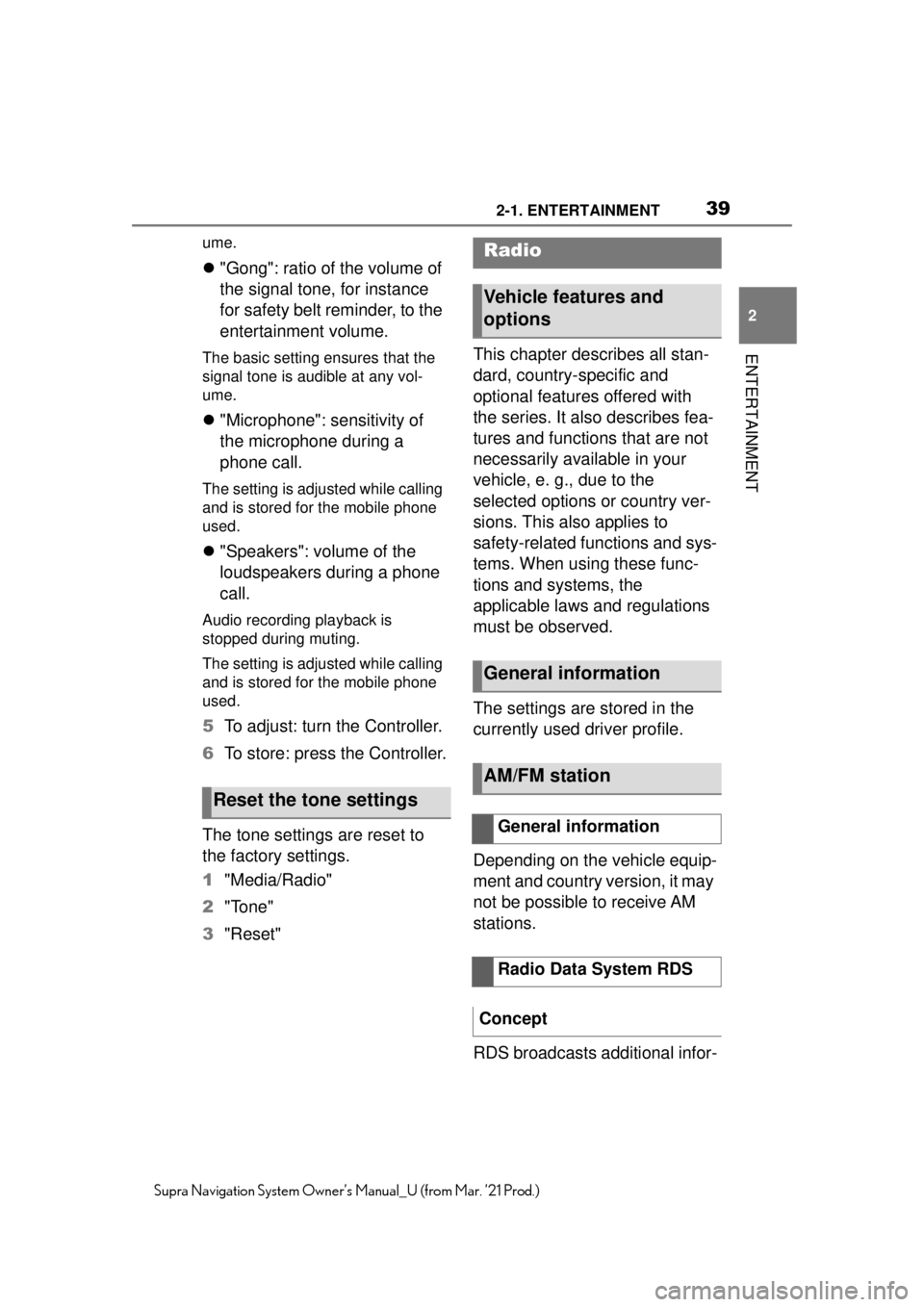
392-1. ENTERTAINMENT
2
ENTERTAINMENT
Supra Navigation System Owner’s Manual_U (from Mar. ’21 Prod.)
ume.
"Gong": ratio of the volume of
the signal tone, for instance
for safety belt reminder, to the
entertainment volume.
The basic setting ensures that the
signal tone is audible at any vol-
ume.
"Microphone": sensitivity of
the microphone during a
phone call.
The setting is adjusted while calling
and is stored for the mobile phone
used.
"Speakers": volume of the
loudspeakers during a phone
call.
Audio recording playback is
stopped during muting.
The setting is adjusted while calling
and is stored for the mobile phone
used.
5 To adjust: turn the Controller.
6 To store: press the Controller.
The tone settings are reset to
the factory settings.
1 "Media/Radio"
2 "Tone"
3 "Reset" This chapter describes all stan-
dard, country-specific and
optional features offered with
the series. It also describes fea-
tures and functions that are not
necessarily available in your
vehicle, e. g., due to the
selected options or country ver-
sions. This also applies to
safety-related functions and sys-
tems. When using these func-
tions and systems, the
applicable laws and regulations
must be observed.
The settings are stored in the
currently used driver profile.
Depending on the vehicle equip-
ment and country version, it may
not be possible to receive AM
stations.
RDS broadcasts additional infor-
Reset the tone settings
Radio
Vehicle features and
options
General information
AM/FM station
General information
Radio Data System RDS
Concept
Page 42 of 88
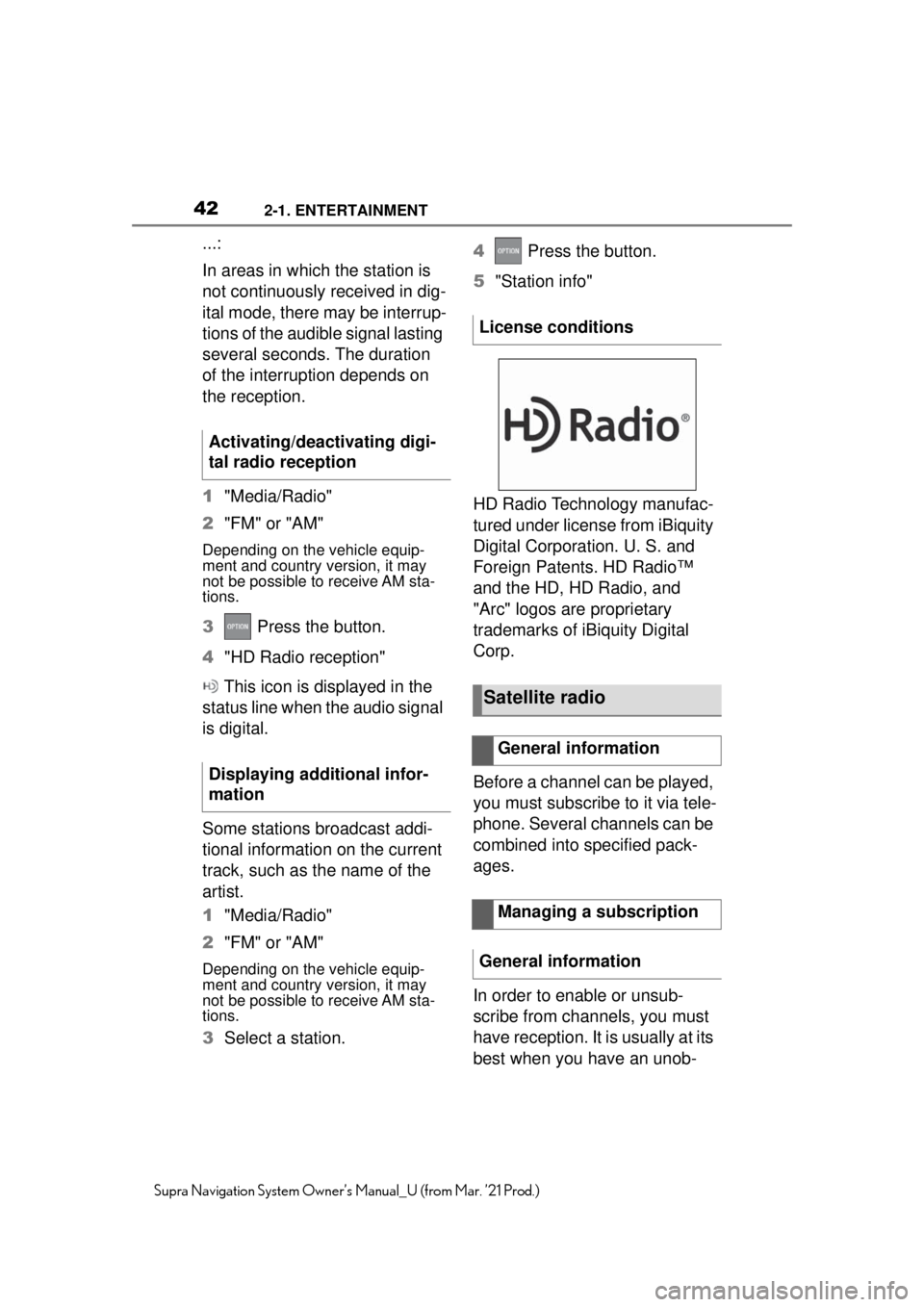
422-1. ENTERTAINMENT
Supra Navigation System Owner’s Manual_U (from Mar. ’21 Prod.)
...:
In areas in which the station is
not continuously received in dig-
ital mode, there may be interrup-
tions of the audible signal lasting
several seconds. The duration
of the interruption depends on
the reception.
1"Media/Radio"
2 "FM" or "AM"
Depending on the vehicle equip-
ment and country version, it may
not be possible to receive AM sta-
tions.
3 Press the button.
4 "HD Radio reception"
This icon is displayed in the
status line when the audio signal
is digital.
Some stations broadcast addi-
tional information on the current
track, such as the name of the
artist.
1 "Media/Radio"
2 "FM" or "AM"
Depending on the vehicle equip-
ment and country version, it may
not be possible to receive AM sta-
tions.
3Select a station. 4
Press the button.
5 "Station info"
HD Radio Technology manufac-
tured under license from iBiquity
Digital Corporation. U. S. and
Foreign Patents. HD Radio™
and the HD, HD Radio, and
"Arc" logos are proprietary
trademarks of iBiquity Digital
Corp.
Before a channel can be played,
you must subscribe to it via tele-
phone. Several channels can be
combined into specified pack-
ages.
In order to enable or unsub-
scribe from channels, you must
have reception. It is usually at its
best when you have an unob-
Activating/deactivating digi-
tal radio reception
Displaying additional infor-
mation
License conditions
Satellite radio
General information
Managing a subscription
General information
Page 43 of 88
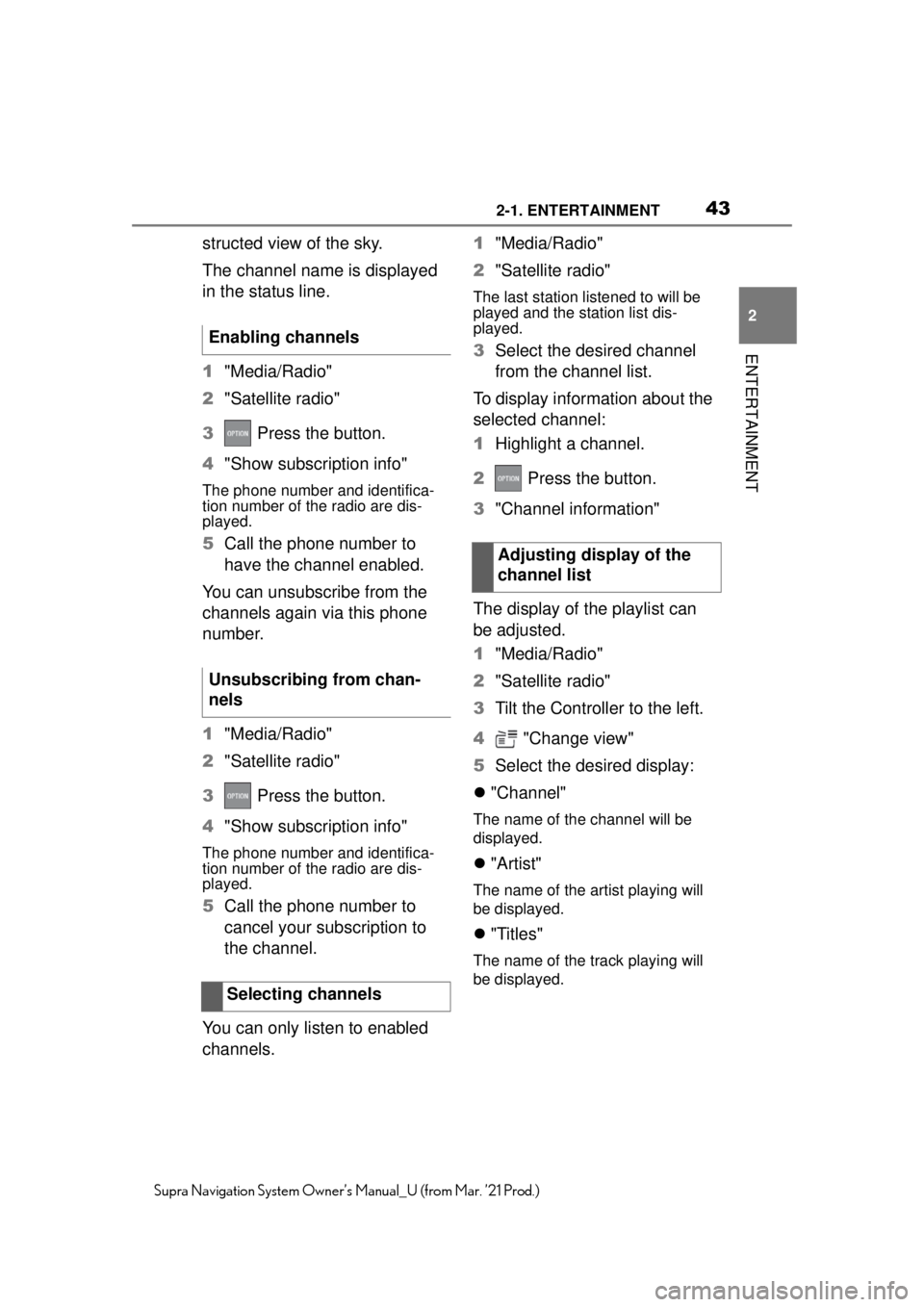
432-1. ENTERTAINMENT
2
ENTERTAINMENT
Supra Navigation System Owner’s Manual_U (from Mar. ’21 Prod.)
structed view of the sky.
The channel name is displayed
in the status line.
1"Media/Radio"
2 "Satellite radio"
3 Press the button.
4 "Show subscription info"
The phone number and identifica-
tion number of the radio are dis-
played.
5Call the phone number to
have the channel enabled.
You can unsubscribe from the
channels again via this phone
number.
1 "Media/Radio"
2 "Satellite radio"
3 Press the button.
4 "Show subscription info"
The phone number and identifica-
tion number of the radio are dis-
played.
5Call the phone number to
cancel your subscription to
the channel.
You can only listen to enabled
channels. 1
"Media/Radio"
2 "Satellite radio"
The last station listened to will be
played and the station list dis-
played.
3 Select the desired channel
from the channel list.
To display information about the
selected channel:
1 Highlight a channel.
2 Press the button.
3 "Channel information"
The display of the playlist can
be adjusted.
1 "Media/Radio"
2 "Satellite radio"
3 Tilt the Controller to the left.
4 "Change view"
5 Select the desired display:
"Channel"
The name of the channel will be
displayed.
"Artist"
The name of the artist playing will
be displayed.
"Titles"
The name of the track playing will
be displayed.
Enabling channels
Unsubscribing from chan-
nels
Selecting channels
Adjusting display of the
channel list
Page 45 of 88
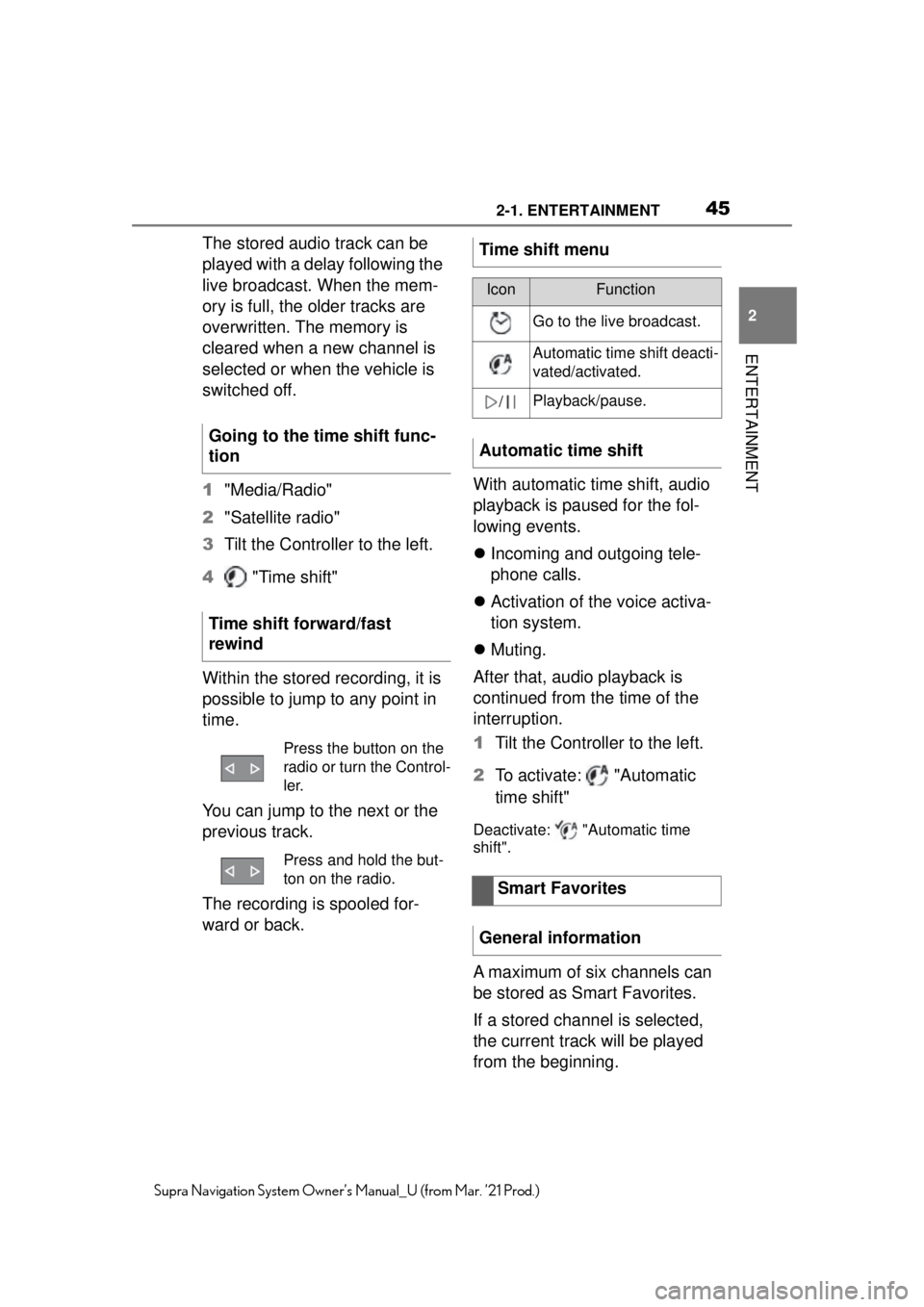
452-1. ENTERTAINMENT
2
ENTERTAINMENT
Supra Navigation System Owner’s Manual_U (from Mar. ’21 Prod.)
The stored audio track can be
played with a delay following the
live broadcast. When the mem-
ory is full, the older tracks are
overwritten. The memory is
cleared when a new channel is
selected or when the vehicle is
switched off.
1"Media/Radio"
2 "Satellite radio"
3 Tilt the Controller to the left.
4 "Time shift"
Within the stored recording, it is
possible to jump to any point in
time.
You can jump to the next or the
previous track.
The recording is spooled for-
ward or back. With automatic time shift, audio
playback is paused for the fol-
lowing events.
Incoming and outgoing tele-
phone calls.
Activation of the voice activa-
tion system.
Muting.
After that, audio playback is
continued from the time of the
interruption.
1 Tilt the Controller to the left.
2 To activate: "Automatic
time shift"
Deactivate: "Automatic time
shift".
A maximum of six channels can
be stored as Smart Favorites.
If a stored channel is selected,
the current track will be played
from the beginning.
Going to the time shift func-
tion
Time shift forward/fast
rewind
Press the button on the
radio or turn the Control-
ler.
Press and hold the but-
ton on the radio.
Time shift menu
IconFunction
Go to the live broadcast.
Automatic time shift deacti-
vated/activated.
/Playback/pause.
Automatic time shift
Smart Favorites
General information
Page 49 of 88
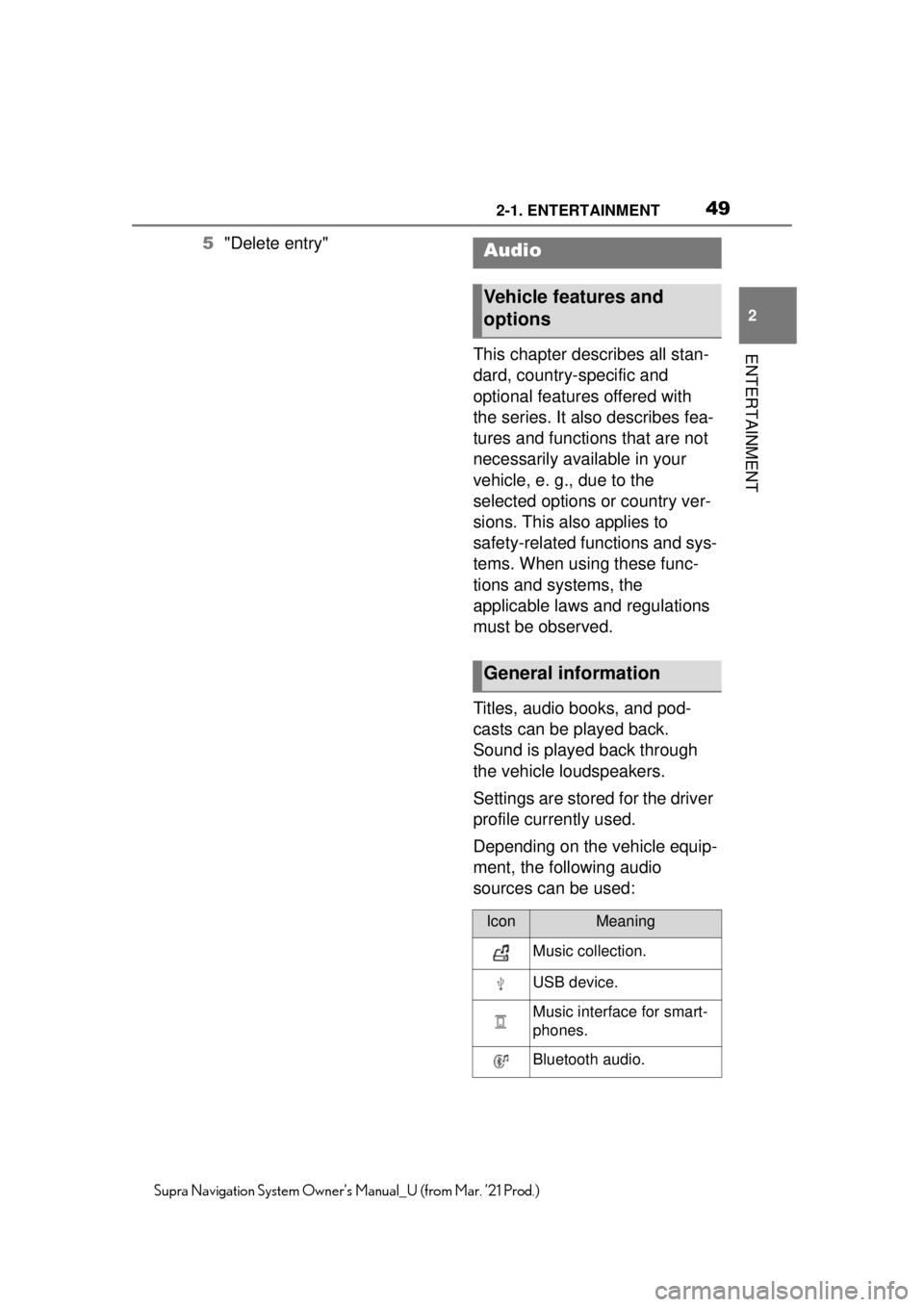
492-1. ENTERTAINMENT
2
ENTERTAINMENT
Supra Navigation System Owner’s Manual_U (from Mar. ’21 Prod.)
5"Delete entry"
This chapter describes all stan-
dard, country-specific and
optional features offered with
the series. It also describes fea-
tures and functions that are not
necessarily available in your
vehicle, e. g., due to the
selected options or country ver-
sions. This also applies to
safety-related functions and sys-
tems. When using these func-
tions and systems, the
applicable laws and regulations
must be observed.
Titles, audio books, and pod-
casts can be played back.
Sound is played back through
the vehicle loudspeakers.
Settings are stored for the driver
profile currently used.
Depending on the vehicle equip-
ment, the following audio
sources can be used:Audio
Vehicle features and
options
General information
IconMeaning
Music collection.
USB device.
Music interface for smart-
phones.
Bluetooth audio.
Page 53 of 88
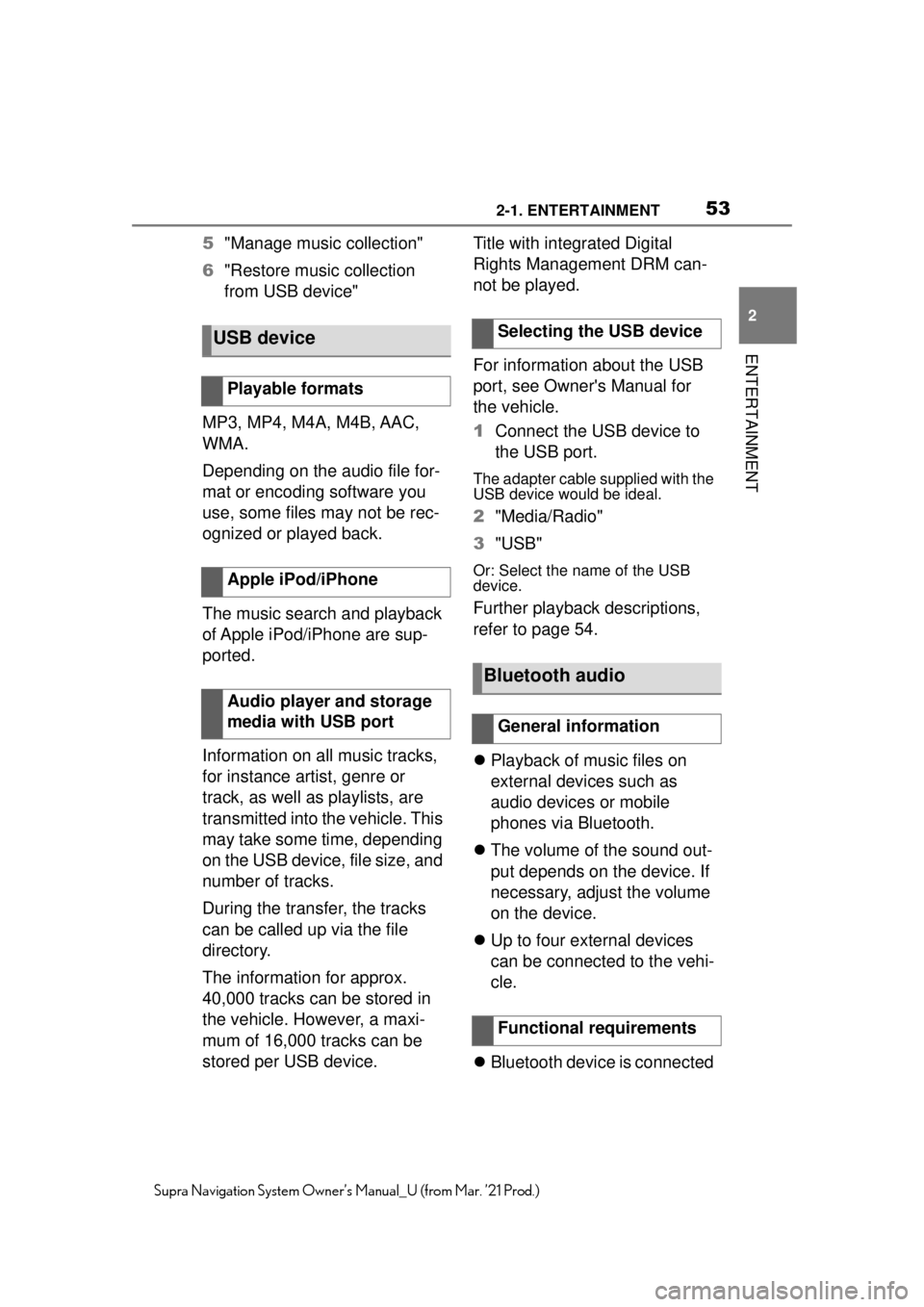
532-1. ENTERTAINMENT
2
ENTERTAINMENT
Supra Navigation System Owner’s Manual_U (from Mar. ’21 Prod.)
5"Manage music collection"
6 "Restore music collection
from USB device"
MP3, MP4, M4A, M4B, AAC,
WMA.
Depending on the audio file for-
mat or encoding software you
use, some files may not be rec-
ognized or played back.
The music search and playback
of Apple iPod/iPhone are sup-
ported.
Information on all music tracks,
for instance artist, genre or
track, as well as playlists, are
transmitted into the vehicle. This
may take some time, depending
on the USB device, file size, and
number of tracks.
During the transfer, the tracks
can be called up via the file
directory.
The information for approx.
40,000 tracks can be stored in
the vehicle. However, a maxi-
mum of 16,000 tracks can be
stored per USB device. Title with integrated Digital
Rights Management DRM can-
not be played.
For information about the USB
port, see Owner's Manual for
the vehicle.
1
Connect the USB device to
the USB port.
The adapter cable supplied with the
USB device would be ideal.
2"Media/Radio"
3 "USB"
Or: Select the name of the USB
device.
Further playback descriptions,
refer to page 54.
Playback of music files on
external devices such as
audio devices or mobile
phones via Bluetooth.
The volume of the sound out-
put depends on the device. If
necessary, adjust the volume
on the device.
Up to four external devices
can be connected to the vehi-
cle.
Bluetooth device is connected
USB device
Playable formats
Apple iPod/iPhone
Audio player and storage
media with USB port
Selecting the USB device
Bluetooth audio
General information
Functional requirements
Page 58 of 88
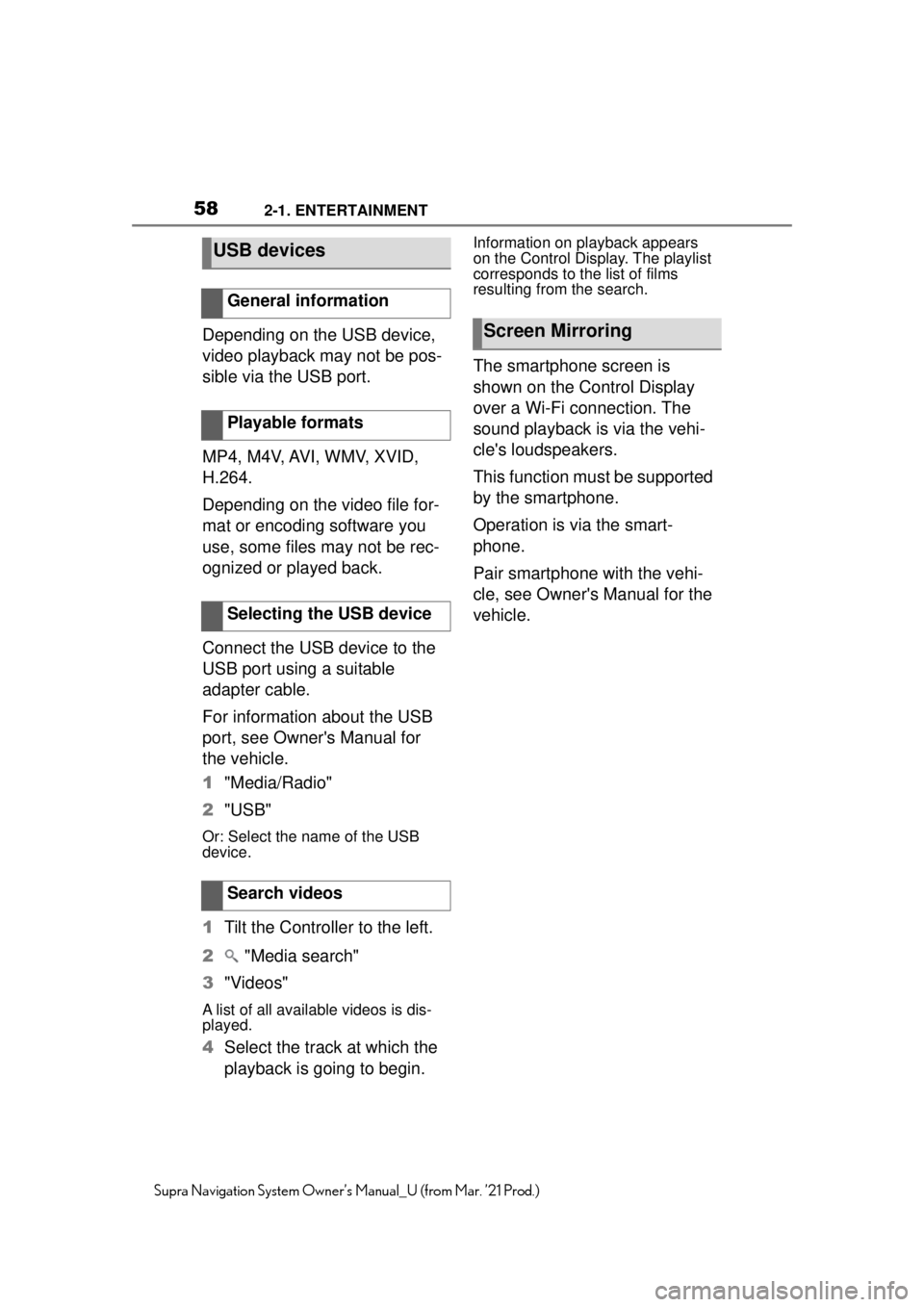
582-1. ENTERTAINMENT
Supra Navigation System Owner’s Manual_U (from Mar. ’21 Prod.)
Depending on the USB device,
video playback may not be pos-
sible via the USB port.
MP4, M4V, AVI, WMV, XVID,
H.264.
Depending on the video file for-
mat or encoding software you
use, some files may not be rec-
ognized or played back.
Connect the USB device to the
USB port using a suitable
adapter cable.
For information about the USB
port, see Owner's Manual for
the vehicle.
1"Media/Radio"
2 "USB"
Or: Select the name of the USB
device.
1Tilt the Controller to the left.
2 "Media search"
3 "Videos"
A list of all available videos is dis-
played.
4Select the track at which the
playback is going to begin.
Information on playback appears
on the Control Display. The playlist
corresponds to the list of films
resulting from the search.
The smartphone screen is
shown on the Control Display
over a Wi-Fi connection. The
sound playback is via the vehi-
cle's loudspeakers.
This function must be supported
by the smartphone.
Operation is via the smart-
phone.
Pair smartphone with the vehi-
cle, see Owner's Manual for the
vehicle.
USB devices
General information
Playable formats
Selecting the USB device
Search videos
Screen Mirroring
Page 59 of 88
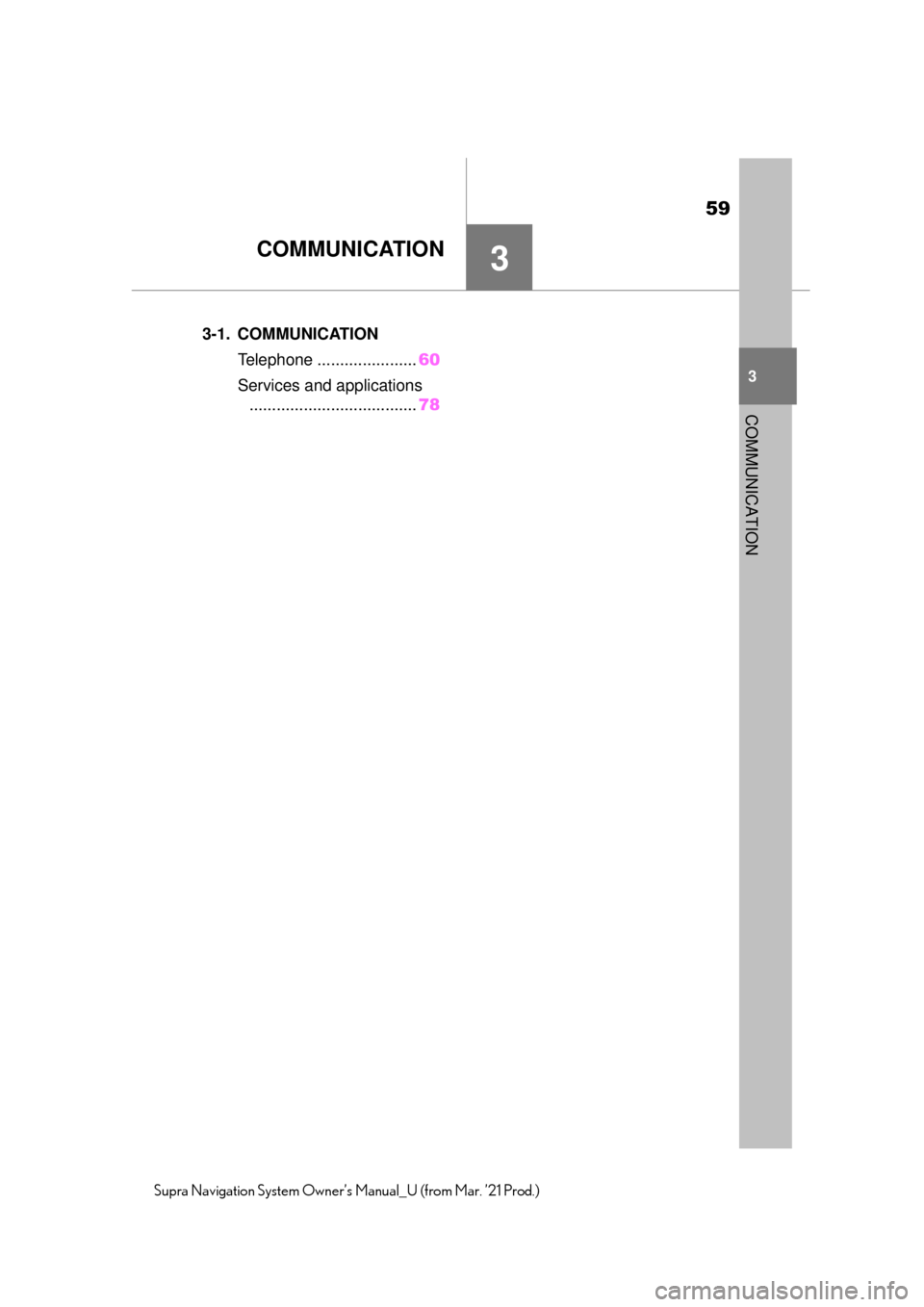
59
3
3
COMMUNICATION
Supra Navigation System Owner’s Manual_U (from Mar. ’21 Prod.)
COMMUNICATION
.3-1. COMMUNICATION
Telephone ....... ...............60
Services and applications ..................................... 78
Page 60 of 88
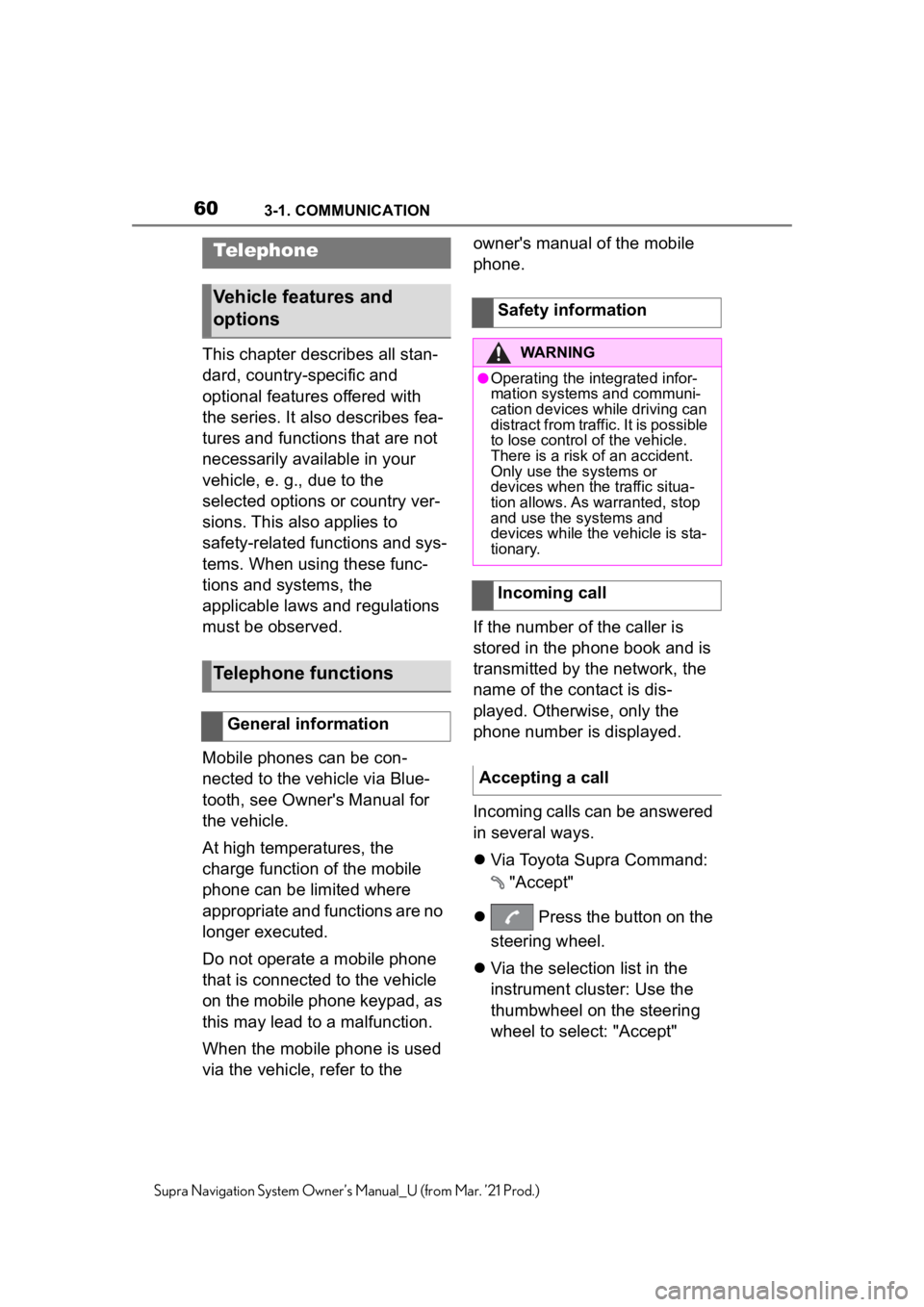
603-1. COMMUNICATION
Supra Navigation System Owner’s Manual_U (from Mar. ’21 Prod.)
3-1.COMMUNICATION
This chapter describes all stan-
dard, country-specific and
optional features offered with
the series. It also describes fea-
tures and functions that are not
necessarily available in your
vehicle, e. g., due to the
selected options or country ver-
sions. This also applies to
safety-related functions and sys-
tems. When using these func-
tions and systems, the
applicable laws and regulations
must be observed.
Mobile phones can be con-
nected to the vehicle via Blue-
tooth, see Owner's Manual for
the vehicle.
At high temperatures, the
charge function of the mobile
phone can be limited where
appropriate and functions are no
longer executed.
Do not operate a mobile phone
that is connected to the vehicle
on the mobile phone keypad, as
this may lead to a malfunction.
When the mobile phone is used
via the vehicle, refer to the owner's manual of the mobile
phone.
If the number of the caller is
stored in the phone book and is
transmitted by the network, the
name of the contact is dis-
played. Otherwise, only the
phone number is displayed.
Incoming calls can be answered
in several ways.
Via Toyota Supra Command:
"Accept"
Press the button on the
steering wheel.
Via the selection list in the
instrument cluster: Use the
thumbwheel on the steering
wheel to select: "Accept"
Telephone
Vehicle features and
options
Telephone functions
General information
Safety information
WARNING
●Operating the integrated infor-
mation systems and communi-
cation devices while driving can
distract from traffic. It is possible
to lose control of the vehicle.
There is a risk of an accident.
Only use the systems or
devices when the traffic situa-
tion allows. As warranted, stop
and use the systems and
devices while the vehicle is sta-
tionary.
Incoming call
Accepting a call