key TOYOTA SUPRA 2021 Owners Manual (in English)
[x] Cancel search | Manufacturer: TOYOTA, Model Year: 2021, Model line: SUPRA, Model: TOYOTA SUPRA 2021Pages: 364, PDF Size: 10.43 MB
Page 8 of 364
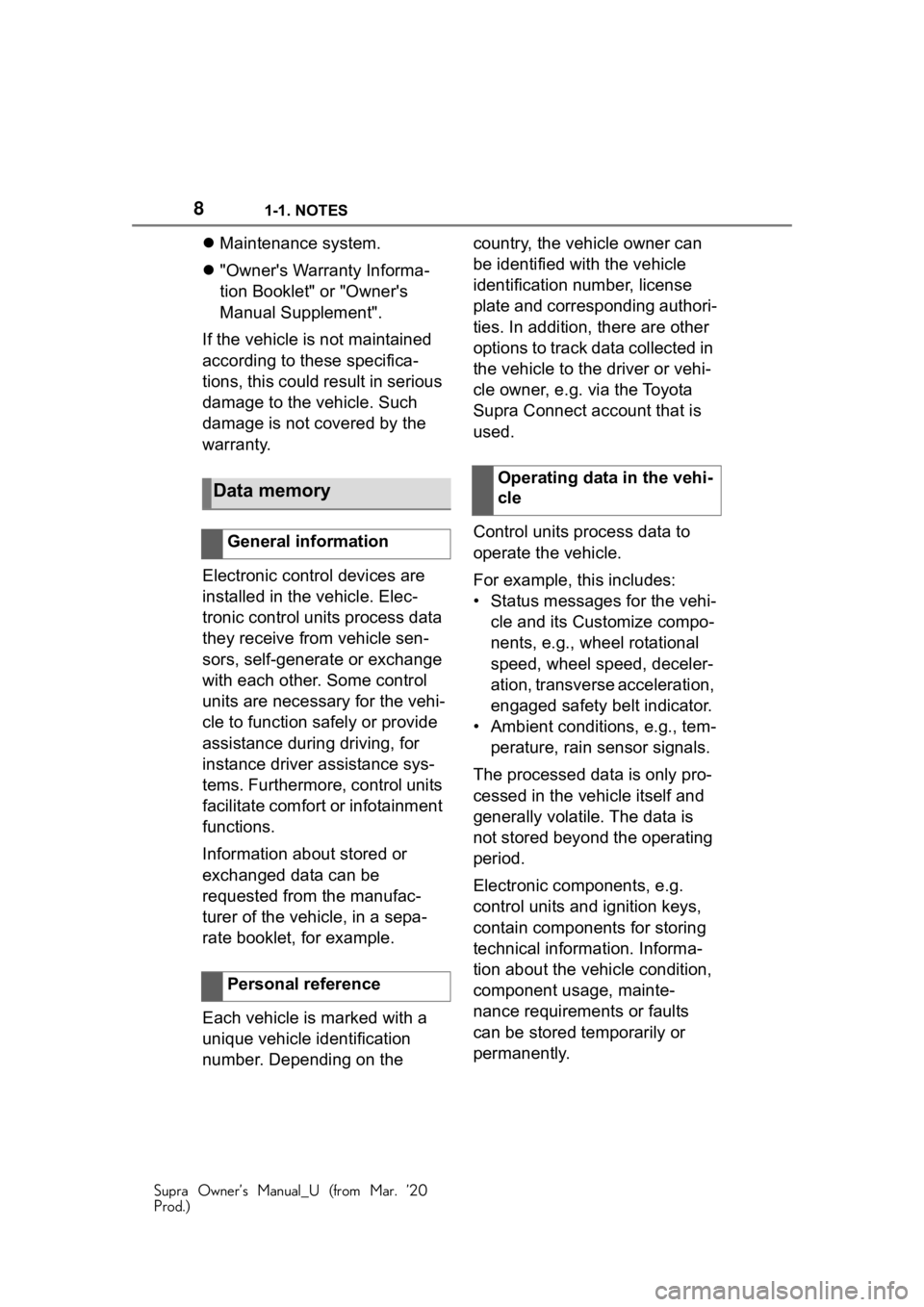
81-1. NOTES
Supra Owner’s Manual_U (from Mar. ’20
Prod.)
Maintenance system.
"Owner's Warranty Informa-
tion Booklet" or "Owner's
Manual Supplement".
If the vehicle is not maintained
according to these specifica-
tions, this could result in serious
damage to the vehicle. Such
damage is not covered by the
warranty.
Electronic control devices are
installed in the vehicle. Elec-
tronic control units process data
they receive from vehicle sen-
sors, self-generate or exchange
with each other. Some control
units are necessary for the vehi-
cle to function safely or provide
assistance during driving, for
instance driver assistance sys-
tems. Furthermore, control units
facilitate comfort or infotainment
functions.
Information about stored or
exchanged data can be
requested from the manufac-
turer of the vehicle, in a sepa-
rate booklet, for example.
Each vehicle is marked with a
unique vehicle identification
number. Depending on the country, the vehicle owner can
be identified with the vehicle
identification number, license
plate and corresponding authori-
ties. In addition, there are other
options to track data collected in
the vehicle to the driver or vehi-
cle owner, e.g. via the Toyota
Supra Connect account that is
used.
Control units process data to
operate the vehicle.
For example, this includes:
• Status messages for the vehi-
cle and its Customize compo-
nents, e.g., wheel rotational
speed, wheel speed, deceler-
ation, transverse acceleration,
engaged safety belt indicator.
• Ambient conditions, e.g., tem- perature, rain sensor signals.
The processed data is only pro-
cessed in the vehicle itself and
generally volatile. The data is
not stored beyond the operating
period.
Electronic components, e.g.
control units and ignition keys,
contain components for storing
technical information. Informa-
tion about the vehicle condition,
component usage, mainte-
nance requirements or faults
can be stored temporarily or
permanently.
Data memory
General information
Personal reference
Operating data in the vehi-
cle
Page 19 of 364

192-1. QUICK REFERENCE
Supra Owner’s Manual_U (from Mar. ’20
Prod.)
2
QUICK REFERENCE
Buttons for the central locking
system.
The fuel filler flap remains
unlocked.
You can trigger the alarm sys-
tem if you find yourself in a dan-
gerous situation.
• Press the button on the remote control and hold for at
least 3 seconds.
• Briefly press the button on the remote control three times in
succession.
To switch off the alarm: press
any button.
The vehicle can be accessed
without operating the vehicle
key.
Carrying the vehicle key with
you, e.g., in your pants pocket,
is sufficient.
The vehicle automatically
detects the remote control when
it is in close proximity or in the
car's interior.
Grasp the handle of a vehicle
door completely.
Buttons for the central
locking system
Overview
Locking
Pressing the button
locks the vehicle if the
front doors are closed.
Unlocking
Pressing the button
unlocks the vehicle.
Panic mode
Smart Key System
Concept
Unlocking the vehicle
Page 40 of 364

403-1. AT A GLANCE
Supra Owner’s Manual_U (from Mar. ’20
Prod.)
This chapter describes all stan-
dard, country-specific and
optional features offered with
the series. It also describes fea-
tures and functions that are not
necessarily available in your
vehicle, e.g., due to the selected
options or country versions. This
also applies to safety-related
functions and systems. When
using these functions and sys-
tems, the applicable laws and
regulations must be observed.
Depending on the situation, the
vehicle is in one of the three
states:
• Idle state.
• Standby state.
• Drive-ready state.
If the vehicle is in idle state, it is
switched off. All power consum-
ers are deactivated.The vehicle is in idle state prior
to opening from the outside and
after exiting and locking.
The idle state is automatically
established under the following
conditions:
• After several minutes, if no
operation takes place on the
vehicle.
• If the charge state of the vehi- cle battery is low.
• Depending on the setting via Toyota Supra Command, if
one of the front doors is
opened when exiting the vehi-
cle.
The idle state is not automati-
cally established while a phone
call is active.
Via Toyota Supra Command:
1 "My Vehicle"
2 "Vehicle settings"
3 "Doors/Key"
4 "Turn off after door opening"
To establish idle state in the
vehicle after end of trip:
Idle state, standby
state, and drive-ready
state
Vehicle features and
options
General information
Idle state
Concept
General information
Automatic idle state
Establishing idle state
when opening the front
doors
Manual idle state
Page 43 of 364
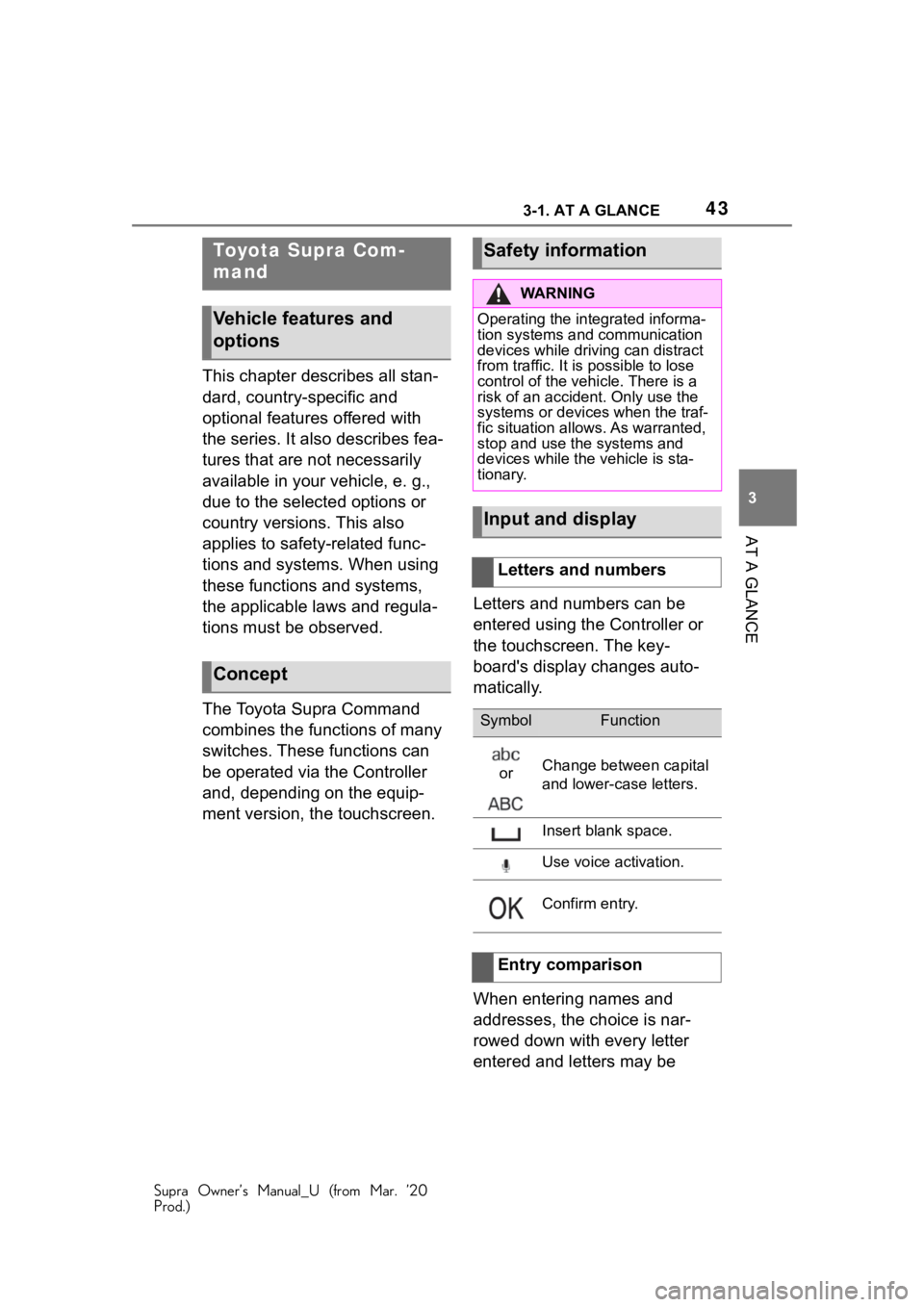
433-1. AT A GLANCE
Supra Owner’s Manual_U (from Mar. ’20
Prod.)
3
AT A GLANCE
This chapter describes all stan-
dard, country-specific and
optional features offered with
the series. It also describes fea-
tures that are not necessarily
available in your vehicle, e. g.,
due to the selected options or
country versions. This also
applies to safety-related func-
tions and systems. When using
these functions and systems,
the applicable laws and regula-
tions must be observed.
The Toyota Supra Command
combines the functions of many
switches. These functions can
be operated via the Controller
and, depending on the equip-
ment version, the touchscreen. Letters and numbers can be
entered using the Controller or
the touchscreen. The key-
board's display changes auto-
matically.
When entering names and
addresses, the choice is nar-
rowed down with every letter
entered and letters may be
To y o t a S u p r a C o m -
mand
Vehicle features and
options
Concept
Safety information
WA R N I N G
Operating the integrated informa-
tion systems and communication
devices while driving can distract
from traffic. It is possible to lose
control of the vehicle. There is a
risk of an accident. Only use the
systems or devices when the traf-
fic situation allo
ws. As warranted,
stop and use the systems and
devices while the vehicle is sta-
tionary.
Input and display
Letters and numbers
SymbolFunction
orChange between capital
and lower-case letters.
Insert blank space.
Use voice activation.
Confirm entry.
Entry comparison
Page 52 of 364
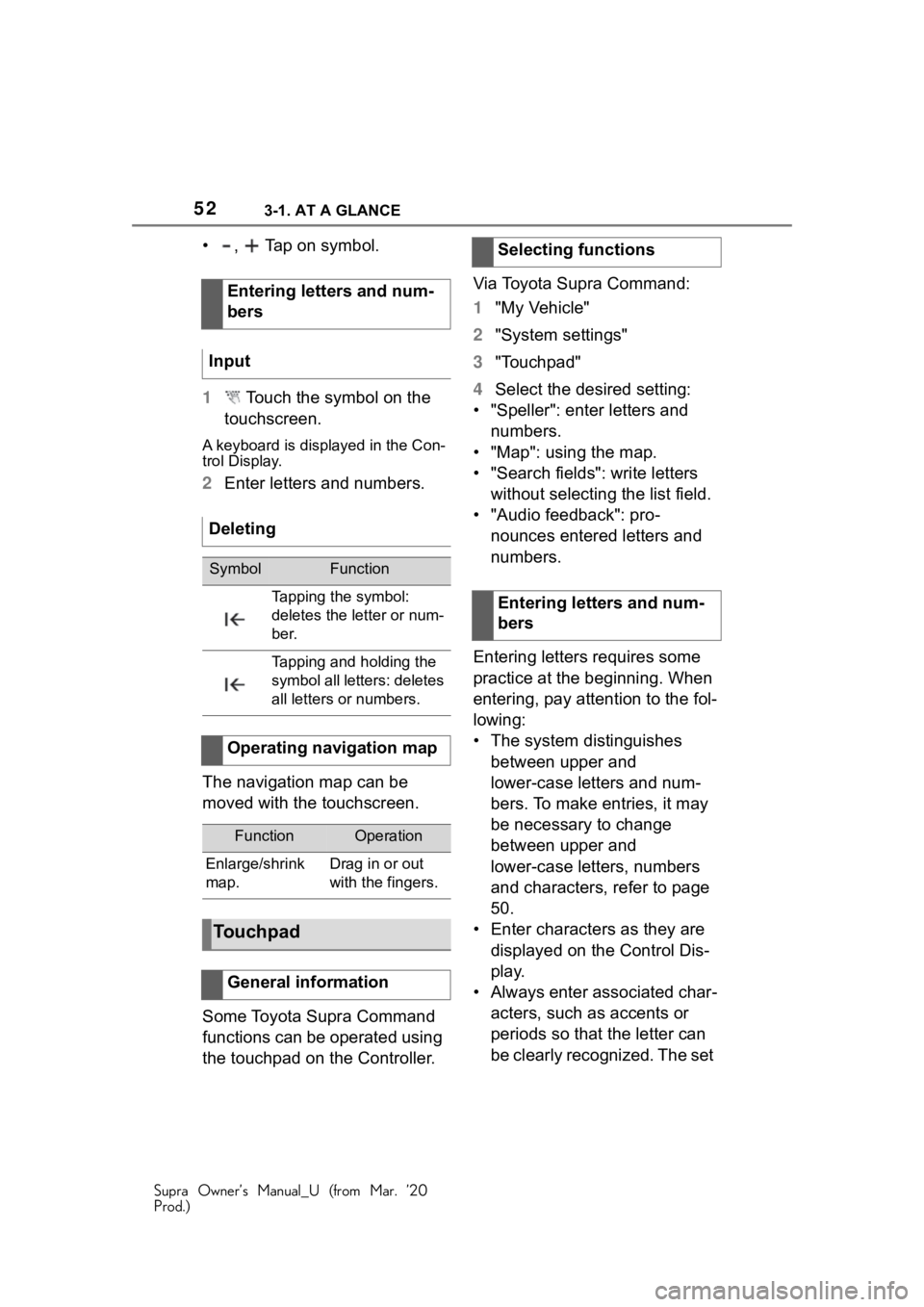
523-1. AT A GLANCE
Supra Owner’s Manual_U (from Mar. ’20
Prod.)
• , Tap on symbol.
1 Touch the symbol on the
touchscreen.
A keyboard is displayed in the Con-
trol Display.
2 Enter letters and numbers.
The navigation map can be
moved with the touchscreen.
Some Toyota Supra Command
functions can be operated using
the touchpad on the Controller. Via Toyota Supra Command:
1
"My Vehicle"
2 "System settings"
3 "Touchpad"
4 Select the desired setting:
• "Speller": enter letters and numbers.
• "Map": using the map.
• "Search fields": write letters without selecting the list field.
• "Audio feedback": pro- nounces entered letters and
numbers.
Entering letters requires some
practice at the beginning. When
entering, pay attention to the fol-
lowing:
• The system distinguishes between upper and
lower-case letters and num-
bers. To make entries, it may
be necessary to change
between upper and
lower-case letters, numbers
and characters, refer to page
50.
• Enter characters as they are displayed on the Control Dis-
play.
• Always enter associated char- acters, such as accents or
periods so that the letter can
be clearly recognized. The set
Entering letters and num-
bers
Input
Deleting
SymbolFunction
Tapping the symbol:
deletes the letter or num-
ber.
Tapping and holding the
symbol all letters: deletes
all letters or numbers.
Operating navigation map
FunctionOperation
Enlarge/shrink
map.Drag in or out
with the fingers.
Touchpad
General information
Selecting functions
Entering letters and num-
bers
Page 53 of 364
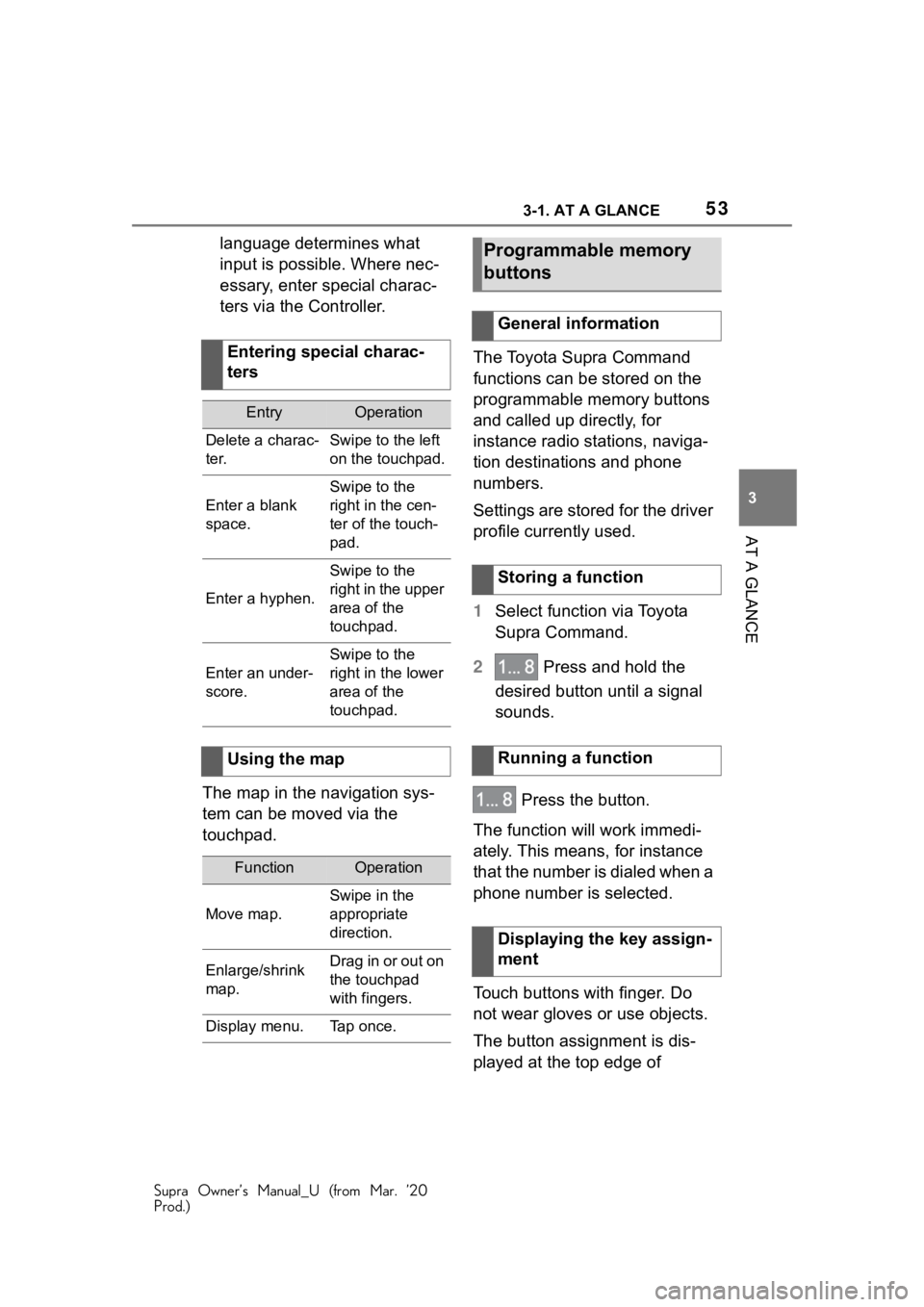
533-1. AT A GLANCE
Supra Owner’s Manual_U (from Mar. ’20
Prod.)
3
AT A GLANCE
language determines what
input is possible. Where nec-
essary, enter special charac-
ters via the Controller.
The map in the navigation sys-
tem can be moved via the
touchpad. The Toyota Supra Command
functions can be stored on the
programmable memory buttons
and called up directly, for
instance radio stations, naviga-
tion destinations and phone
numbers.
Settings are stored for the driver
profile currently used.
1
Select function via Toyota
Supra Command.
2 Press and hold the
desired button until a signal
sounds.
Press the button.
The function will work immedi-
ately. This means, for instance
that the number is dialed when a
phone number is selected.
Touch buttons with finger. Do
not wear gloves or use objects.
The button assignment is dis-
played at the top edge of
Entering special charac-
ters
EntryOperation
Delete a charac-
ter.Swipe to the left
on the touchpad.
Enter a blank
space.
Swipe to the
right in the cen-
ter of the touch-
pad.
Enter a hyphen.
Swipe to the
right in the upper
area of the
touchpad.
Enter an under-
score.
Swipe to the
right in the lower
area of the
touchpad.
Using the map
FunctionOperation
Move map.
Swipe in the
appropriate
direction.
Enlarge/shrink
map.Drag in or out on
the touchpad
with fingers.
Display menu.Tap once.
Programmable memory
buttons
General information
Storing a function
Running a function
Displaying the key assign-
ment
Page 63 of 364
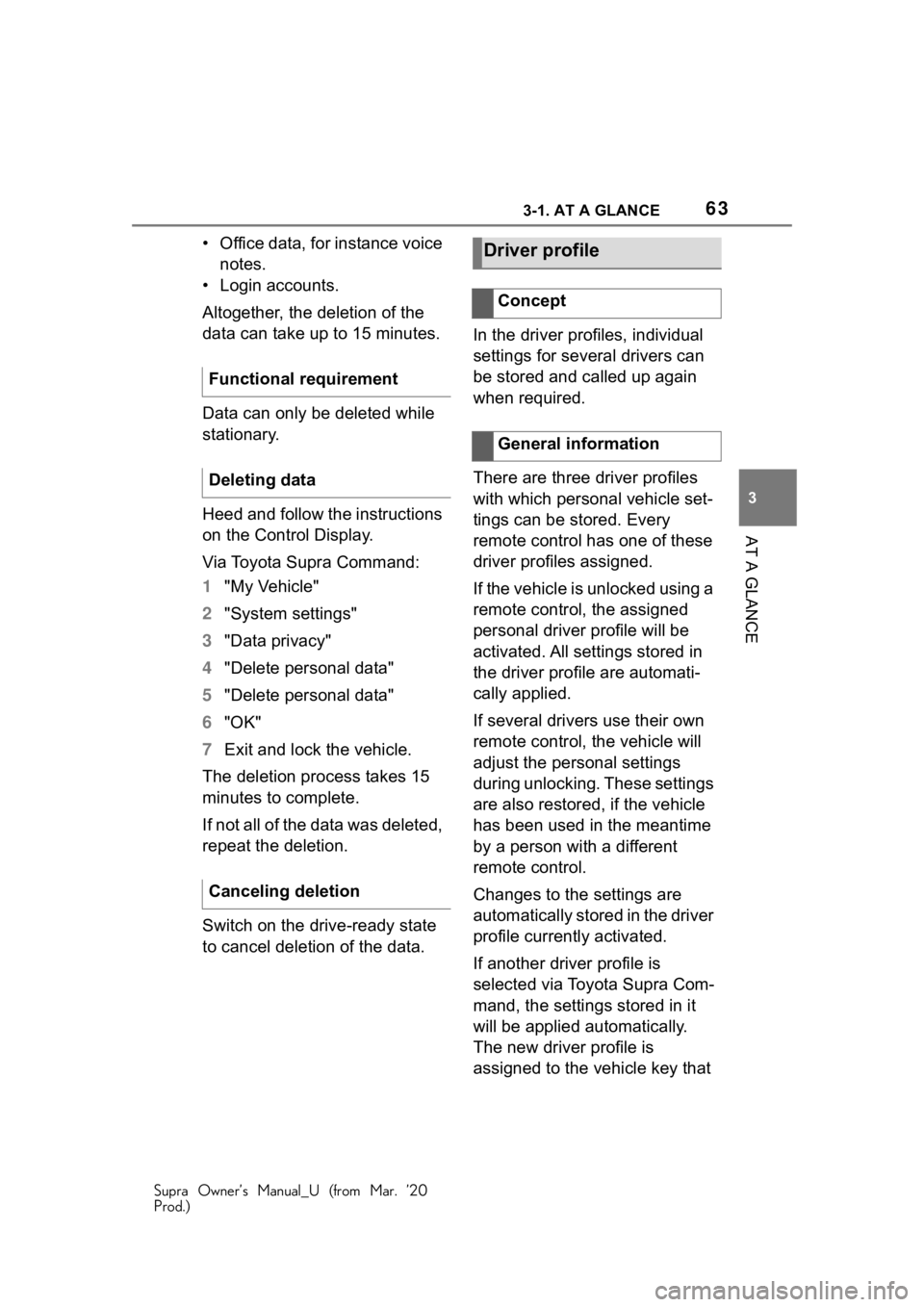
633-1. AT A GLANCE
Supra Owner’s Manual_U (from Mar. ’20
Prod.)
3
AT A GLANCE
• Office data, for instance voice notes.
• Login accounts.
Altogether, the deletion of the
data can take up to 15 minutes.
Data can only be deleted while
stationary.
Heed and follow the instructions
on the Control Display.
Via Toyota Supra Command:
1 "My Vehicle"
2 "System settings"
3 "Data privacy"
4 "Delete personal data"
5 "Delete personal data"
6 "OK"
7 Exit and lock the vehicle.
The deletion process takes 15
minutes to complete.
If not all of the data was deleted,
repeat the deletion.
Switch on the drive-ready state
to cancel deletion of the data. In the driver profiles, individual
settings for several drivers can
be stored and called up again
when required.
There are three driver profiles
with which personal vehicle set-
tings can be stored. Every
remote control has one of these
driver profiles assigned.
If the vehicle is unlocked using a
remote control, the assigned
personal driver profile will be
activated. All settings stored in
the driver profile are automati-
cally applied.
If several drivers use their own
remote control, the vehicle will
adjust the personal settings
during unlocking. These settings
are also restored, if the vehicle
has been used in the meantime
by a person with a different
remote control.
Changes to the settings are
automatically stored in the driver
profile currently activated.
If another driver profile is
selected via Toyota Supra Com-
mand, the settings stored in it
will be applied automatically.
The new driver profile is
assigned to the vehicle key that
Functional requirement
Deleting data
Canceling deletionDriver profile
Concept
General information
Page 64 of 364
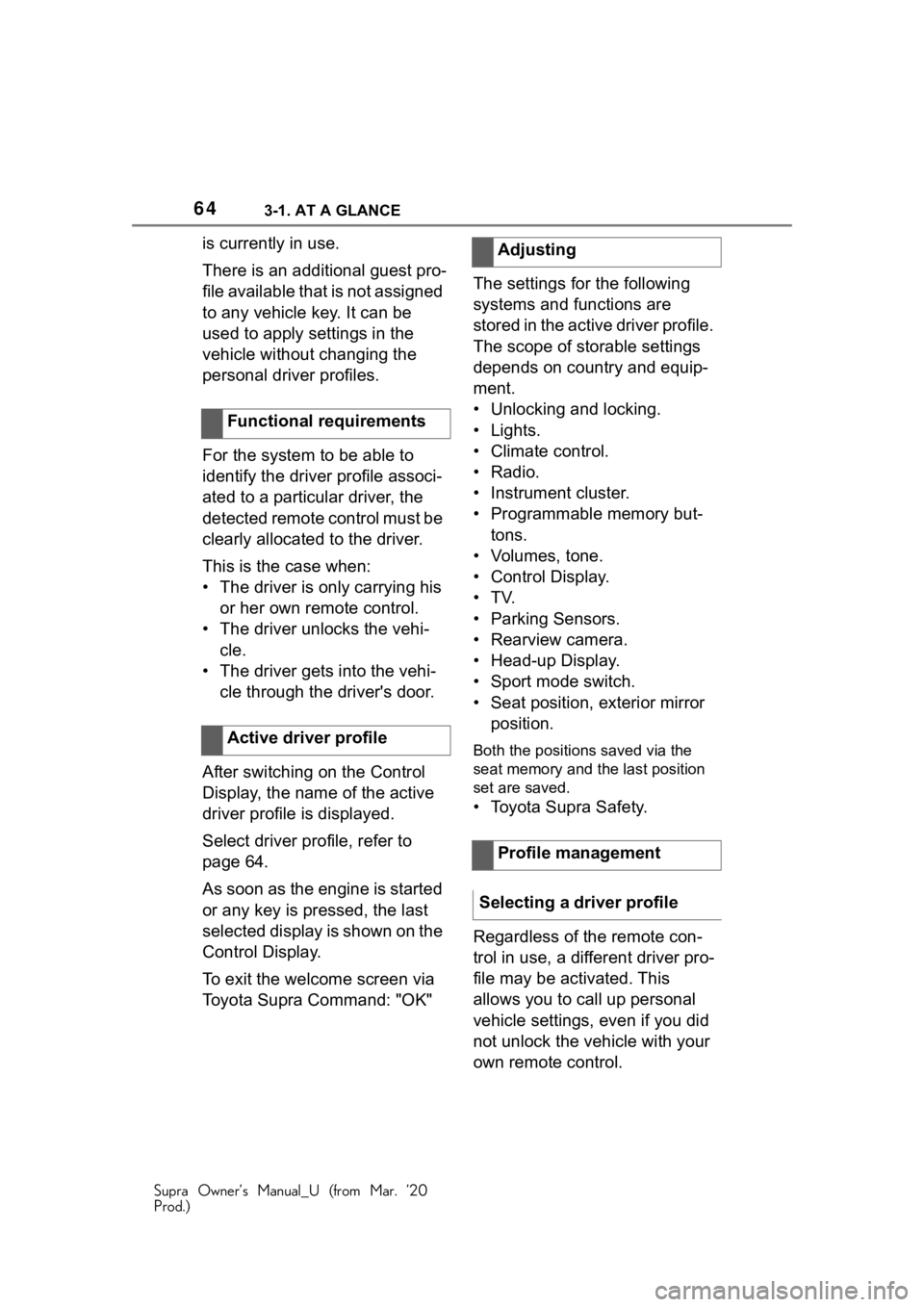
643-1. AT A GLANCE
Supra Owner’s Manual_U (from Mar. ’20
Prod.)
is currently in use.
There is an additional guest pro-
file available that is not assigned
to any vehicle key. It can be
used to apply settings in the
vehicle without changing the
personal driver profiles.
For the system to be able to
identify the driver profile associ-
ated to a particular driver, the
detected remote control must be
clearly allocated to the driver.
This is the case when:
• The driver is only carrying his or her own remote control.
• The driver unlocks the vehi- cle.
• The driver gets into the vehi- cle through the driver's door.
After switching on the Control
Display, the name of the active
driver profile is displayed.
Select driver profile, refer to
page 64.
As soon as the engine is started
or any key is pressed, the last
selected display is shown on the
Control Display.
To exit the welcome screen via
Toyota Supra Command: "OK" The settings for the following
systems and functions are
stored in the active driver profile.
The scope of storable settings
depends on country and equip-
ment.
• Unlocking and locking.
•Lights.
• Climate control.
• Radio.
• Instrument cluster.
• Programmable memory but-
tons.
• Volumes, tone.
• Control Display.
•TV.
• Parking Sensors.
• Rearview camera.
• Head-up Display.
• Sport mode switch.
• Seat position, exterior mirror position.
Both the positions saved via the
seat memory and th e last position
set are saved.
• Toyota Supra Safety.
Regardless of the remote con-
trol in use, a different driver pro-
file may be activated. This
allows you to call up personal
vehicle settings, even if you did
not unlock the vehicle with your
own remote control.
Functional requirements
Active driver profile
Adjusting
Profile management
Selecting a driver profile
Page 66 of 364
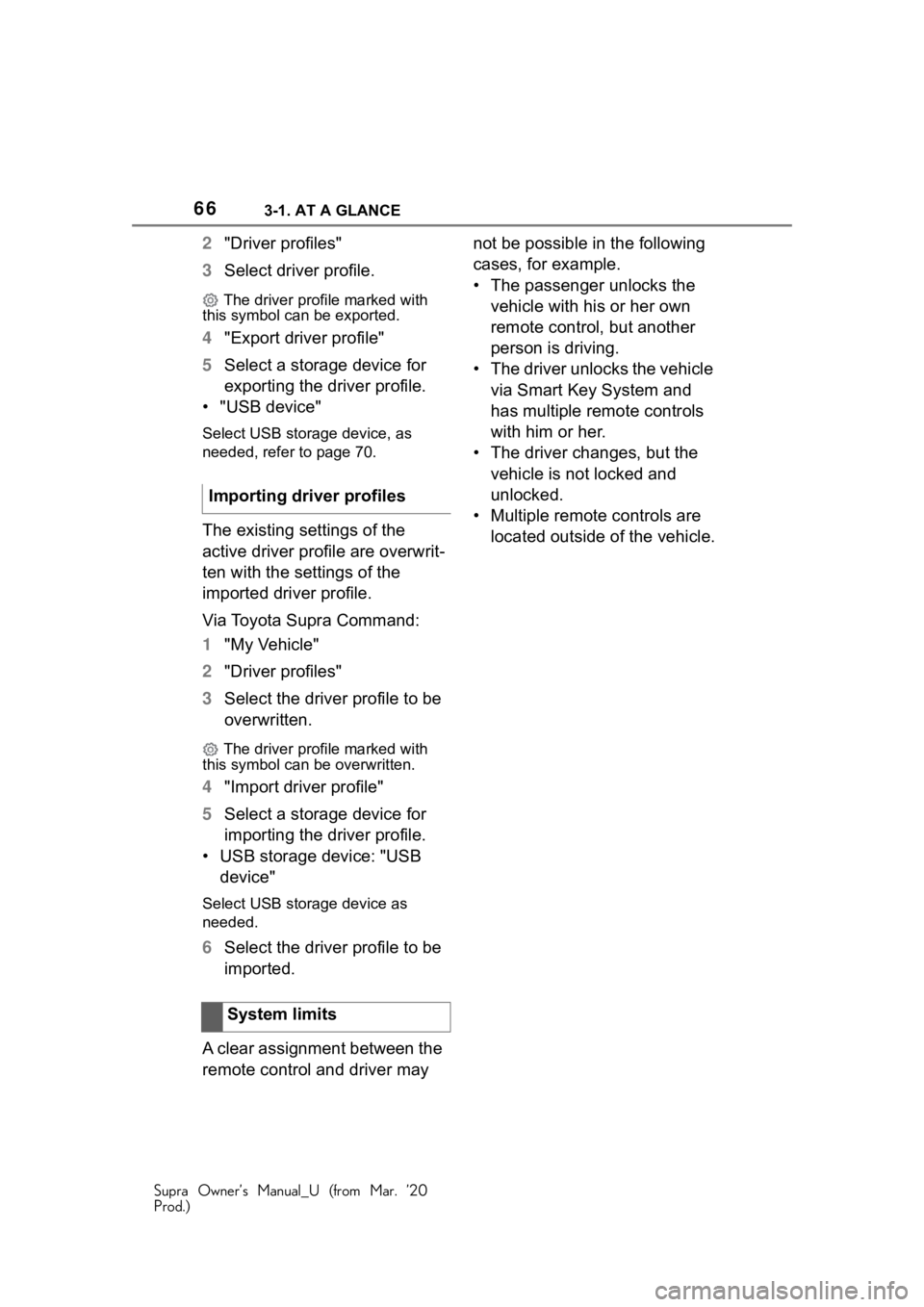
663-1. AT A GLANCE
Supra Owner’s Manual_U (from Mar. ’20
Prod.)
2"Driver profiles"
3 Select driver profile.
The driver profile marked with
this symbol can be exported.
4 "Export driver profile"
5 Select a storage device for
exporting the driver profile.
• "USB device"
Select USB storage device, as
needed, refer to page 70.
The existing settings of the
active driver profile are overwrit-
ten with the settings of the
imported driver profile.
Via Toyota Supra Command:
1 "My Vehicle"
2 "Driver profiles"
3 Select the driver profile to be
overwritten.
The driver profile marked with
this symbol can b e overwritten.
4"Import driver profile"
5 Select a storage device for
importing the driver profile.
• USB storage device: "USB device"
Select USB stor age device as
needed.
6 Select the driver profile to be
imported.
A clear assignment between the
remote control and driver may not be possible in the following
cases, for example.
• The passenger unlocks the
vehicle with his or her own
remote control, but another
person is driving.
• The driver unlocks the vehicle via Smart Key System and
has multiple remote controls
with him or her.
• The driver changes, but the vehicle is not locked and
unlocked.
• Multiple remote controls are located outside of the vehicle.
Importing driver profiles
System limits
Page 78 of 364
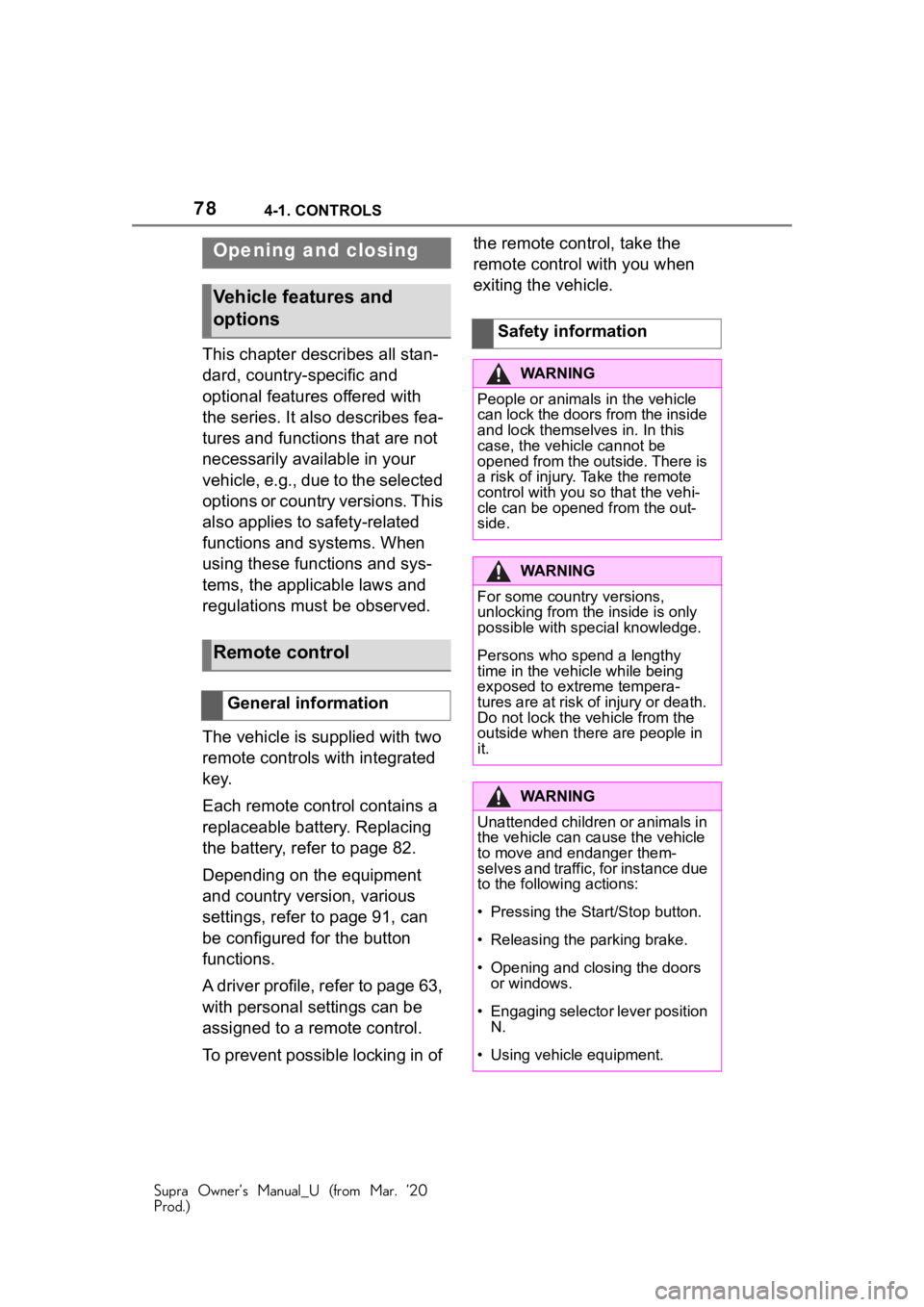
784-1. CONTROLS
Supra Owner’s Manual_U (from Mar. ’20
Prod.)
4-1.CONTROLS
This chapter describes all stan-
dard, country-specific and
optional features offered with
the series. It also describes fea-
tures and functions that are not
necessarily available in your
vehicle, e.g., due to the selected
options or country versions. This
also applies to safety-related
functions and systems. When
using these functions and sys-
tems, the applicable laws and
regulations must be observed.
The vehicle is supplied with two
remote controls with integrated
key.
Each remote control contains a
replaceable battery. Replacing
the battery, refer to page 82.
Depending on the equipment
and country version, various
settings, refer to page 91, can
be configured for the button
functions.
A driver profile, refer to page 63,
with personal settings can be
assigned to a remote control.
To prevent possible locking in of the remote control, take the
remote control with you when
exiting the vehicle.
Opening and closing
Vehicle features and
options
Remote control
General information
Safety information
WA R N I N G
People or animals in the vehicle
can lock the doors from the inside
and lock themselves in. In this
case, the vehicle cannot be
opened from the outside. There is
a risk of injury. Take the remote
control with you so that the vehi-
cle can be opened from the out-
side.
WA R N I N G
For some country versions,
unlocking from the inside is only
possible with special knowledge.
Persons who spend a lengthy
time in the vehicle while being
exposed to extreme tempera-
tures are at risk of injury or death.
Do not lock the vehicle from the
outside when there are people in
it.
WA R N I N G
Unattended children or animals in
the vehicle can ca
use the vehicle
to move and endanger them-
selves and traffic, for instance due
to the following actions:
�