USB TOYOTA SUPRA 2021 Owners Manual (in English)
[x] Cancel search | Manufacturer: TOYOTA, Model Year: 2021, Model line: SUPRA, Model: TOYOTA SUPRA 2021Pages: 356, PDF Size: 47.74 MB
Page 9 of 356
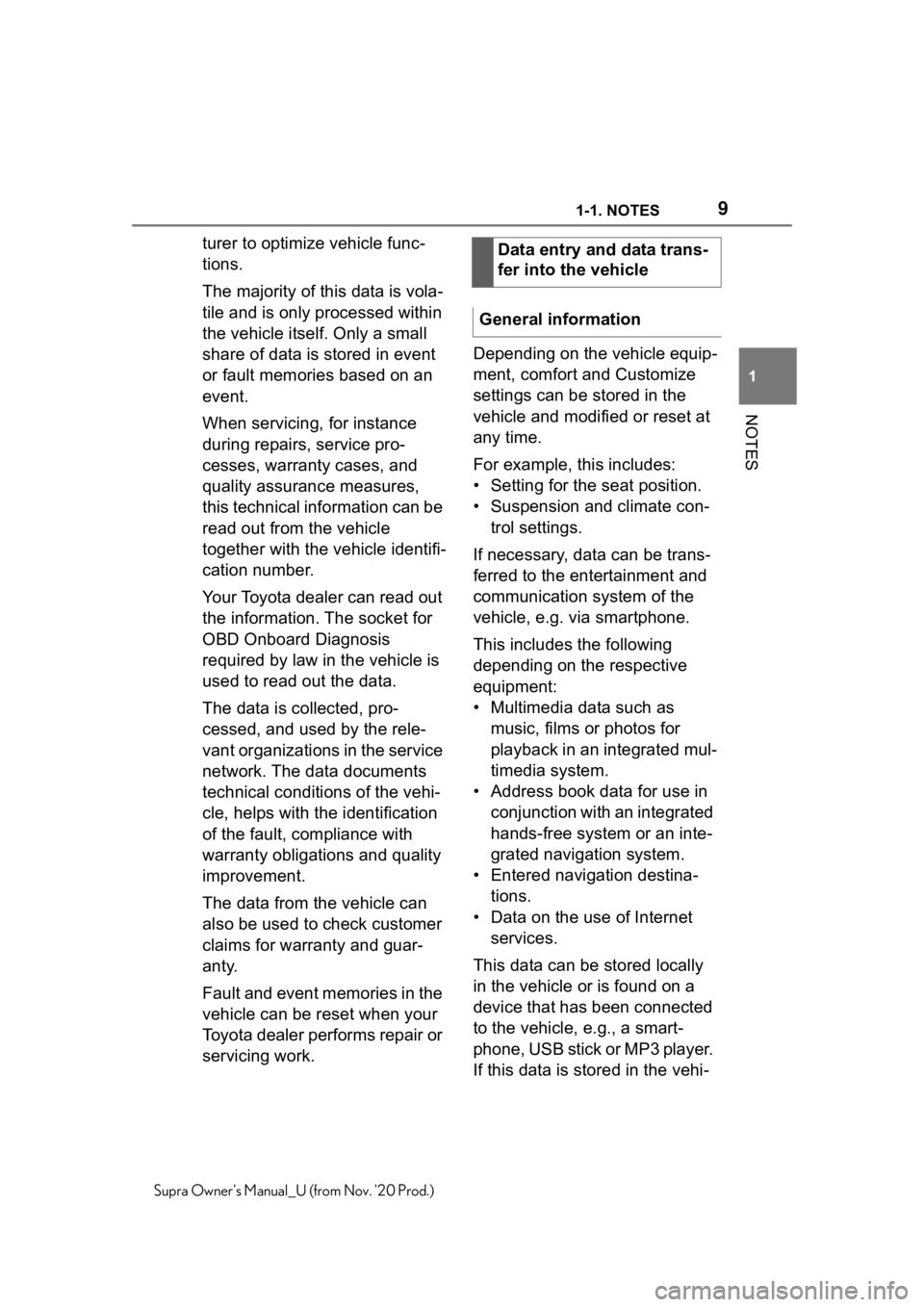
91-1. NOTES
1
NOTES
Supra Owner's Manual_U (from Nov. '20 Prod.)
turer to optimize vehicle func-
tions.
The majority of this data is vola-
tile and is only processed within
the vehicle itself. Only a small
share of data is stored in event
or fault memories based on an
event.
When servicing, for instance
during repairs, service pro-
cesses, warranty cases, and
quality assurance measures,
this technical information can be
read out from the vehicle
together with the vehicle identifi-
cation number.
Your Toyota dealer can read out
the information. The socket for
OBD Onboard Diagnosis
required by law in the vehicle is
used to read out the data.
The data is collected, pro-
cessed, and used by the rele-
vant organizations in the service
network. The data documents
technical conditions of the vehi-
cle, helps with the identification
of the fault, compliance with
warranty obligations and quality
improvement.
The data from the vehicle can
also be used to check customer
claims for warranty and guar-
anty.
Fault and event memories in the
vehicle can be reset when your
Toyota dealer performs repair or
servicing work.Depending on the vehicle equip-
ment, comfort and Customize
settings can be stored in the
vehicle and modified or reset at
any time.
For example, this includes:
• Setting for the seat position.
• Suspension and climate con-
trol settings.
If necessary, data can be trans-
ferred to the entertainment and
communication system of the
vehicle, e.g. via smartphone.
This includes the following
depending on the respective
equipment:
• Multimedia data such as
music, films or photos for
playback in an integrated mul-
timedia system.
• Address book data for use in
conjunction with an integrated
hands-free system or an inte-
grated navigation system.
• Entered navigation destina-
tions.
• Data on the use of Internet
services.
This data can be stored locally
in the vehicle or is found on a
device that has been connected
to the vehicle, e.g., a smart-
phone, USB stick or MP3 player.
If this data is stored in the vehi-Data entry and data trans-
fer into the vehicle
General information
Page 48 of 356
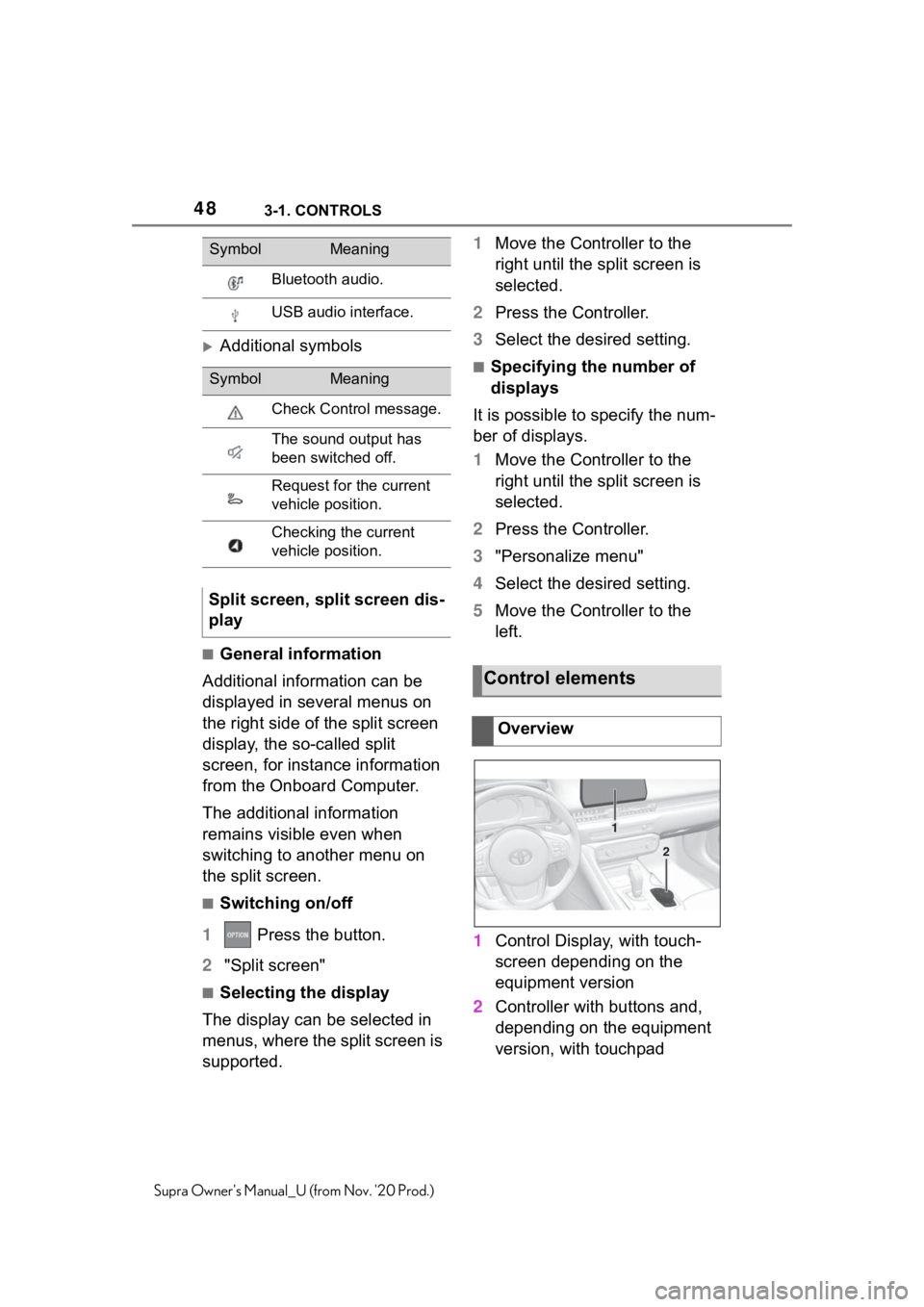
483-1. CONTROLS
Supra Owner's Manual_U (from Nov. '20 Prod.)
Additional symbols
■General information
Additional information can be
displayed in several menus on
the right side of the split screen
display, the so-called split
screen, for instance information
from the Onboard Computer.
The additional information
remains visible even when
switching to another menu on
the split screen.
■Switching on/off
1 Press the button.
2"Split screen"
■Selecting the display
The display can be selected in
menus, where the split screen is
supported.1Move the Controller to the
right until the split screen is
selected.
2Press the Controller.
3Select the desired setting.
■Specifying the number of
displays
It is possible to specify the num-
ber of displays.
1Move the Controller to the
right until the split screen is
selected.
2Press the Controller.
3"Personalize menu"
4Select the desired setting.
5Move the Controller to the
left.
1Control Display, with touch-
screen depending on the
equipment version
2Controller with buttons and,
depending on the equipment
version, with touchpad
Bluetooth audio.
USB audio interface.
SymbolMeaning
Check Control message.
The sound output has
been switched off.
Request for the current
vehicle position.
Checking the current
vehicle position.
Split screen, split screen dis-
play
SymbolMeaning
Control elements
Overview
1
2
Page 68 of 356
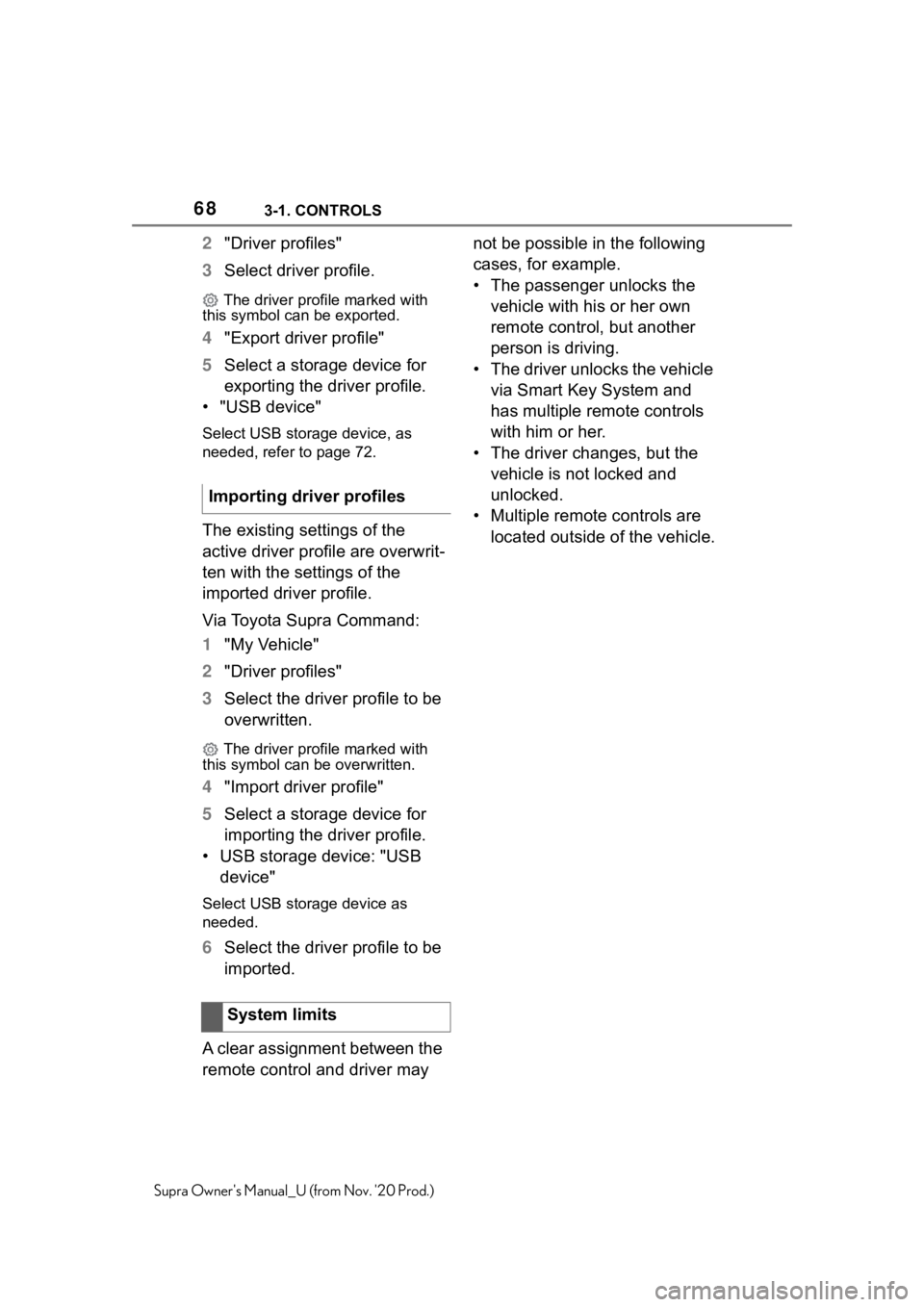
683-1. CONTROLS
Supra Owner's Manual_U (from Nov. '20 Prod.)
2"Driver profiles"
3Select driver profile.
The driver profile marked with
this symbol can be exported.
4"Export driver profile"
5Select a storage device for
exporting the driver profile.
• "USB device"
Select USB storage device, as
needed, refer to page 72.
The existing settings of the
active driver profile are overwrit-
ten with the settings of the
imported driver profile.
Via Toyota Supra Command:
1"My Vehicle"
2"Driver profiles"
3Select the driver profile to be
overwritten.
The driver profile marked with
this symbol can be overwritten.
4"Import driver profile"
5Select a storage device for
importing the driver profile.
• USB storage device: "USB
device"
Select USB storage device as
needed.
6Select the driver profile to be
imported.
A clear assignment between the
remote control and driver may not be possible in the following
cases, for example.
• The passenger unlocks the
vehicle with his or her own
remote control, but another
person is driving.
• The driver unlocks the vehicle
via Smart Key System and
has multiple remote controls
with him or her.
• The driver changes, but the
vehicle is not locked and
unlocked.
• Multiple remote controls are
located outside of the vehicle. Importing driver profiles
System limits
Page 69 of 356
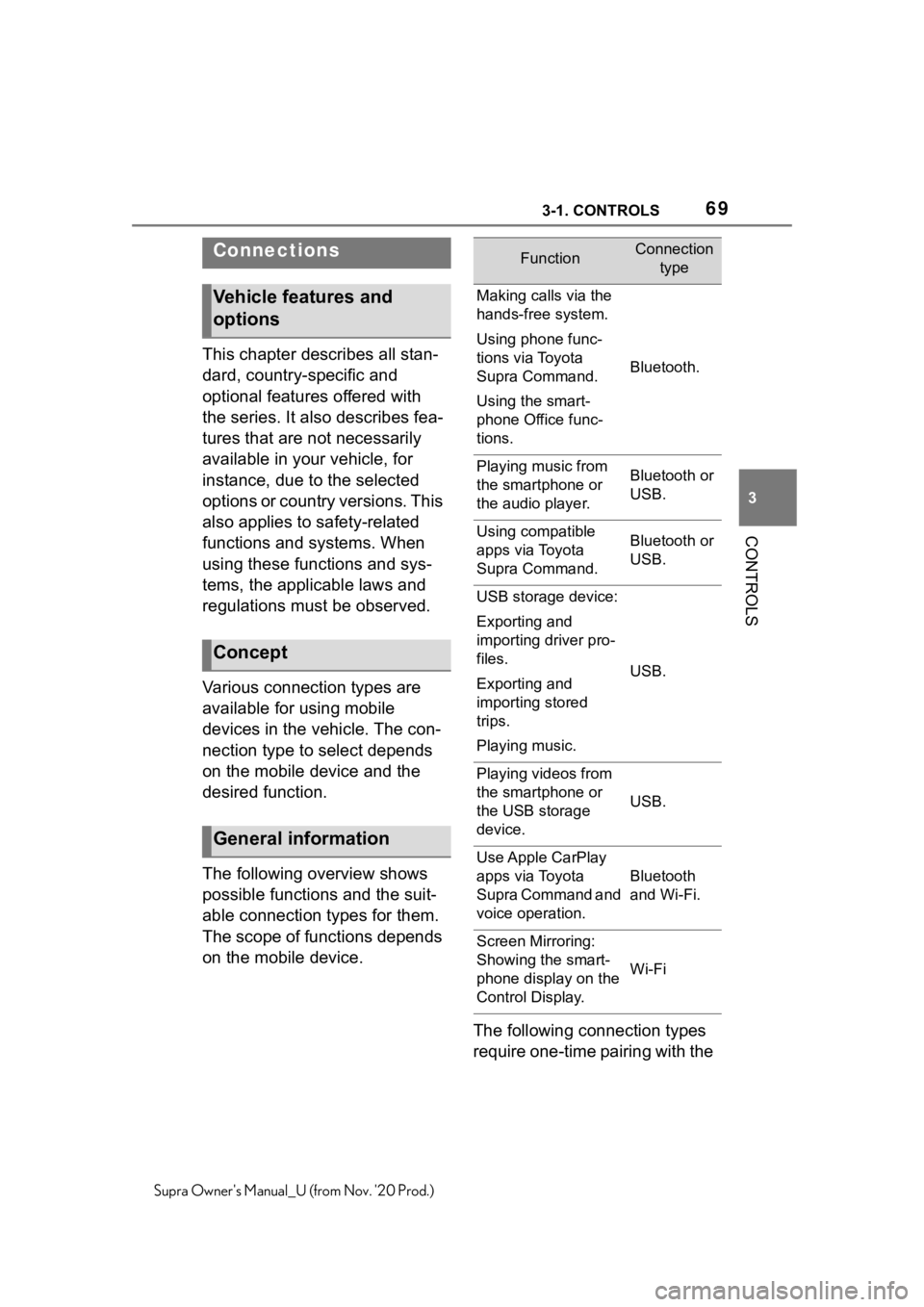
693-1. CONTROLS
3
CONTROLS
Supra Owner's Manual_U (from Nov. '20 Prod.)
This chapter describes all stan-
dard, country-specific and
optional features offered with
the series. It also describes fea-
tures that are not necessarily
available in your vehicle, for
instance, due to the selected
options or country versions. This
also applies to safety-related
functions and systems. When
using these functions and sys-
tems, the applicable laws and
regulations must be observed.
Various connection types are
available for using mobile
devices in the vehicle. The con-
nection type to select depends
on the mobile device and the
desired function.
The following overview shows
possible functions and the suit-
able connection types for them.
The scope of functions depends
on the mobile device.
The following connection types
require one-time pairing with the
Connections
Vehicle features and
options
Concept
General information
FunctionConnection
type
Making calls via the
hands-free system.
Using phone func-
tions via Toyota
Supra Command.
Using the smart-
phone Office func-
tions.
Bluetooth.
Playing music from
the smartphone or
the audio player.Bluetooth or
USB.
Using compatible
apps via Toyota
Supra Command.Bluetooth or
USB.
USB storage device:
Exporting and
importing driver pro-
files.
Exporting and
importing stored
trips.
Playing music.
USB.
Playing videos from
the smartphone or
the USB storage
device.
USB.
Use Apple CarPlay
apps via Toyota
Supra Command and
voice operation.
Bluetooth
and Wi-Fi.
Screen Mirroring:
Showing the smart-
phone display on the
Control Display.
Wi-Fi
Page 72 of 356
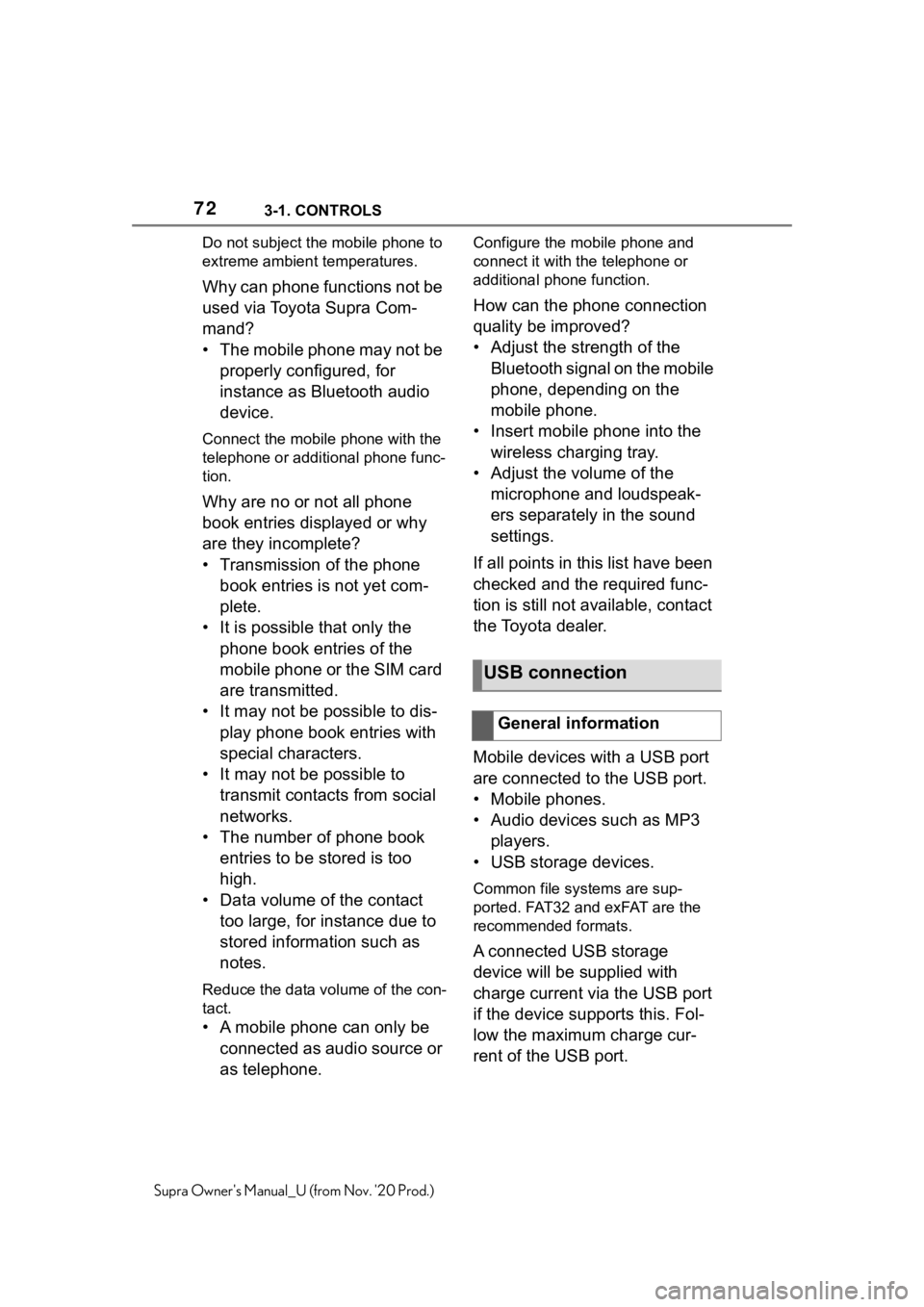
723-1. CONTROLS
Supra Owner's Manual_U (from Nov. '20 Prod.)Do not subject the mobile phone to
extreme ambient temperatures.
Why can phone functions not be
used via Toyota Supra Com-
mand?
• The mobile phone may not be
properly configured, for
instance as Bluetooth audio
device.
Connect the mobile phone with the
telephone or additional phone func-
tion.
Why are no or not all phone
book entries displayed or why
are they incomplete?
• Transmission of the phone
book entries is not yet com-
plete.
• It is possible that only the
phone book entries of the
mobile phone or the SIM card
are transmitted.
• It may not be possible to dis-
play phone book entries with
special characters.
• It may not be possible to
transmit contacts from social
networks.
• The number of phone book
entries to be stored is too
high.
• Data volume of the contact
too large, for instance due to
stored information such as
notes.
Reduce the data volume of the con-
tact.
• A mobile phone can only be
connected as audio source or
as telephone.
Configure the mobile phone and
connect it with the telephone or
additional phone function.
How can the phone connection
quality be improved?
• Adjust the strength of the
Bluetooth signal on the mobile
phone, depending on the
mobile phone.
• Insert mobile phone into the
wireless charging tray.
• Adjust the volume of the
microphone and loudspeak-
ers separately in the sound
settings.
If all points in this list have been
checked and the required func-
tion is still not available, contact
the Toyota dealer.
Mobile devices with a USB port
are connected to the USB port.
• Mobile phones.
• Audio devices such as MP3
players.
• USB storage devices.
Common file systems are sup-
ported. FAT32 and exFAT are the
recommended formats.
A connected USB storage
device will be supplied with
charge current via the USB port
if the device supports this. Fol-
low the maximum charge cur-
rent of the USB port.
USB connection
General information
Page 73 of 356
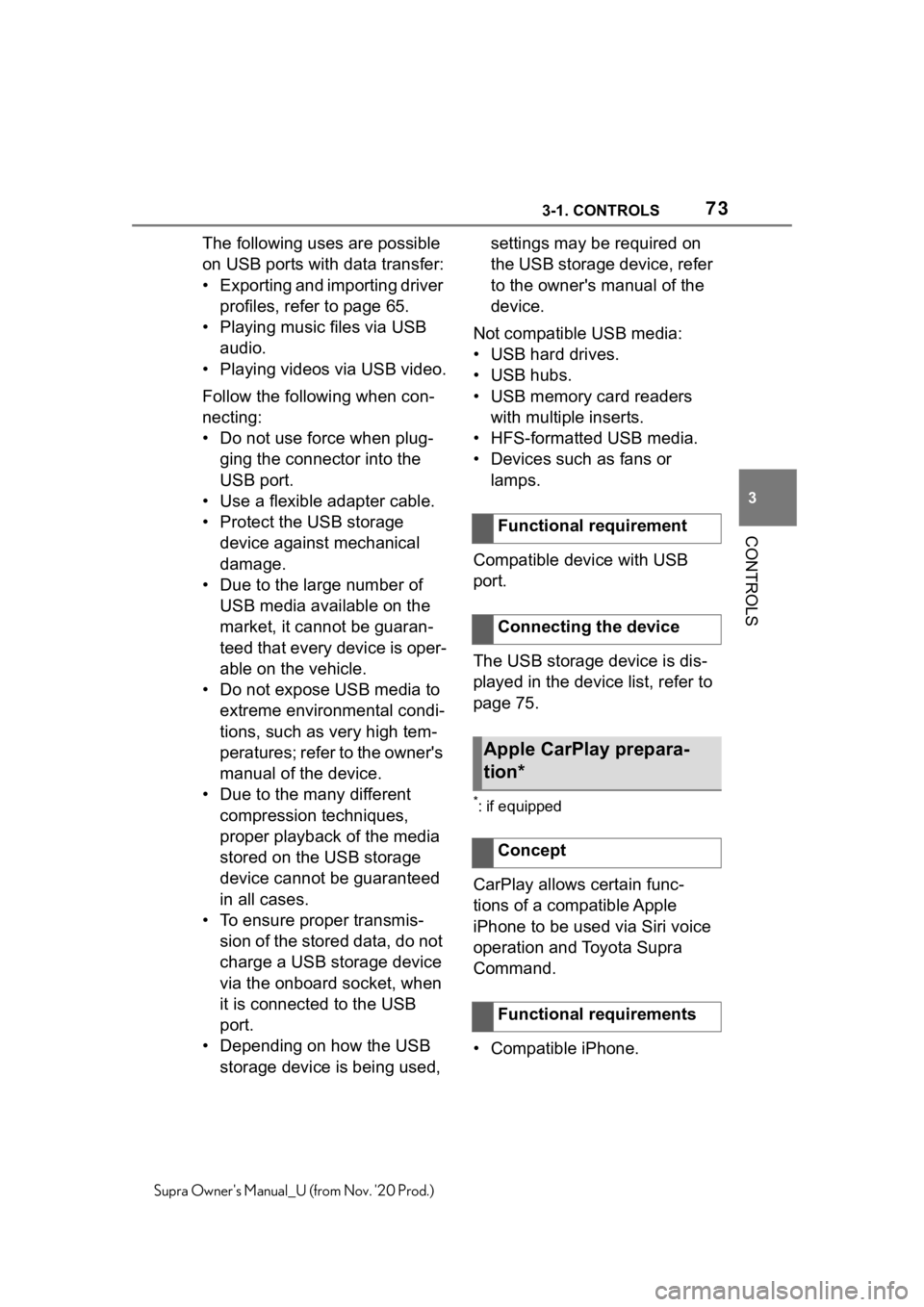
733-1. CONTROLS
3
CONTROLS
Supra Owner's Manual_U (from Nov. '20 Prod.)
The following uses are possible
on USB ports with data transfer:
• Exporting and importing driver
profiles, refer to page 65.
• Playing music files via USB
audio.
• Playing videos via USB video.
Follow the following when con-
necting:
• Do not use force when plug-
ging the connector into the
USB port.
• Use a flexible adapter cable.
• Protect the USB storage
device against mechanical
damage.
• Due to the large number of
USB media available on the
market, it cannot be guaran-
teed that every device is oper-
able on the vehicle.
• Do not expose USB media to
extreme environmental condi-
tions, such as very high tem-
peratures; refer to the owner's
manual of the device.
• Due to the many different
compression techniques,
proper playback of the media
stored on the USB storage
device cannot be guaranteed
in all cases.
• To ensure proper transmis-
sion of the stored data, do not
charge a USB storage device
via the onboard socket, when
it is connected to the USB
port.
• Depending on how the USB
storage device is being used, settings may be required on
the USB storage device, refer
to the owner's manual of the
device.
Not compatible USB media:
• USB hard drives.
• USB hubs.
• USB memory card readers
with multiple inserts.
• HFS-formatted USB media.
• Devices such as fans or
lamps.
Compatible device with USB
port.
The USB storage device is dis-
played in the device list, refer to
page 75.
*: if equipped
CarPlay allows certain func-
tions of a compatible Apple
iPhone to be used via Siri voice
operation and Toyota Supra
Command.
• Compatible iPhone.Functional requirement
Connecting the device
Apple CarPlay prepara-
tion*
Concept
Functional requirements
Page 240 of 356
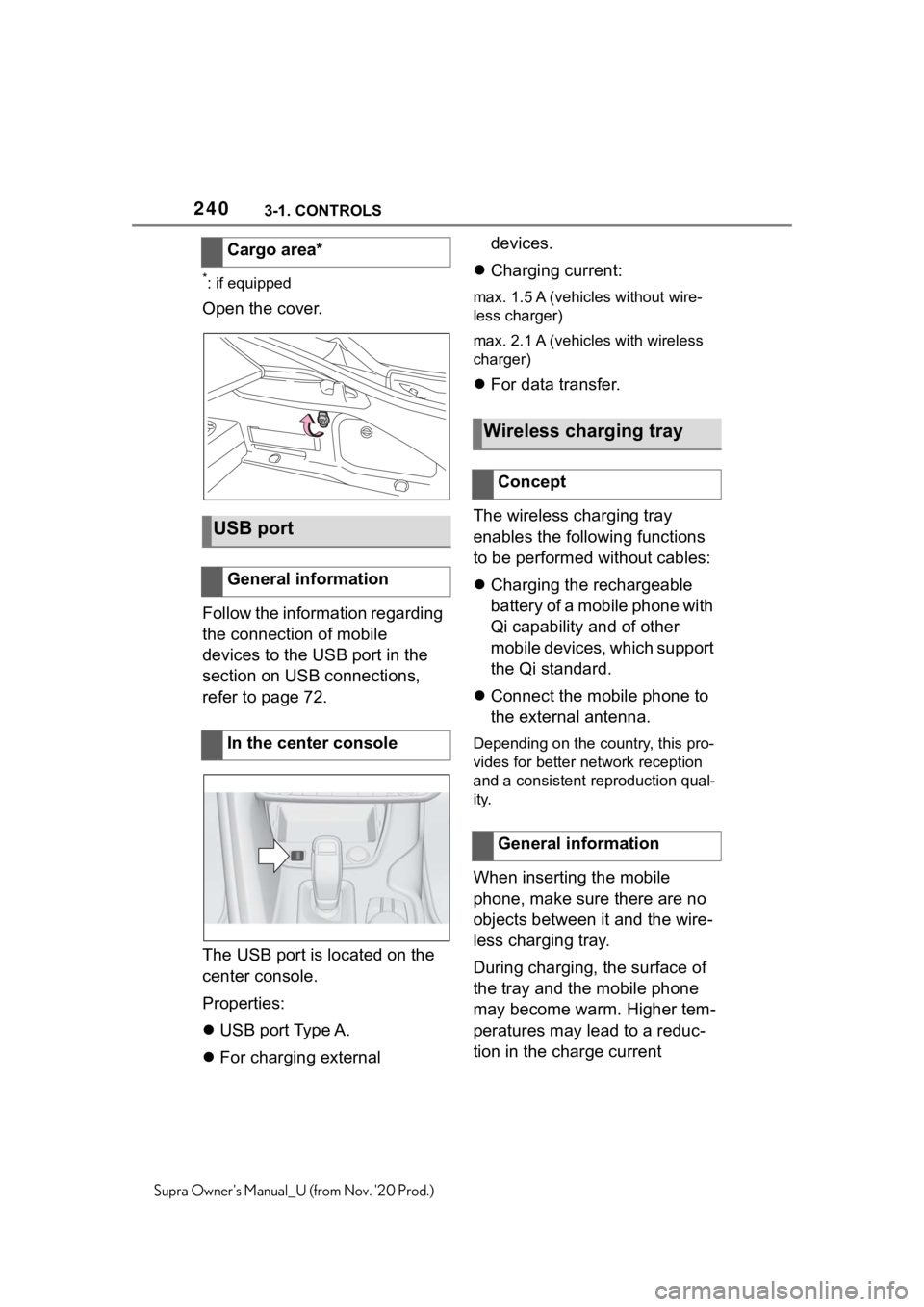
2403-1. CONTROLS
Supra Owner's Manual_U (from Nov. '20 Prod.)
*: if equipped
Open the cover.
Follow the information regarding
the connection of mobile
devices to the USB port in the
section on USB connections,
refer to page 72.
The USB port is located on the
center console.
Properties:
USB port Type A.
For charging external devices.
Charging current:max. 1.5 A (vehicles without wire-
less charger)
max. 2.1 A (vehicles with wireless
charger)
For data transfer.
The wireless charging tray
enables the following functions
to be performed without cables:
Charging the rechargeable
battery of a mobile phone with
Qi capability and of other
mobile devices, which support
the Qi standard.
Connect the mobile phone to
the external antenna.
Depending on the country, this pro-
vides for better network reception
and a consistent reproduction qual-
ity.
When inserting the mobile
phone, make sure there are no
objects between it and the wire-
less charging tray.
During charging, the surface of
the tray and the mobile phone
may become warm. Higher tem-
peratures may lead to a reduc-
tion in the charge current Cargo area*
USB port
General information
In the center console
Wireless charging tray
Concept
General information
Page 312 of 356
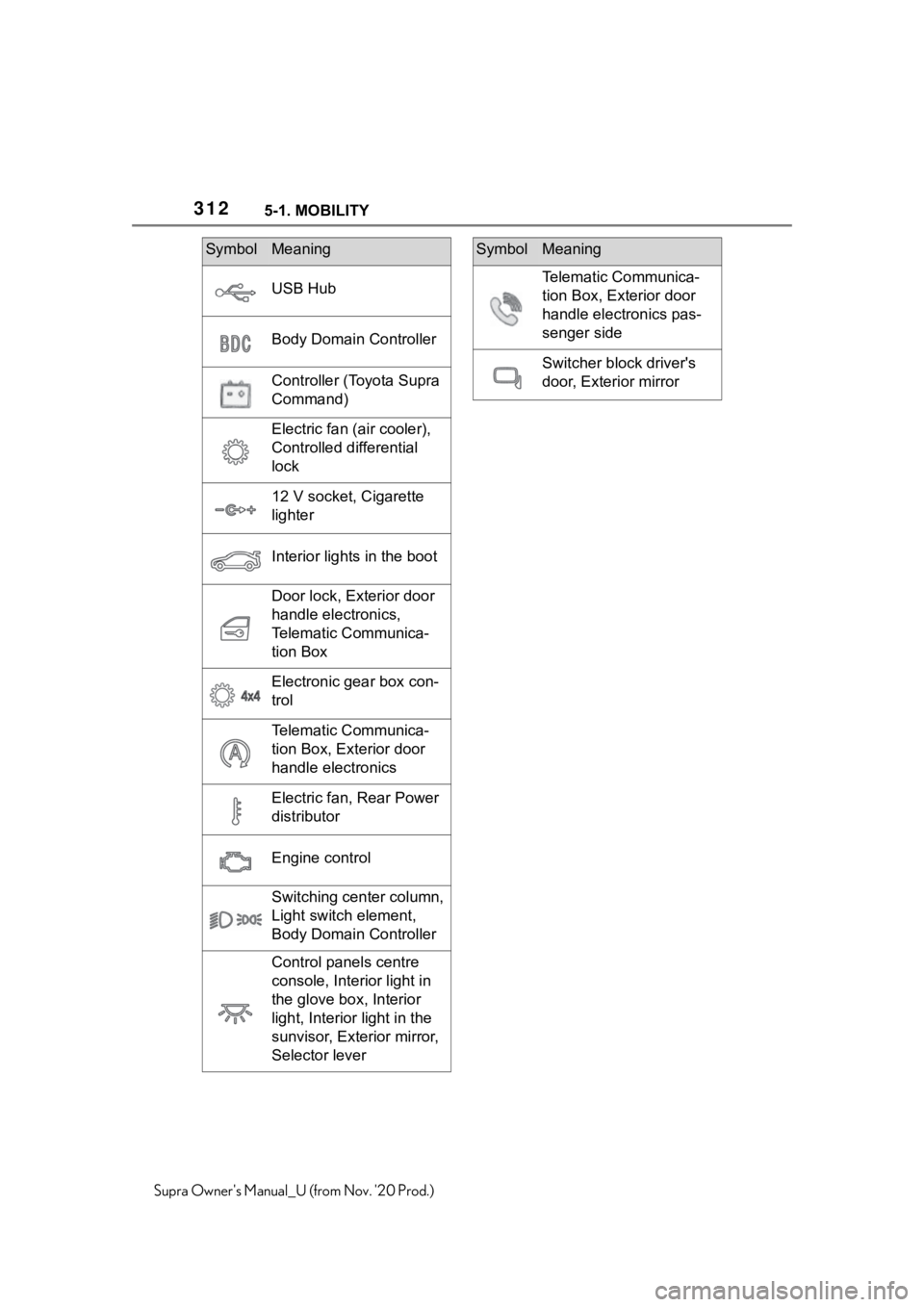
3125-1. MOBILITY
Supra Owner's Manual_U (from Nov. '20 Prod.)
USB Hub
Body Domain Controller
Controller (Toyota Supra
Command)
Electric fan (air cooler),
Controlled differential
lock
12 V socket, Cigarette
lighter
Interior lights in the boot
Door lock, Exterior door
handle electronics,
Telematic Communica-
tion Box
Electronic gear box con-
trol
Telematic Communica-
tion Box, Exterior door
handle electronics
Electric fan, Rear Power
distributor
Engine control
Switching center column,
Light switch element,
Body Domain Controller
Control panels centre
console, Interior light in
the glove box, Interior
light, Interior light in the
sunvisor, Exterior mirror,
Selector lever
SymbolMeaning
Telematic Communica-
tion Box, Exterior door
handle electronics pas-
senger side
Switcher block driver's
door, Exterior mirror
SymbolMeaning
Page 355 of 356
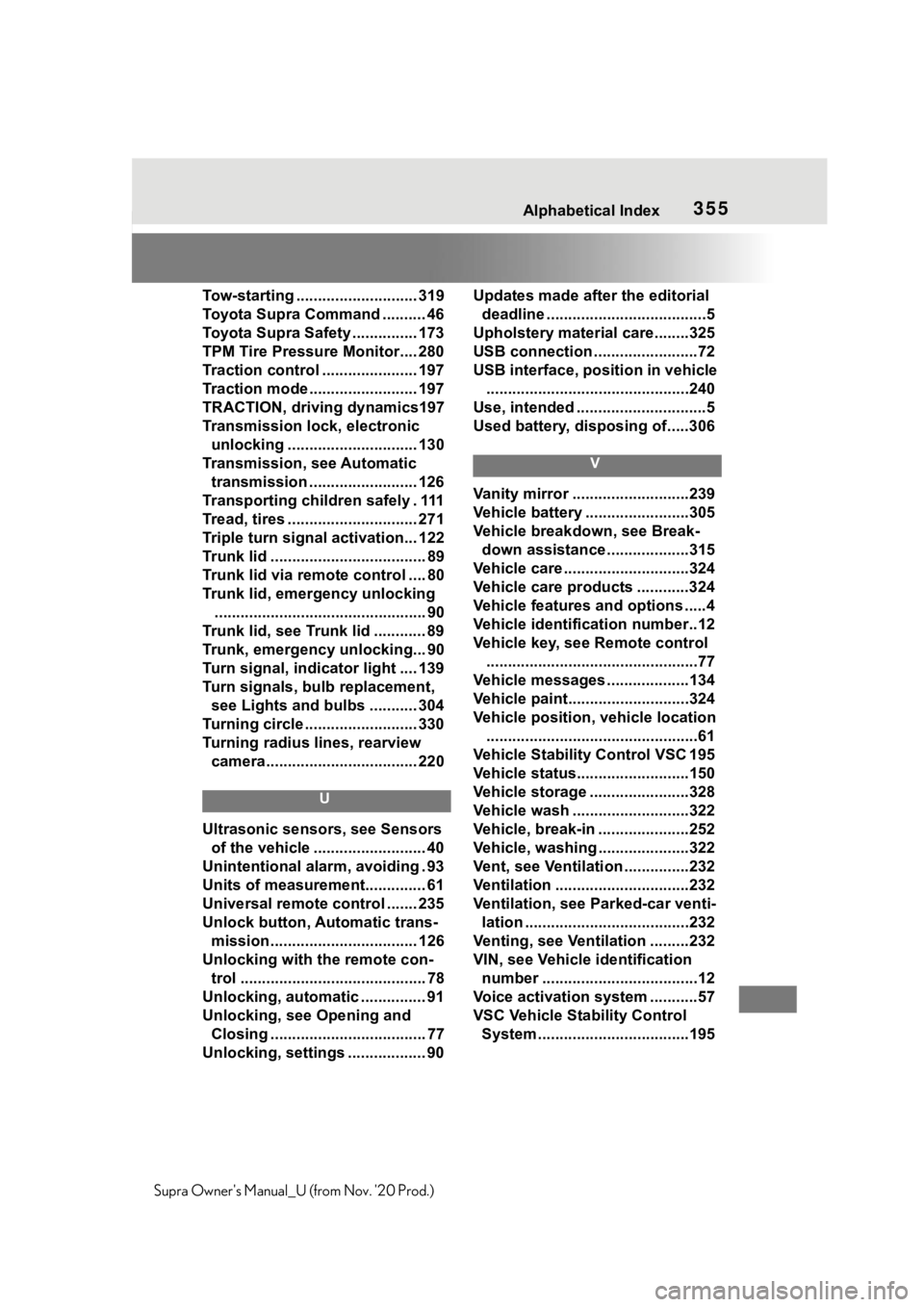
355Alphabetical Index
Supra Owner's Manual_U (from Nov. '20 Prod.)Tow-starting ............................ 319
Toyota Supra Command .......... 46
Toyota Supra Safety ............... 173
TPM Tire Pressure Monitor.... 280
Traction control ...................... 197
Traction mode ......................... 197
TRACTION, driving dynamics197
Transmission lock, electronic
unlocking .............................. 130
Transmission, see Automatic
transmission ......................... 126
Transporting children safely . 111
Tread, tires .............................. 271
Triple turn signal activation... 122
Trunk lid .................................... 89
Trunk lid via remote control .... 80
Trunk lid, emergency unlocking
................................................. 90
Trunk lid, see Trunk lid ............ 89
Trunk, emergency unlocking... 90
Turn signal, indicator light .... 139
Turn signals, bulb replacement,
see Lights and bulbs ........... 304
Turning circle .......................... 330
Turning radius lines, rearview
camera................................... 220
U
Ultrasonic sensors, see Sensors
of the vehicle .......................... 40
Unintentional alarm, avoiding . 93
Units of measurement.............. 61
Universal remote control ....... 235
Unlock button, Automatic trans-
mission.................................. 126
Unlocking with the remote con-
trol ........................................... 78
Unlocking, automatic ............... 91
Unlocking, see Opening and
Closing .................................... 77
Unlocking, settings .................. 90Updates made after the editorial
deadline .....................................5
Upholstery material care........325
USB connection ........................72
USB interface, position in vehicle
...............................................240
Use, intended ..............................5
Used battery, disposing of.....306
V
Vanity mirror ...........................239
Vehicle battery ........................305
Vehicle breakdown, see Break-
down assistance ...................315
Vehicle care .............................324
Vehicle care products ............324
Vehicle features and options .....4
Vehicle identification number..12
Vehicle key, see Remote control
.................................................77
Vehicle messages ...................134
Vehicle paint............................324
Vehicle position, vehicle location
.................................................61
Vehicle Stability Control VSC 195
Vehicle status..........................150
Vehicle storage .......................328
Vehicle wash ...........................322
Vehicle, break-in .....................252
Vehicle, washing .....................322
Vent, see Ventilation ...............232
Ventilation ...............................232
Ventilation, see Parked-car venti-
lation ......................................232
Venting, see Ventilation .........232
VIN, see Vehicle identification
number ....................................12
Voice activation system ...........57
VSC Vehicle Stability Control
System ...................................195