USB TOYOTA SUPRA 2021 Owners Manual (in English)
[x] Cancel search | Manufacturer: TOYOTA, Model Year: 2021, Model line: SUPRA, Model: TOYOTA SUPRA 2021Pages: 356, PDF Size: 47.77 MB
Page 9 of 356
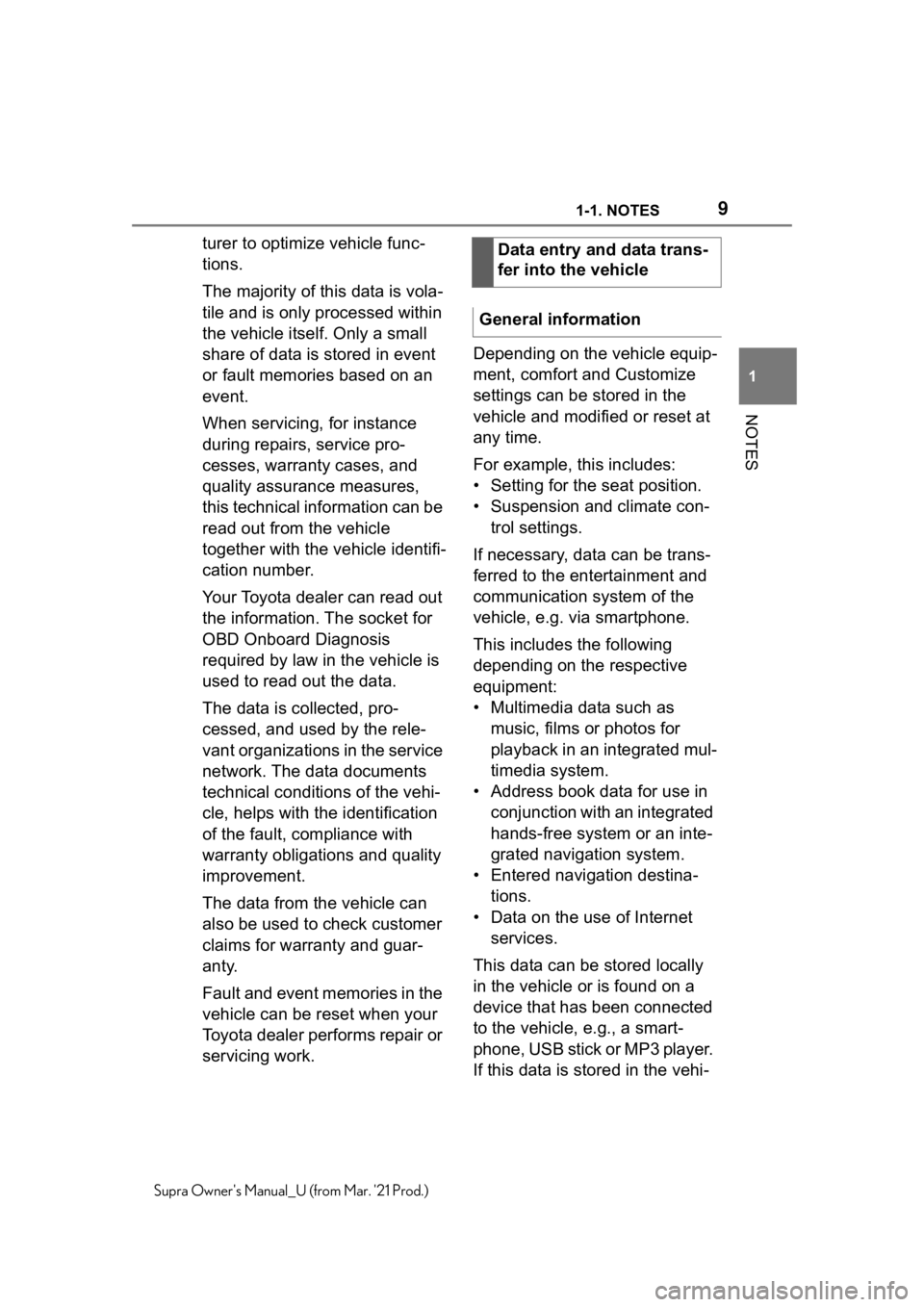
91-1. NOTES
1
NOTES
Supra Owner's Manual_U (from Mar. '21 Prod.)
turer to optimize vehicle func-
tions.
The majority of this data is vola-
tile and is only processed within
the vehicle itself. Only a small
share of data is stored in event
or fault memories based on an
event.
When servicing, for instance
during repairs, service pro-
cesses, warranty cases, and
quality assurance measures,
this technical information can be
read out from the vehicle
together with the vehicle identifi-
cation number.
Your Toyota dealer can read out
the information. The socket for
OBD Onboard Diagnosis
required by law in the vehicle is
used to read out the data.
The data is collected, pro-
cessed, and used by the rele-
vant organizations in the service
network. The data documents
technical conditions of the vehi-
cle, helps with the identification
of the fault, compliance with
warranty obligations and quality
improvement.
The data from the vehicle can
also be used to check customer
claims for warranty and guar-
anty.
Fault and event memories in the
vehicle can be reset when your
Toyota dealer performs repair or
servicing work.Depending on the vehicle equip-
ment, comfort and Customize
settings can be stored in the
vehicle and modified or reset at
any time.
For example, this includes:
• Setting for the seat position.
• Suspension and climate con-
trol settings.
If necessary, data can be trans-
ferred to the entertainment and
communication system of the
vehicle, e.g. via smartphone.
This includes the following
depending on the respective
equipment:
• Multimedia data such as
music, films or photos for
playback in an integrated mul-
timedia system.
• Address book data for use in
conjunction with an integrated
hands-free system or an inte-
grated navigation system.
• Entered navigation destina-
tions.
• Data on the use of Internet
services.
This data can be stored locally
in the vehicle or is found on a
device that has been connected
to the vehicle, e.g., a smart-
phone, USB stick or MP3 player.
If this data is stored in the vehi-Data entry and data trans-
fer into the vehicle
General information
Page 48 of 356
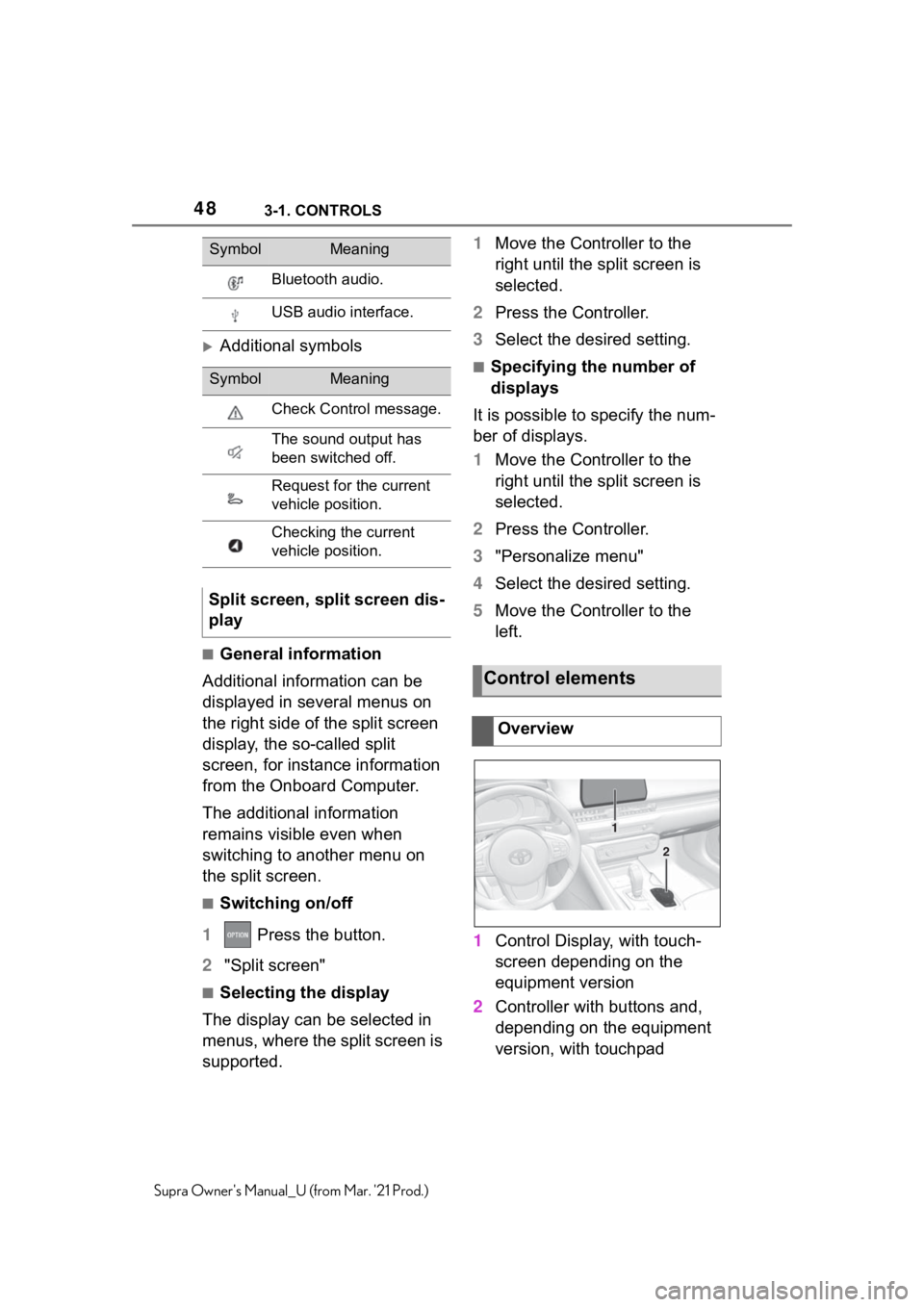
483-1. CONTROLS
Supra Owner's Manual_U (from Mar. '21 Prod.)
Additional symbols
■General information
Additional information can be
displayed in several menus on
the right side of the split screen
display, the so-called split
screen, for instance information
from the Onboard Computer.
The additional information
remains visible even when
switching to another menu on
the split screen.
■Switching on/off
1 Press the button.
2"Split screen"
■Selecting the display
The display can be selected in
menus, where the split screen is
supported.1Move the Controller to the
right until the split screen is
selected.
2Press the Controller.
3Select the desired setting.
■Specifying the number of
displays
It is possible to specify the num-
ber of displays.
1Move the Controller to the
right until the split screen is
selected.
2Press the Controller.
3"Personalize menu"
4Select the desired setting.
5Move the Controller to the
left.
1Control Display, with touch-
screen depending on the
equipment version
2Controller with buttons and,
depending on the equipment
version, with touchpad
Bluetooth audio.
USB audio interface.
SymbolMeaning
Check Control message.
The sound output has
been switched off.
Request for the current
vehicle position.
Checking the current
vehicle position.
Split screen, split screen dis-
play
SymbolMeaning
Control elements
Overview
1
2
Page 67 of 356
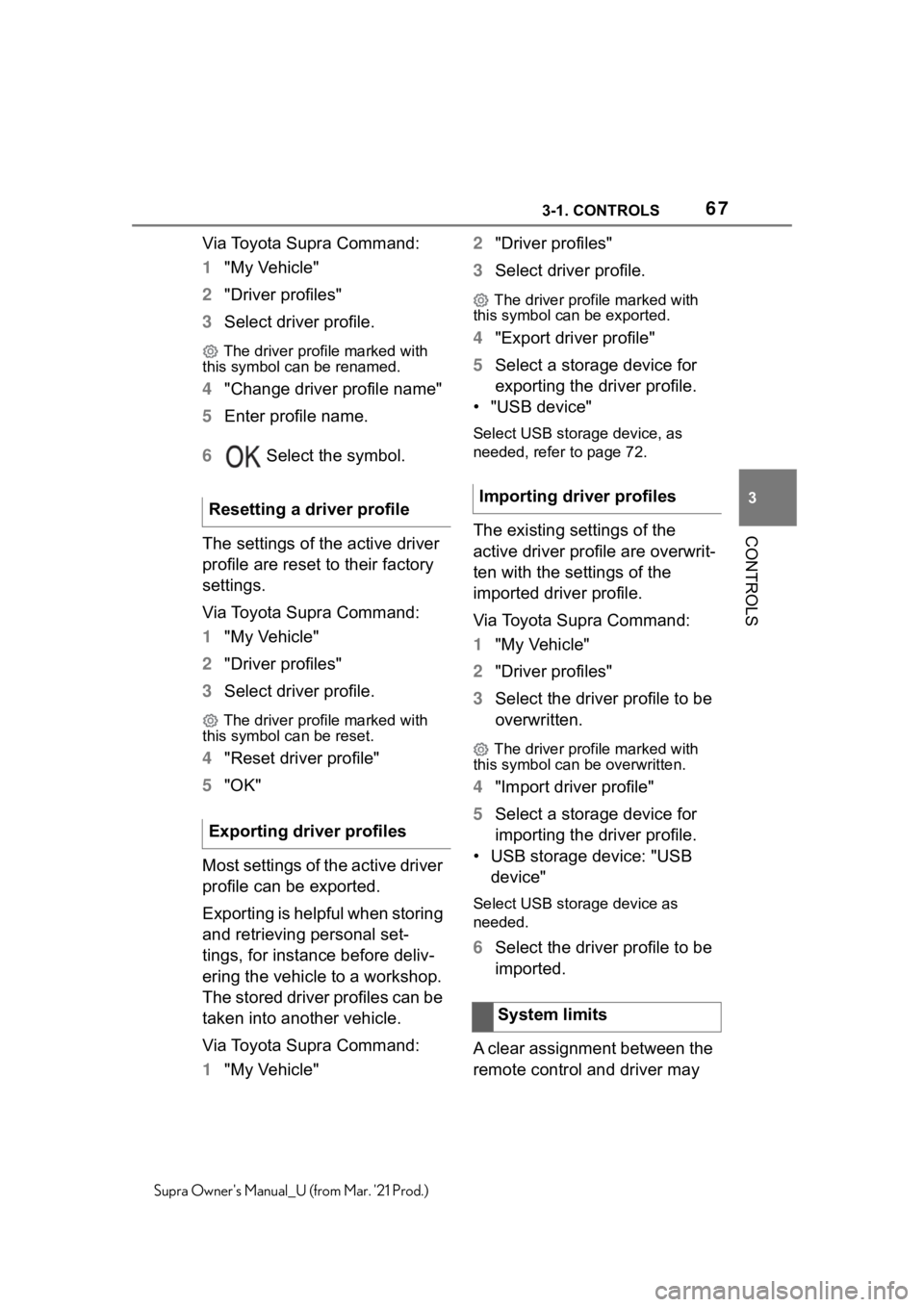
673-1. CONTROLS
3
CONTROLS
Supra Owner's Manual_U (from Mar. '21 Prod.)
Via Toyota Supra Command:
1"My Vehicle"
2"Driver profiles"
3Select driver profile.
The driver profile marked with
this symbol can be renamed.
4"Change driver profile name"
5Enter profile name.
6 Select the symbol.
The settings of the active driver
profile are reset to their factory
settings.
Via Toyota Supra Command:
1"My Vehicle"
2"Driver profiles"
3Select driver profile.
The driver profile marked with
this symbol can be reset.
4"Reset driver profile"
5"OK"
Most settings of the active driver
profile can be exported.
Exporting is helpful when storing
and retrieving personal set-
tings, for instance before deliv-
ering the vehicle to a workshop.
The stored driver profiles can be
taken into another vehicle.
Via Toyota Supra Command:
1"My Vehicle"2"Driver profiles"
3Select driver profile.
The driver profile marked with
this symbol can be exported.
4"Export driver profile"
5Select a storage device for
exporting the driver profile.
• "USB device"
Select USB storage device, as
needed, refer to page 72.
The existing settings of the
active driver profile are overwrit-
ten with the settings of the
imported driver profile.
Via Toyota Supra Command:
1"My Vehicle"
2"Driver profiles"
3Select the driver profile to be
overwritten.
The driver profile marked with
this symbol can be overwritten.
4"Import driver profile"
5Select a storage device for
importing the driver profile.
• USB storage device: "USB
device"
Select USB storage device as
needed.
6Select the driver profile to be
imported.
A clear assignment between the
remote control and driver may Resetting a driver profile
Exporting driver profiles
Importing driver profiles
System limits
Page 69 of 356
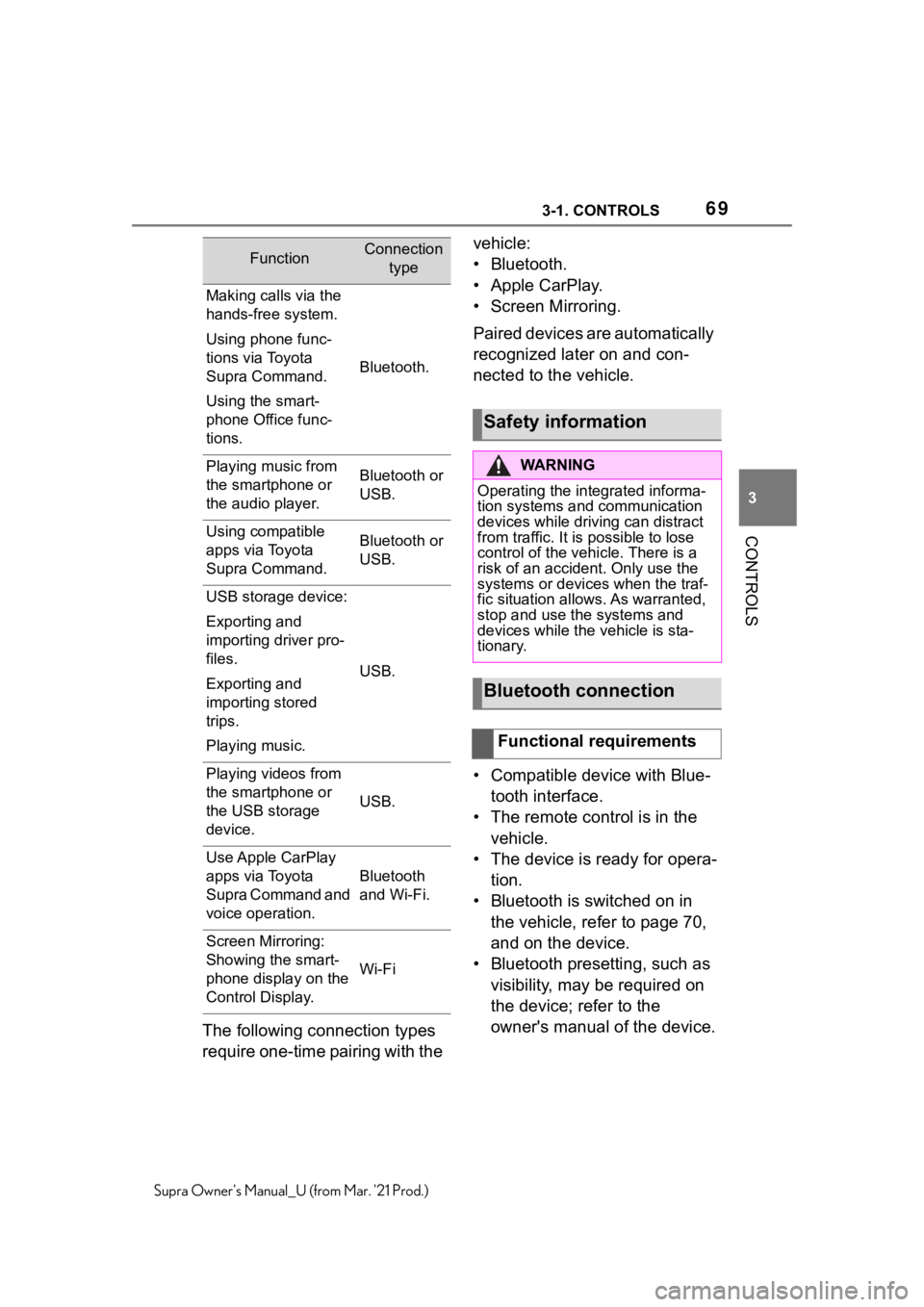
693-1. CONTROLS
3
CONTROLS
Supra Owner's Manual_U (from Mar. '21 Prod.)
The following connection types
require one-time pairing with the vehicle:
• Bluetooth.
• Apple CarPlay.
• Screen Mirroring.
Paired devices are automatically
recognized later on and con-
nected to the vehicle.
• Compatible device with Blue-
tooth interface.
• The remote control is in the
vehicle.
• The device is ready for opera-
tion.
• Bluetooth is switched on in
the vehicle, refer to page 70,
and on the device.
• Bluetooth presetting, such as
visibility, may be required on
the device; refer to the
owner's manual of the device.
FunctionConnection
type
Making calls via the
hands-free system.
Using phone func-
tions via Toyota
Supra Command.
Using the smart-
phone Office func-
tions.
Bluetooth.
Playing music from
the smartphone or
the audio player.Bluetooth or
USB.
Using compatible
apps via Toyota
Supra Command.Bluetooth or
USB.
USB storage device:
Exporting and
importing driver pro-
files.
Exporting and
importing stored
trips.
Playing music.
USB.
Playing videos from
the smartphone or
the USB storage
device.
USB.
Use Apple CarPlay
apps via Toyota
Supra Command and
voice operation.
Bluetooth
and Wi-Fi.
Screen Mirroring:
Showing the smart-
phone display on the
Control Display.
Wi-Fi
Safety information
WA R N I N G
Operating the integrated informa-
tion systems and communication
devices while driving can distract
from traffic. It is possible to lose
control of the vehicle. There is a
risk of an accident. Only use the
systems or devices when the traf-
fic situation allows. As warranted,
stop and use the systems and
devices while the vehicle is sta-
tionary.
Bluetooth connection
Functional requirements
Page 72 of 356
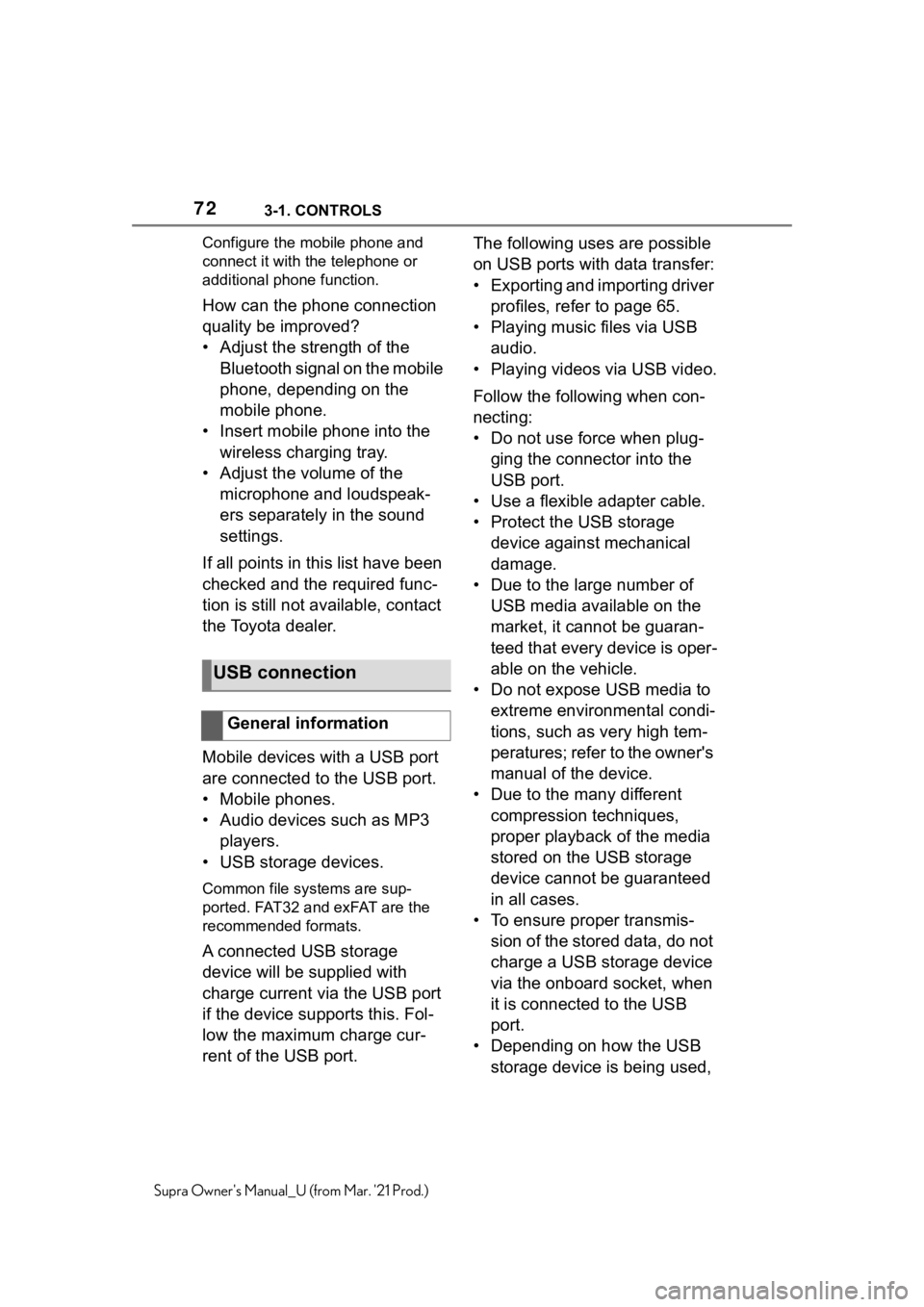
723-1. CONTROLS
Supra Owner's Manual_U (from Mar. '21 Prod.)Configure the mobile phone and
connect it with the telephone or
additional phone function.
How can the phone connection
quality be improved?
• Adjust the strength of the
Bluetooth signal on the mobile
phone, depending on the
mobile phone.
• Insert mobile phone into the
wireless charging tray.
• Adjust the volume of the
microphone and loudspeak-
ers separately in the sound
settings.
If all points in this list have been
checked and the required func-
tion is still not available, contact
the Toyota dealer.
Mobile devices with a USB port
are connected to the USB port.
• Mobile phones.
• Audio devices such as MP3
players.
• USB storage devices.
Common file systems are sup-
ported. FAT32 and exFAT are the
recommended formats.
A connected USB storage
device will be supplied with
charge current via the USB port
if the device supports this. Fol-
low the maximum charge cur-
rent of the USB port.The following uses are possible
on USB ports with data transfer:
• Exporting and importing driver
profiles, refer to page 65.
• Playing music files via USB
audio.
• Playing videos via USB video.
Follow the following when con-
necting:
• Do not use force when plug-
ging the connector into the
USB port.
• Use a flexible adapter cable.
• Protect the USB storage
device against mechanical
damage.
• Due to the large number of
USB media available on the
market, it cannot be guaran-
teed that every device is oper-
able on the vehicle.
• Do not expose USB media to
extreme environmental condi-
tions, such as very high tem-
peratures; refer to the owner's
manual of the device.
• Due to the many different
compression techniques,
proper playback of the media
stored on the USB storage
device cannot be guaranteed
in all cases.
• To ensure proper transmis-
sion of the stored data, do not
charge a USB storage device
via the onboard socket, when
it is connected to the USB
port.
• Depending on how the USB
storage device is being used,
USB connection
General information
Page 73 of 356
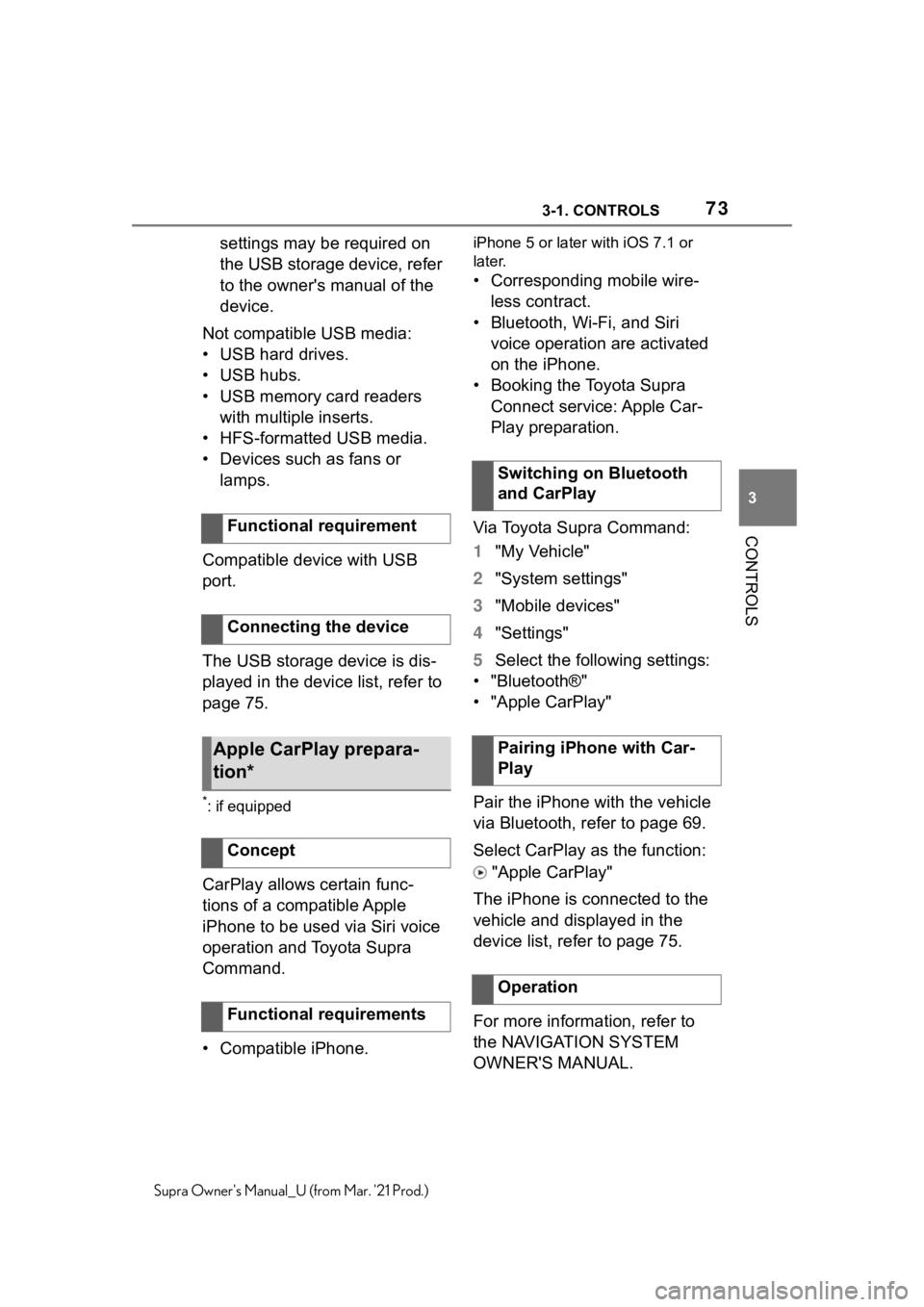
733-1. CONTROLS
3
CONTROLS
Supra Owner's Manual_U (from Mar. '21 Prod.)
settings may be required on
the USB storage device, refer
to the owner's manual of the
device.
Not compatible USB media:
• USB hard drives.
• USB hubs.
• USB memory card readers
with multiple inserts.
• HFS-formatted USB media.
• Devices such as fans or
lamps.
Compatible device with USB
port.
The USB storage device is dis-
played in the device list, refer to
page 75.
*: if equipped
CarPlay allows certain func-
tions of a compatible Apple
iPhone to be used via Siri voice
operation and Toyota Supra
Command.
• Compatible iPhone.
iPhone 5 or later with iOS 7.1 or
later.
• Corresponding mobile wire-
less contract.
• Bluetooth, Wi-Fi, and Siri
voice operation are activated
on the iPhone.
• Booking the Toyota Supra
Connect service: Apple Car-
Play preparation.
Via Toyota Supra Command:
1"My Vehicle"
2"System settings"
3"Mobile devices"
4"Settings"
5Select the following settings:
• "Bluetooth®"
• "Apple CarPlay"
Pair the iPhone with the vehicle
via Bluetooth, refer to page 69.
Select CarPlay as the function:
"Apple CarPlay"
The iPhone is connected to the
vehicle and displayed in the
device list, refer to page 75.
For more information, refer to
the NAVIGATION SYSTEM
OWNER'S MANUAL. Functional requirement
Connecting the device
Apple CarPlay prepara-
tion*
Concept
Functional requirements
Switching on Bluetooth
and CarPlay
Pairing iPhone with Car-
Play
Operation
Page 238 of 356
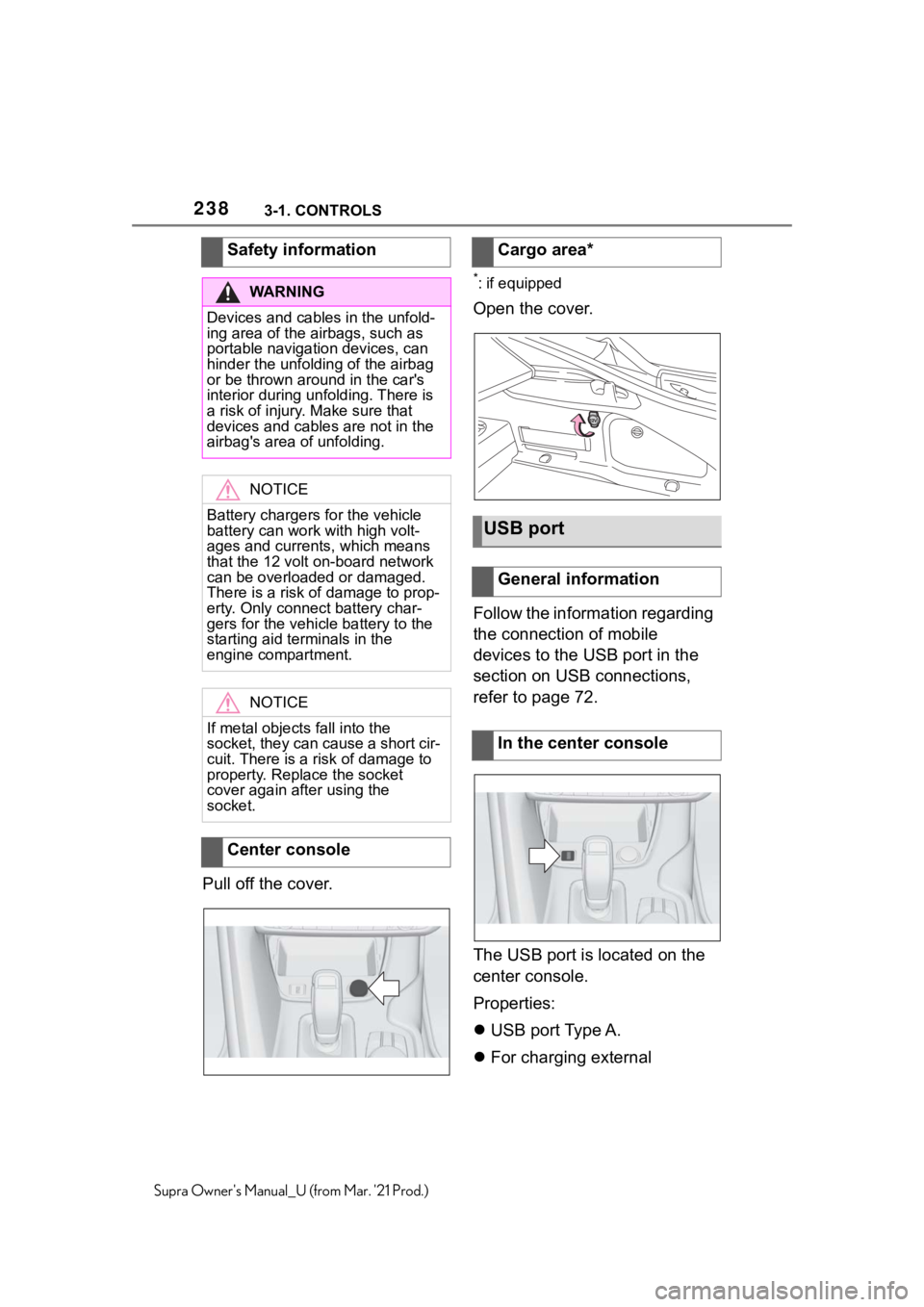
2383-1. CONTROLS
Supra Owner's Manual_U (from Mar. '21 Prod.)
Pull off the cover.
*: if equipped
Open the cover.
Follow the information regarding
the connection of mobile
devices to the USB port in the
section on USB connections,
refer to page 72.
The USB port is located on the
center console.
Properties:
USB port Type A.
For charging external Safety information
WA R N I N G
Devices and cables in the unfold-
ing area of the airbags, such as
portable navigation devices, can
hinder the unfolding of the airbag
or be thrown around in the car's
interior during unfolding. There is
a risk of injury. Make sure that
devices and cables are not in the
airbag's area of unfolding.
NOTICE
Battery chargers for the vehicle
battery can work with high volt-
ages and currents, which means
that the 12 volt on-board network
can be overloaded or damaged.
There is a risk of damage to prop-
erty. Only connect battery char-
gers for the vehicle battery to the
starting aid terminals in the
engine compartment.
NOTICE
If metal objects fall into the
socket, they can cause a short cir-
cuit. There is a risk of damage to
property. Replace the socket
cover again after using the
socket.
Center console
Cargo area*
USB port
General information
In the center console
Page 310 of 356
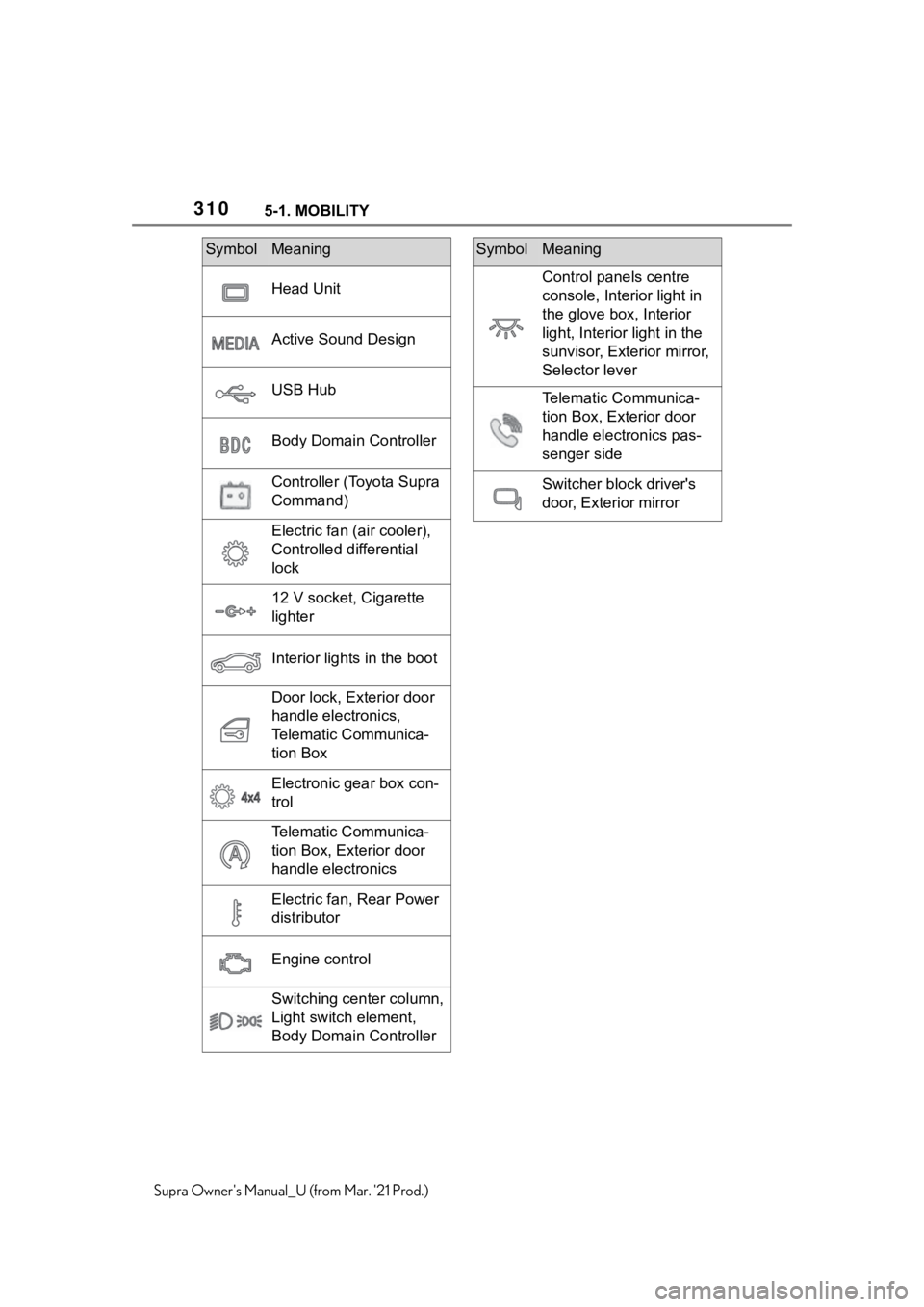
3105-1. MOBILITY
Supra Owner's Manual_U (from Mar. '21 Prod.)
Head Unit
Active Sound Design
USB Hub
Body Domain Controller
Controller (Toyota Supra
Command)
Electric fan (air cooler),
Controlled differential
lock
12 V socket, Cigarette
lighter
Interior lights in the boot
Door lock, Exterior door
handle electronics,
Telematic Communica-
tion Box
Electronic gear box con-
trol
Telematic Communica-
tion Box, Exterior door
handle electronics
Electric fan, Rear Power
distributor
Engine control
Switching center column,
Light switch element,
Body Domain Controller
SymbolMeaning
Control panels centre
console, Interior light in
the glove box, Interior
light, Interior light in the
sunvisor, Exterior mirror,
Selector lever
Telematic Communica-
tion Box, Exterior door
handle electronics pas-
senger side
Switcher block driver's
door, Exterior mirror
SymbolMeaning
Page 353 of 356
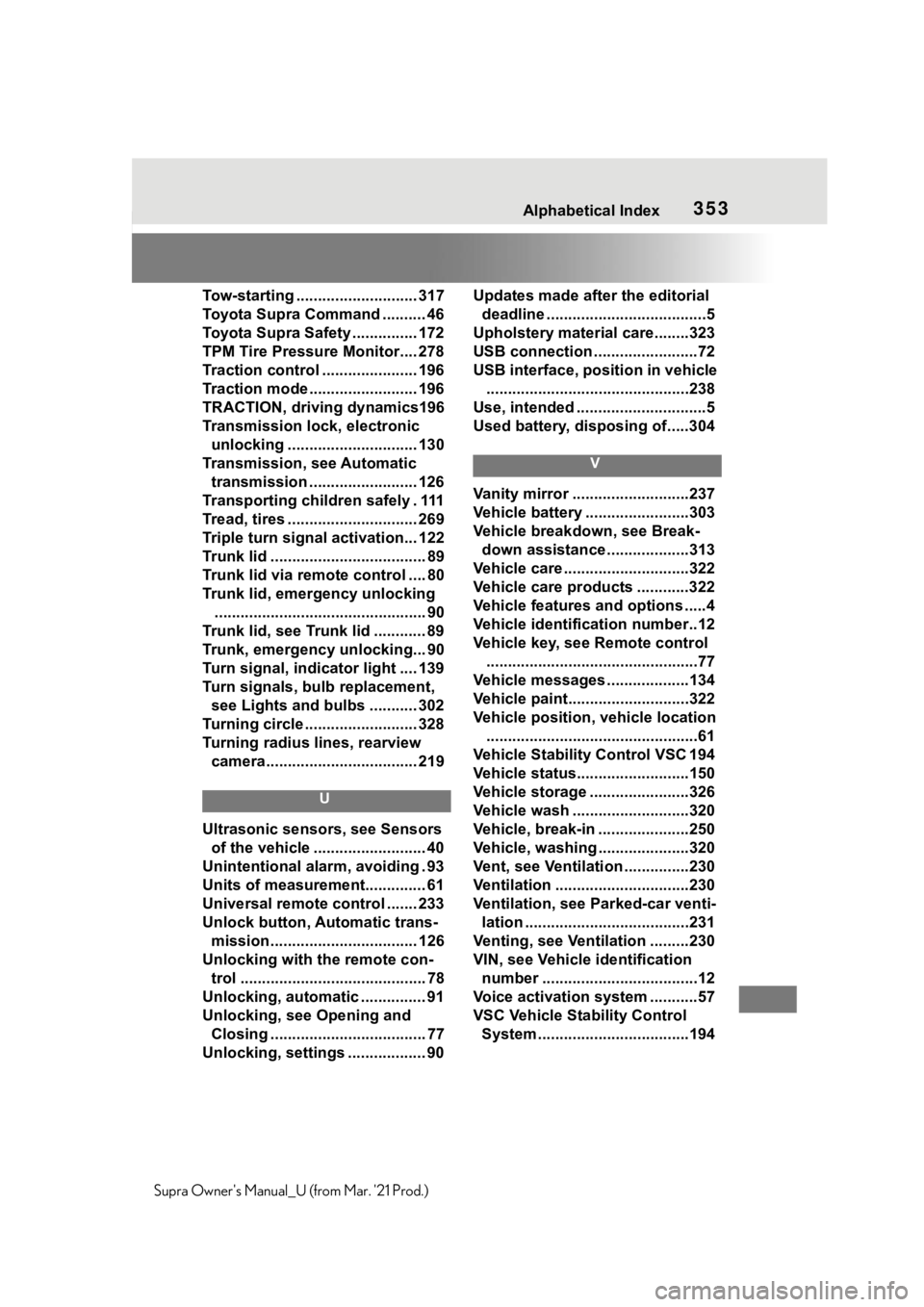
353Alphabetical Index
Supra Owner's Manual_U (from Mar. '21 Prod.)Tow-starting ............................ 317
Toyota Supra Command .......... 46
Toyota Supra Safety ............... 172
TPM Tire Pressure Monitor.... 278
Traction control ...................... 196
Traction mode ......................... 196
TRACTION, driving dynamics196
Transmission lock, electronic
unlocking .............................. 130
Transmission, see Automatic
transmission ......................... 126
Transporting children safely . 111
Tread, tires .............................. 269
Triple turn signal activation... 122
Trunk lid .................................... 89
Trunk lid via remote control .... 80
Trunk lid, emergency unlocking
................................................. 90
Trunk lid, see Trunk lid ............ 89
Trunk, emergency unlocking... 90
Turn signal, indicator light .... 139
Turn signals, bulb replacement,
see Lights and bulbs ........... 302
Turning circle .......................... 328
Turning radius lines, rearview
camera................................... 219
U
Ultrasonic sensors, see Sensors
of the vehicle .......................... 40
Unintentional alarm, avoiding . 93
Units of measurement.............. 61
Universal remote control ....... 233
Unlock button, Automatic trans-
mission.................................. 126
Unlocking with the remote con-
trol ........................................... 78
Unlocking, automatic ............... 91
Unlocking, see Opening and
Closing .................................... 77
Unlocking, settings .................. 90Updates made after the editorial
deadline .....................................5
Upholstery material care........323
USB connection ........................72
USB interface, position in vehicle
...............................................238
Use, intended ..............................5
Used battery, disposing of.....304
V
Vanity mirror ...........................237
Vehicle battery ........................303
Vehicle breakdown, see Break-
down assistance ...................313
Vehicle care .............................322
Vehicle care products ............322
Vehicle features and options .....4
Vehicle identification number..12
Vehicle key, see Remote control
.................................................77
Vehicle messages ...................134
Vehicle paint............................322
Vehicle position, vehicle location
.................................................61
Vehicle Stability Control VSC 194
Vehicle status..........................150
Vehicle storage .......................326
Vehicle wash ...........................320
Vehicle, break-in .....................250
Vehicle, washing .....................320
Vent, see Ventilation ...............230
Ventilation ...............................230
Ventilation, see Parked-car venti-
lation ......................................231
Venting, see Ventilation .........230
VIN, see Vehicle identification
number ....................................12
Voice activation system ...........57
VSC Vehicle Stability Control
System ...................................194