buttons TOYOTA SUPRA 2021 Owners Manual (in English)
[x] Cancel search | Manufacturer: TOYOTA, Model Year: 2021, Model line: SUPRA, Model: TOYOTA SUPRA 2021Pages: 356, PDF Size: 47.77 MB
Page 18 of 356
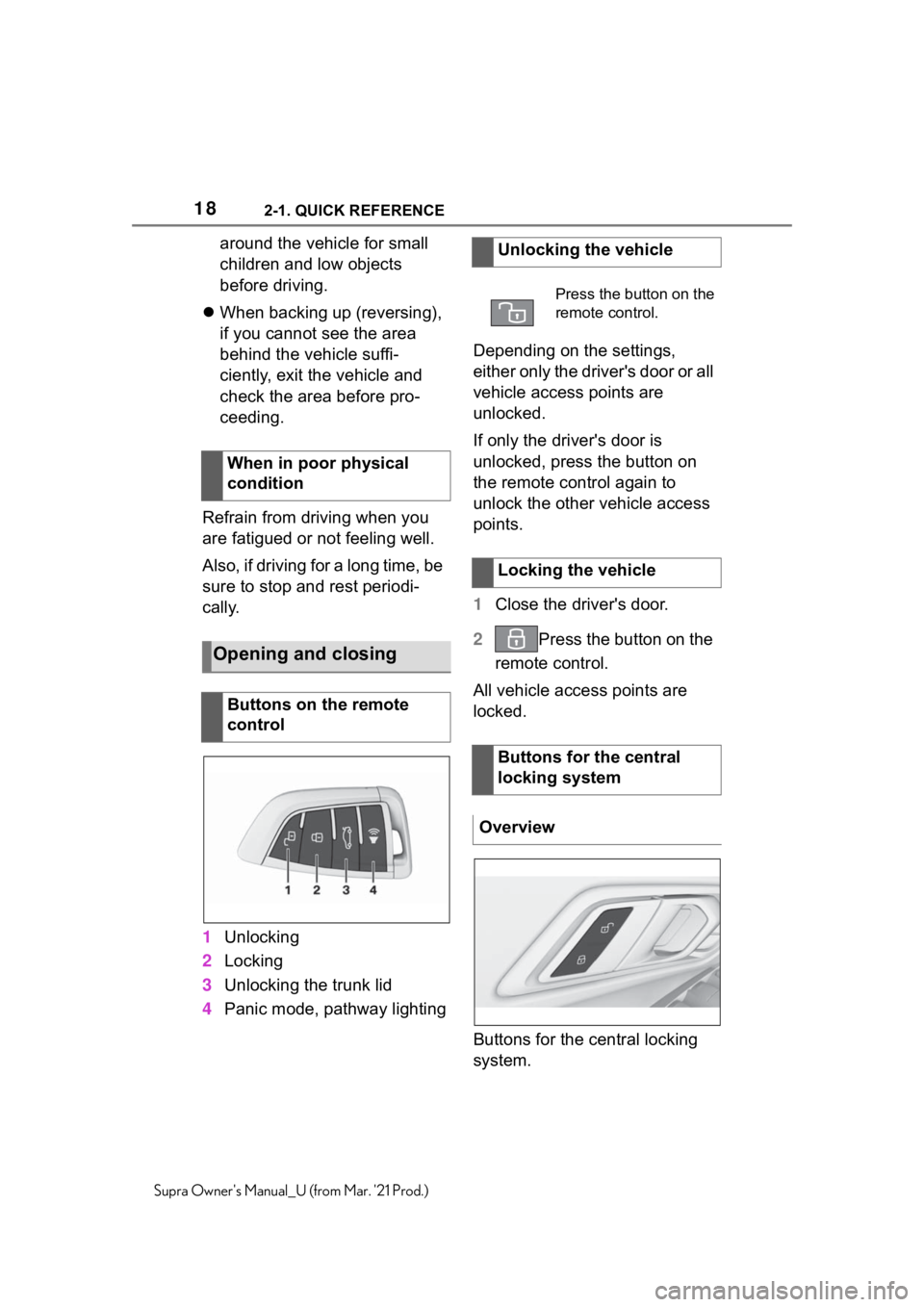
182-1. QUICK REFERENCE
Supra Owner's Manual_U (from Mar. '21 Prod.)
around the vehicle for small
children and low objects
before driving.
When backing up (reversing),
if you cannot see the area
behind the vehicle suffi-
ciently, exit the vehicle and
check the area before pro-
ceeding.
Refrain from driving when you
are fatigued or not feeling well.
Also, if driving for a long time, be
sure to stop and rest periodi-
cally.
1Unlocking
2Locking
3Unlocking the trunk lid
4Panic mode, pathway lightingDepending on the settings,
either only the driver's door or all
vehicle access points are
unlocked.
If only the driver's door is
unlocked, press the button on
the remote control again to
unlock the other vehicle access
points.
1Close the driver's door.
2Press the button on the
remote control.
All vehicle access points are
locked.
Buttons for the central locking
system. When in poor physical
condition
Opening and closing
Buttons on the remote
control
Unlocking the vehicle
Press the button on the
remote control.
Locking the vehicle
Buttons for the central
locking system
Overview
Page 21 of 356
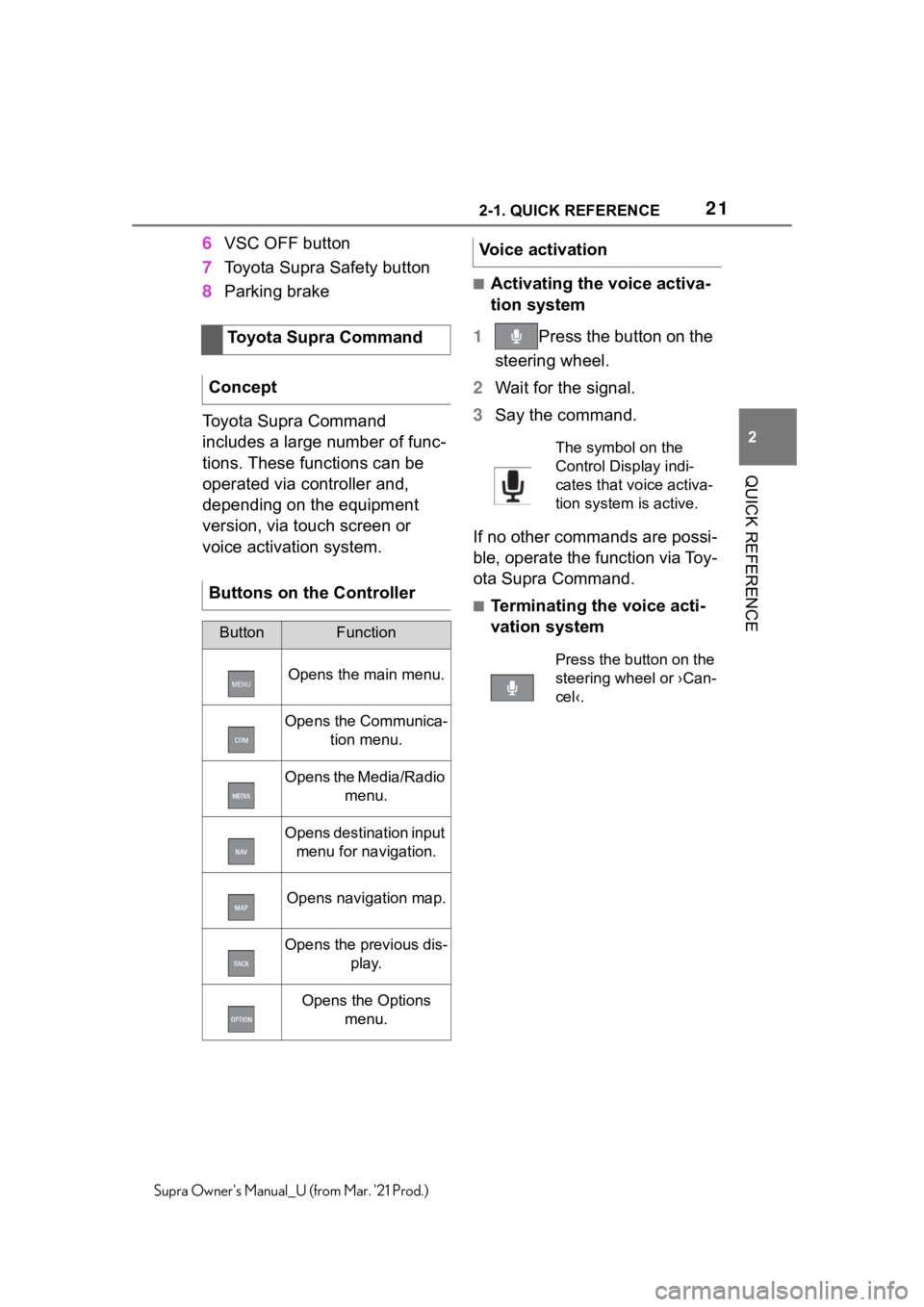
212-1. QUICK REFERENCE
2
QUICK REFERENCE
Supra Owner's Manual_U (from Mar. '21 Prod.)
6VSC OFF button
7Toyota Supra Safety button
8Parking brake
Toyota Supra Command
includes a large number of func-
tions. These functions can be
operated via controller and,
depending on the equipment
version, via touch screen or
voice activation system.
■Activating the voice activa-
tion system
1Press the button on the
steering wheel.
2Wait for the signal.
3Say the command.
If no other commands are possi-
ble, operate the function via Toy-
ota Supra Command.
■Terminating the voice acti-
vation system Toyota Supra Command
Concept
Buttons on the Controller
ButtonFunction
Opens the main menu.
Opens the Communica-
tion menu.
Opens the Media/Radio
menu.
Opens destination input
menu for navigation.
Opens navigation map.
Opens the previous dis-
play.
Opens the Options
menu.
Voice activation
The symbol on the
Control Display indi-
cates that voice activa-
tion system is active.
Press the button on the
steering wheel or ›Can-
cel‹.
Page 23 of 356
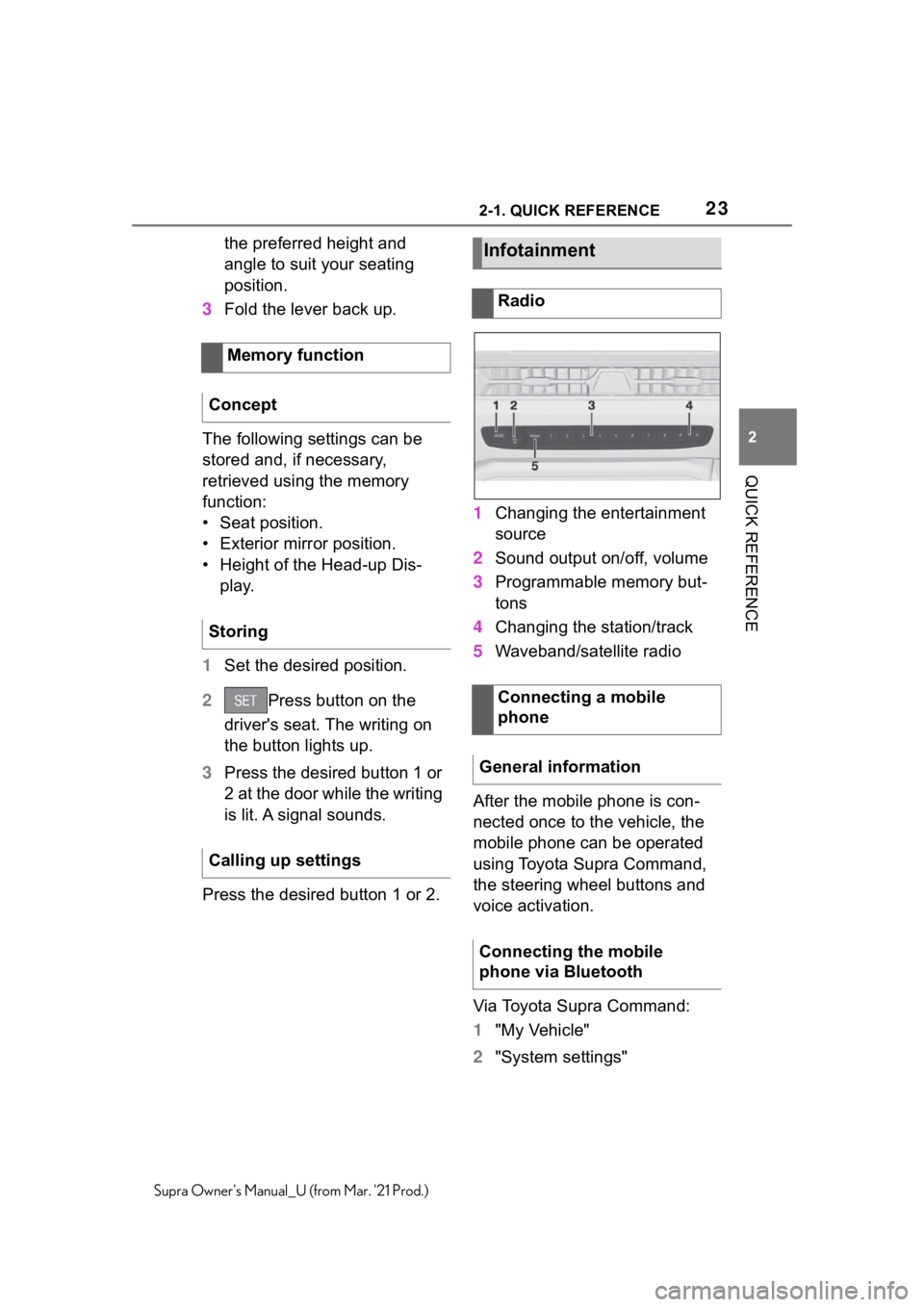
232-1. QUICK REFERENCE
2
QUICK REFERENCE
Supra Owner's Manual_U (from Mar. '21 Prod.)
the preferred height and
angle to suit your seating
position.
3Fold the lever back up.
The following settings can be
stored and, if necessary,
retrieved using the memory
function:
• Seat position.
• Exterior mirror position.
• Height of the Head-up Dis-
play.
1Set the desired position.
2Press button on the
driver's seat. The writing on
the button lights up.
3Press the desired button 1 or
2 at the door while the writing
is lit. A signal sounds.
Press the desired button 1 or 2.1Changing the entertainment
source
2Sound output on/off, volume
3Programmable memory but-
tons
4Changing the station/track
5Waveband/satellite radio
After the mobile phone is con-
nected once to the vehicle, the
mobile phone can be operated
using Toyota Supra Command,
the steering wheel buttons and
voice activation.
Via Toyota Supra Command:
1"My Vehicle"
2"System settings" Memory function
Concept
Storing
Calling up settingsInfotainment
Radio
Connecting a mobile
phone
General information
Connecting the mobile
phone via Bluetooth
Page 37 of 356
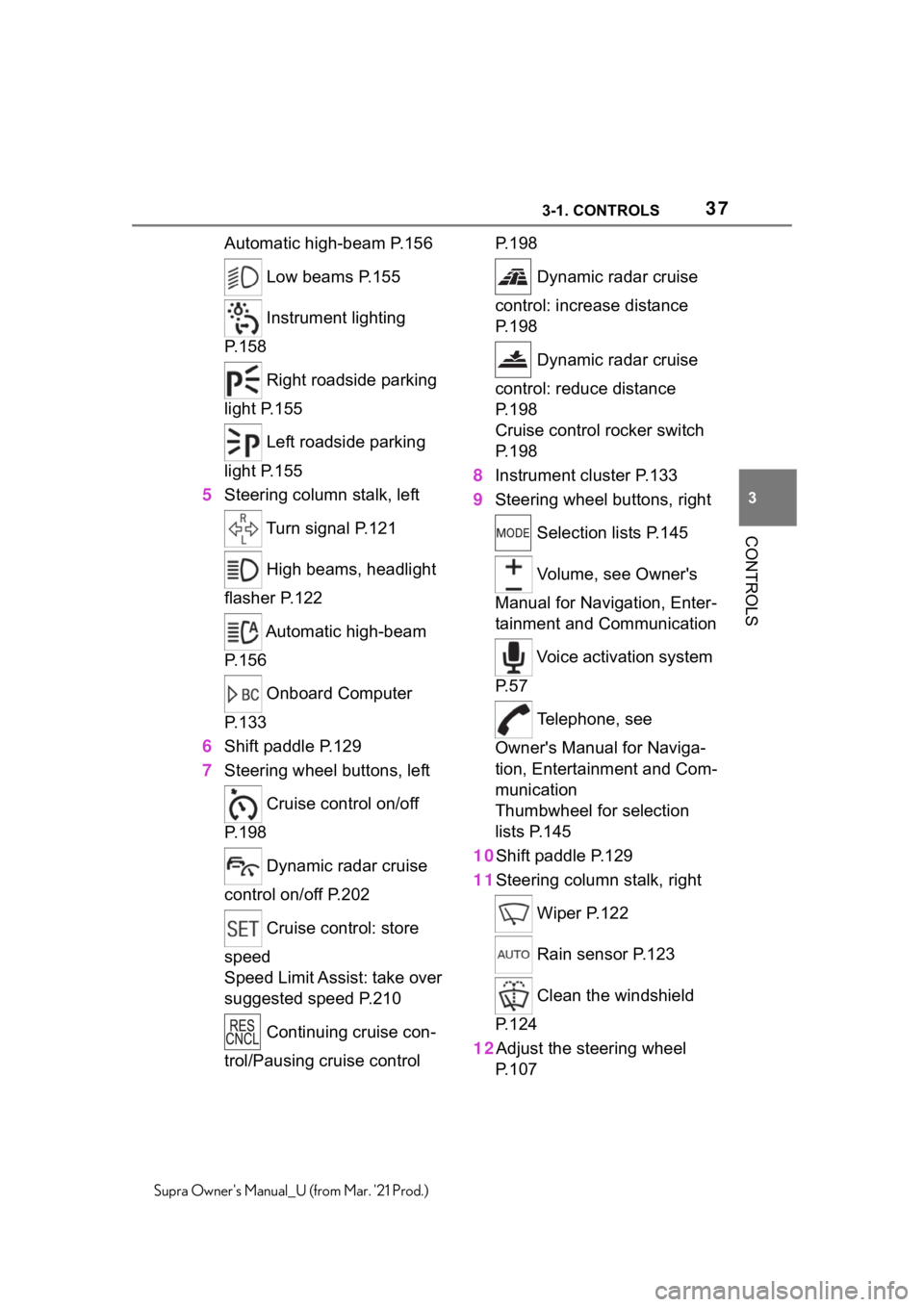
373-1. CONTROLS
3
CONTROLS
Supra Owner's Manual_U (from Mar. '21 Prod.)
Automatic high-beam P.156
Low beams P.155
Instrument lighting
P.158
Right roadside parking
light P.155
Left roadside parking
light P.155
5Steering column stalk, left
Turn signal P.121
High beams, headlight
flasher P.122
Automatic high-beam
P.156
Onboard Computer
P.133
6Shift paddle P.129
7Steering wheel buttons, left
Cruise control on/off
P.198
Dynamic radar cruise
control on/off P.202
Cruise control: store
speed
Speed Limit Assist: take over
suggested speed P.210
Continuing cruise con-
trol/Pausing cruise control P. 1 9 8
Dynamic radar cruise
control: increase distance
P. 1 9 8
Dynamic radar cruise
control: reduce distance
P. 1 9 8
Cruise control rocker switch
P. 1 9 8
8Instrument cluster P.133
9Steering wheel buttons, right
Selection lists P.145
Volume, see Owner's
Manual for Navigation, Enter-
tainment and Communication
Voice activation system
P. 5 7
Telephone, see
Owner's Manual for Naviga-
tion, Entertainment and Com-
munication
Thumbwheel for selection
lists P.145
10Shift paddle P.129
11Steering column stalk, right
Wiper P.122
Rain sensor P.123
Clean the windshield
P. 1 2 4
12Adjust the steering wheel
P. 1 0 7
Page 38 of 356
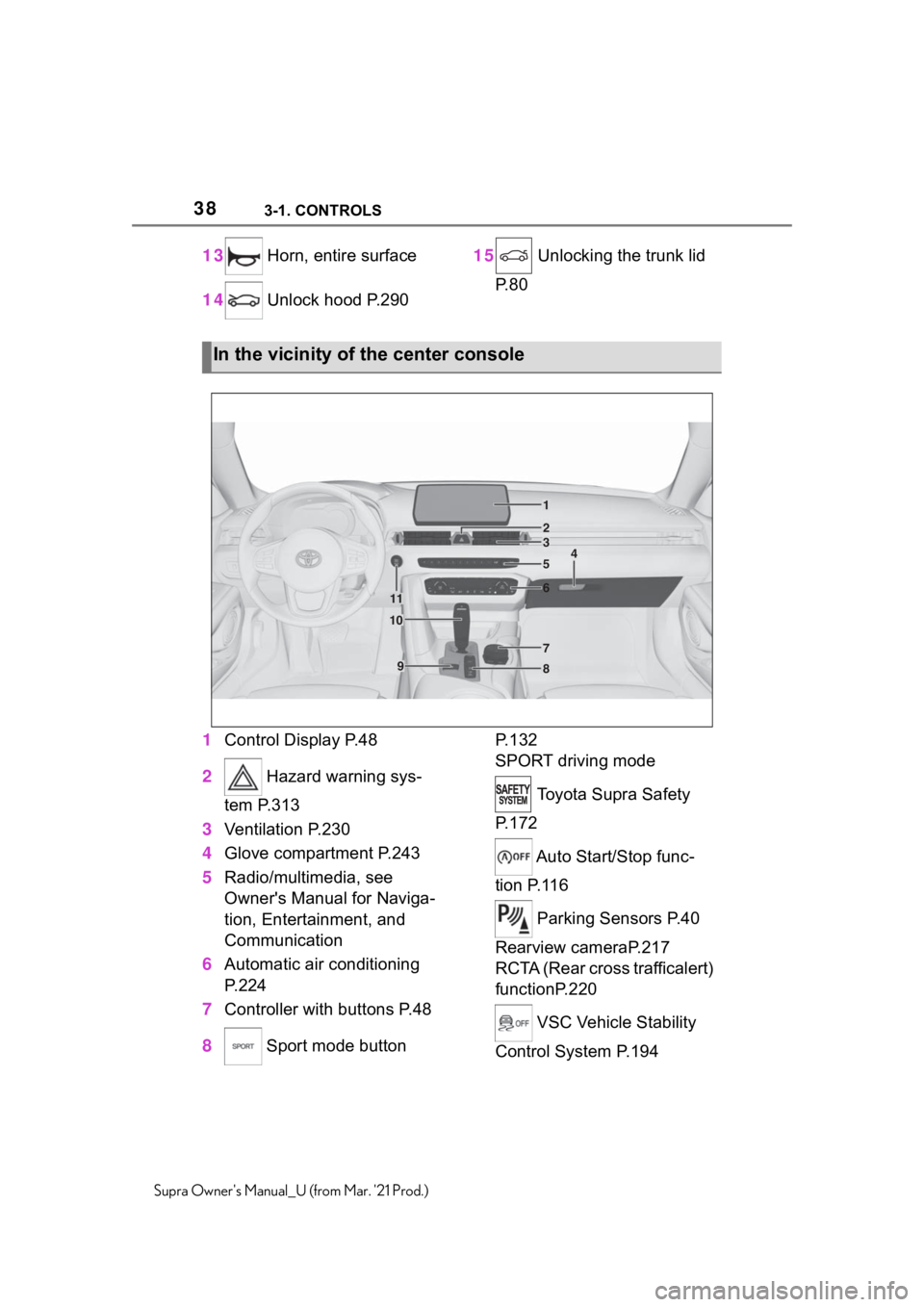
383-1. CONTROLS
Supra Owner's Manual_U (from Mar. '21 Prod.)
13 Horn, entire surface
14 Unlock hood P.29015 Unlocking the trunk lid
P. 8 0
1Control Display P.48
2 Hazard warning sys-
tem P.313
3Ventilation P.230
4Glove compartment P.243
5Radio/multimedia, see
Owner's Manual for Naviga-
tion, Entertainment, and
Communication
6Automatic air conditioning
P.224
7Controller with buttons P.48
8 Sport mode button P. 1 3 2
SPORT driving mode
Toyota Supra Safety
P. 1 7 2
Auto Start/Stop func-
tion P.116
Parking Sensors P.40
Rearview cameraP.217
RCTA (Rear cross trafficalert)
functionP.220
VSC Vehicle Stability
Control System P.194
In the vicinity of the center console
1
4
23
5
6
7
89
10
11
Page 48 of 356
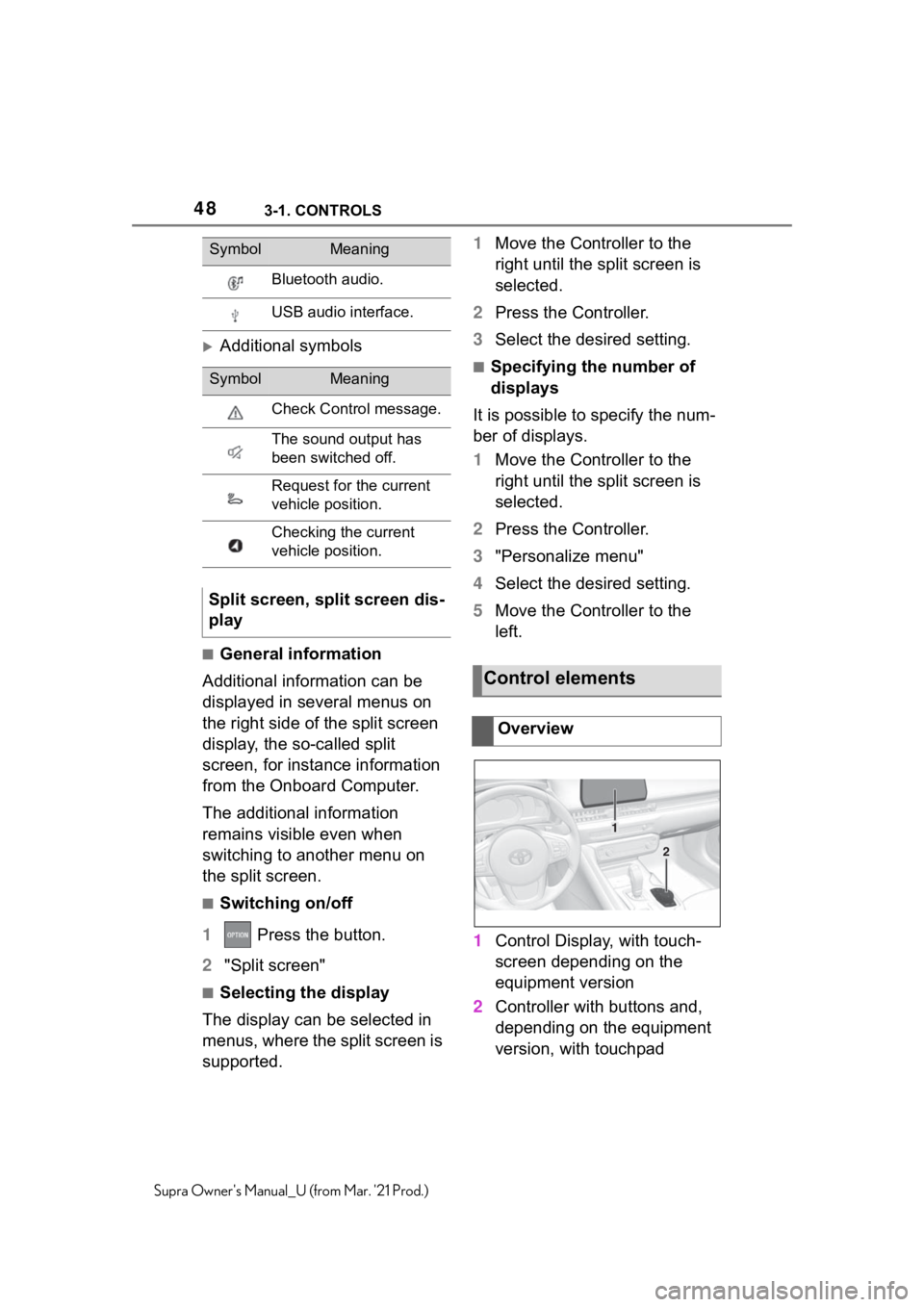
483-1. CONTROLS
Supra Owner's Manual_U (from Mar. '21 Prod.)
Additional symbols
■General information
Additional information can be
displayed in several menus on
the right side of the split screen
display, the so-called split
screen, for instance information
from the Onboard Computer.
The additional information
remains visible even when
switching to another menu on
the split screen.
■Switching on/off
1 Press the button.
2"Split screen"
■Selecting the display
The display can be selected in
menus, where the split screen is
supported.1Move the Controller to the
right until the split screen is
selected.
2Press the Controller.
3Select the desired setting.
■Specifying the number of
displays
It is possible to specify the num-
ber of displays.
1Move the Controller to the
right until the split screen is
selected.
2Press the Controller.
3"Personalize menu"
4Select the desired setting.
5Move the Controller to the
left.
1Control Display, with touch-
screen depending on the
equipment version
2Controller with buttons and,
depending on the equipment
version, with touchpad
Bluetooth audio.
USB audio interface.
SymbolMeaning
Check Control message.
The sound output has
been switched off.
Request for the current
vehicle position.
Checking the current
vehicle position.
Split screen, split screen dis-
play
SymbolMeaning
Control elements
Overview
1
2
Page 49 of 356
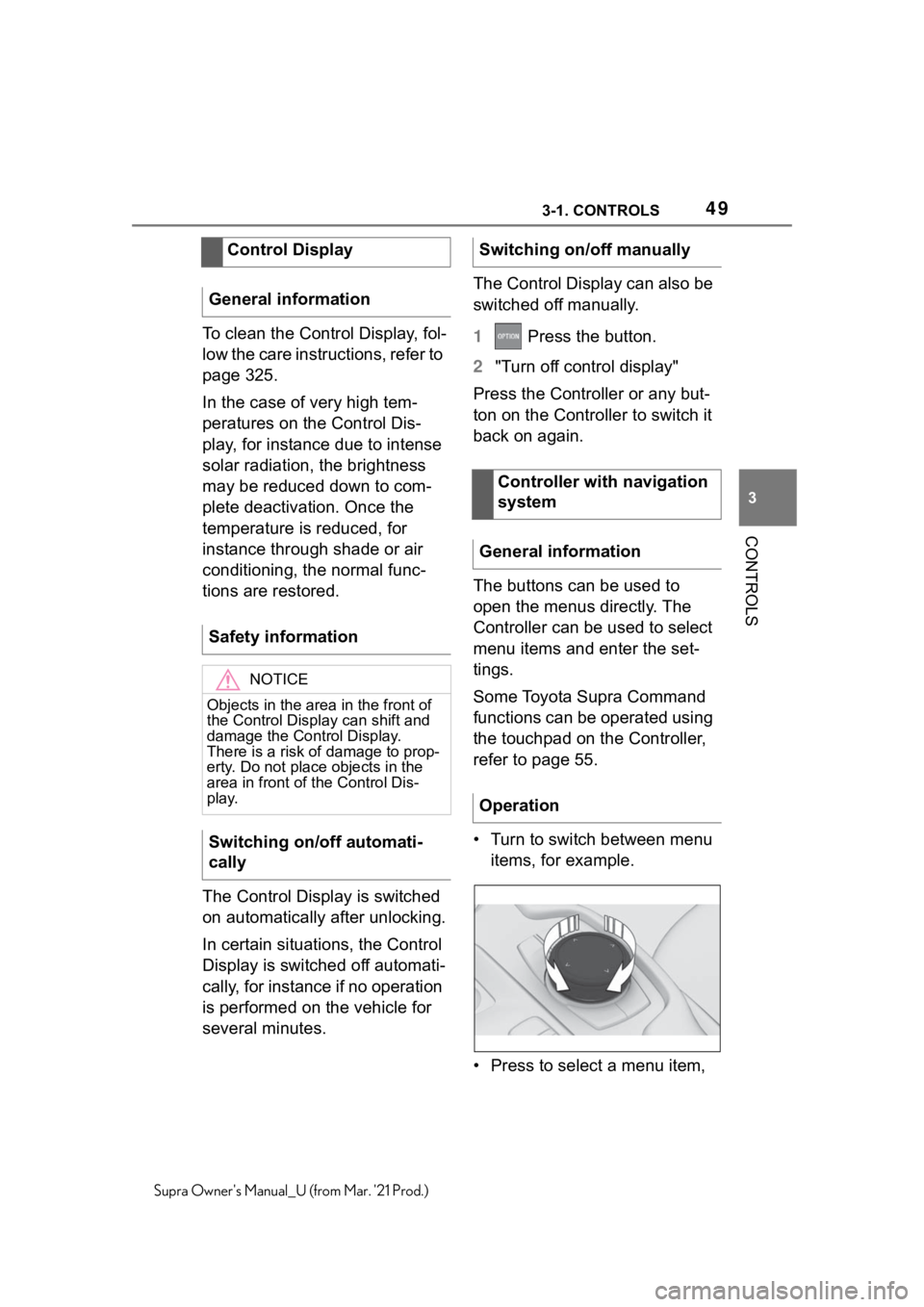
493-1. CONTROLS
3
CONTROLS
Supra Owner's Manual_U (from Mar. '21 Prod.)
To clean the Control Display, fol-
low the care instructions, refer to
page 325.
In the case of very high tem-
peratures on the Control Dis-
play, for instance due to intense
solar radiation, the brightness
may be reduced down to com-
plete deactivation. Once the
temperature is reduced, for
instance through shade or air
conditioning, the normal func-
tions are restored.
The Control Display is switched
on automatically after unlocking.
In certain situations, the Control
Display is switched off automati-
cally, for instance if no operation
is performed on the vehicle for
several minutes.The Control Display can also be
switched off manually.
1 Press the button.
2"Turn off control display"
Press the Controller or any but-
ton on the Controller to switch it
back on again.
The buttons can be used to
open the menus directly. The
Controller can be used to select
menu items and enter the set-
tings.
Some Toyota Supra Command
functions can be operated using
the touchpad on the Controller,
refer to page 55.
• Turn to switch between menu
items, for example.
• Press to select a menu item, Control Display
General information
Safety information
NOTICE
Objects in the area in the front of
the Control Display can shift and
damage the Control Display.
There is a risk of damage to prop-
erty. Do not place objects in the
area in front of the Control Dis-
play.
Switching on/off automati-
cally
Switching on/off manually
Controller with navigation
system
General information
Operation
Page 50 of 356
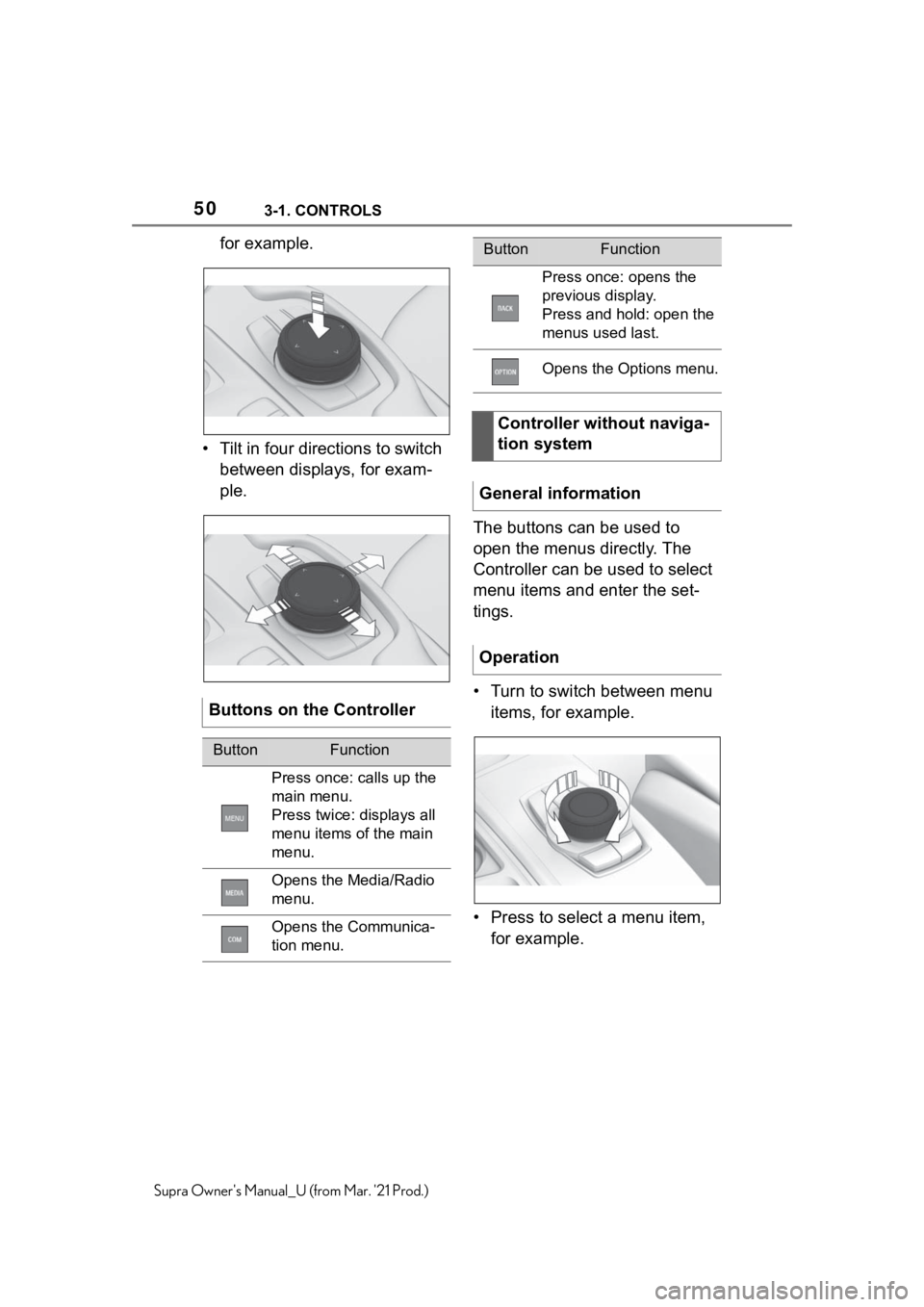
503-1. CONTROLS
Supra Owner's Manual_U (from Mar. '21 Prod.)
for example.
• Tilt in four directions to switch
between displays, for exam-
ple.
The buttons can be used to
open the menus directly. The
Controller can be used to select
menu items and enter the set-
tings.
• Turn to switch between menu
items, for example.
• Press to select a menu item,
for example. Buttons on the Controller
ButtonFunction
Press once: calls up the
main menu.
Press twice: displays all
menu items of the main
menu.
Opens the Media/Radio
menu.
Opens the Communica-
tion menu.
Press once: opens the
previous display.
Press and hold: open the
menus used last.
Opens the Options menu.
Controller without naviga-
tion system
General information
Operation
ButtonFunction
Page 51 of 356
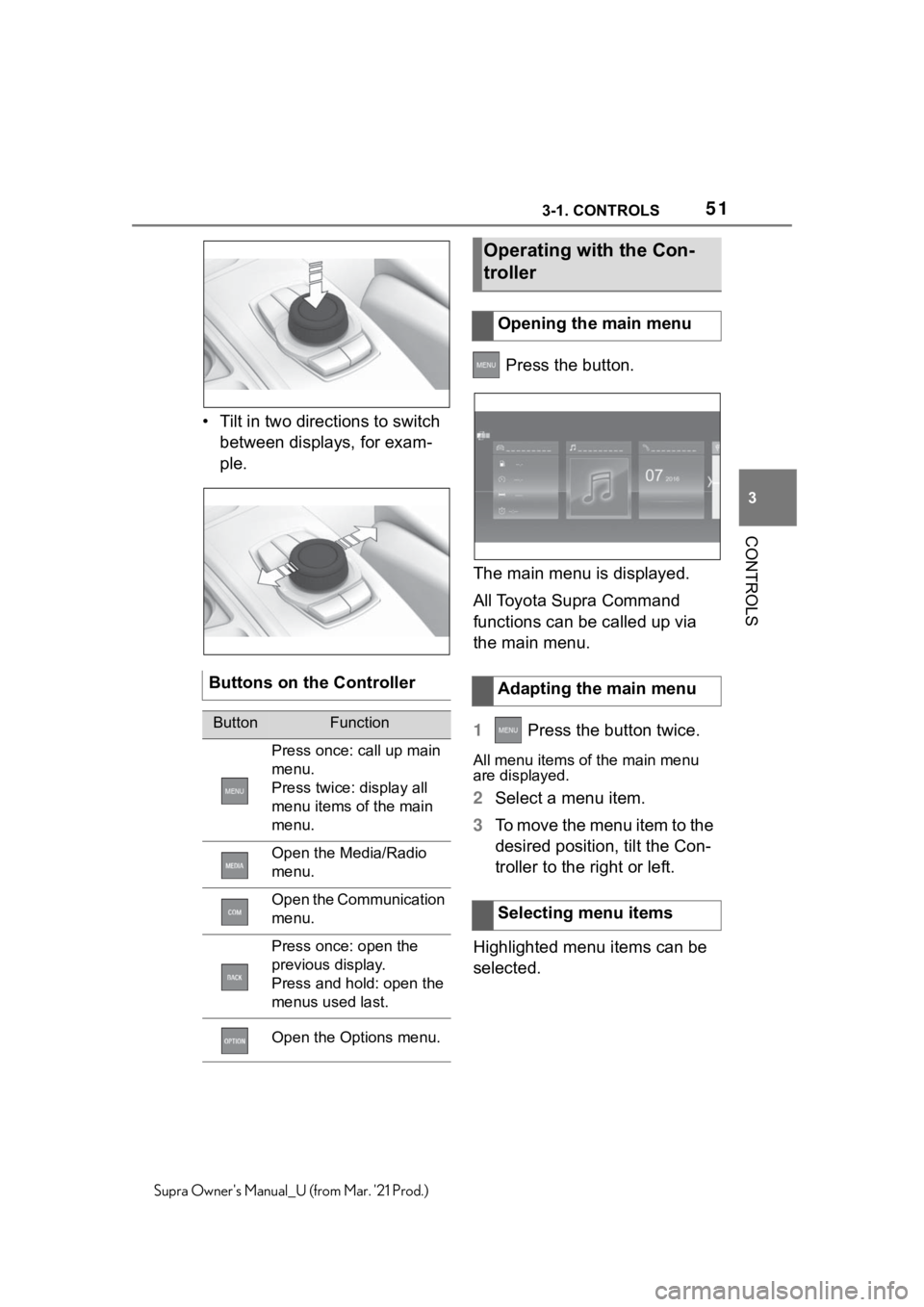
513-1. CONTROLS
3
CONTROLS
Supra Owner's Manual_U (from Mar. '21 Prod.)
• Tilt in two directions to switch
between displays, for exam-
ple. Press the button.
The main menu is displayed.
All Toyota Supra Command
functions can be called up via
the main menu.
1 Press the button twice.
All menu items of the main menu
are displayed.
2Select a menu item.
3To move the menu item to the
desired position, tilt the Con-
troller to the right or left.
Highlighted menu items can be
selected. Buttons on the Controller
ButtonFunction
Press once: call up main
menu.
Press twice: display all
menu items of the main
menu.
Open the Media/Radio
menu.
Open the Communication
menu.
Press once: open the
previous display.
Press and hold: open the
menus used last.
Open the Options menu.
Operating with the Con-
troller
Opening the main menu
Adapting the main menu
Selecting menu items
Page 56 of 356
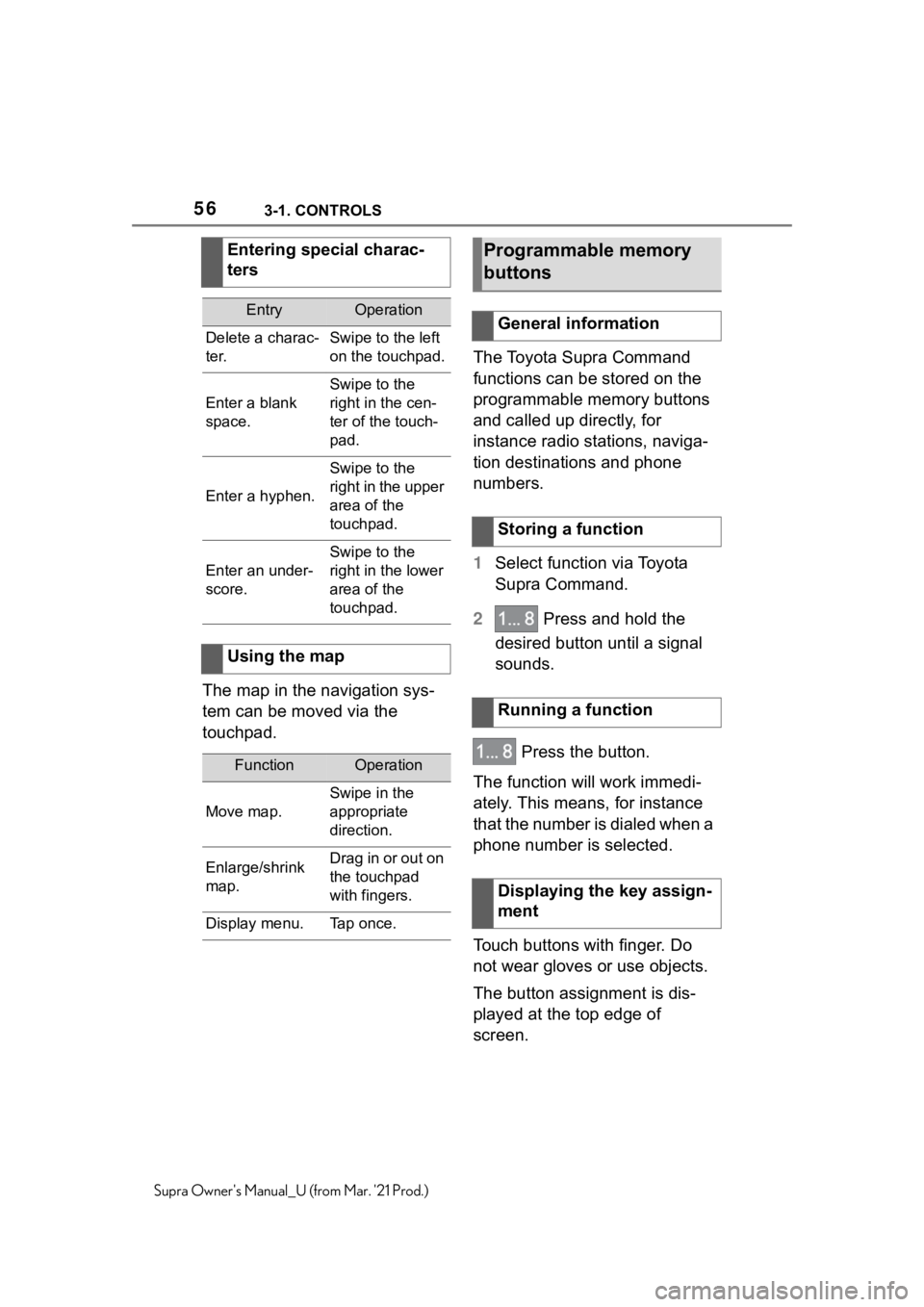
563-1. CONTROLS
Supra Owner's Manual_U (from Mar. '21 Prod.)
The map in the navigation sys-
tem can be moved via the
touchpad.The Toyota Supra Command
functions can be stored on the
programmable memory buttons
and called up directly, for
instance radio stations, naviga-
tion destinations and phone
numbers.
1Select function via Toyota
Supra Command.
2 Press and hold the
desired button until a signal
sounds.
Press the button.
The function will work immedi-
ately. This means, for instance
that the number is dialed when a
phone number is selected.
Touch buttons with finger. Do
not wear gloves or use objects.
The button assignment is dis-
played at the top edge of
screen. Entering special charac-
ters
EntryOperation
Delete a charac-
ter.Swipe to the left
on the touchpad.
Enter a blank
space.
Swipe to the
right in the cen-
ter of the touch-
pad.
Enter a hyphen.
Swipe to the
right in the upper
area of the
touchpad.
Enter an under-
score.
Swipe to the
right in the lower
area of the
touchpad.
Using the map
FunctionOperation
Move map.
Swipe in the
appropriate
direction.
Enlarge/shrink
map.Drag in or out on
the touchpad
with fingers.
Display menu.Tap once.
Programmable memory
buttons
General information
Storing a function
Running a function
Displaying the key assign-
ment