navigation system TOYOTA SUPRA 2023 Owners Manual
[x] Cancel search | Manufacturer: TOYOTA, Model Year: 2023, Model line: SUPRA, Model: TOYOTA SUPRA 2023Pages: 372, PDF Size: 6.32 MB
Page 9 of 372
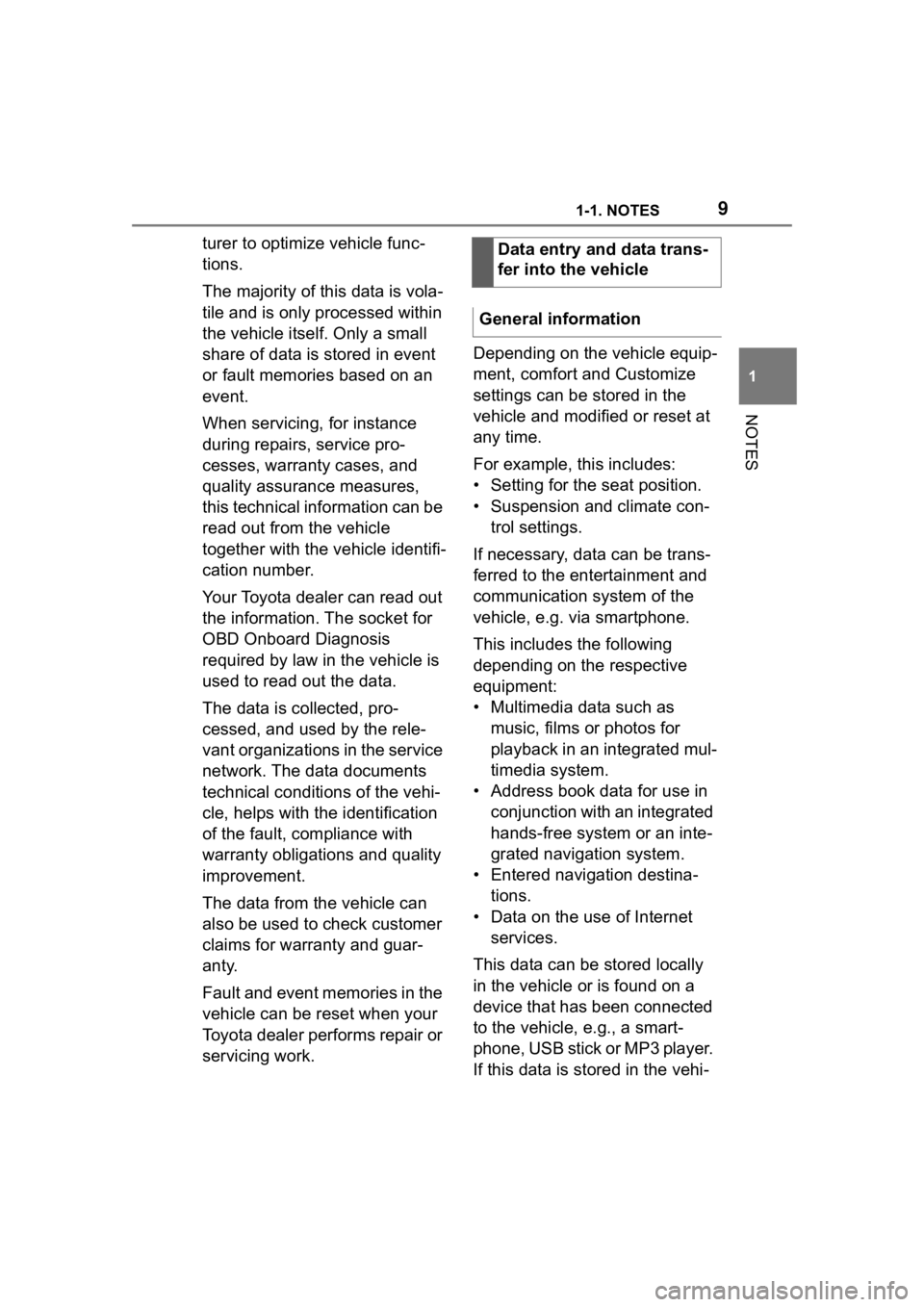
91-1. NOTES
1
NOTES
turer to optimize vehicle func-
tions.
The majority of this data is vola-
tile and is only processed within
the vehicle itself. Only a small
share of data is stored in event
or fault memories based on an
event.
When servicing, for instance
during repairs, service pro-
cesses, warranty cases, and
quality assurance measures,
this technical information can be
read out from the vehicle
together with the vehicle identifi-
cation number.
Your Toyota dealer can read out
the information. The socket for
OBD Onboard Diagnosis
required by law in the vehicle is
used to read out the data.
The data is collected, pro-
cessed, and used by the rele-
vant organizations in the service
network. The data documents
technical conditions of the vehi-
cle, helps with the identification
of the fault, compliance with
warranty obligations and quality
improvement.
The data from the vehicle can
also be used to check customer
claims for warranty and guar-
anty.
Fault and event memories in the
vehicle can be reset when your
Toyota dealer performs repair or
servicing work.Depending on the vehicle equip-
ment, comfort and Customize
settings can be stored in the
vehicle and modified or reset at
any time.
For example, this includes:
• Setting for the seat position.
• Suspension and climate con-
trol settings.
If necessary, data can be trans-
ferred to the entertainment and
communication system of the
vehicle, e.g. via smartphone.
This includes the following
depending on the respective
equipment:
• Multimedia data such as music, films or photos for
playback in an integrated mul-
timedia system.
• Address book data for use in conjunction with an integrated
hands-free system or an inte-
grated navigation system.
• Entered navigation destina- tions.
• Data on the use of Internet services.
This data can be stored locally
in the vehicle or is found on a
device that has been connected
to the vehicle, e.g., a smart-
phone, USB stick or MP3 player.
If this data is stored in the vehi- Data entry and data trans-
fer into the vehicle
General information
Page 23 of 372
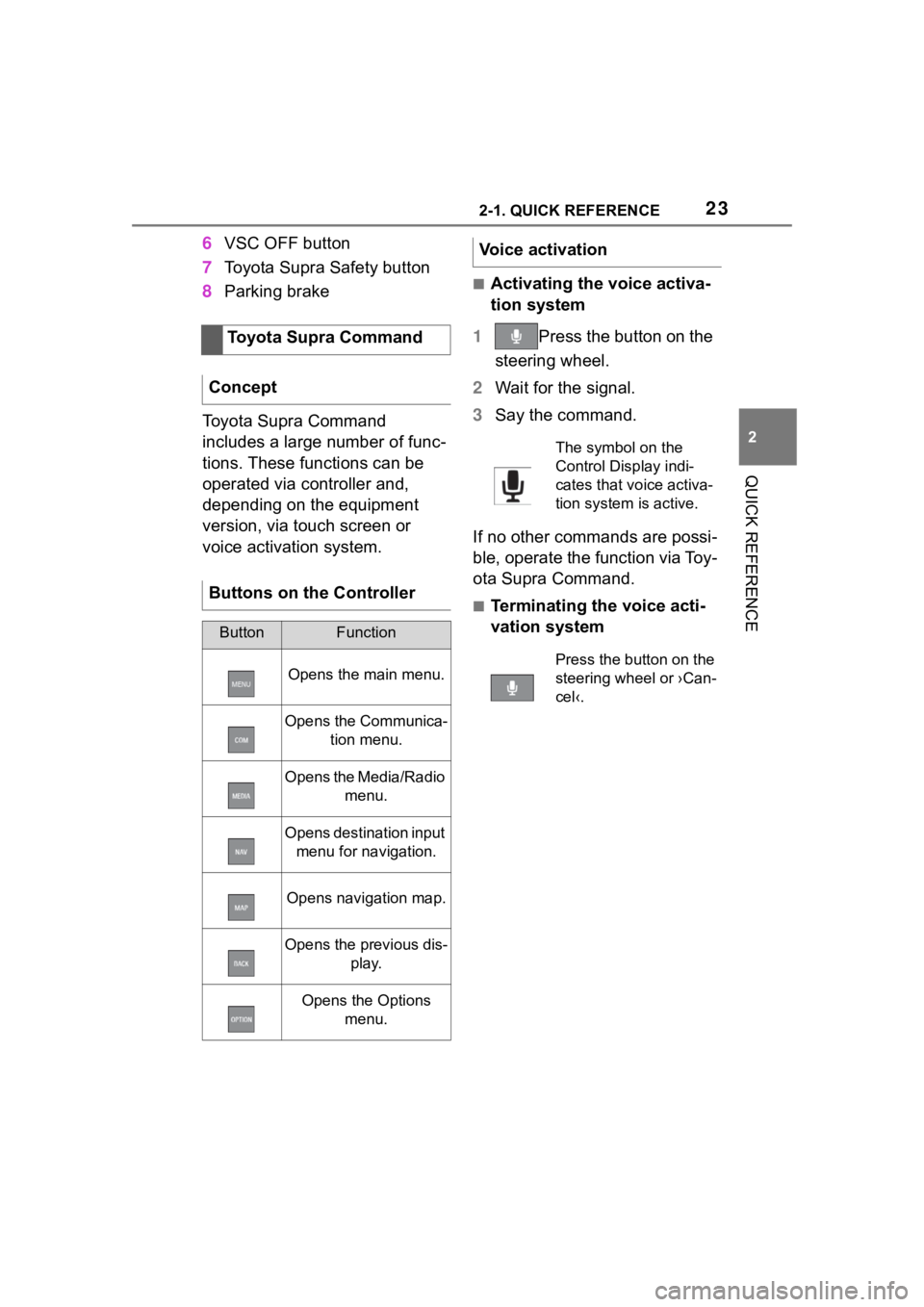
232-1. QUICK REFERENCE
2
QUICK REFERENCE
6VSC OFF button
7 Toyota Supra Safety button
8 Parking brake
Toyota Supra Command
includes a large number of func-
tions. These functions can be
operated via controller and,
depending on the equipment
version, via touch screen or
voice activation system.
■Activating the voice activa-
tion system
1 Press the button on the
steering wheel.
2 Wait for the signal.
3 Say the command.
If no other commands are possi-
ble, operate the function via Toy-
ota Supra Command.
■Terminating the voice acti-
vation system
Toyota Supra Command
Concept
Buttons on the Controller
ButtonFunction
Opens the main menu.
Opens the Communica- tion menu.
Opens the Media/Radio menu.
Opens destination input menu for navigation.
Opens navigation map.
Opens the previous dis-
play.
Opens the Options menu.
Voice activation
The symbol on the
Control Display indi-
cates that voice activa-
tion system is active.
Press the button on the
steering wheel or ›Can-
cel‹.
Page 39 of 372
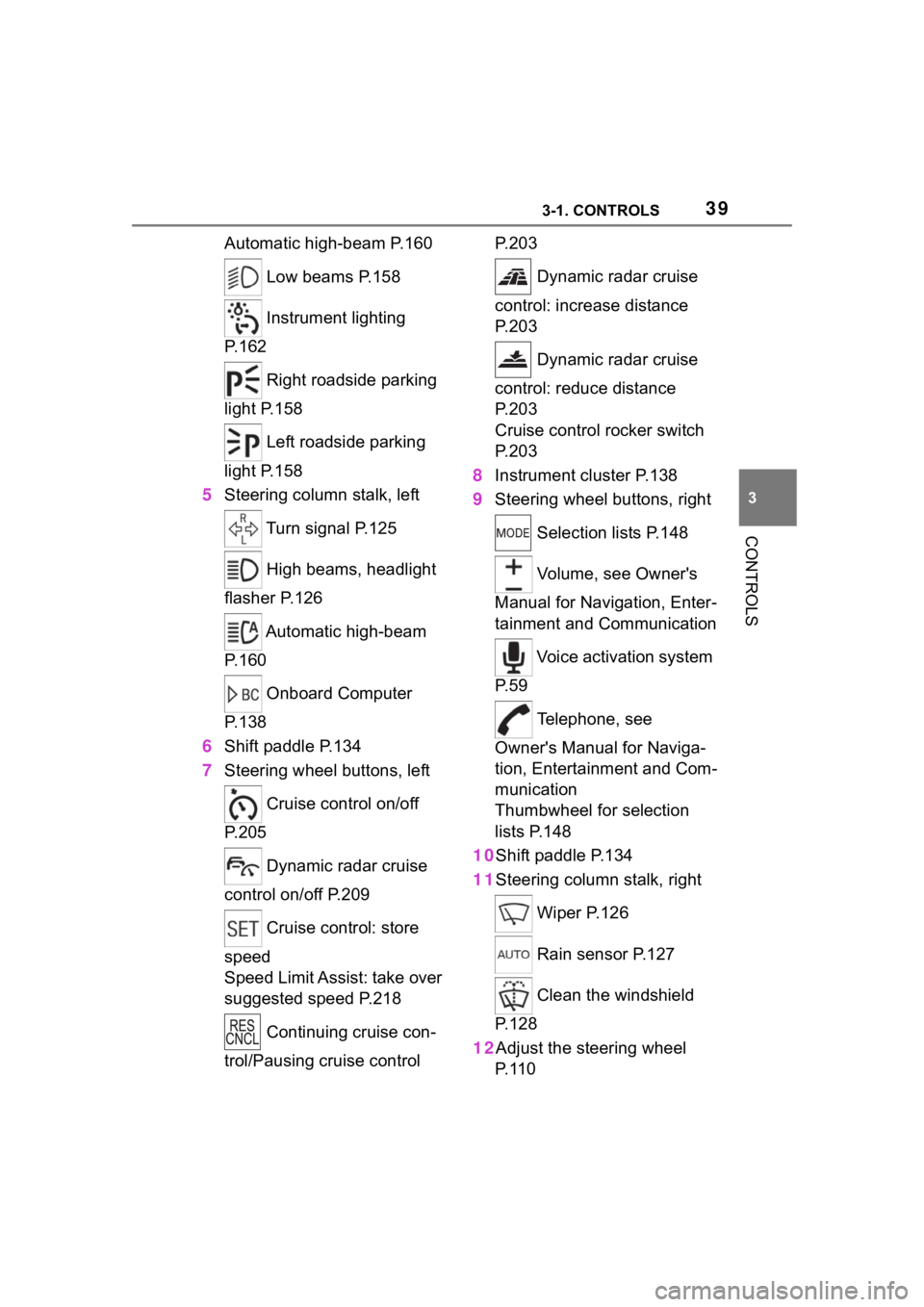
393-1. CONTROLS
3
CONTROLS
Automatic high-beam P.160 Low beams P.158
Instrument lighting
P.162
Right roadside parking
light P.158
Left roadside parking
light P.158
5 Steering column stalk, left
Turn signal P.125
High beams, headlight
flasher P.126
Automatic high-beam
P.160
Onboard Computer
P.138
6 Shift paddle P.134
7 Steering wheel buttons, left
Cruise control on/off
P.205
Dynamic radar cruise
control on/off P.209
Cruise control: store
speed
Speed Limit Assist: take over
suggested speed P.218
Continuing cruise con-
trol/Pausing cruise control P. 2 0 3
Dynamic radar cruise
control: increase distance
P. 2 0 3
Dynamic radar cruise
control: reduce distance
P. 2 0 3
Cruise control rocker switch
P. 2 0 3
8 Instrument cluster P.138
9 Steering wheel buttons, right
Selection lists P.148
Volume, see Owner's
Manual for Navigation, Enter-
tainment and Communication
Voice activation system
P. 5 9
Telephone, see
Owner's Manual for Naviga-
tion, Entertainment and Com-
munication
Thumbwheel for selection
lists P.148
10Shift paddle P.134
11Steering column stalk, right
Wiper P.126
Rain sensor P.127
Clean the windshield
P. 1 2 8
12Adjust the steering wheel P. 1 1 0
Page 52 of 372
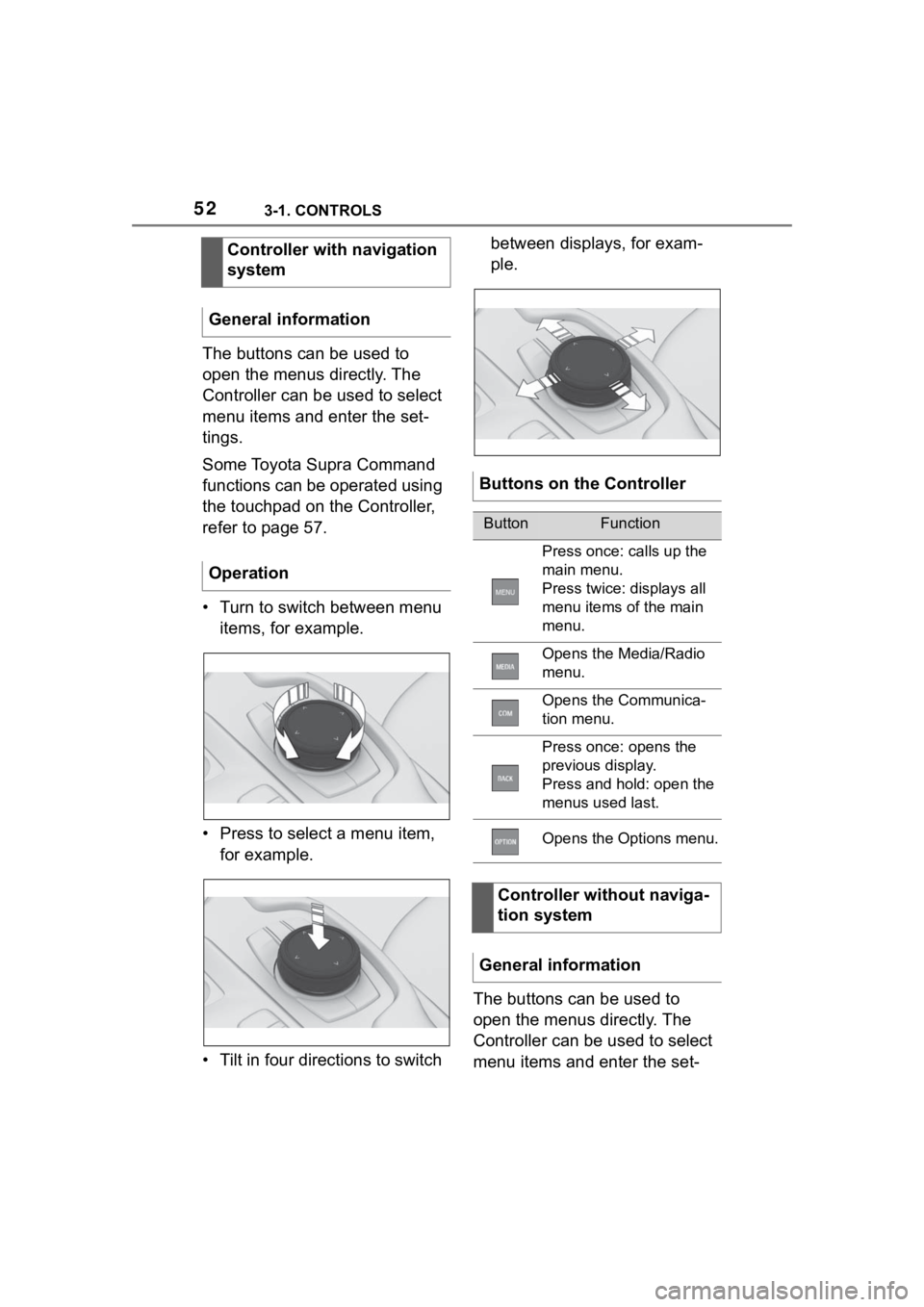
523-1. CONTROLS
The buttons can be used to
open the menus directly. The
Controller can be used to select
menu items and enter the set-
tings.
Some Toyota Supra Command
functions can be operated using
the touchpad on the Controller,
refer to page 57.
• Turn to switch between menu items, for example.
• Press to select a menu item, for example.
• Tilt in four directions to switch between displays, for exam-
ple.
The buttons can be used to
open the menus directly. The
Controller can be used to select
menu items and enter the set-
Controller with navigation
system
General information
Operation
Buttons on the Controller
ButtonFunction
Press once: calls up the
main menu.
Press twice: displays all
menu items of the main
menu.
Opens the Media/Radio
menu.
Opens the Communica-
tion menu.
Press once: opens the
previous display.
Press and hold: open the
menus used last.
Opens the Options menu.
Controller without naviga-
tion system
General information
Page 56 of 372
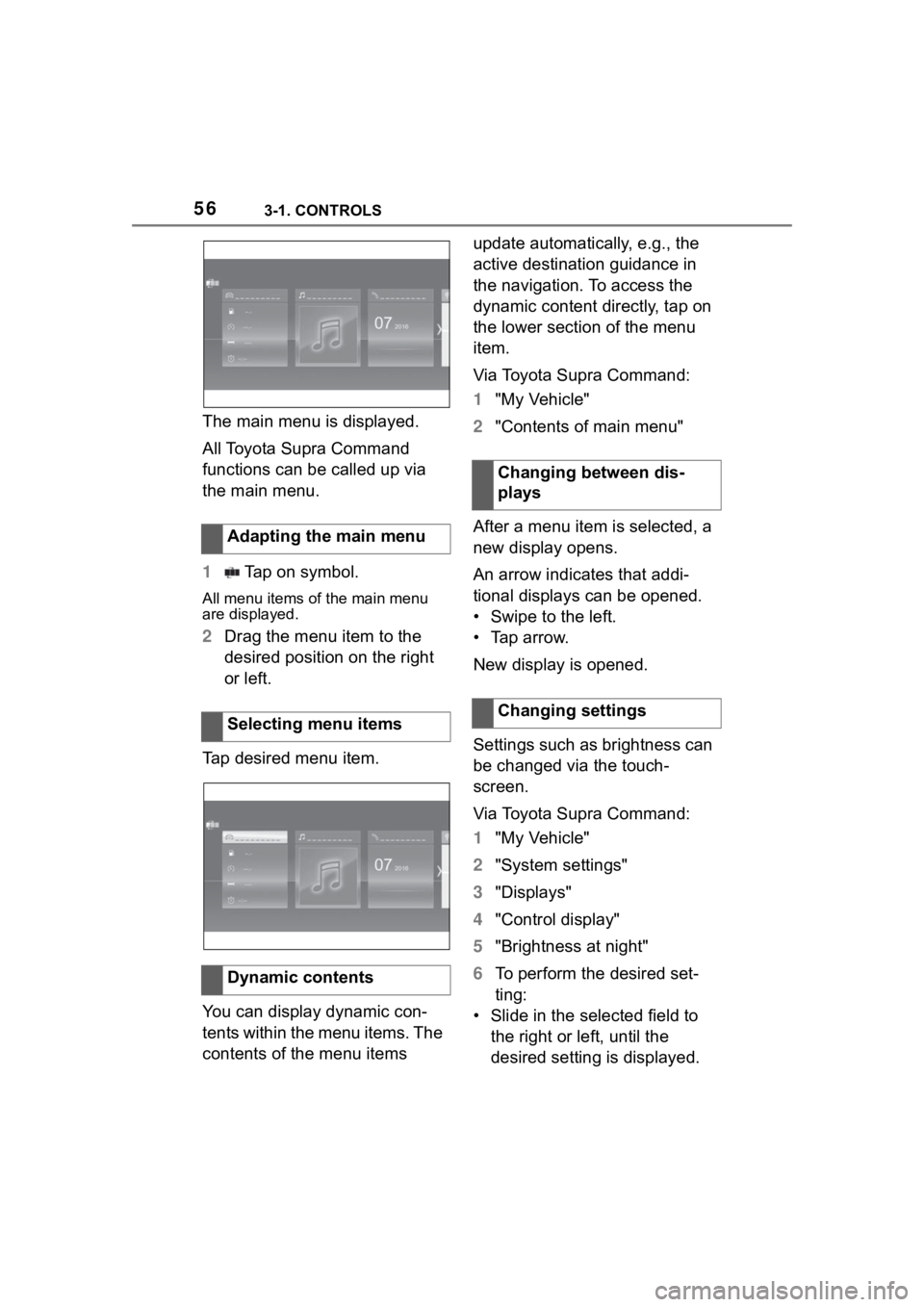
563-1. CONTROLS
The main menu is displayed.
All Toyota Supra Command
functions can be called up via
the main menu.
1 Tap on symbol.
All menu items of the main menu
are displayed.
2Drag the menu item to the
desired position on the right
or left.
Tap desired menu item.
You can display dynamic con-
tents within the menu items. The
contents of the menu items update automatically, e.g., the
active destination guidance in
the navigation. To access the
dynamic content directly, tap on
the lower section of the menu
item.
Via Toyota Supra Command:
1
"My Vehicle"
2 "Contents of main menu"
After a menu item is selected, a
new display opens.
An arrow indicates that addi-
tional displays can be opened.
• Swipe to the left.
• Tap arrow.
New display is opened.
Settings such as brightness can
be changed via the touch-
screen.
Via Toyota Supra Command:
1 "My Vehicle"
2 "System settings"
3 "Displays"
4 "Control display"
5 "Brightness at night"
6 To perform the desired set-
ting:
• Slide in the selected field to the right or left, until the
desired setting is displayed.
Adapting the main menu
Selecting menu items
Dynamic contents
Changing between dis-
plays
Changing settings
Page 57 of 372
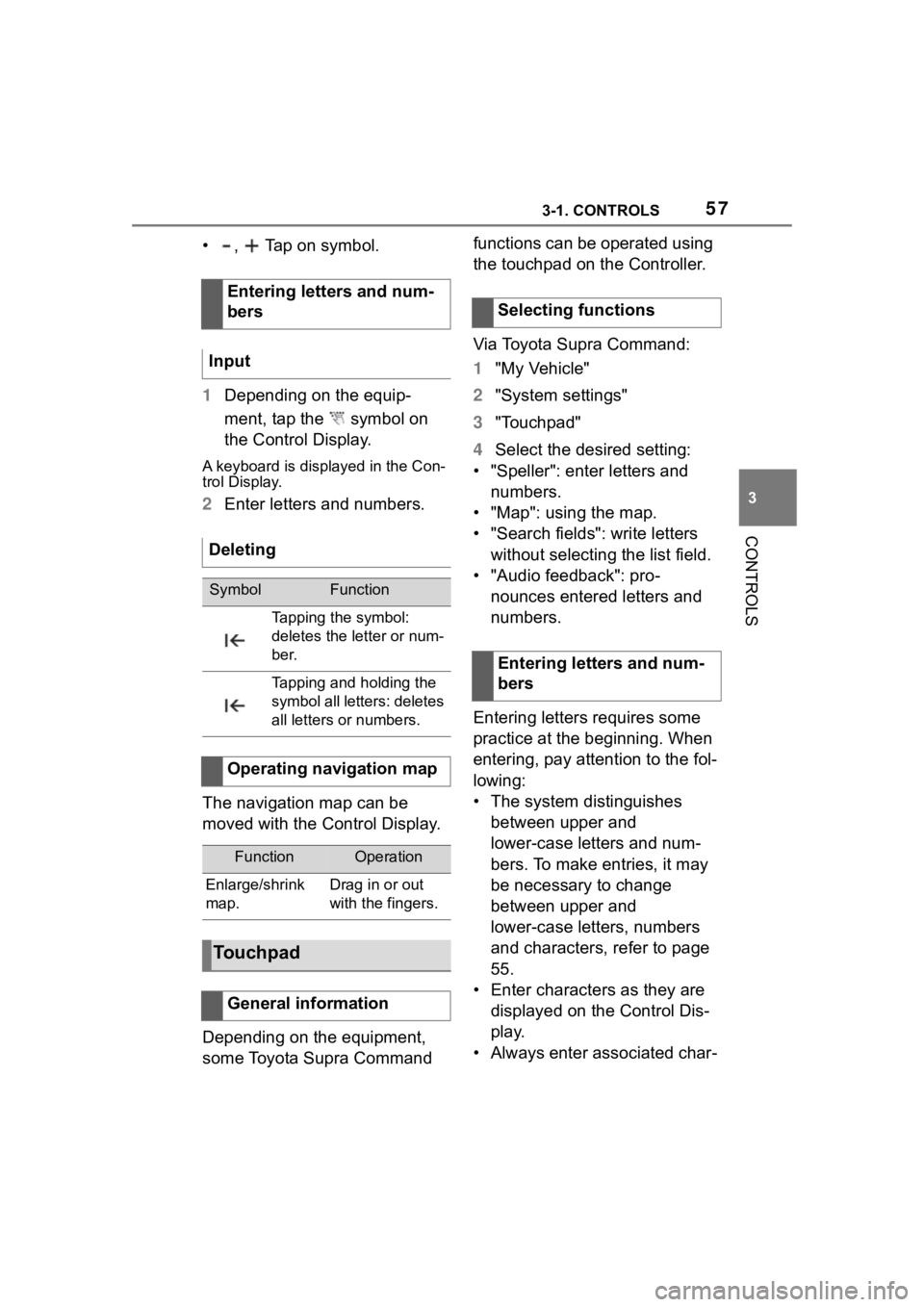
573-1. CONTROLS
3
CONTROLS
• , Tap on symbol.
1Depending on the equip-
ment, tap the symbol on
the Control Display.
A keyboard is displayed in the Con-
trol Display.
2Enter letters and numbers.
The navigation map can be
moved with the Control Display.
Depending on the equipment,
some Toyota Supra Command functions can be operated using
the touchpad on the Controller.
Via Toyota Supra Command:
1
"My Vehicle"
2 "System settings"
3 "Touchpad"
4 Select the desired setting:
• "Speller": enter letters and numbers.
• "Map": using the map.
• "Search fields": write letters without selecting the list field.
• "Audio feedback": pro- nounces entered letters and
numbers.
Entering letters requires some
practice at the beginning. When
entering, pay attention to the fol-
lowing:
• The system distinguishes between upper and
lower-case letters and num-
bers. To make entries, it may
be necessary to change
between upper and
lower-case letters, numbers
and characters, refer to page
55.
• Enter characters as they are displayed on the Control Dis-
play.
• Always enter associated char-
Entering letters and num-
bers
Input
Deleting
SymbolFunction
Tapping the symbol:
deletes the letter or num-
ber.
Tapping and holding the
symbol all letters: deletes
all letters or numbers.
Operating navigation map
FunctionOperation
Enlarge/shrink
map.Drag in or out
with the fingers.
Touchpad
General information
Selecting functions
Entering letters and num-
bers
Page 66 of 372
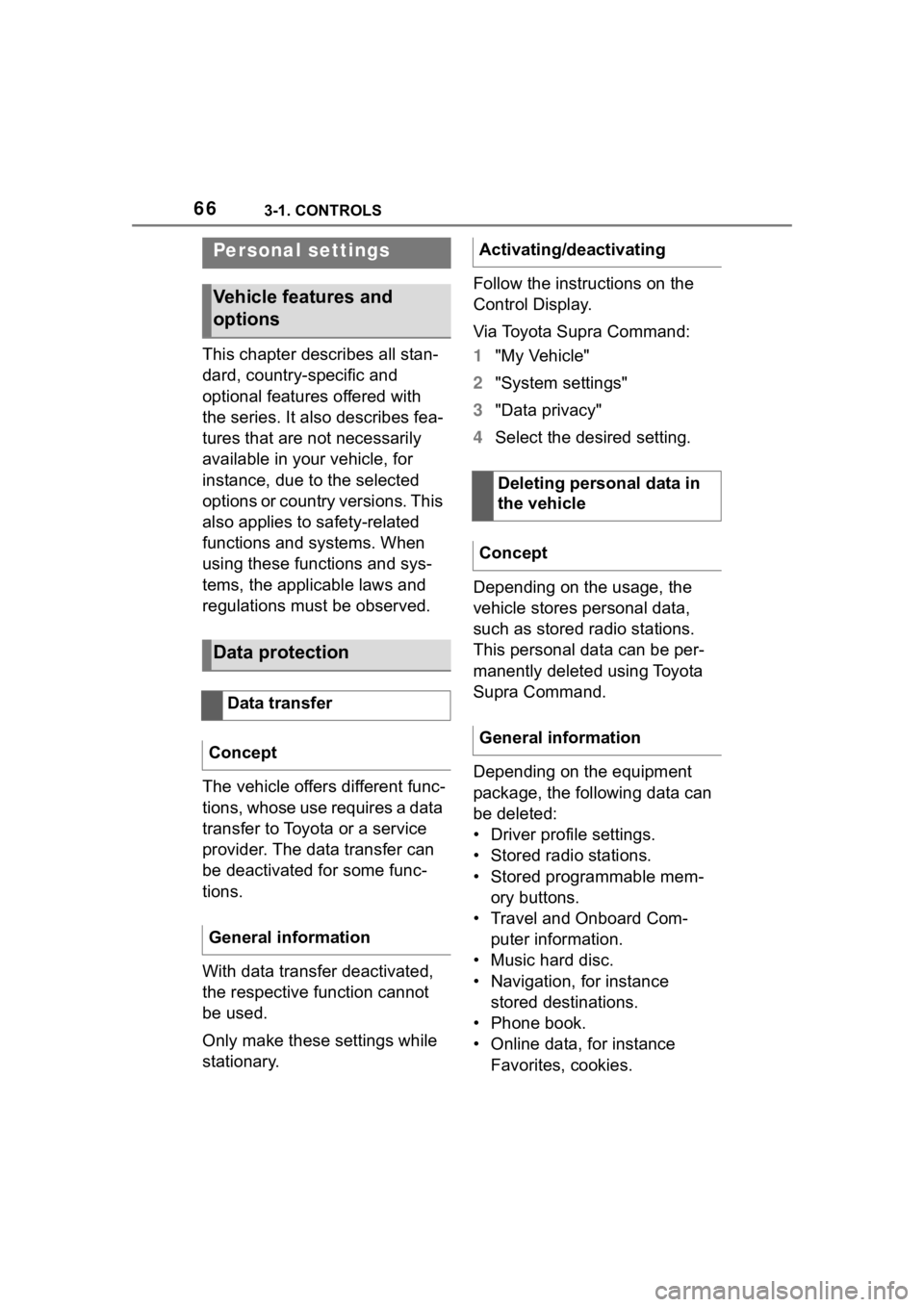
663-1. CONTROLS
This chapter describes all stan-
dard, country-specific and
optional features offered with
the series. It also describes fea-
tures that are not necessarily
available in your vehicle, for
instance, due to the selected
options or country versions. This
also applies to safety-related
functions and systems. When
using these functions and sys-
tems, the applicable laws and
regulations must be observed.
The vehicle offers different func-
tions, whose use requires a data
transfer to Toyota or a service
provider. The data transfer can
be deactivated for some func-
tions.
With data transfer deactivated,
the respective function cannot
be used.
Only make these settings while
stationary.Follow the instructions on the
Control Display.
Via Toyota Supra Command:
1
"My Vehicle"
2 "System settings"
3 "Data privacy"
4 Select the desired setting.
Depending on the usage, the
vehicle stores personal data,
such as stored radio stations.
This personal data can be per-
manently deleted using Toyota
Supra Command.
Depending on the equipment
package, the following data can
be deleted:
• Driver profile settings.
• Stored radio stations.
• Stored programmable mem- ory buttons.
• Travel and Onboard Com- puter information.
• Music hard disc.
• Navigation, for instance stored destinations.
• Phone book.
• Online data, for instance Favorites, cookies.
Personal settings
Vehicle features and
options
Data protection
Data transfer
Concept
General information
Activating/deactivating
Deleting personal data in
the vehicle
Concept
General information
Page 76 of 372
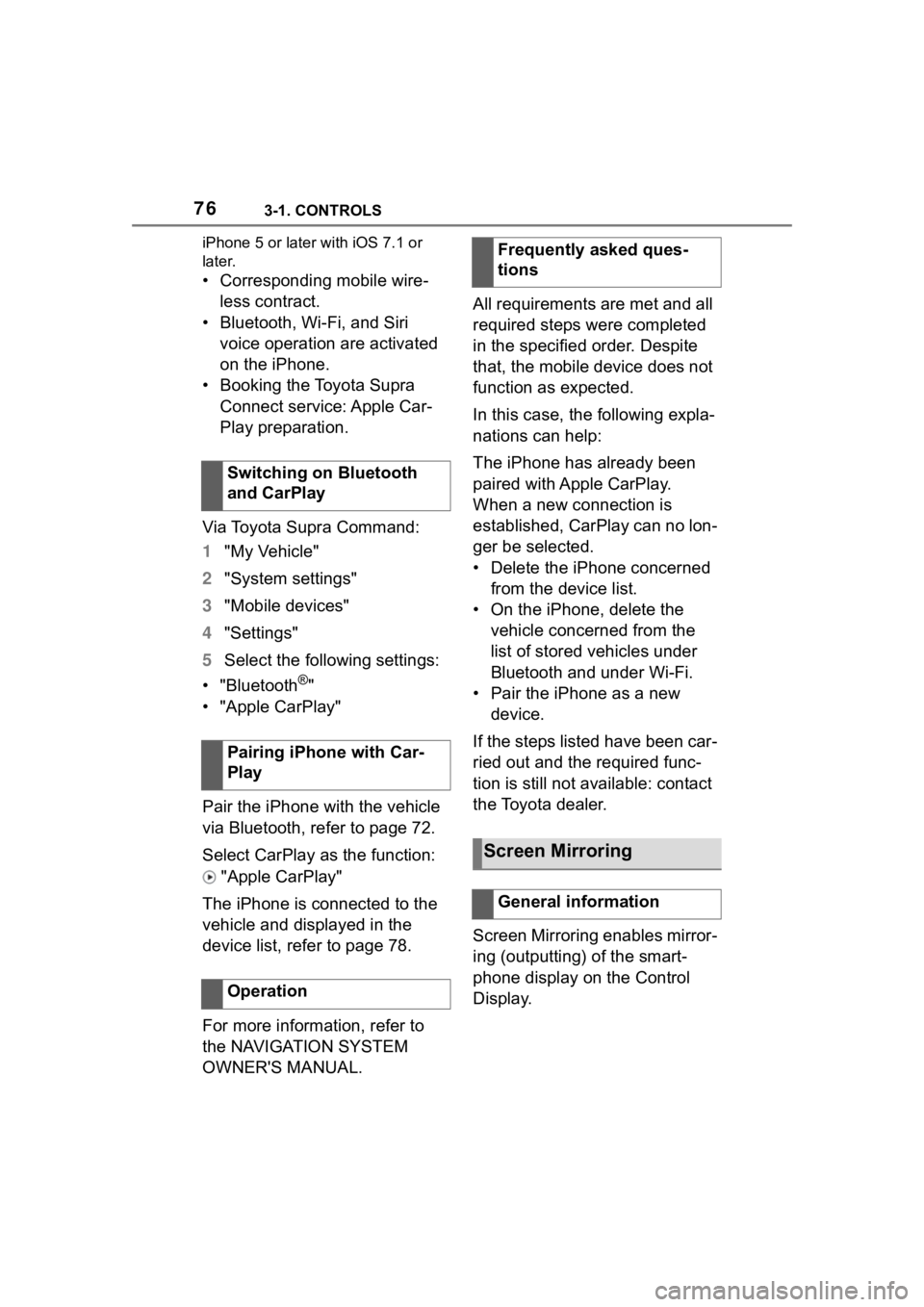
763-1. CONTROLS
iPhone 5 or later with iOS 7.1 or
later.
• Corresponding mobile wire-
less contract.
• Bluetooth, Wi-Fi, and Siri voice operation are activated
on the iPhone.
• Booking the Toyota Supra Connect service: Apple Car-
Play preparation.
Via Toyota Supra Command:
1 "My Vehicle"
2 "System settings"
3 "Mobile devices"
4 "Settings"
5 Select the following settings:
• "Bluetooth
®"
• "Apple CarPlay"
Pair the iPhone with the vehicle
via Bluetooth, refer to page 72.
Select CarPlay as the function:
"Apple CarPlay"
The iPhone is connected to the
vehicle and displayed in the
device list, refer to page 78.
For more information, refer to
the NAVIGATION SYSTEM
OWNER'S MANUAL. All requirements are met and all
required steps were completed
in the specified order. Despite
that, the mobile device does not
function as expected.
In this case, the following expla-
nations can help:
The iPhone has already been
paired with Apple CarPlay.
When a new connection is
established, CarPlay can no lon-
ger be selected.
• Delete the iPhone concerned
from the device list.
• On the iPhone, delete the vehicle concerned from the
list of stored vehicles under
Bluetooth and under Wi-Fi.
• Pair the iPhone as a new device.
If the steps listed have been car-
ried out and the required func-
tion is still not available: contact
the Toyota dealer.
Screen Mirroring enables mirror-
ing (outputting) of the smart-
phone display on the Control
Display.
Switching on Bluetooth
and CarPlay
Pairing iPhone with Car-
Play
Operation
Frequently asked ques-
tions
Screen Mirroring
General information
Page 122 of 372
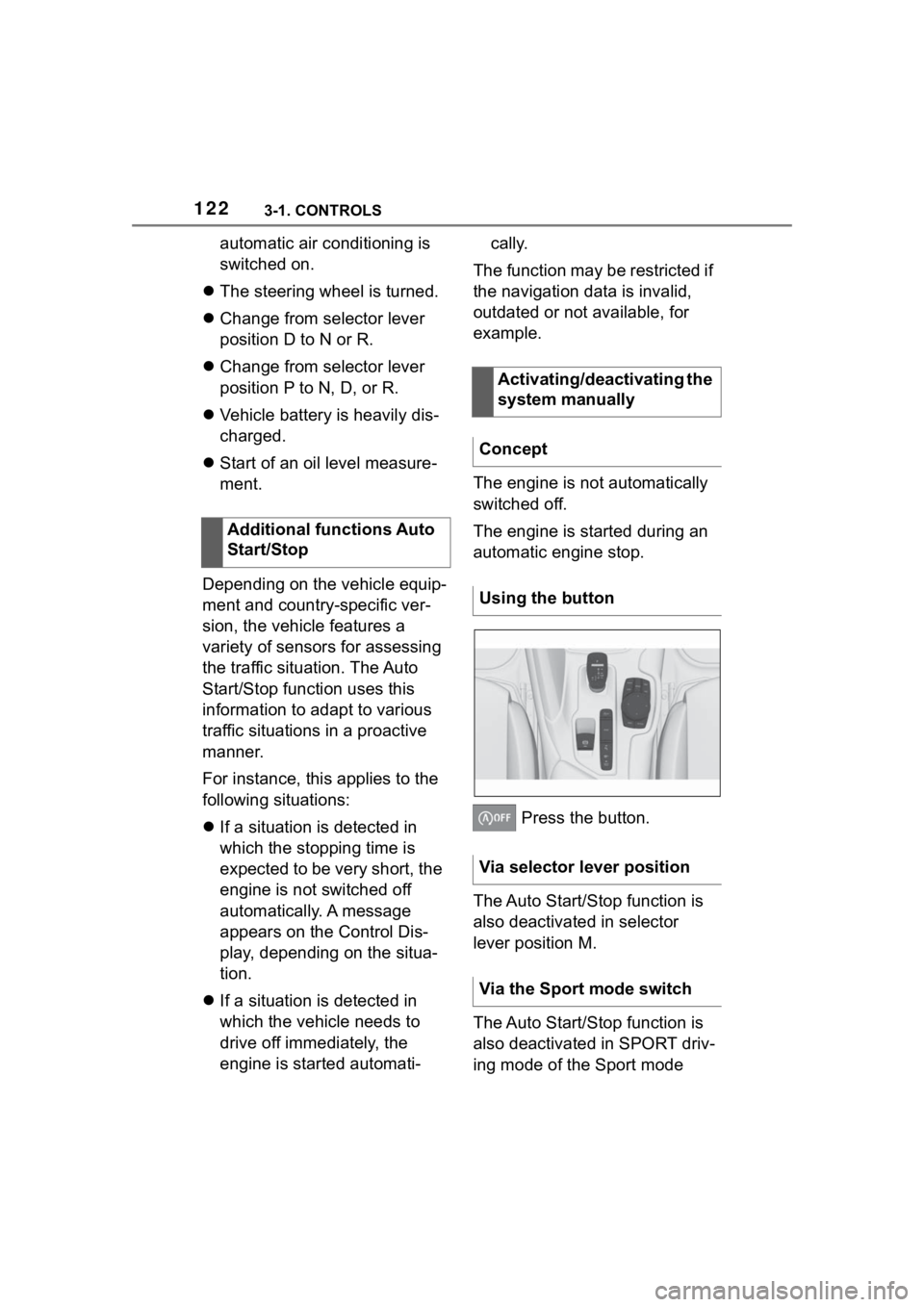
1223-1. CONTROLS
automatic air conditioning is
switched on.
The steering wheel is turned.
Change from selector lever
position D to N or R.
Change from selector lever
position P to N, D, or R.
Vehicle battery is heavily dis-
charged.
Start of an oil level measure-
ment.
Depending on the vehicle equip-
ment and country-specific ver-
sion, the vehicle features a
variety of sensors for assessing
the traffic situation. The Auto
Start/Stop function uses this
information to adapt to various
traffic situations in a proactive
manner.
For instance, this applies to the
following situations:
If a situation is detected in
which the stopping time is
expected to be very short, the
engine is not switched off
automatically. A message
appears on the Control Dis-
play, depending on the situa-
tion.
If a situation is detected in
which the vehicle needs to
drive off immediately, the
engine is started automati- cally.
The function may be restricted if
the navigation data is invalid,
outdated or not available, for
example.
The engine is not automatically
switched off.
The engine is started during an
automatic engine stop.
Press the button.
The Auto Start/Stop function is
also deactivated in selector
lever position M.
The Auto Start/Stop function is
also deactivated in SPORT driv-
ing mode of the Sport mode
Additional functions Auto
Start/Stop
Activating/deactivating the
system manually
Concept
Using the button
Via selector lever position
Via the Sport mode switch
Page 154 of 372
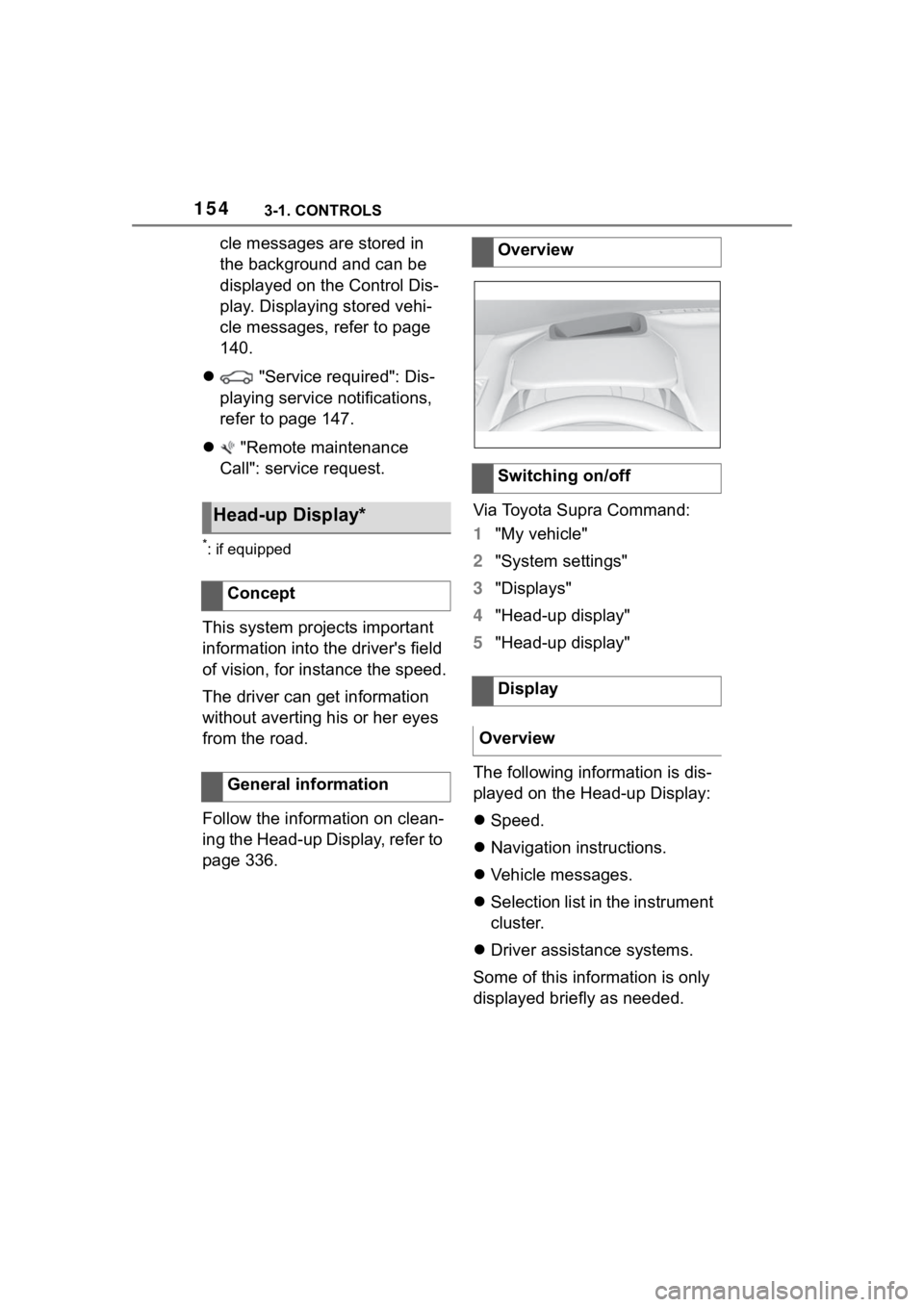
1543-1. CONTROLS
cle messages are stored in
the background and can be
displayed on the Control Dis-
play. Displaying stored vehi-
cle messages, refer to page
140.
"Service required": Dis-
playing service notifications,
refer to page 147.
"Remote maintenance
Call": service request.
*: if equipped
This system projects important
information into the driver's field
of vision, for instance the speed.
The driver can get information
without averting his or her eyes
from the road.
Follow the information on clean-
ing the Head-up Display, refer to
page 336. Via Toyota Supra Command:
1
"My vehicle"
2 "System settings"
3 "Displays"
4 "Head-up display"
5 "Head-up display"
The following information is dis-
played on the Head-up Display:
Speed.
Navigation instructions.
Vehicle messages.
Selection list in the instrument
cluster.
Driver assistance systems.
Some of this information is only
displayed briefly as needed.
Head-up Display*
Concept
General information
Overview
Switching on/off
Display
Overview