pairing phone TOYOTA TACOMA 2012 Accessories, Audio & Navigation (in English)
[x] Cancel search | Manufacturer: TOYOTA, Model Year: 2012, Model line: TACOMA, Model: TOYOTA TACOMA 2012Pages: 228, PDF Size: 3.73 MB
Page 161 of 228
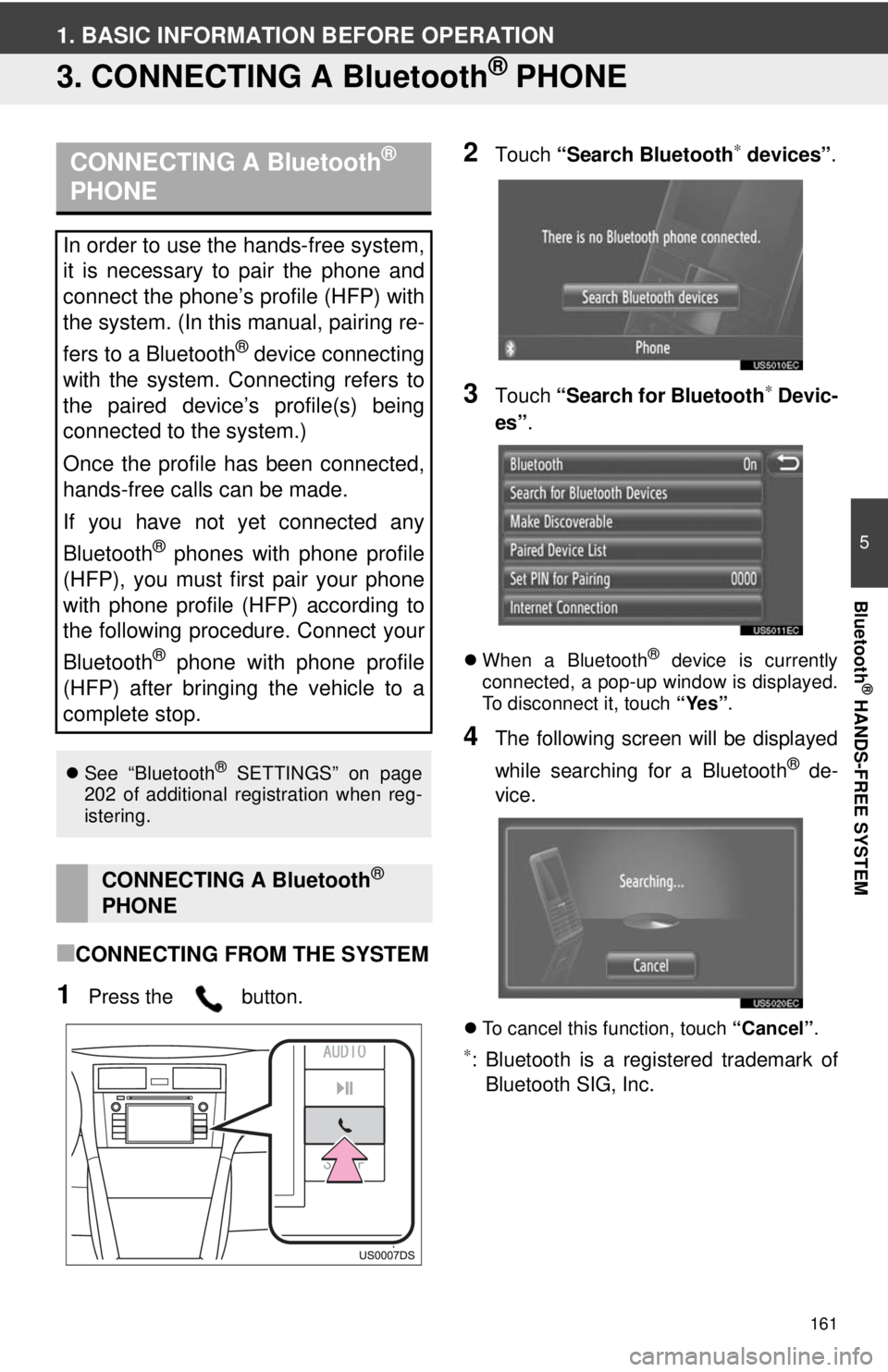
161
5
Bluetooth
® HANDS-FREE SYSTEM
1. BASIC INFORMATION BEFORE OPERATION
3. CONNECTING A Bluetooth® PHONE
■CONNECTING FROM THE SYSTEM
1Press the button.
2Touch “Search Bluetooth∗ devices” .
3Touch “Search for Bluetooth∗ Devic-
es” .
When a Bluetooth® device is currently
connected, a pop-up window is displayed.
To disconnect it, touch “Yes”.
4The following screen will be displayed
while searching for a Bluetooth
® de-
vice.
To cancel this function, touch “Cancel”.
∗: Bluetooth is a registered trademark of
Bluetooth SIG, Inc.
CONNECTING A Bluetooth®
PHONE
In order to use the hands-free system,
it is necessary to pair the phone and
connect the phone’s profile (HFP) with
the system. (In this manual, pairing re-
fers to a Bluetooth
® device connecting
with the system. Connecting refers to
the paired device’s profile(s) being
connected to the system.)
Once the profile has been connected,
hands-free calls can be made.
If you have not yet connected any
Bluetooth
® phones with phone profile
(HFP), you must first pair your phone
with phone profile (HFP) according to
the following procedure. Connect your
Bluetooth
® phone with phone profile
(HFP) after bringing the vehicle to a
complete stop.
See “Bluetooth® SETTINGS” on page
202 of additional registration when reg-
istering.
CONNECTING A Bluetooth®
PHONE
Page 162 of 228
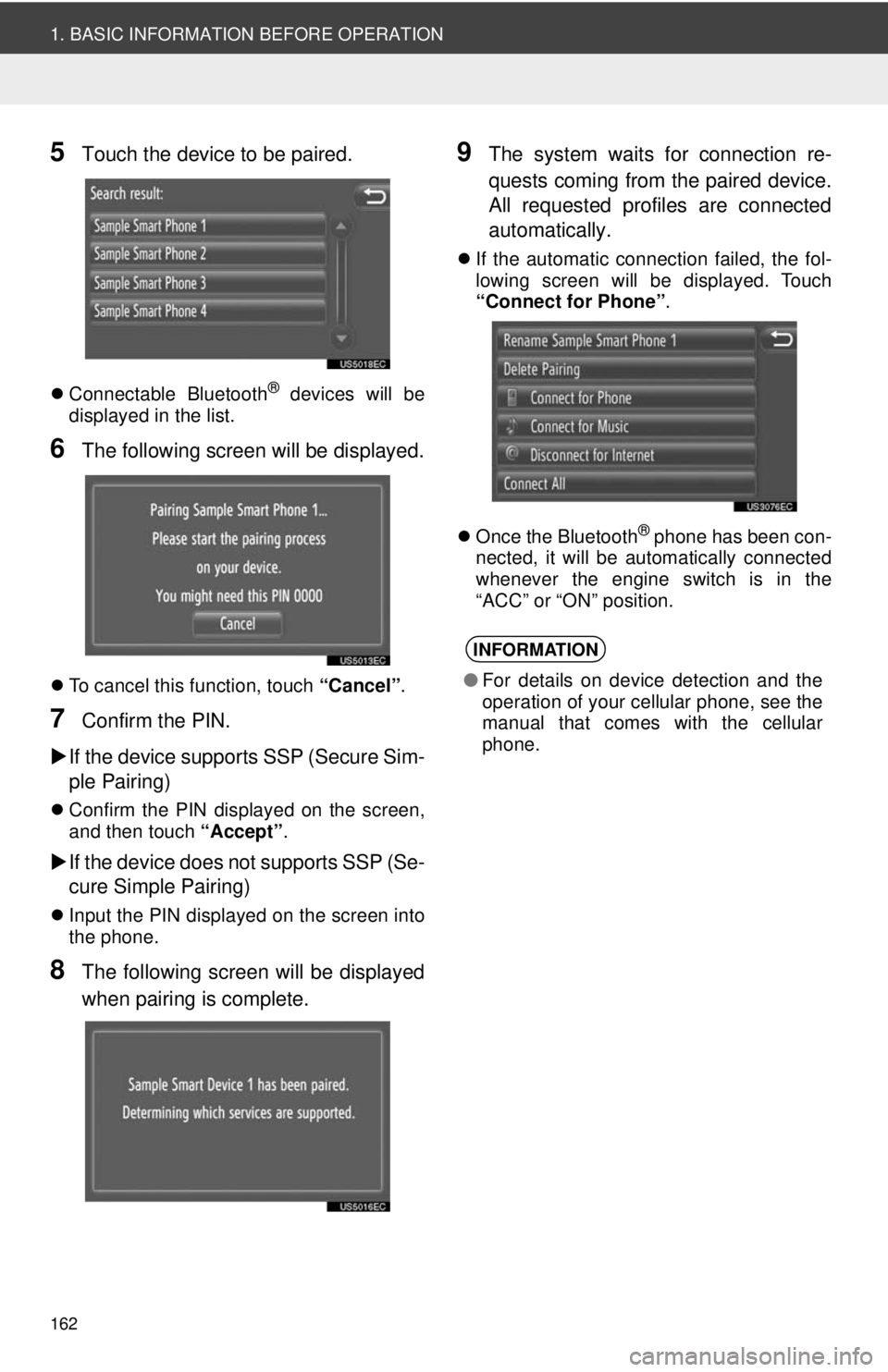
162
1. BASIC INFORMATION BEFORE OPERATION
5Touch the device to be paired.
Connectable Bluetooth® devices will be
displayed in the list.
6The following screen will be displayed.
To cancel this function, touch “Cancel”.
7Confirm the PIN.
If the device supports SSP (Secure Sim-
ple Pairing)
Confirm the PIN displayed on the screen,
and then touch “Accept”.
If the device does not supports SSP (Se-
cure Simple Pairing)
Input the PIN displayed on the screen into
the phone.
8The following screen will be displayed
when pairing is complete.
9The system waits for connection re-
quests coming from the paired device.
All requested profiles are connected
automatically.
If the automatic connection failed, the fol-
lowing screen will be displayed. Touch
“Connect for Phone” .
Once the Bluetooth
® phone has been con-
nected, it will be automatically connected
whenever the engine switch is in the
“ACC” or “ON” position.
INFORMATION
● For details on device detection and the
operation of your cellular phone, see the
manual that comes with the cellular
phone.
Page 163 of 228
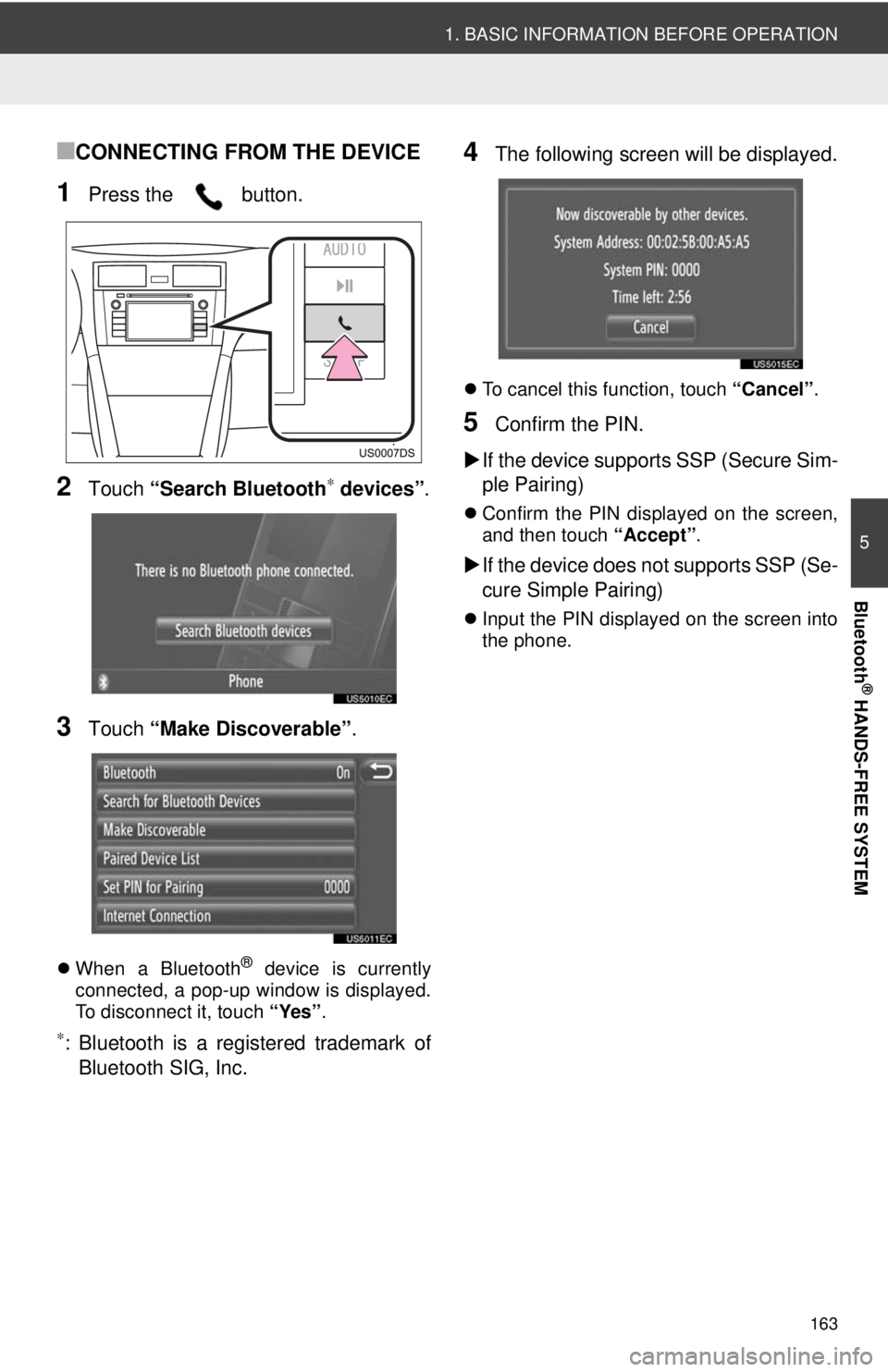
163
1. BASIC INFORMATION BEFORE OPERATION
5
Bluetooth
® HANDS-FREE SYSTEM
■CONNECTING FROM THE DEVICE
1Press the button.
2Touch “Search Bluetooth∗ devices” .
3Touch “Make Discoverable” .
When a Bluetooth® device is currently
connected, a pop-up window is displayed.
To disconnect it, touch “Yes”.
∗: Bluetooth is a registered trademark of
Bluetooth SIG, Inc.
4The following screen will be displayed.
To cancel this function, touch “Cancel”.
5Confirm the PIN.
If the device supports SSP (Secure Sim-
ple Pairing)
Confirm the PIN displayed on the screen,
and then touch “Accept”.
If the device does not supports SSP (Se-
cure Simple Pairing)
Input the PIN displayed on the screen into
the phone.
Page 195 of 228
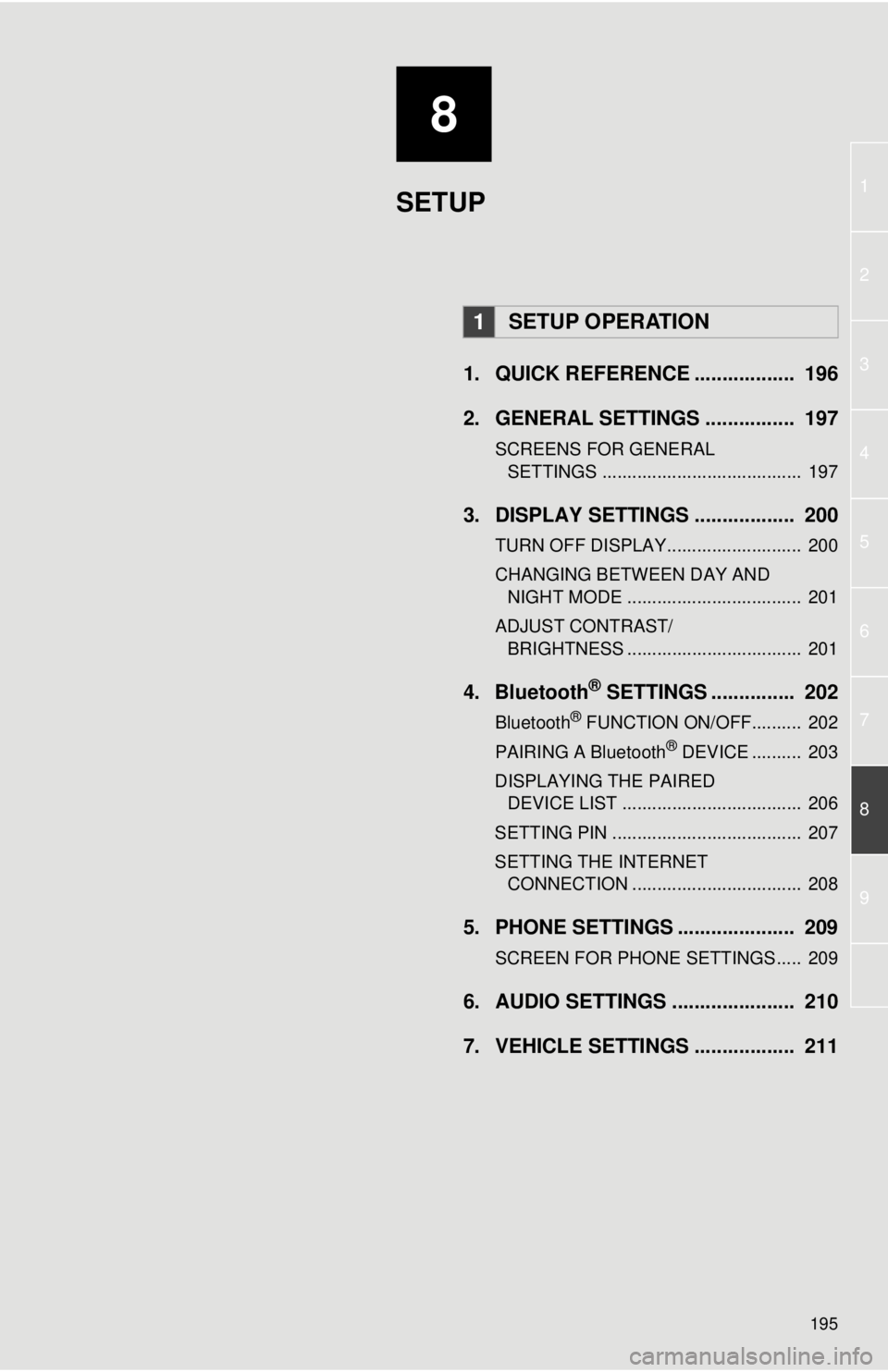
8
195
1
2
3
4
5
6
7
8
9
1. QUICK REFERENCE .................. 196
2. GENERAL SETTINGS ................ 197
SCREENS FOR GENERAL SETTINGS ........................................ 197
3. DISPLAY SETTINGS .................. 200
TURN OFF DISPLAY........................... 200
CHANGING BETWEEN DAY AND NIGHT MODE ................................... 201
ADJUST CONTRAST/ BRIGHTNESS ................................... 201
4. Bluetooth® SETTINGS ............... 202
Bluetooth® FUNCTION ON/OFF.......... 202
PAIRING A Bluetooth® DEVICE .......... 203
DISPLAYING THE PAIRED DEVICE LIST .................................... 206
SETTING PIN ...................................... 207
SETTING THE INTERNET CONNECTION .................................. 208
5. PHONE SETTINGS ..................... 209
SCREEN FOR PHONE SETTINGS..... 209
6. AUDIO SETTINGS ...................... 210
7. VEHICLE SETTINGS .................. 211
1SETUP OPERATION
SETUP
Page 203 of 228
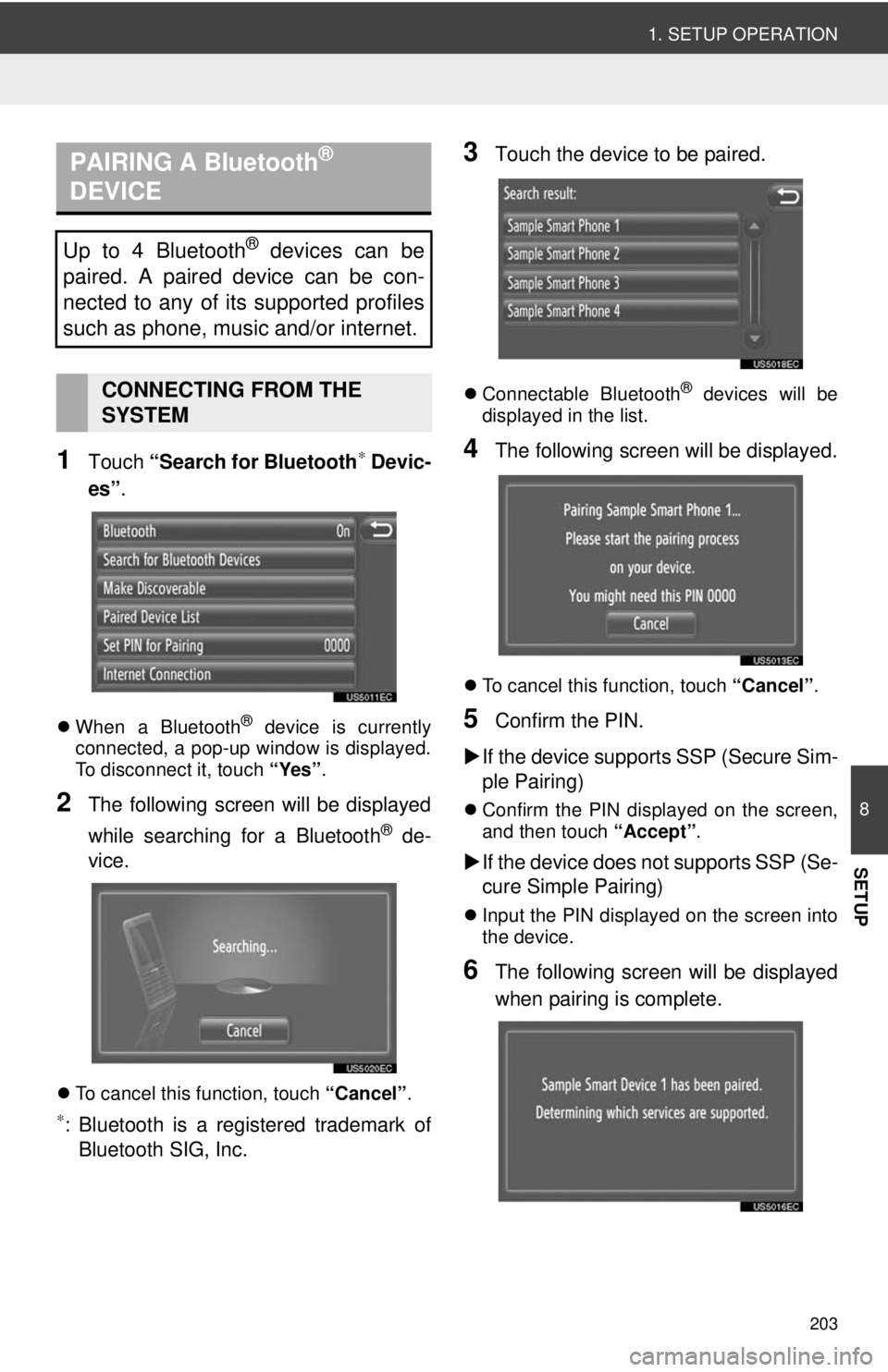
203
1. SETUP OPERATION
8
SETUP
1Touch “Search for Bluetooth∗ Devic-
es” .
When a Bluetooth® device is currently
connected, a pop-up window is displayed.
To disconnect it, touch “Yes”.
2The following screen will be displayed
while searching for a Bluetooth
® de-
vice.
To cancel this function, touch “Cancel”.
∗: Bluetooth is a registered trademark of
Bluetooth SIG, Inc.
3Touch the device to be paired.
Connectable Bluetooth® devices will be
displayed in the list.
4The following screen will be displayed.
To cancel this function, touch “Cancel”.
5Confirm the PIN.
If the device supports SSP (Secure Sim-
ple Pairing)
Confirm the PIN displayed on the screen,
and then touch “Accept”.
If the device does not supports SSP (Se-
cure Simple Pairing)
Input the PIN displayed on the screen into
the device.
6The following screen will be displayed
when pairing is complete.
PAIRING A Bluetooth®
DEVICE
Up to 4 Bluetooth® devices can be
paired. A paired device can be con-
nected to any of its supported profiles
such as phone, music and/or internet.
CONNECTING FROM THE
SYSTEM
Page 222 of 228
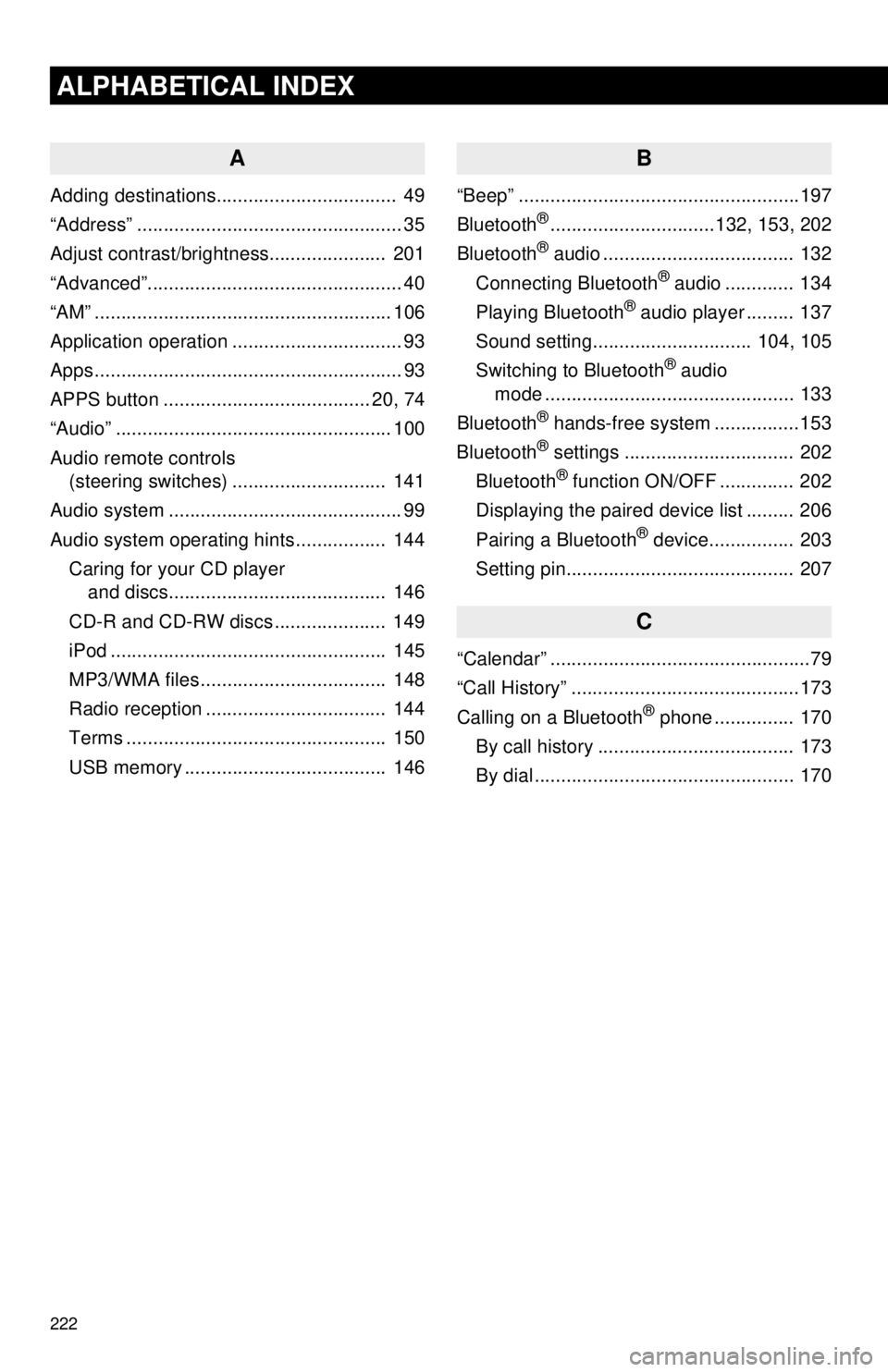
222
ALPHABETICAL INDEX
A
Adding destinations.................................. 49
“Address” .................................................. 35
Adjust contrast/brightness...................... 201
“Advanced”................................................ 40
“AM” ........................................................ 106
Application operation ................................ 93
Apps .......................................................... 93
APPS button ....................................... 20, 74
“Audio” .................................................... 100
Audio remote controls (steering switches) ............................. 141
Audio system ....... ..................................... 99
Audio system operating hint s ................. 144
Caring for your CD player and discs.................................... ..... 146
CD-R and CD-RW discs ..................... 149
iPod .................................................... 145
MP3/WMA files ................................... 148
Radio reception .................................. 144
Terms ................................................. 150
USB memory ...................................... 146
B
“Beep” .....................................................197
Bluetooth®...............................132, 153, 202
Bluetooth® audio .................................... 132
Connecting Bluetooth® audio ............. 134
Playing Bluetooth® audio player ......... 137
Sound setting.............................. 104, 105
Switching to Bluetooth
® audio
mode ............................................... 133
Bluetooth
® hands-free system . ...............153
Bluetooth® settings ................................ 202
Bluetooth® function ON/OFF .............. 202
Displaying the paired device list ......... 206
Pairing a Bluetooth
® device................ 203
Setting pin........................................... 207
C
“Calendar” .................................................79
“Call History” ...........................................173
Calling on a Bluetooth
® phone ............... 170
By call history ..................................... 173
By dial ................................................. 170