TOYOTA TACOMA 2012 Accessories, Audio & Navigation (in English)
Manufacturer: TOYOTA, Model Year: 2012, Model line: TACOMA, Model: TOYOTA TACOMA 2012Pages: 131, PDF Size: 5.2 MB
Page 1 of 131
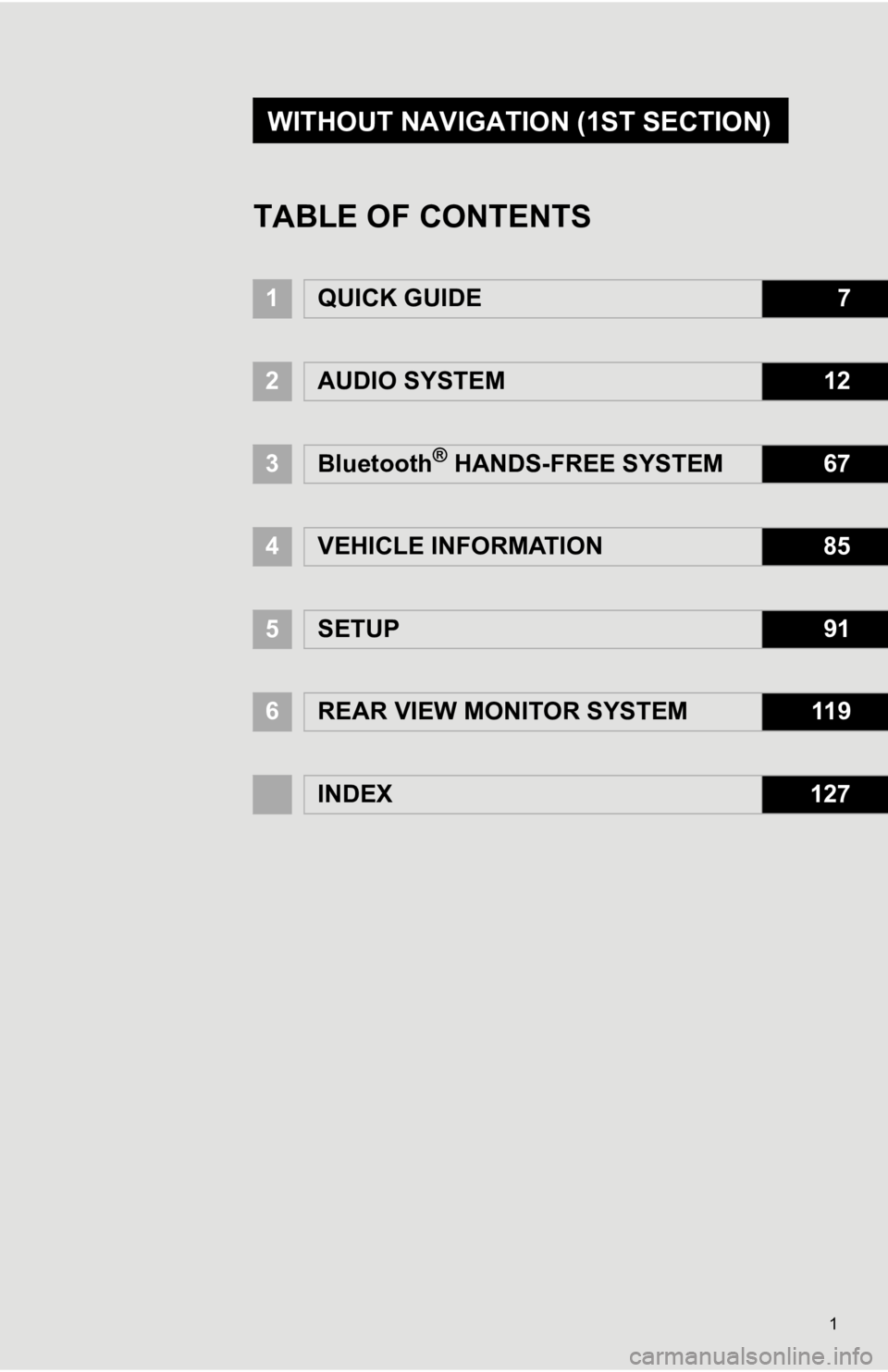
1
1QUICK GUIDE7
2AUDIO SYSTEM12
3Bluetooth® HANDS-FREE SYSTEM67
4VEHICLE INFORMATION85
5SETUP91
6REAR VIEW MONITOR SYSTEM11 9
INDEX127
TABLE OF CONTENTS
WITHOUT NAVIGATION (1ST SECTION)
Page 2 of 131
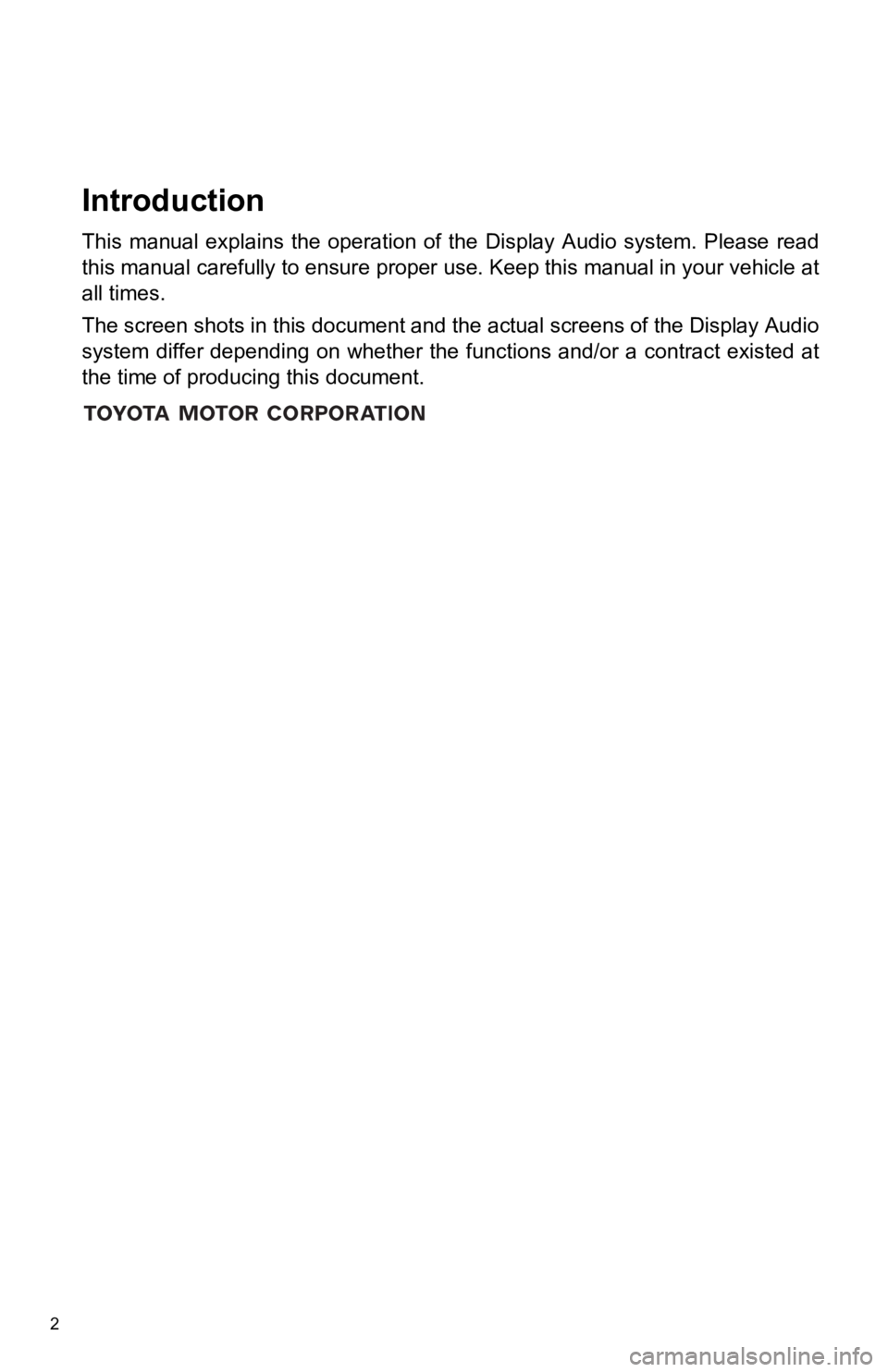
2
Introduction
This manual explains the operation of the Display Audio system. Please read
this manual carefully to ensure proper use. Keep this manual in your vehicle at
all times.
The screen shots in this document and the actual screens of the Display Audio
system differ depending on whether the functions and/or a contract existed at
the time of producing this document.
Page 3 of 131

3
For safety reasons, this manual indicates
items requiring particular attention with the
following marks.To use this system in
the safest possible
manner, follow all the safety tips shown
below.
Do not use any feature of this system to
the extent it becomes a distraction and
prevents safe driving. The first priority
while driving should always be the safe op-
eration of the vehicle. While driving, be
sure to observe all traffic regulations.
Prior to the actual use of this system, learn
how to use it and become thoroughly famil-
iar with it. Read the entire Display Audio
system Owner’s manual to make sure you
understand the system. Do not allow other
people to use this system until they have
read and understood the instructions in
this manual.
For your safety, some functions may be-
come inoperable when driving. Unavail-
able screen buttons are dimmed.
IMPORTANT INFORMATION
ABOUT THIS MANUAL
CAUTION
● This is a warning against anything which
may cause injury to people if the warn-
ing is ignored. You are informed about
what you must or must not do in order to
reduce the risk of injury to yourself and
others.
NOTICE
●This is a warning against anything which
may cause damage to the vehicle or its
equipment if the warning is ignored. You
are informed about what you must or
must not do in order to avoid or reduce
the risk of damage to your vehicle and
its equipment.
SAFETY INSTRUCTION
CAUTION
●For safety, the driver should not operate
the Display Audio system while he/she
is driving. Insufficient attention to the
road and traffic may cause an accident.
Page 4 of 131
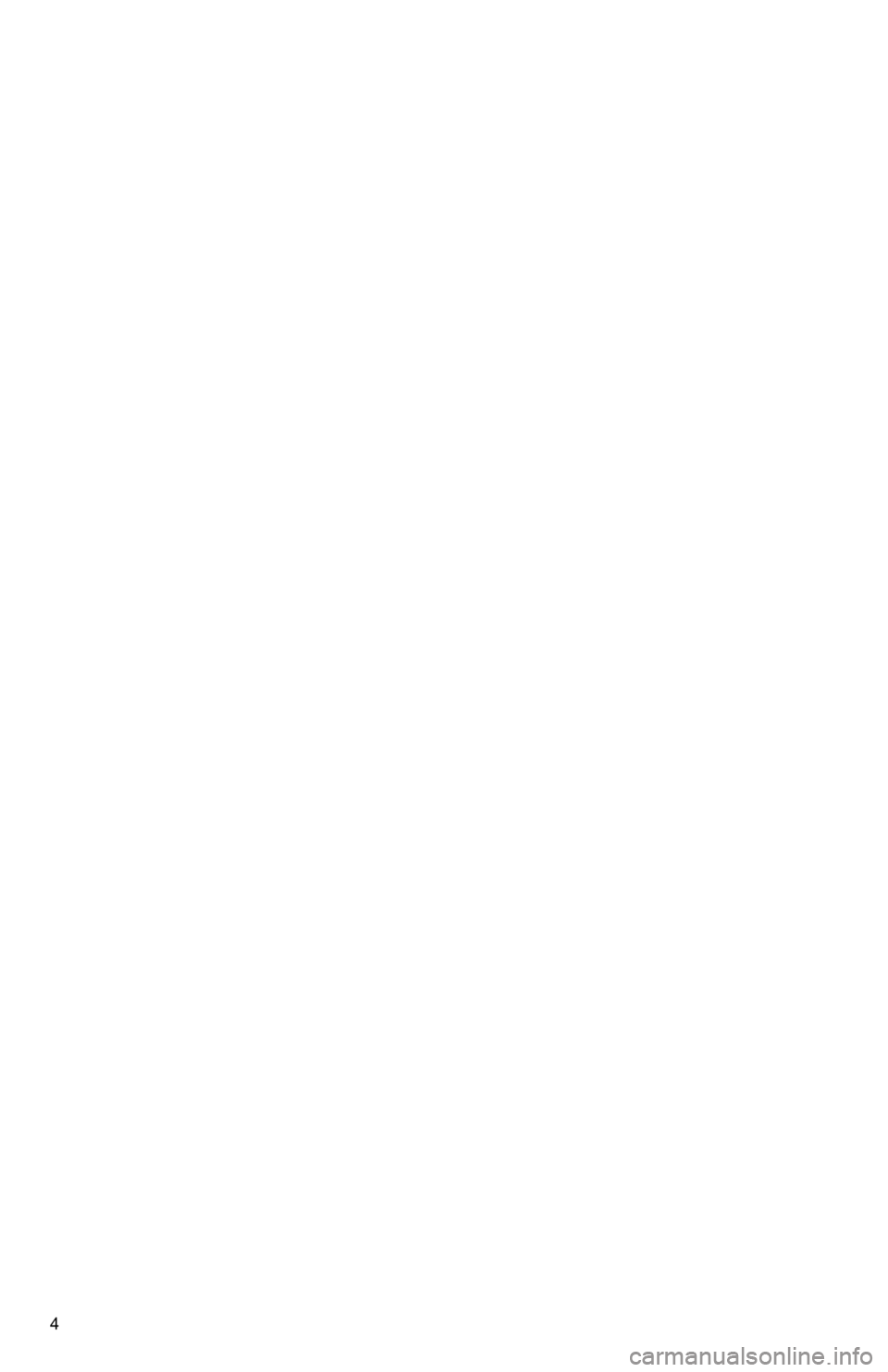
4
Page 5 of 131
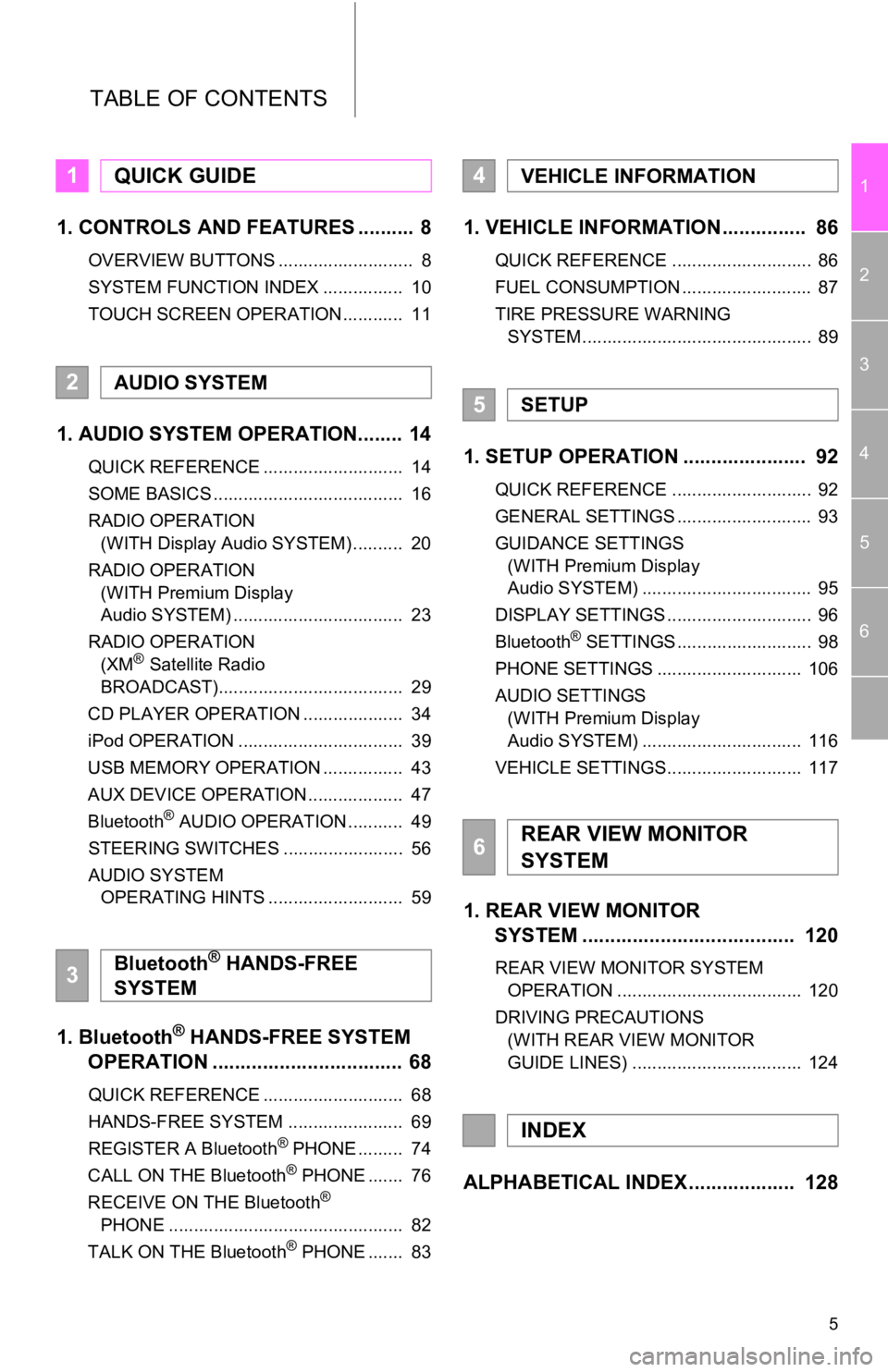
5
1
2
3
4
5
6
TABLE OF CONTENTS
1. CONTROLS AND FEATURES .......... 8
OVERVIEW BUTTONS ........................... 8
SYSTEM FUNCTION INDEX ................ 10
TOUCH SCREEN OPERATION ............ 11
1. AUDIO SYSTEM OPERATION........ 14
QUICK REFERENCE ............................ 14
SOME BASICS ...................................... 16
RADIO OPERATION (WITH Display Audio SYSTEM) .......... 20
RADIO OPERATION (WITH Premium Display
Audio SYSTEM) .................................. 23
RADIO OPERATION (XM
® Satellite Radio
BROADCAST)..................................... 29
CD PLAYER OPERATION .................... 34
iPod OPERATION ................................. 39
USB MEMORY OPERATION ................ 43
AUX DEVICE OPERATION ................... 47
Bluetooth
® AUDIO OPERATION ........... 49
STEERING SWITCHES ........................ 56
AUDIO SYSTEM OPERATING HINTS ........................... 59
1. Bluetooth® HANDS-FREE SYSTEM
OPERATION .................................. 68
QUICK REFERENCE ............................ 68
HANDS-FREE SYSTEM ....................... 69
REGISTER A Bluetooth
® PHONE ......... 74
CALL ON THE Bluetooth® PHONE ....... 76
RECEIVE ON THE Bluetooth®
PHONE ............................................... 82
TALK ON THE Bluetooth
® PHONE ....... 83
1. VEHICLE INFORMATION ............... 86
QUICK REFERENCE ............................ 86
FUEL CONSUMPTION .......................... 87
TIRE PRESSURE WARNING SYSTEM .............................................. 89
1. SETUP OPERATION ...................... 92
QUICK REFERENCE ............................ 92
GENERAL SETTINGS ........................... 93
GUIDANCE SETTINGS (WITH Premium Display
Audio SYSTEM) .................................. 95
DISPLAY SETTINGS ............................. 96
Bluetooth
® SETTINGS ........................... 98
PHONE SETTINGS ............................. 106
AUDIO SETTINGS (WITH Premium Display
Audio SYSTEM) ................................ 116
VEHICLE SETTINGS........................... 117
1. REAR VIEW MONITOR SYSTEM ................................... ... 120
REAR VIEW MONITOR SYSTEM
OPERATION ..................................... 120
DRIVING PRECAUTIONS (WITH REAR VIEW MONITOR
GUIDE LINES) .................................. 124
ALPHABETICAL INDEX ................... 128
1QUICK GUIDE
2AUDIO SYSTEM
3Bluetooth® HANDS-FREE
SYSTEM
4VEHICLE INFORMATION
5SETUP
6REAR VIEW MONITOR
SYSTEM
INDEX
Page 6 of 131
6
Page 7 of 131
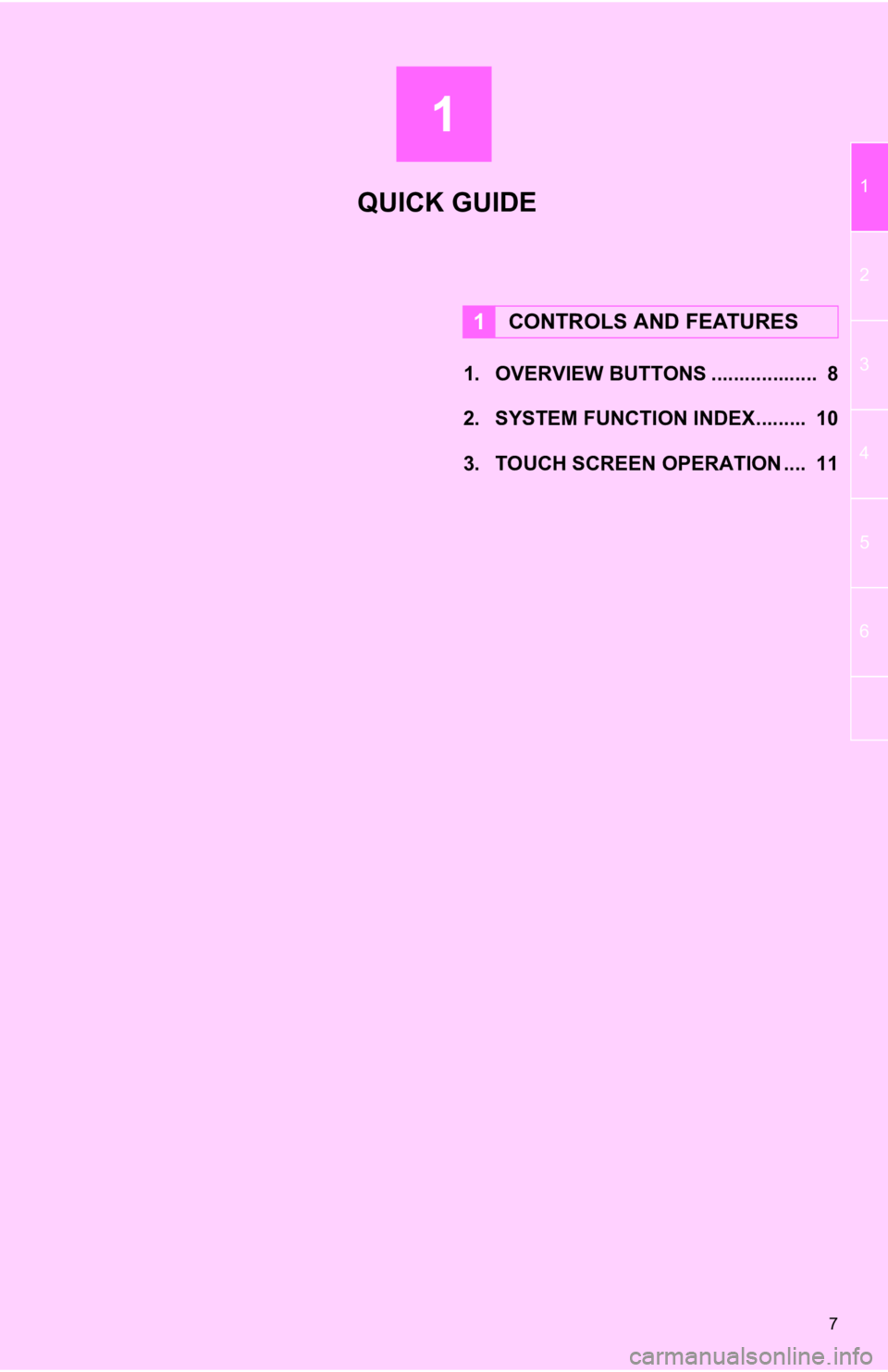
1
7
1
2
3
4
5
6
1. OVERVIEW BUTTONS ................... 8
2. SYSTEM FUNCTION INDEX......... 10
3. TOUCH SCREEN OPERATION .... 11
1CONTROLS AND FEATURES
QUICK GUIDE
Page 8 of 131
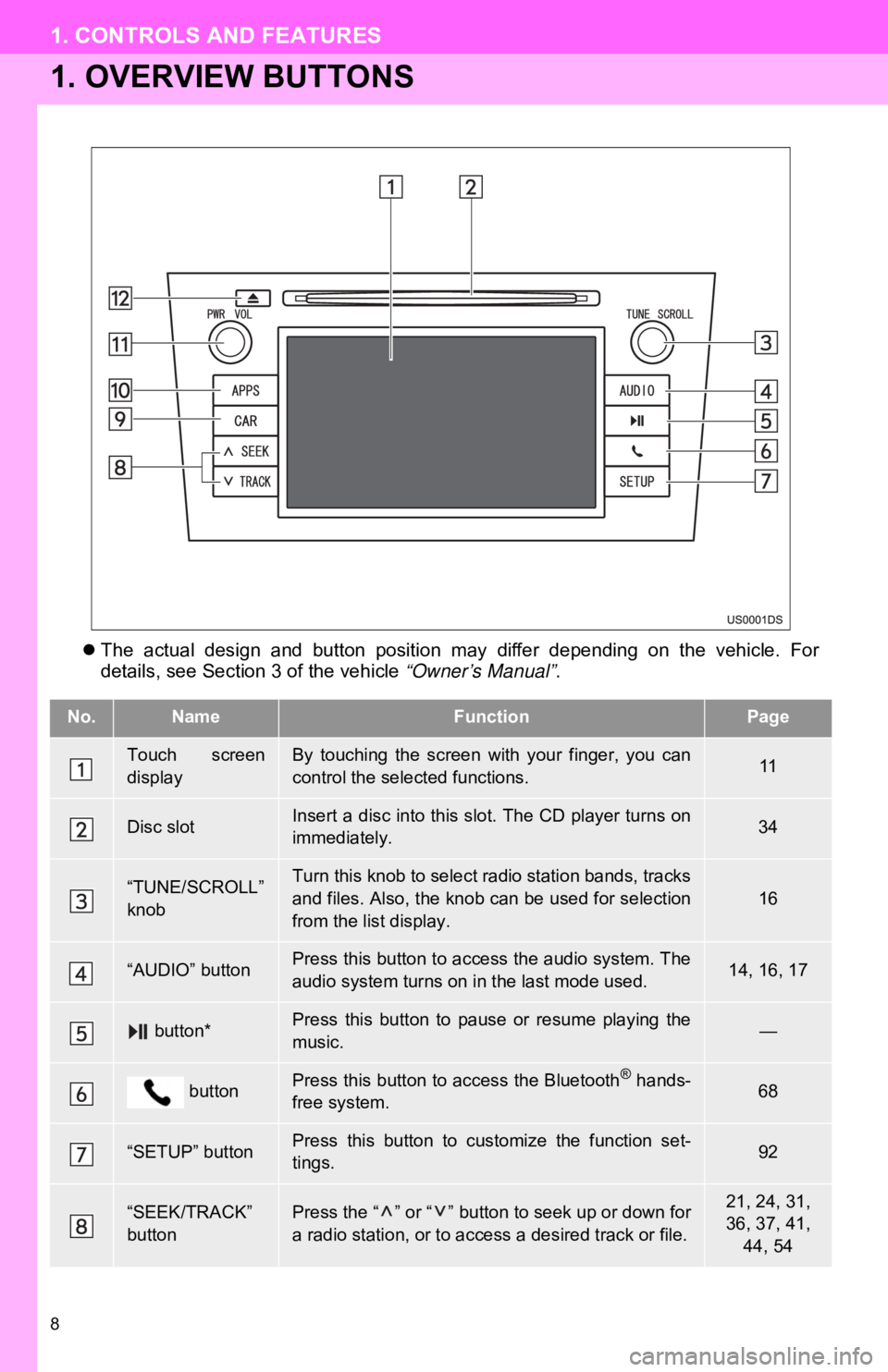
8
1. CONTROLS AND FEATURES
1. OVERVIEW BUTTONS
The actual design and button position may differ depending on the vehicle. For
details, see Section 3 of the vehicle “Owner’s Manual” .
No.NameFunctionPage
Touch screen
displayBy touching the screen with your finger, you can
control the selected functions.11
Disc slotInsert a disc into this slot. The CD player turns on
immediately.34
“TUNE/SCROLL”
knobTurn this knob to select radio station bands, tracks
and files. Also, the knob can be used for selection
from the list display.16
“AUDIO” buttonPress this button to access the audio system. The
audio system turns on in the last mode used.14, 16, 17
button*Press this button to pause or resume playing the
music.—
buttonPress this button to access the Bluetooth® hands-
free system.68
“SETUP” buttonPress this button to customize the function set-
tings.92
“SEEK/TRACK”
buttonPress the “ ” or “ ” button to seek up or down for
a radio station, or to access a desired track or file.21, 24, 31,
36, 37, 41,
44, 54
Page 9 of 131
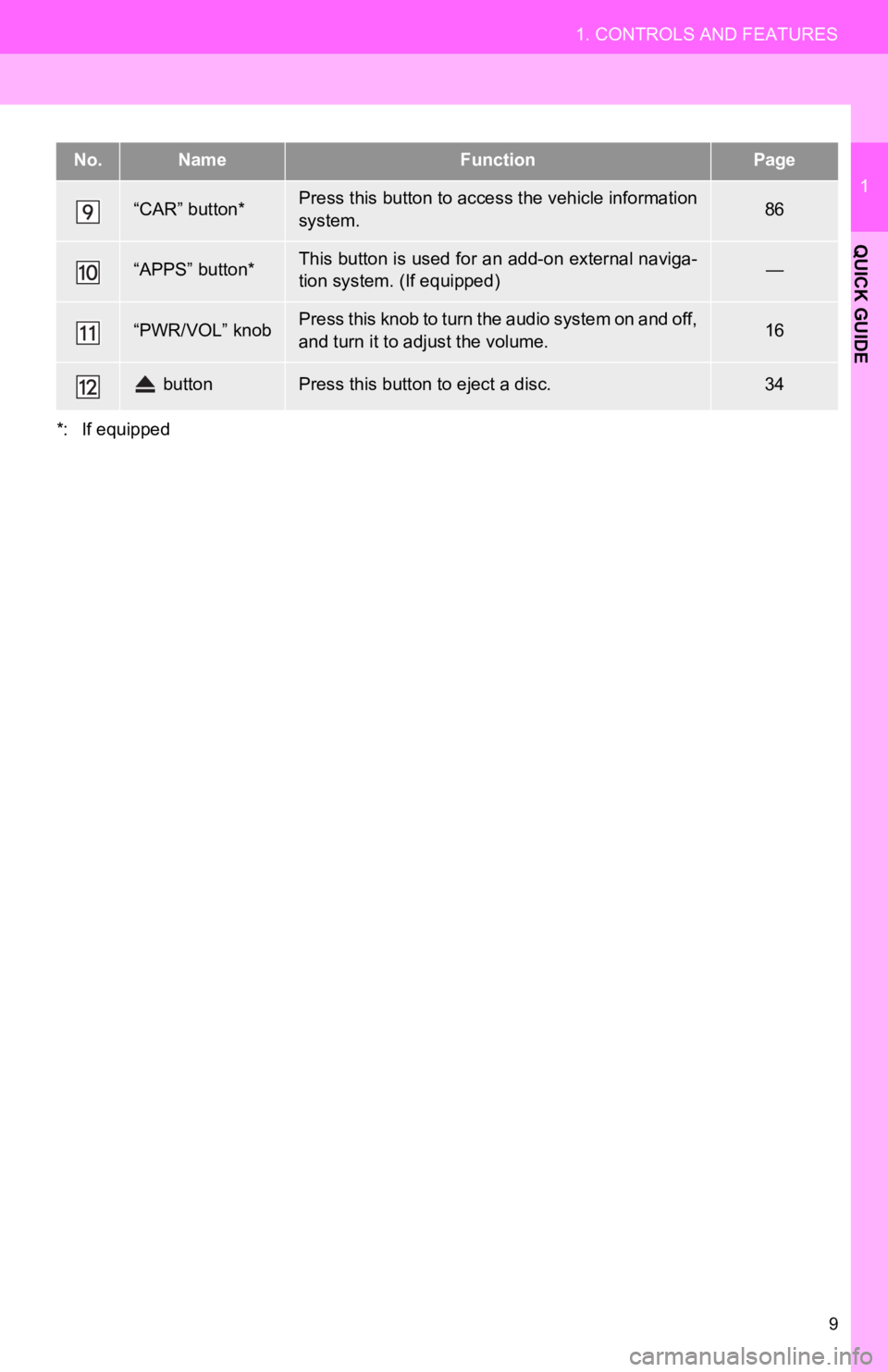
9
1. CONTROLS AND FEATURES
1
QUICK GUIDE
*: If equipped
“CAR” button*Press this button to access the vehicle information
system.86
“APPS” button*This button is used for an add-on external naviga-
tion system. (If equipped)—
“PWR/VOL” knobPress this knob to turn the audio system on and off,
and turn it to adjust the volume.16
buttonPress this button to eject a disc.34
No.NameFunctionPage
Page 10 of 131
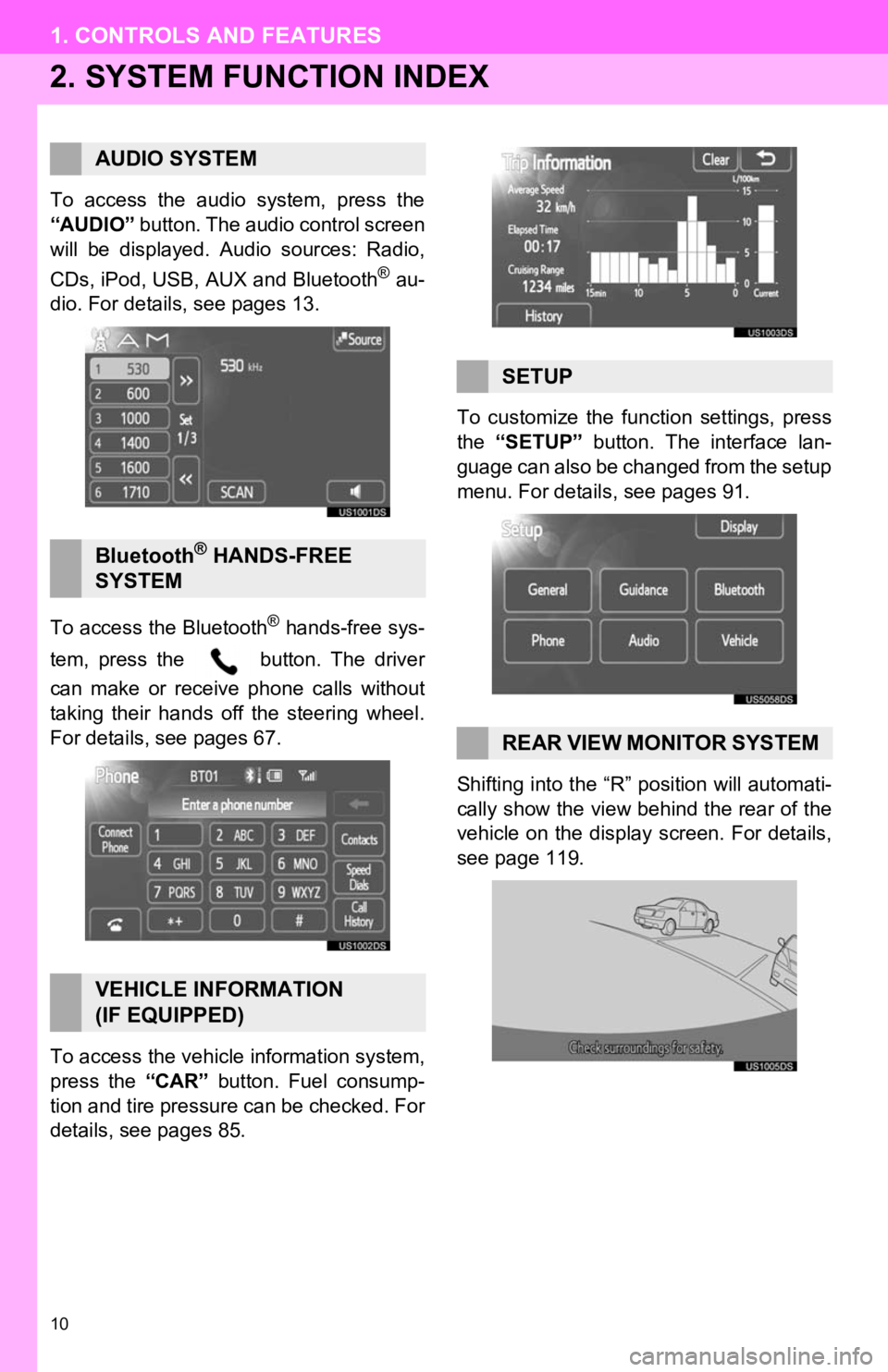
10
1. CONTROLS AND FEATURES
2. SYSTEM FUNCTION INDEX
To access the audio system, press the
“AUDIO” button. The audio control screen
will be displayed. Audio sources: Radio,
CDs, iPod, USB, AUX and Bluetooth
® au-
dio. For details, see pages 13.
To access the Bluetooth
® hands-free sys-
tem, press the button. The driver
can make or receive phone calls without
taking their hands off the steering wheel.
For details, see pages 67.
To access the vehicle information system,
press the “CAR” button. Fuel consump-
tion and tire pressure can be checked. For
details, see pages 85. To customize the func
tion settings, press
the “SETUP” button. The interface lan-
guage can also be changed from the setup
menu. For details, see pages 91.
Shifting into the “R” position will automati-
cally show the view behind the rear of the
vehicle on the display screen. For details,
see page 119.
AUDIO SYSTEM
Bluetooth® HANDS-FREE
SYSTEM
VEHICLE INFORMATION
(IF EQUIPPED)
SETUP
REAR VIEW MONITOR SYSTEM