ESP TOYOTA TACOMA 2019 Accessories, Audio & Navigation (in English)
[x] Cancel search | Manufacturer: TOYOTA, Model Year: 2019, Model line: TACOMA, Model: TOYOTA TACOMA 2019Pages: 294, PDF Size: 7.96 MB
Page 6 of 294
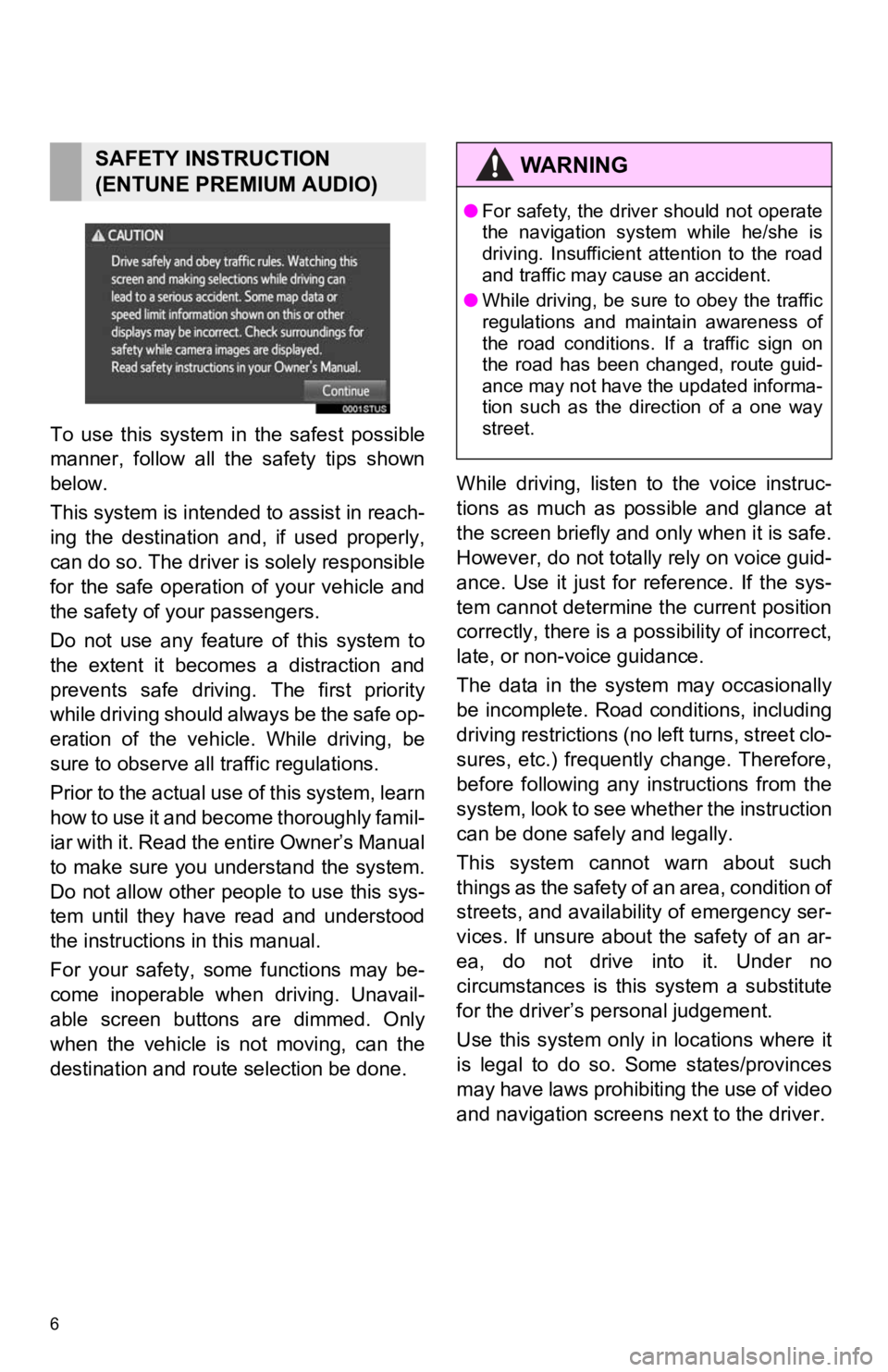
6
To use this system in the safest possible
manner, follow all the safety tips shown
below.
This system is intended to assist in reach-
ing the destination and, if used properly,
can do so. The driver i s solely responsible
for the safe operation of your vehicle and
the safety of your passengers.
Do not use any feature of this system to
the extent it becomes a distraction and
prevents safe drivin g. The first priority
while driving should always be the safe op-
eration of the vehicle. While driving, be
sure to observe all traffic regulations.
Prior to the actual use of this system, learn
how to use it and become thoroughly famil-
iar with it. Read the entire Owner’s Manual
to make sure you un derstand the system.
Do not allow other people to use this sys-
tem until they have read and understood
the instructions in this manual.
For your safety, some functions may be-
come inoperable when driving. Unavail-
able screen buttons are dimmed. Only
when the vehicle is not moving, can the
destination and route selection be done. While driving, listen to the voice instruc-
tions as much as possible and glance at
the screen briefly and o
nly when it is safe.
However, do not totally rely on voice guid-
ance. Use it just for reference. If the sys-
tem cannot determine the current position
correctly, there is a possibility of incorrect,
late, or non-v oice guidance.
The data in the system may occasionally
be incomplete. Road conditions, including
driving restrictions (no left turns, street clo-
sures, etc.) frequently change. Therefore,
before following any instructions from the
system, look to see whether the instruction
can be done safely and legally.
This system cannot warn about such
t h i n g s a s t h e s a f e t y o f a n a r e a , c o n d i t i o n o f
streets, and availability of emergency ser-
vices. If unsure about the safety of an ar-
ea, do not drive into it. Under no
circumstances is this system a substitute
for the driver’s p ersonal judgement.
Use this system only in locations where it
is legal to do so. Some states/provinces
may have laws prohibiting the use of video
and navigation screens next to the driver.
SAFETY INSTRUCTION
(ENTUNE PREMIUM AUDIO)WA R N I N G
● For safety, the driver should not operate
the navigation system while he/she is
driving. Insufficient attention to the road
and traffic may cause an accident.
● While driving, be sure to obey the traffic
regulations and maintain awareness of
the road conditions. If a traffic sign on
the road has been changed, route guid-
ance may not have the updated informa-
tion such as the direction of a one way
street.
Page 18 of 294
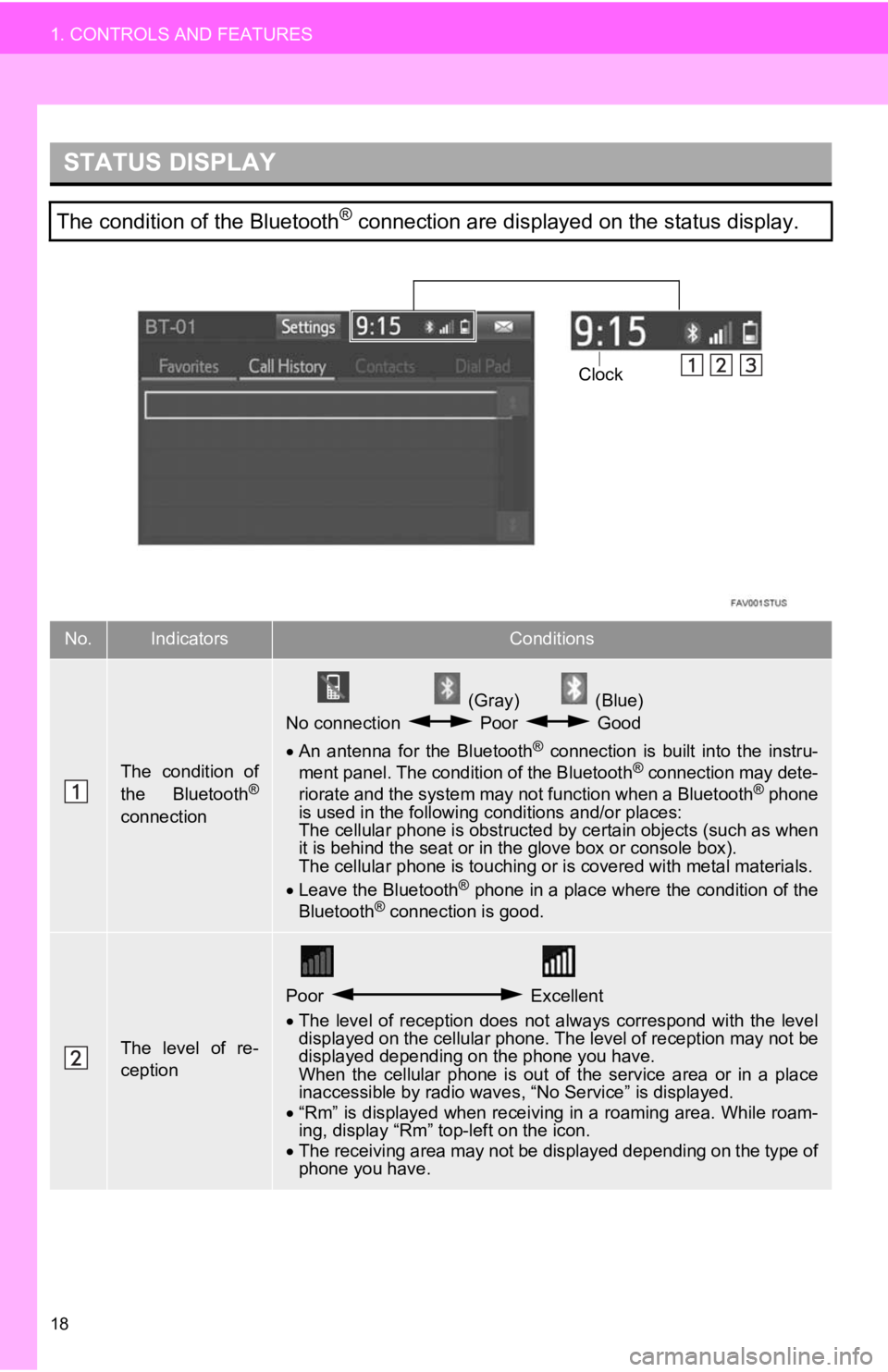
18
1. CONTROLS AND FEATURES
STATUS DISPLAY
The condition of the Bluetooth® connection are displayed on the status display.
No.IndicatorsConditions
The condition of
the Bluetooth®
connection
(Gray) (Blue)
No connection Poor Good
An antenna for the Bluetooth
® connection is built into the instru-
ment panel. The condition of the Bluetooth® connection may dete-
riorate and the system may not function when a Bluetooth® phone
is used in the following conditions and/or places:
The cellular phone is obstructed by certain objects (such as when
it is behind the seat or in the glove box or console box).
The cellular phone is touching or is covered with metal materia ls.
Leave the Bluetooth
® phone in a place where the condition of the
Bluetooth® connection is good.
The level of re-
ception
Poor Excellent
The level of reception does not always correspond with the leve l
displayed on the cellular phone. The level of reception may not be
displayed depending on the phone you have.
When the cellular phone is out of the service area or in a plac e
inaccessible by radio waves , “No Service” is displayed.
“Rm” is displayed when receiving in a roaming area. While roam-
ing, display “Rm” top-left on the icon.
The receiving area may not be displayed depending on the type o f
phone you have.
Clock
Page 19 of 294
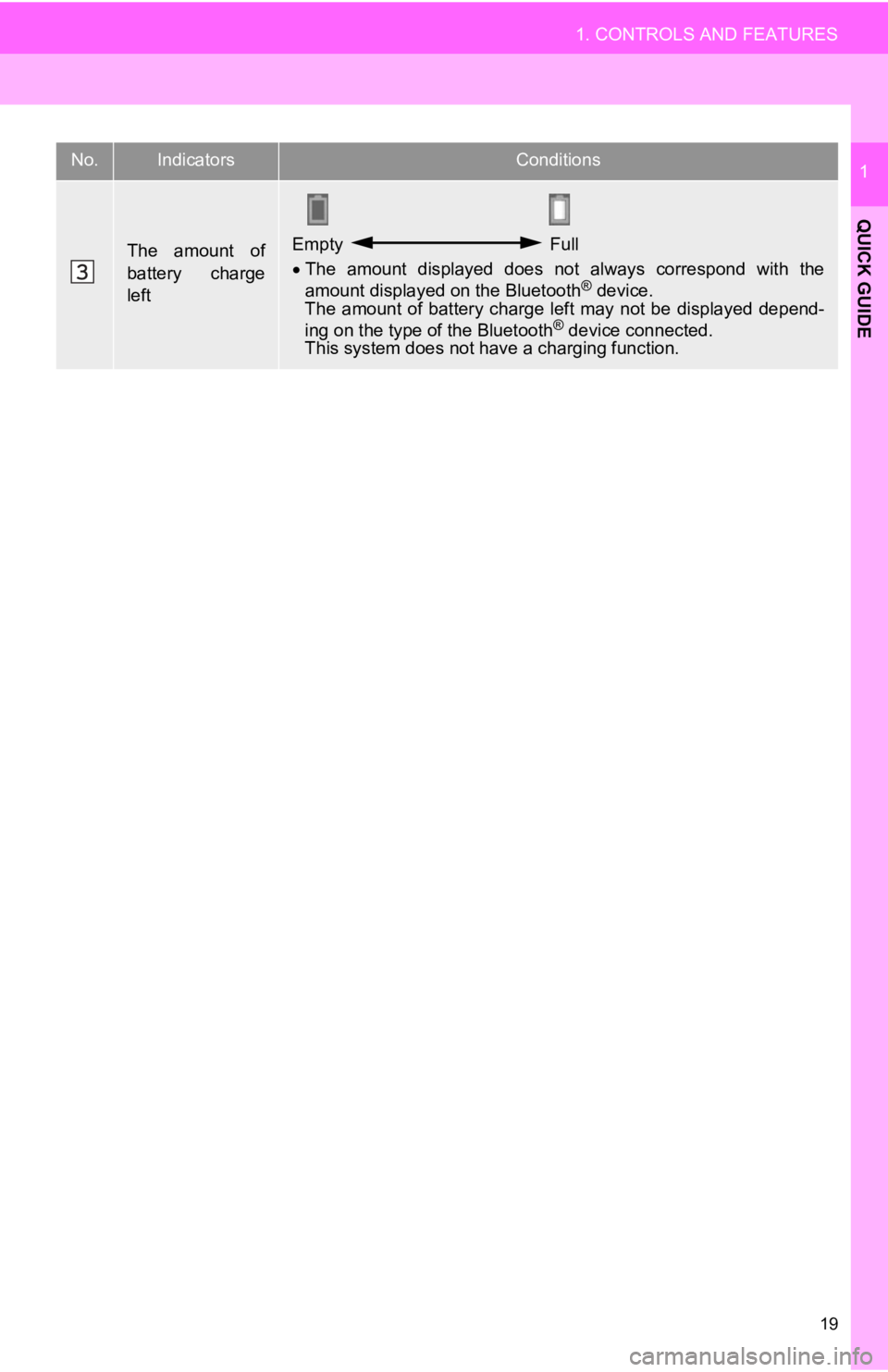
19
1. CONTROLS AND FEATURES
QUICK GUIDE
1
The amount of
battery charge
leftEmpty Full
The amount displayed does not always correspond with the
amount displayed on the Bluetooth
® device.
The amount of battery charge left may not be displayed depend-
ing on the type of the Bluetooth
® device connected.
This system does not have a charging function.
No.IndicatorsConditions
Page 31 of 294
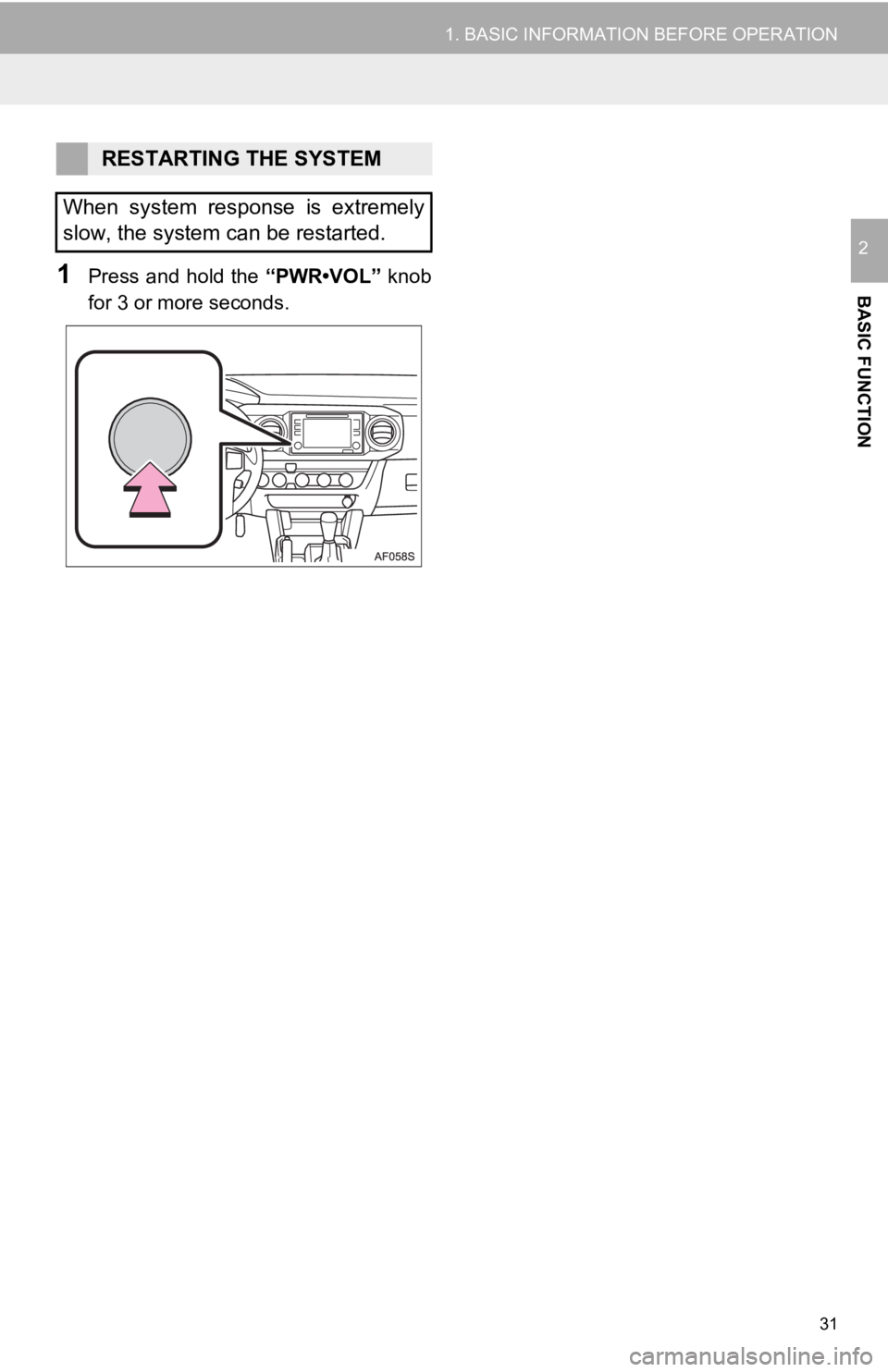
31
1. BASIC INFORMATION BEFORE OPERATION
BASIC FUNCTION
2
1Press and hold the “PWR•VOL” knob
for 3 or more seconds.
RESTARTING THE SYSTEM
When system response is extremely
slow, the system can be restarted.
Page 32 of 294
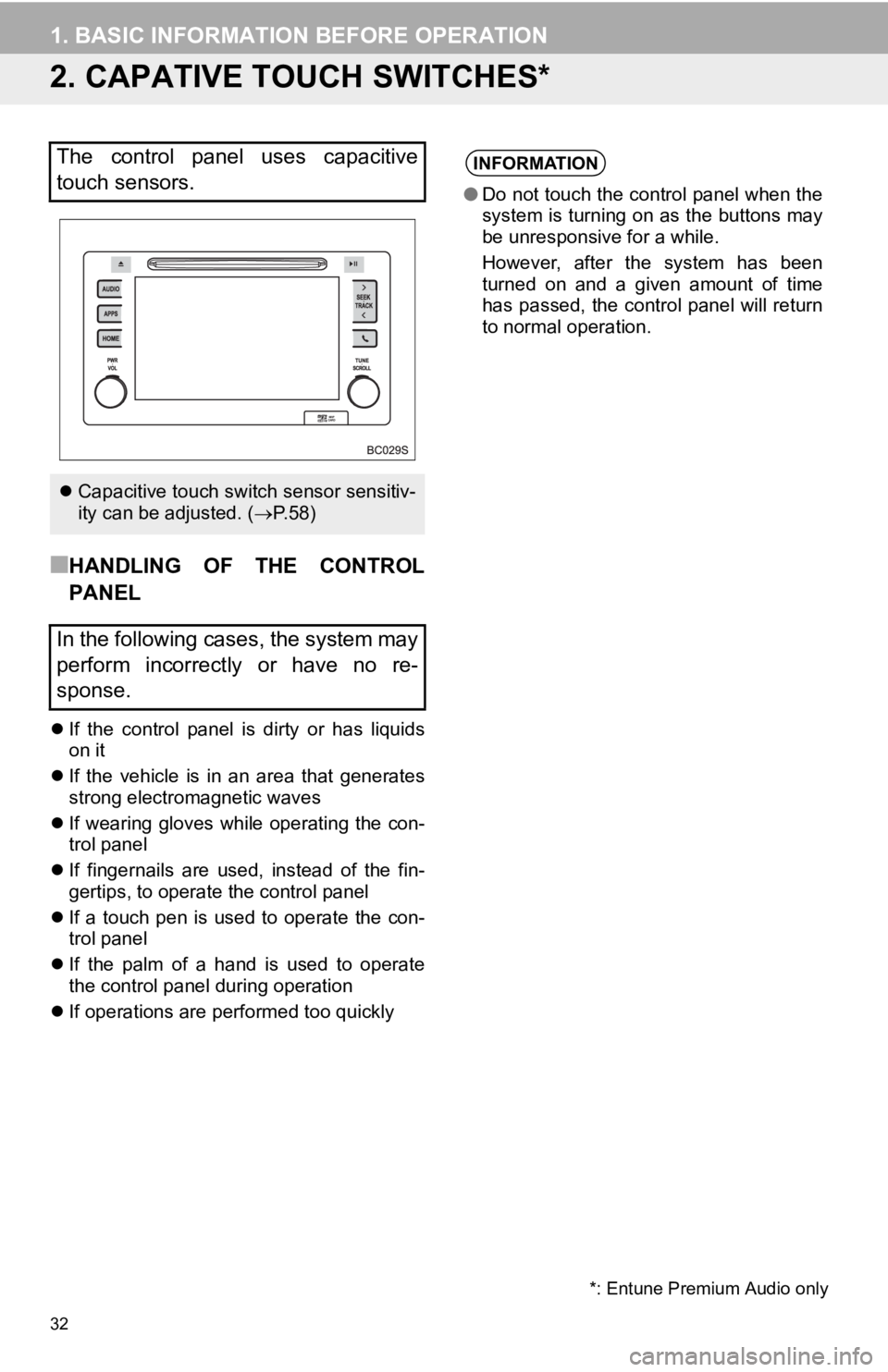
32
1. BASIC INFORMATION BEFORE OPERATION
2. CAPATIVE TOUCH SWITCHES*
■HANDLING OF THE CONTROL
PANEL
If the control panel is dirty or has liquids
on it
If the vehicle is in an area that generates
strong electromagnetic waves
If wearing gloves while operating the con-
trol panel
If fingernails are used, instead of the fin-
gertips, to operate the control panel
If a touch pen is used to operate the con-
trol panel
If the palm of a hand is used to operate
the control panel during operation
If operations are performed too quickly
The control panel uses capacitive
touch sensors.
Capacitive touch switch sensor sensitiv-
ity can be adjusted. ( P. 5 8 )
In the following cases, the system may
perform incorrectly or have no re-
sponse.
*: Entune Premium Audio only
INFORMATION
● Do not touch the control panel when the
system is turning on as the buttons may
be unresponsive for a while.
However, after the system has been
turned on and a given amount of time
has passed, the control panel will return
to normal operation.
Page 34 of 294
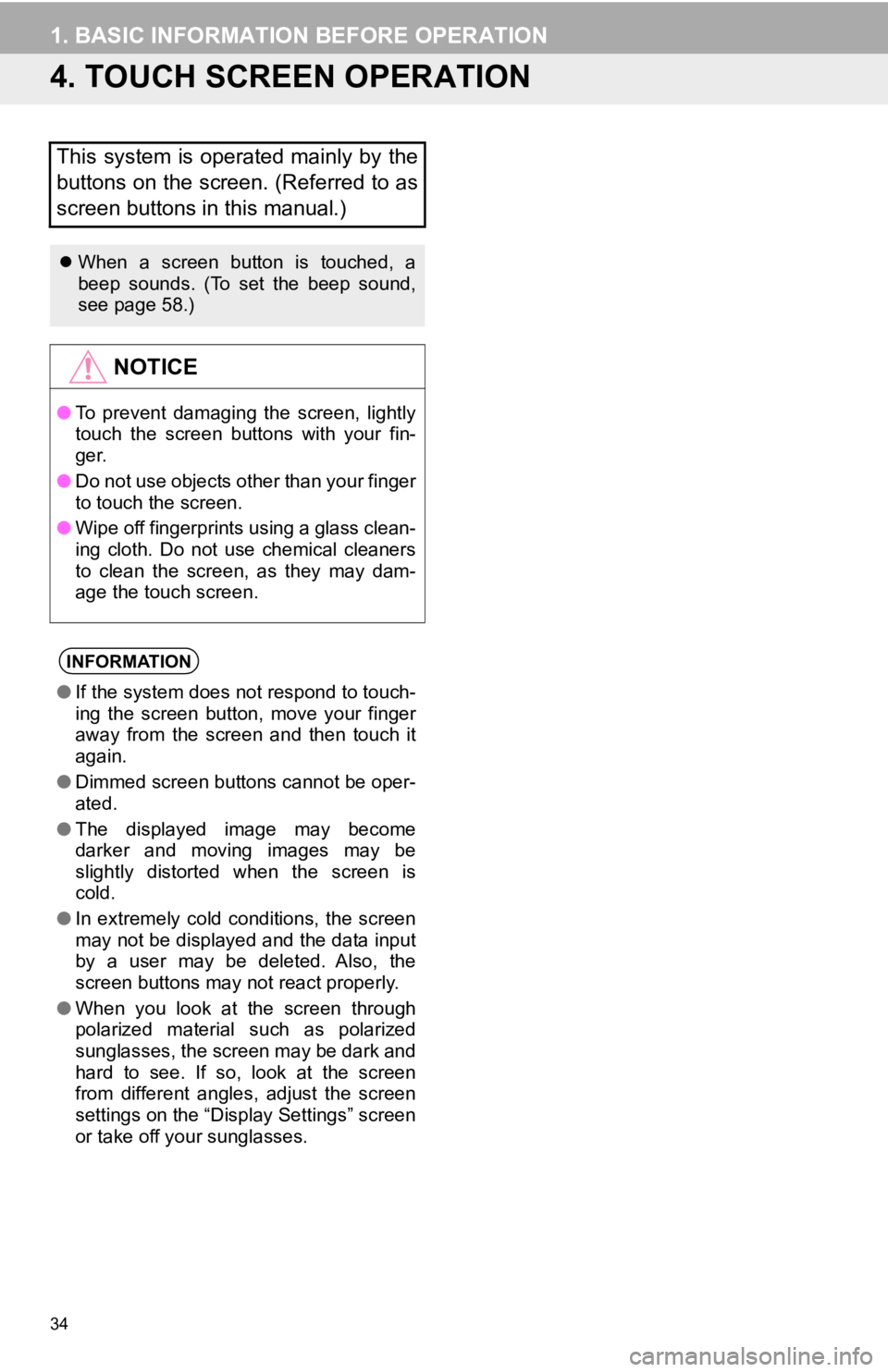
34
1. BASIC INFORMATION BEFORE OPERATION
4. TOUCH SCREEN OPERATION
This system is operated mainly by the
buttons on the screen. (Referred to as
screen buttons in this manual.)
When a screen button is touched, a
beep sounds. (To set the beep sound,
see page 58.)
NOTICE
●To prevent damaging the screen, lightly
touch the screen buttons with your fin-
ger.
● Do not use objects other than your finger
to touch the screen.
● Wipe off fingerprints using a glass clean-
ing cloth. Do not use chemical cleaners
to clean the screen, as they may dam-
age the touch screen.
INFORMATION
●If the system does not respond to touch-
ing the screen button, move your finger
away from the screen and then touch it
again.
● Dimmed screen buttons cannot be oper-
ated.
● The displayed image may become
darker and moving images may be
slightly distorted when the screen is
cold.
● In extremely cold conditions, the screen
may not be displayed and the data input
by a user may be deleted. Also, the
screen buttons may not react properly.
● When you look at the screen through
polarized material such as polarized
sunglasses, the screen may be dark and
hard to see. If so, look at the screen
from different angles, adjust the screen
settings on the “Display Settings” screen
or take off your sunglasses.
Page 43 of 294
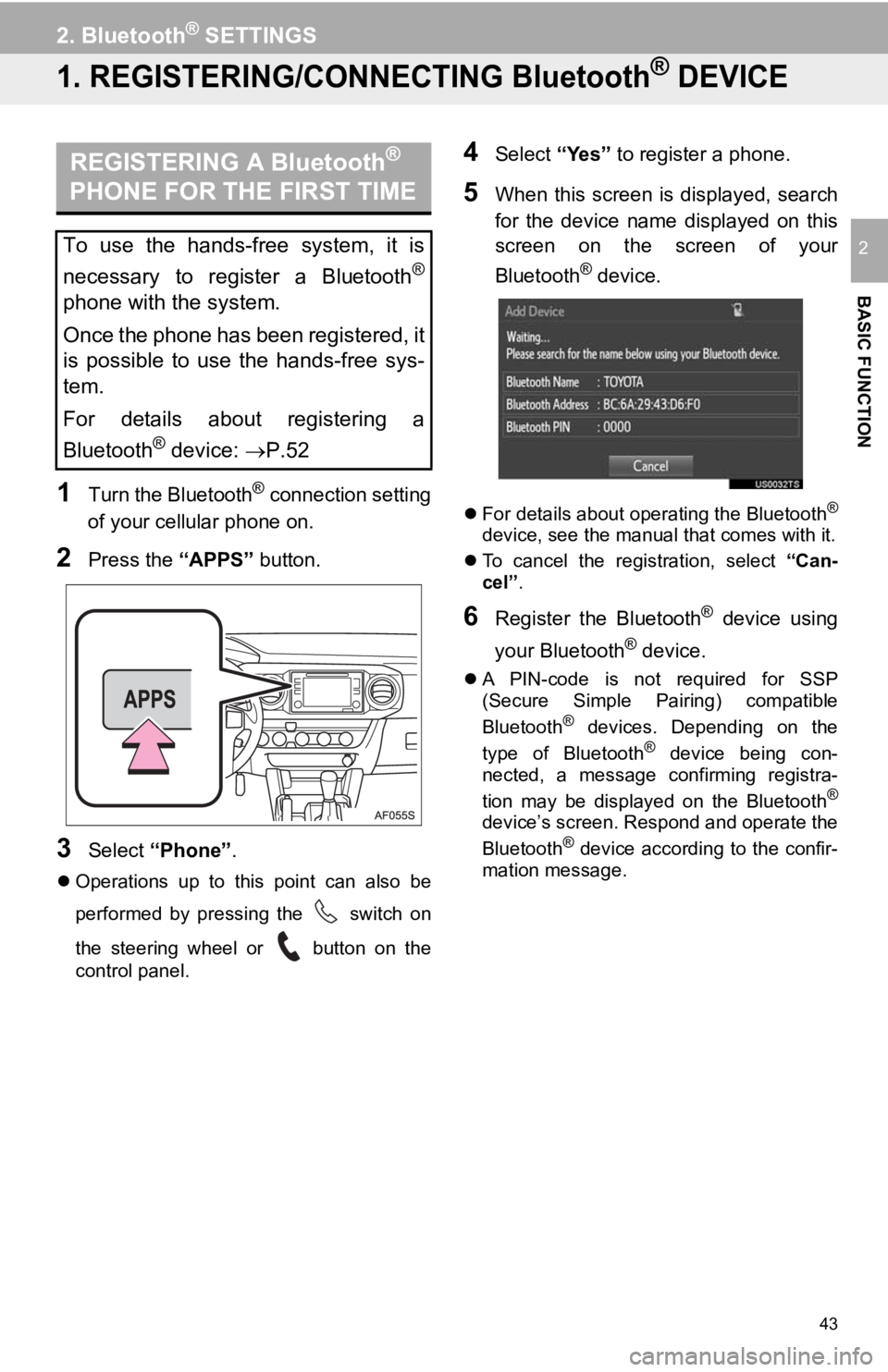
43
BASIC FUNCTION
2
2. Bluetooth® SETTINGS
1. REGISTERING/CONNECTING Bluetooth® DEVICE
1Turn the Bluetooth® connection setting
of your cellular phone on.
2Press the “APPS” button.
3Select “Phone” .
Operations up to this point can also be
performed by pressing the switch on
the steering wheel or button on the
control panel.
4Select “Yes” to register a phone.
5When this screen is displayed, search
for the device name displayed on this
screen on the screen of your
Bluetooth
® device.
For details about operating the Bluetooth®
device, see the manual that comes with it.
To cancel the registration, select “Can-
cel”.
6Register the Bluetooth® device using
your Bluetooth
® device.
A PIN-code is not required for SSP
(Secure Simple Pairing) compatible
Bluetooth
® devices. Depending on the
type of Bluetooth® device being con-
nected, a message confirming registra-
tion may be displayed on the Bluetooth
®
device’s screen. Respond and operate the
Bluetooth® device according to the confir-
mation message.
REGISTERING A Bluetooth®
PHONE FOR THE FIRST TIME
To use the hands-free system, it is
necessary to register a Bluetooth
®
phone with the system.
Once the phone has been registered, it
is possible to use the hands-free sys-
tem.
For details about registering a
Bluetooth
® device: P.52
Page 45 of 294
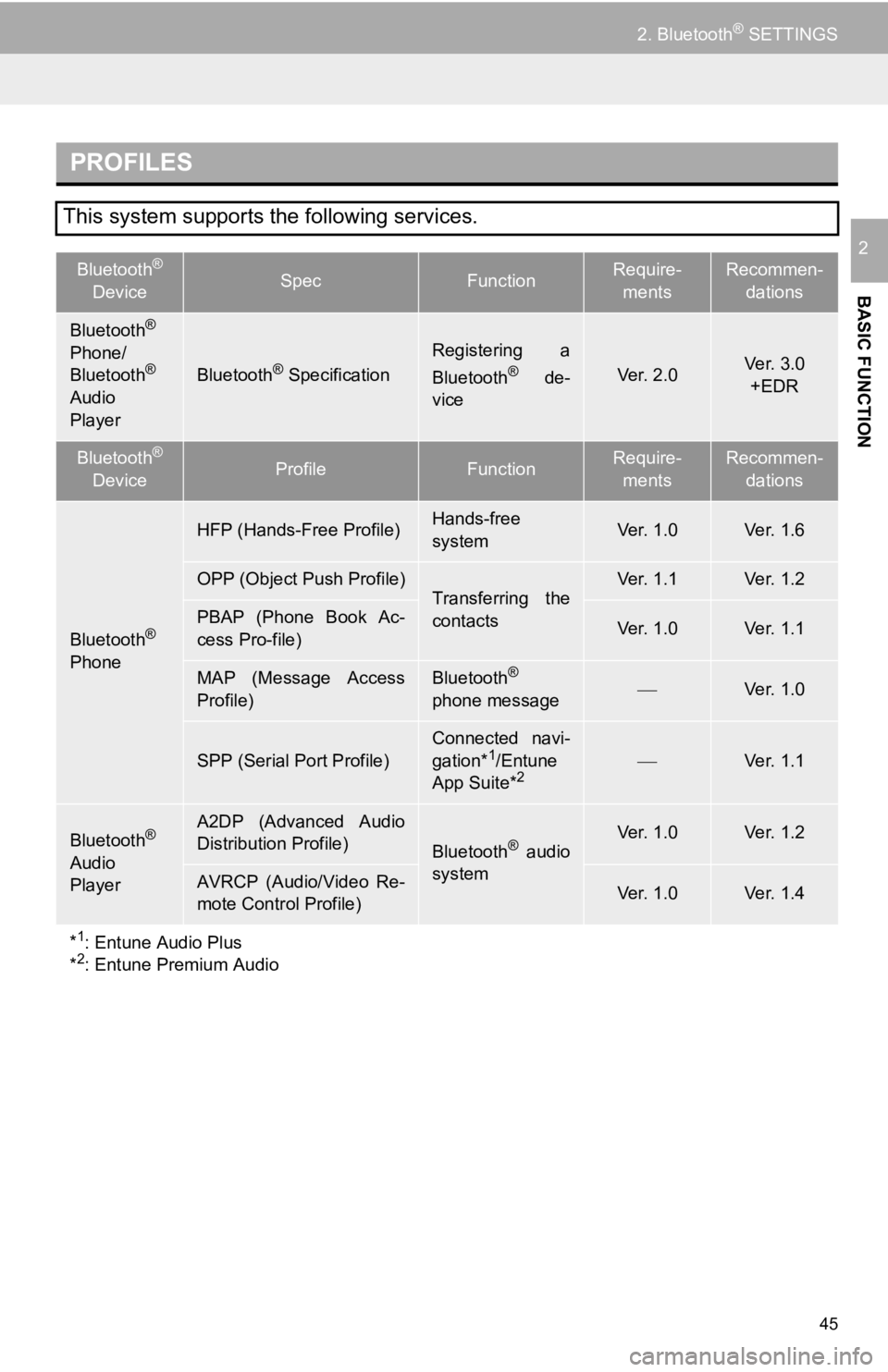
45
2. Bluetooth® SETTINGS
BASIC FUNCTION
2
PROFILES
This system supports the following services.
Bluetooth®
DeviceSpecFunctionRequire- mentsRecommen- dations
Bluetooth®
Phone/
Bluetooth®
Audio
PlayerBluetooth® Specification
Registering a
Bluetooth® de-
viceVer. 2.0Ve r. 3 . 0
+EDR
Bluetooth®
DeviceProfileFunctionRequire- mentsRecommen- dations
Bluetooth®
Phone
HFP (Hands-Free Profile)Hands-free
systemVer. 1.0Ve r. 1 . 6
OPP (Object Push Profile)Transferring the
contactsVer. 1.1Ve r. 1 . 2
PBAP (Phone Book Ac-
cess Pro-file)Ver. 1.0Ve r. 1 . 1
MAP (Message Access
Profile)Bluetooth®
phone messageVe r. 1 . 0
SPP (Serial Port Profile)
Connected navi-
gation*1/Entune
App Suite*2Ve r. 1 . 1
Bluetooth®
Audio
Player
A2DP (Advanced Audio
Distribution Profile)
Bluetooth® audio
systemVer. 1.0Ve r. 1 . 2
AVRCP (Audio/Video Re-
mote Control Profile)Ver. 1.0Ve r. 1 . 4
*
1: Entune Audio Plus
*2: Entune Premium Audio
Page 46 of 294
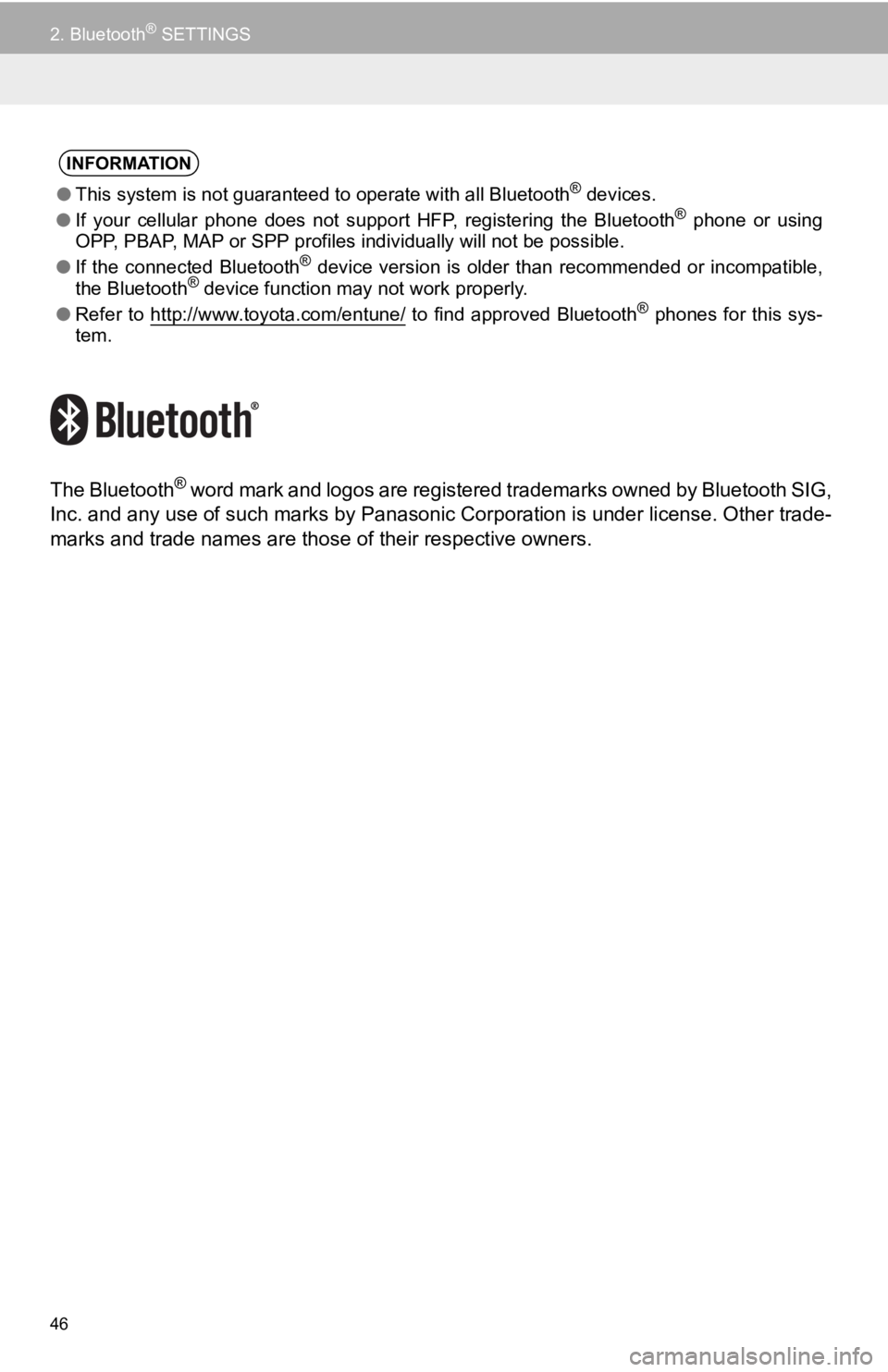
46
2. Bluetooth® SETTINGS
The Bluetooth® word mark and logos are registered trademarks owned by Bluetooth SIG,
Inc. and any use of such marks by Panason ic Corporation is under license. Other trade-
marks and trade names are those of their respective owners.
INFORMATION
●This system is not guaranteed to operate with all Bluetooth® devices.
● If your cellular phone does not support HFP, registering the Bl uetooth® phone or using
OPP, PBAP, MAP or SPP profiles individually will not be possible.
● If the connected Bluetooth
® device version is older than recommended or incompatible,
the Bluetooth® device function may not work properly.
● Refer to http://www.toyota.com/entune/
to find approved Bluetooth® phones for this sys-
tem.
Page 47 of 294
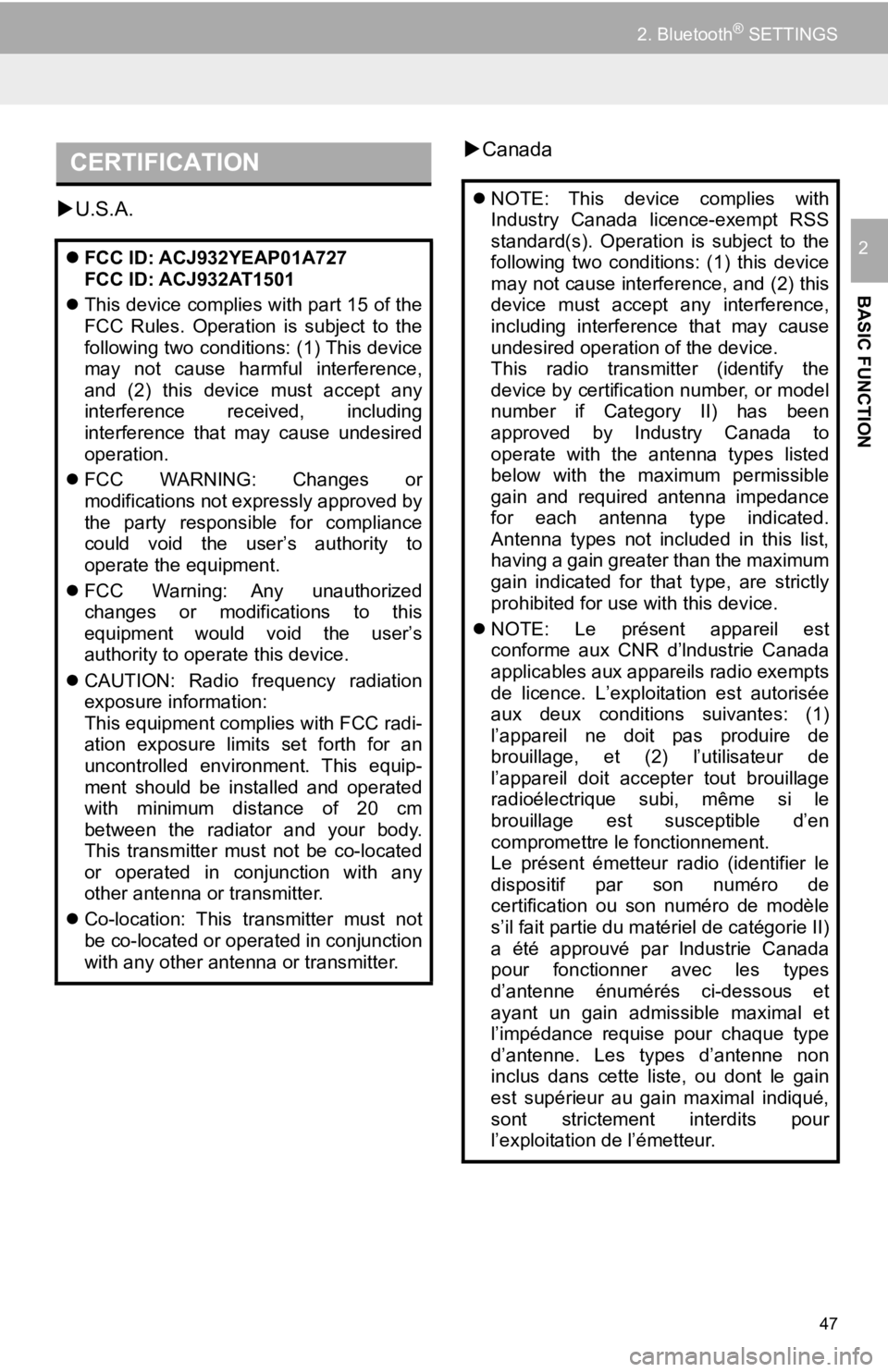
47
2. Bluetooth® SETTINGS
BASIC FUNCTION
2
U.S.A.
Canada
CERTIFICATION
FCC ID: ACJ932YEAP01A727
FCC ID: ACJ932AT1501
This device complies with part 15 of the
FCC Rules. Operation is subject to the
following two conditions: (1) This device
may not cause harmful interference,
and (2) this device must accept any
interference received, including
interference that may cause undesired
operation.
FCC WARNING: Changes or
modifications not expressly approved by
the party responsible for compliance
could void the user’s authority to
operate the equipment.
FCC Warning: Any unauthorized
changes or modifications to this
equipment would void the user’s
authority to operate this device.
CAUTION: Radio frequency radiation
exposure information:
This equipment complies with FCC radi-
ation exposure limits set forth for an
uncontrolled environment. This equip-
ment should be installed and operated
with minimum distance of 20 cm
between the radiator and your body.
This transmitter must not be co-located
or operated in conjunction with any
other antenna or transmitter.
Co-location: This transmitter must not
be co-located or operated in conjunction
with any other antenna or transmitter.
NOTE: This device complies with
Industry Canada licence-exempt RSS
standard(s). Operation is subject to the
following two conditions: (1) this device
may not cause interference, and (2) this
device must accept any interference,
including interference that may cause
undesired operation of the device.
This radio transmitter (identify the
device by certification number, or model
number if Category II) has been
approved by Industry Canada to
operate with the antenna types listed
below with the maximum permissible
gain and required antenna impedance
for each antenna type indicated.
Antenna types not included in this list,
having a gain greater than the maximum
gain indicated for that type, are strictly
prohibited for use with this device.
NOTE: Le présent appareil est
conforme aux CNR d’lndustrie Canada
applicables aux appareils radio exempts
de licence. L’exploitation est autorisée
aux deux conditions suivantes: (1)
l’appareil ne doit pas produire de
brouillage, et (2) l’utilisateur de
l’appareil doit accepter tout brouillage
radioélectrique subi, même si le
brouillage est susceptible d’en
compromettre le fonctionnement.
Le présent émetteur radio (identifier le
dispositif par son numéro de
certification ou son numéro de modèle
s’il fait partie du matériel de catégorie II)
a été approuvé par lndustrie Canada
pour fonctionner avec les types
d’antenne énumérés ci-dessous et
ayant un gain admissible maximal et
l’impédance requise pour chaque type
d’antenne. Les types d’antenne non
inclus dans cette liste, ou dont le gain
est supérieur au gain maximal indiqué,
sont strictement interdits pour
l’exploitation de l’émetteur.