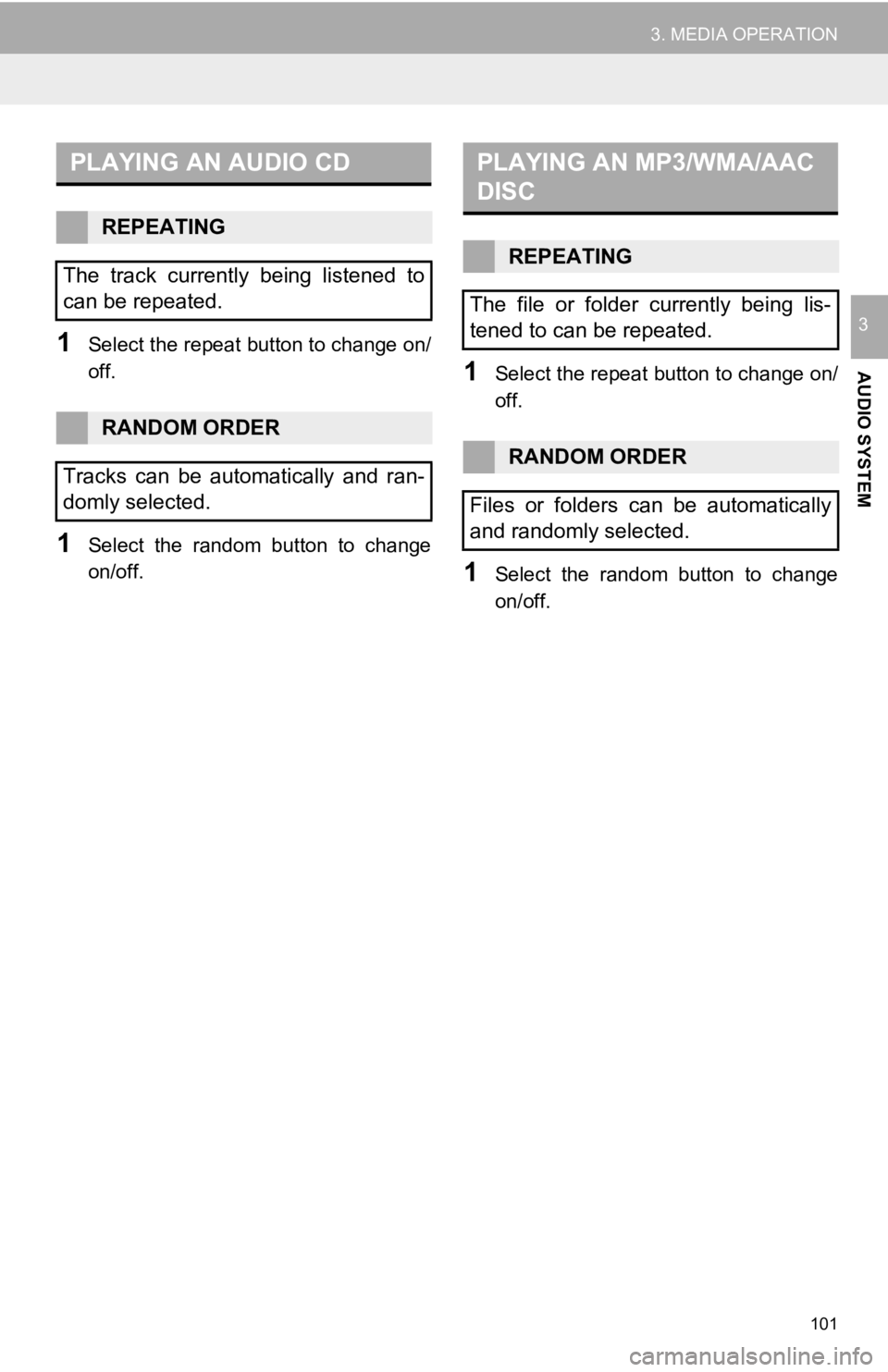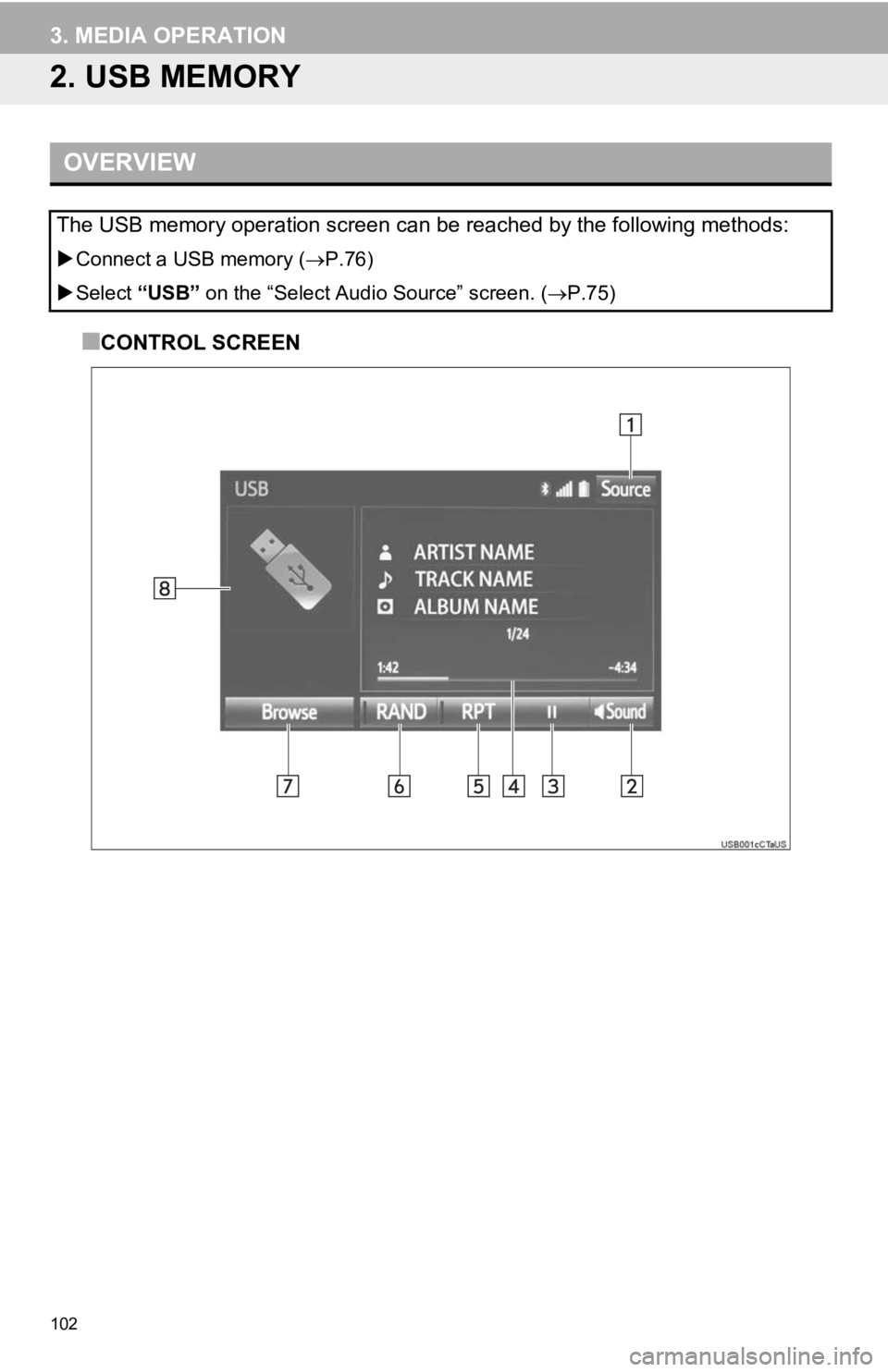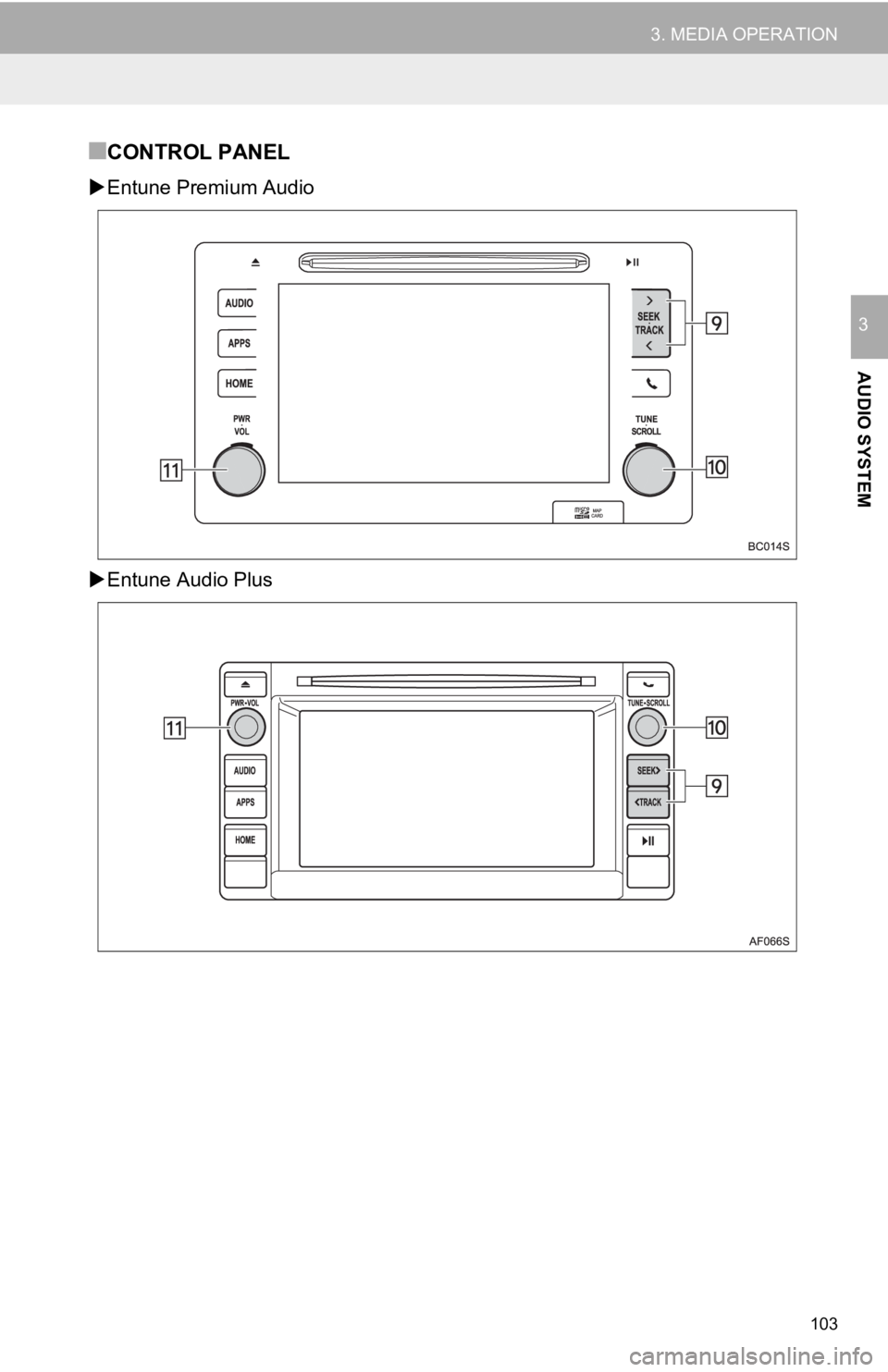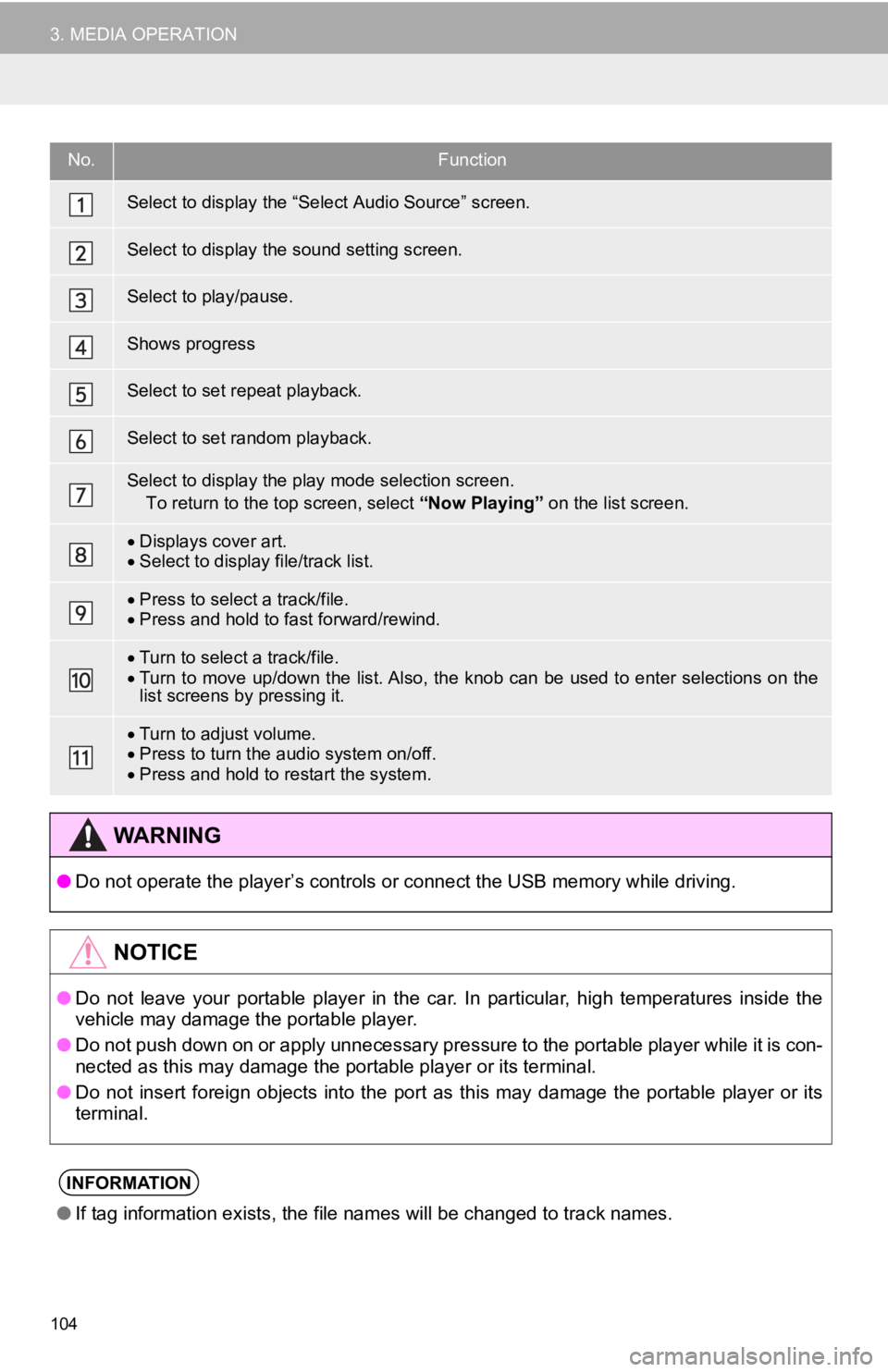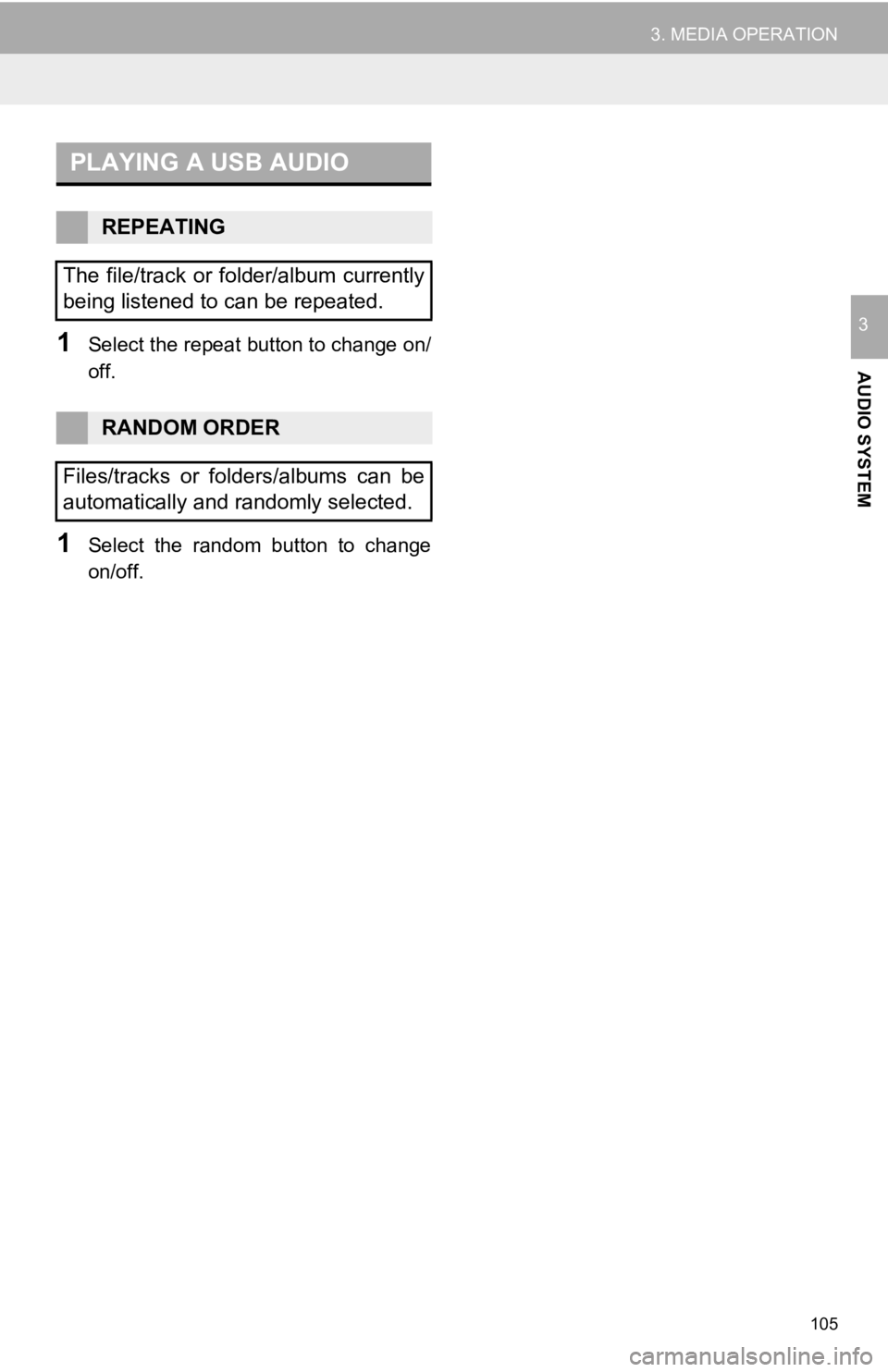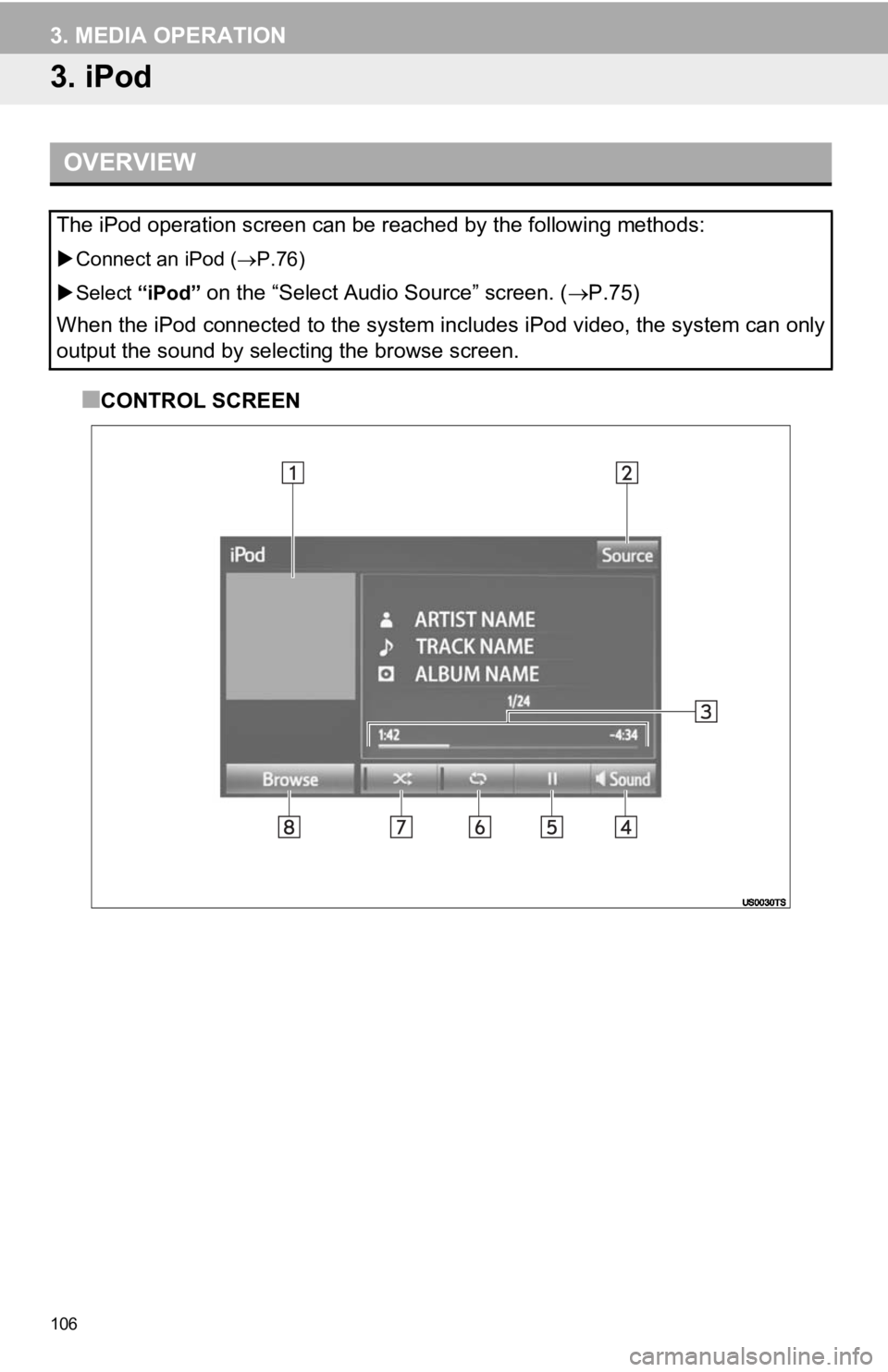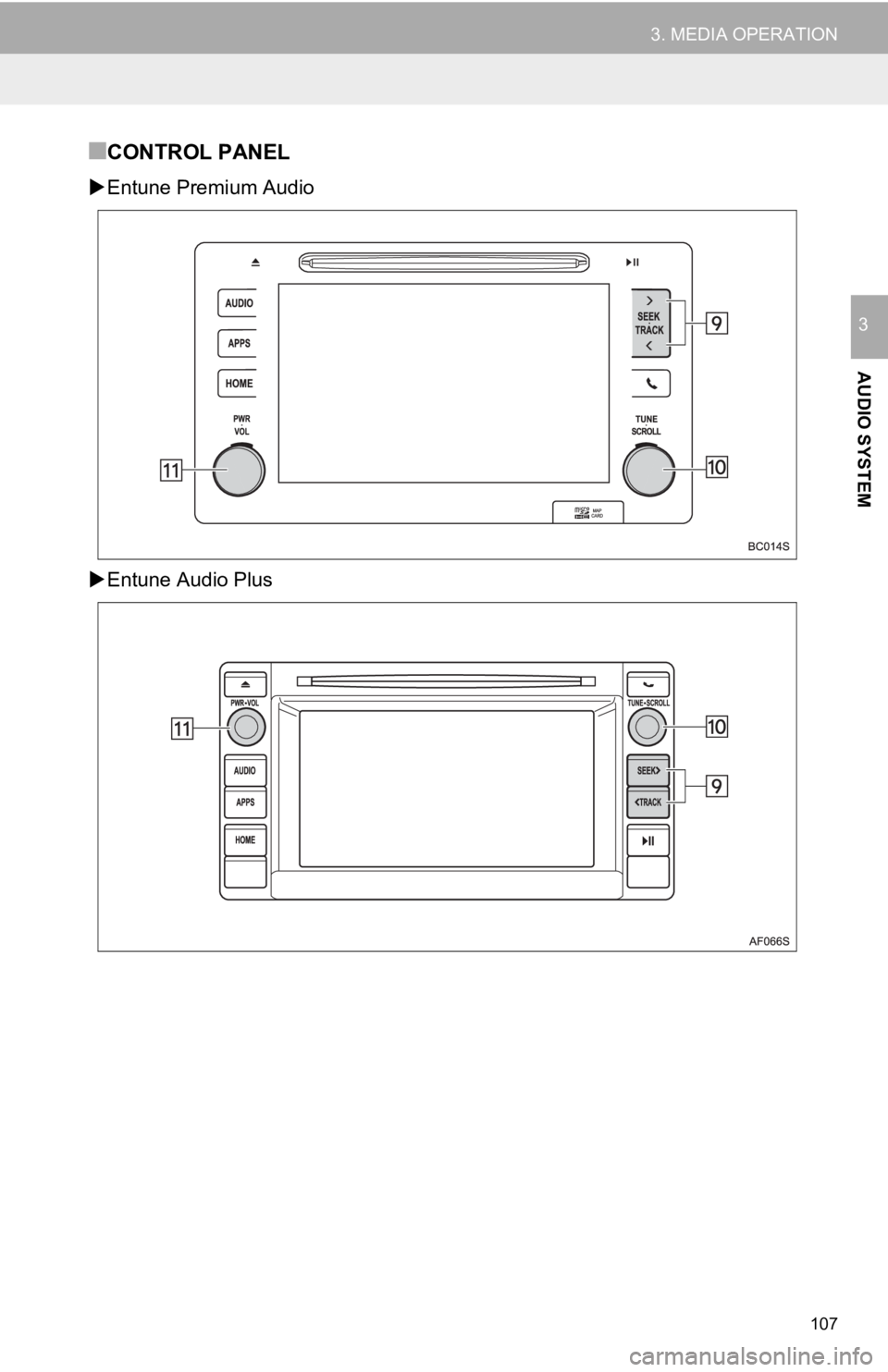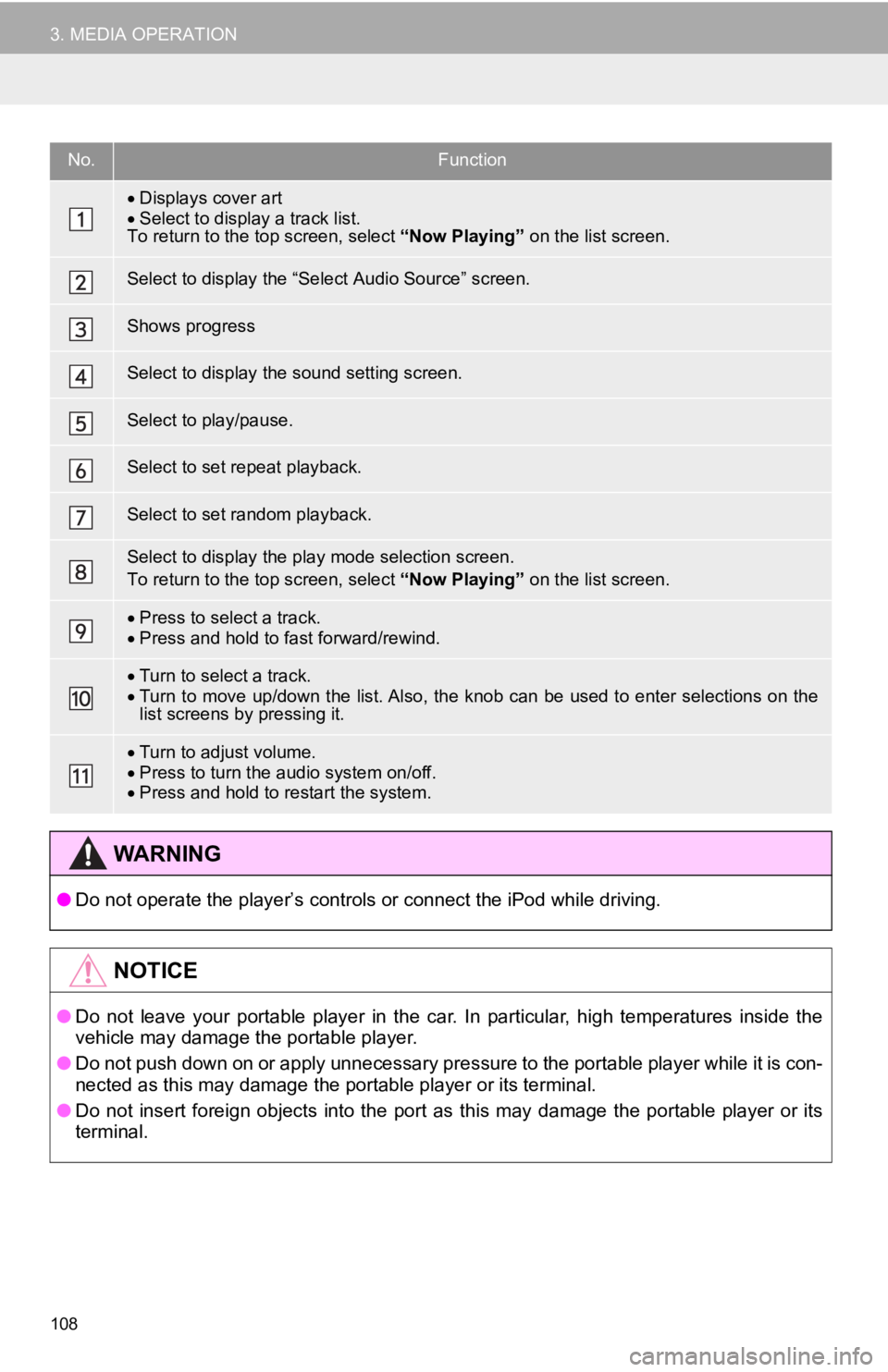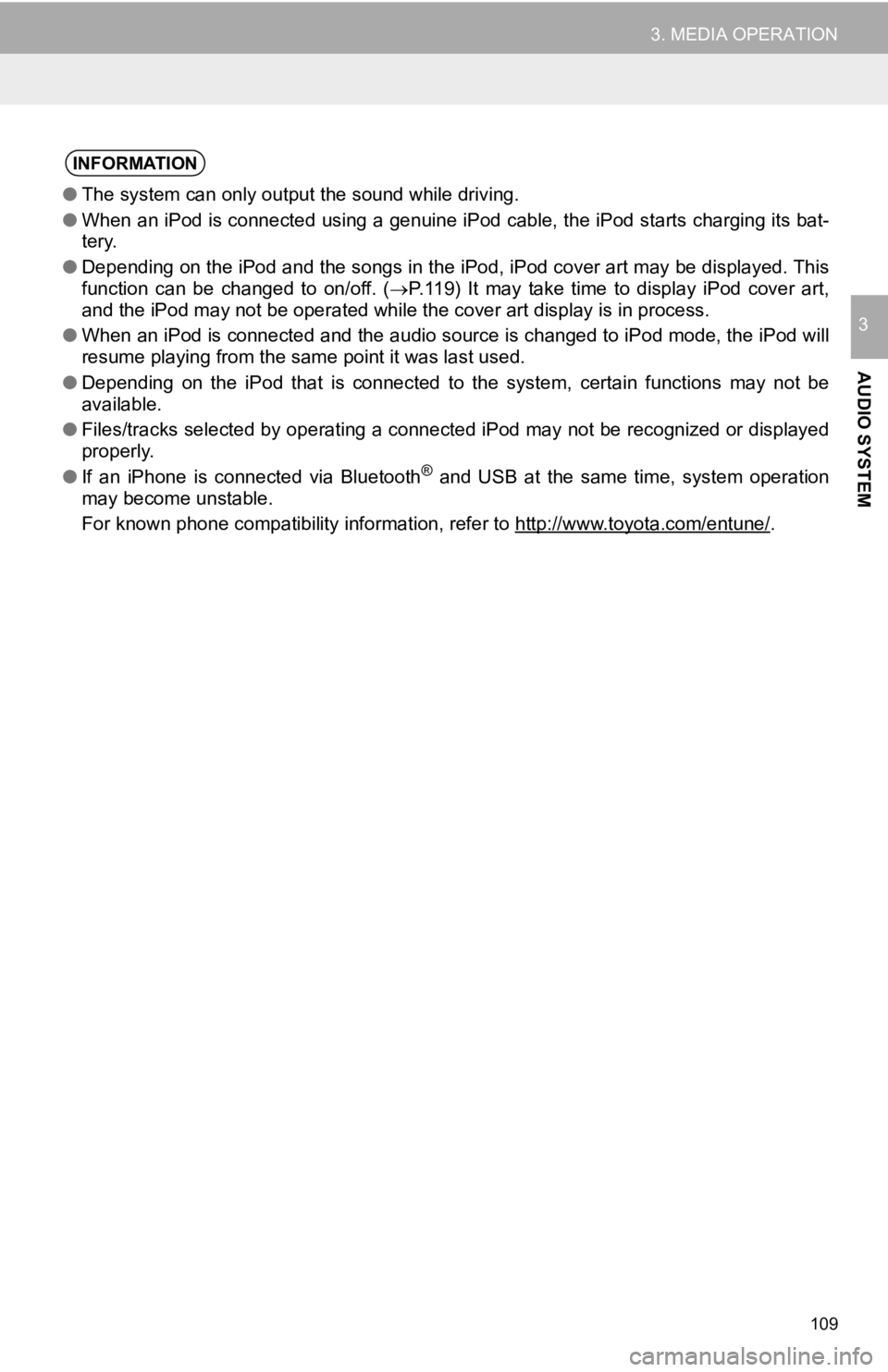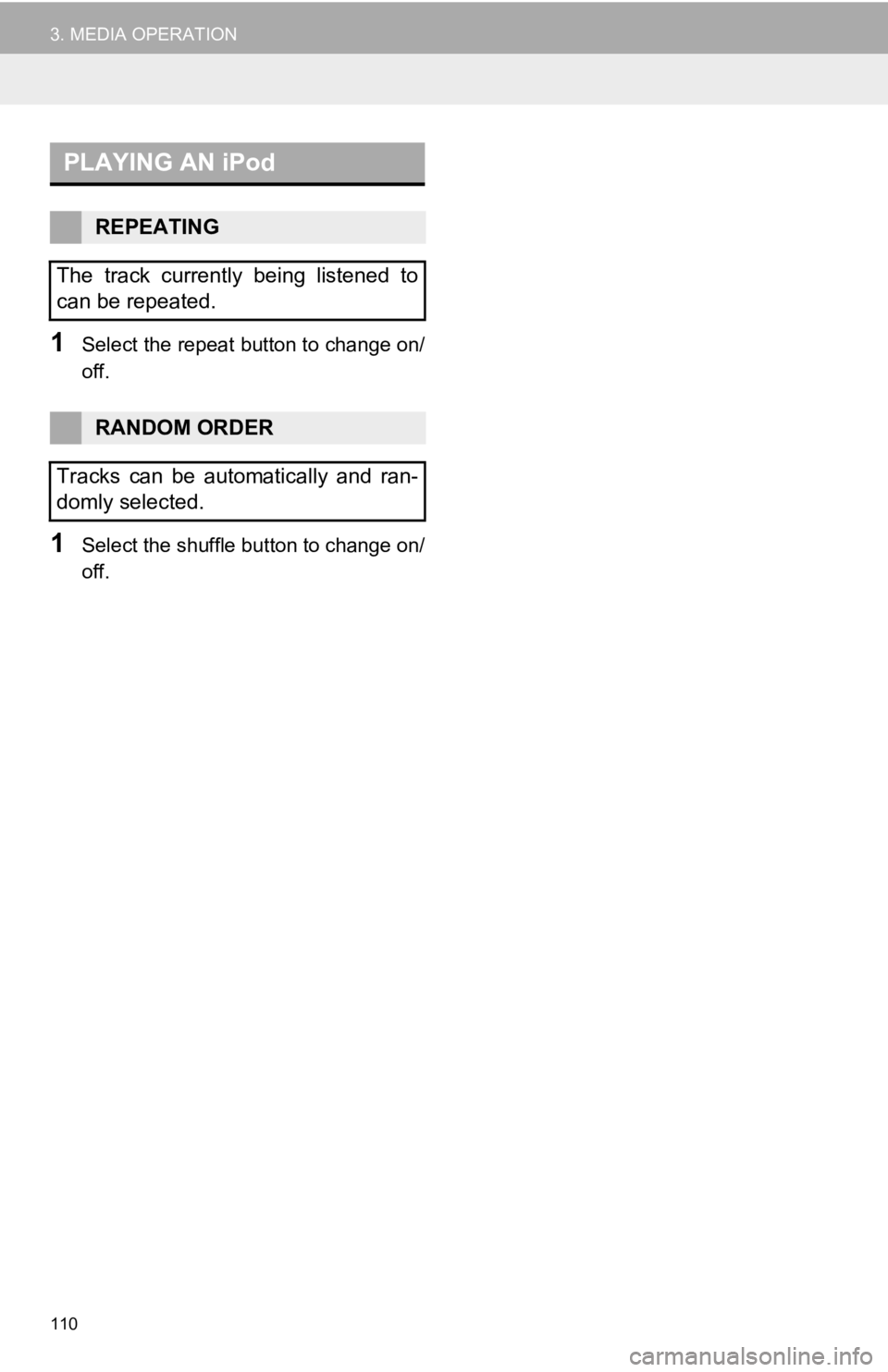TOYOTA TACOMA 2019 Accessories, Audio & Navigation (in English)
Manufacturer: TOYOTA, Model Year: 2019,
Model line: TACOMA,
Model: TOYOTA TACOMA 2019
Pages: 294, PDF Size: 7.96 MB
TOYOTA TACOMA 2019 Accessories, Audio & Navigation (in English)
TACOMA 2019
TOYOTA
TOYOTA
https://www.carmanualsonline.info/img/14/43015/w960_43015-0.png
TOYOTA TACOMA 2019 Accessories, Audio & Navigation (in English)
Trending: lane assist, set clock, pairing phone, high beam, light, ignition, ECO mode
Page 101 of 294
101
3. MEDIA OPERATION
AUDIO SYSTEM
31Select the repeat button to change on/
off.
1Select the random button to change
on/off.
1Select the repeat button to change on/
off.
1Select the random button to change
on/off.
PLAYING AN AUDIO CD
REPEATING
The track currently being listened to
can be repeated.
RANDOM ORDER
Tracks can be automatically and ran-
domly selected.
PLAYING AN MP3/WMA/AAC
DISC
REPEATING
The file or folder currently being lis-
tened to can be repeated.
RANDOM ORDER
Files or folders can be automatically
and randomly selected.
Page 102 of 294
102
3. MEDIA OPERATION
2. USB MEMORY
■CONTROL SCREEN
OVERVIEW
The USB memory operation screen can be reached by the following methods:
Connect a USB memory ( P.76)
Select “USB” on the “Select Audio Source” screen. ( P.75)
Page 103 of 294
103
3. MEDIA OPERATION
AUDIO SYSTEM
3
■CONTROL PANEL
Entune Premium Audio
Entune Audio Plus
Page 104 of 294
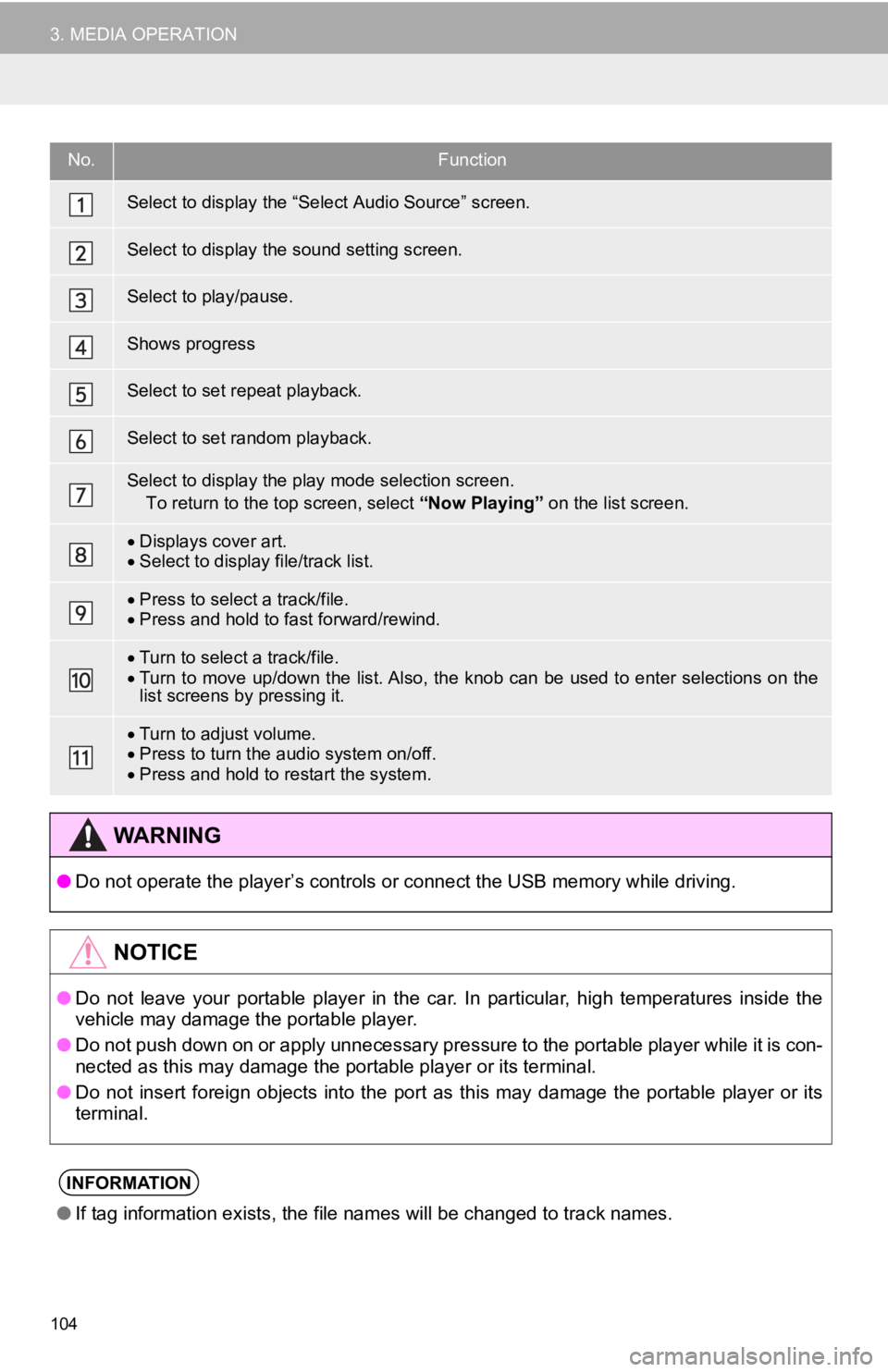
104
3. MEDIA OPERATION
No.Function
Select to display the “Select Audio Source” screen.
Select to display the sound setting screen.
Select to play/pause.
Shows progress
Select to set repeat playback.
Select to set random playback.
Select to display the play mode selection screen.
To return to the top screen, select “Now Playing” on the list screen.
Displays cover art.
Select to display file/track list.
Press to select a track/file.
Press and hold to fast forward/rewind.
Turn to select a track/file.
Turn to move up/down the list. Also, the knob can be used to en ter selections on the
list screens by pressing it.
Turn to adjust volume.
Press to turn the audio system on/off.
Press and hold to restart the system.
WA R N I N G
● Do not operate the player’s controls or connect the USB memory while driving.
NOTICE
●Do not leave your portable player in the car. In particular, hi gh temperatures inside the
vehicle may damage the portable player.
● Do not push down on or apply unnecessary pressure to the portab le player while it is con-
nected as this may damage the portable player or its terminal.
● Do not insert foreign objects into the port as this may damage the portable player or its
terminal.
INFORMATION
● If tag information exists, the file names will be changed to tr ack names.
Page 105 of 294
105
3. MEDIA OPERATION
AUDIO SYSTEM
31Select the repeat button to change on/
off.
1Select the random button to change
on/off.
PLAYING A USB AUDIO
REPEATING
The file/track or folder/album currently
being listened to can be repeated.
RANDOM ORDER
Files/tracks or folders/albums can be
automatically and randomly selected.
Page 106 of 294
106
3. MEDIA OPERATION
3. iPod
■CONTROL SCREEN
OVERVIEW
The iPod operation screen can be reached by the following methods:
Connect an iPod ( P.76)
Select “iPod”
on the “Select Audio Source” screen. ( P.75)
When the iPod connected to the system includes iPod video, the system can only
output the sound by selecting the browse screen.
Page 107 of 294
107
3. MEDIA OPERATION
AUDIO SYSTEM
3
■CONTROL PANEL
Entune Premium Audio
Entune Audio Plus
Page 108 of 294
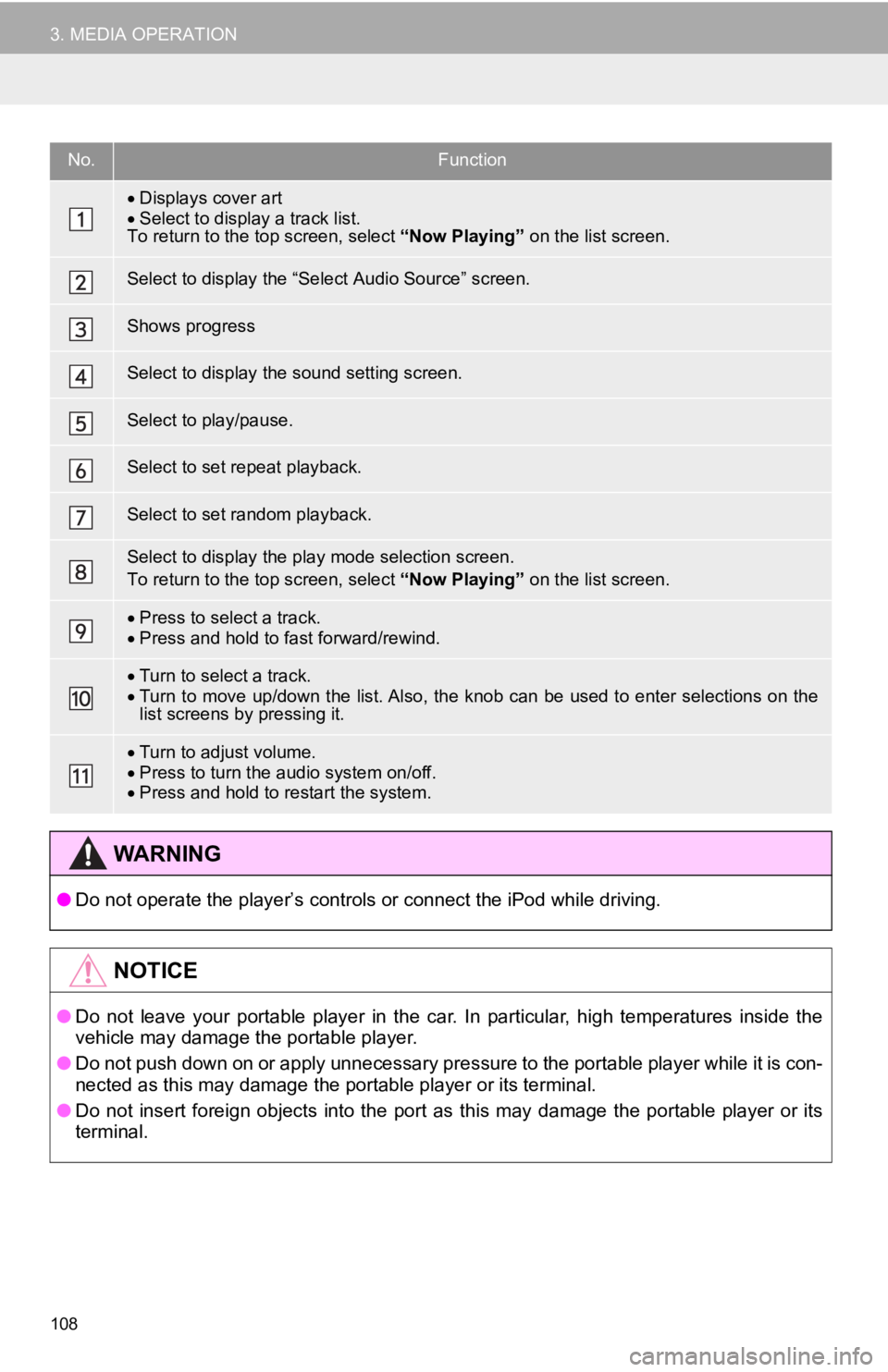
108
3. MEDIA OPERATION
No.Function
Displays cover art
Select to display a track list.
To return to the top screen, select “Now Playing” on the list screen.
Select to display the “Select Audio Source” screen.
Shows progress
Select to display the sound setting screen.
Select to play/pause.
Select to set repeat playback.
Select to set random playback.
Select to display the play mode selection screen.
To return to the top screen, select “Now Playing” on the list screen.
Press to select a track.
Press and hold to fast forward/rewind.
Turn to select a track.
Turn to move up/down the list. Also, the knob can be used to en ter selections on the
list screens by pressing it.
Turn to adjust volume.
Press to turn the audio system on/off.
Press and hold to restart the system.
WA R N I N G
● Do not operate the player’s controls or connect the iPod while driving.
NOTICE
●Do not leave your portable player in the car. In particular, hi gh temperatures inside the
vehicle may damage the portable player.
● Do not push down on or apply unnecessary pressure to the portab le player while it is con-
nected as this may damage the portable player or its terminal.
● Do not insert foreign objects into the port as this may damage the portable player or its
terminal.
Page 109 of 294
109
3. MEDIA OPERATION
AUDIO SYSTEM
3
INFORMATION
●The system can only output the sound while driving.
● When an iPod is connected using a genuine iPod cable, the iPod starts charging its bat-
tery.
● Depending on the iPod and the songs in the iPod, iPod cover art may be displayed. This
function can be changed to on/off. ( P.119) It may take time to display iPod cover art,
and the iPod may not be operated while the cover art display is in process.
● When an iPod is connected and the audio source is changed to iP od mode, the iPod will
resume playing from the same point it was last used.
● Depending on the iPod that is connected to the system, certain functions may not be
available.
● Files/tracks selected by operating a connected iPod may not be recognized or displayed
properly.
● If an iPhone is connected via Bluetooth
® and USB at the same time, system operation
may become unstable.
For known phone compatibility information, refer to http://www. toyota.com/entune/
.
Page 110 of 294
110
3. MEDIA OPERATION
1Select the repeat button to change on/
off.
1Select the shuffle button to change on/
off.
PLAYING AN iPod
REPEATING
The track currently being listened to
can be repeated.
RANDOM ORDER
Tracks can be automatically and ran-
domly selected.
Trending: width, engine, compression ratio, check engine, tire pressure, glove box, clock setting