bluetooth TOYOTA TACOMA 2019 (in English) Owner's Guide
[x] Cancel search | Manufacturer: TOYOTA, Model Year: 2019, Model line: TACOMA, Model: TOYOTA TACOMA 2019Pages: 700, PDF Size: 12.83 MB
Page 396 of 700
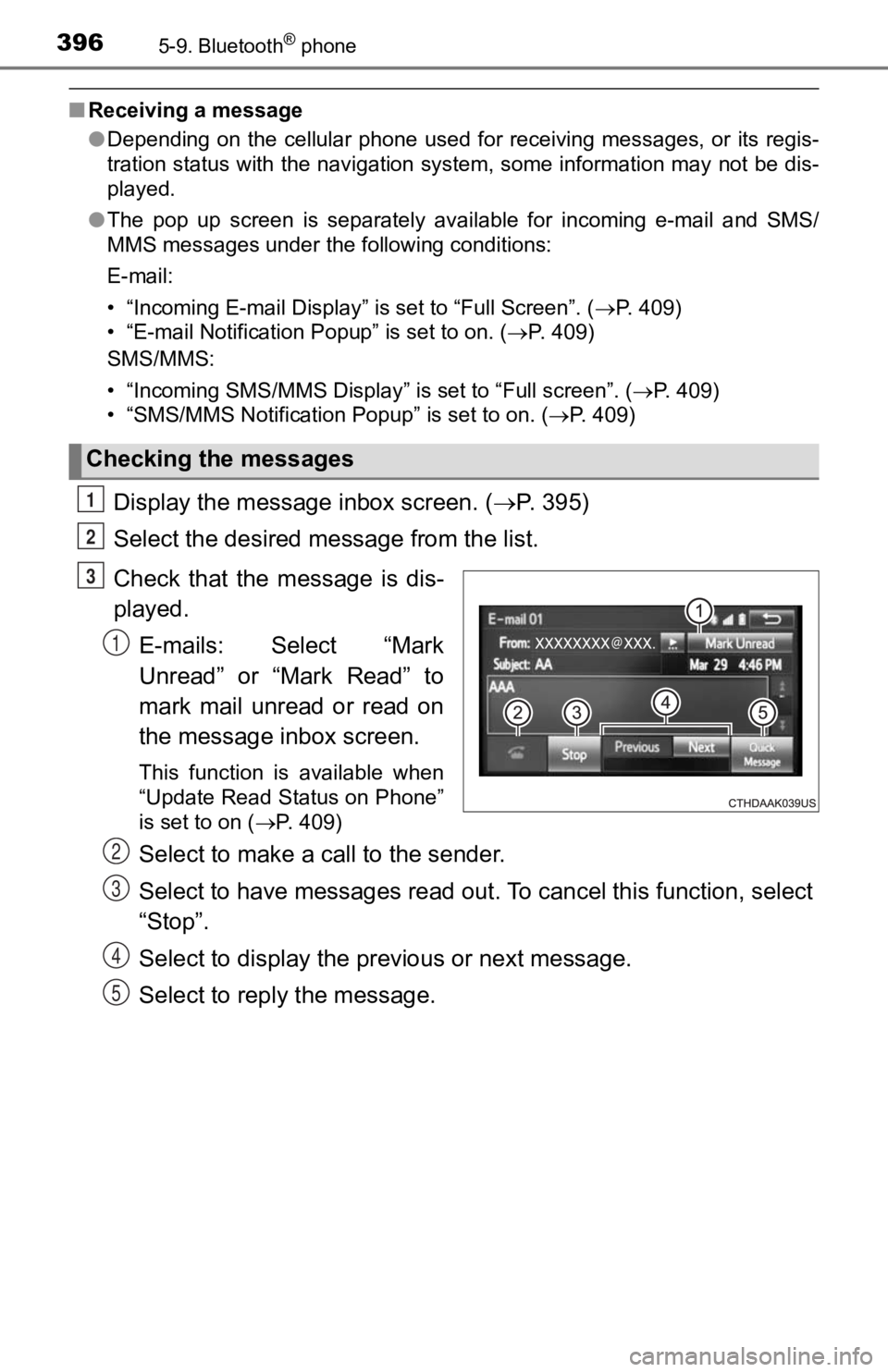
3965-9. Bluetooth® phone
■Receiving a message
●Depending on the cellular phone used for receiving messages, or its regis-
tration status with the navigation system, some information may not be dis-
played.
● The pop up screen is separately available for incoming e-mail a nd SMS/
MMS messages under the following conditions:
E-mail:
• “Incoming E-mail Display” is set to “Full Screen”. ( P. 409)
• “E-mail Notification Popup” is set to on. ( P. 409)
SMS/MMS:
• “Incoming SMS/MMS Display” is set to “Full screen”. ( P. 409)
• “SMS/MMS Notification Popup” is set to on. (P. 409)
Display the message inbox screen. ( P. 395)
Select the desired message from the list.
Check that the message is dis-
played. E-mails: Select “Mark
Unread” or “Mark Read” to
mark mail unread or read on
the message inbox screen.
This function is available when
“Update Read Status on Phone”
is set to on ( P. 409)
Select to make a call to the sender.
Select to have messages read ou t. To cancel this function, select
“Stop”.
Select to display the p revious or next message.
Select to reply the message.
Checking the messages
1
2
3
1
2
3
4
5
Page 397 of 700
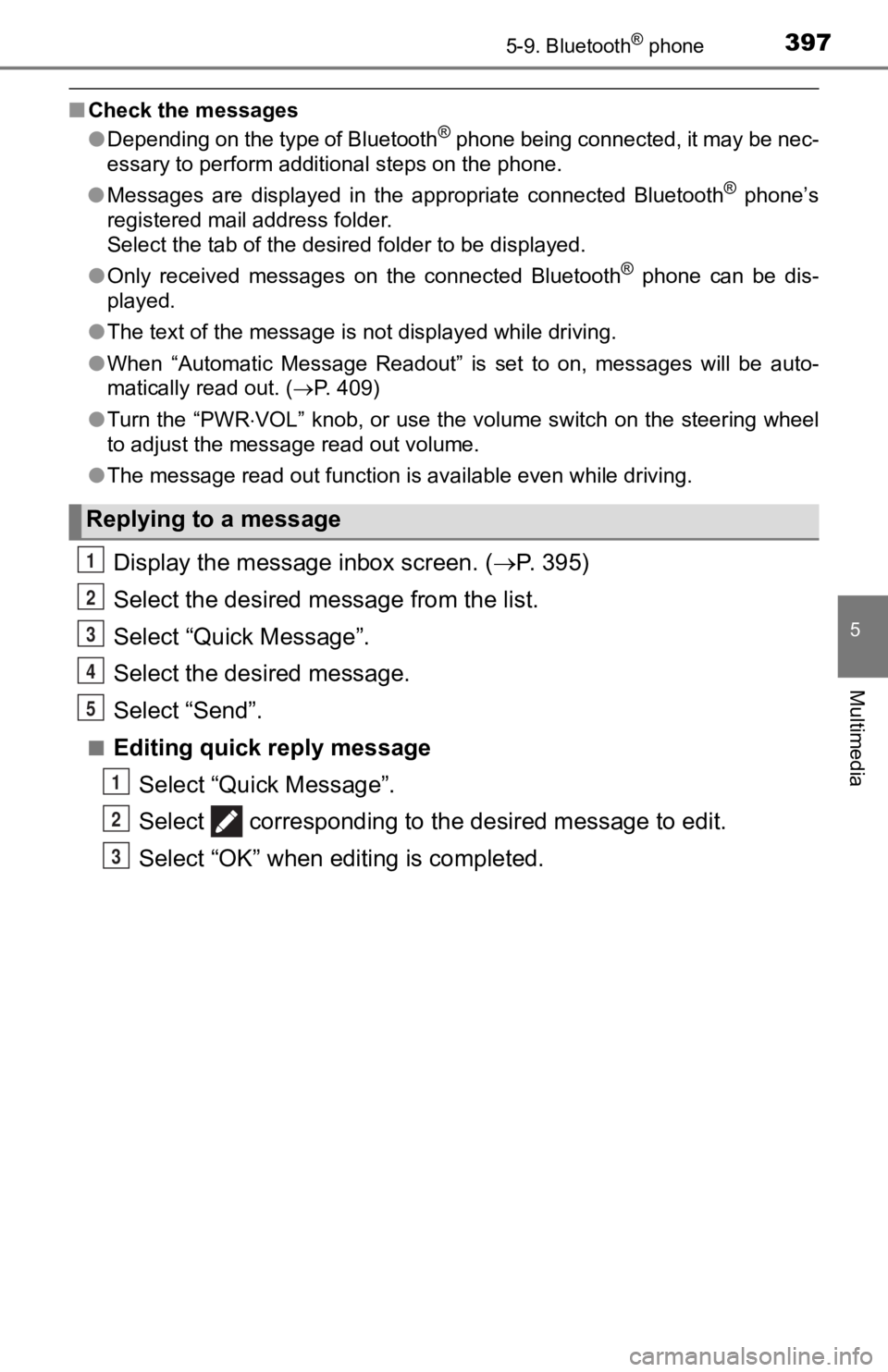
3975-9. Bluetooth® phone
5
Multimedia
■Check the messages
●Depending on the type of Bluetooth® phone being connected, it may be nec-
essary to perform additional steps on the phone.
● Messages are displayed in the appropriate connected Bluetooth
® phone’s
registered mail address folder.
Select the tab of the desired folder to be displayed.
● Only received messages on the connected Bluetooth
® phone can be dis-
played.
● The text of the message is not displayed while driving.
● When “Automatic Message Readout” is set to on, messages will be auto-
matically read out. ( P. 409)
● Turn the “PWR VOL” knob, or use the volume switch on the steering wheel
to adjust the message read out volume.
● The message read out function is available even while driving.
Display the message inbox screen. ( P. 395)
Select the desired message from the list.
Select “Quick Message”.
Select the desired message.
Select “Send”.
■Editing quick reply message Select “Quick Message”.
Select corresponding to th e desired message to edit.
Select “OK” when editing is completed.
Replying to a message
1
2
3
4
5
1
2
3
Page 398 of 700
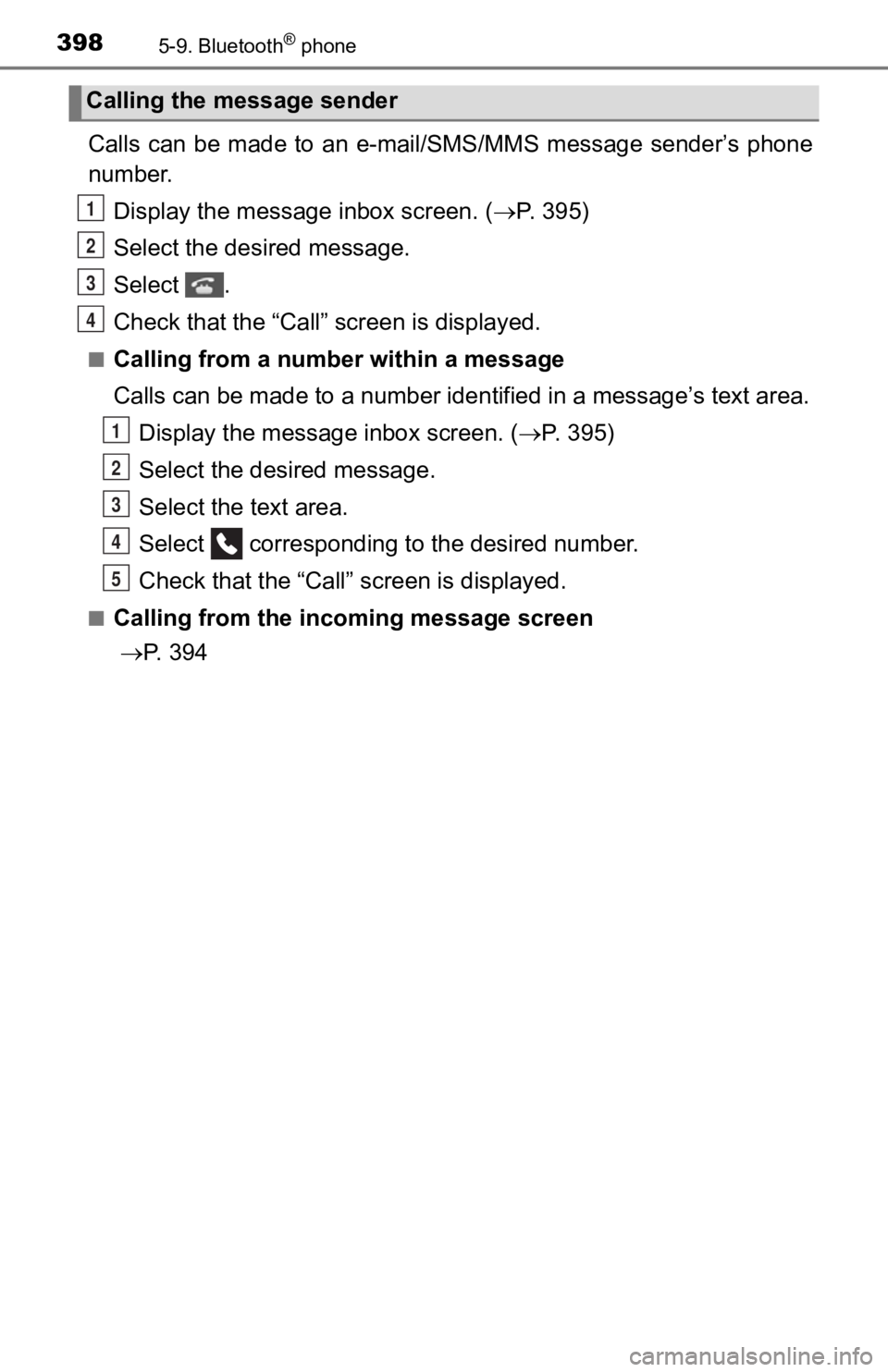
3985-9. Bluetooth® phone
Calls can be made to an e-mail/SMS/MMS message sender’s phone
number.
Display the message inbox screen. ( P. 395)
Select the desired message.
Select .
Check that the “Call” screen is displayed.
■Calling from a number within a message
Calls can be made to a number ide ntified in a message’s text area.
Display the message inbox screen. ( P. 395)
Select the desired message.
Select the text area.
Select corresponding t o the desired number.
Check that the “Call” screen is displayed.
■Calling from the incoming message screen
P. 394
Calling the message sender
1
2
3
4
1
2
3
4
5
Page 399 of 700
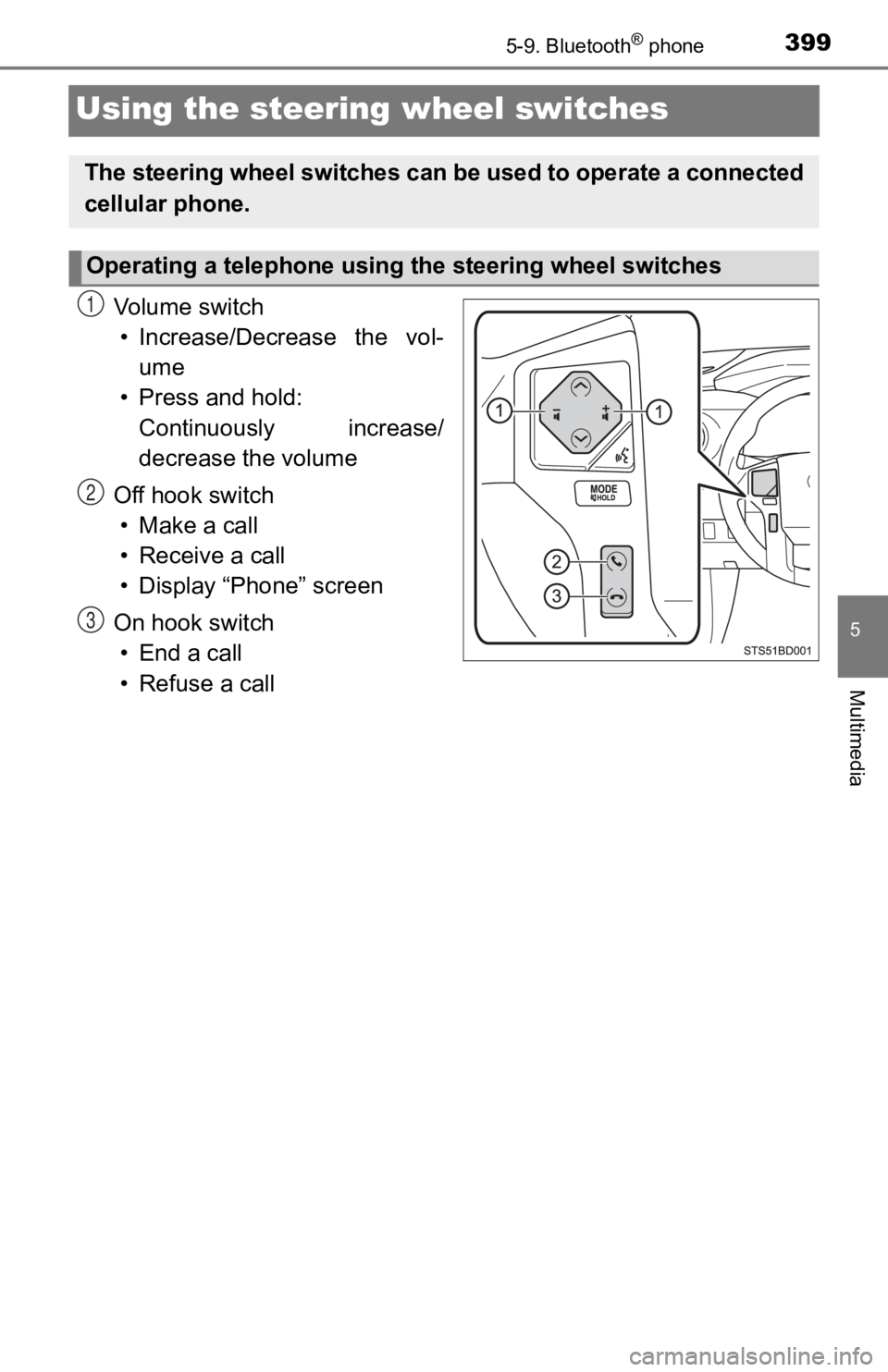
3995-9. Bluetooth® phone
5
Multimedia
Using the steering wheel switches
Vo l u m e s w i t c h• Increase/Decrease the vol- ume
• Press and hold: Continuously increase/
decrease the volume
Off hook switch • Make a call
• Receive a call
• Display “Phone” screen
On hook switch • End a call
• Refuse a call
The steering wheel switches can be used to operate a connected
cellular phone.
Operating a telephone using the steering wheel switches
1
2
3
Page 400 of 700
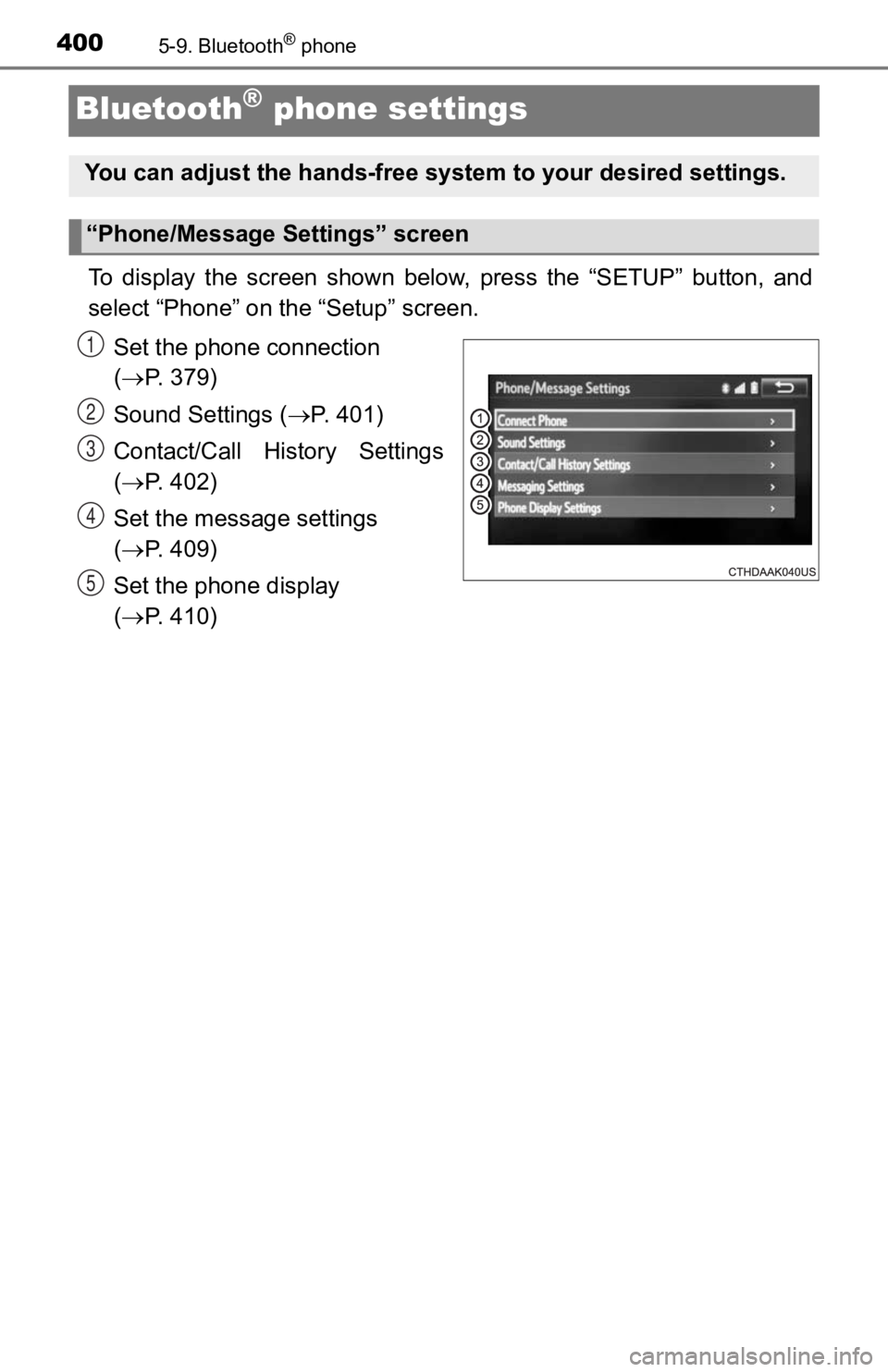
4005-9. Bluetooth® phone
Bluetooth® phone settings
To display the screen shown below, press the “SETUP” button, and
select “Phone” on the “Setup” screen.
Set the phone connection
( P. 379)
Sound Settings ( P. 401)
Contact/Call History Settings
( P. 402)
Set the message settings
( P. 409)
Set the phone display
( P. 410)
You can adjust the hands-free sys tem to your desired settings.
“Phone/Message Settings” screen
1
2
13
14
5
Page 401 of 700
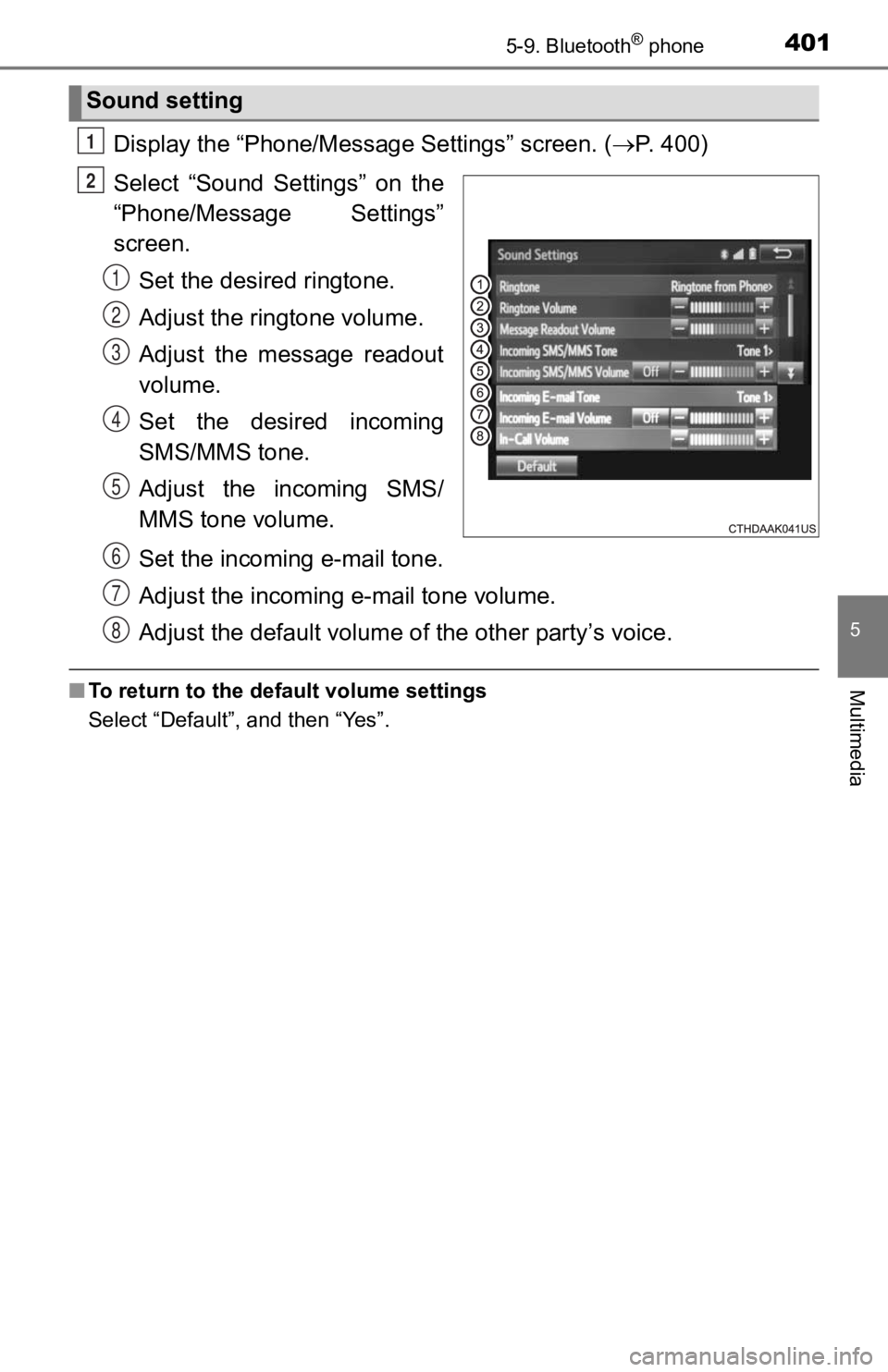
4015-9. Bluetooth® phone
5
Multimedia
Display the “Phone/Message Settings” screen. (P. 400)
Select “Sound Settings” on the
“Phone/Message Settings”
screen. Set the desired ringtone.
Adjust the ringtone volume.
Adjust the message readout
volume.
Set the desired incoming
SMS/MMS tone.
Adjust the incoming SMS/
MMS tone volume.
Set the incoming e-mail tone.
Adjust the incoming e-mail tone volume.
Adjust the default volume of the other party’s voice.
■To return to the default volume settings
Select “Default”, and then “Yes”.
Sound setting
1
2
1
2
13
4
5
6
7
8
Page 402 of 700
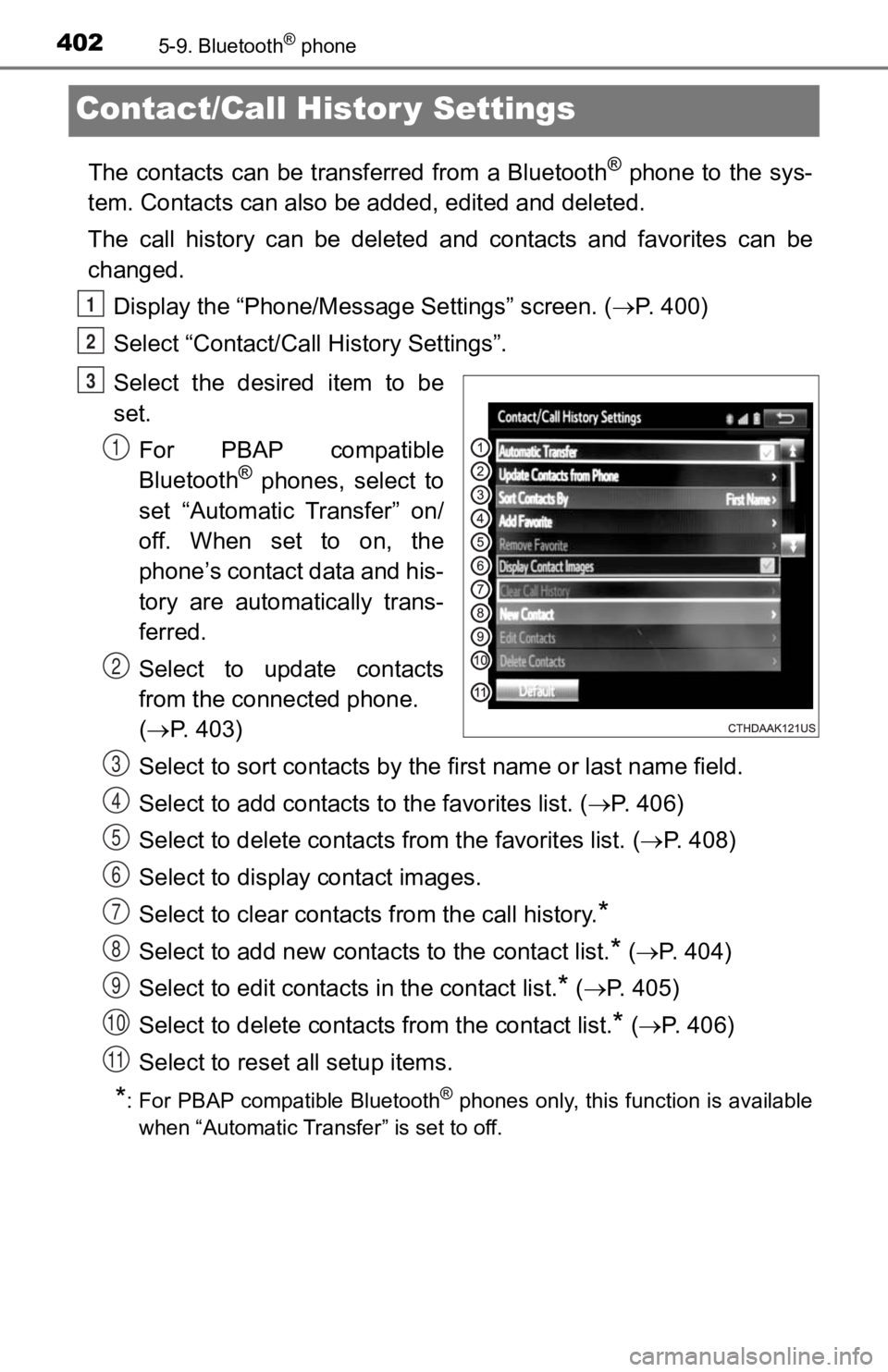
4025-9. Bluetooth® phone
Contact/Call Histor y Settings
The contacts can be transferred from a Bluetooth® phone to the sys-
tem. Contacts can also be added, edited and deleted.
The call history can be deleted and contacts and favorites can be
changed.
Display the “Phone/Messag e Settings” screen. (P. 400)
Select “Contact/Call History Settings”.
Select the desired item to be
set. For PBAP compatible
Bluetooth
® phones, select to
set “Automatic Transfer” on/
off. When set to on, the
phone’s contact data and his-
tory are automatically trans-
ferred.
Select to update contacts
from the connected phone.
( P. 403)
Select to sort contacts by the first name or last name field.
Select to add contacts t o the favorites list. (P. 4 0 6 )
Select to delete contacts f rom the favorites list. (P. 4 0 8 )
Select to display contact images.
Select to clear contacts from the call history.
*
Select to add new contacts to the contact list.* ( P. 404)
Select to edit contacts in the contact list.
* ( P. 405)
Select to delete contacts from the contact list.
* ( P. 4 0 6 )
Select to reset all setup items.
*: For PBAP compatible Bluetooth® phones only, this function is available
when “Automatic Transfer” is set to off.
1
2
3
1
2
3
4
5
6
7
8
9
10
11
Page 403 of 700
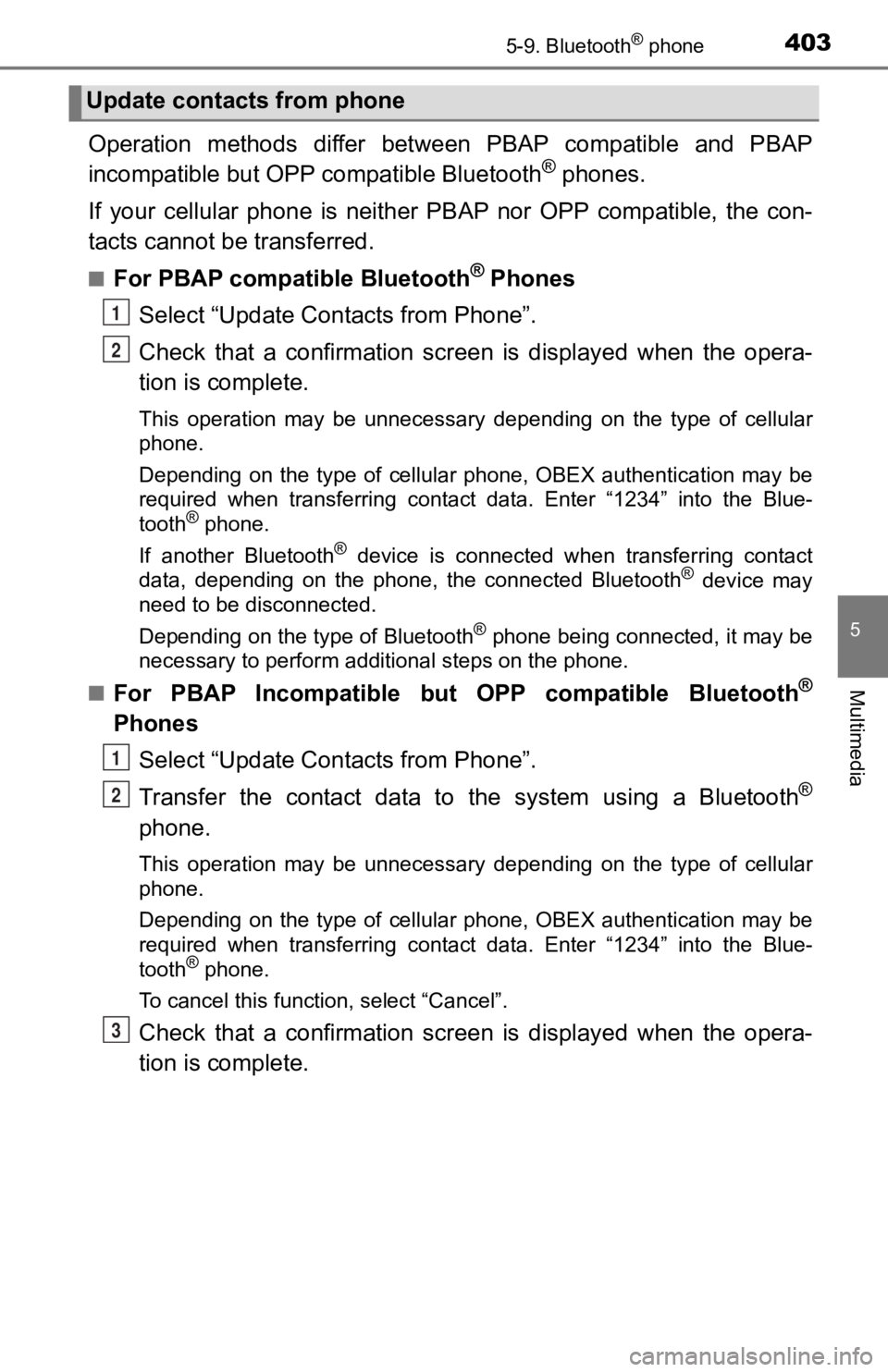
4035-9. Bluetooth® phone
5
Multimedia
Operation methods differ between PBAP compatible and PBAP
incompatible but OPP compatible Bluetooth® phones.
If your cellular phone is neither PBAP nor OPP compatible, the con-
tacts cannot be transferred.
■For PBAP compatible Bluetooth® Phones
Select “Update Contacts from Phone”.
Check that a confirmation scr een is displayed when the opera-
tion is complete.
This operation may be unnecessary depending on the type of cell ular
phone.
Depending on the type of cellular phone, OBEX authentication ma y be
required when transferring contact data. Enter “1234” into the Blue-
tooth
® phone.
If another Bluetooth
® device is connected when transferring contact
data, depending on the phone, the connected Bluetooth® device may
need to be disconnected.
Depending on the type of Bluetooth
® phone being connected, it may be
necessary to perform additional steps on the phone.
■
For PBAP Incompatible but OPP compatible Bluetooth®
Phones
Select “Update Contacts from Phone”.
Transfer the contact data to the system using a Bluetooth
®
phone.
This operation may be unnecessary depending on the type of cell ular
phone.
Depending on the type of cellular phone, OBEX authentication ma y be
required when transferring contact data. Enter “1234” into the Blue-
tooth
® phone.
To cancel this function, select “Cancel”.
Check that a confirmation scr een is displayed when the opera-
tion is complete.
Update contacts from phone
1
2
1
2
3
Page 404 of 700
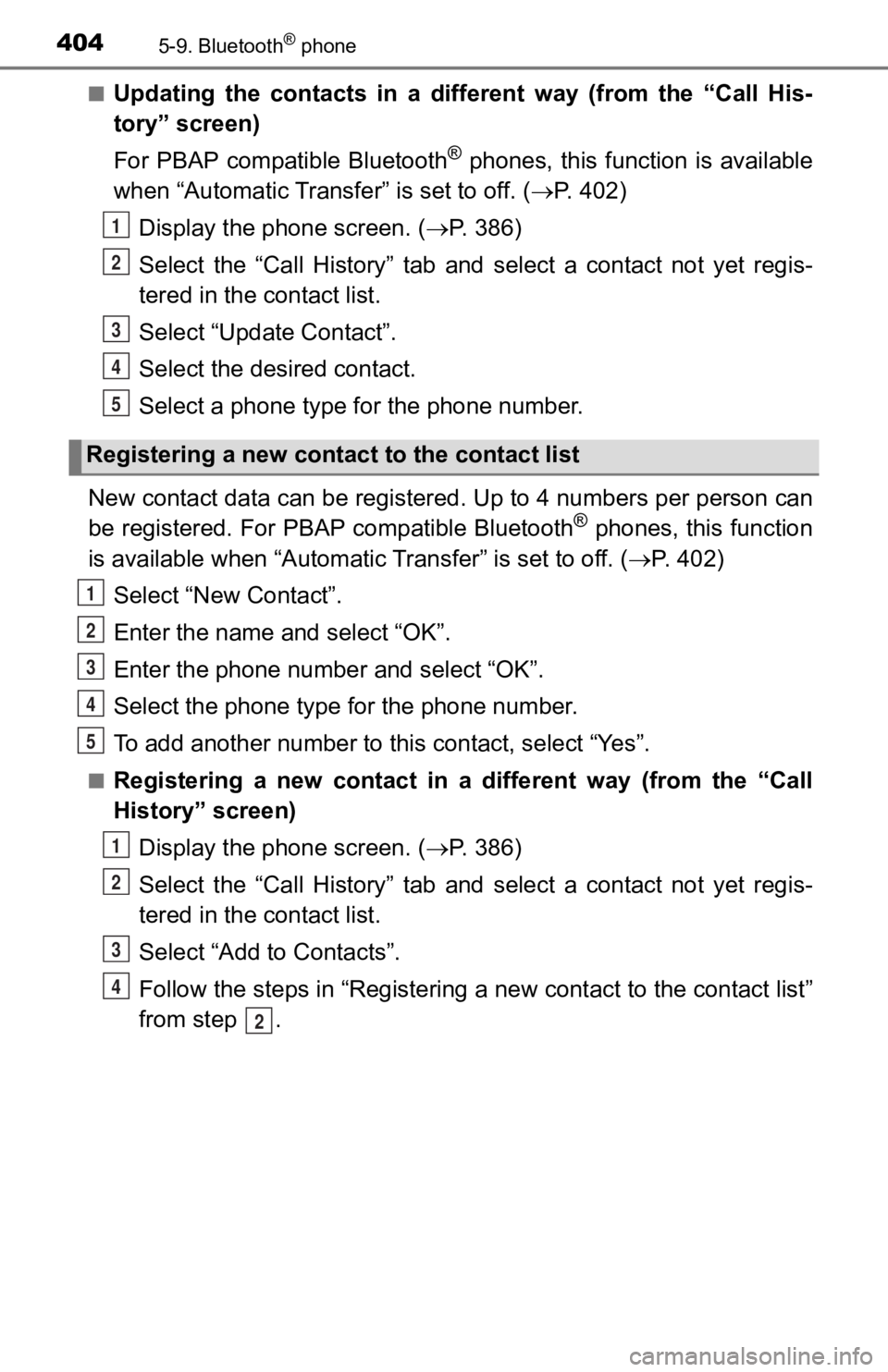
4045-9. Bluetooth® phone
■Updating the contacts in a different way (from the “Call His-
tory” screen)
For PBAP compatible Bluetooth
® phones, this function is available
when “Automatic Transfer” is set to off. ( P. 402)
Display the phone screen. ( P. 3 8 6 )
Select the “Call History” tab and select a contact not yet regi s-
tered in the contact list.
Select “Update Contact”.
Select the desired contact.
Select a phone type for the phone number.
New contact data can be register ed. Up to 4 numbers per person can
be registered. For PBAP compatible Bluetooth
® phones, this function
is available when “Automatic Transfer” is set to off. (P. 402)
Select “New Contact”.
Enter the name and select “OK”.
Enter the phone number and select “OK”.
Select the phone type for the phone number.
To add another number to thi s contact, select “Yes”.
■Registering a new contact in a different way (from the “Call
History” screen)
Display the phone screen. ( P. 3 8 6 )
Select the “Call History” tab and select a contact not yet regi s-
tered in the contact list.
Select “Add to Contacts”.
Follow the steps in “Registering a new contact to the contact l ist”
from step .
Registering a new cont act to the contact list
1
2
3
4
5
1
2
3
4
5
1
2
3
4
2
Page 405 of 700
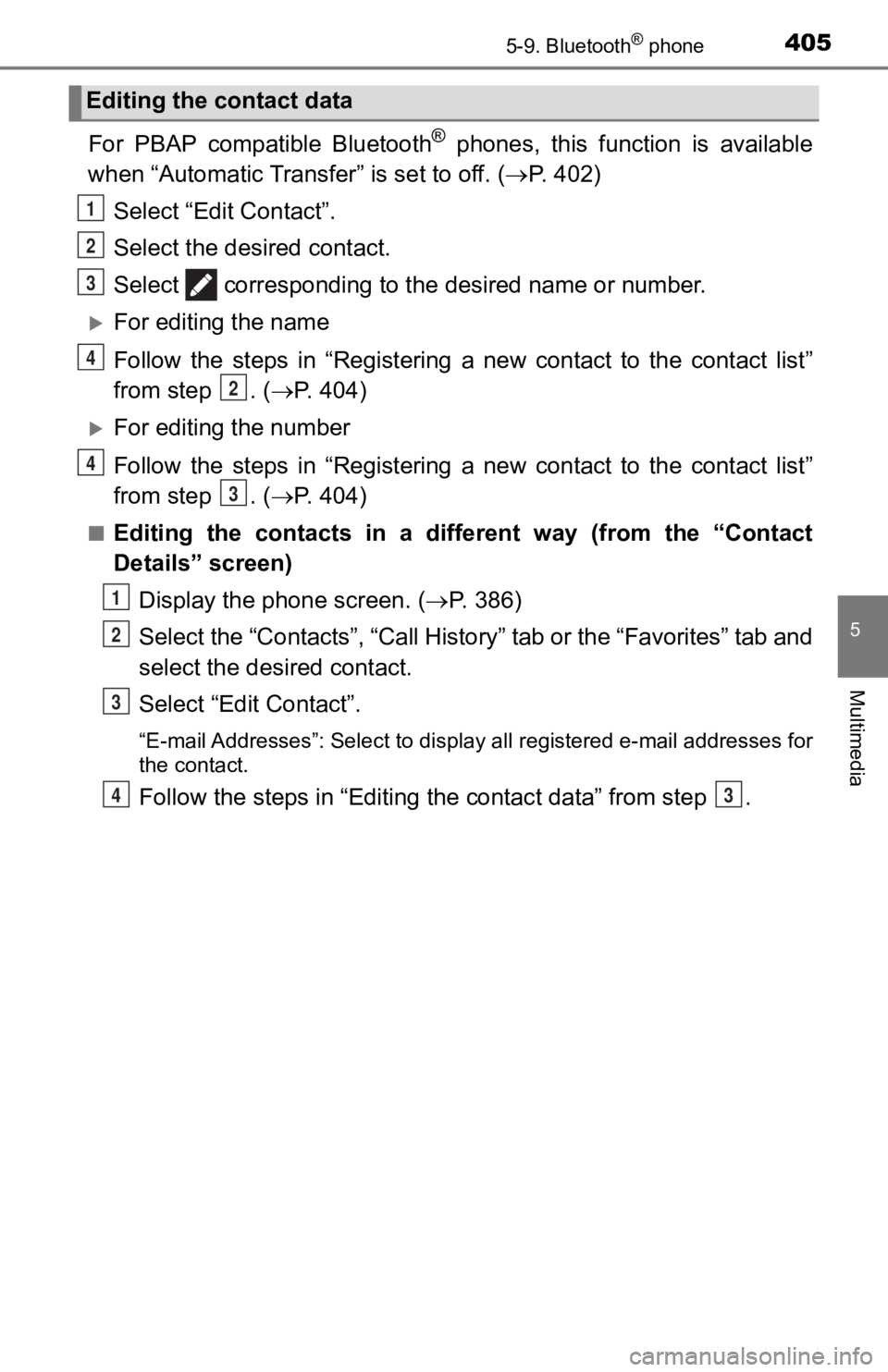
4055-9. Bluetooth® phone
5
Multimedia
For PBAP compatible Bluetooth® phones, this function is available
when “Automatic Transfer” is set to off. ( P. 402)
Select “Edit Contact”.
Select the desired contact.
Select corresponding to th e desired name or number.
For editing the name
Follow the steps in “Registering a new contact to the contact l ist”
from step . ( P. 4 0 4 )
For editing the number
Follow the steps in “Registering a new contact to the contact l ist”
from step . ( P. 4 0 4 )
■Editing the contacts in a dif ferent way (from the “Contact
Details” screen)
Display the phone screen. ( P. 3 8 6 )
Select the “Contacts”, “Call Hist ory” tab or the “Favorites” tab and
select the desired contact.
Select “Edit Contact”.
“E-mail Addresses”: Select to display all registered e-mail add resses for
the contact.
Follow the steps in “Editing the contac t data” from step .
Editing the contact data
1
2
3
4
2
4
3
1
2
3
43