android auto TOYOTA TACOMA 2021 Accessories, Audio & Navigation (in English)
[x] Cancel search | Manufacturer: TOYOTA, Model Year: 2021, Model line: TACOMA, Model: TOYOTA TACOMA 2021Pages: 312, PDF Size: 56.22 MB
Page 2 of 312
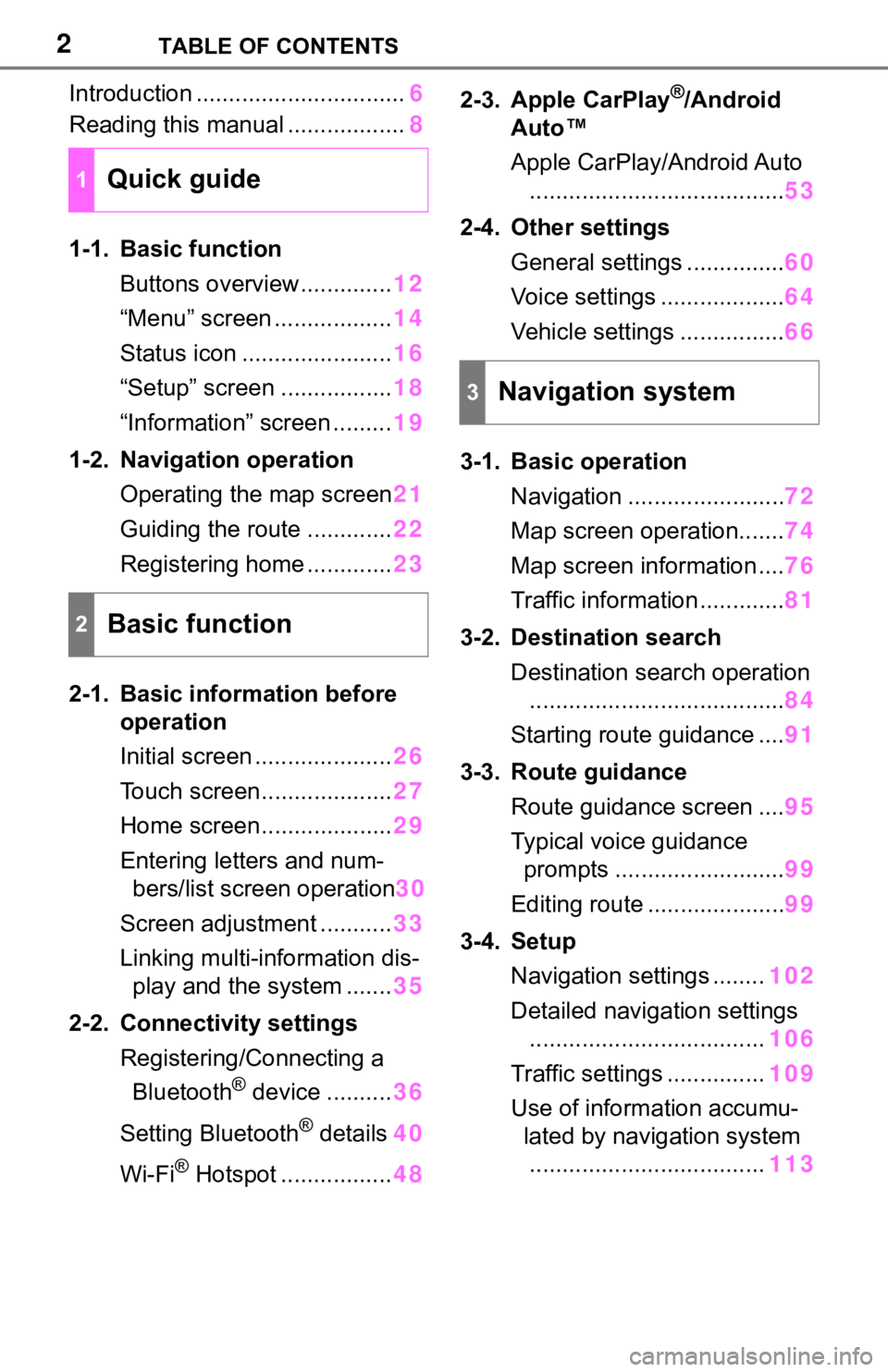
2TABLE OF CONTENTS
Introduction ................................6
Reading this manual ..................8
1-1. Basic function
Buttons overview..............12
âMenuâ screen ..................14
Status icon .......................16
âSetupâ screen .................18
âInformationâ screen .........19
1-2. Navigation operation
Operating the map screen21
Guiding the route .............22
Registering home .............23
2-1. Basic information before
operation
Initial screen .....................26
Touch screen....................27
Home screen....................29
Entering letters and num-
bers/list screen operation30
Screen adjustment ...........33
Linking multi-information dis-
play and the system .......35
2-2. Connectivity settings
Registering/Connecting a
Bluetooth
® device ..........36
Setting Bluetooth
® details40
Wi-Fi
® Hotspot .................482-3. Apple CarPlay
®/Android
Autoâ¢
Apple CarPlay/Android Auto
.......................................53
2-4. Other settings
General settings ...............60
Voice settings ...................64
Vehicle settings ................66
3-1. Basic operation
Navigation ........................72
Map screen operation.......74
Map screen information ....76
Traffic information .............81
3-2. Destination search
Destination search operation
.......................................84
Starting route guidance ....91
3-3. Route guidance
Route guidance screen ....95
Typical voice guidance
prompts ..........................99
Editing route .....................99
3-4. Setup
Navigation settings ........102
Detailed navigation settings
....................................106
Traffic settings ...............109
Use of information accumu-
lated by navigation system
....................................113
1Quick guide
2Basic function
3Navigation system
Page 3 of 312
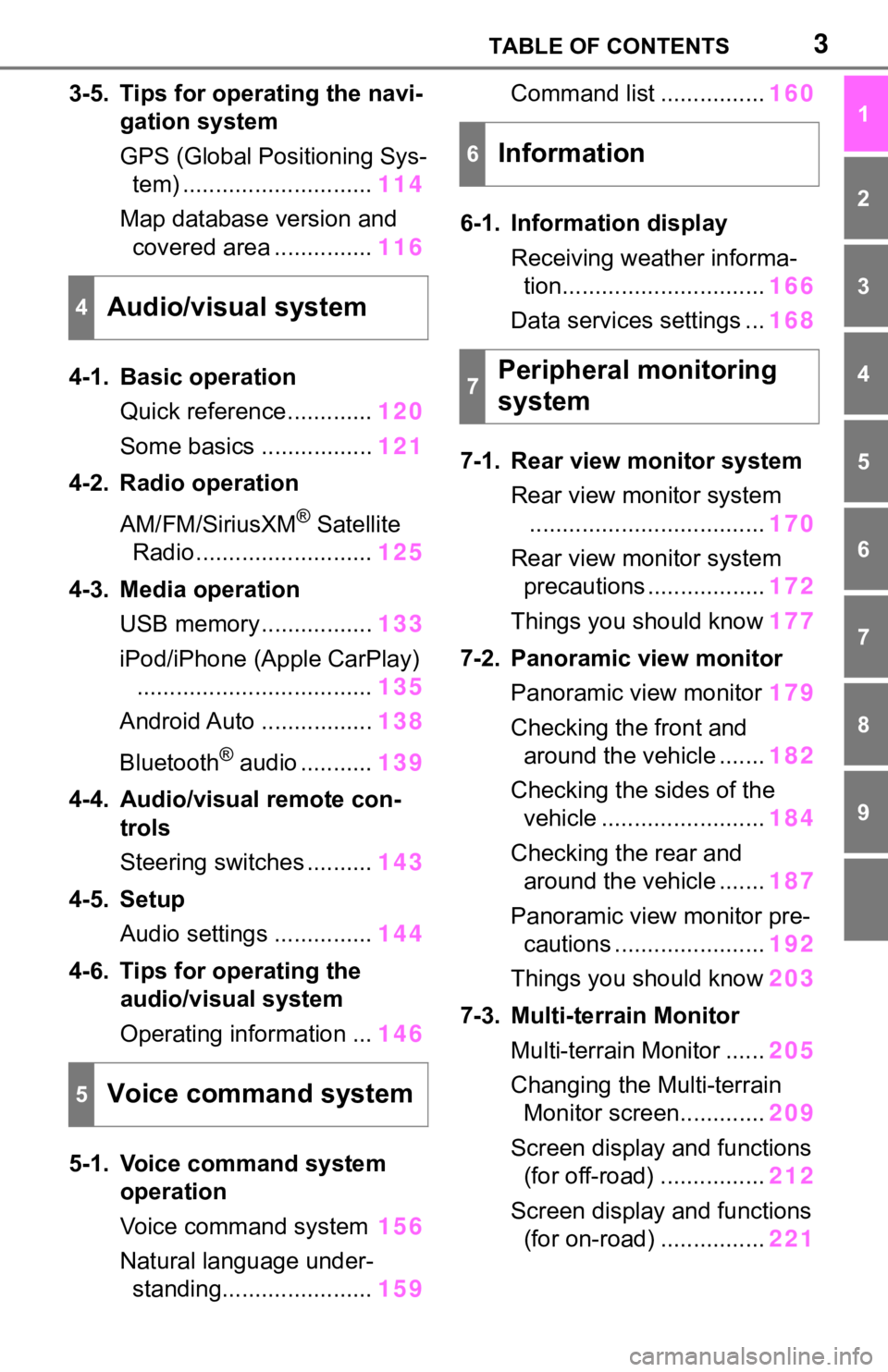
3TABLE OF CONTENTS
1
2
3
4
5
6
7
8
9
3-5. Tips for operating the navi-
gation system
GPS (Global Positioning Sys-
tem) .............................114
Map database version and
covered area ...............116
4-1. Basic operation
Quick reference.............120
Some basics .................121
4-2. Radio operation
AM/FM/SiriusXM
® Satellite
Radio ...........................125
4-3. Media operation
USB memory.................133
iPod/iPhone (Apple CarPlay)
....................................135
Android Auto .................138
Bluetooth
® audio ...........139
4-4. Audio/visual remote con-
trols
Steering switches ..........143
4-5. Setup
Audio settings ...............144
4-6. Tips for operating the
audio/visual system
Operating information ...146
5-1. Voice command system
operation
Voice command system156
Natural language under-
standing.......................159Command list ................160
6-1. Information display
Receiving weather informa-
tion...............................166
Data services settings ...168
7-1. Rear view monitor system
Rear view monitor system
....................................170
Rear view monitor system
precautions ..................172
Things you should know177
7-2. Panoramic view monitor
Panoramic view monitor179
Checking the front and
around the vehicle .......182
Checking the sides of the
vehicle .........................184
Checking the rear and
around the vehicle .......187
Panoramic view monitor pre-
cautions .......................192
Things you should know203
7-3. Multi-terrain Monitor
Multi-terrain Monitor ......205
Changing the Multi-terrain
Monitor screen.............209
Screen display and functions
(for off-road) ................212
Screen display and functions
(for on-road) ................221
4Audio/visual system
5Voice command system
6Information
7Peripheral monitoring
system
Page 13 of 312
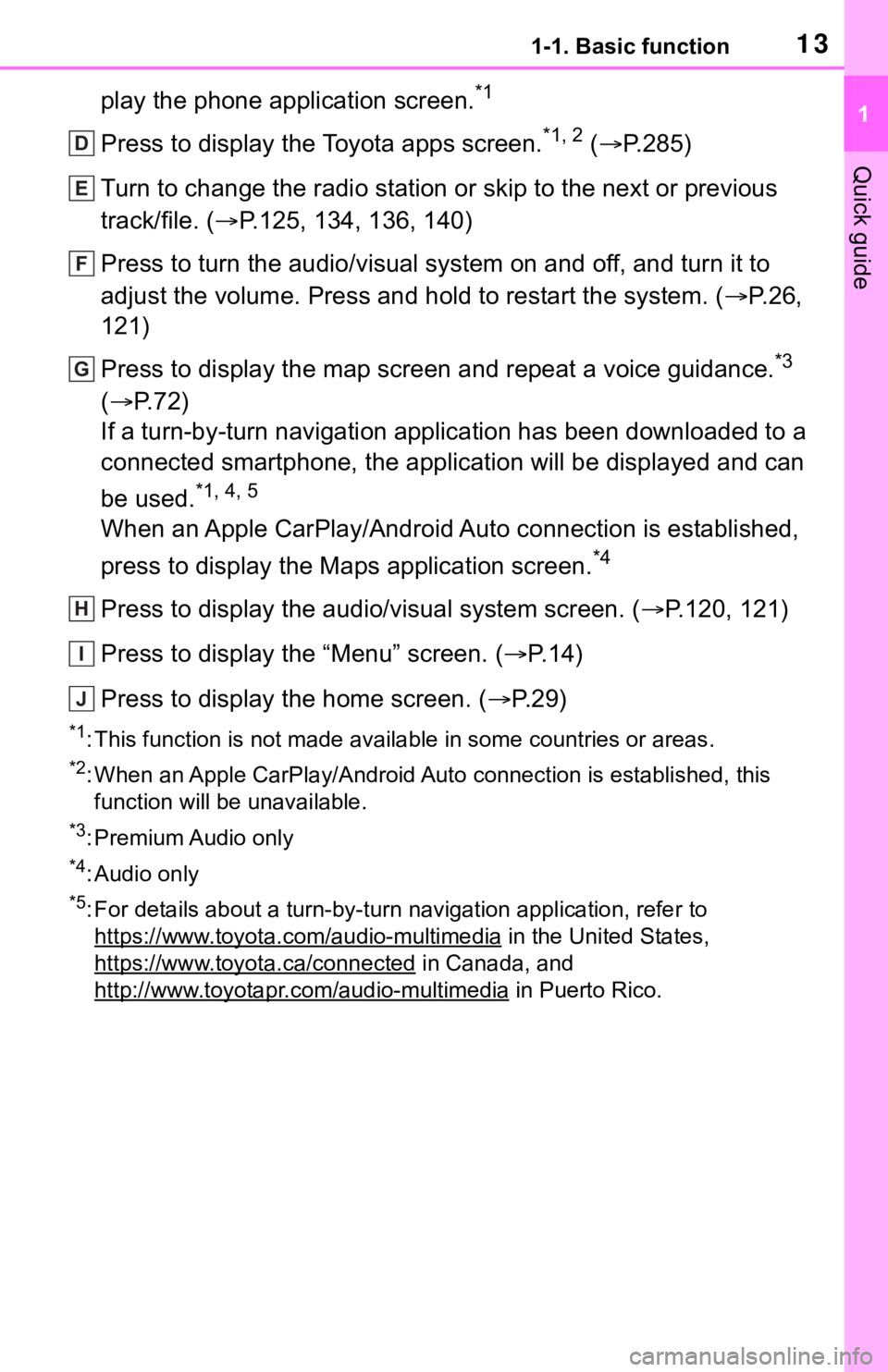
131-1. Basic function
1
Quick guide
play the phone application screen.*1
Press to display the Toyota apps screen.*1, 2 (ï®P.285)
Turn to change the radio station or skip to the next or previous
track/file. (ï®P.125, 134, 136, 140)
Press to turn the audio/visual system on and off, and turn it to
adjust the volume. Press and hold to restart the system. (ï®P. 2 6 ,
121)
Press to display the map screen and repeat a voice guidance.
*3
(ï®P. 7 2 )
If a turn-by-turn navigation application has been downloaded to a
connected smartphone, the application will be displayed and can
be used.
*1, 4, 5
When an Apple CarPlay/Android Auto connection is established,
press to display the Maps application screen.
*4
Press to display the audio/visual system screen. (ï®P.120, 121)
Press to display the âMenuâ screen. (ï®P. 1 4 )
Press to display the home screen. (ï®P. 2 9 )
*1: This function is not made available in some countries or areas.
*2: When an Apple CarPlay/Android Auto connection is established, this
function will be unavailable.
*3: Premium Audio only
*4:Audio only
*5: For details about a turn-by-turn navigation application, refer to
https://www.toyota.com/audio-multimedia
in the United States,
https://www.toyota.ca/connected
in Canada, and
http://www.toyotapr.com/audio-multimedia
in Puerto Rico.
D
E
F
G
H
I
J
Page 14 of 312
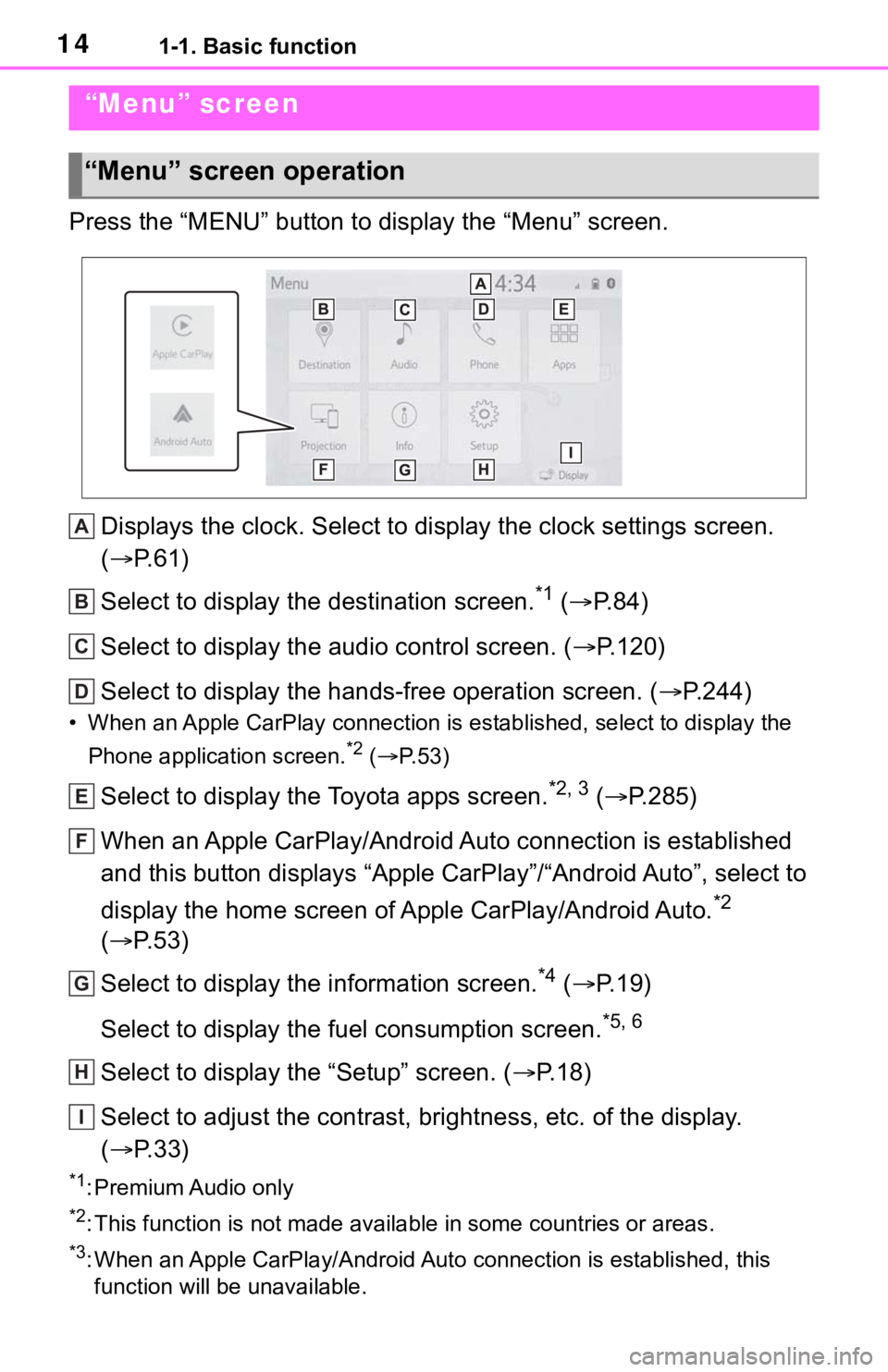
141-1. Basic function
Press the âMENUâ button to display the âMenuâ screen.
Displays the clock. Select to display the clock settings screen.
(ï®P. 6 1 )
Select to display the destination screen.
*1 (ï®P. 8 4 )
Select to display the audio control screen. (ï®P.120)
Select to display the hands-free operation screen. (ï®P.244)
⢠When an Apple CarPlay connection is established, select to display the
Phone application screen.
*2 (ï®P. 5 3 )
Select to display the Toyota apps screen.*2, 3 (ï®P.285)
When an Apple CarPlay/Android Auto connection is established
and this button displays âApple CarPlayâ/âAndroid Autoâ, select to
display the home screen of Apple CarPlay/Android Auto.
*2
(ï®P. 5 3 )
Select to display the information screen.
*4 (ï®P. 1 9 )
Select to display the fuel consumption screen.
*5, 6
Select to display the âSetupâ screen. (ï®P.18)
Select to adjust the contrast, brightness, etc. of the display.
(ï®P. 3 3 )
*1: Premium Audio only
*2: This function is not made available in some countries or areas.
*3: When an Apple CarPlay/Android Auto connection is established, this
function will be unavailable.
âMenuâ screen
âMenuâ screen operation
A
B
C
D
E
F
G
H
I
Page 25 of 312
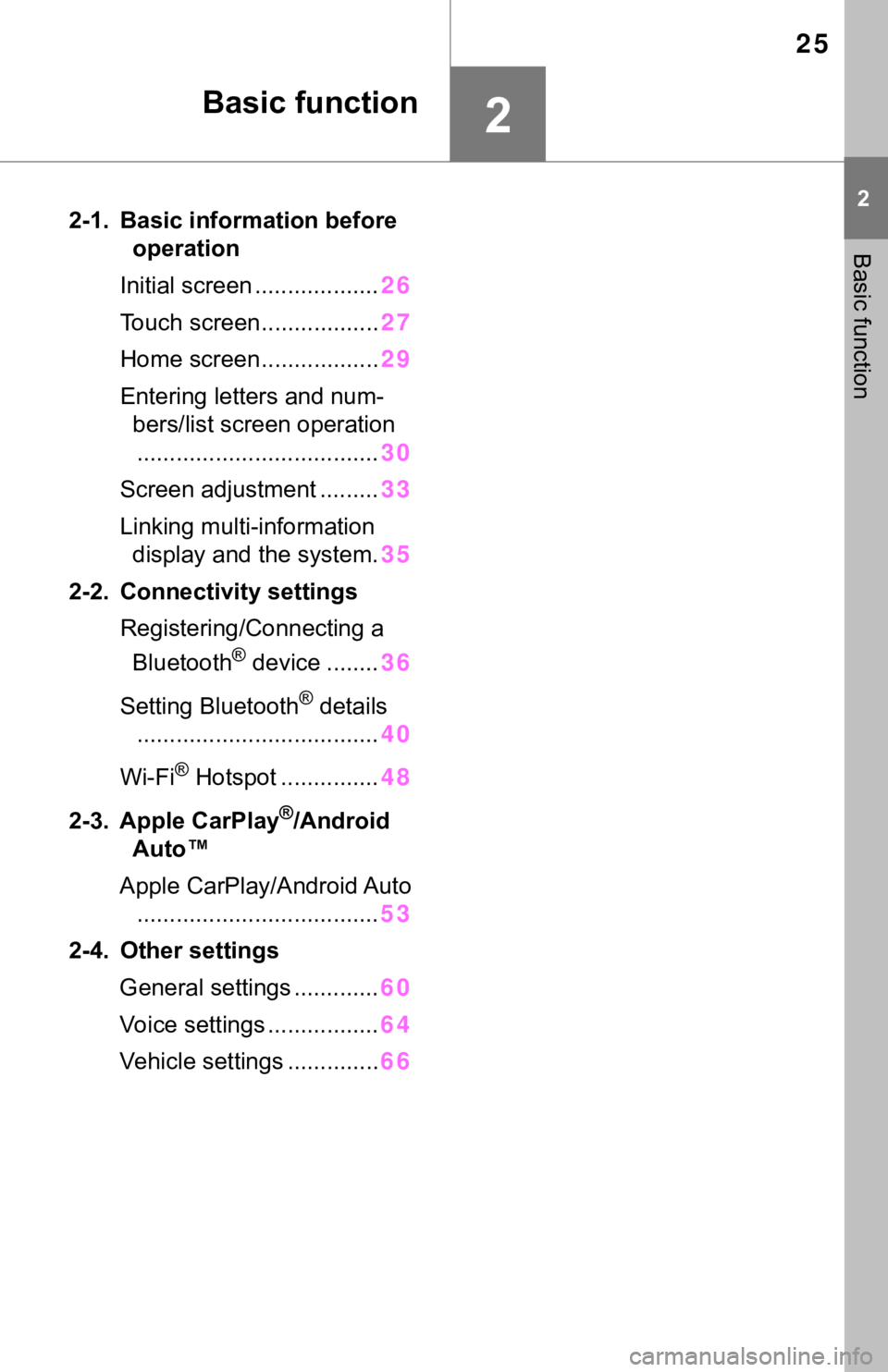
25
2
2
Basic function
Basic function
2-1. Basic information before
operation
Initial screen ...................26
Touch screen..................27
Home screen..................29
Entering letters and num-
bers/list screen operation
.....................................30
Screen adjustment .........33
Linking multi-information
display and the system.35
2-2. Connectivity settings
Registering/Connecting a
Bluetooth
® device ........36
Setting Bluetooth
® details
.....................................40
Wi-Fi
® Hotspot ...............48
2-3. Apple CarPlay
®/Android
Autoâ¢
Apple CarPlay/Android Auto
.....................................53
2-4. Other settings
General settings .............60
Voice settings .................64
Vehicle settings ..............66
Page 36 of 312
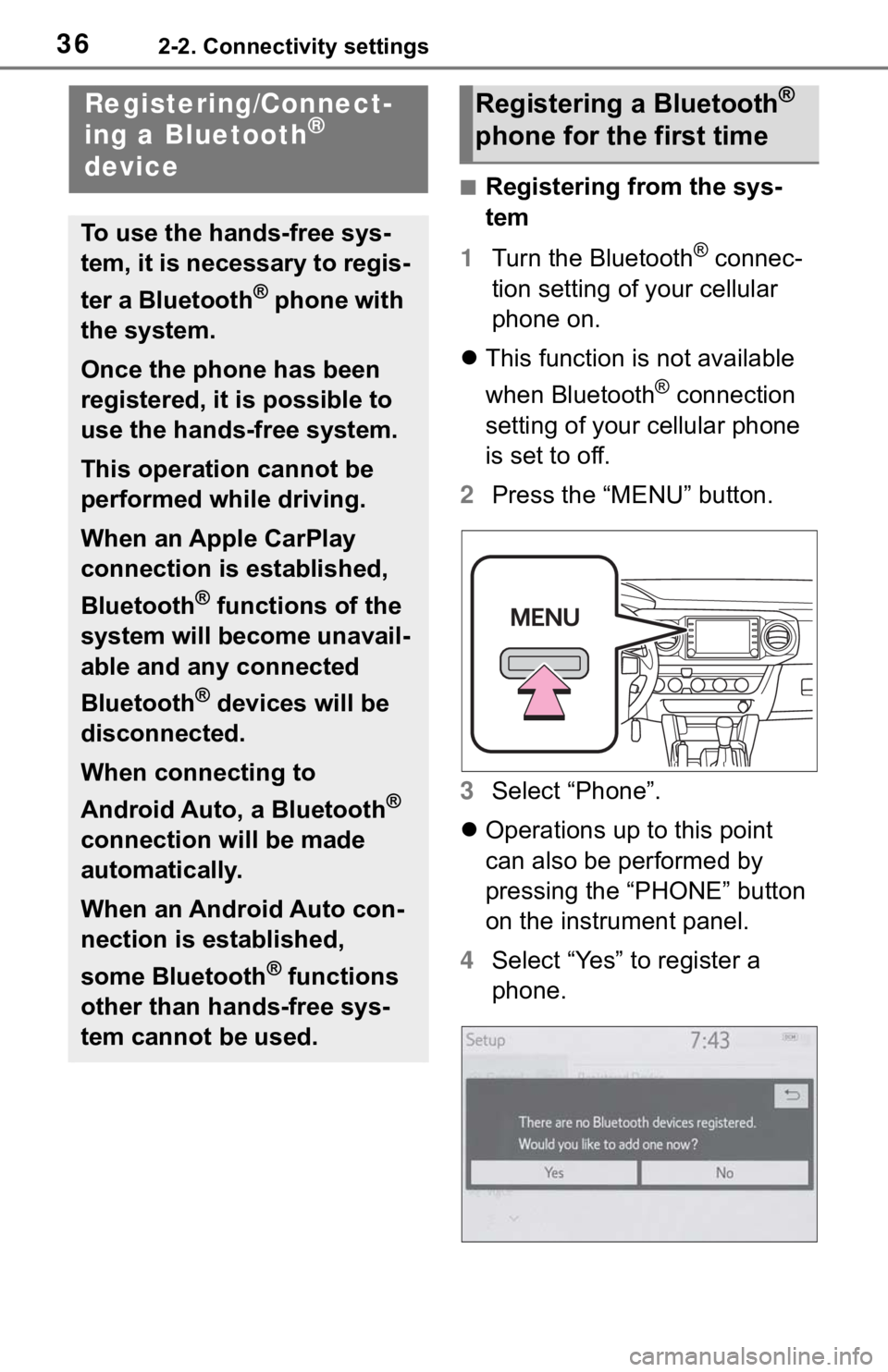
362-2. Connectivity settings
2-2.Connectivity settings
â Registering from the sys-
tem
1Turn the Bluetooth
® connec-
tion setting of your cellular
phone on.
ï¬This function is not available
when Bluetooth
® connection
setting of your cellular phone
is set to off.
2Press the âMENUâ button.
3Select âPhoneâ.
ï¬Operations up to this point
can also be performed by
pressing the âPHONEâ button
on the instrument panel.
4Select âYesâ to register a
phone.
Registering/Connect-
ing a Bluetooth®
device
To use the hands-free sys-
tem, it is necessary to regis-
ter a Bluetooth
® phone with
the system.
Once the phone has been
registered, it is possible to
use the hands-free system.
This operation cannot be
performed while driving.
When an Apple CarPlay
connection is established,
Bluetooth
® functions of the
system will become unavail-
able and any connected
Bluetooth
® devices will be
disconnected.
When connecting to
Android Auto, a Bluetooth
®
connection will be made
automatically.
When an Android Auto con-
nection is established,
some Bluetooth
® functions
other than hands-free sys-
tem cannot be used.
Registering a Bluetooth®
phone for the first time
Page 53 of 312
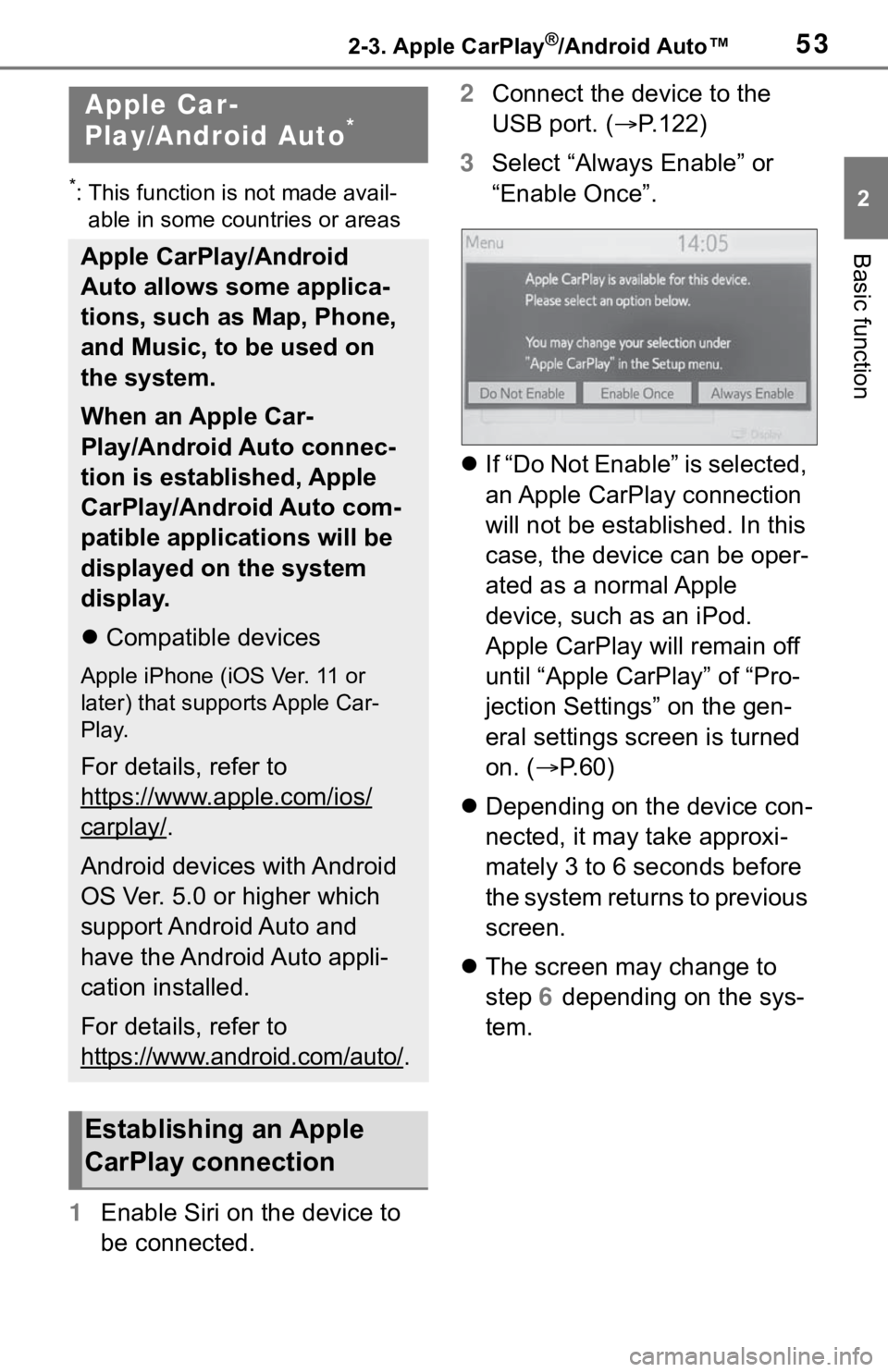
532-3. Apple CarPlay®/Android Autoâ¢
2
Basic function
2-3.Apple CarPlay®/Android Autoâ¢
*: This function is not made avail-
able in some countries or areas
1Enable Siri on the device to
be connected.2Connect the device to the
USB port. (ï®P.122)
3Select âAlways Enableâ or
âEnable Onceâ.
ï¬If âDo Not Enableâ is selected,
an Apple CarPlay connection
will not be established. In this
case, the device can be oper-
ated as a normal Apple
device, such as an iPod.
Apple CarPlay will remain off
until âApple CarPlayâ of âPro-
jection Settingsâ on the gen-
eral settings screen is turned
on. (ï®P. 6 0 )
ï¬Depending on the device con-
nected, it may take approxi-
mately 3 to 6 seconds before
the system returns to previous
screen.
ï¬The screen may change to
step 6 depending on the sys-
tem.
Apple Car-
Play/Android Auto*
Apple CarPlay/Android
Auto allows some applica-
tions, such as Map, Phone,
and Music, to be used on
the system.
When an Apple Car-
Play/Android Auto connec-
tion is established, Apple
CarPlay/Android Auto com-
patible applications will be
displayed on the system
display.
ï¬Compatible devices
Apple iPhone (iOS Ver. 11 or
later) that supports Apple Car-
Play.
For details, refer to
https://www.apple.com/ios/
carplay/.
Android devices with Android
OS Ver. 5.0 or higher which
support Android Auto and
have the Android Auto appli-
cation installed.
For details, refer to
https://www.android.com/auto/
.
Establishing an Apple
CarPlay connection
Page 54 of 312
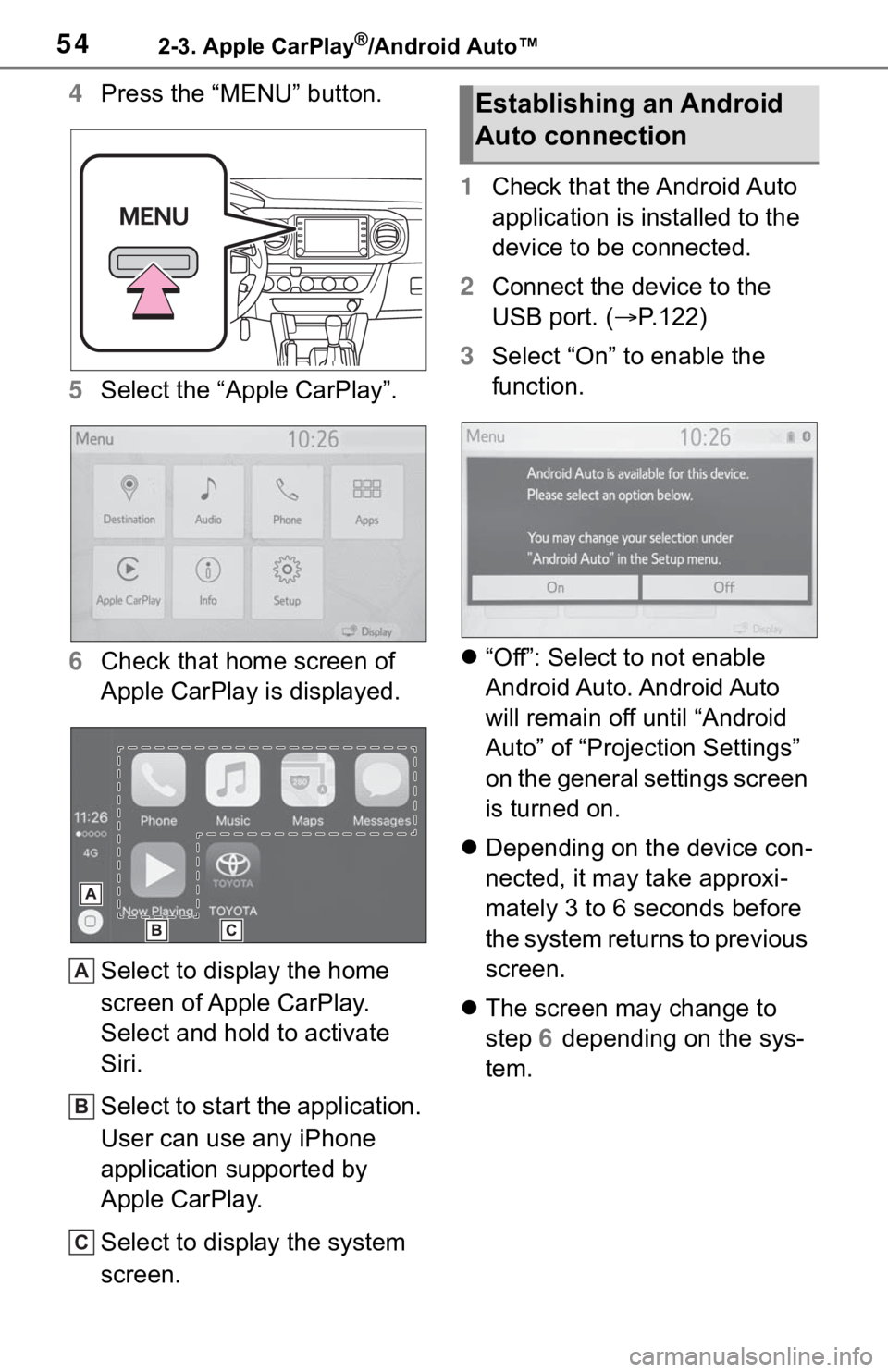
542-3. Apple CarPlay®/Android Autoâ¢
4Press the âMENUâ button.
5Select the âApple CarPlayâ.
6Check that home screen of
Apple CarPlay is displayed.
Select to display the home
screen of Apple CarPlay.
Select and hold to activate
Siri.
Select to start the application.
User can use any iPhone
application supported by
Apple CarPlay.
Select to display the system
screen.1Check that the Android Auto
application is installed to the
device to be connected.
2Connect the device to the
USB port. (ï®P.122)
3Select âOnâ to enable the
function.
ï¬âOffâ: Select to not enable
Android Auto. Android Auto
will remain off until âAndroid
Autoâ of âProjection Settingsâ
on the general settings screen
is turned on.
ï¬Depending on the device con-
nected, it may take approxi-
mately 3 to 6 seconds before
the system returns to previous
screen.
ï¬The screen may change to
step 6 depending on the sys-
tem.
A
B
C
Establishing an Android
Auto connection
Page 55 of 312
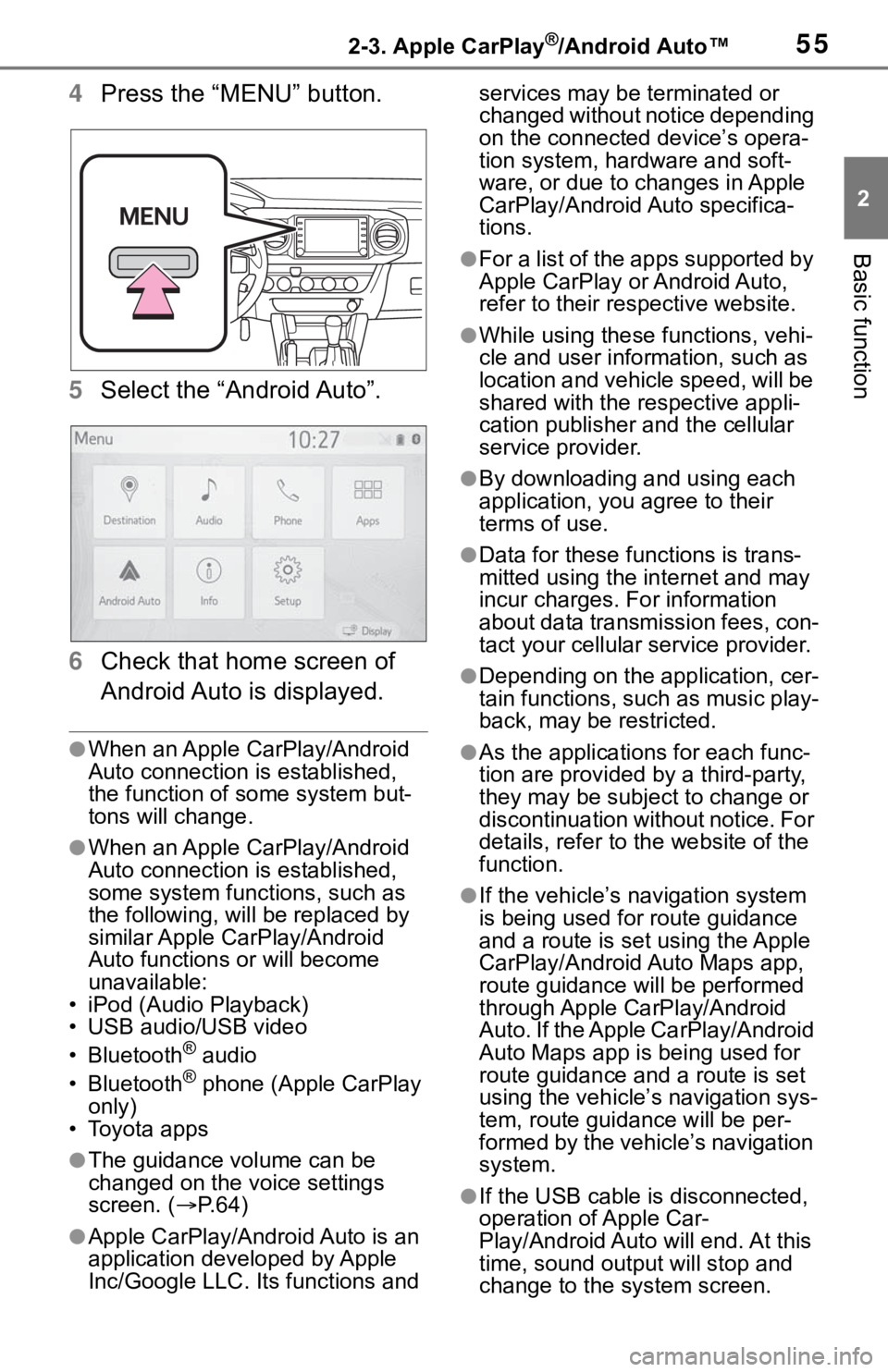
552-3. Apple CarPlay®/Android Autoâ¢
2
Basic function
4Press the âMENUâ button.
5Select the âAndroid Autoâ.
6Check that home screen of
Android Auto is displayed.
âWhen an Apple CarPlay/Android
Auto connection is established,
the function of some system but-
tons will change.
âWhen an Apple CarPlay/Android
Auto connection is established,
some system functions, such as
the following, will be replaced by
similar Apple CarPlay/Android
Auto functions or will become
unavailable:
⢠iPod (Audio Playback)
⢠USB audio/USB video
⢠Bluetooth
® audio
⢠Bluetooth® phone (Apple CarPlay
only)
⢠Toyota apps
âThe guidance volume can be
changed on the voice settings
screen. (ï®P. 6 4 )
âApple CarPlay/Android Auto is an
application developed by Apple
Inc/Google LLC. Its functions and services may be terminated or
changed without notice depending
on the connected deviceâs opera-
tion system, hardware and soft-
ware, or due to changes in Apple
CarPlay/Android Auto specifica-
tions.
âFor a list of the apps supported by
Apple CarPlay or Android Auto,
refer to their respective website.
âWhile using these functions, vehi-
cle and user information, such as
location and vehicle speed, will be
shared with the respective appli-
cation publisher and the cellular
service provider.
âBy downloading and using each
application, you agree to their
terms of use.
âData for these functions is trans-
mitted using the internet and may
incur charges. For information
about data transmission fees, con-
tact your cellular service provider.
âDepending on the application, cer-
tain functions, such as music play-
back, may be restricted.
âAs the applications for each func-
tion are provided by a third-party,
they may be subject to change or
discontinuation without notice. For
details, refer to the website of the
function.
âIf the vehicleâs navigation system
is being used for route guidance
and a route is set using the Apple
CarPlay/Android Auto Maps app,
route guidance will be performed
through Apple CarPlay/Android
Auto. If the Apple CarPlay/Android
Auto Maps app is being used for
route guidance and a route is set
using the vehicleâs navigation sys-
tem, route guidance will be per-
formed by the vehicleâs navigation
system.
âIf the USB cable is disconnected,
operation of Apple Car-
Play/Android Auto will end. At this
time, sound output will stop and
change to the system screen.
Page 56 of 312
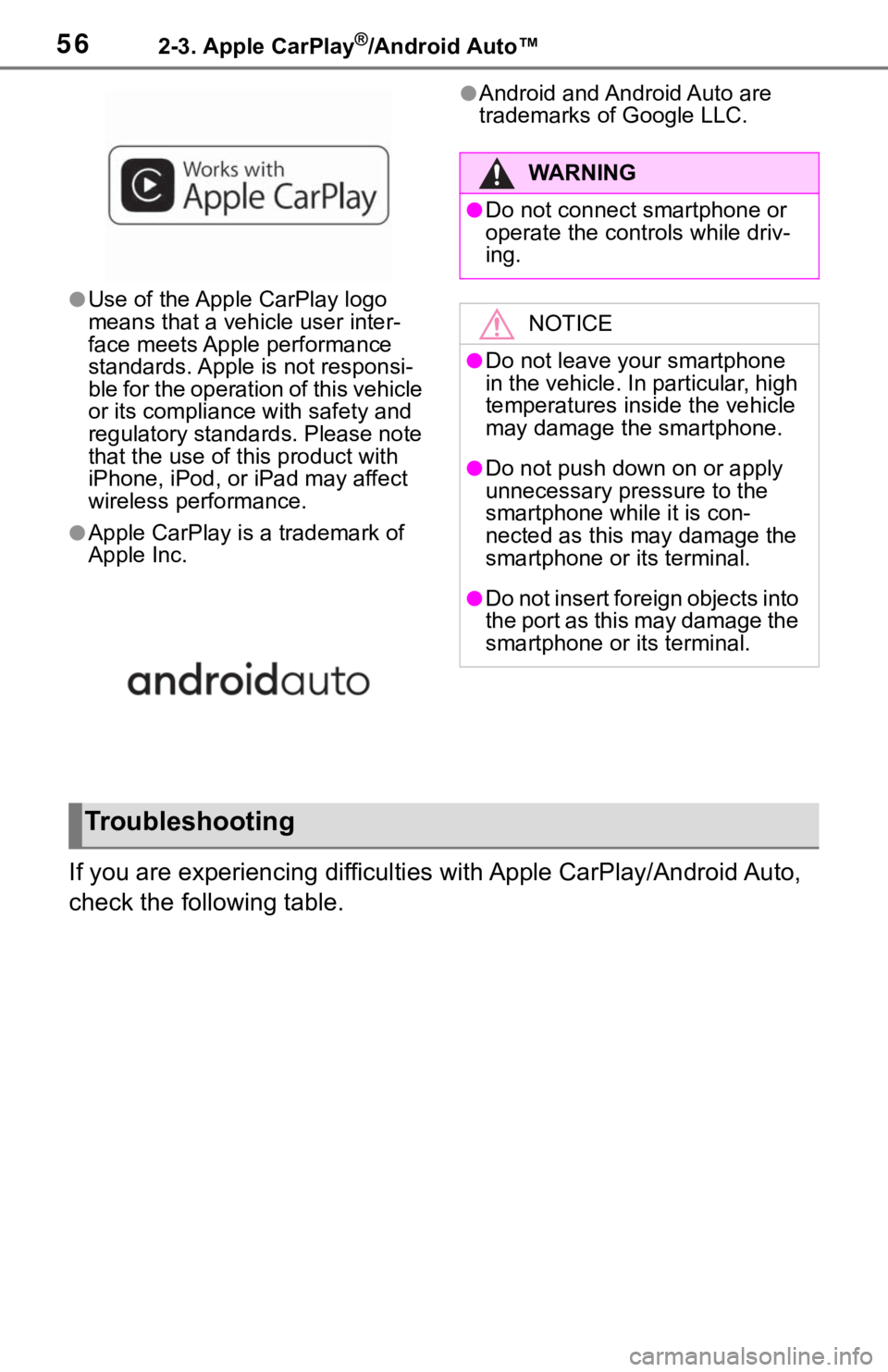
562-3. Apple CarPlay®/Android Autoâ¢
âUse of the Apple CarPlay logo
means that a vehicle user inter-
face meets Apple performance
standards. Apple is not responsi-
ble for the operation of this vehicle
or its compliance with safety and
regulatory standards. Please note
that the use of this product with
iPhone, iPod, or iPad may affect
wireless performance.
âApple CarPlay is a trademark of
Apple Inc.
âAndroid and Android Auto are
trademarks of Google LLC.
If you are experiencing difficulties with Apple CarPlay/Android Auto,
check the following table.
WA R N I N G
âDo not connect smartphone or
operate the controls while driv-
ing.
NOTICE
âDo not leave your smartphone
in the vehicle. In particular, high
temperatures inside the vehicle
may damage the smartphone.
âDo not push down on or apply
unnecessary pressure to the
smartphone while it is con-
nected as this may damage the
smartphone or its terminal.
âDo not insert foreign objects into
the port as this may damage the
smartphone or its terminal.
Troubleshooting