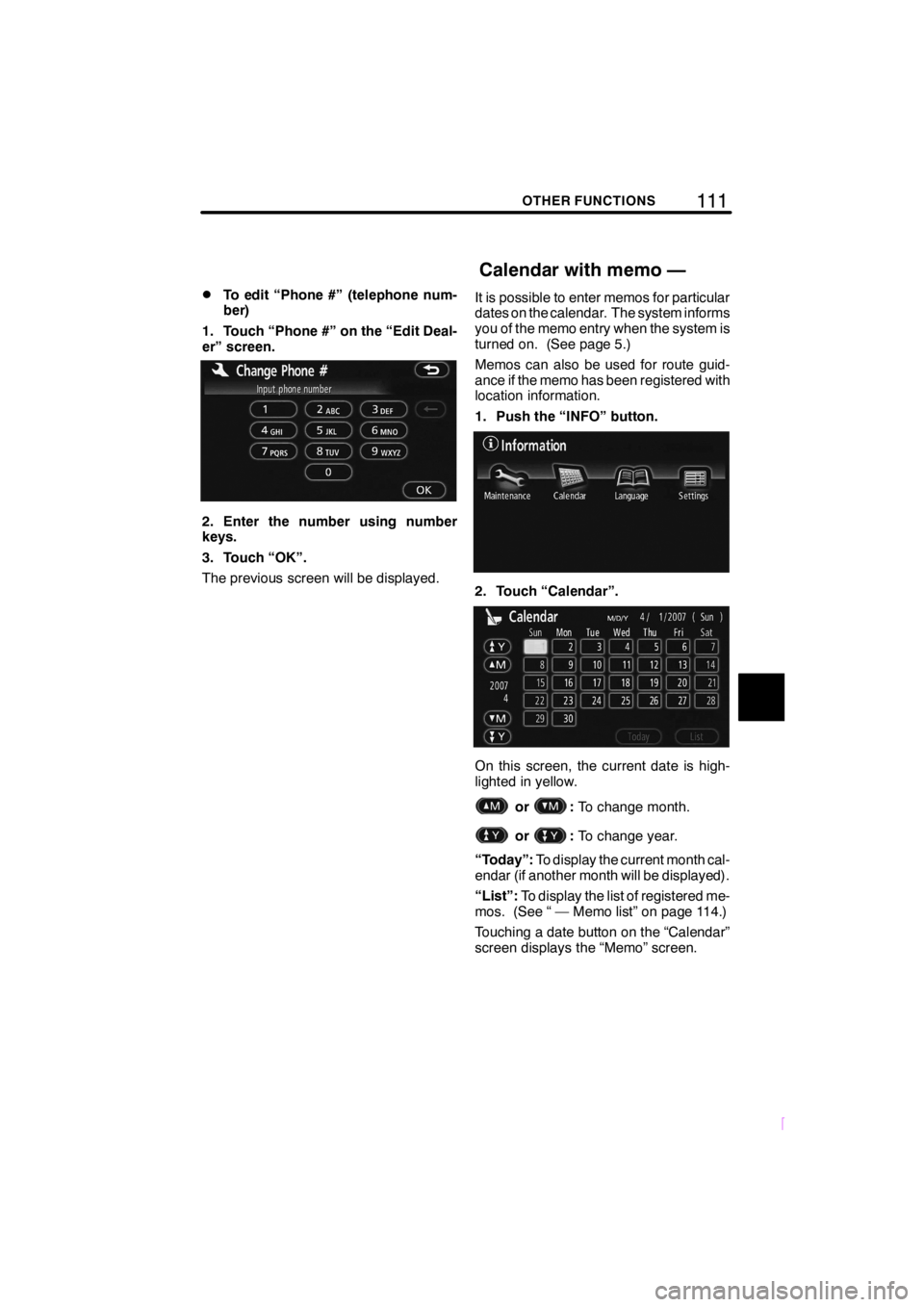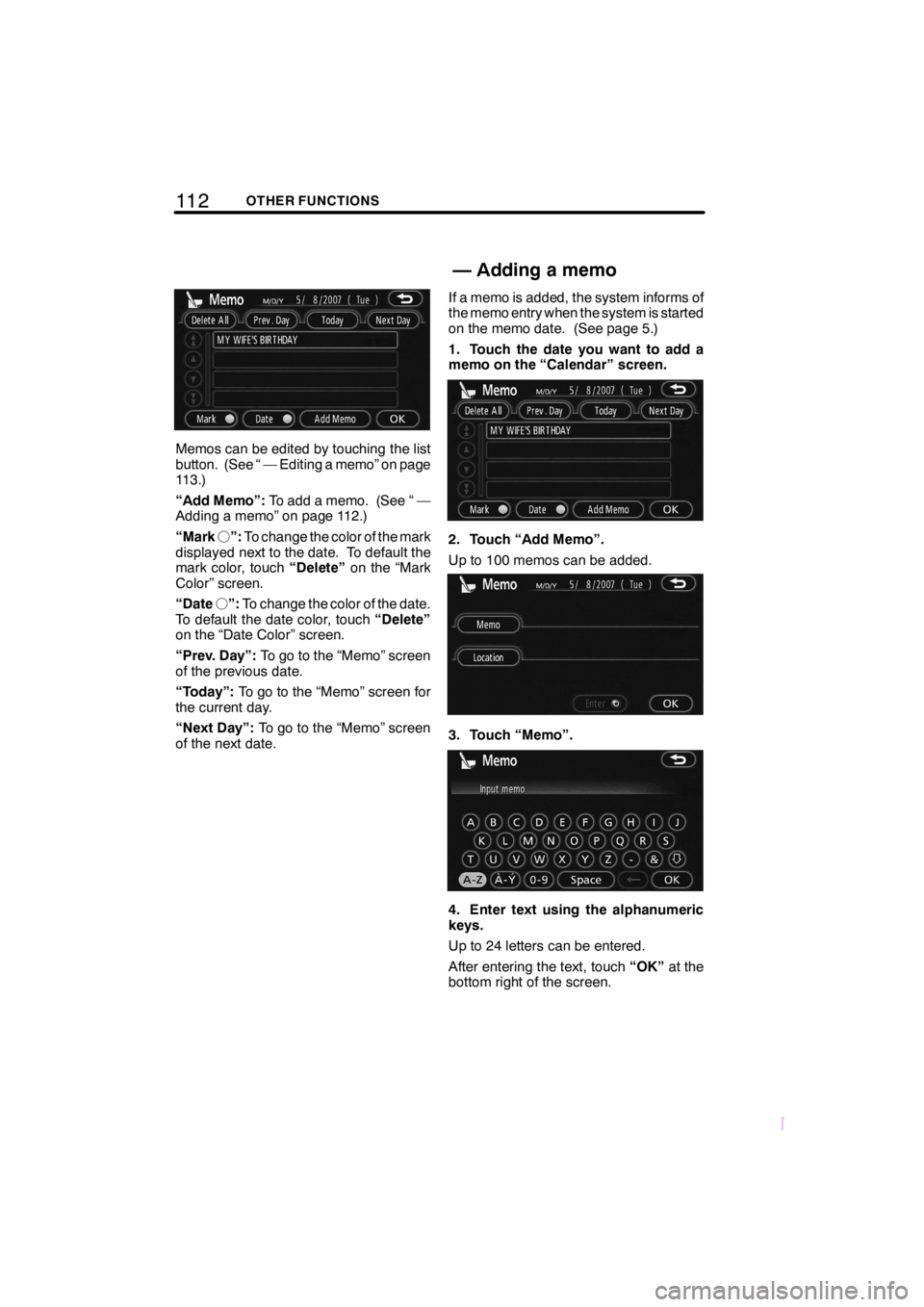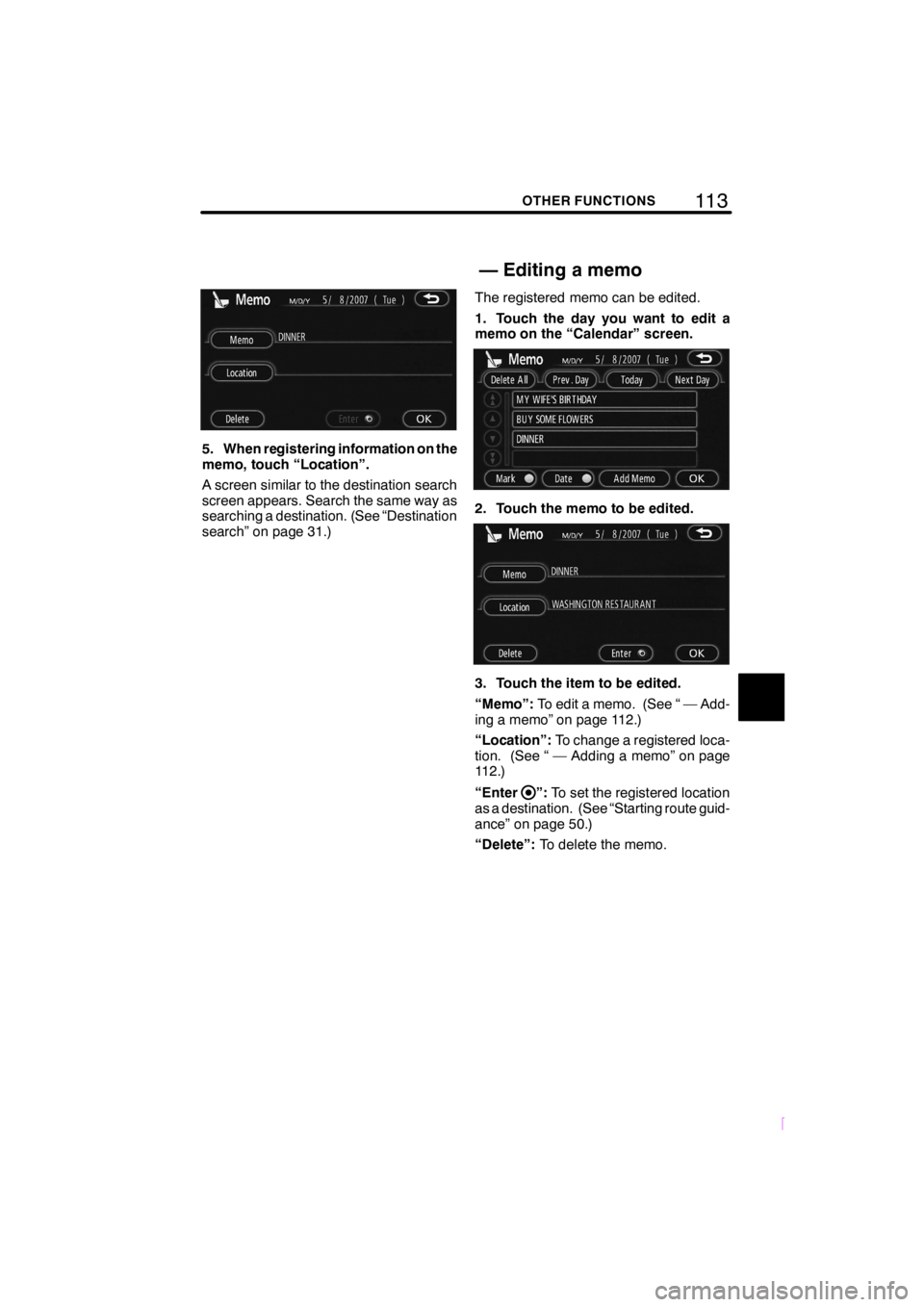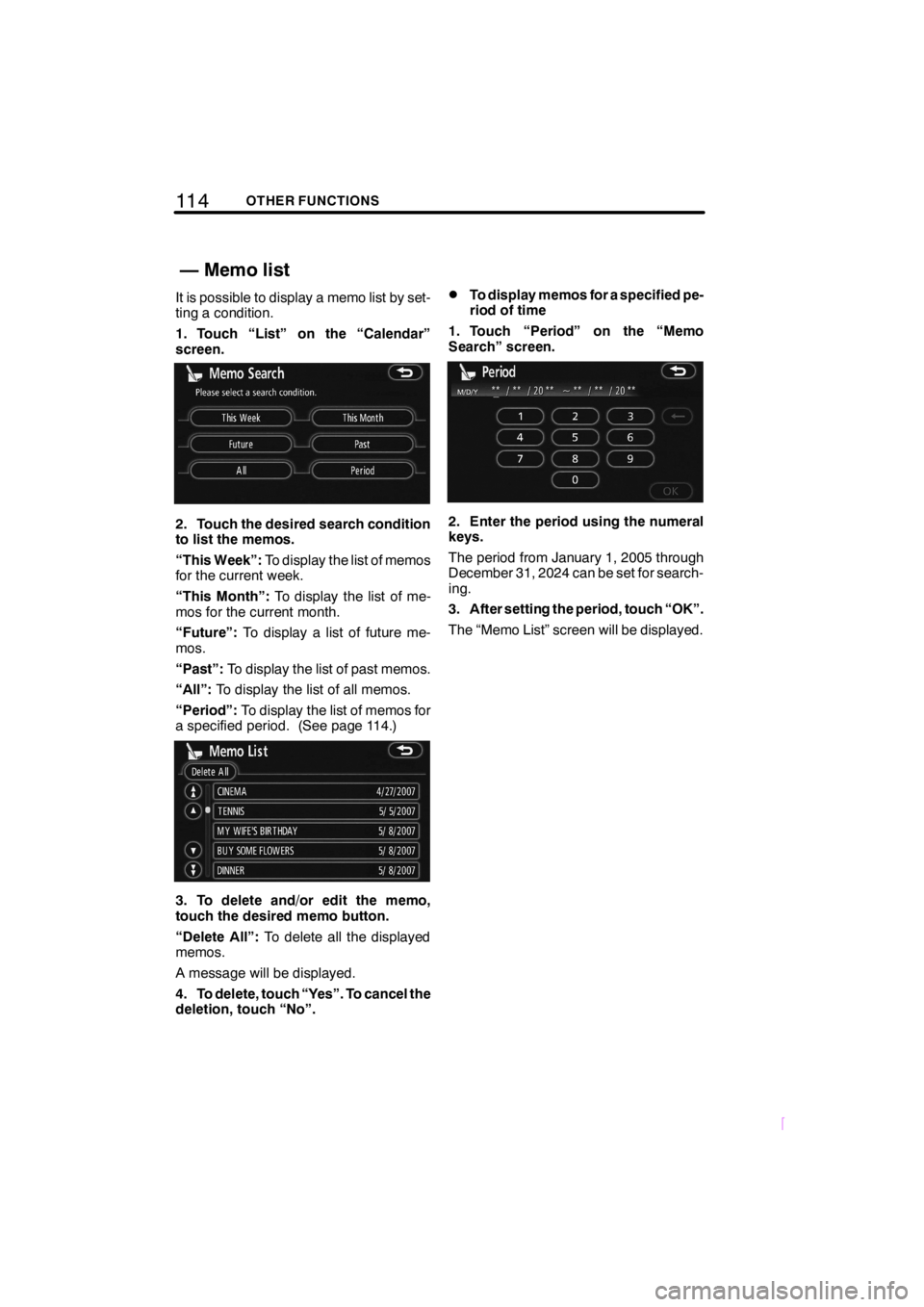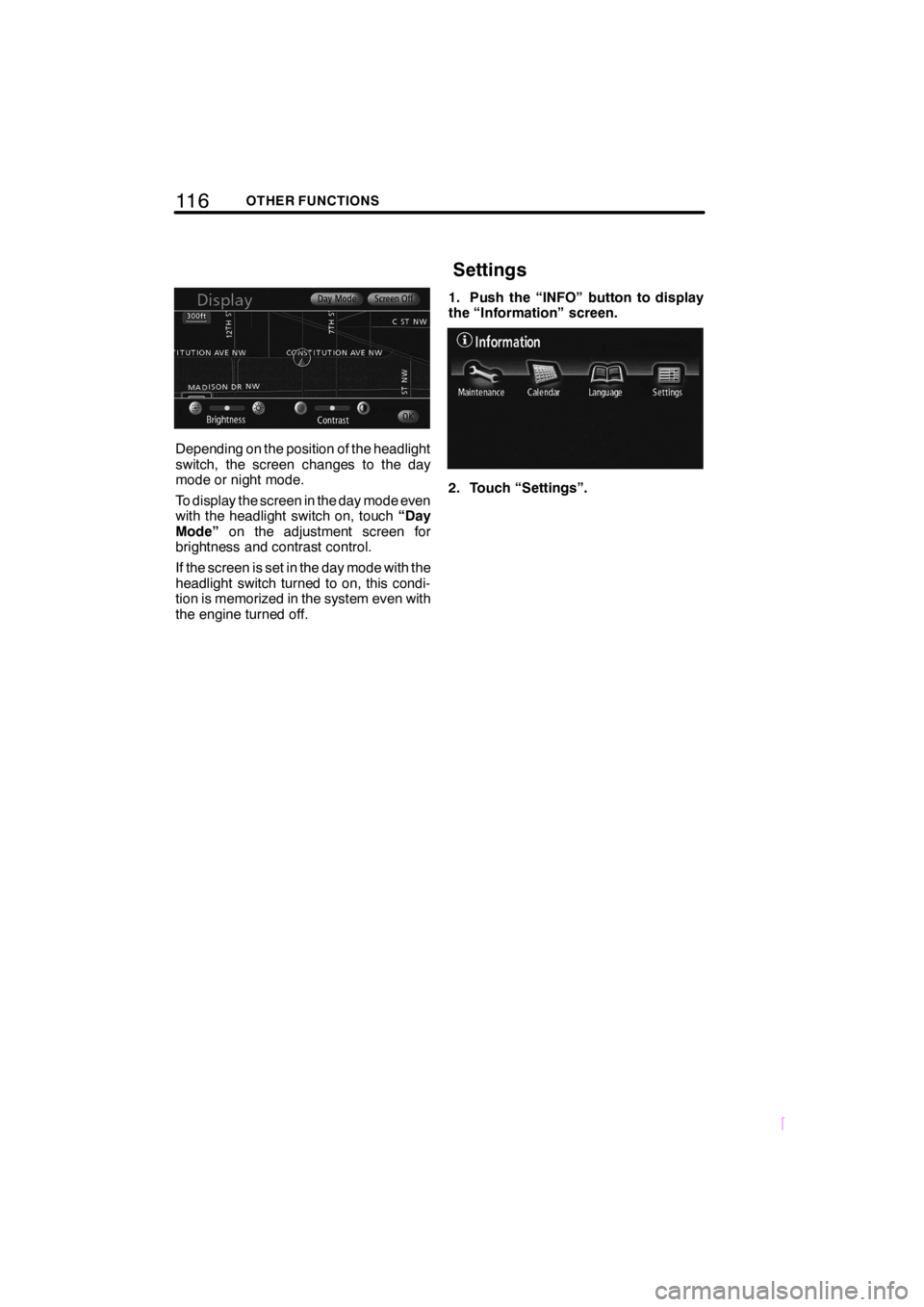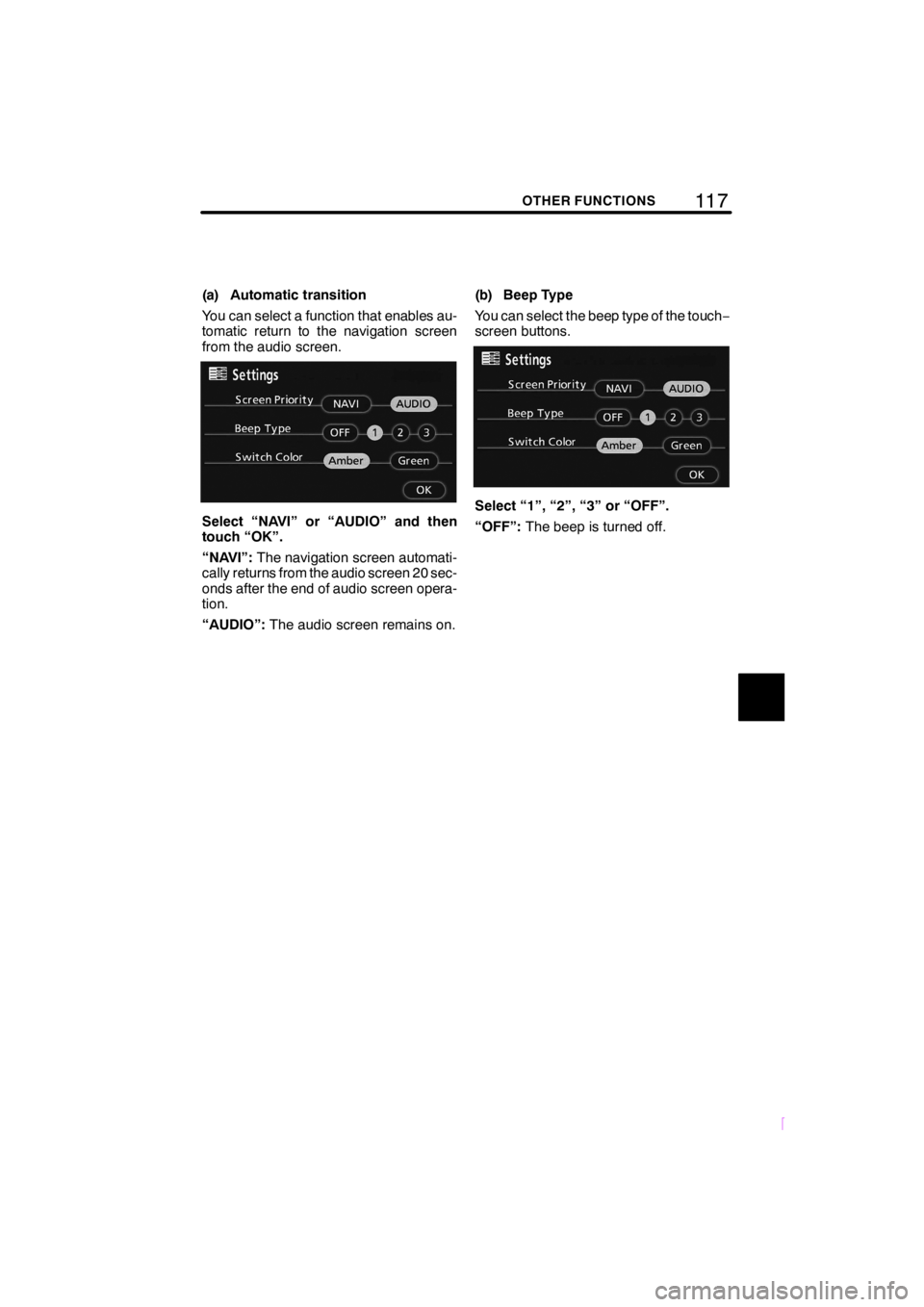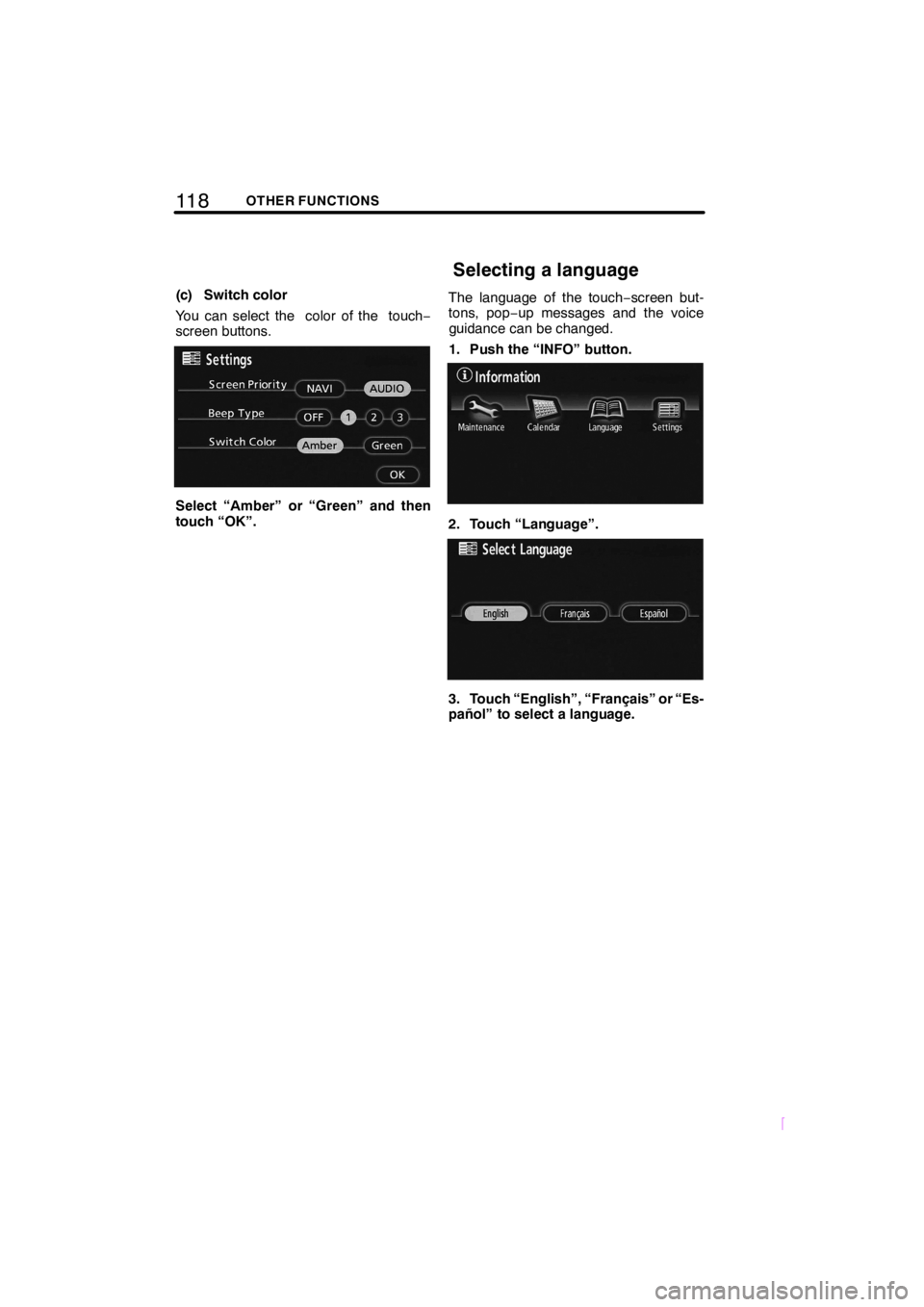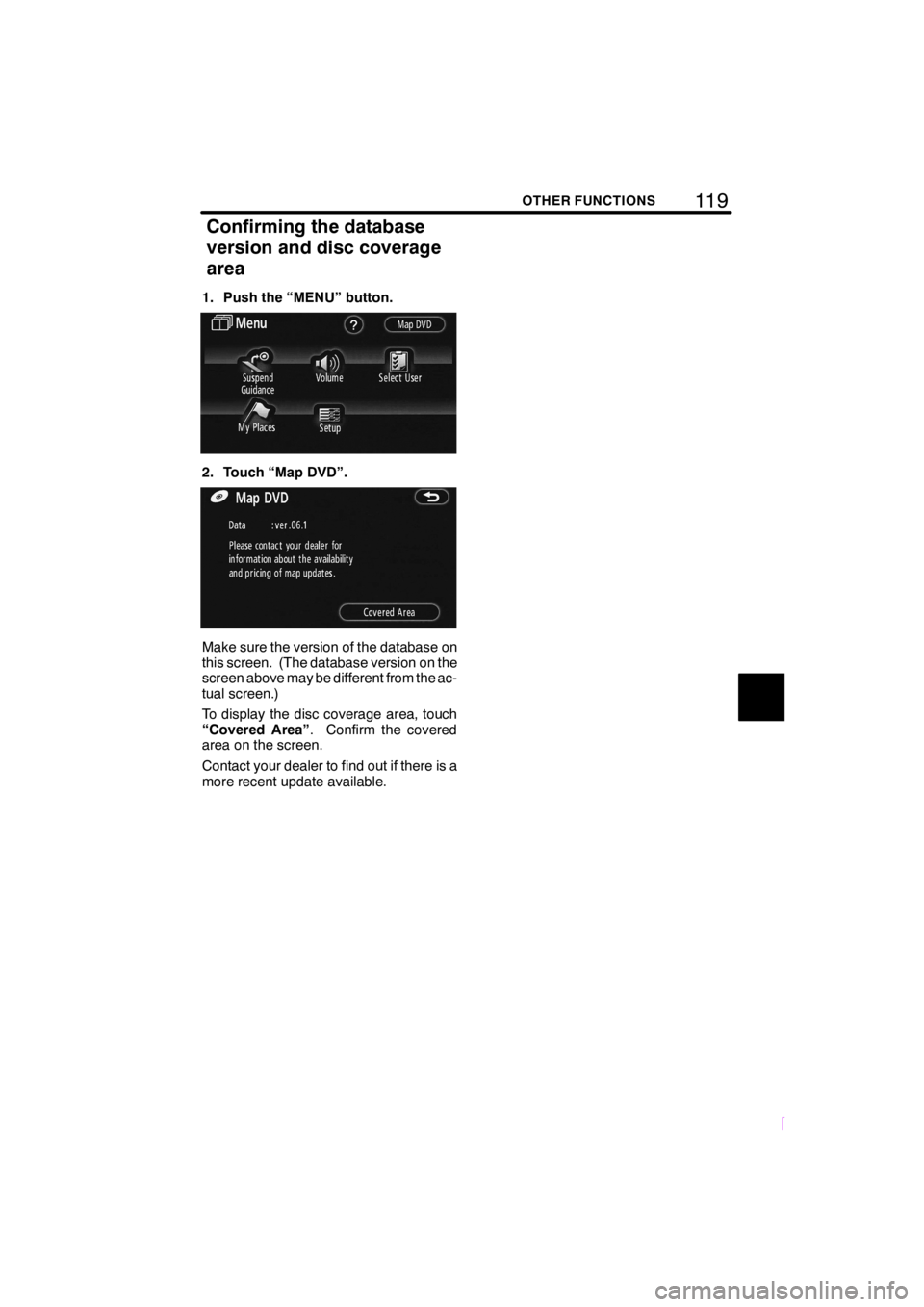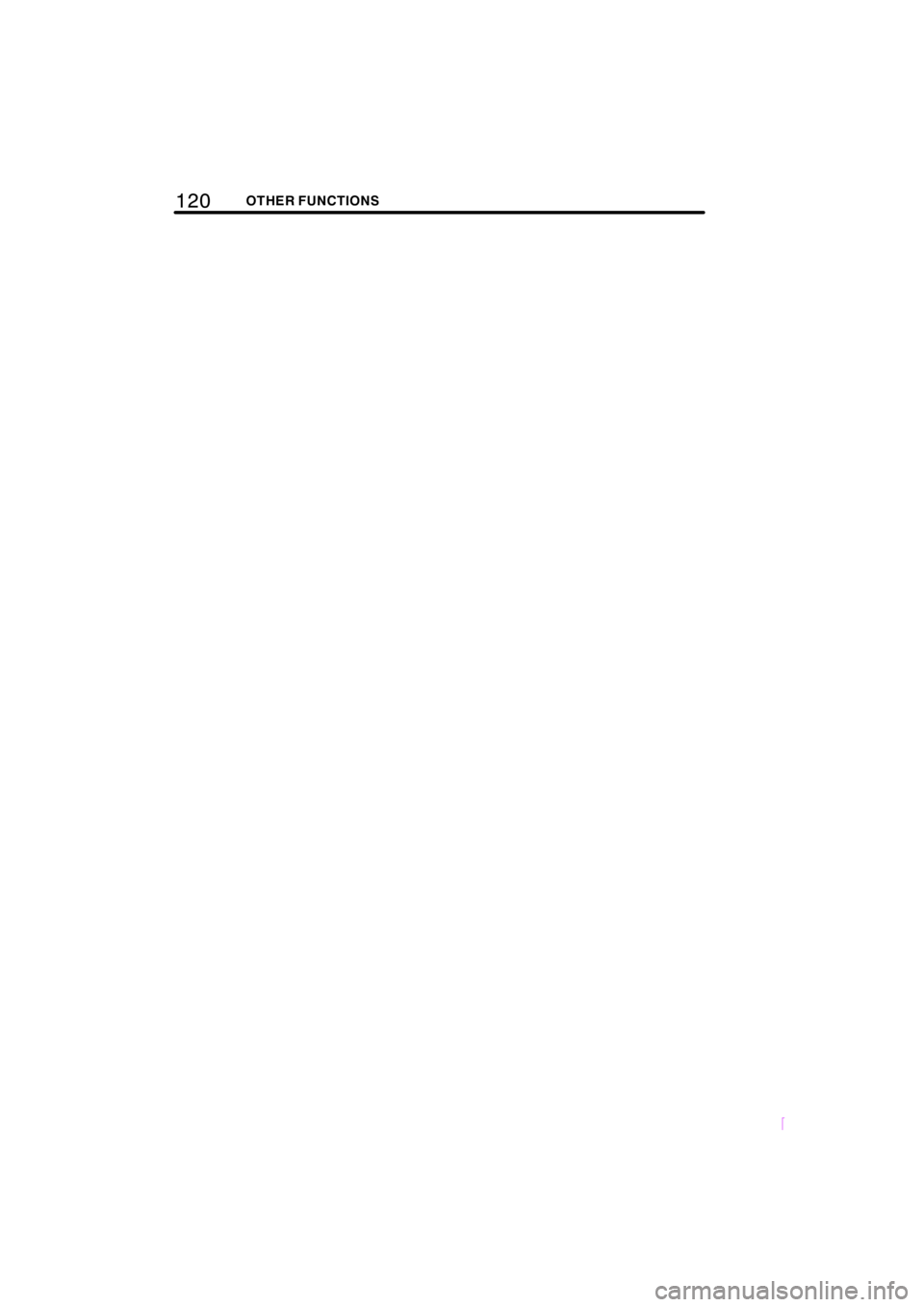TOYOTA tC 2008 Accessories, Audio & Navigation (in English)
Manufacturer: TOYOTA, Model Year: 2008,
Model line: tC,
Model: TOYOTA tC 2008
Pages: 204, PDF Size: 51.41 MB
TOYOTA tC 2008 Accessories, Audio & Navigation (in English)
tC 2008
TOYOTA
TOYOTA
https://www.carmanualsonline.info/img/14/43235/w960_43235-0.png
TOYOTA tC 2008 Accessories, Audio & Navigation (in English)
Trending: snow chains, battery replacement, engine, check engine, warning, sat nav, lane assist
Page 121 of 204
111OTHER FUNCTIONS
SCION V398
DTo edit “Phone #” (telephone num-
ber)
1. Touch “Phone #” on the “Edit Deal-
er” screen.
2. Enter the number using number
keys.
3. Touch “OK”.
The previous screen will be displayed.It is possible to enter memos for particular
dates on the calendar. The system informs
you of the memo entry when the system is
turned on. (See page 5.)
Memos can also be used for route guid-
ance if the memo has been registered with
location information.
1. Push the “INFO” button.
2. Touch “Calendar”.
On this screen, the current date is high-
lighted in yellow.
or:To change month.
or:To change year.
“Today”:To display the current month cal-
endar (if another month will be displayed).
“List”:To display the list of registered me-
mos. (See “ — Memo list” on page 114.)
Touching a date button on the “Calendar”
screen displays the “Memo” screen.
Calendar with memo —
Page 122 of 204
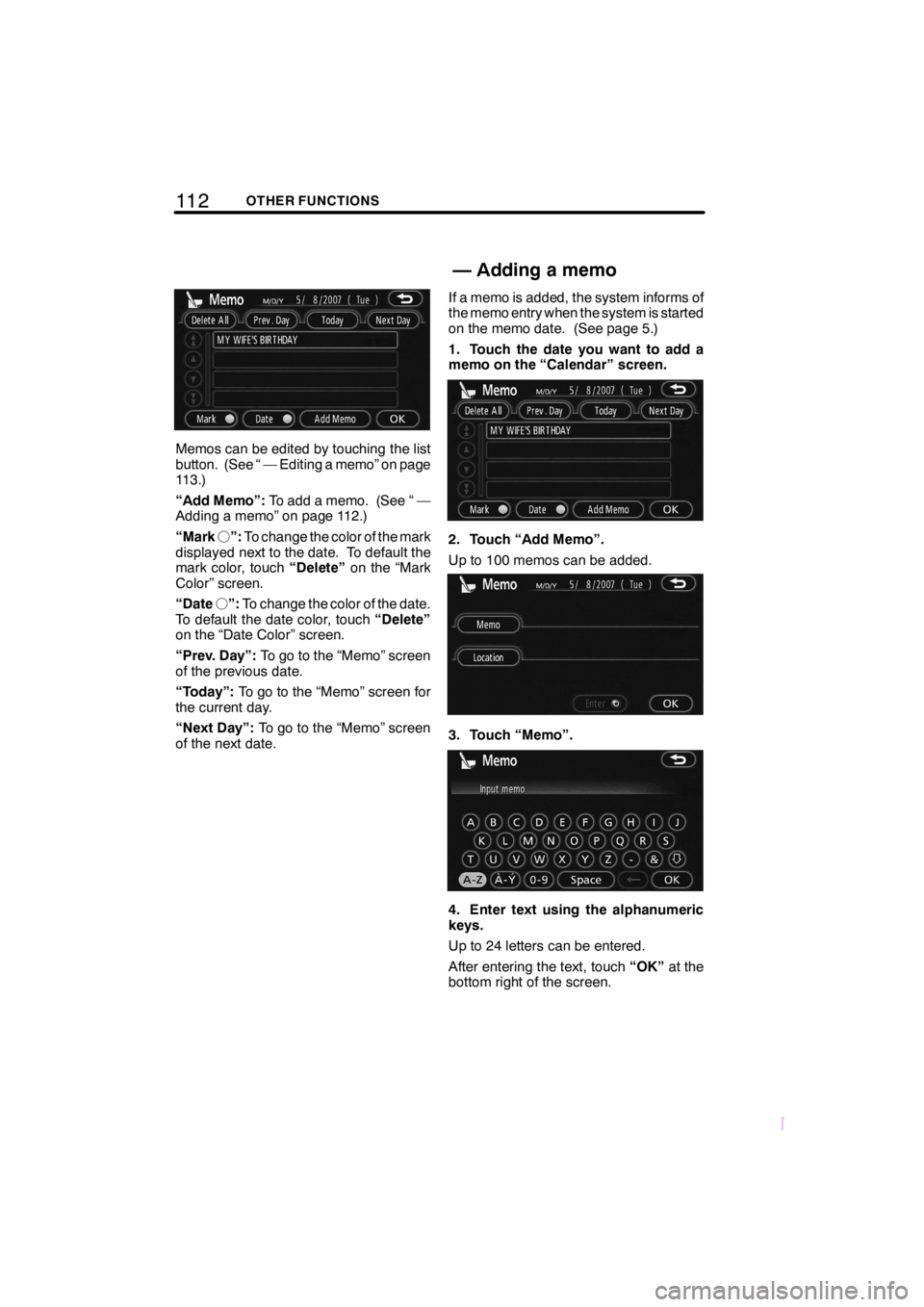
11 2OTHER FUNCTIONS
SCION V398
Memos can be edited by touching the list
button. (See “ — Editing a memo” on page
113.)
“Add Memo”:To add a memo. (See “ —
Adding a memo” on page 112.)
“Markf”:To change the color of the mark
displayed next to the date. To default the
mark color, touch“Delete”on the “Mark
Color” screen.
“Datef”:To change the color of the date.
To default the date color, touch“Delete”
on the “Date Color” screen.
“Prev. Day”:To go to the “Memo” screen
of the previous date.
“Today”:To go to the “Memo” screen for
the current day.
“Next Day”:To go to the “Memo” screen
of the next date.If a memo is added, the system informs of
the memo entry when the system is started
on the memo date. (See page 5.)
1. Touch the date you want to add a
memo on the “Calendar” screen.
2. Touch “Add Memo”.
Up to 100 memos can be added.
3. Touch “Memo”.
4. Enter text using the alphanumeric
keys.
Up to 24 letters can be entered.
After entering the text, touch“OK”at the
bottom right of the screen.
—Adding a memo
Page 123 of 204
11 3OTHER FUNCTIONS
SCION V398
5. When registering information on the
memo, touch “Location”.
A screen similar to the destination search
screen appears. Search the same way as
searching a destination. (See “Destination
search” on page 31.)The registered memo can be edited.
1. Touch the day you want to edit a
memo on the “Calendar” screen.
2. Touch the memo to be edited.
3. Touch the item to be edited.
“Memo”:To edit a memo. (See “ — Add-
ing a memo” on page 112.)
“Location”:To change a registered loca-
tion. (See “ — Adding a memo” on page
112.)
“Enter
”:To set the registered location
as a destination. (See “Starting route guid-
ance” on page 50.)
“Delete”:To delete the memo.
— Editing a memo
Page 124 of 204
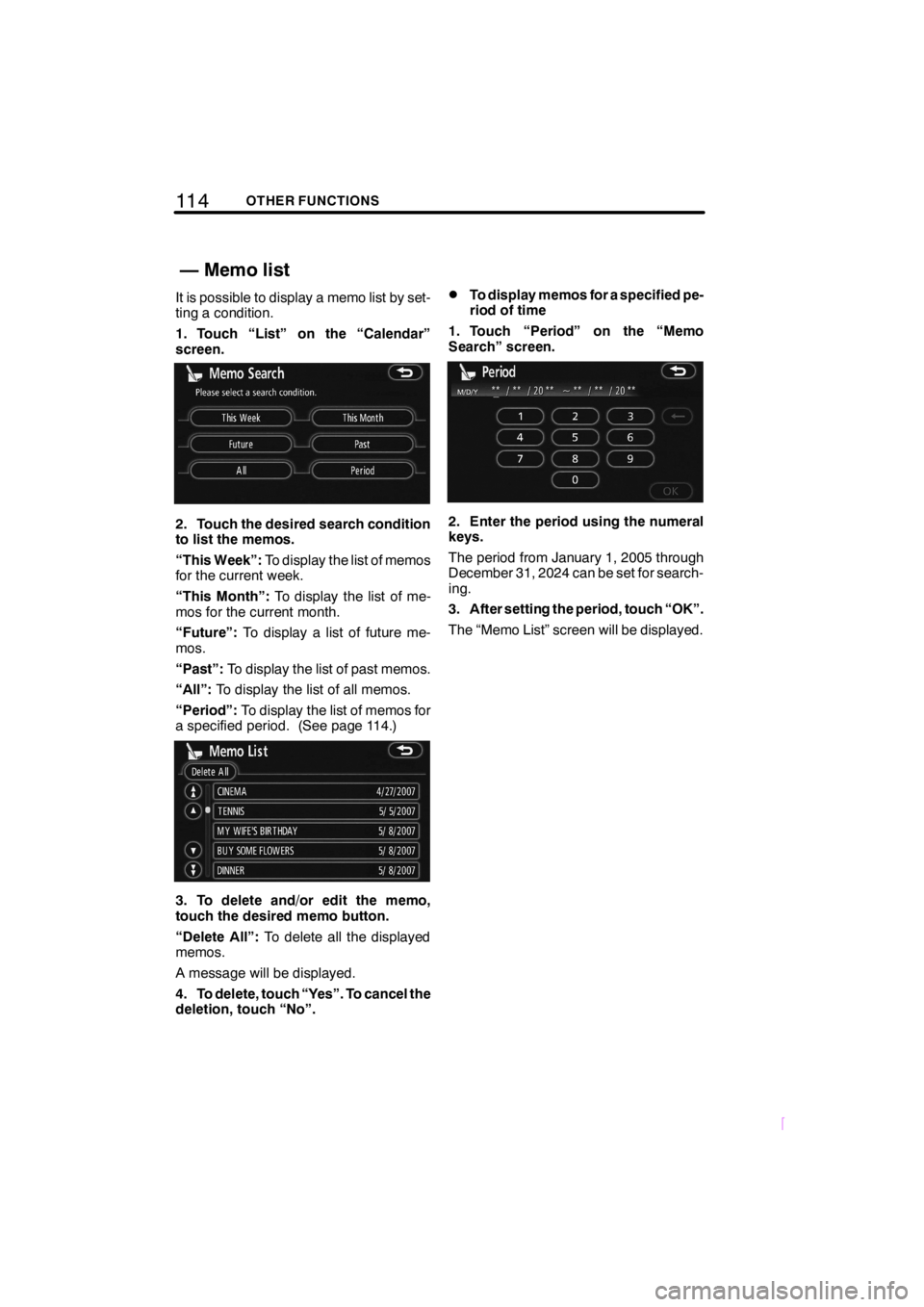
11 4OTHER FUNCTIONS
SCION V398
It is possible to display a memo list by set-
ting a condition.
1. Touch “List” on the “Calendar”
screen.
2. Touch the desired search condition
to list the memos.
“This Week”:To display the list of memos
for the current week.
“This Month”:To display the list of me-
mos for the current month.
“Future”:To display a list of future me-
mos.
“Past”:To display the list of past memos.
“All”:To display the list of all memos.
“Period”:To display the list of memos for
a specified period. (See page 114.)
3. To delete and/or edit the memo,
touch the desired memo button.
“Delete All”:To delete all the displayed
memos.
A message will be displayed.
4. To delete, touch “Yes”. To cancel the
deletion, touch “No”.
DTo display memos for a specified pe-
riod of time
1. Touch “Period” on the “Memo
Search” screen.
2. Enter the period using the numeral
keys.
The period from January 1, 2005 through
December 31, 2024 can be set for search-
ing.
3. After setting the period, touch “OK”.
The “Memo List” screen will be displayed.
— Memo list
Page 125 of 204

11 5OTHER FUNCTIONS
SCION V398
The brightness or contrast of the screen
can be adjusted depending on the bright-
ness of your surroundings. You can also
turn the display off.
To display the “Display” screen, push
the “DISP” button.
1. Touch the desired button to adjust
brightness and contrast.
“Brightness” “
(brightens)”:Bright-
ens the screen.
“Brightness” “
(darkens)”:Dark-
ens the screen.
“Contrast” “
(strengthens)”:
Strengthens the contrast of the screen.
“Contrast” “
(weakens)”:Weakens
the contrast of the screen.
2. After adjusting the screen, touch
“OK”.
The screen turns off when“Screen Off”is
touched. To turn the screen back on push
the“AUDIO”button.
INFORMATION
When you do not touch any button on
the “Display” screen for 20 seconds,
the previous screen will be displayed.
1. Touch the desired button to adjust
tone and color.
You can adjust the tone and the color while
the DVD video and DVD audio are being
played.
“Tone” “
(strengthens)”:Strength-
ens the tone of the screen.
“Tone” “
(weakens)”:Weakens the
tone of the screen.
“Color” “
(green)”:Strengthens the
green color of the screen.
“Color” “
(red)”:Strengthens the red
color of the screen.
2. After adjusting the screen, touch
“OK”.
The screen turns off when“Screen Off”is
touched. To turn the screen back on push
the“AUDIO”button.
INFORMATION
When you do not touch any button on
the “Display” screen for 20 seconds,
the previous screen will be displayed.
Screen adjustment
Page 126 of 204
11 6OTHER FUNCTIONS
SCION V398
Depending on the position of the headlight
switch, the screen changes to the day
mode or night mode.
To display the screen in the day mode even
with the headlight switch on, touch“Day
Mode”on the adjustment screen for
brightness and contrast control.
If the screen is set in the day mode with the
headlight switch turned to on, this condi-
tion is memorized in the system even with
the engine turned off.1. Push the “INFO” button to display
the “Information” screen.
2. Touch “Settings”.
Settings
Page 127 of 204
11 7OTHER FUNCTIONS
SCION V398
(a) Automatic transition
You can select a function that enables au-
tomatic return to the navigation screen
from the audio screen.
Select “NAVI” or “AUDIO” and then
touch “OK”.
“NAVI”:The navigation screen automati-
cally returns from the audio screen 20 sec-
onds after the end of audio screen opera-
tion.
“AUDIO”:The audio screen remains on.(b) Beep Type
You can select the beep type of the touch−
screen buttons.Select “1”, “2”, “3” or “OFF”.
“OFF”:The beep is turned off.
Page 128 of 204
11 8OTHER FUNCTIONS
SCION V398
(c) Switch color
You can select the color of the touch−
screen buttons.
Select “Amber” or “Green” and then
touch “OK”.The language of the touch−screen but-
tons, pop−up messages and the voice
guidance can be changed.
1. Push the “INFO” button.
2. Touch “Language”.
3. Touch “English”, “Français” or “Es-
pañol” to select a language.
Selecting a language
Page 129 of 204
11 9OTHER FUNCTIONS
SCION V398
1. Push the “MENU” button.
2. Touch “Map DVD”.
Make sure the version of the database on
this screen. (The database version on the
screen above may be different from the ac-
tual screen.)
To display the disc coverage area, touch
“Covered Area”. Confirm the covered
area on the screen.
Contact your dealer to find out if there is a
more recent update available.
Confirming the database
version and disc coverage
area
Page 130 of 204
120OTHER FUNCTIONS
SCION V398
Trending: key battery, coolant, check engine, steering, engine oil, service schedule, air filter