display TOYOTA tC 2009 Accessories, Audio & Navigation (in English)
[x] Cancel search | Manufacturer: TOYOTA, Model Year: 2009, Model line: tC, Model: TOYOTA tC 2009Pages: 200, PDF Size: 16.95 MB
Page 162 of 200
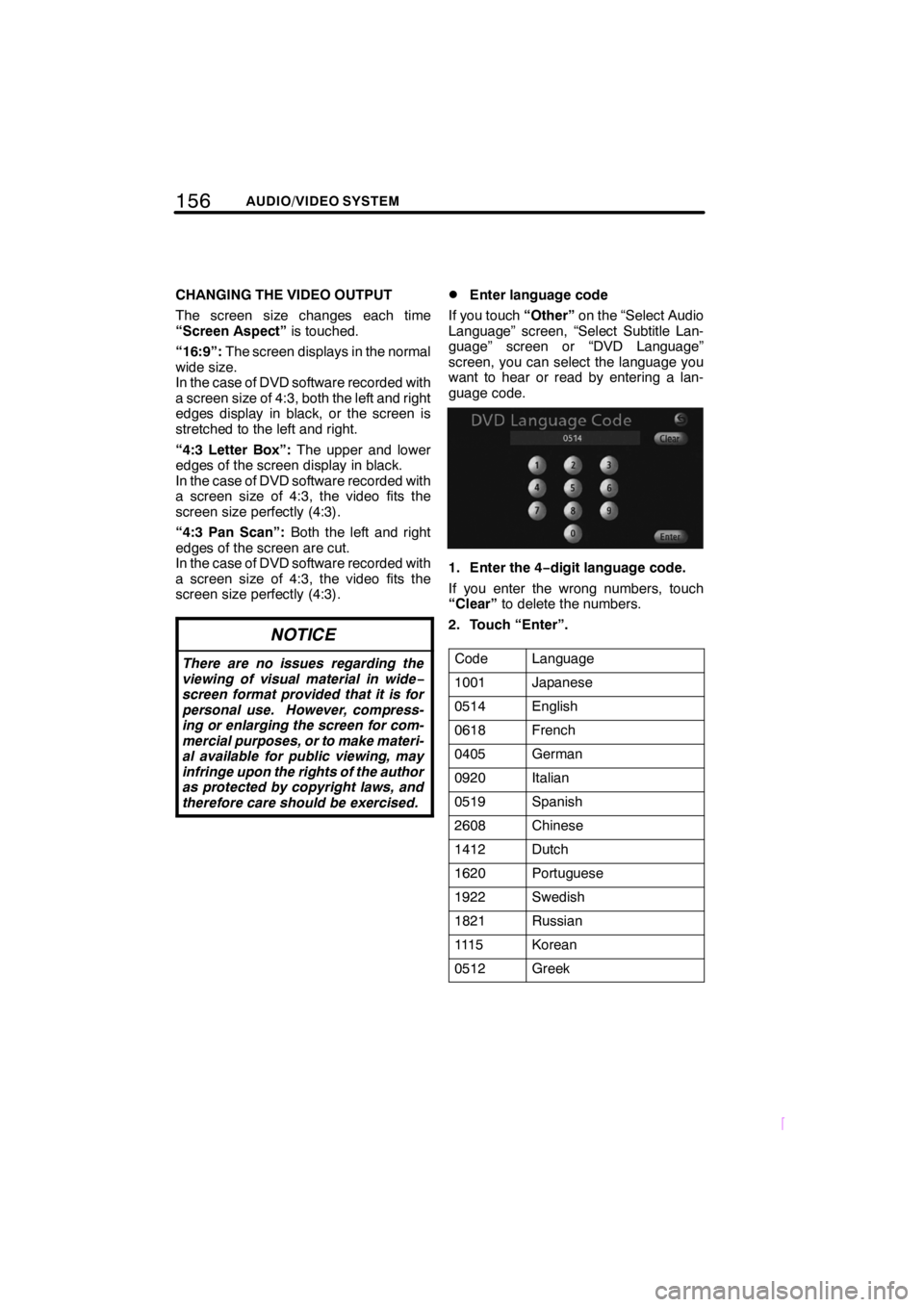
156AUDIO/VIDEO SYSTEM
SCION V398
CHANGING THE VIDEO OUTPUT
The screen size changes each time
“Screen Aspect”is touched.
“16:9”: The screen displays in the normal
wide size.
In the case of DVD software recorded with
a screen size of 4:3, both the left and right
edges display in black, or the screen is
stretched to the left and right.
“4:3 Letter Box”: The upper and lower
edges of the screen display in black.
In the case of DVD software recorded with
a screen size of 4:3, the video fits the
screen size perfectly (4:3).
“4:3 Pan Scan”: Both the left and right
edges of the screen are cut.
In the case of DVD software recorded with
a screen size of 4:3, the video fits the
screen size perfectly (4:3).
NOTICE
There are no issues regarding the
viewing of visual material in wide −
screen format provided that it is for
personal use. However, compress-
ing or enlarging the screen for com-
mercial purposes, or to make materi-
al available for public viewing, may
infringe upon the rights of the author
as protected by copyright laws, and
therefore care should be exercised.
DEnter language code
If you touch “Other”on the “Select Audio
Language” screen, “Select Subtitle Lan-
guage” screen or “DVD Language”
screen, you can select the language you
want to hear or read by entering a lan-
guage code.
1. Enter the 4− digit language code.
If you enter the wrong numbers, touch
“Clear” to delete the numbers.
2. Touch “Enter”.
Code
Language
1001Japanese
0514English
0618French
0405German
0920Italian
0519Spanish
2608Chinese
1412Dutch
1620Portuguese
1922Swedish
1821Russian
111 5Korean
0512Greek
Page 165 of 200
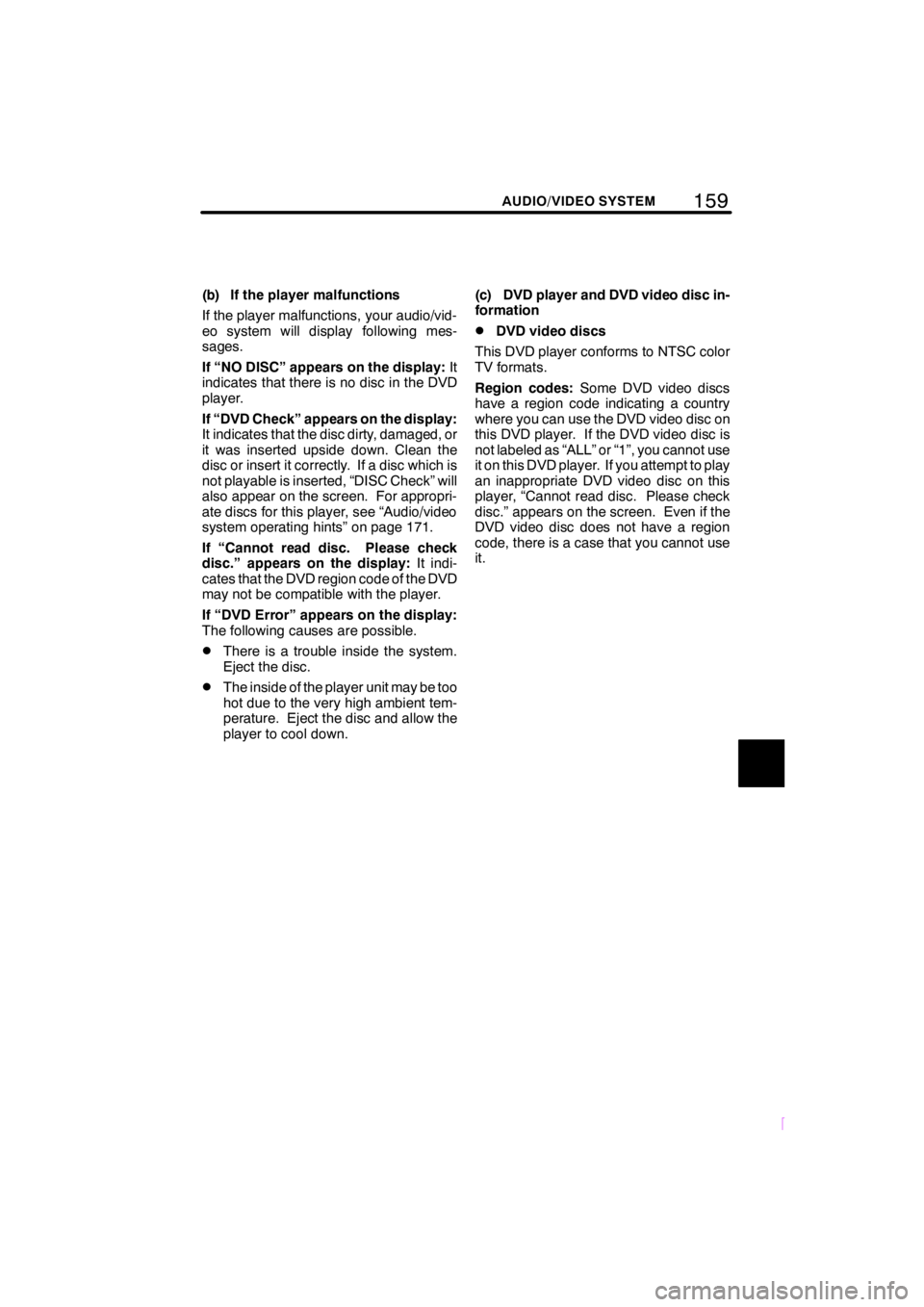
159
SCION V398
AUDIO/VIDEO SYSTEM
(b) If the player malfunctions
If the player malfunctions, your audio/vid-
eo system will display following mes-
sages.
If “NO DISC” appears on the display:It
indicates that there is no disc in the DVD
player.
If “DVD Check” appears on the display:
It indicates that the disc dirty, damaged, or
it was inserted upside down. Clean the
disc or insert it correctly. If a disc which is
not playable is inserted, “DISC Check” will
also appear on the screen. For appropri-
ate discs for this player, see “Audio/video
system operating hints” on page 171.
If “Cannot read disc. Please check
disc.” appears on the display: It indi-
cates that the DVD region code of the DVD
may not be compatible with the player.
If “DVD Error” appears on the display:
The following causes are possible.
DThere is a trouble inside the system.
Eject the disc.
DThe inside of the player unit may be too
hot due to the very high ambient tem-
perature. Eject the disc and allow the
player to cool down. (c) DVD player and DVD video disc in-
formation
DDVD video discs
This DVD player conforms to NTSC color
TV formats.
Region codes: Some DVD video discs
have a region code indicating a country
where you can use the DVD video disc on
this DVD player. If the DVD video disc is
not labeled as “ALL” or “1”, you cannot use
it on this DVD player. If you attempt to play
an inappropriate DVD video disc on this
player, “Cannot read disc. Please check
disc.” appears on the screen. Even if the
DVD video disc does not have a region
code, there is a case that you cannot use
it.
Page 169 of 200
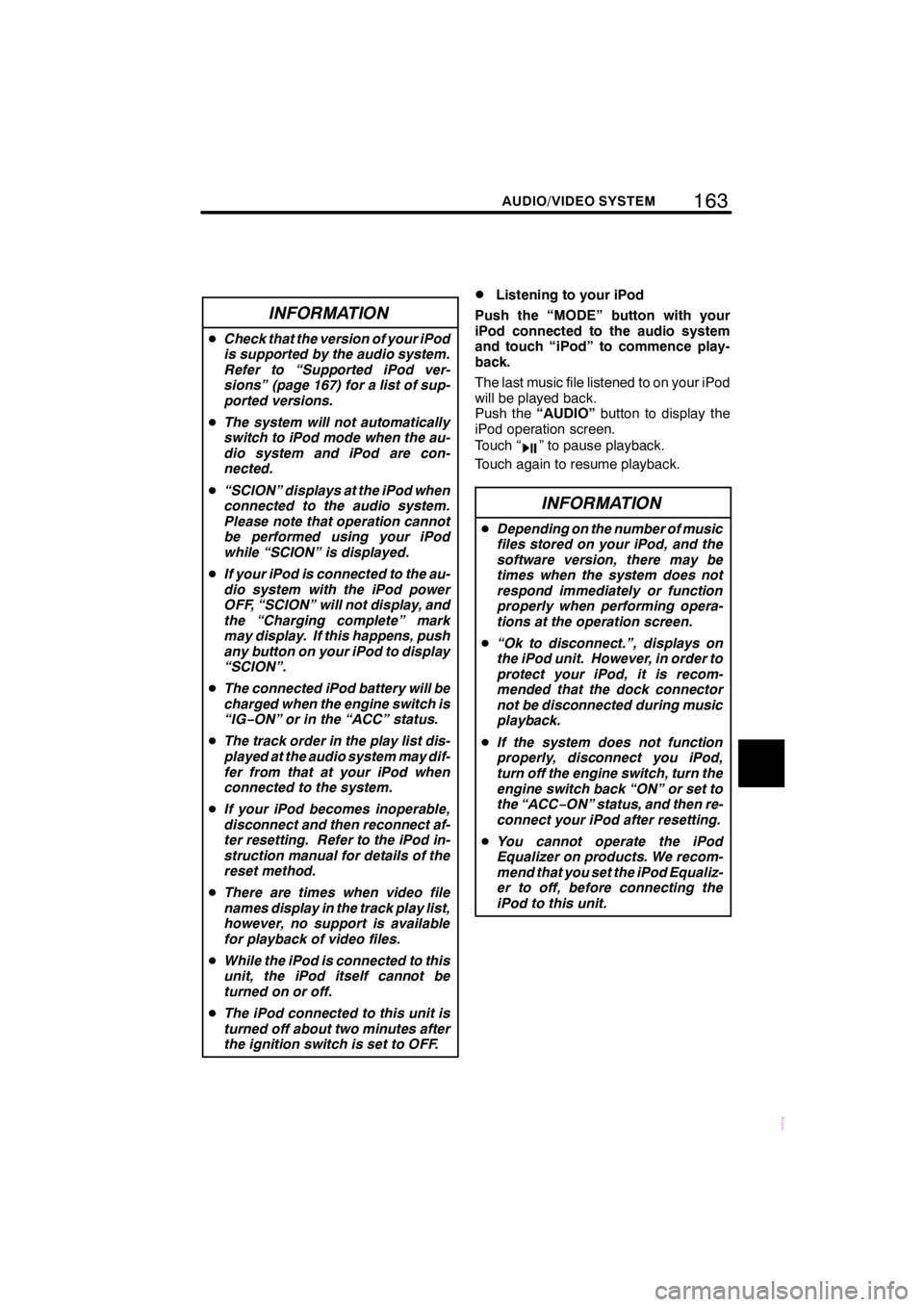
163
SCION V398
AUDIO/VIDEO SYSTEM
INFORMATION
DCheck that the version of your iPod
is supported by the audio system.
Refer to “Supported iPod ver-
sions” (page 167) for a list of sup-
ported versions.
D The system will not automatically
switch to iPod mode when the au-
dio system and iPod are con-
nected.
D “SCION” displays at the iPod when
connected to the audio system.
Please note that operation cannot
be performed using your iPod
while “SCION” is displayed.
D If your iPod is connected to the au-
dio system with the iPod power
OFF, “SCION” will not display, and
the “Charging complete” mark
may display. If this happens, push
any button on your iPod to display
“SCION”.
D The connected iPod battery will be
charged when the engine switch is
“IG− ON” or in the “ACC” status.
D The track order in the play list dis-
played at the audio system may dif-
fer from that at your iPod when
connected to the system.
D If your iPod becomes inoperable,
disconnect and then reconnect af-
ter resetting. Refer to the iPod in-
struction manual for details of the
reset method.
D There are times when video file
names display in the track play list,
however, no support is available
for playback of video files.
D While the iPod is connected to this
unit, the iPod itself cannot be
turned on or off.
D The iPod connected to this unit is
turned off about two minutes after
the ignition switch is set to OFF.
DListening to your iPod
Push the “MODE” button with your
iPod connected to the audio system
and touch “iPod” to commence play-
back.
The last music file listened to on your iPod
will be played back.
Push the “AUDIO” button to display the
iPod operation screen.
Touch “
” to pause playback.
Touch again to resume playback.
INFORMATION
D Depending on the number of music
files stored on your iPod, and the
software version, there may be
times when the system does not
respond immediately or function
properly when performing opera-
tions at the operation screen.
D “Ok to disconnect.”, displays on
the iPod unit. However, in order to
protect your iPod, it is recom-
mended that the dock connector
not be disconnected during music
playback.
D If the system does not function
properly, disconnect you iPod,
turn off the engine switch, turn the
engine switch back “ON” or set to
the “ACC− ON” status, and then re-
connect your iPod after resetting.
D You cannot operate the iPod
Equalizer on products. We recom-
mend that you set the iPod Equaliz-
er to off, before connecting the
iPod to this unit.
Page 170 of 200
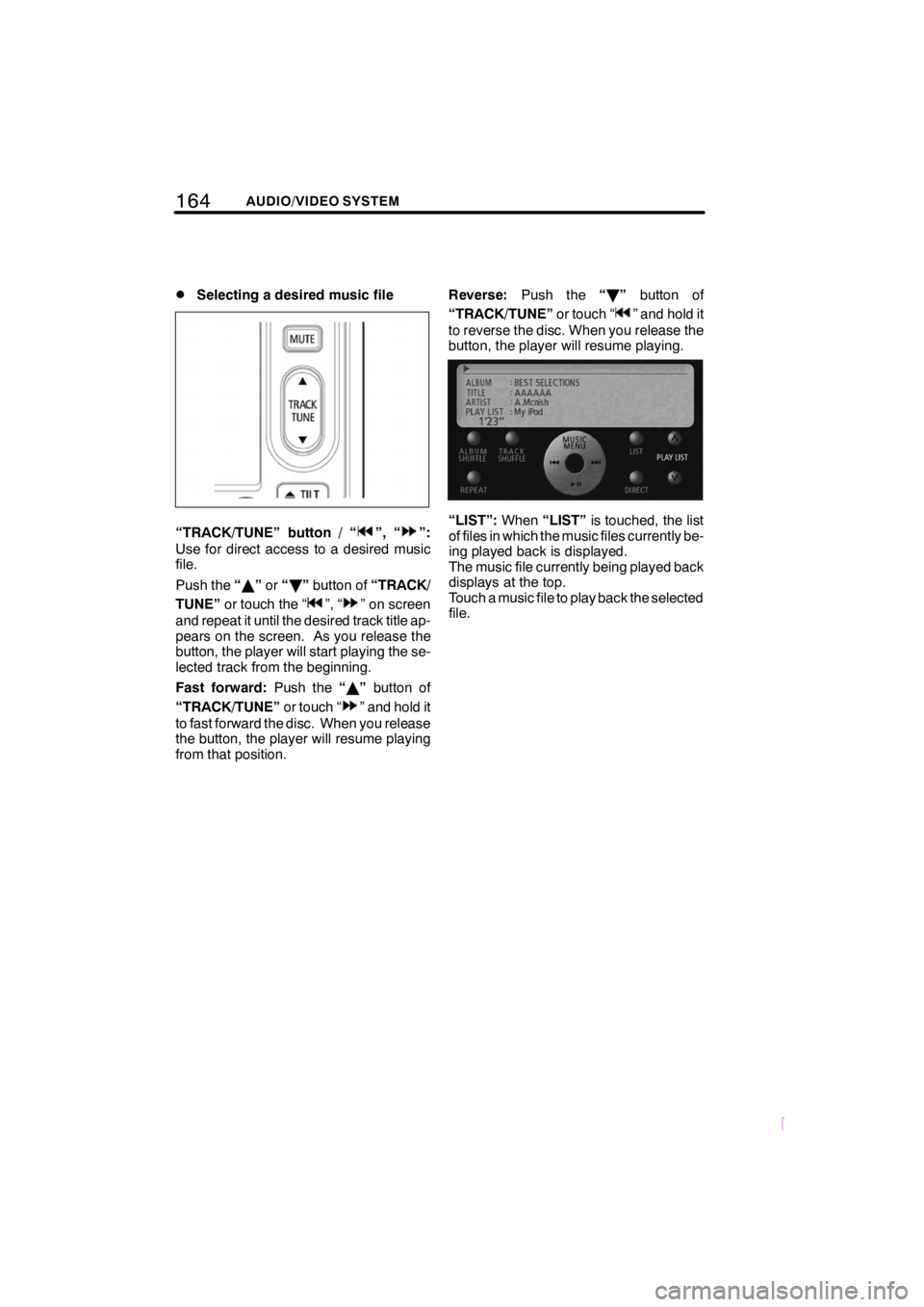
164AUDIO/VIDEO SYSTEM
SCION V398
DSelecting a desired music file
“TRACK/TUNE” button / “”, “”:
Use for direct access to a desired music
file.
Push the “Y ”or “B ”button of “TRACK/
TUNE” or touch the “
”, “” on screen
and repeat it until the desired track title ap-
pears on the screen. As you release the
button, the player will start playing the se-
lected track from the beginning.
Fast forward: Push the“Y ” button of
“TRACK/TUNE” or touch “
” and hold it
to fast forward the disc. When you release
the button, the player will resume playing
from that position. Reverse:
Push the “B ” button of
“TRACK/TUNE” or touch “
” and hold it
to reverse the disc. When you release the
button, the player will resume playing.
“LIST”: When“LIST” is touched, the list
of files in which the music files currently be-
ing played back is displayed.
The music file currently being played back
displays at the top.
Touch a music file to play back the selected
file.
Page 171 of 200

165
SCION V398
AUDIO/VIDEO SYSTEM
DSearching for the desired music file
from the MUSIC MENU
The desired music file can be searched for
by displaying the track play list from the
MUSIC MENU.
1. Touch “MUSIC MENU”.
Touch
to return to the iPod opera-
tion screen.
2. Touch the desired mode on the MU-
SIC MENU screen.
The screen shown at step “4.”displays
when “SONGS” is selected.
3. Touch the desired list on the mode
list screen.
Touch“Play” to playback the first music
file in the selected list.
Touch “ALL” to select all displayed lists.
When there are 5 lists or more, touch
,
or,to change the list.
Touch
to return to the level above.
4. Touch the applicable touch −screen
button to select the music file to be
played back.
Commence playback.
Page 172 of 200
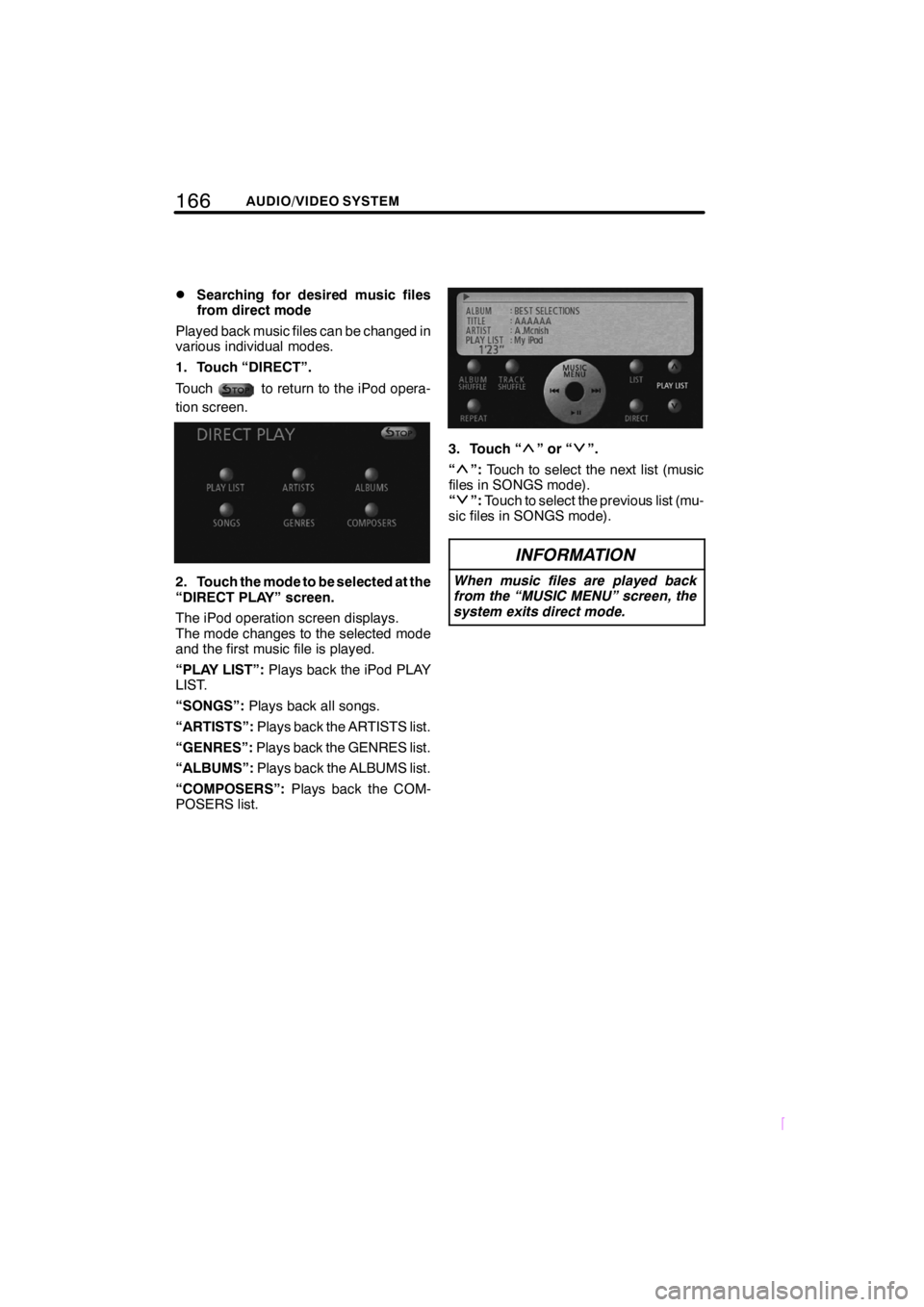
166AUDIO/VIDEO SYSTEM
SCION V398
DSearching for desired music files
from direct mode
Played back music files can be changed in
various individual modes.
1. Touch “DIRECT”.
Touch
to return to the iPod opera-
tion screen.
2. Touch the mode to be selected at the
“DIRECT PLAY” screen.
The iPod operation screen displays.
The mode changes to the selected mode
and the first music file is played.
“PLAY LIST”: Plays back the iPod PLAY
LIST.
“SONGS”: Plays back all songs.
“ARTISTS”: Plays back the ARTISTS list.
“GENRES”: Plays back the GENRES list.
“ALBUMS”: Plays back the ALBUMS list.
“COMPOSERS”: Plays back the COM-
POSERS list.
3. Touch “”or“”.
“
”: Touch to select the next list (music
files in SONGS mode).
“
”: Touch to select the previous list (mu-
sic files in SONGS mode).
INFORMATION
When music files are played back
from the “MUSIC MENU” screen, the
system exits direct mode.
Page 173 of 200
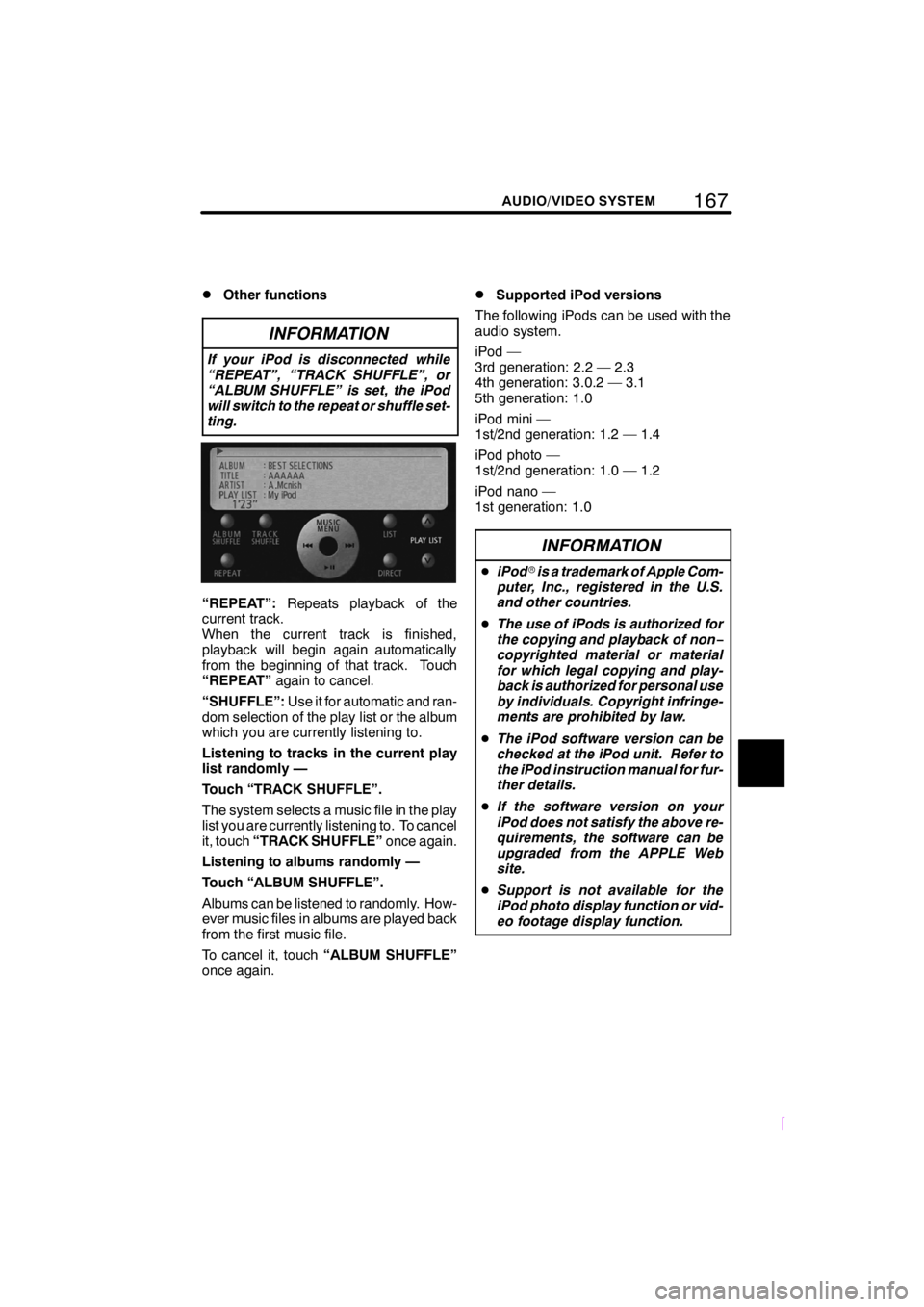
167
SCION V398
AUDIO/VIDEO SYSTEM
DOther functions
INFORMATION
If your iPod is disconnected while
“REPEAT”, “TRACK SHUFFLE”, or
“ALBUM SHUFFLE” is set, the iPod
will switch to the repeat or shuffle set-
ting.
“REPEAT”:Repeats playback of the
current track.
When the current track is finished,
playback will begin again automatically
from the beginning of that track. Touch
“REPEAT” again to cancel.
“SHUFFLE”: Use it for automatic and ran-
dom selection of the play list or the album
which you are currently listening to.
Listening to tracks in the current play
list randomly —
Touch “TRACK SHUFFLE”.
The system selects a music file in the play
list you are currently listening to. To cancel
it, touch “TRACK SHUFFLE” once again.
Listening to albums randomly —
Touch “ALBUM SHUFFLE”.
Albums can be listened to randomly. How-
ever music files in albums are played back
from the first music file.
To cancel it, touch “ALBUM SHUFFLE”
once again.
DSupported iPod versions
The following iPods can be used with the
audio system.
iPod —
3rd generation: 2.2 — 2.3
4th generation: 3.0.2 — 3.1
5th generation: 1.0
iPod mini —
1st/2nd generation: 1.2 — 1.4
iPod photo —
1st/2nd generation: 1.0 — 1.2
iPod nano —
1st generation: 1.0
INFORMATION
D iPod ris a trademark of Apple Com-
puter, Inc., registered in the U.S.
and other countries.
D The use of iPods is authorized for
the copying and playback of non −
copyrighted material or material
for which legal copying and play-
back is authorized for personal use
by individuals. Copyright infringe-
ments are prohibited by law.
D The iPod software version can be
checked at the iPod unit. Refer to
the iPod instruction manual for fur-
ther details.
D If the software version on your
iPod does not satisfy the above re-
quirements, the software can be
upgraded from the APPLE Web
site.
D Support is not available for the
iPod photo display function or vid-
eo footage display function.
Page 174 of 200
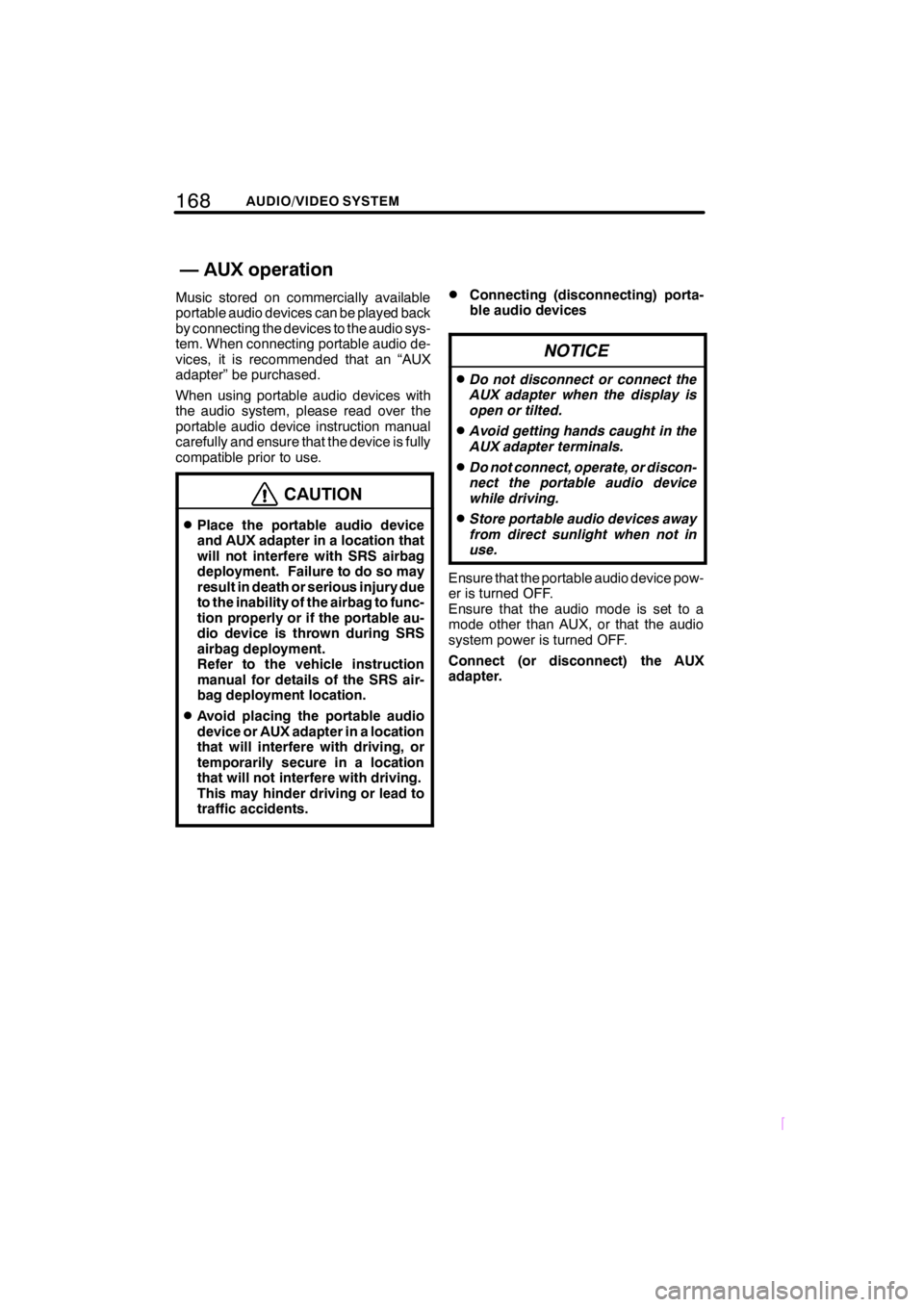
168AUDIO/VIDEO SYSTEM
SCION V398
Music stored on commercially available
portable audio devices can be played back
by connecting the devices to the audio sys-
tem. When connecting portable audio de-
vices, it is recommended that an “AUX
adapter” be purchased.
When using portable audio devices with
the audio system, please read over the
portable audio device instruction manual
carefully and ensure that the device is fully
compatible prior to use.
CAUTION
DPlace the portable audio device
and AUX adapter in a location that
will not interfere with SRS airbag
deployment. Failure to do so may
result in death or serious injury due
to the inability of the airbag to func-
tion properly or if the portable au-
dio device is thrown during SRS
airbag deployment.
Refer to the vehicle instruction
manual for details of the SRS air-
bag deployment location.
DAvoid placing the portable audio
device or AUX adapter in a location
that will interfere with driving, or
temporarily secure in a location
that will not interfere with driving.
This may hinder driving or lead to
traffic accidents.
DConnecting (disconnecting) porta-
ble audio devices
NOTICE
DDo not disconnect or connect the
AUX adapter when the display is
open or tilted.
DAvoid getting hands caught in the
AUX adapter terminals.
DDo not connect, operate, or discon-
nect the portable audio device
while driving.
DStore portable audio devices away
from direct sunlight when not in
use.
Ensure that the portable audio device pow-
er is turned OFF.
Ensure that the audio mode is set to a
mode other than AUX, or that the audio
system power is turned OFF.
Connect (or disconnect) the AUX
adapter.
—AUXoperation
Page 178 of 200
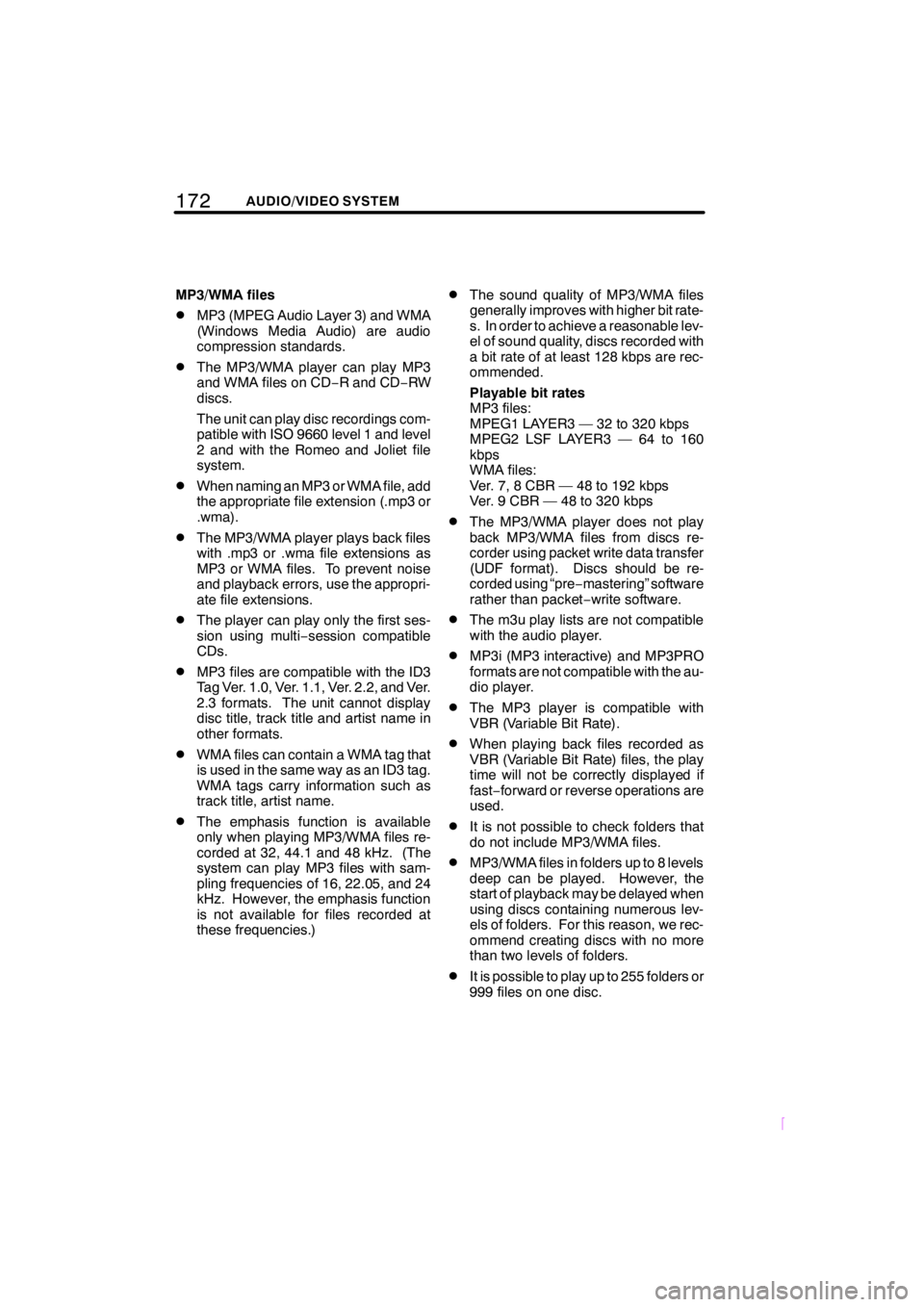
172AUDIO/VIDEO SYSTEM
SCION V398
MP3/WMA files
DMP3 (MPEG Audio Layer 3) and WMA
(Windows Media Audio) are audio
compression standards.
DThe MP3/WMA player can play MP3
and WMA files on CD−R and CD −RW
discs.
The unit can play disc recordings com-
patible with ISO 9660 level 1 and level
2 and with the Romeo and Joliet file
system.
DWhen naming an MP3 or WMA file, add
the appropriate file extension (.mp3 or
.wma).
DThe MP3/WMA player plays back files
with .mp3 or .wma file extensions as
MP3 or WMA files. To prevent noise
and playback errors, use the appropri-
ate file extensions.
DThe player can play only the first ses-
sion using multi −session compatible
CDs.
DMP3 files are compatible with the ID3
Tag Ver. 1.0, Ver. 1.1, Ver. 2.2, and Ver.
2.3 formats. The unit cannot display
disc title, track title and artist name in
other formats.
DWMA files can contain a WMA tag that
is used in the same way as an ID3 tag.
WMA tags carry information such as
track title, artist name.
DThe emphasis function is available
only when playing MP3/WMA files re-
corded at 32, 44.1 and 48 kHz. (The
system can play MP3 files with sam-
pling frequencies of 16, 22.05, and 24
kHz. However, the emphasis function
is not available for files recorded at
these frequencies.)
DThe sound quality of MP3/WMA files
generally improves with higher bit rate-
s. In order to achieve a reasonable lev-
el of sound quality, discs recorded with
a bit rate of at least 128 kbps are rec-
ommended.
Playable bit rates
MP3 files:
MPEG1 LAYER3 — 32 to 320 kbps
MPEG2 LSF LAYER3 — 64 to 160
kbps
WMA files:
Ver. 7, 8 CBR — 48 to 192 kbps
Ver. 9 CBR — 48 to 320 kbps
DThe MP3/WMA player does not play
back MP3/WMA files from discs re-
corder using packet write data transfer
(UDF format). Discs should be re-
corded using “pre −mastering” software
rather than packet −write software.
DThe m3u play lists are not compatible
with the audio player.
DMP3i (MP3 interactive) and MP3PRO
formats are not compatible with the au-
dio player.
DThe MP3 player is compatible with
VBR (Variable Bit Rate).
DWhen playing back files recorded as
VBR (Variable Bit Rate) files, the play
time will not be correctly displayed if
fast− forward or reverse operations are
used.
DIt is not possible to check folders that
do not include MP3/WMA files.
DMP3/WMA files in folders up to 8 levels
deep can be played. However, the
start of playback may be delayed when
using discs containing numerous lev-
els of folders. For this reason, we rec-
ommend creating discs with no more
than two levels of folders.
DIt is possible to play up to 255 folders or
999 files on one disc.
Page 186 of 200
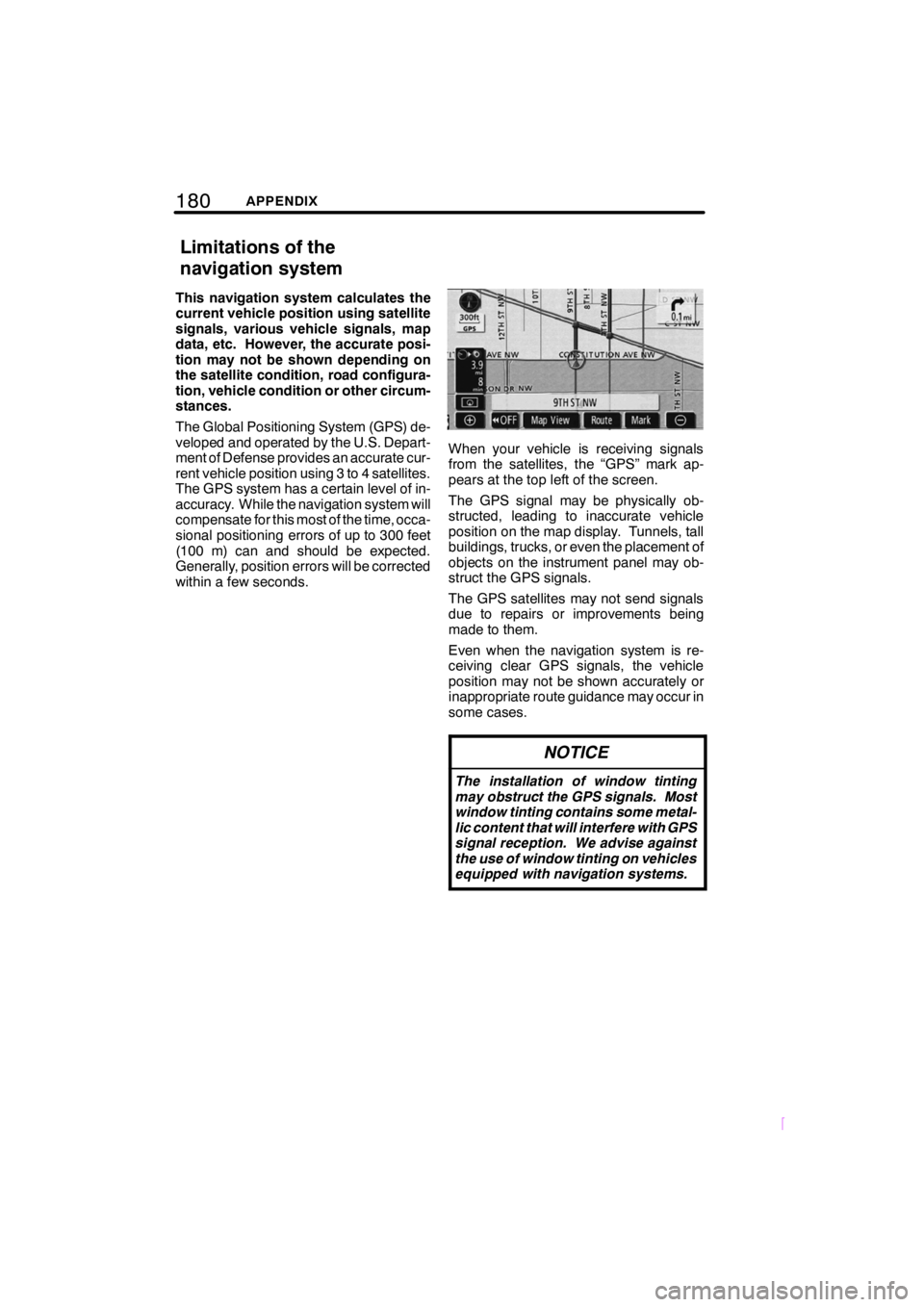
180APPENDIX
SCION V398
This navigation system calculates the
current vehicle position using satellite
signals, various vehicle signals, map
data, etc. However, the accurate posi-
tion may not be shown depending on
the satellite condition, road configura-
tion, vehicle condition or other circum-
stances.
The Global Positioning System (GPS) de-
veloped and operated by the U.S. Depart-
ment of Defense provides an accurate cur-
rent vehicle position using 3 to 4 satellites.
The GPS system has a certain level of in-
accuracy. While the navigation system will
compensate for this most of the time, occa-
sional positioning errors of up to 300 feet
(100 m) can and should be expected.
Generally, position errors will be corrected
within a few seconds.
When your vehicle is receiving signals
from the satellites, the “GPS” mark ap-
pears at the top left of the screen.
The GPS signal may be physically ob-
structed, leading to inaccurate vehicle
position on the map display. Tunnels, tall
buildings, trucks, or even the placement of
objects on the instrument panel may ob-
struct the GPS signals.
The GPS satellites may not send signals
due to repairs or improvements being
made to them.
Even when the navigation system is re-
ceiving clear GPS signals, the vehicle
position may not be shown accurately or
inappropriate route guidance may occur in
some cases.
NOTICE
The installation of window tinting
may obstruct the GPS signals. Most
window tinting contains some metal-
lic content that will interfere with GPS
signal reception. We advise against
the use of window tinting on vehicles
equipped with navigation systems.
Limitations of the
navigation system