change time TOYOTA tC 2010 Accessories, Audio & Navigation (in English)
[x] Cancel search | Manufacturer: TOYOTA, Model Year: 2010, Model line: tC, Model: TOYOTA tC 2010Pages: 284, PDF Size: 32.36 MB
Page 2 of 284
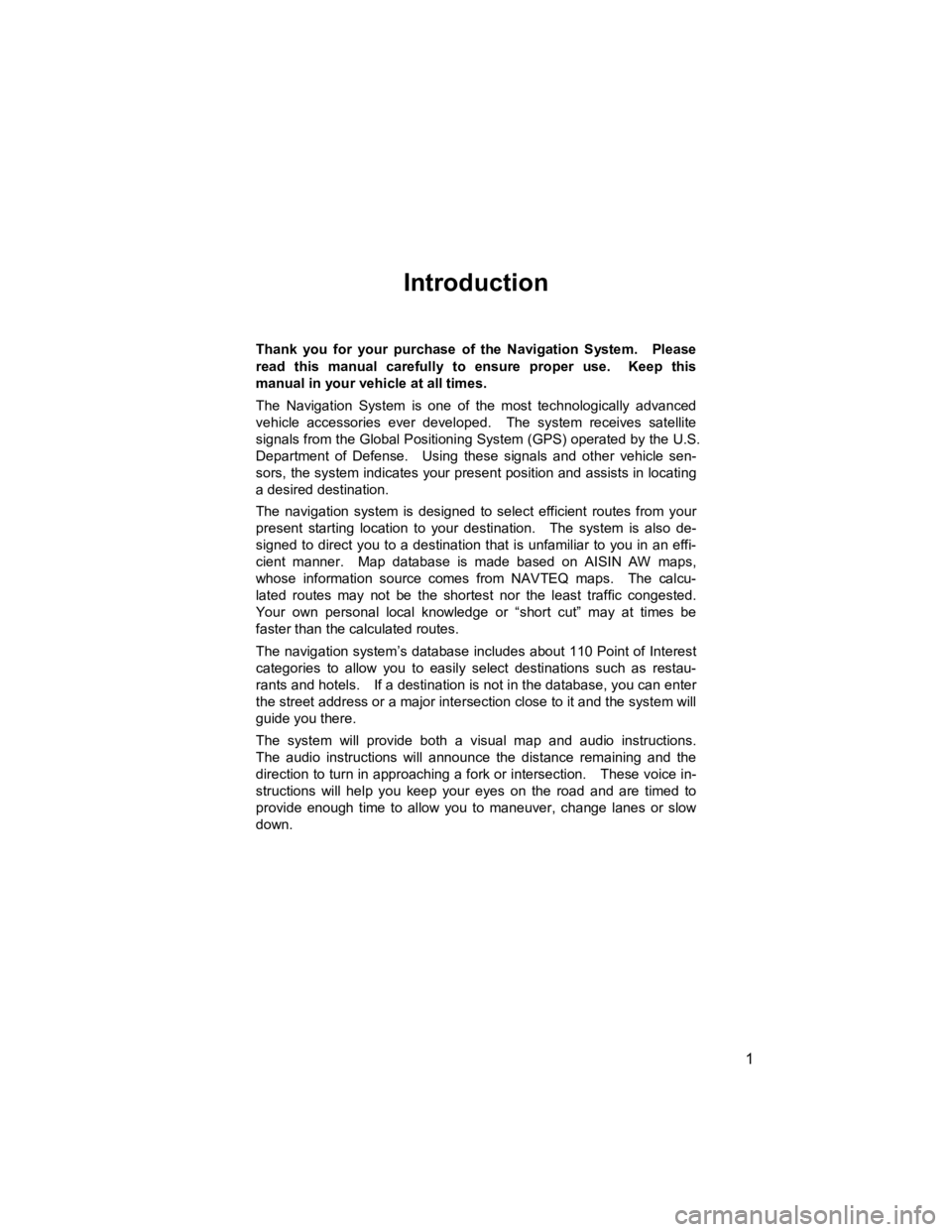
1
V573_E
Introduction
Thank you for your purchase of the Navigation System. Please
read this manual carefully to ensure proper use. Keep this
manual in your vehicle at all times.
The Navigation System is one of the most technologically advanced
vehicle accessories ever developed. The system receives satellite
signals from the Global Positioning System (GPS) operated by the U.S.
Department of Defense. Using these signals and other vehicle sen-
sors, the system indicates your present position and assists in locating
a desired destination.
The navigation system is designed to select efficient routes from your
present starting location to your destination. The system is also de-
signed to direct you to a destination that is unfamiliar to you in an effi-
cient manner. Map database is made based on AISIN AW maps,
whose information source comes from NAVTEQ maps. The calcu-
lated routes may not be the shortest nor the least traffic congested.
Your own personal local knowledge or “short cut” may at times be
faster than the calculated routes.
The navigation system’s database includes about 110 Point of Interest
categories to allow you to easily select destinations such as restau-
rants and hotels. If a destination is not in the database, you can enter
the street address or a major intersection close to it and the system will
guide you there.
The system will provide both a visual map and audio instructions.
The audio instructions will announce the distance remaining and the
direction to turn in approaching a fork or intersection. These voice in-
structions will help you keep your eyes on the road and are timed to
provide enough time to allow you to maneuver, change lanes or slow
down.
Page 14 of 284
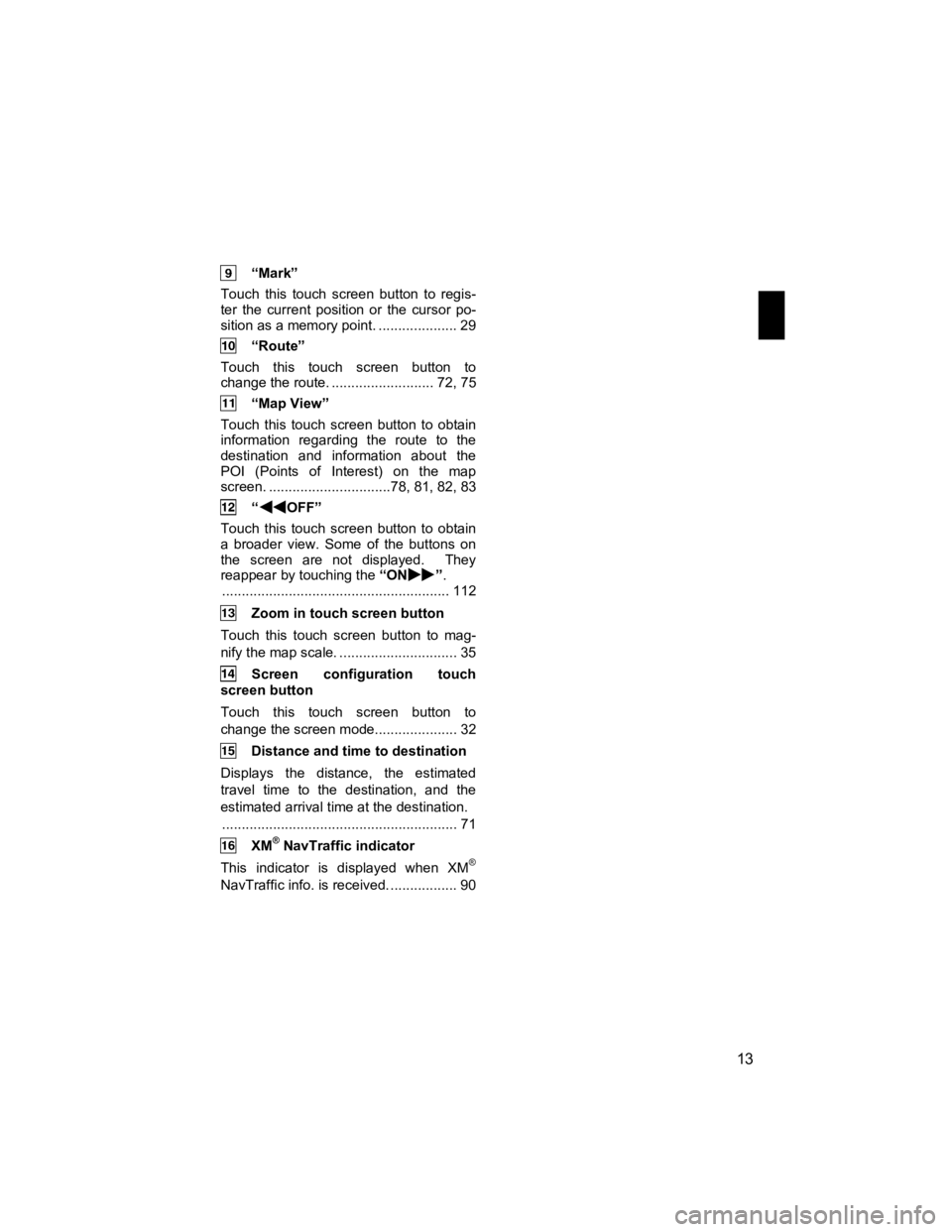
13
V573_E
“Mark”
Touch this touch screen button to regis-
ter the current position or the cursor po-
sition as a memory point. .................... 29
“Route”
Touch this touch screen button to
change the route. .......................... 72, 75
“Map View”
Touch this touch screen button to obtain
information regarding the route to the
destination and information about the
POI (Points of Interest) on the map
screen. ...............................78, 81, 82, 83
“OFF”
Touch this touch screen button to obtain
a broader view. Some of the buttons on
the screen are not displayed. They
reappear by touching the “ON
”.
.......................................................... 112
Zoom in touch screen button
Touch this touch screen button to mag-
nify the map scale. .............................. 35
Screen configuration touch
screen button
Touch this touch screen button to
change the scr een mode..................... 32
Distance and time to destination
Displays the distance, the estimated
travel time to the destination, and the
estimated arrival time at the destination. ............................................................ 71
XM® NavTraffic indicator
This indicator is displayed when XM®
NavTraffic info. is received. ................. 90
Page 16 of 284
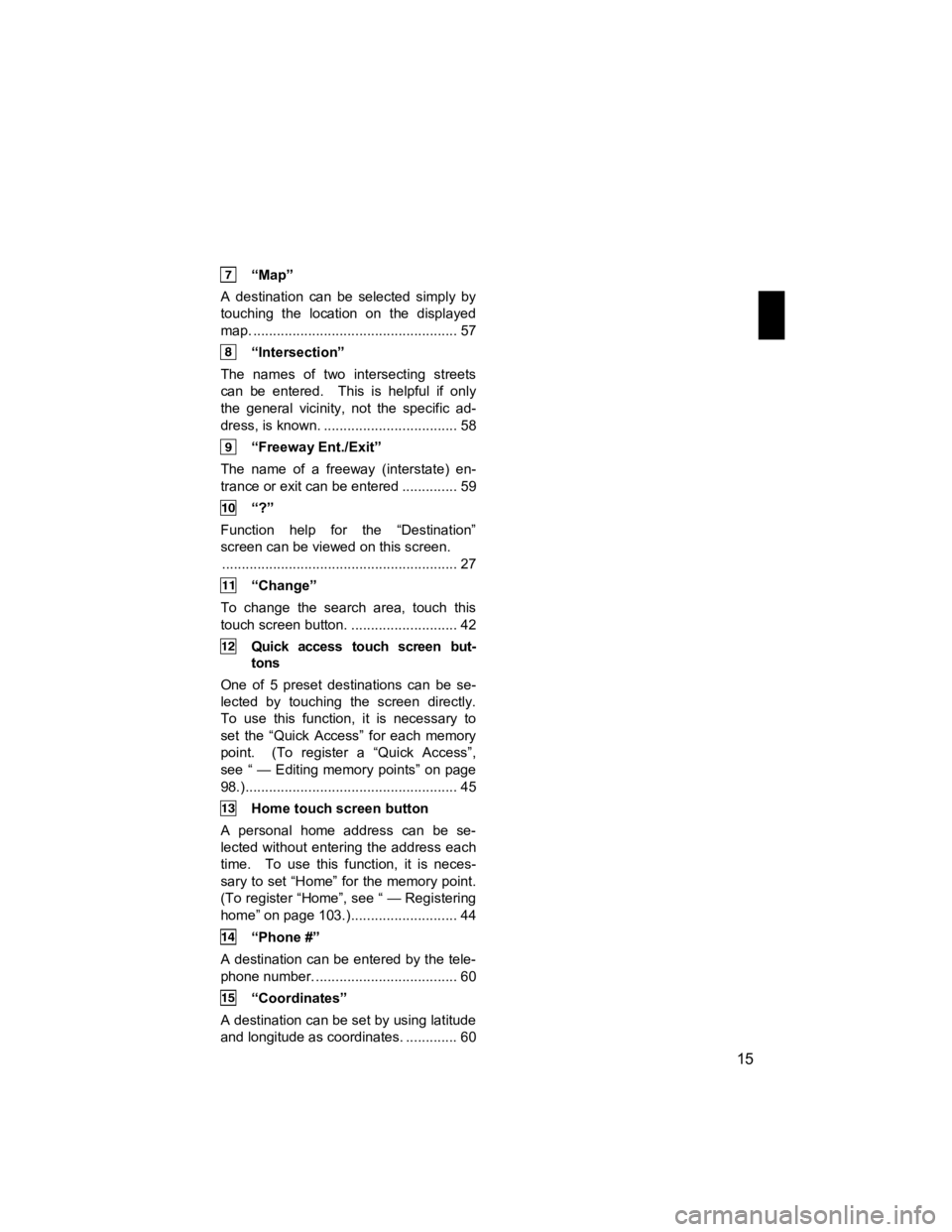
15
V573_E
“Map”
A destination can be selected simply by
touching the location on the displayed
map. .................................................... 57
“Intersection”
The names of two intersecting streets
can be entered. This is helpful if only
the general vicinity, not the specific ad-
dress, is known. .................................. 58
“Freeway Ent./Exit”
The name of a freeway (interstate) en-
trance or exit can be entered .............. 59
“?”
Function help for the “Destination”
screen can be viewed on this screen. ............................................................ 27
“Change”
To change the search area, touch this
touch screen button. ........................... 42
Quick access touch screen but- tons
One of 5 preset destinations can be se-
lected by touching the screen directly.
To use this function, it is necessary to
set the “Quick Access” for each memory
point. (To register a “Quick Access”,
see “ — Editing memory points” on page
98.)...................................................... 45
Home touch screen button
A personal home address can be se-
lected without entering the address each
time. To use this function, it is neces-
sary to set “Home” for the memory point.
(To register “Home”, see “ — Registering
home” on page 103.)........................... 44
“Phone #”
A destination can be entered by the tele-
phone number. .................................... 60
“Coordinates”
A destination can be set by using latitude
and longitude as coordinates. ............. 60
Page 18 of 284
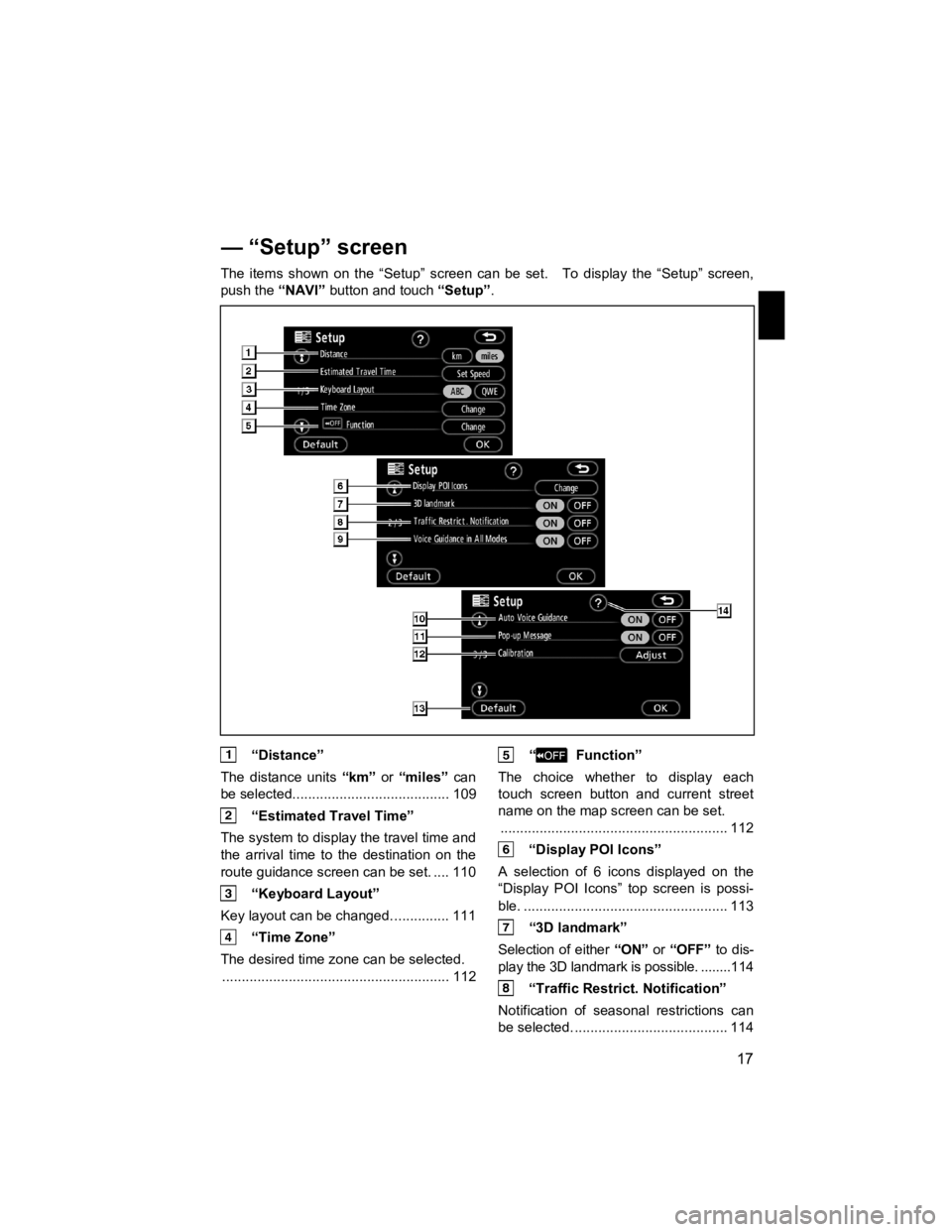
17
V573_E
The items shown on the “Setup” screen can be set. To display the “Setup” screen,
push the
“NAVI” button and touch “Setup”.
“Distance”
The distance units “km” or “miles” can
be selected........................................ 109
“Estimated Travel Time”
The system to display the travel time and
the arrival time to the destination on the
route guidance screen can be set. .... 110
“Keyboard Layout”
Key layout can be changed. .............. 111
“Time Zone”
The desired time zone can be selected. .......................................................... 112
“ Function”
The choice whether to display each
touch screen button and current street
name on the map screen can be set. .......................................................... 112
“Display POI Icons”
A selection of 6 icons displayed on the
“Display POI Icons” top screen is possi-
ble. .................................................... 113
“3D landmark”
Selection of either “ON” or “OFF” to dis-
play the 3D landmark is possible. ........114
“Traffic Restrict. Notification”
Notification of seasonal restrictions can
be selected. ....................................... 114
— “Setup” screen
Page 82 of 284

ROUTE GUIDANCE
81
V573_E
�z To set a POI as a destination
You can select one of the Points of In-
terest icons on the map screen as a des-
tination and use it for route guidance.
1. Directly touch the Point of Interest
icon that you want to set as a destina-
tion.
The map will shift so that the icon is
centered on the screen and overlaps
with the cursor
. At this time, the
distance from the current position is dis-
played on the screen. The distance
shown is measured as a straight line
from the current vehicle position to the
POI.
2. When the desired Point of Interest
overlaps with the cursor, touch “Enter
”.
The screen changes and displays the
map location of the selected destination
and route preference. (See “Starting
route guidance” on page 61.)
1. Touch “Map View”.
2. Touch “Route Overview”.
The entire route from the current position
to the destination is displayed.
“Guide”: To start guidance.
“Route”: To change the route. (See
pages 72 and 75.)
“Turn List”: The following screen dis-
plays the list of the roads up to the des-
tination.
—Route overview
Page 113 of 284

ADVANCED FUNCTIONS
112
V573_E
�z Time zone
Time zone can be changed.
1. Push the “NAVI” button.
2. Touch “Setup” on the “Menu”
screen.
3. Touch “Change” of “Time Zone”.
The “Adjust Time Zone” screen will be
displayed on the display.
4. Touch the desired time zone.
The selected button is highlighted.
“ Daylight Saving Time”: Daylight sav-
ing time can be set or cancelled.
To set daylight saving time, touch “ON”,
and to cancel it, touch “OFF”.
5. Touch “OK”. �z
Screen layout function (
Function)
Each touch screen button and current
street name on the map screen can be
displayed or hidden.
1. Push the “NAVI” button.
2. Touch “Setup” on the “Menu”
screen.
3. Touch “Change” of “ Func-
tion”.
4. Touch the touch screen button to
be turned off. The button becomes
dimmed.
To set the default, touch “Default”.
5. Touch “OK”.
Page 121 of 284
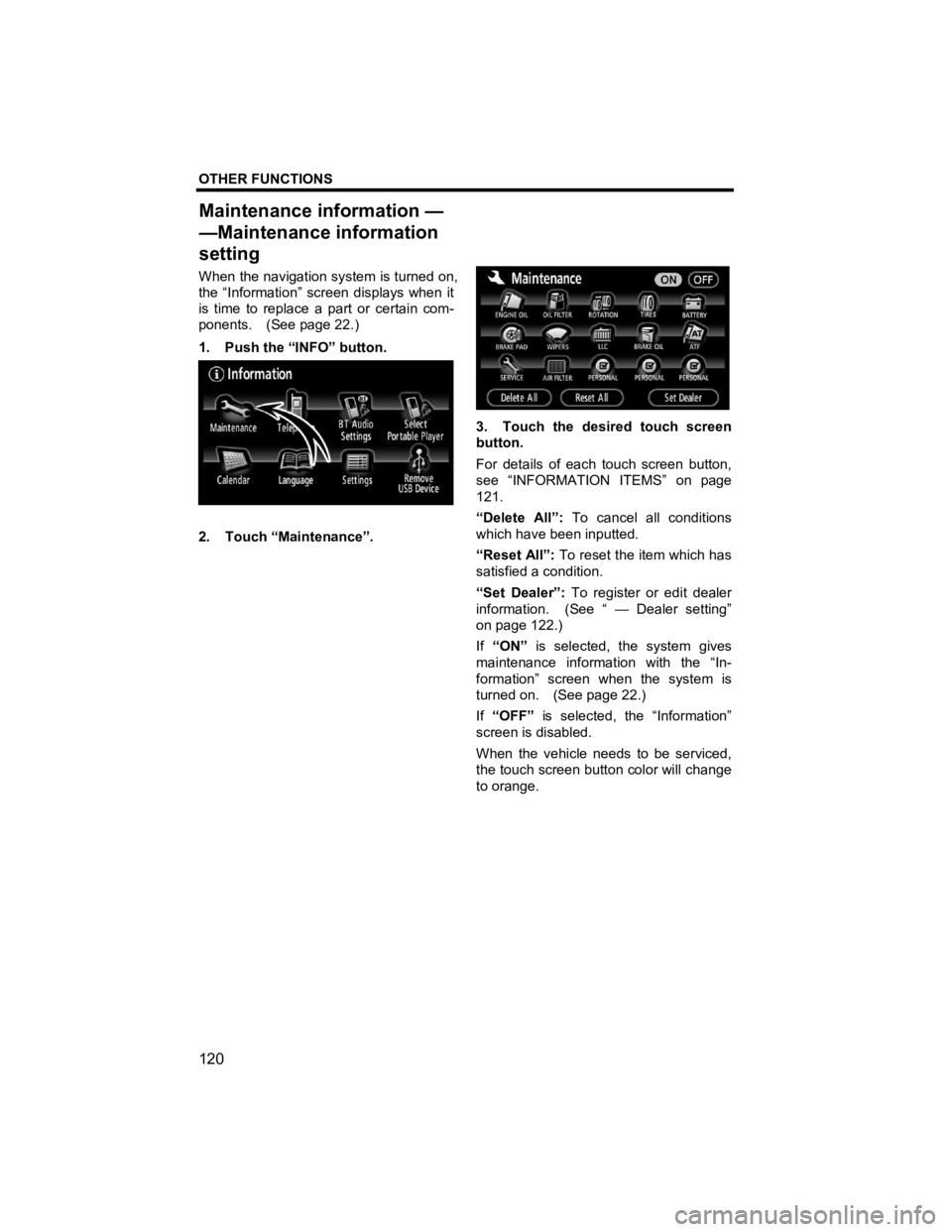
OTHER FUNCTIONS
120
V573_E
When the navigation system is turned on,
the “Information” screen displays when it
is time to replace a part or certain com-
ponents. (See page 22.)
1. Push the “INFO” button.
2. Touch “Maintenance”.
3. Touch the desired touch screen
button.
For details of each touch screen button,
see “INFORMATION ITEMS” on page
121.
“Delete All”: To cancel all conditions
which have been inputted.
“Reset All”: To reset the item which has
satisfied a condition.
“Set Dealer”: To register or edit dealer
information. (See “ — Dealer setting”
on page 122.)
If “ON” is selected, the system gives
maintenance information with the “In-
formation” screen when the system is
turned on. (See page 22.)
If “OFF” is selected, the “Information”
screen is disabled.
When the vehicle needs to be serviced,
the touch screen button color will change
to orange.
Maintenance information —
—Maintenance information
settin
g
Page 152 of 284
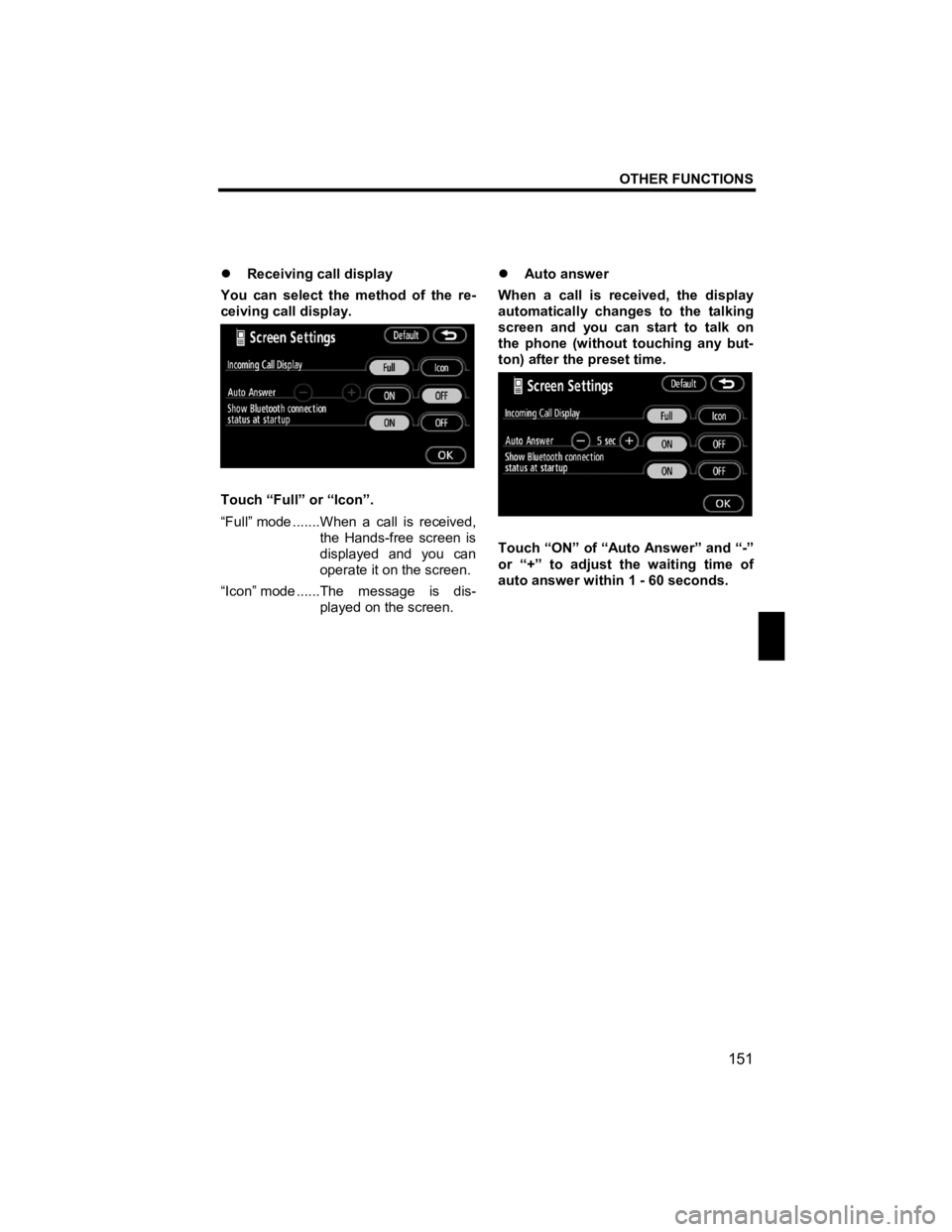
OTHER FUNCTIONS
151
V573_E
�z Receiving call display
You can select the method of the re-
ceiving call display.
Touch “Full” or “Icon”.
“Full” mode .......When a call is received, the Hands-free screen is
displayed and you can
operate it on the screen.
“Icon” mode ......The message is dis- played on the screen. �z
Auto answer
When a call is received, the display
automatically changes to the talking
screen and you can start to talk on
the phone (without touching any but-
ton) after the preset time.
Touch “ON” of “Auto Answer” and “-”
or “+” to adjust the waiting time of
auto answer within 1 - 60 seconds.
Page 165 of 284
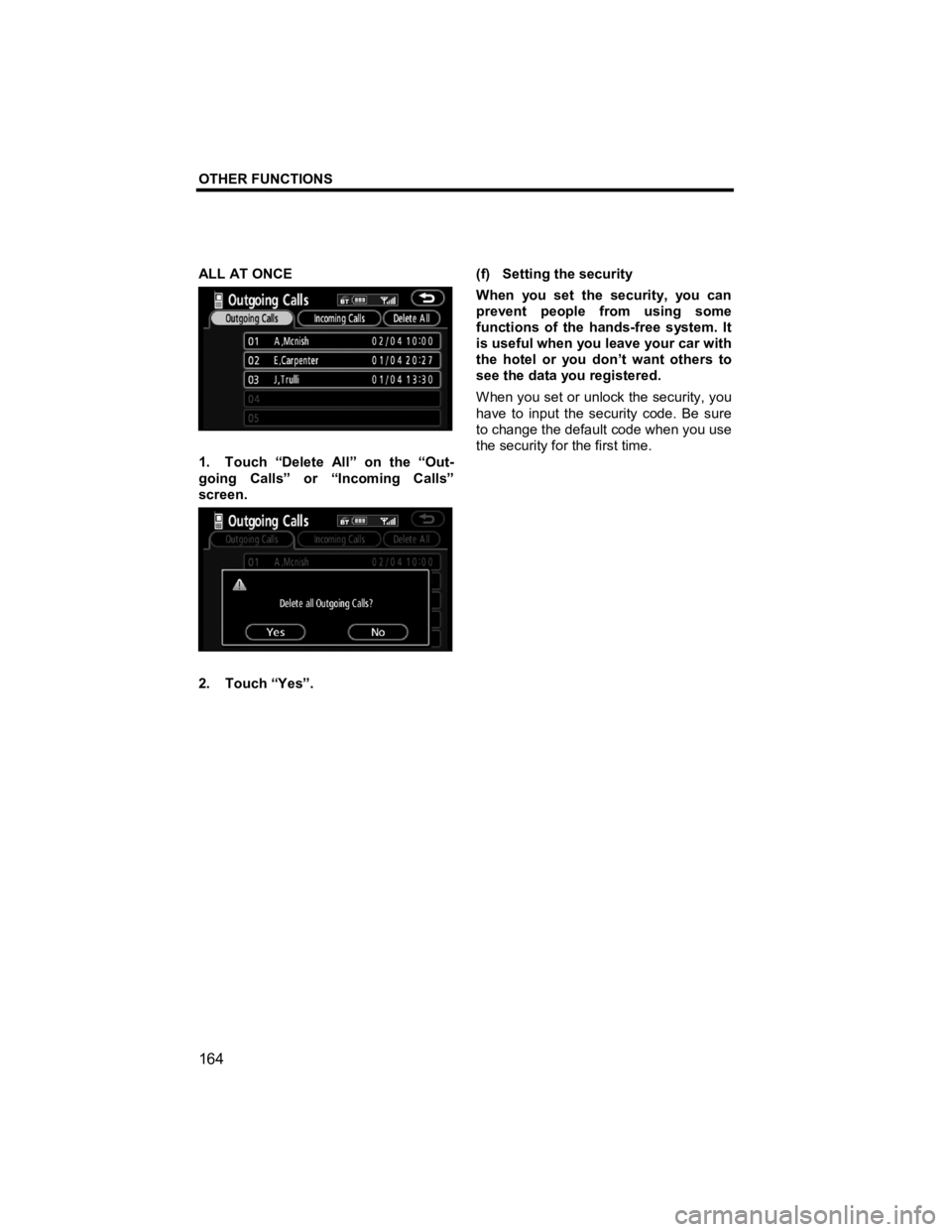
OTHER FUNCTIONS
164
V573_E
ALL AT ONCE
1. Touch “Delete All” on the “Out-
going Calls” or “Incoming Calls”
screen.
2. Touch “Yes”. (f) Setting the security
When you set the security, you can
prevent people from using some
functions of the hands-free system. It
is useful when you leave your car with
the hotel or you don’t want others to
see the data you registered.
When you set or unlock the security, you
have to input the security code. Be sure
to change the default code when you use
the security for the first time.
Page 166 of 284
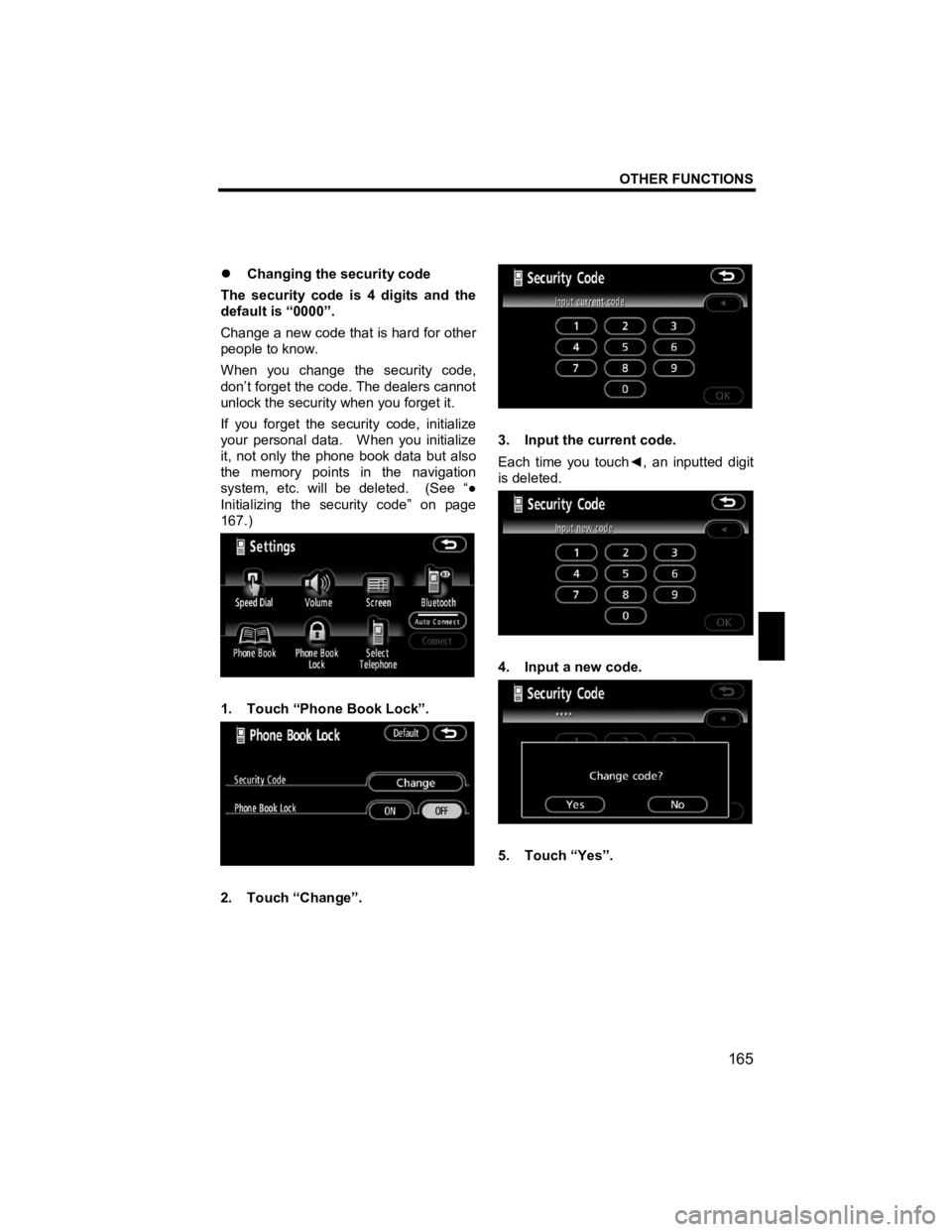
OTHER FUNCTIONS
165
V573_E
�z Changing the security code
The security code is 4 digits and the
default is “0000”.
Change a new code that is hard for other
people to know.
When you change the security code,
don’t forget the code. The dealers cannot
unlock the security when you forget it.
If you forget the security code, initialize
your personal data. When you initialize
it, not only the phone book data but also
the memory points in the navigation
system, etc. will be deleted. (See “ ●
Initializing the security code” on page
167.)
1. Touch “Phone Book Lock”.
2. Touch “Change”.
3. Input the current code.
Each time you touch ◄, an inputted digit
is deleted.
4. Input a new code.
5. Touch “Yes”.