reset TOYOTA tC 2010 Accessories, Audio & Navigation (in English)
[x] Cancel search | Manufacturer: TOYOTA, Model Year: 2010, Model line: tC, Model: TOYOTA tC 2010Pages: 284, PDF Size: 32.36 MB
Page 16 of 284
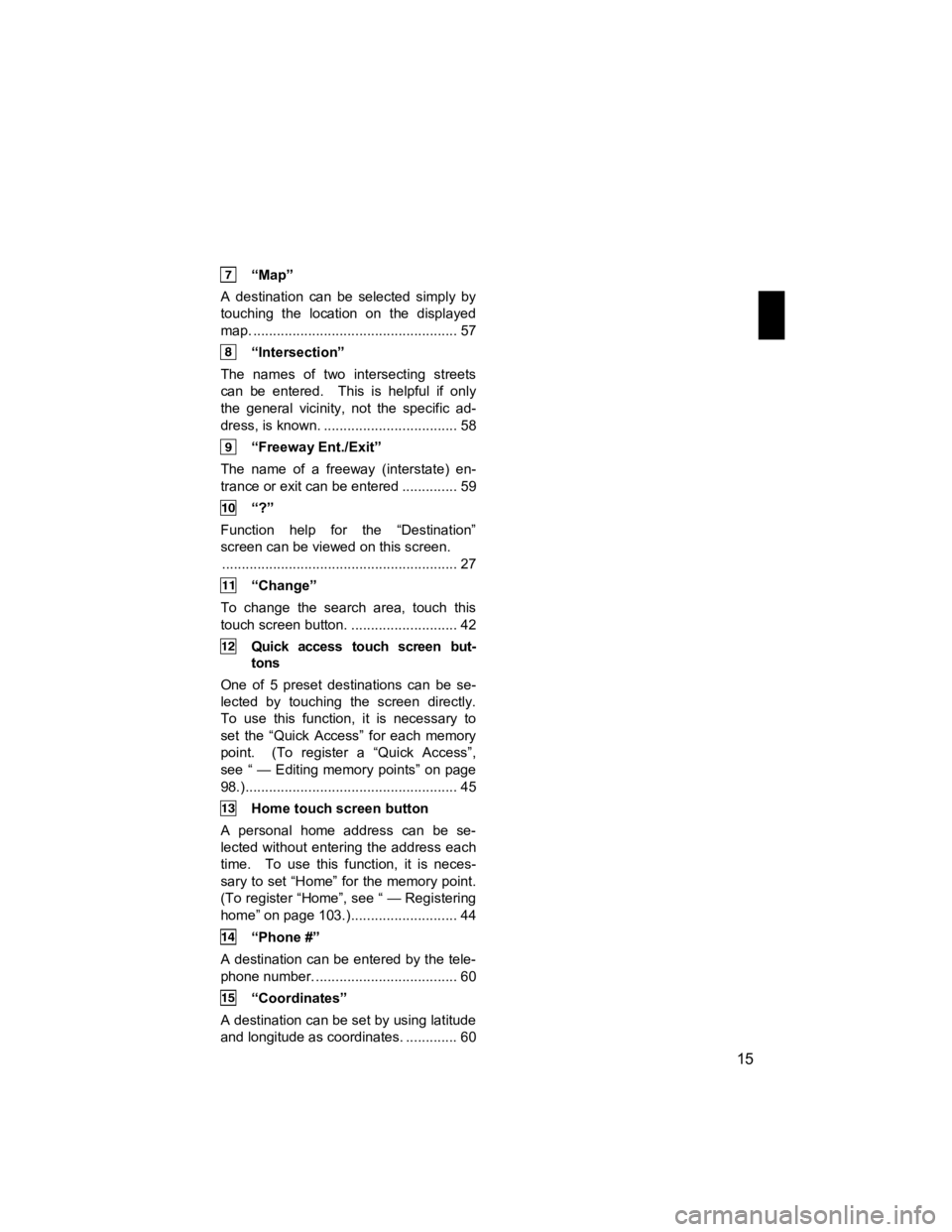
15
V573_E
“Map”
A destination can be selected simply by
touching the location on the displayed
map. .................................................... 57
“Intersection”
The names of two intersecting streets
can be entered. This is helpful if only
the general vicinity, not the specific ad-
dress, is known. .................................. 58
“Freeway Ent./Exit”
The name of a freeway (interstate) en-
trance or exit can be entered .............. 59
“?”
Function help for the “Destination”
screen can be viewed on this screen. ............................................................ 27
“Change”
To change the search area, touch this
touch screen button. ........................... 42
Quick access touch screen but- tons
One of 5 preset destinations can be se-
lected by touching the screen directly.
To use this function, it is necessary to
set the “Quick Access” for each memory
point. (To register a “Quick Access”,
see “ — Editing memory points” on page
98.)...................................................... 45
Home touch screen button
A personal home address can be se-
lected without entering the address each
time. To use this function, it is neces-
sary to set “Home” for the memory point.
(To register “Home”, see “ — Registering
home” on page 103.)........................... 44
“Phone #”
A destination can be entered by the tele-
phone number. .................................... 60
“Coordinates”
A destination can be set by using latitude
and longitude as coordinates. ............. 60
Page 91 of 284
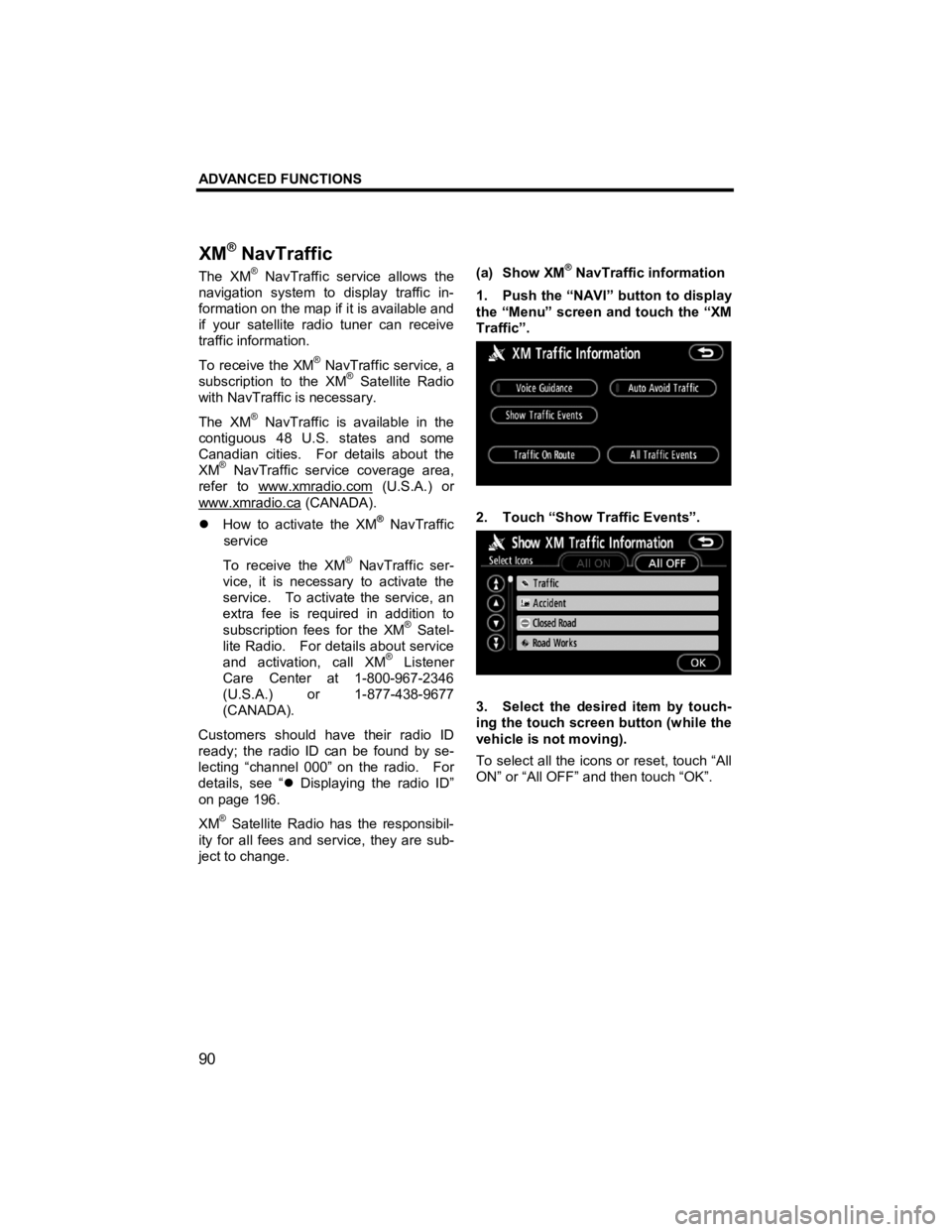
ADVANCED FUNCTIONS
90
V573_E
The XM® NavTraffic service allows the
navigation system to display traffic in-
formation on the map if it is available and
if your satellite radio tuner can receive
traffic information.
To receive the XM
® NavTraffic service, a
subscription to the XM® Satellite Radio
with NavTraffic is necessary.
The XM
® NavTraffic is available in the
contiguous 48 U.S. states and some
Canadian cities. For details about the
XM
® NavTraffic service coverage area,
refer to www.xmradio.com
(U.S.A.) or
www.xmradio.ca
(CANADA).
�z How to activate the XM® NavTraffic
service
To receive the XM
® NavTraffic ser-
vice, it is necessary to activate the
service. To activate the service, an
extra fee is required in addition to
subscription fees for the XM
® Satel-
lite Radio. For details about service
and activation, call XM
® Listener
Care Center at 1-800-967-2346
(U.S.A.) or 1-877-438-9677
(CANADA).
Customers should have their radio ID
ready; the radio ID can be found by se-
lecting “channel 000” on the radio. For
details, see “ �z Displaying the radio ID”
on page 196.
XM
® Satellite Radio has the responsibil-
ity for all fees and service, they are sub-
ject to change.
(a) Show XM
® NavTraffic information
1. Push the “NAVI” button to display
the “Menu” screen and touch the “XM
Traffic”.
2. Touch “Show Traffic Events”.
3. Select the desired item by touch-
ing the touch screen button (while the
vehicle is not moving).
To select all the icons or reset, touch “All
ON” or “All OFF” and then touch “OK”.
XM
® NavTraffic
Page 110 of 284
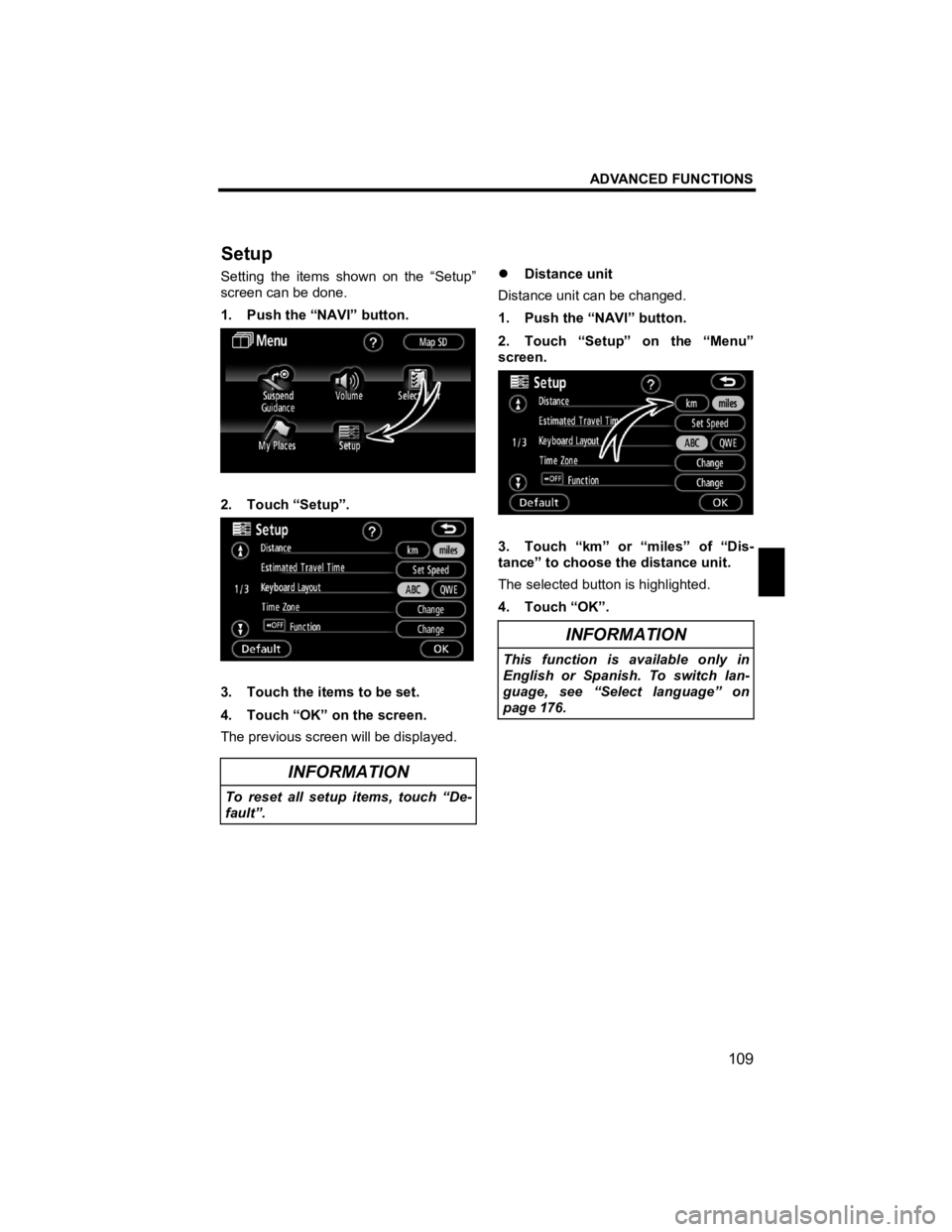
ADVANCED FUNCTIONS
109
V573_E
Setting the items shown on the “Setup”
screen can be done.
1. Push the “NAVI” button.
2. Touch “Setup”.
3. Touch the items to be set.
4. Touch “OK” on the screen.
The previous screen will be displayed.
INFORMATION
To reset all setup items, touch “De-
fault”.
�z Distance unit
Distance unit can be changed.
1. Push the “NAVI” button.
2. Touch “Setup” on the “Menu”
screen.
3. Touch “km” or “miles” of “Dis-
tance” to choose the distance unit.
The selected button is highlighted.
4. Touch “OK”.
INFORMATION
This function is available only in
English or Spanish. To switch lan-
guage, see “Select language” on
page 176.
Setu
p
Page 121 of 284
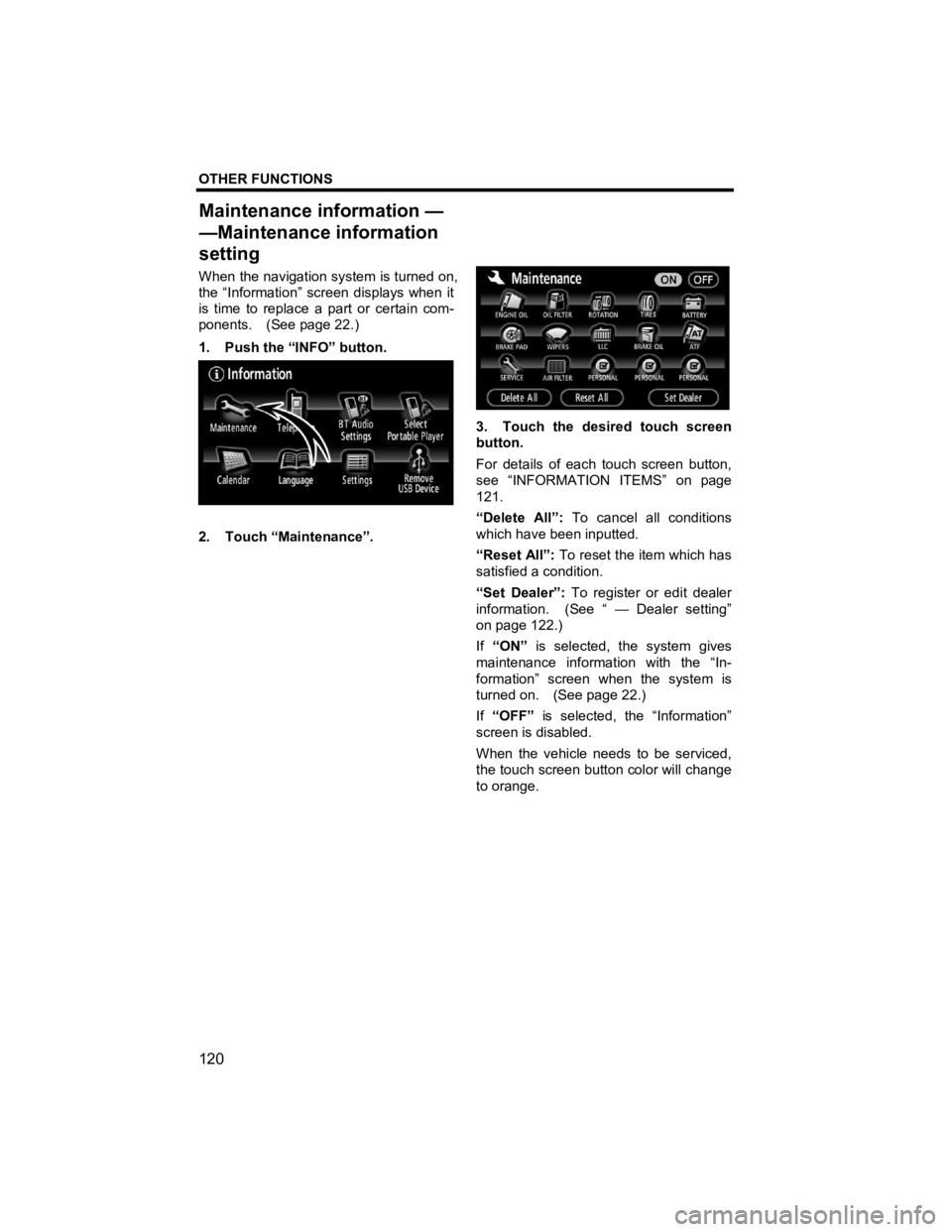
OTHER FUNCTIONS
120
V573_E
When the navigation system is turned on,
the “Information” screen displays when it
is time to replace a part or certain com-
ponents. (See page 22.)
1. Push the “INFO” button.
2. Touch “Maintenance”.
3. Touch the desired touch screen
button.
For details of each touch screen button,
see “INFORMATION ITEMS” on page
121.
“Delete All”: To cancel all conditions
which have been inputted.
“Reset All”: To reset the item which has
satisfied a condition.
“Set Dealer”: To register or edit dealer
information. (See “ — Dealer setting”
on page 122.)
If “ON” is selected, the system gives
maintenance information with the “In-
formation” screen when the system is
turned on. (See page 22.)
If “OFF” is selected, the “Information”
screen is disabled.
When the vehicle needs to be serviced,
the touch screen button color will change
to orange.
Maintenance information —
—Maintenance information
settin
g
Page 122 of 284
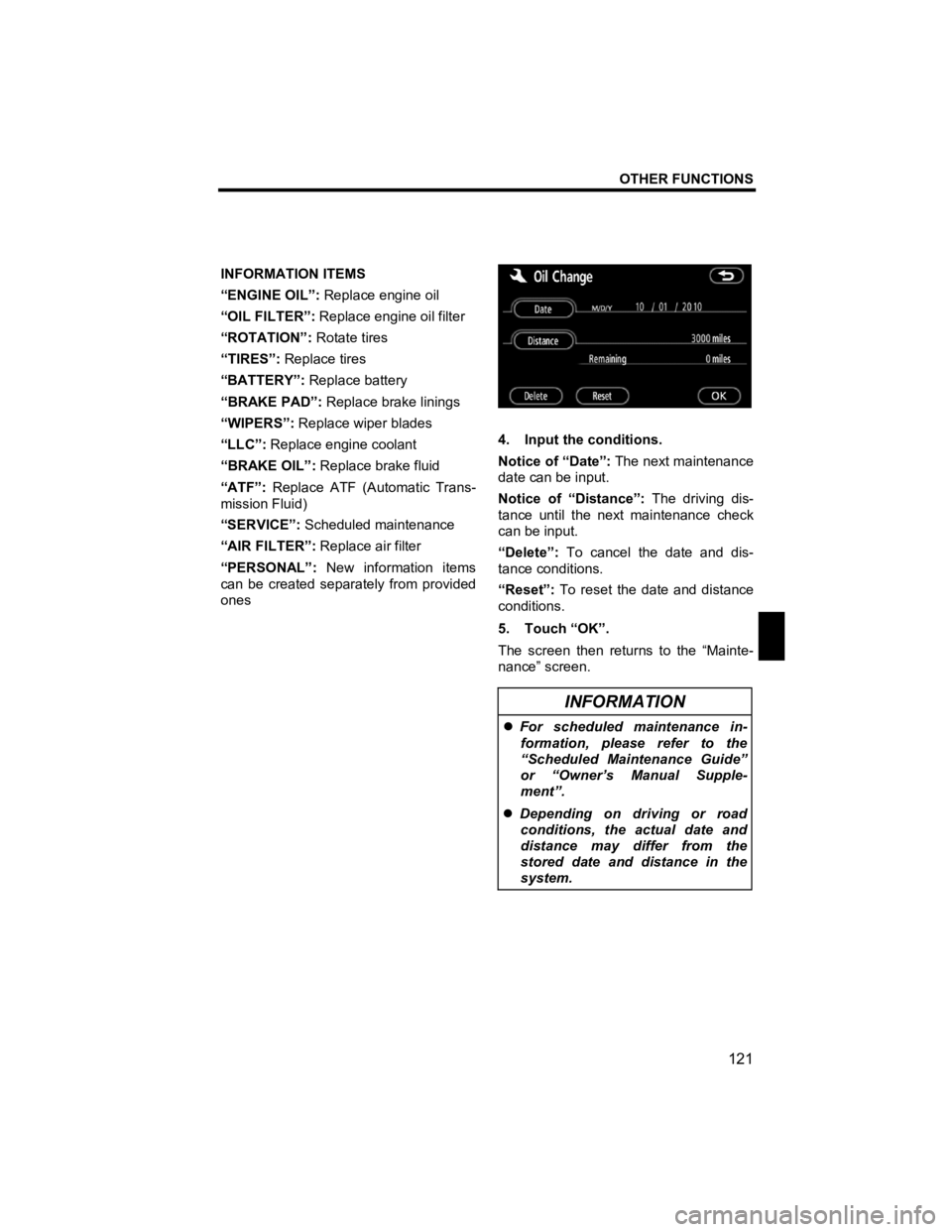
OTHER FUNCTIONS
121
V573_E
INFORMATION ITEMS
“ENGINE OIL”: Replace engine oil
“OIL FILTER”: Replace engine oil filter
“ROTATION”: Rotate tires
“TIRES”: Replace tires
“BATTERY”: Replace battery
“BRAKE PAD”: Replace brake linings
“WIPERS”: Replace wiper blades
“LLC”: Replace engine coolant
“BRAKE OIL”: Replace brake fluid
“ATF”: Replace ATF (Automatic Trans-
mission Fluid)
“SERVICE”: Scheduled maintenance
“AIR FILTER”: Replace air filter
“PERSONAL”: New information items
can be created separately from provided
ones
4. Input the conditions.
Notice of “Date”: The next maintenance
date can be input.
Notice of “Distance”: The driving dis-
tance until the next maintenance check
can be input.
“Delete”: To cancel the date and dis-
tance conditions.
“Reset”: To reset the date and distance
conditions.
5. Touch “OK”.
The screen then returns to the “Mainte-
nance” screen.
INFORMATION
�z For scheduled maintenance in-
formation, please refer to the
“Scheduled Maintenance Guide”
or “Owner’s Manual Supple-
ment”.
�z Depending on driving or road
conditions, the actual date and
distance may differ from the
stored date and distance in the
system.
Page 152 of 284
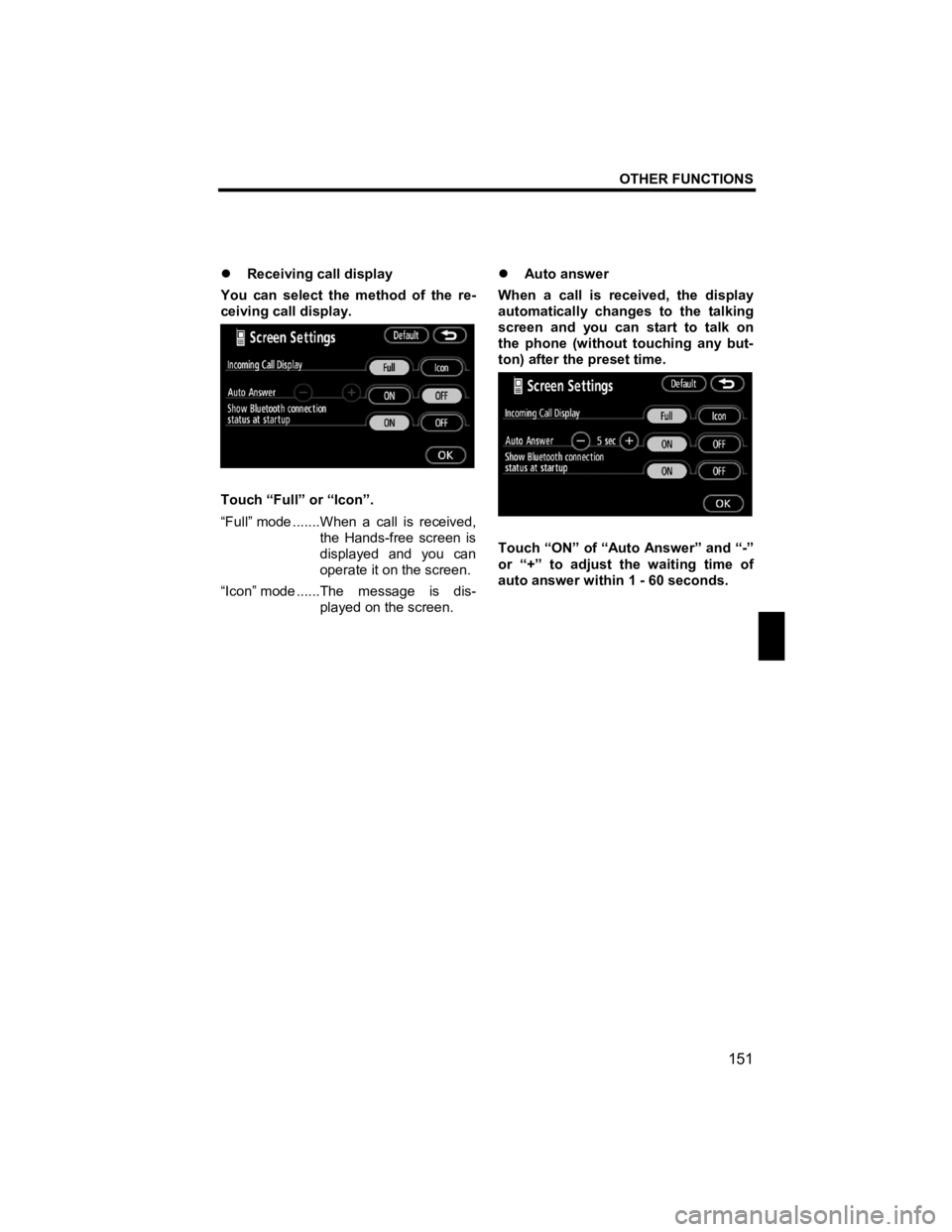
OTHER FUNCTIONS
151
V573_E
�z Receiving call display
You can select the method of the re-
ceiving call display.
Touch “Full” or “Icon”.
“Full” mode .......When a call is received, the Hands-free screen is
displayed and you can
operate it on the screen.
“Icon” mode ......The message is dis- played on the screen. �z
Auto answer
When a call is received, the display
automatically changes to the talking
screen and you can start to talk on
the phone (without touching any but-
ton) after the preset time.
Touch “ON” of “Auto Answer” and “-”
or “+” to adjust the waiting time of
auto answer within 1 - 60 seconds.
Page 189 of 284
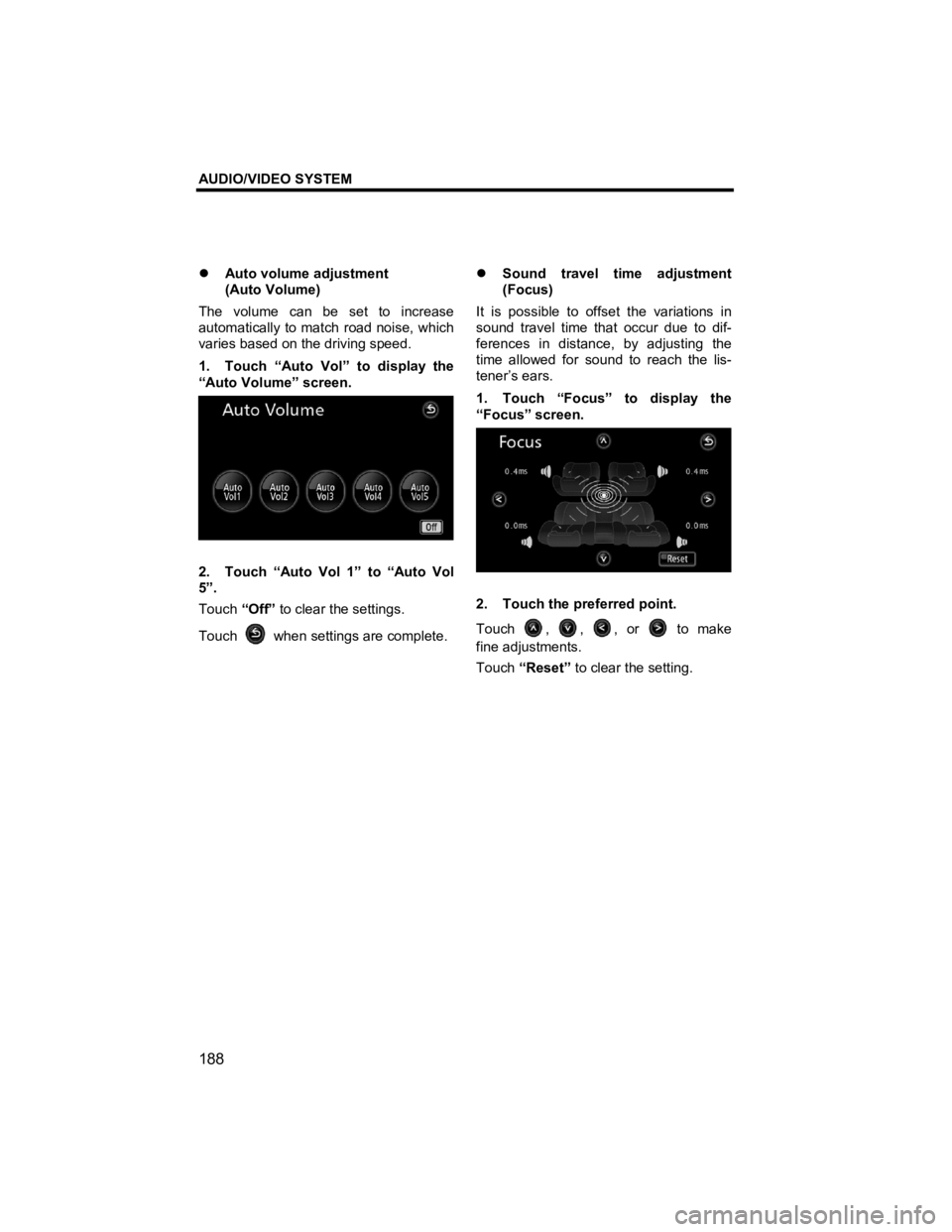
AUDIO/VIDEO SYSTEM
188
V573_E
�z Auto volume adjustment
(Auto Volume)
The volume can be set to increase
automatically to match road noise, which
varies based on the driving speed.
1. Touch “Auto Vol” to display the
“Auto Volume” screen.
2. Touch “Auto Vol 1” to “Auto Vol
5”.
Touch “Off” to clear the settings.
Touch
when settings are complete.
�z
Sound travel time adjustment
(Focus)
It is possible to offset the variations in
sound travel time that occur due to dif-
ferences in distance, by adjusting the
time allowed for sound to reach the lis-
tener’s ears.
1. Touch “Focus” to display the
“Focus” screen.
2. Touch the preferred point.
Touch
, , , or to make
fine adjustments.
Touch “Reset” to clear the setting.
Page 190 of 284
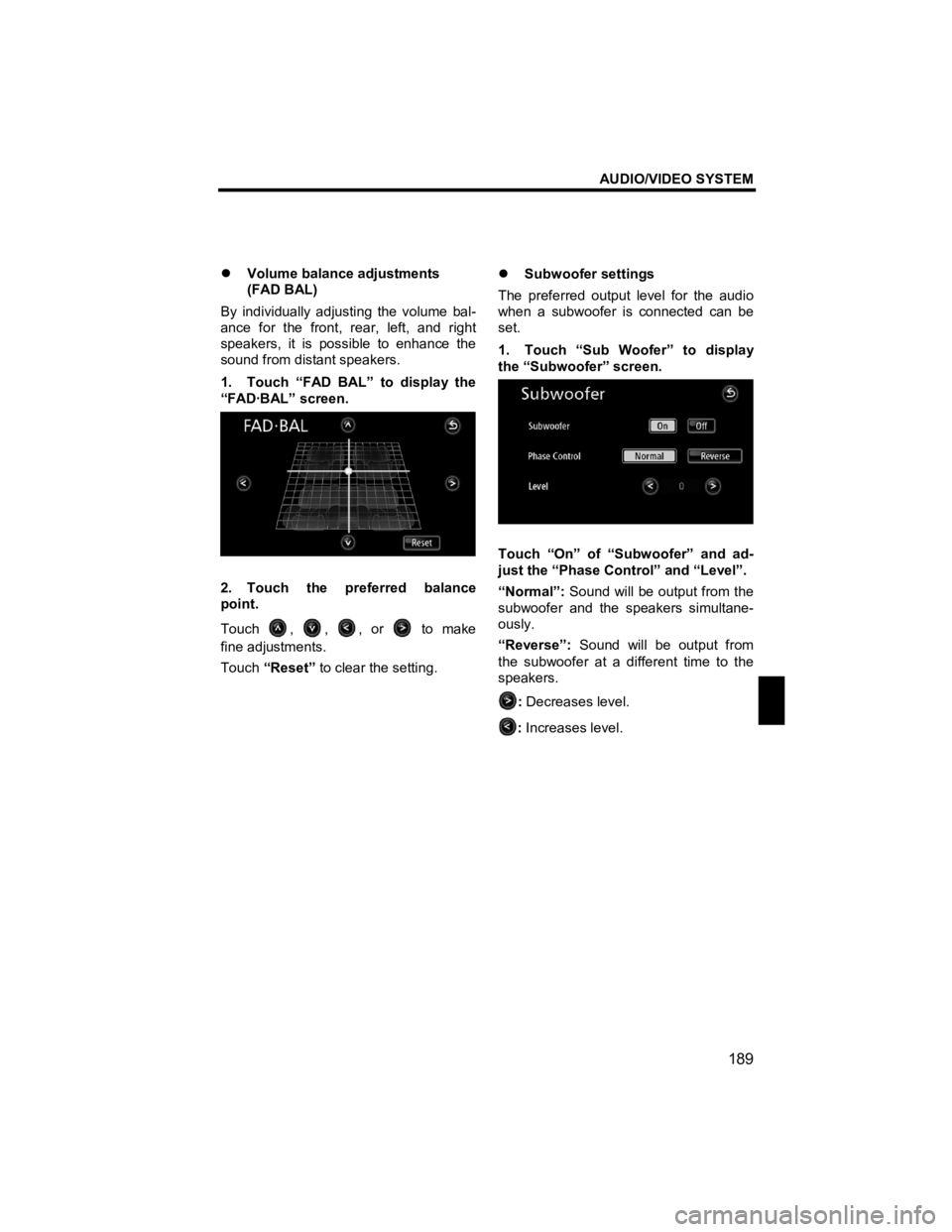
AUDIO/VIDEO SYSTEM
189
V573_E
�z Volume balance adjustments
(FAD BAL)
By individually adjusting the volume bal-
ance for the front, rear, left, and right
speakers, it is possible to enhance the
sound from distant speakers.
1. Touch “FAD BAL” to display the
“FAD·BAL” screen.
2. Touch the preferred balance
point.
Touch
, , , or to make
fine adjustments.
Touch “Reset” to clear the setting.
�z
Subwoofer settings
The preferred output level for the audio
when a subwoofer is connected can be
set.
1. Touch “Sub Woofer” to display
the “Subwoofer” screen.
Touch “On” of “Subwoofer” and ad-
just the “Phase Control” and “Level”.
“Normal”: Sound will be output from the
subwoofer and the speakers simultane-
ously.
“Reverse”: Sound will be output from
the subwoofer at a different time to the
speakers.
: Decreases level.
: Increases level.
Page 194 of 284
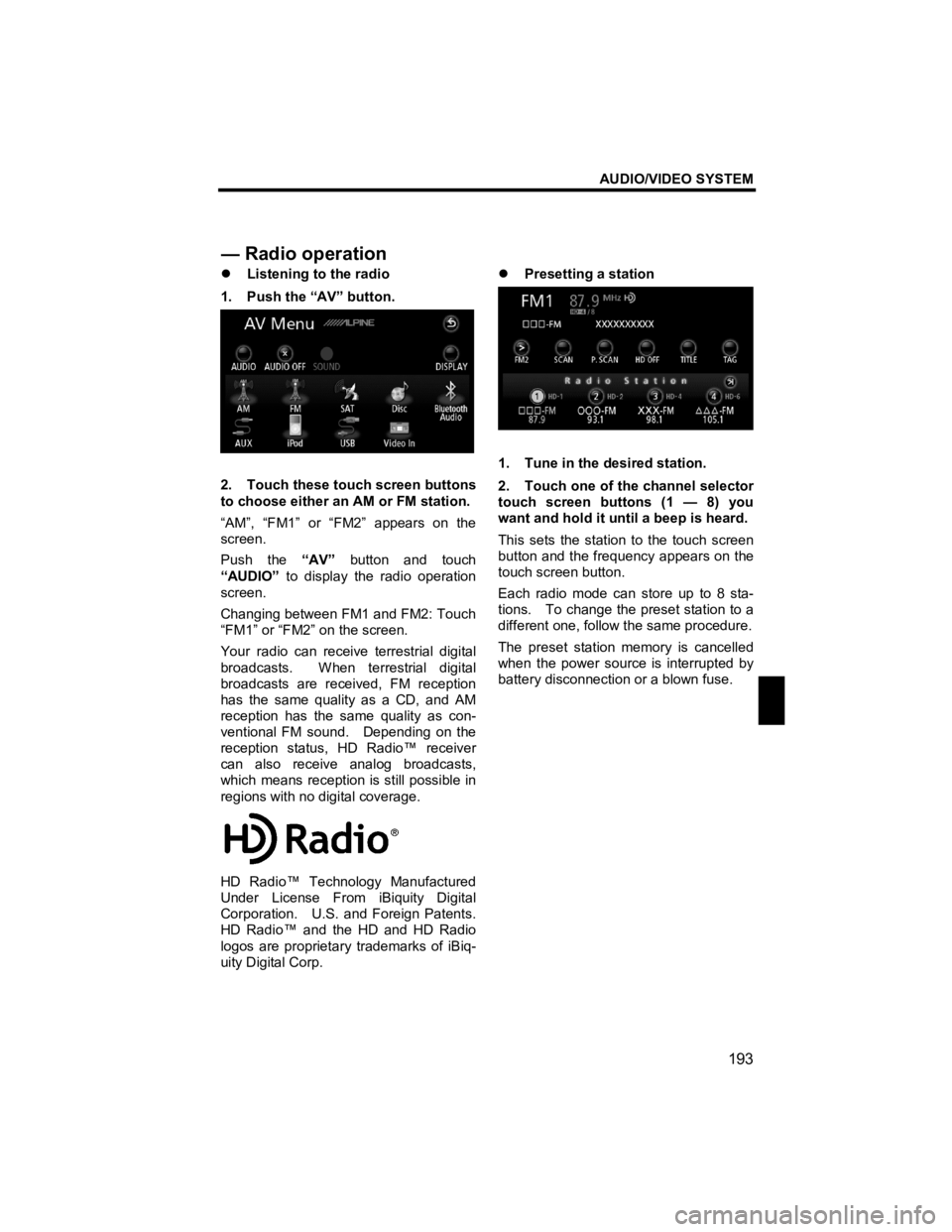
AUDIO/VIDEO SYSTEM
193
V573_E
�z Listening to the radio
1. Push the “AV” button.
2. Touch these touch screen buttons
to choose either an AM or FM station.
“AM”, “FM1” or “FM2” appears on the
screen.
Push the “AV” button and touch
“AUDIO” to display the radio operation
screen.
Changing between FM1 and FM2: Touch
“FM1” or “FM2” on the screen.
Your radio can receive terrestrial digital
broadcasts. When terrestrial digital
broadcasts are received, FM reception
has the same quality as a CD, and AM
reception has the same quality as con-
ventional FM sound. Depending on the
reception status, HD Radio™ receiver
can also receive analog broadcasts,
which means reception is still possible in
regions with no digital coverage.
HD Radio™ Technology Manufactured
Under License From iBiquity Digital
Corporation. U.S. and Foreign Patents.
HD Radio™ and the HD and HD Radio
logos are proprietary trademarks of iBiq-
uity Digital Corp.
�z
Presetting a station
1. Tune in the desired station.
2. Touch one of the channel selector
touch screen buttons (1 — 8) you
want and hold it until a beep is heard.
This sets the station to the touch screen
button and the frequency appears on the
touch screen button.
Each radio mode can store up to 8 sta-
tions. To change the preset station to a
different one, follow the same procedure.
The preset station memory is cancelled
when the power source is interrupted by
battery disconnection or a blown fuse.
— Radio o
peration
Page 195 of 284
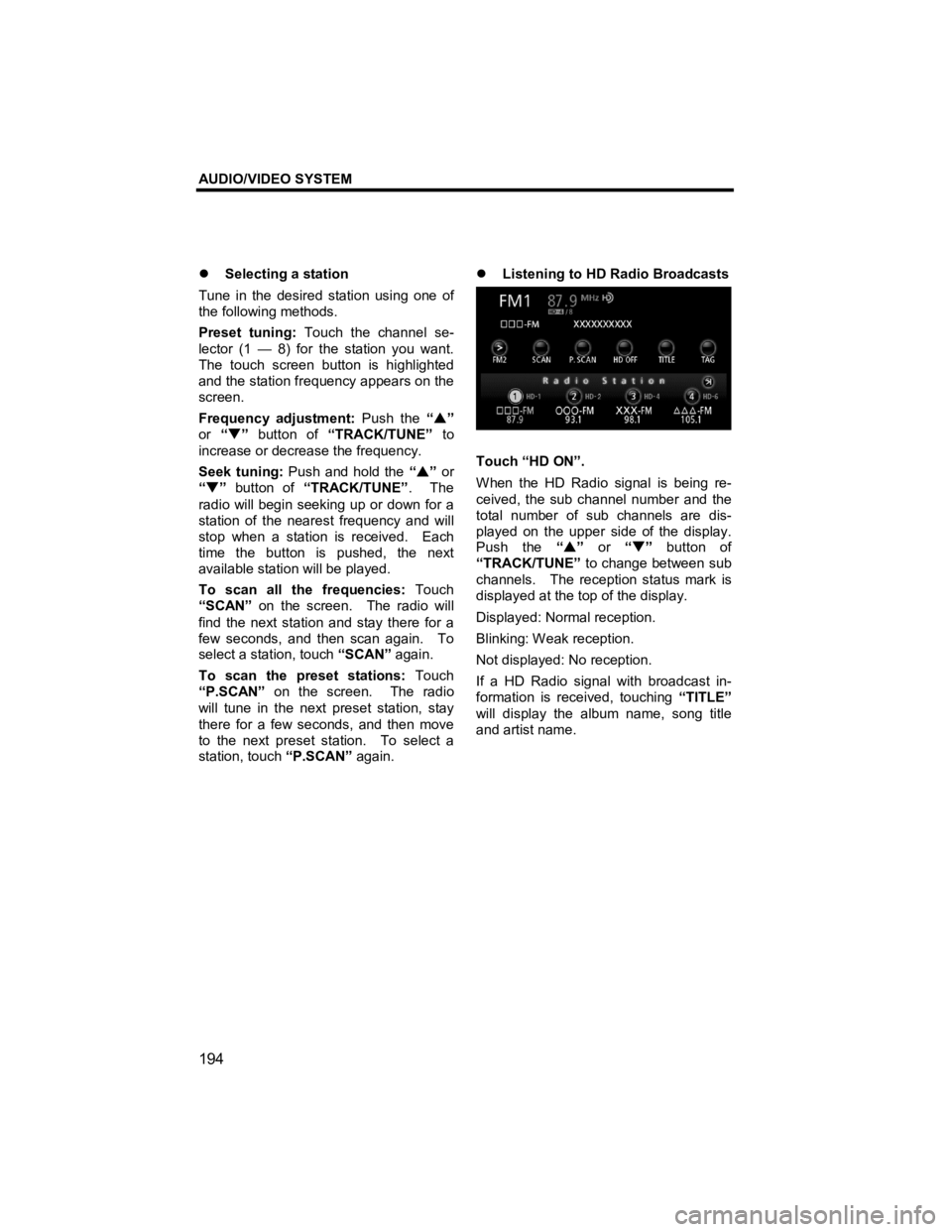
AUDIO/VIDEO SYSTEM
194
V573_E
�z Selecting a station
Tune in the desired station using one of
the following methods.
Preset tuning: Touch the channel se-
lector (1 — 8) for the station you want.
The touch screen button is highlighted
and the station frequency appears on the
screen.
Frequency adjustment: Push the “�S ”
or “�T ” button of “TRACK/TUNE” to
increase or decrease the frequency.
Seek tuning: Push and hold the “�S ” or
“ �T ” button of “TRACK/TUNE” . The
radio will begin seeking up or down for a
station of the nearest frequency and will
stop when a station is received. Each
time the button is pushed, the next
available station will be played.
To scan all the frequencies: Touch
“SCAN” on the screen. The radio will
find the next station and stay there for a
few seconds, and then scan again. To
select a station, touch “SCAN” again.
To scan the preset stations: Touch
“P.SCAN” on the screen. The radio
will tune in the next preset station, stay
there for a few seconds, and then move
to the next preset station. To select a
station, touch “P.SCAN” again.
�z
Listening to HD Radio Broadcasts
Touch “HD ON”.
When the HD Radio signal is being re-
ceived, the sub channel number and the
total number of sub channels are dis-
played on the upper side of the display.
Push the “�S ” or “�T ” button of
“TRACK/TUNE” to change between sub
channels. The reception status mark is
displayed at the top of the display.
Displayed: Normal reception.
Blinking: Weak reception.
Not displayed: No reception.
If a HD Radio signal with broadcast in-
formation is received, touching “TITLE”
will display the album name, song title
and artist name.