ABS TOYOTA tC 2012 Accessories, Audio & Navigation (in English)
[x] Cancel search | Manufacturer: TOYOTA, Model Year: 2012, Model line: tC, Model: TOYOTA tC 2012Pages: 76, PDF Size: 3.64 MB
Page 34 of 76
![TOYOTA tC 2012 Accessories, Audio & Navigation (in English)
34
<CRB3643-A/S>34
Selecting songs from the playlistTouch [Browse] to display the playlist table. Touch on the playlist using any of tabs indicated below and then select a method for searching for s TOYOTA tC 2012 Accessories, Audio & Navigation (in English)
34
<CRB3643-A/S>34
Selecting songs from the playlistTouch [Browse] to display the playlist table. Touch on the playlist using any of tabs indicated below and then select a method for searching for s](/img/14/43266/w960_43266-33.png)
34
Selecting songs from the playlistTouch [Browse] to display the playlist table. Touch on the playlist using any of tabs indicated below and then select a method for searching for songs. Touch [<<] or [>>] to display the pre-vious/next tabs.
If you touch [] when the list is being displayed and then, after set-ting the MULTI SELECTOR to TUNE mode, turn the MULTI SELECTOR to the left, the cursor will move to the previous column. If you turn MULTI SELECTOR to the right, the cursor will advance to the next column. Press the POWER button to select the column that the cursor is posi-tioned at. • If the volume changes when you turn the MULTI SELECTOR, touch [] and then go through the same procedures.
TabAction when selected
[Playlists]Switches over to
the screen used for
searching for playlists
Touch [Playlist Name]
to display a list of
the playlists that
have been saved to
the iPod. Touch on
a playlist to display
a list of the songs
contained in the
playlist.
[Artists]Switches over to the
screen for searching
for artists
Touch [Artist Name] to
display a list of artist
names. Touch on the
artist name and then
the artist album name
to display a list of the
songs contained in
the album.
[Albums]Switches over to the
screen for searching
for albums
Touch [Album Name]
to display a list of
album names. Touch
on the album name
to display a list of the
songs contained in
the album.
[Songs]Switches over to the
screen for searching
for song names
Touch [Song Name] to
display a list of song
names.
[Podcasts]Switches over to the
screen for searching
for Podcasts
Touch [Podcast
Name] to display a list
of Podcast names.
Touch on a Podcast
name to display a list
of files names.
[Audiobooks]Switches over to the
screen for searching
for Audiobooks
Touch [Audiobook
Name] to display a list
of Audiobook names.
Page 59 of 76
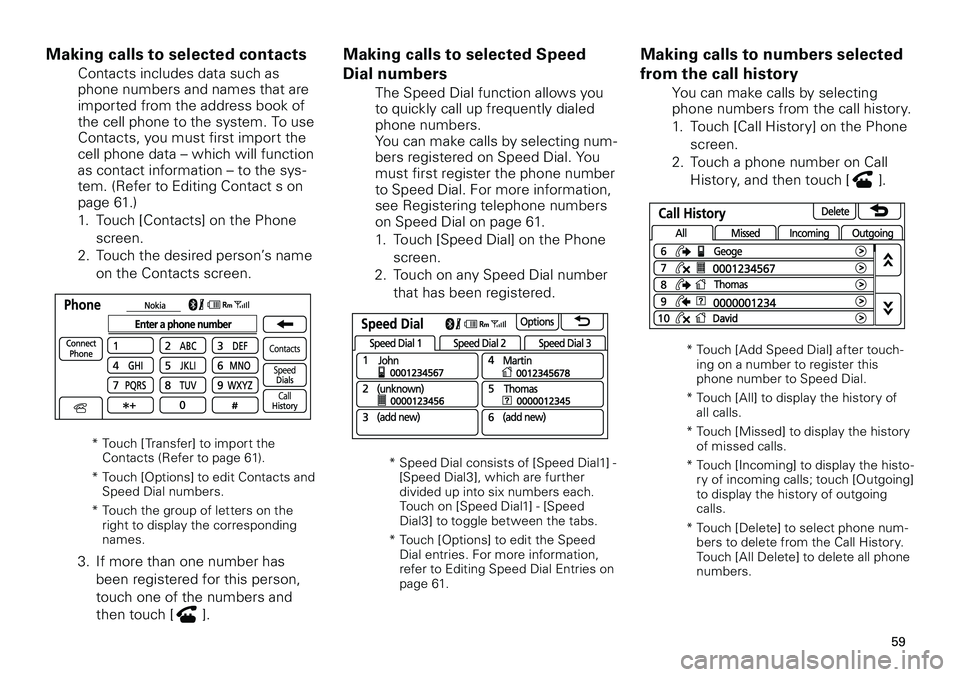
59
Making calls to selected Speed
Dial numbers
The Speed Dial function allows you to quickly call up frequently dialed phone numbers. You can make calls by selecting num-bers registered on Speed Dial. You must first register the phone number to Speed Dial. For more information, see Registering telephone numbers on Speed Dial on page 61.
1. Touch [Speed Dial] on the Phone
screen.
2. Touch on any Speed Dial number
that has been registered.
* Speed Dial consists of [Speed Dial1] - [Speed Dial3], which are further divided up into six numbers each. Touch on [Speed Dial1] - [Speed Dial3] to toggle between the tabs.
* Touch [Options] to edit the Speed
Dial entries. For more information, refer to Editing Speed Dial Entries on page 61.
Making calls to numbers selected
from the call history
You can make calls by selecting phone numbers from the call history.
1. Touch [Call History] on the Phone
screen.
2. Touch a phone number on Call
History, and then touch [].
* Touch [Add Speed Dial] after touch-ing on a number to register this phone number to Speed Dial.
* Touch [All] to display the history of
all calls.
* Touch [Missed] to display the history
of missed calls.
* Touch [Incoming] to display the histo
-ry of incoming calls; touch [Outgoing] to display the history of outgoing calls.
* Touch [Delete] to select phone num
-bers to delete from the Call History. Touch [All Delete] to delete all phone numbers.
Making calls to selected contacts
Contacts includes data such as phone numbers and names that are imported from the address book of the cell phone to the system. To use Contacts, you must first import the cell phone data – which will function as contact information – to the sys-tem. (Refer to Editing Contact s on page 61.)
1. Touch [Contacts] on the Phone
screen.
2. Touch the desired person’s name
on the Contacts screen.
* Touch [ Transfer] to import the Contacts (Refer to page 61).
* Touch [Options] to edit Contacts and
Speed Dial numbers.
* Touch the group of letters on the
right to display the corresponding names.
3. If more than one number has
been registered for this person,
touch one of the numbers and
then touch [].
Page 63 of 76
![TOYOTA tC 2012 Accessories, Audio & Navigation (in English)
63
<CRB3643-A/S>63
Deleting Call Histories
You can select the histories of recent calls, missed calls and outgoing calls and then delete these call histories.
1. Touch [Manage Speed Dials] d
[Dele TOYOTA tC 2012 Accessories, Audio & Navigation (in English)
63
<CRB3643-A/S>63
Deleting Call Histories
You can select the histories of recent calls, missed calls and outgoing calls and then delete these call histories.
1. Touch [Manage Speed Dials] d
[Dele](/img/14/43266/w960_43266-62.png)
63
Deleting Call Histories
You can select the histories of recent calls, missed calls and outgoing calls and then delete these call histories.
1. Touch [Manage Speed Dials] d
[Delete Call History] on the
Phonebook Settings screen.
2. Touch on one of the selections
from below.
[Delete
Resent
Calls]
Selects the history
of recent calls for
deletion.
[Delete
Missed
Calls]
Selects the history
of missed calls for
deletion.
[Delete
Incoming
Calls]
Selects the history
of incoming calls for
deletion.
[Delete
Outgoing
Calls]
Selects the history
of outgoing calls for
deletion.
3. Touch on the histories that you
want to cancel.* To delete all call histories, touch [All Delete].
•Using Voice Recognition
With the voice recognition
function, you can control the
system using only your voice.
NOTICE
When using voice recognition,
close the windows and take
other steps to eliminate
background noise.
You don’t need to talk directly
into the microphone; your
voice will successfully reach
the microphone when you talk
in a normal sitting position as
you drive.
•
•
1. You can activate the voice
recognition mode by continuing
to touch [] for 0.8 seconds or
longer.
2. Following the screen display
prompts, give the voice
commands in a clear voice.
(For example, say “Dial 0123456789”
to dial the number 0123456789.)
[New Speed
Dial from
Call History]
Registers Speed Dial
entries from the Call
History. Touch the
telephone number that
you want to register to
Speed Dial.
2. Touch the location you want to
register on the Select Speed Dial
Location screen.
* Touch on [Speed Dial1] - [Speed Dial3] to toggle the tabs.
Deleting Speed Dial entries
Cancel phone numbers that have been registered on Speed Dial.
1. Touch [Manage Speed Dials]
d
[Delete Speed Dial] on the Speed
Dials screen.
2. Touch on the number that you
want to delete from Speed Dial.* To delete all Speed Dial entries, touch [All Delete].