brake TOYOTA tC 2012 Accessories, Audio & Navigation (in English)
[x] Cancel search | Manufacturer: TOYOTA, Model Year: 2012, Model line: tC, Model: TOYOTA tC 2012Pages: 76, PDF Size: 3.64 MB
Page 30 of 76
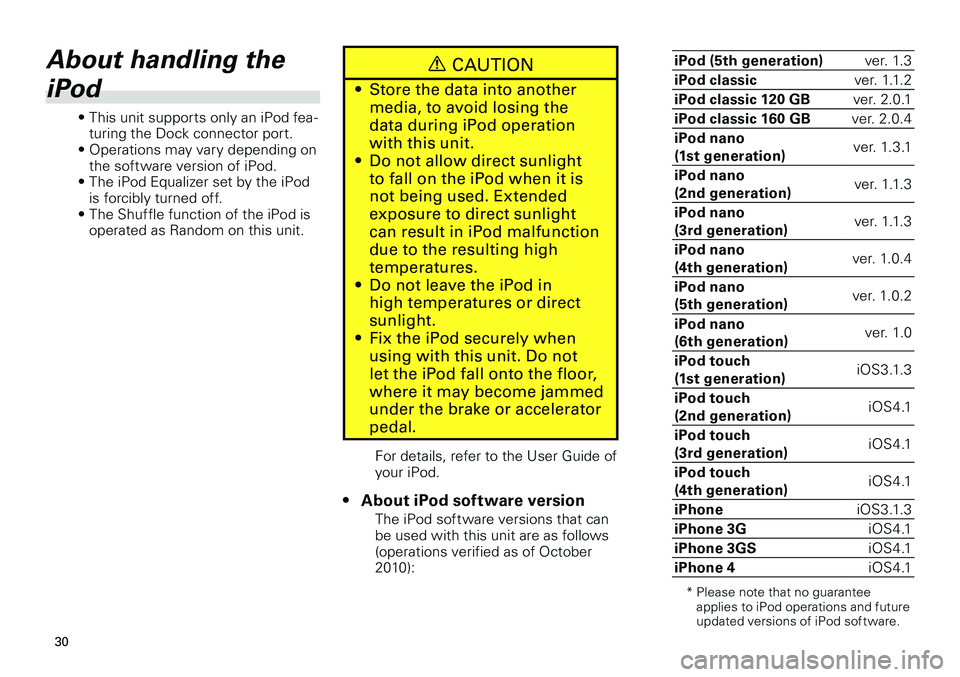
30
About handling the
iPod
• This unit supports only an iPod fea-turing the Dock connector port.
• Operations may vary depending on
the software version of iPod.
• The iPod Equalizer set by the iPod
is forcibly turned off.
• The Shuffle function of the iPod is
operated as Random on this unit.
CAUTION
Store the data into another
media, to avoid losing the
data during iPod operation
with this unit.
Do not allow direct sunlight
to fall on the iPod when it is
not being used. Extended
exposure to direct sunlight
can result in iPod malfunction
due to the resulting high
temperatures.
Do not leave the iPod in
high temperatures or direct
sunlight.
Fix the iPod securely when
using with this unit. Do not
let the iPod fall onto the floor,
where it may become jammed
under the brake or accelerator
pedal.
•
•
•
•
For details, refer to the User Guide of your iPod.
About iPod software version
The iPod software versions that can be used with this unit are as follows (operations verified as of October 2010):
•
iPod (5th generation)ver. 1.3
iPod classicver. 1.1.2
iPod classic 120 GBver. 2.0.1
iPod classic 160 GBver. 2.0.4
iPod nano
(1st generation)ver. 1.3.1
iPod nano
(2nd generation)ver. 1.1.3
iPod nano
(3rd generation)ver. 1.1.3
iPod nano
(4th generation)ver. 1.0.4
iPod nano
(5th generation)ver. 1.0.2
iPod nano
(6th generation)ver. 1.0
iPod touch
(1st generation)iOS3.1.3
iPod touch
(2nd generation)iOS4.1
iPod touch
(3rd generation)iOS4.1
iPod touch
(4th generation)iOS4.1
iPhoneiOS3.1.3
iPhone 3GiOS4.1
iPhone 3GSiOS4.1
iPhone 4iOS4.1
* Please note that no guarantee applies to iPod operations and future updated versions of iPod software.
Page 31 of 76

31
Connecting the iPod
Connect the USB connector.
Connect the iPod as indicated in
the figure below using an optional
cable.
Push the Dock connector into the
Dock connector port until you
hear a click to connect firmly. If it
does not go in smoothly, it may be
upside down so do not force it in
as this may result in damage.
To the vehicle's USB connector *2
*1
USB port
iPod with Dock connector port
Dock connector
When connecting the iPod, remove
a headphone cable from the iPod.
When connecting the iPod, it is
recommended to use a separately
purchased car kit.
*1 It is recommended to use a USB cable which satisfies USB 2.0 standards. (Measurements should satisfy USB 2.0 standards)
*2 Connection location differs depend
-ing on the vehicle.
Vehicle
type
Connection location
tCConnect to the USB
connector near the shift
knob.
xBConnect to the USB
connector near the
parking brake.
xDConnect to the USB
connector near the cup
holder.
iQConnect to the USB
connector near the shift
knob.
As soon as the iPod is connected, its
power is automatically turned on.
While the iPod is connected to this
unit, Indicates that an accessory
has been connected to the iPod.
When the ignition switch is set
to ACC or ON, the iPod’s battery
is charged while the iPod is
connected to this unit.
You cannot use the iPod’s remote
control at the same time.
•
•
You may hear noise if you
disconnect during iPod playback.
NOTICE
To resolve most problems
when using your iPod with
the Scion Audio system,
disconnect your iPod from the
vehicle iPod connection and
reset it.
For instructions on how to
reset your iPod, refer to the
User Guide of your iPod.
Connect the Dock connector
directly to the iPod with
Dock connector port. Do not
connect it via the iPod Dock or
other connection.
When the iPod is connected
to this unit, sound will also be
heard from the headphone of
the iPod.
Disconnect the headphone
from the iPod before use.
If you install an audio system
other than a Scion Genuine
Audio, you will not be able to
use the USB connector.
If the iPod does not operate
with Scion Audio system,
disconnect the connector from
the iPod and reconnect again.
•
•
•
•
•
•
•
•