display TOYOTA tC 2016 Accessories, Audio & Navigation (in English)
[x] Cancel search | Manufacturer: TOYOTA, Model Year: 2016, Model line: tC, Model: TOYOTA tC 2016Pages: 144, PDF Size: 19.87 MB
Page 38 of 144
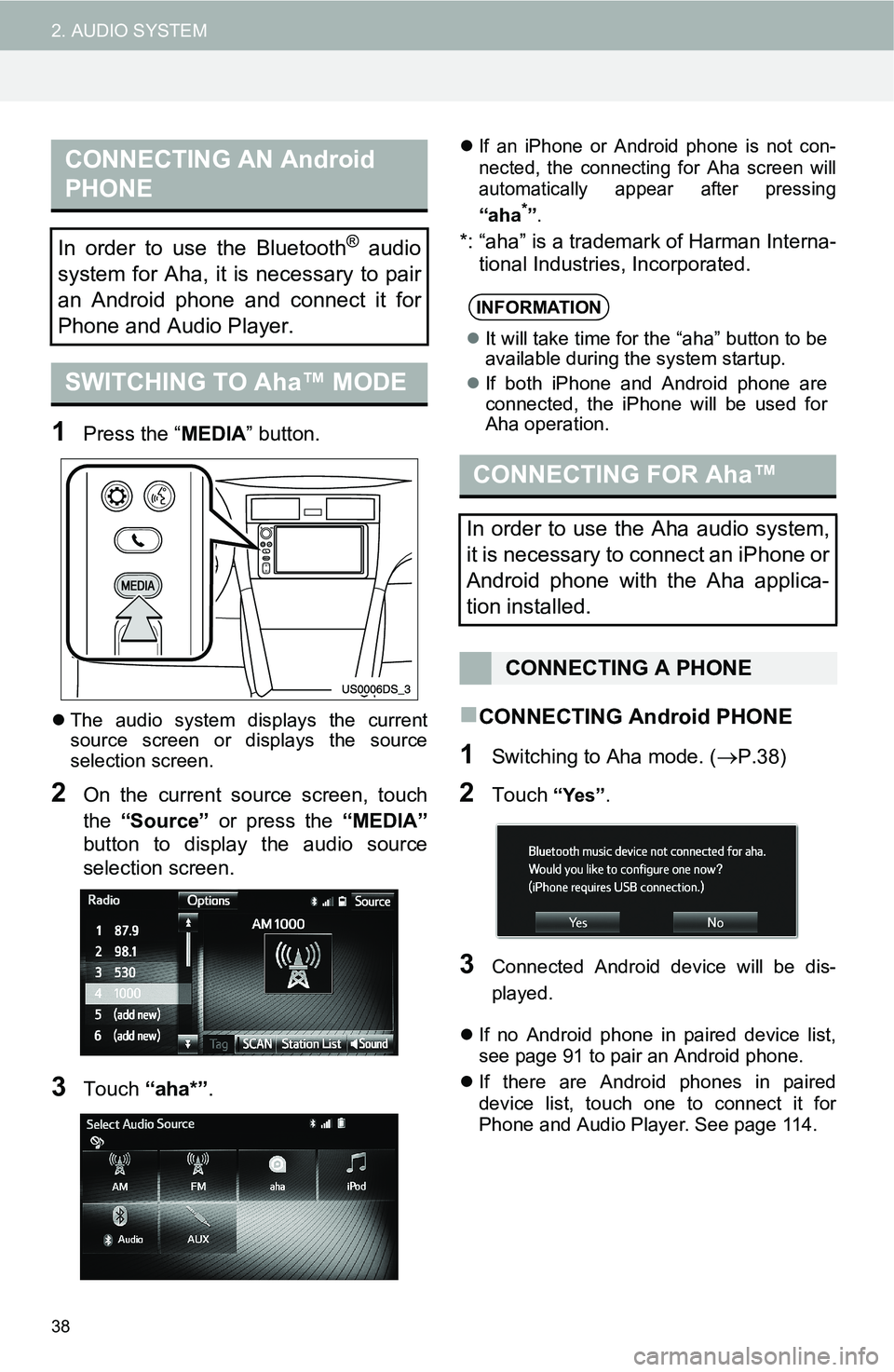
38
2. AUDIO SYSTEM
1Press the “MEDIA” button.
The audio system displays the current
source screen or displays the source
selection screen.
2On the current source screen, touch
the “Source” or press the “MEDIA”
button to display the audio source
selection screen.
3Touch “aha*”.
If an iPhone or Android phone is not con-
nected, the connecting for Aha screen will
automatically appear after pressing
“aha*”.
*: “aha” is a trademark of Harman Interna-
tional Industries, Incorporated.
CONNECTING Android PHONE
1Switching to Aha mode. (P.38)
2Touch “Yes”.
3Connected Android device will be dis-
played.
If no Android phone in paired device list,
see page 91 to pair an Android phone.
If there are Android phones in paired
device list, touch one to connect it for
Phone and Audio Player. See page 114.
CONNECTING AN Android
PHONE
In order to use the Bluetooth® audio
system for Aha, it is necessary to pair
an Android phone and connect it for
Phone and Audio Player.
SWITCHING TO Aha™ MODE
INFORMATION
It will take time for the “aha” button to be
available during the system startup.
If both iPhone and Android phone are
connected, the iPhone will be used for
Aha operation.
CONNECTING FOR Aha™
In order to use the Aha audio system,
it is necessary to connect an iPhone or
Android phone with the Aha applica-
tion installed.
CONNECTING A PHONE
Page 39 of 144
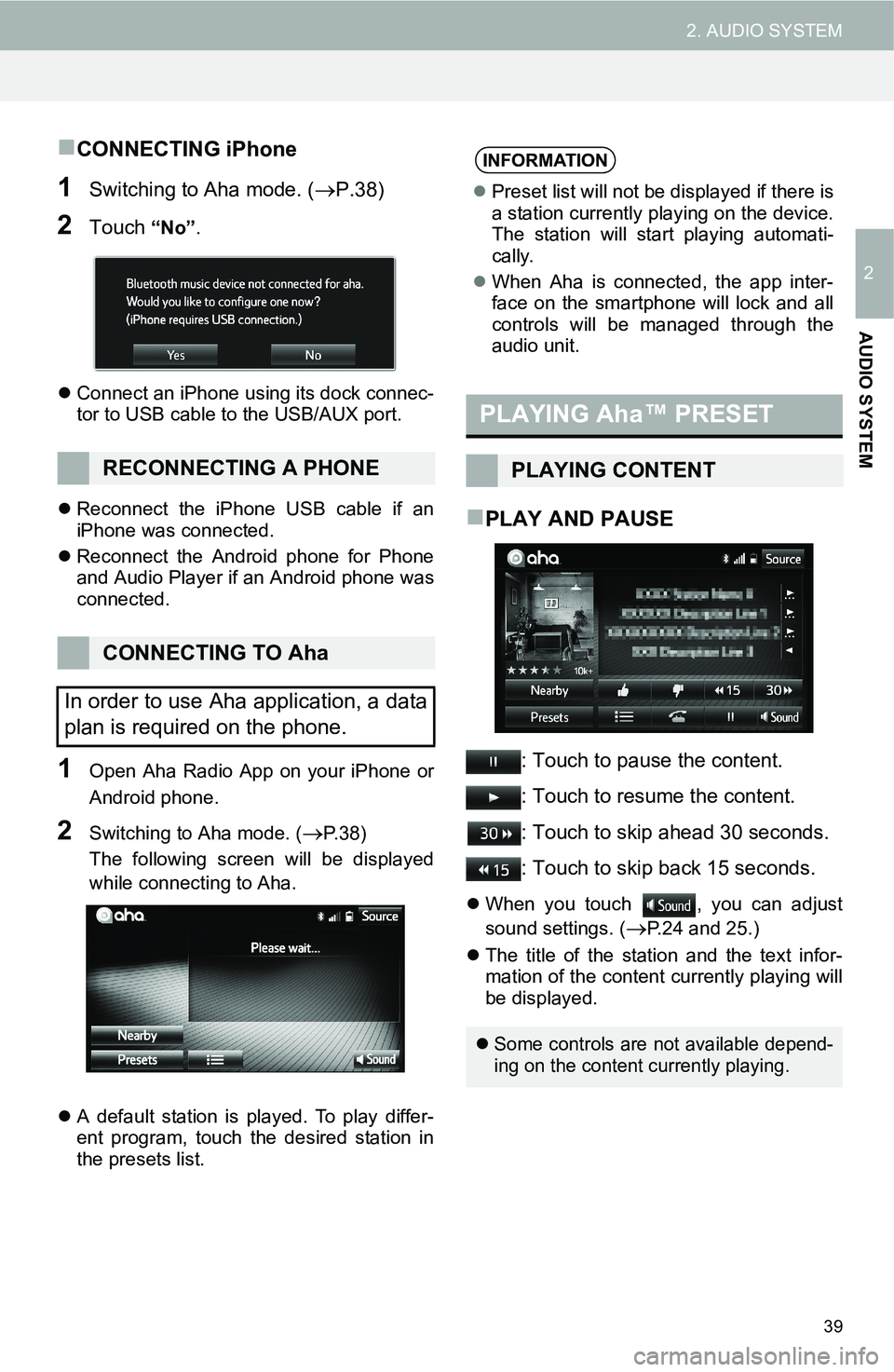
39
2. AUDIO SYSTEM
2
AUDIO SYSTEM
CONNECTING iPhone
1Switching to Aha mode. (P.38)
2Touch “No”.
Connect an iPhone using its dock connec-
tor to USB cable to the USB/AUX port.
Reconnect the iPhone USB cable if an
iPhone was connected.
Reconnect the Android phone for Phone
and Audio Player if an Android phone was
connected.
1Open Aha Radio App on your iPhone or
Android phone.
2Switching to Aha mode. (P. 3 8 )
The following screen will be displayed
while connecting to Aha.
A default station is played. To play differ-
ent program, touch the desired station in
the presets list.
PLAY AND PAUSE
: Touch to pause the content.
: Touch to resume the content.
: Touch to skip ahead 30 seconds.
: Touch to skip back 15 seconds.
When you touch , you can adjust
sound settings. (
P.24 and 25.)
The title of the station and the text infor-
mation of the content currently playing will
be displayed.
RECONNECTING A PHONE
CONNECTING TO Aha
In order to use Aha application, a data
plan is required on the phone.
INFORMATION
Preset list will not be displayed if there is
a station currently playing on the device.
The station will start playing automati-
cally.
When Aha is connected, the app inter-
face on the smartphone will lock and all
controls will be managed through the
audio unit.
PLAYING Aha™ PRESET
PLAYING CONTENT
Some controls are not available depend-
ing on the content currently playing.
Page 40 of 144
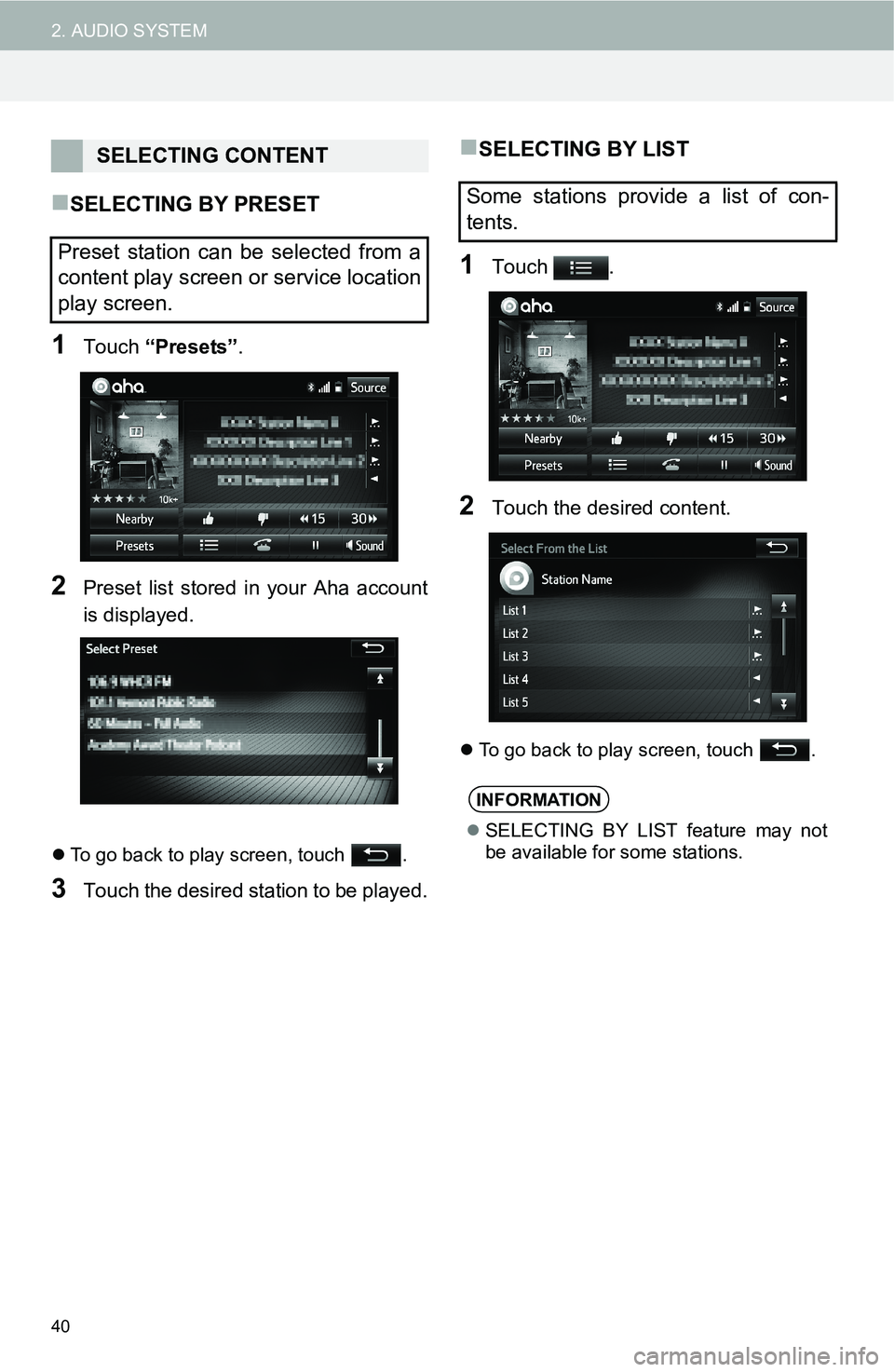
40
2. AUDIO SYSTEM
SELECTING BY PRESET
1Touch “Presets” .
2Preset list stored in your Aha account
is displayed.
To go back to play screen, touch .
3Touch the desired stat ion to be played.
SELECTING BY LIST
1Touch .
2Touch the desired content.
To go back to play screen, touch .
SELECTING CONTENT
Preset station can be selected from a
content play screen or service location
play screen.
Some stations provide a list of con-
tents.
INFORMATION
SELECTING BY LIST feature may not
be available for some stations.
Page 41 of 144
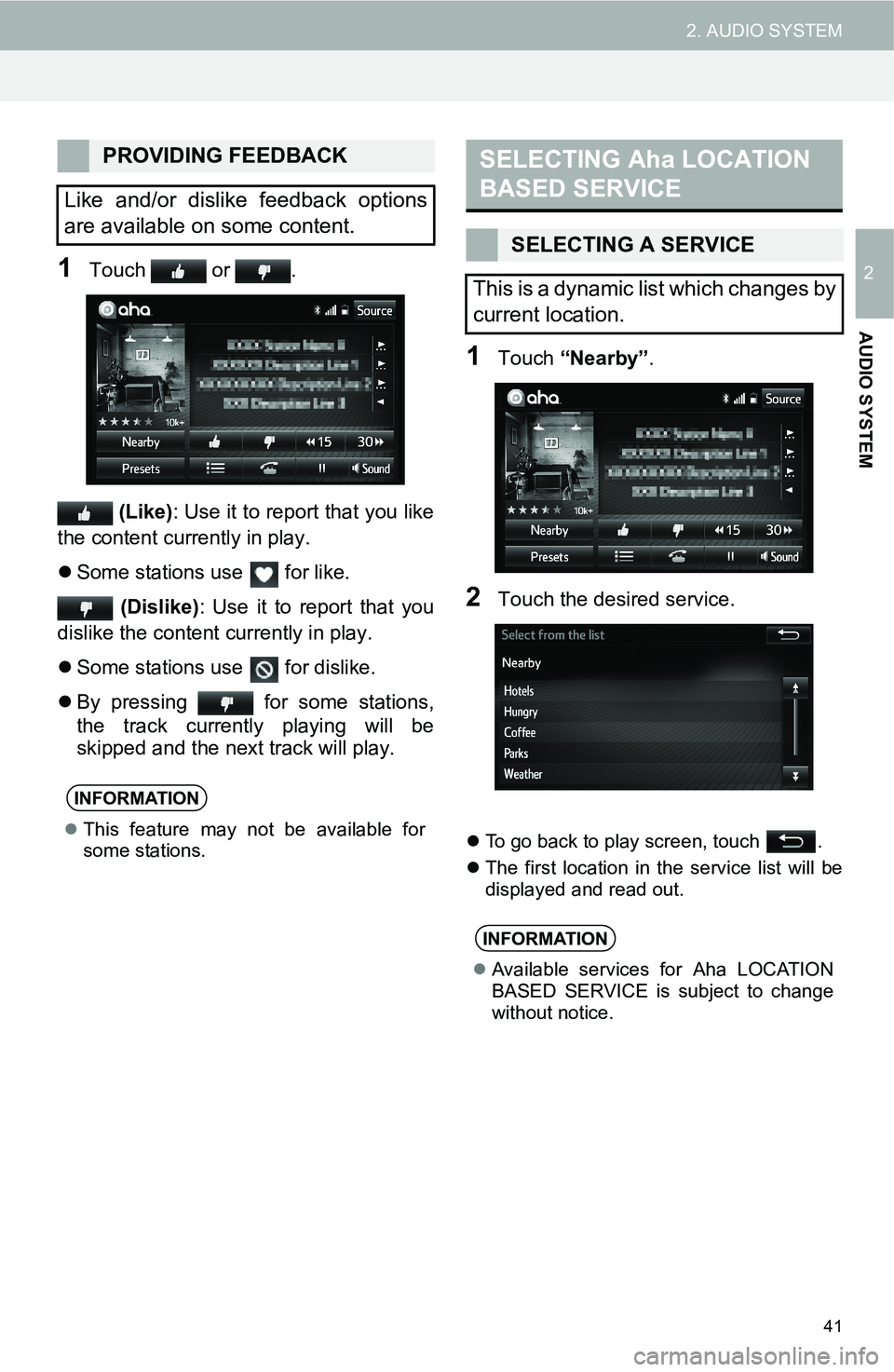
41
2. AUDIO SYSTEM
2
AUDIO SYSTEM
1Touch or .
(Like): Use it to report that you like
the content currently in play.
Some stations use for like.
(Dislike): Use it to report that you
dislike the content currently in play.
Some stations use for dislike.
By pressing for some stations,
the track currently playing will be
skipped and the next track will play.
1Touch “Nearby”.
2Touch the desired service.
To go back to play screen, touch .
The first location in the service list will be
displayed and read out.
PROVIDING FEEDBACK
Like and/or dislike feedback options
are available on some content.
INFORMATION
This feature may not be available for
some stations.
SELECTING Aha LOCATION
BASED SERVICE
SELECTING A SERVICE
This is a dynamic list which changes by
current location.
INFORMATION
Available services for Aha LOCATION
BASED SERVICE is subject to change
without notice.
Page 42 of 144
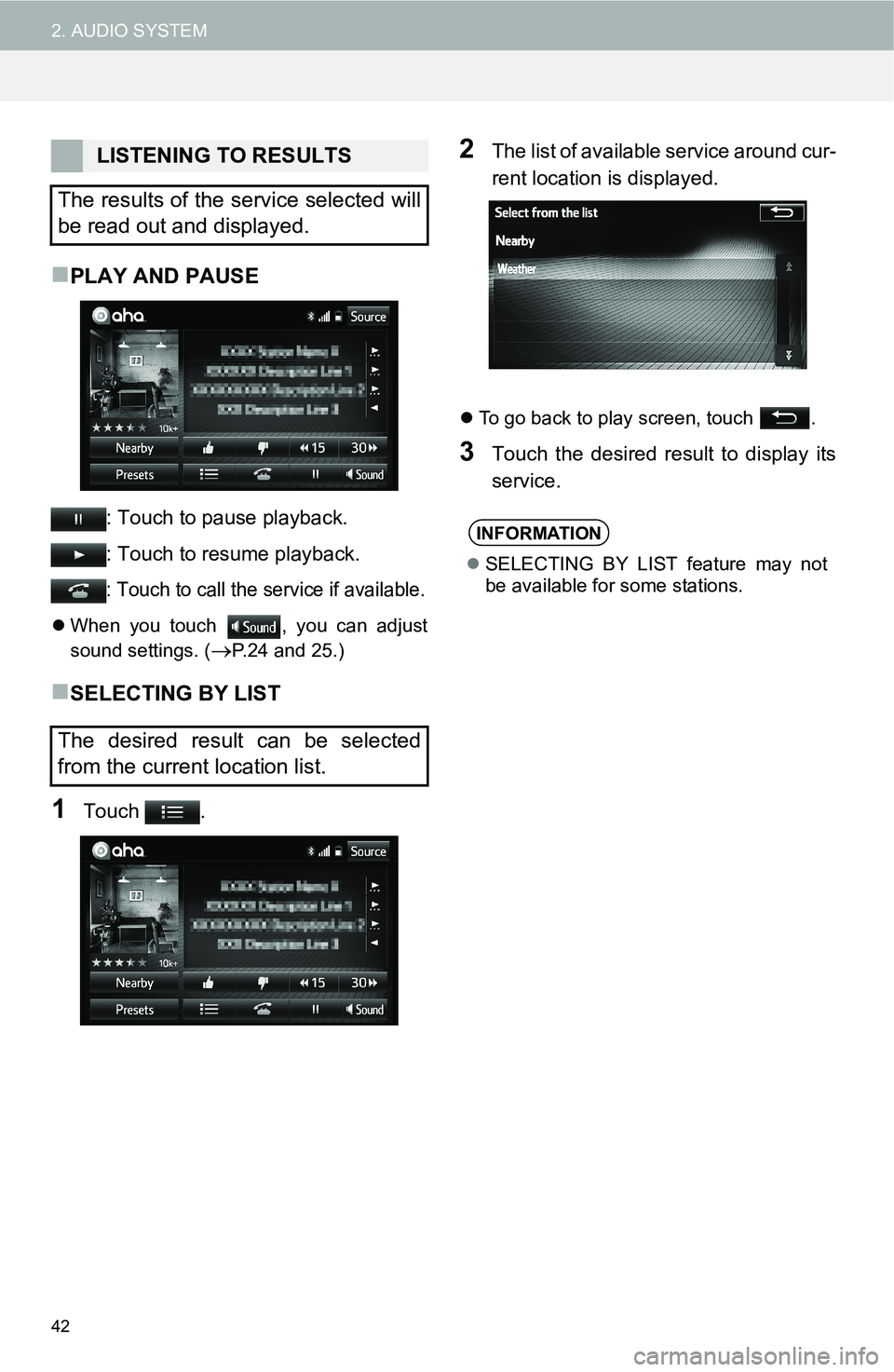
42
2. AUDIO SYSTEM
PLAY AND PAUSE
: Touch to pause playback.
: Touch to resume playback.
: Touch to call the service if available.
When you touch , you can adjust
sound settings. (
P.24 and 25.)
SELECTING BY LIST
1Touch .
2The list of available service around cur-
rent location is displayed.
To go back to play screen, touch .
3Touch the desired result to display its
service.
LISTENING TO RESULTS
The results of the service selected will
be read out and displayed.
The desired result can be selected
from the current location list.
INFORMATION
SELECTING BY LIST feature may not
be available for some stations.
Page 43 of 144
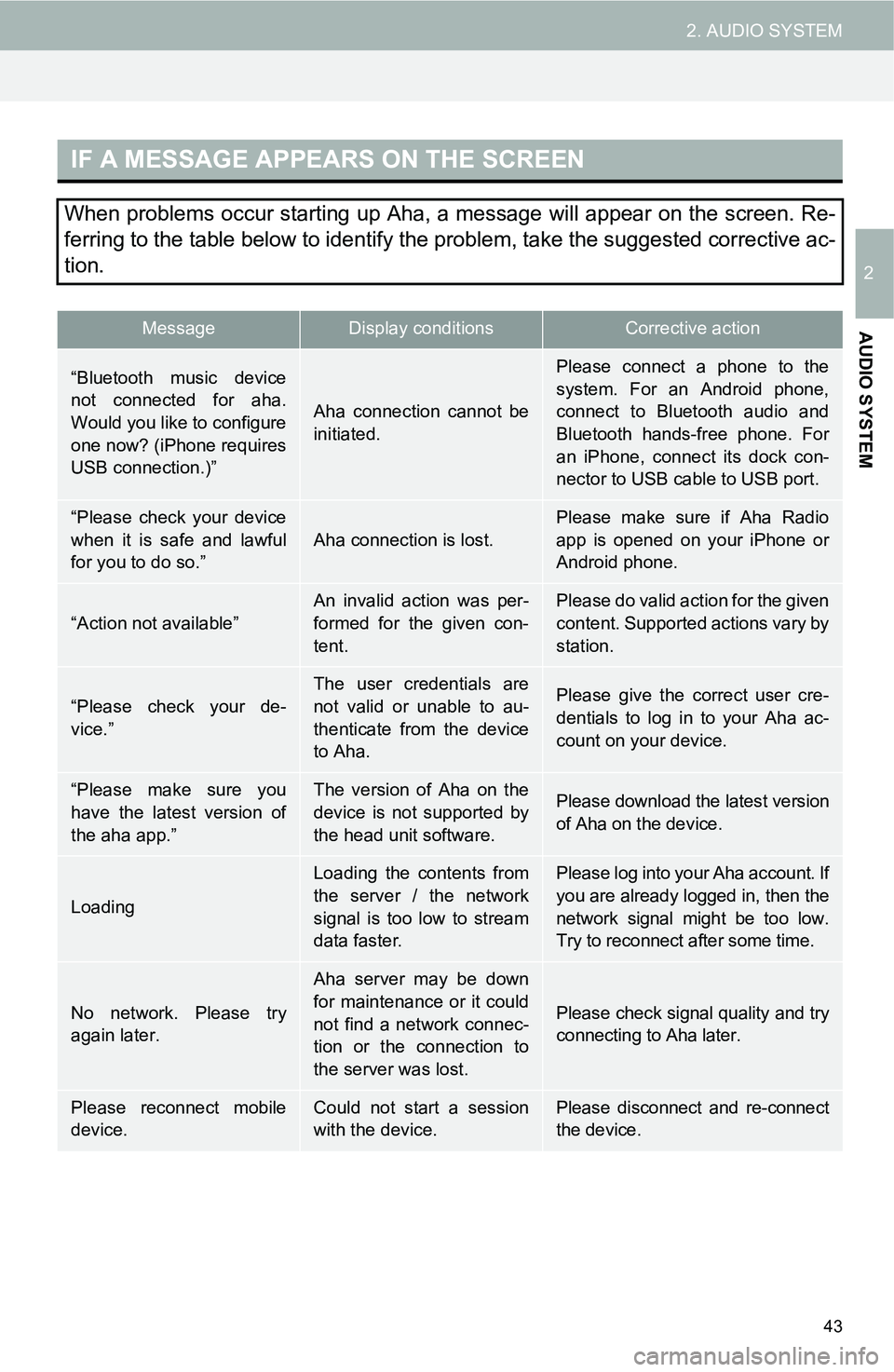
43
2. AUDIO SYSTEM
2
AUDIO SYSTEM
IF A MESSAGE APPEARS ON THE SCREEN
When problems occur starting up Aha, a message will appear on the screen. Re-
ferring to the table below to identify the problem, take the suggested corrective ac-
tion.
MessageDisplay conditionsCorrective action
“Bluetooth music device
not connected for aha.
Would you like to configure
one now? (iPhone requires
USB connection.)”
Aha connection cannot be
initiated.
Please connect a phone to the
system. For an Android phone,
connect to Bluetooth audio and
Bluetooth hands-free phone. For
an iPhone, connect its dock con-
nector to USB cable to USB port.
“Please check your device
when it is safe and lawful
for you to do so.”
Aha connection is lost.
Please make sure if Aha Radio
app is opened on your iPhone or
Android phone.
“Action not available”An invalid action was per-
formed for the given con-
tent.Please do valid action for the given
content. Supported actions vary by
station.
“Please check your de-
vice.”
The user credentials are
not valid or unable to au-
thenticate from the device
to Aha.Please give the correct user cre-
dentials to log in to your Aha ac-
count on your device.
“Please make sure you
have the latest version of
the aha app.”The version of Aha on the
device is not supported by
the head unit software.Please download the latest version
of Aha on the device.
Loading
Loading the contents from
the server / the network
signal is too low to stream
data faster.Please log into your Aha account. If
you are already logged in, then the
network signal might be too low.
Try to reconnect after some time.
No network. Please try
again later.
Aha server may be down
for maintenance or it could
not find a network connec-
tion or the connection to
the server was lost.
Please check signal quality and try
connecting to Aha later.
Please reconnect mobile
device.Could not start a session
with the device.Please disconnect and re-connect
the device.
Page 45 of 144
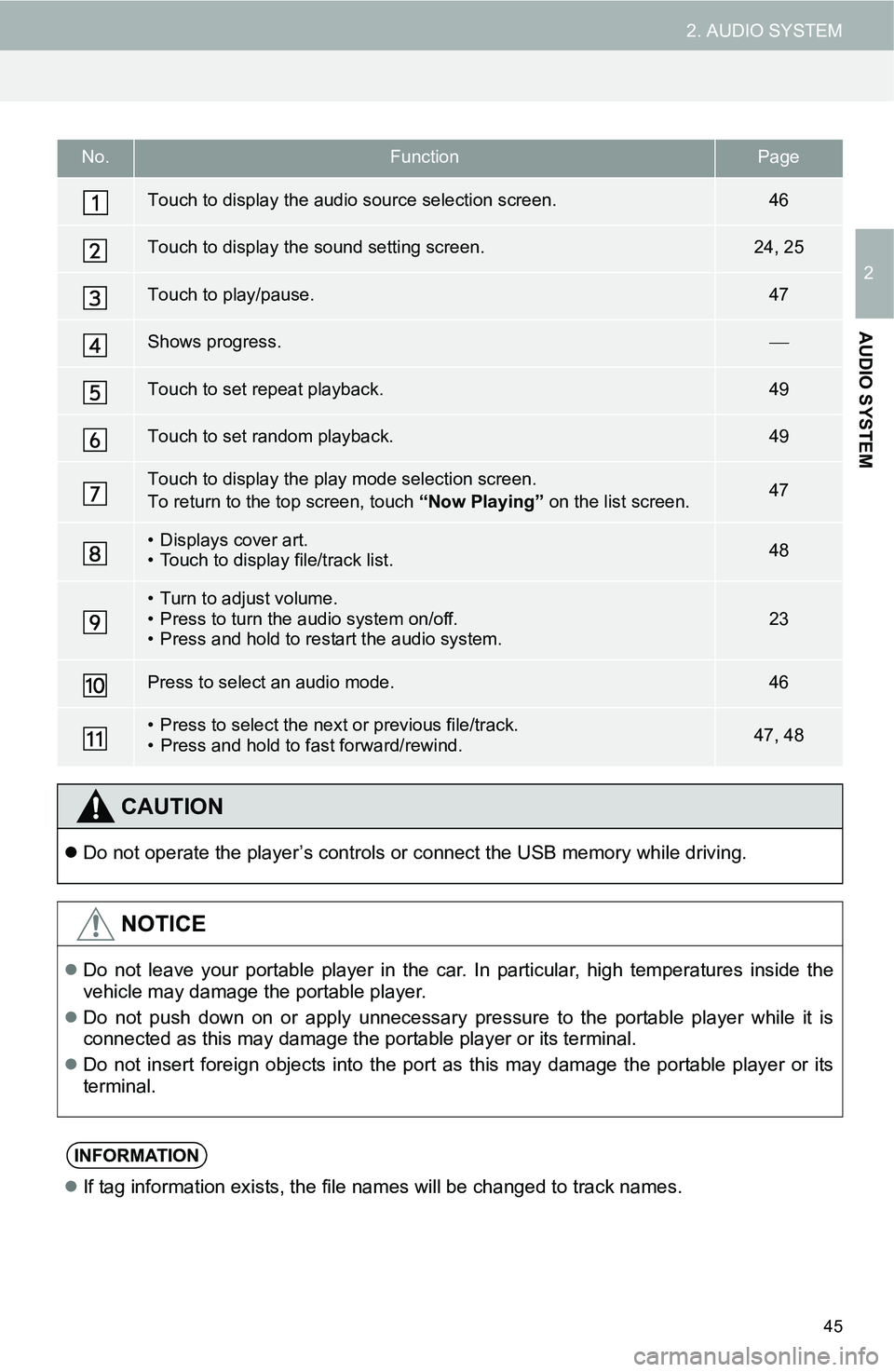
45
2. AUDIO SYSTEM
2
AUDIO SYSTEM
No.FunctionPage
Touch to display the audio source selection screen.46
Touch to display the sound setting screen.24, 25
Touch to play/pause.47
Shows progress.
Touch to set repeat playback.49
Touch to set random playback.49
Touch to display the play mode selection screen.
To return to the top screen, touch “Now Playing” on the list screen.47
• Displays cover art.
• Touch to display file/track list.48
• Turn to adjust volume.
• Press to turn the audio system on/off.
• Press and hold to restart the audio system.23
Press to select an audio mode.46
• Press to select the next or previous file/track.
• Press and hold to fast forward/rewind.47, 48
CAUTION
Do not operate the player’s controls or connect the USB memory while driving.
NOTICE
Do not leave your portable player in the car. In particular, high temperatures inside the
vehicle may damage the portable player.
Do not push down on or apply unnecessary pressure to the portable player while it is
connected as this may damage the portable player or its terminal.
Do not insert foreign objects into the port as this may damage the portable player or its
terminal.
INFORMATION
If tag information exists, the file names will be changed to track names.
Page 46 of 144
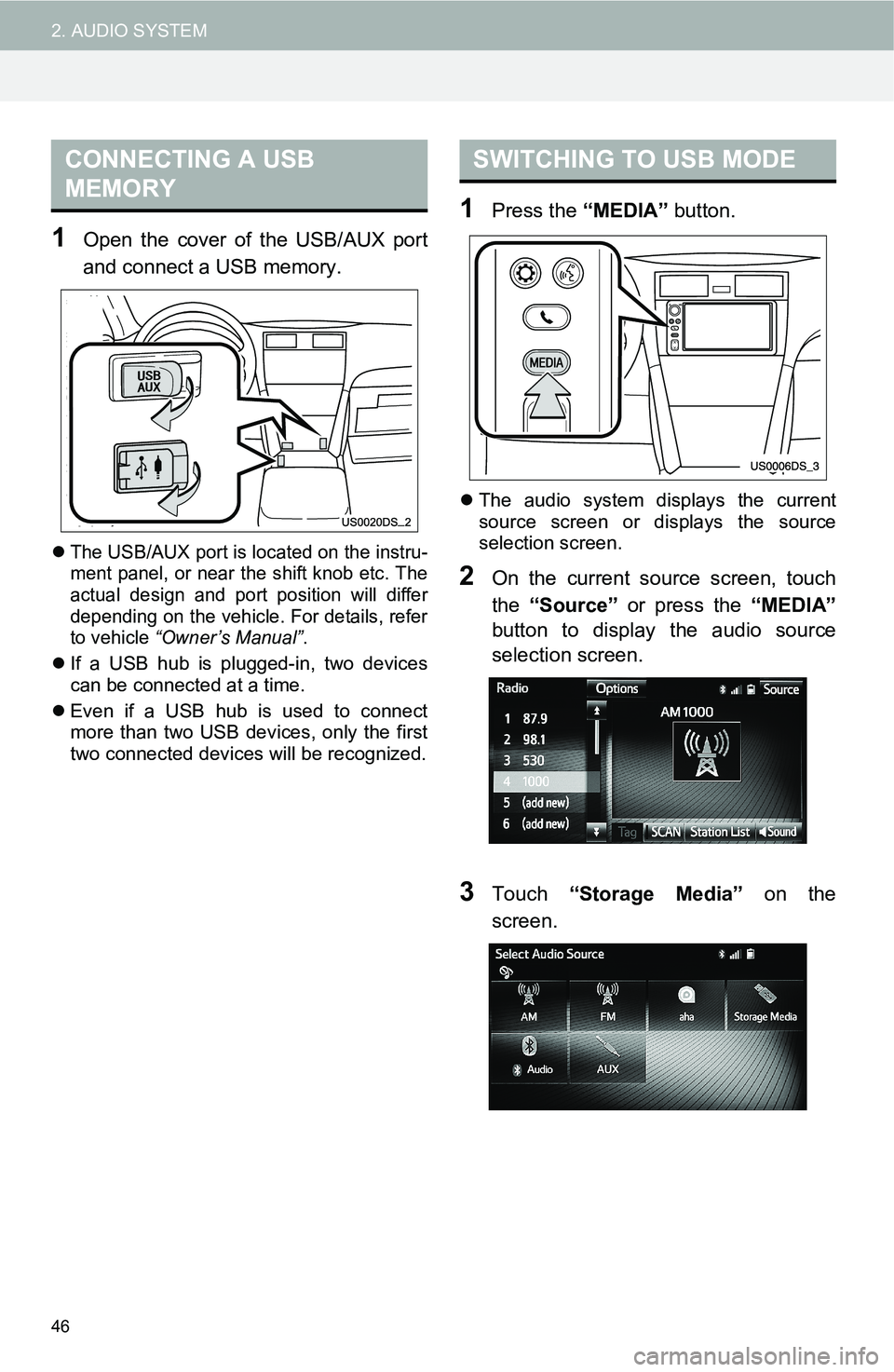
46
2. AUDIO SYSTEM
1Open the cover of the USB/AUX port
and connect a USB memory.
The USB/AUX port is located on the instru-
ment panel, or near the shift knob etc. The
actual design and port position will differ
depending on the vehicle. For details, refer
to vehicle “Owner’s Manual”.
If a USB hub is plugged-in, two devices
can be connected at a time.
Even if a USB hub is used to connect
more than two USB devices, only the first
two connected devices will be recognized.
1Press the “MEDIA” button.
The audio system displays the current
source screen or displays the source
selection screen.
2On the current source screen, touch
the “Source” or press the “MEDIA”
button to display the audio source
selection screen.
3Touch “Storage Media” on the
screen.
CONNECTING A USB
MEMORYSWITCHING TO USB MODE
Page 47 of 144
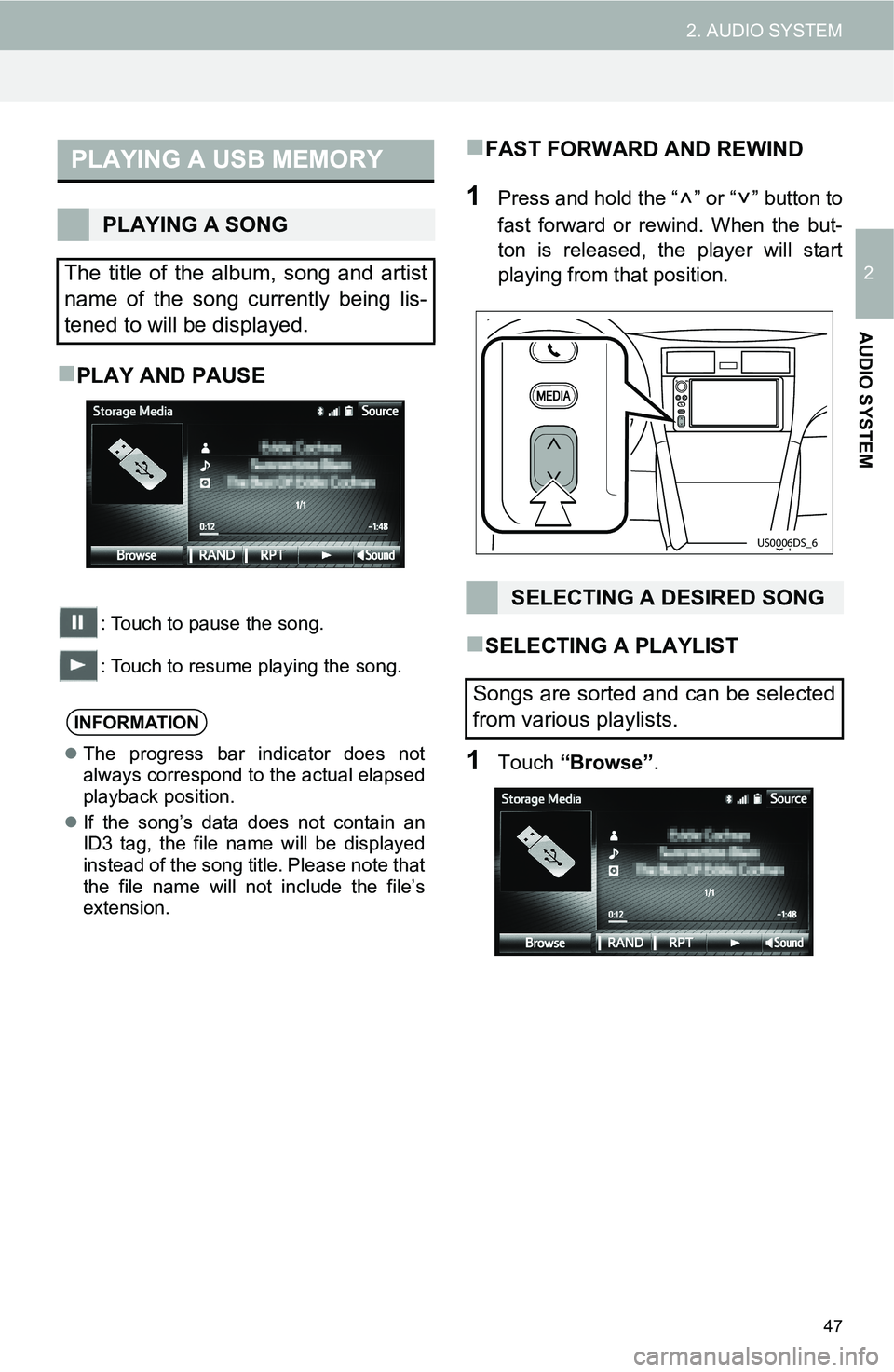
47
2. AUDIO SYSTEM
2
AUDIO SYSTEM
PLAY AND PAUSE
: Touch to pause the song.
: Touch to resume playing the song.
FAST FORWARD AND REWIND
1Press and hold the “ ” or “ ” button to
fast forward or rewind. When the but-
ton is released, the player will start
playing from that position.
SELECTING A PLAYLIST
1Touch “Browse”.
PLAYING A USB MEMORY
PLAYING A SONG
The title of the album, song and artist
name of the song currently being lis-
tened to will be displayed.
INFORMATION
The progress bar indicator does not
always correspond to the actual elapsed
playback position.
If the song’s data does not contain an
ID3 tag, the file name will be displayed
instead of the song title. Please note that
the file name will not include the file’s
extension.
SELECTING A DESIRED SONG
Songs are sorted and can be selected
from various playlists.
US0006DS_6
Page 48 of 144
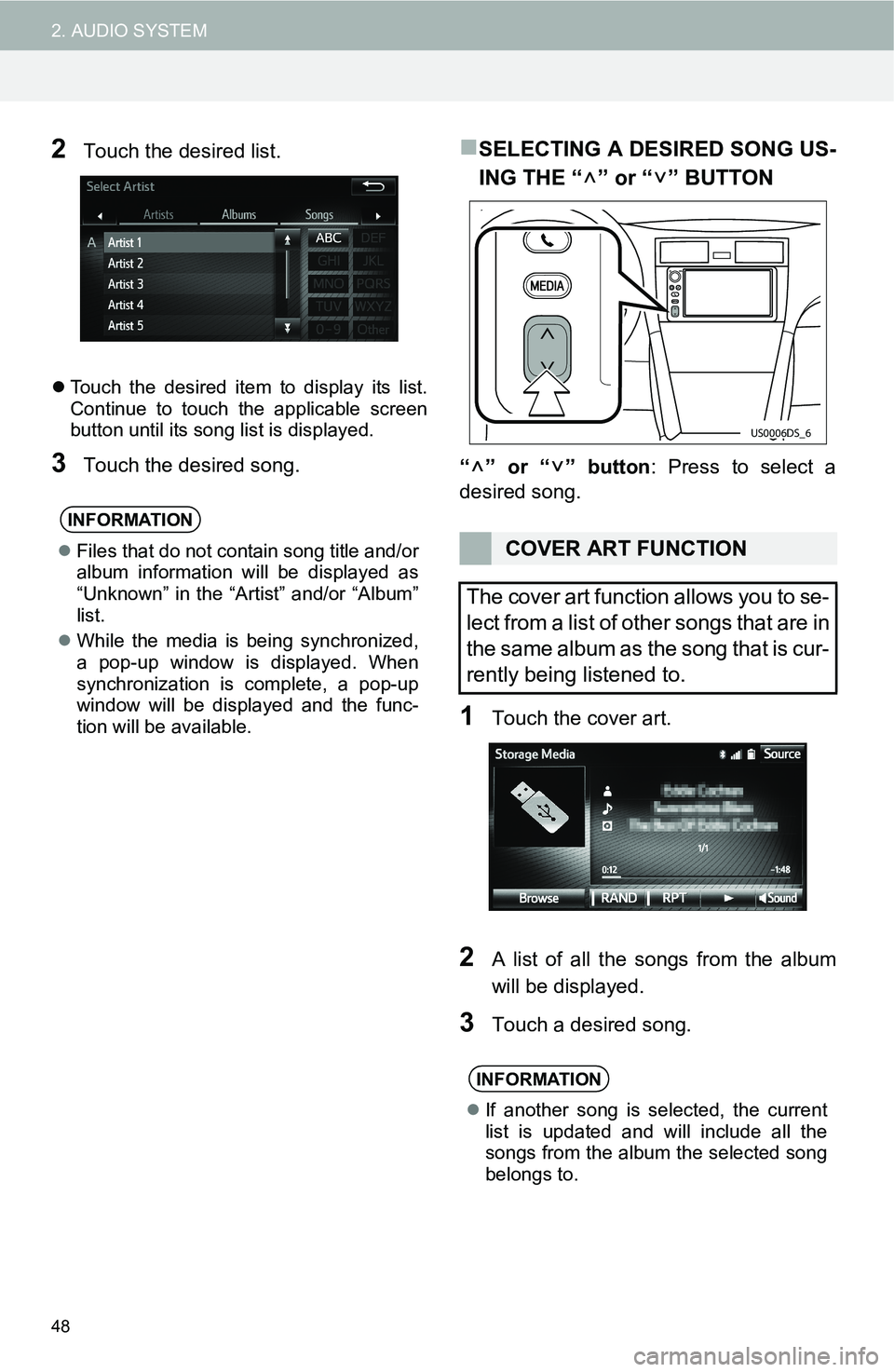
48
2. AUDIO SYSTEM
2Touch the desired list.
Touch the desired item to display its list.
Continue to touch the applicable screen
button until its song list is displayed.
3Touch the desired song.
SELECTING A DESIRED SONG US-
ING THE “” or “” BUTTON
“” or “” button: Press to select a
desired song.
1Touch the cover art.
2A list of all the songs from the album
will be displayed.
3Touch a desired song.
INFORMATION
Files that do not contain song title and/or
album information will be displayed as
“Unknown” in the “Artist” and/or “Album”
list.
While the media is being synchronized,
a pop-up window is displayed. When
synchronization is complete, a pop-up
window will be displayed and the func-
tion will be available.COVER ART FUNCTION
The cover art function allows you to se-
lect from a list of other songs that are in
the same album as the song that is cur-
rently being listened to.
INFORMATION
If another song is selected, the current
list is updated and will include all the
songs from the album the selected song
belongs to.
US0006DS_6