display TOYOTA tC 2016 Accessories, Audio & Navigation (in English)
[x] Cancel search | Manufacturer: TOYOTA, Model Year: 2016, Model line: tC, Model: TOYOTA tC 2016Pages: 144, PDF Size: 19.87 MB
Page 86 of 144
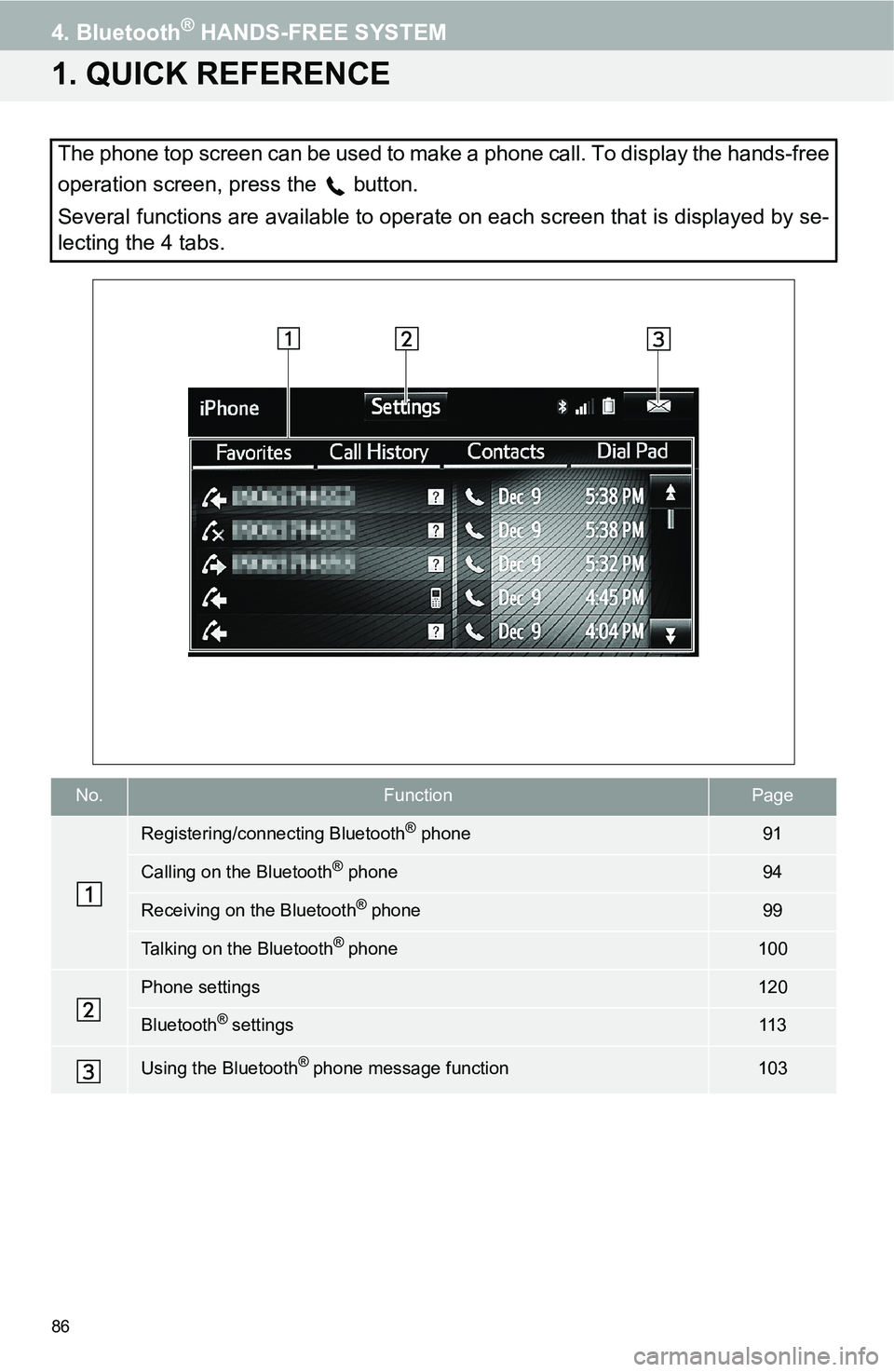
86
4. Bluetooth® HANDS-FREE SYSTEM
1. QUICK REFERENCE
The phone top screen can be used to make a phone call. To display the hands-free
operation screen, press the
button.
Several functions are available to operate on each screen that is displayed by se-
lecting the 4 tabs.
No.FunctionPage
Registering/connecting Bluetooth® phone91
Calling on the Bluetooth® phone94
Receiving on the Bluetooth® phone99
Talking on the Bluetooth® phone100
Phone settings120
Bluetooth® settings11 3
Using the Bluetooth® phone message function103
Page 87 of 144

87
4. Bluetooth® HANDS-FREE SYSTEM
4
Bluetooth
® HANDS-FREE SYSTEM
2. HANDS-FREE SYSTEM
The hands-free system enables calls
to be made and received without hav-
ing to take your hands off the steering
wheel.
This system supports Bluetooth
®.
Bluetooth
® is a wireless data system
that enables cellular phones to be used
without being connected by a cable or
placed in a cradle. The operating pro-
cedure of the phone is explained here.
CAUTION
While driving, do not use a cellular
phone or connect the Bluetooth® phone.
Your audio unit is fitted with Bluetooth®
antennas. People with implantable car-
diac pacemakers, cardiac resynchroniza-
tion therapy-pacemakers or implantable
cardioverter defibrillators should maintain
a reasonable distance between them-
selves and the Bluetooth
® antennas. The
radio waves may affect the operation of
such devices.
Before using Bluetooth® devices, users of
any electrical medical device other than
implantable cardiac pacemakers, cardiac
resynchronization therapy-pacemakers or
implantable cardioverter defibrillators
should consult the manufacturer of the
device for information about its operation
under the influence of radio waves. Radio
waves could have unexpected effects on
the operation of such medical devices.
NOTICE
Do not leave your cellular phone in the
vehicle. The temperature inside may rise
to a level that could damage the phone.
INFORMATION
If your cellular phone does not support
Bluetooth®, this system cannot function.
In the following conditions, the system
may not function:
• The cellular phone is turned off.
• The current position is outside the
communication area.
• The cellular phone is not connected.
• The cellular phone has a low battery.
When using Bluetooth
® audio and
hands-free at the same time, the follow-
ing problems may occur:
• The Bluetooth
® connection may be
cut.
• Noise may be heard on the Bluetooth
®
audio playback.
REGISTERING/CONNECTING
A Bluetooth® PHONE
To use the hands-free system for cellu-
lar phones, it is necessary to register a
cellular phone with the system.
(→P.91)
Bluetooth® PHONE CONDITION
DISPLAY
The condition of the Bluetooth
® phone
appears on the upper right side of the
screen. (→P.90)
Page 90 of 144
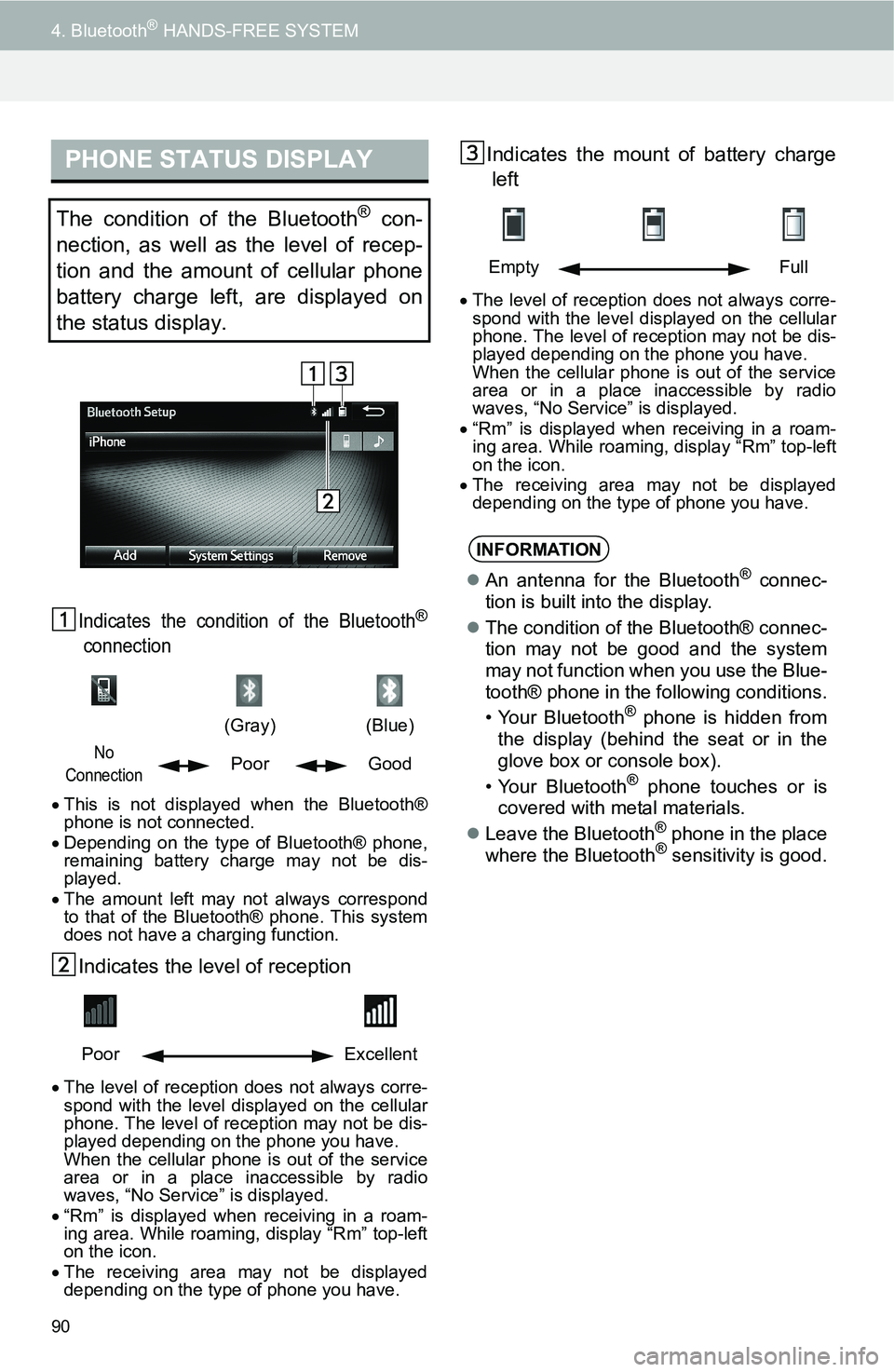
90
4. Bluetooth® HANDS-FREE SYSTEM
Indicates the condition of the Bluetooth®
connection
This is not displayed when the Bluetooth®
phone is not connected.
Depending on the type of Bluetooth® phone,
remaining battery charge may not be dis-
played.
The amount left may not always correspond
to that of the Bluetooth® phone. This system
does not have a charging function.
Indicates the level of reception
The level of reception does not always corre-
spond with the level displayed on the cellular
phone. The level of reception may not be dis-
played depending on the phone you have.
When the cellular phone is out of the service
area or in a place inaccessible by radio
waves, “No Service” is displayed.
“Rm” is displayed when receiving in a roam-
ing area. While roaming, display “Rm” top-left
on the icon.
The receiving area may not be displayed
depending on the type of phone you have.
Indicates the mount of battery charge
left
The level of reception does not always corre-
spond with the level displayed on the cellular
phone. The level of reception may not be dis-
played depending on the phone you have.
When the cellular phone is out of the service
area or in a place inaccessible by radio
waves, “No Service” is displayed.
“Rm” is displayed when receiving in a roam-
ing area. While roaming, display “Rm” top-left
on the icon.
The receiving area may not be displayed
depending on the type of phone you have.
PHONE STATUS DISPLAY
The condition of the Bluetooth® con-
nection, as well as the level of recep-
tion and the amount of cellular phone
battery charge left, are displayed on
the status display.
(Gray)
(Blue)
No
ConnectionPoor Good
Poor Excellent
Empty Full
INFORMATION
An antenna for the Bluetooth® connec-
tion is built into the display.
The condition of the Bluetooth® connec-
tion may not be good and the system
may not function when you use the Blue-
tooth® phone in the following conditions.
• Your Bluetooth
® phone is hidden from
the display (behind the seat or in the
glove box or console box).
• Your Bluetooth
® phone touches or is
covered with metal materials.
Leave the Bluetooth
® phone in the place
where the Bluetooth® sensitivity is good.
Page 91 of 144
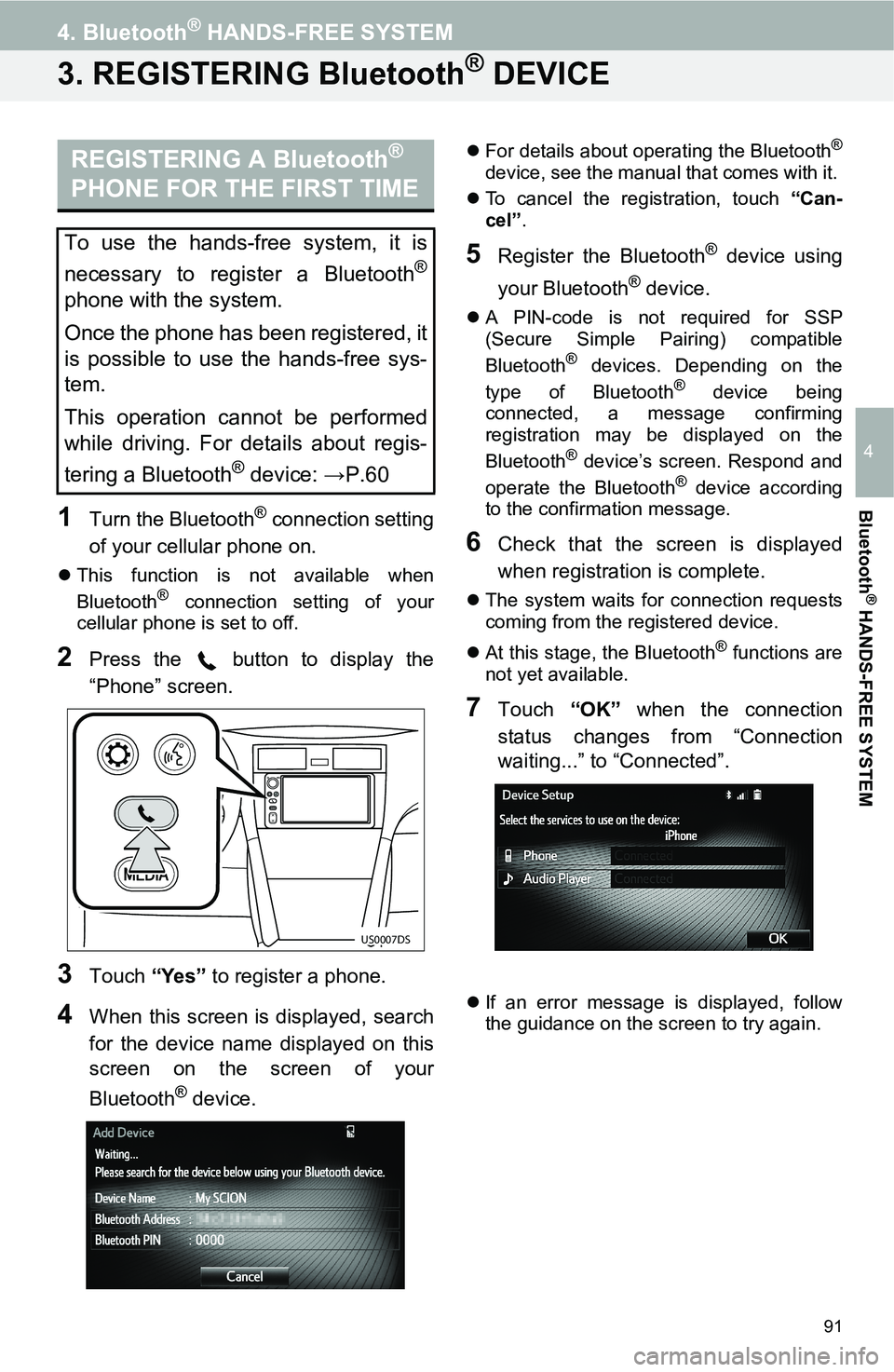
91
4. Bluetooth® HANDS-FREE SYSTEM
4
Bluetooth
® HANDS-FREE SYSTEM
3. REGISTERING Bluetooth® DEVICE
1Turn the Bluetooth® connection setting
of your cellular phone on.
This function is not available when
Bluetooth® connection setting of your
cellular phone is set to off.
2Press the button to display the
“Phone” screen.
3Touch “Yes” to register a phone.
4When this screen is displayed, search
for the device name displayed on this
screen on the screen of your
Bluetooth
® device.
For details about operating the Bluetooth®
device, see the manual that comes with it.
To cancel the registration, touch “Can-
cel”.
5Register the Bluetooth® device using
your Bluetooth
® device.
A PIN-code is not required for SSP
(Secure Simple Pairing) compatible
Bluetooth
® devices. Depending on the
type of Bluetooth® device being
connected, a message confirming
registration may be displayed on the
Bluetooth
® device’s screen. Respond and
operate the Bluetooth® device according
to the confirmation message.
6Check that the screen is displayed
when registration is complete.
The system waits for connection requests
coming from the registered device.
At this stage, the Bluetooth
® functions are
not yet available.
7Touch “OK” when the connection
status changes from “Connection
waiting...” to “Connected”.
If an error message is displayed, follow
the guidance on the screen to try again.
REGISTERING A Bluetooth®
PHONE FOR THE FIRST TIME
To use the hands-free system, it is
necessary to register a Bluetooth
®
phone with the system.
Once the phone has been registered, it
is possible to use the hands-free sys-
tem.
This operation cannot be performed
while driving. For details about regis-
tering a Bluetooth
® device: →P.60
US0007DS
Page 94 of 144
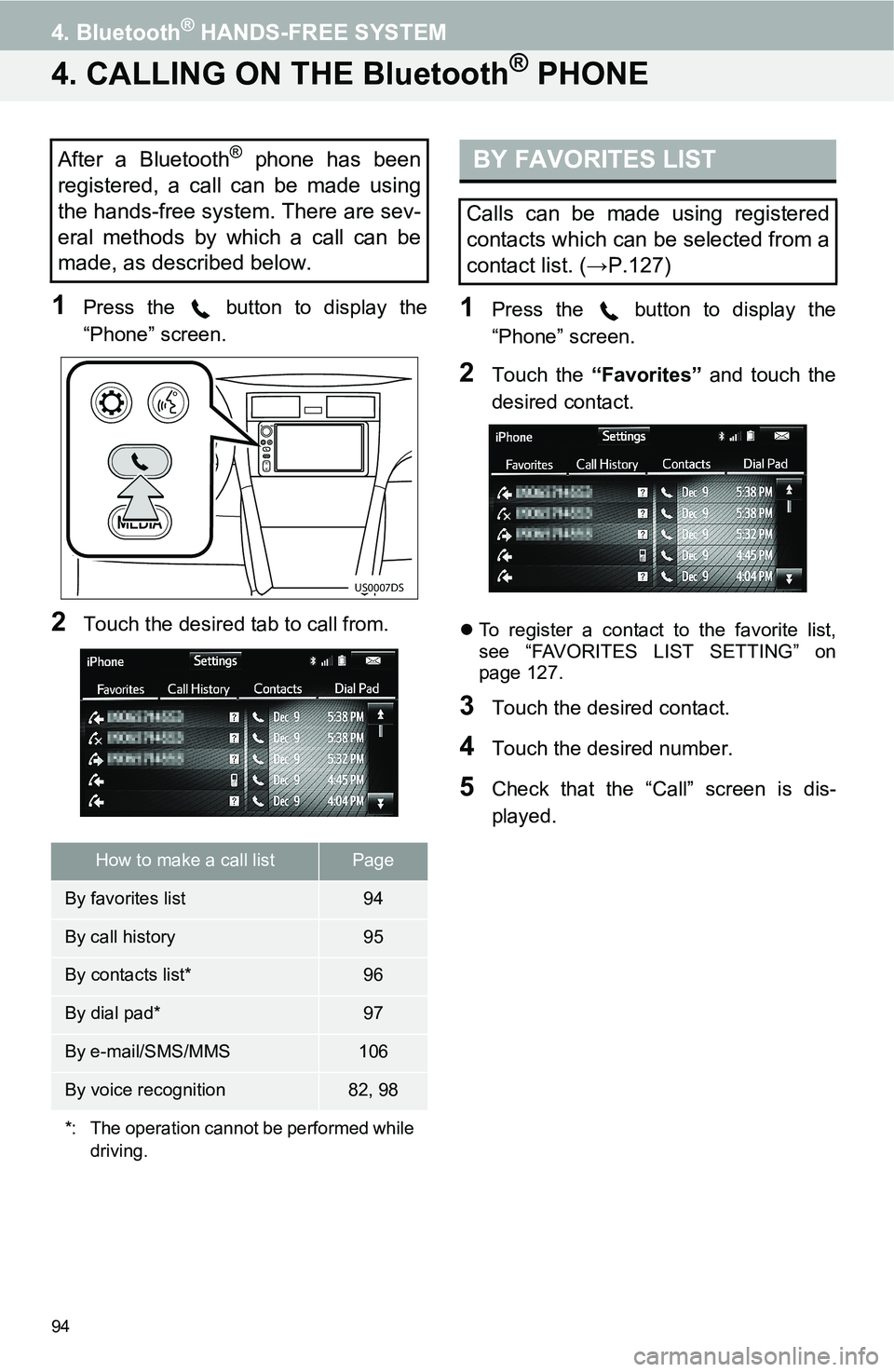
94
4. Bluetooth® HANDS-FREE SYSTEM
4. CALLING ON THE Bluetooth® PHONE
1Press the button to display the
“Phone” screen.
2Touch the desired tab to call from.
1Press the button to display the
“Phone” screen.
2Touch the “Favorites” and touch the
desired contact.
To register a contact to the favorite list,
see “FAVORITES LIST SETTING” on
page 127.
3Touch the desired contact.
4Touch the desired number.
5Check that the “Call” screen is dis-
played.
After a Bluetooth® phone has been
registered, a call can be made using
the hands-free system. There are sev-
eral methods by which a call can be
made, as described below.
How to make a call listPage
By favorites list94
By call history95
By contacts list*96
By dial pad*97
By e-mail/SMS/MMS106
By voice recognition82, 98
*: The operation cannot be performed while
driving.
US0007DS
BY FAVORITES LIST
Calls can be made using registered
contacts which can be selected from a
contact list. (→P.127)
Page 95 of 144

95
4. Bluetooth® HANDS-FREE SYSTEM
4
Bluetooth
® HANDS-FREE SYSTEM
1Press the button to display the
“Phone” screen.
2Touch the “Call History” tab and
touch or the desired contact.
The icons of call type are displayed.
: Missed call
: Incoming call
: Outgoing call
When is selected
3Check that the “Call” screen is dis-
played.
When the desired contact is selected
3Touch the desired number.
4Check that the “Call” screen is dis-
played.
BY CALL HISTORY
Up to 30 of the latest call history items
(missed, incoming and outgoing) can
be selected from the “Call History” tab.
INFORMATION
When making a call to the same number
continuously, only the most recent call is
listed in call history.
When a phone number registered in the
contact list is received, the name is dis-
played.
Number-withheld calls are also memo-
rized in the system.
International phone calls may not be
made depending on the type of cellular
phone you have.
The list should group together consecu-
tive entries with the same phone number
and same call type. For example, two
calls from Kay Rowles’s mobile would
be displayed as follows: Kay Rowles (2)
Page 96 of 144
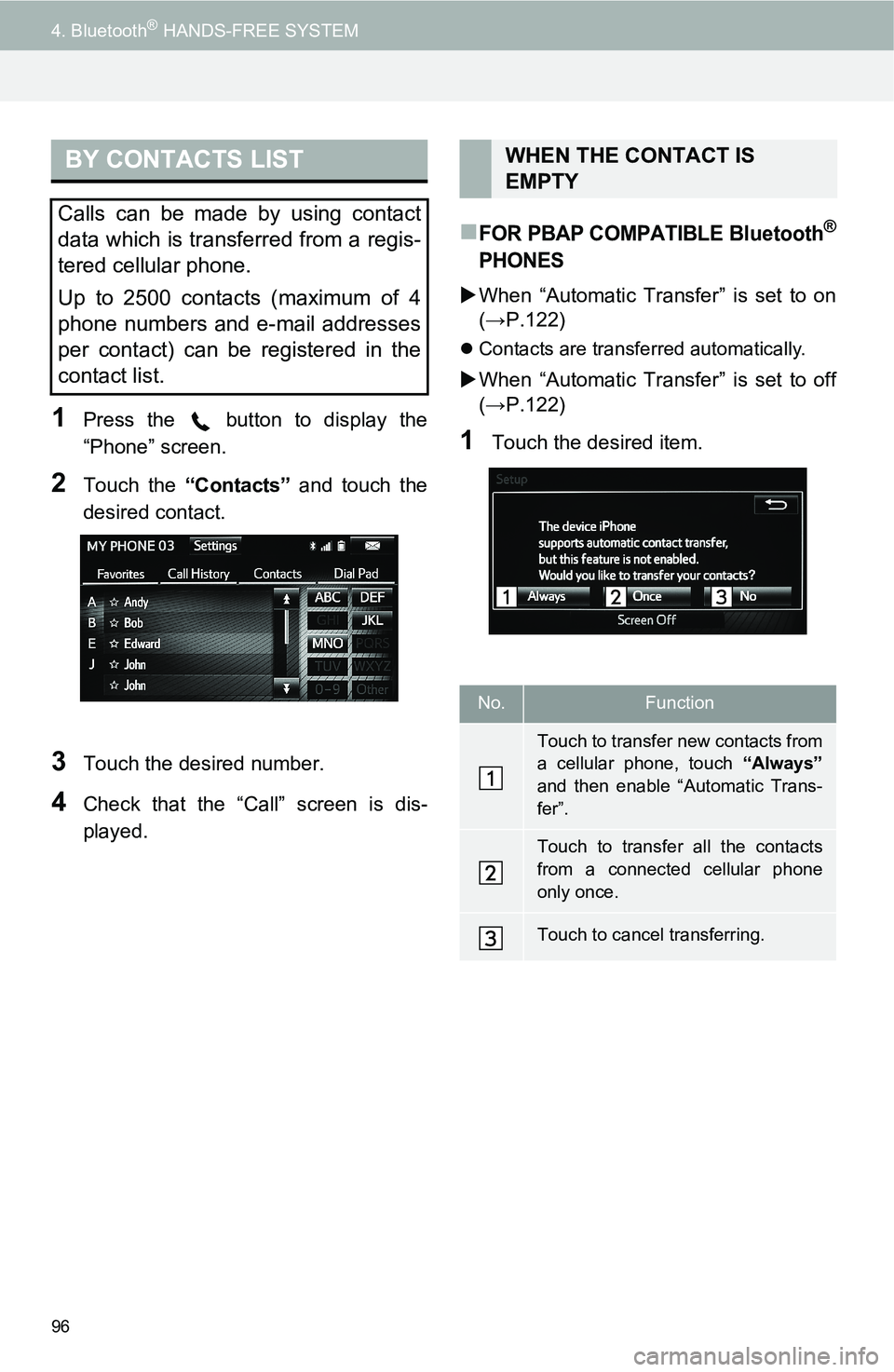
96
4. Bluetooth® HANDS-FREE SYSTEM
1Press the button to display the
“Phone” screen.
2Touch the “Contacts” and touch the
desired contact.
3Touch the desired number.
4Check that the “Call” screen is dis-
played.
FOR PBAP COMPATIBLE Bluetooth®
PHONES
When “Automatic Transfer” is set to on
(→P.122)
Contacts are transferred automatically.
When “Automatic Transfer” is set to off
(→P.122)
1Touch the desired item.
BY CONTACTS LIST
Calls can be made by using contact
data which is transferred from a regis-
tered cellular phone.
Up to 2500 contacts (maximum of 4
phone numbers and e-mail addresses
per contact) can be registered in the
contact list.
WHEN THE CONTACT IS
EMPTY
No.Function
Touch to transfer new contacts from
a cellular phone, touch “Always”
and then enable “Automatic Trans-
fer”.
Touch to transfer all the contacts
from a connected cellular phone
only once.
Touch to cancel transferring.
Page 97 of 144
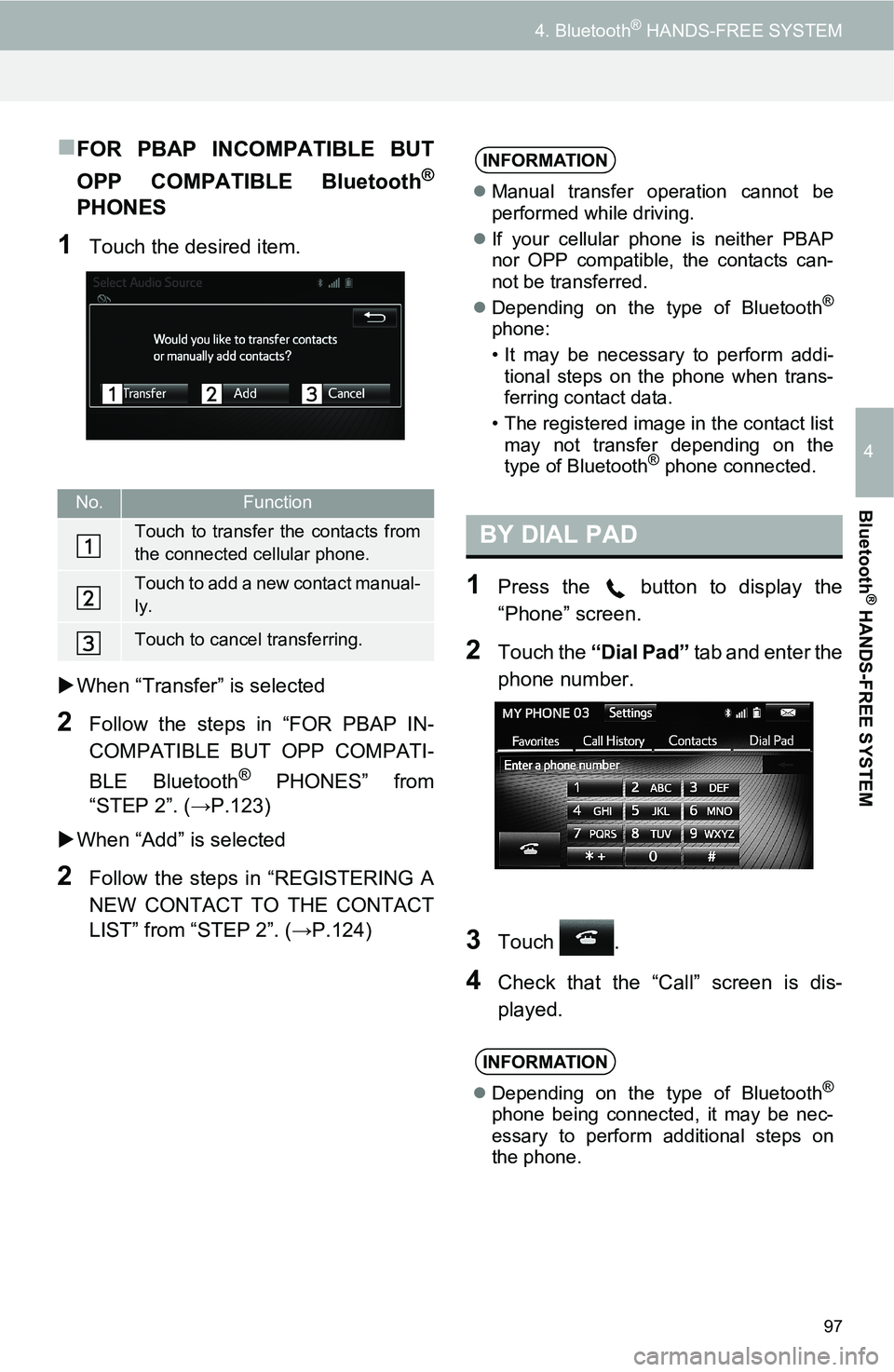
97
4. Bluetooth® HANDS-FREE SYSTEM
4
Bluetooth
® HANDS-FREE SYSTEM
FOR PBAP INCOMPATIBLE BUT
OPP COMPATIBLE Bluetooth
®
PHONES
1Touch the desired item.
When “Transfer” is selected
2Follow the steps in “FOR PBAP IN-
COMPATIBLE BUT OPP COMPATI-
BLE Bluetooth
® PHONES” from
“STEP 2”. (→P.123)
When “Add” is selected
2Follow the steps in “REGISTERING A
NEW CONTACT TO THE CONTACT
LIST” from “STEP 2”. (→P.124)
1Press the button to display the
“Phone” screen.
2Touch the “Dial Pad” tab and enter the
phone number.
3Touch .
4Check that the “Call” screen is dis-
played.
No.Function
Touch to transfer the contacts from
the connected cellular phone.
Touch to add a new contact manual-
ly.
Touch to cancel transferring.
INFORMATION
Manual transfer operation cannot be
performed while driving.
If your cellular phone is neither PBAP
nor OPP compatible, the contacts can-
not be transferred.
Depending on the type of Bluetooth
®
phone:
• It may be necessary to perform addi-
tional steps on the phone when trans-
ferring contact data.
• The registered image in the contact list
may not transfer depending on the
type of Bluetooth
® phone connected.
BY DIAL PAD
INFORMATION
Depending on the type of Bluetooth®
phone being connected, it may be nec-
essary to perform additional steps on
the phone.
Page 99 of 144
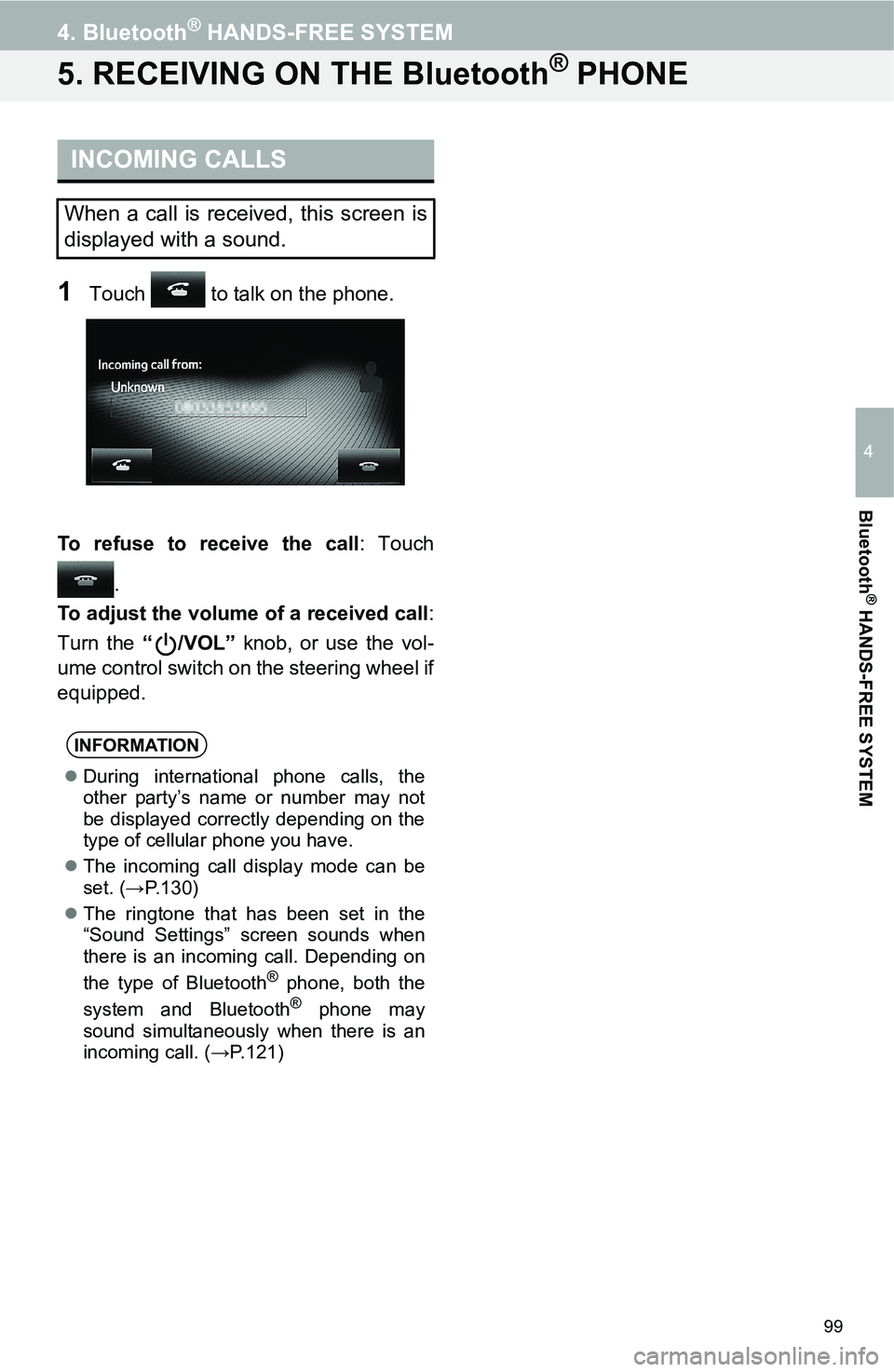
99
4. Bluetooth® HANDS-FREE SYSTEM
4
Bluetooth
® HANDS-FREE SYSTEM
5. RECEIVING ON THE Bluetooth® PHONE
1Touch to talk on the phone.
To refuse to receive the call: Touch
.
To adjust the volume of a received call:
Turn the “/VOL” knob, or use the vol-
ume control switch on the steering wheel if
equipped.
INCOMING CALLS
When a call is received, this screen is
displayed with a sound.
INFORMATION
During international phone calls, the
other party’s name or number may not
be displayed correctly depending on the
type of cellular phone you have.
The incoming call display mode can be
set. (→P.130)
The ringtone that has been set in the
“Sound Settings” screen sounds when
there is an incoming call. Depending on
the type of Bluetooth
® phone, both the
system and Bluetooth® phone may
sound simultaneously when there is an
incoming call. (→P.121)
Page 100 of 144
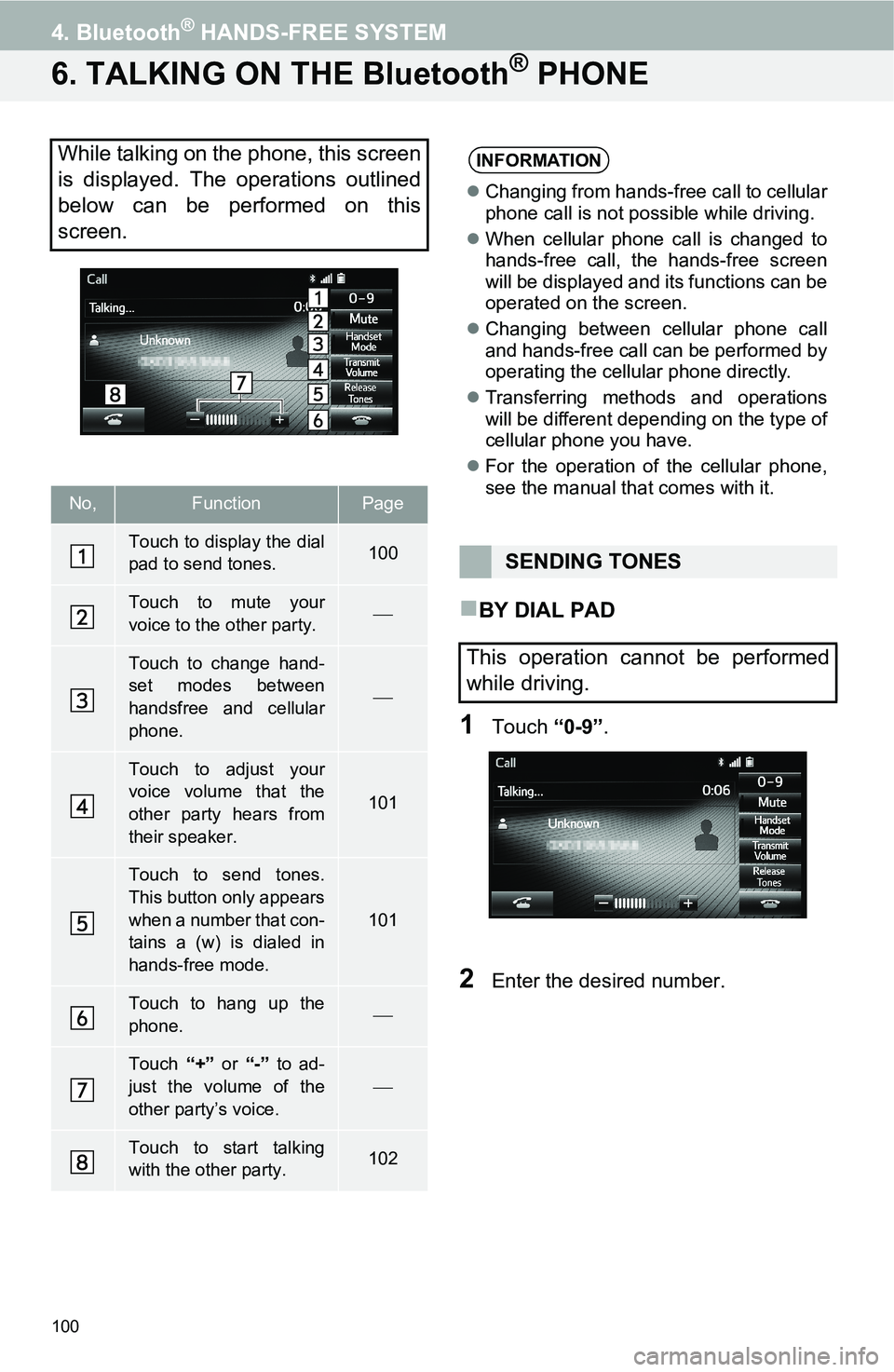
100
4. Bluetooth® HANDS-FREE SYSTEM
6. TALKING ON THE Bluetooth® PHONE
BY DIAL PAD
1Touch “0-9”.
2Enter the desired number.
While talking on the phone, this screen
is displayed. The operations outlined
below can be performed on this
screen.
No,FunctionPage
Touch to display the dial
pad to send tones.100
Touch to mute your
voice to the other party.
Touch to change hand-
set modes between
handsfree and cellular
phone.
Touch to adjust your
voice volume that the
other party hears from
their speaker.
101
Touch to send tones.
This button only appears
when a number that con-
tains a (w) is dialed in
hands-free mode.
101
Touch to hang up the
phone.
Touch “+” or “-” to ad-
just the volume of the
other party’s voice.
Touch to start talking
with the other party.102
INFORMATION
Changing from hands-free call to cellular
phone call is not possible while driving.
When cellular phone call is changed to
hands-free call, the hands-free screen
will be displayed and its functions can be
operated on the screen.
Changing between cellular phone call
and hands-free call can be performed by
operating the cellular phone directly.
Transferring methods and operations
will be different depending on the type of
cellular phone you have.
For the operation of the cellular phone,
see the manual that comes with it.
SENDING TONES
This operation cannot be performed
while driving.