bluetooth TOYOTA tC 2016 Accessories, Audio & Navigation (in English)
[x] Cancel search | Manufacturer: TOYOTA, Model Year: 2016, Model line: tC, Model: TOYOTA tC 2016Pages: 164, PDF Size: 6.21 MB
Page 84 of 164

4. WHAT TO DO IF... 4. WHAT TO DO IF...
Symptom Likely cause Solution
Page
Cellular
phone
This
system
A Bluetooth® connection cannot be made.
Another Bluetooth® device is already connected.
Manually connect the cellular phone you wish to use to this system.
- 97
Bluetooth® function is not enabled on the cellular phone.
Enable the Bluetooth® function on the cellular phone.
* -
Automatic Bluetooth® connection on this system is set to off.
Vehicles without smart entry & start system Set automatic Bluetooth® connection on this system to on when the engine switch is turned to the “ACC” or “ON” position. Vehicles with smart entry & start system Set automatic Bluetooth® connection on this system to on when the engine switch is turned to ACCESSORY or IGNITION ON mode.
- 96
Old registration information re mains on either this system or the cellular phone.
Delete the existing registration information from both this system and the cellular phone, then register the cellular phone you wish to connect to this system.
* 97
∗: For details, refer to the owner’s manual that came with the cellular phone.
84
Page 87 of 164
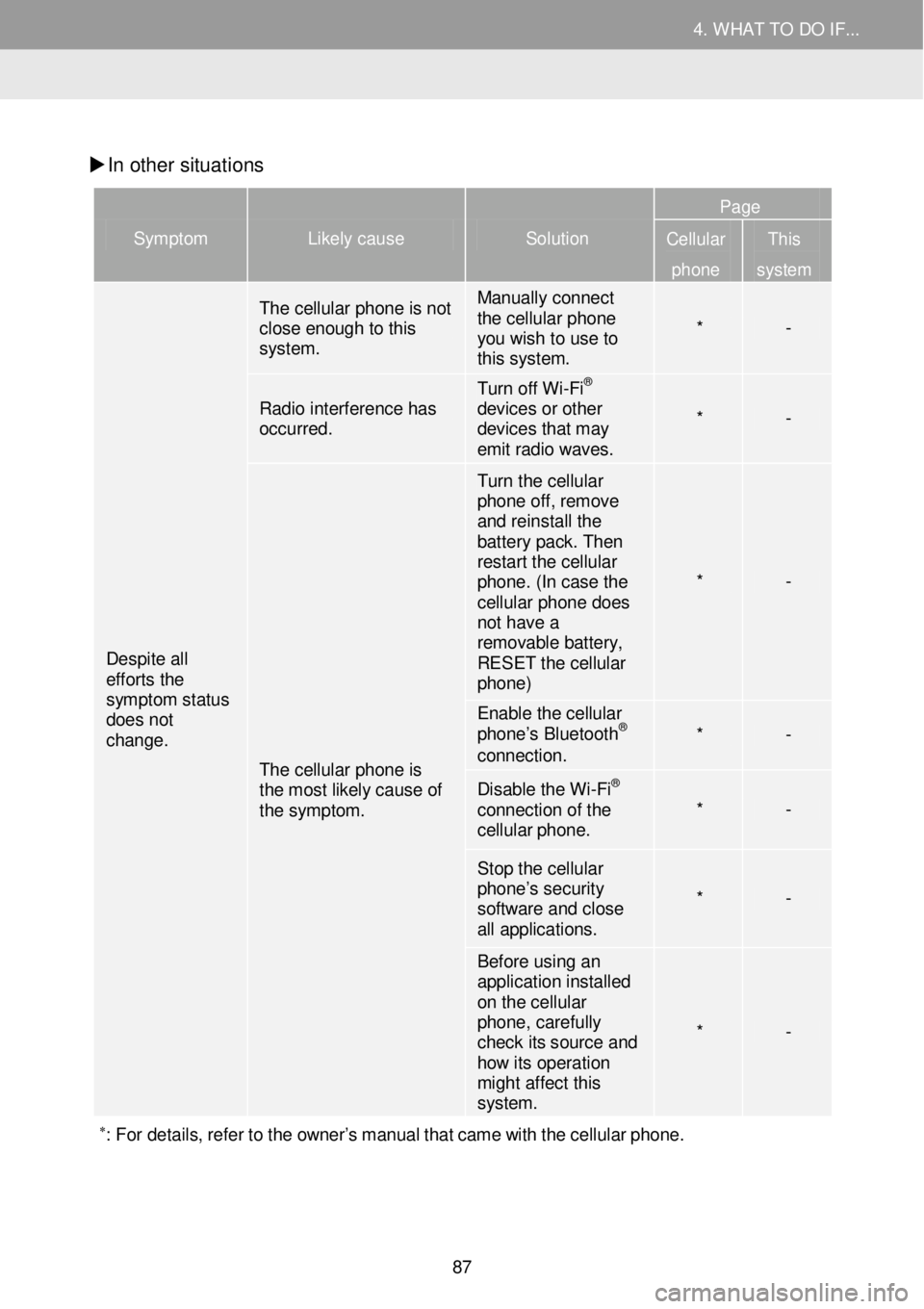
4. WHAT TO DO IF... 4. WHAT TO DO IF...
In other situati ons
Symptom Likely cause Solution
Page
Cellular
phone
This
system
Despite all efforts the symptom status does not change.
The cellular phone is not close enough to this system.
Manually connect the cellular phone you wish to use to this system.
* -
Radio interference has occurred.
Turn off Wi -Fi® devices or other devices that may emit radio waves.
* -
The cellular phone is the most likely cause of the symptom.
Turn the cellular phone off, remove and reinstall the battery pack. Then restart the cellular phone. (In case the cellular phone does not have a removable battery, RESET the cellular phone)
* -
Enable the cellular phone’s Bluetooth® connection. * -
Disable the Wi -Fi® connection of the cellular phone. * -
Stop the cellular phone’s security software and close all applications.
* -
Before using an application installed on the cellular phone, carefully check its source and how its operati on might affect this system.
* -
∗: For details, re fer to the owner’s manual that came with the cellular pho ne.
87
Page 88 of 164
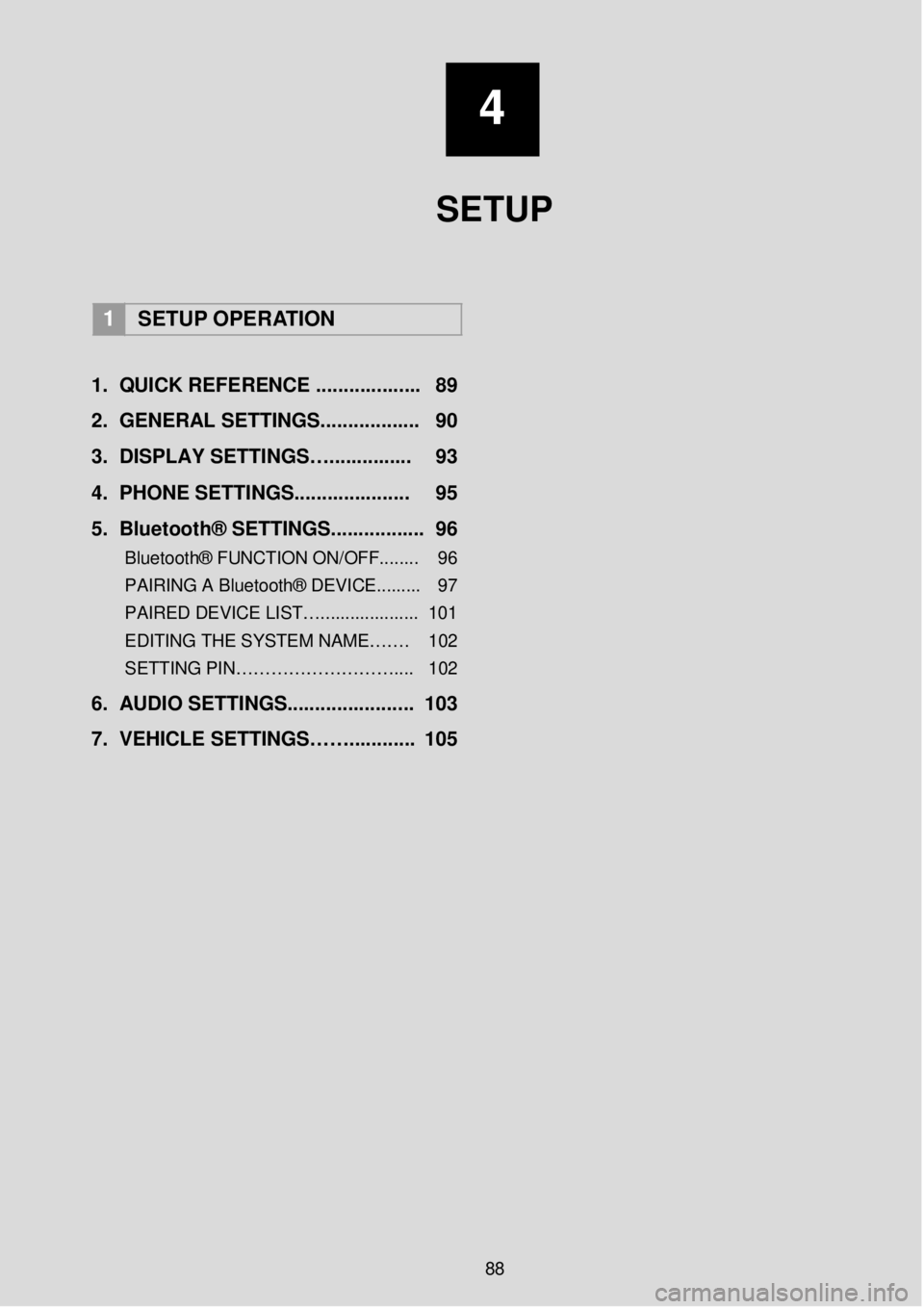
4
SETUP
1 SETUP OPERATION
1. Q UICK REFERENCE ..... ...... ..... ... 89
2. GENERAL SETTINGS. .... .......... ... 90
3 . DISPLAY SETTINGS…. .... ... .. .. ... 93
4. PHONE SETTIN GS..... ................ 95
5 . B lu eto ot h® SETTINGS........... ..... . 96
Bluetooth® FUNCTION ON/OFF... ..... 96
PAIRING A Bluetooth® DEVICE.. .. ..... 97
PAIRED DEVICE LIST….. .................. 101
EDITING THE SYSTEM NAME……. 102
SETTING PIN……………………… .... 102
6. AUDIO SETTINGS. .................... .. 103
7. VEHICLE SETTINGS……. .... ...... . 105
88
Page 89 of 164
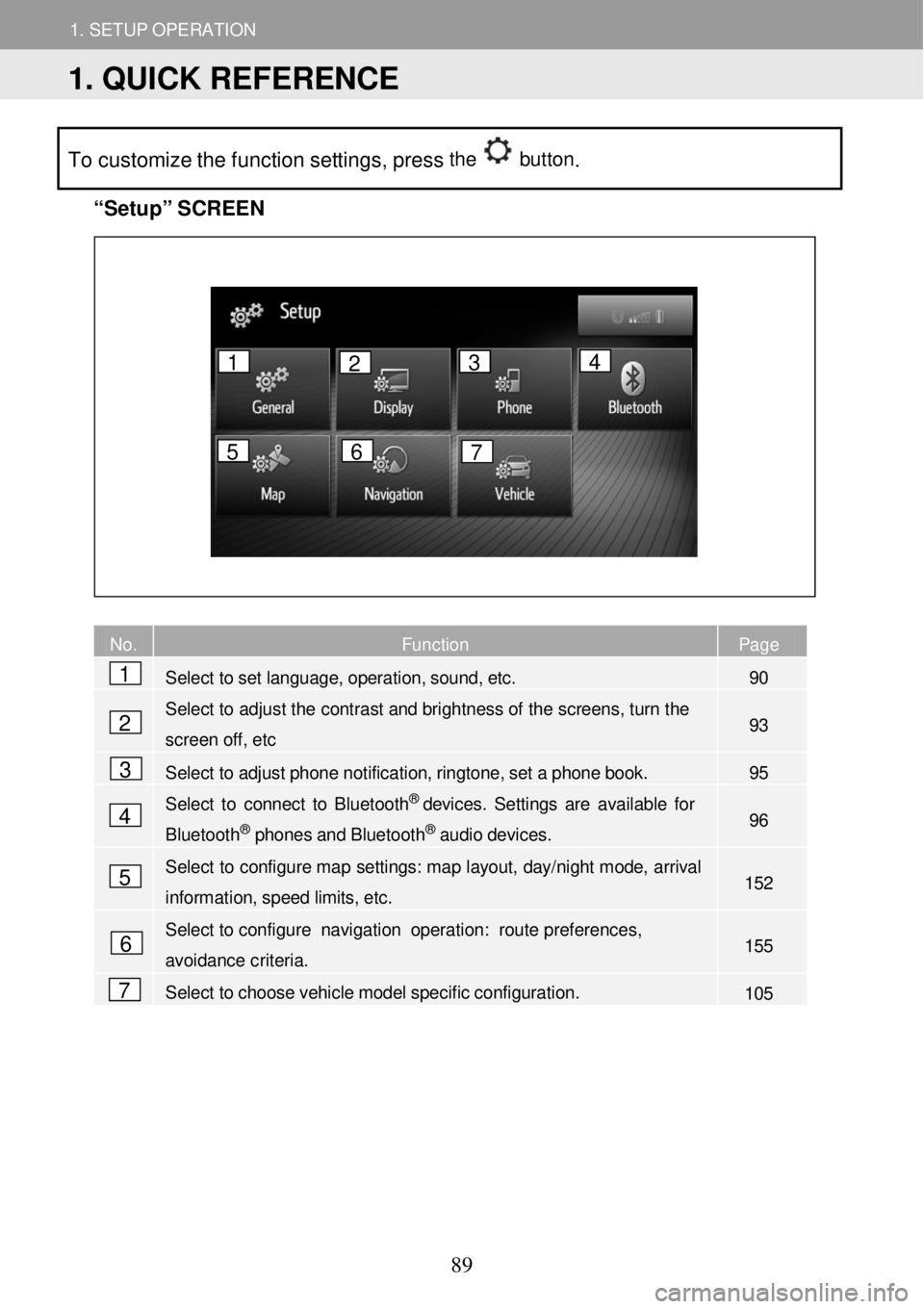
1. SETUP OPERATION
1. QUICK REFERENCE
1. SETUP OPERATION
To customize the function settings, press the button.
“Se
tup” S C REEN
No. Function Page
Select to set language, operation, sound, etc. 90
Select to
adjust the contrast and bright ness of the sc reens, turn th e
screen off, etc 93
Select to adjust phone notification, ringtone, set a phone book. 95
Select to connect to B luetoot h® devices. Settin gs are available for
Bluetooth® phones and Bluetooth® audio devices. 96
Select to configure map se ttings: map layout, day/ night mode, ar rival
information, speed limits, etc. 152
Select to configu re navigation oper ation: route pr eferences,
avoidance criteria. 155
Select to choose vehicle model specific configuration. 105
No. Fu
1
2
3
4
5
6
7
1 2 3 4
5 6 7
1. QUICK REFERENCE
89
Page 96 of 164
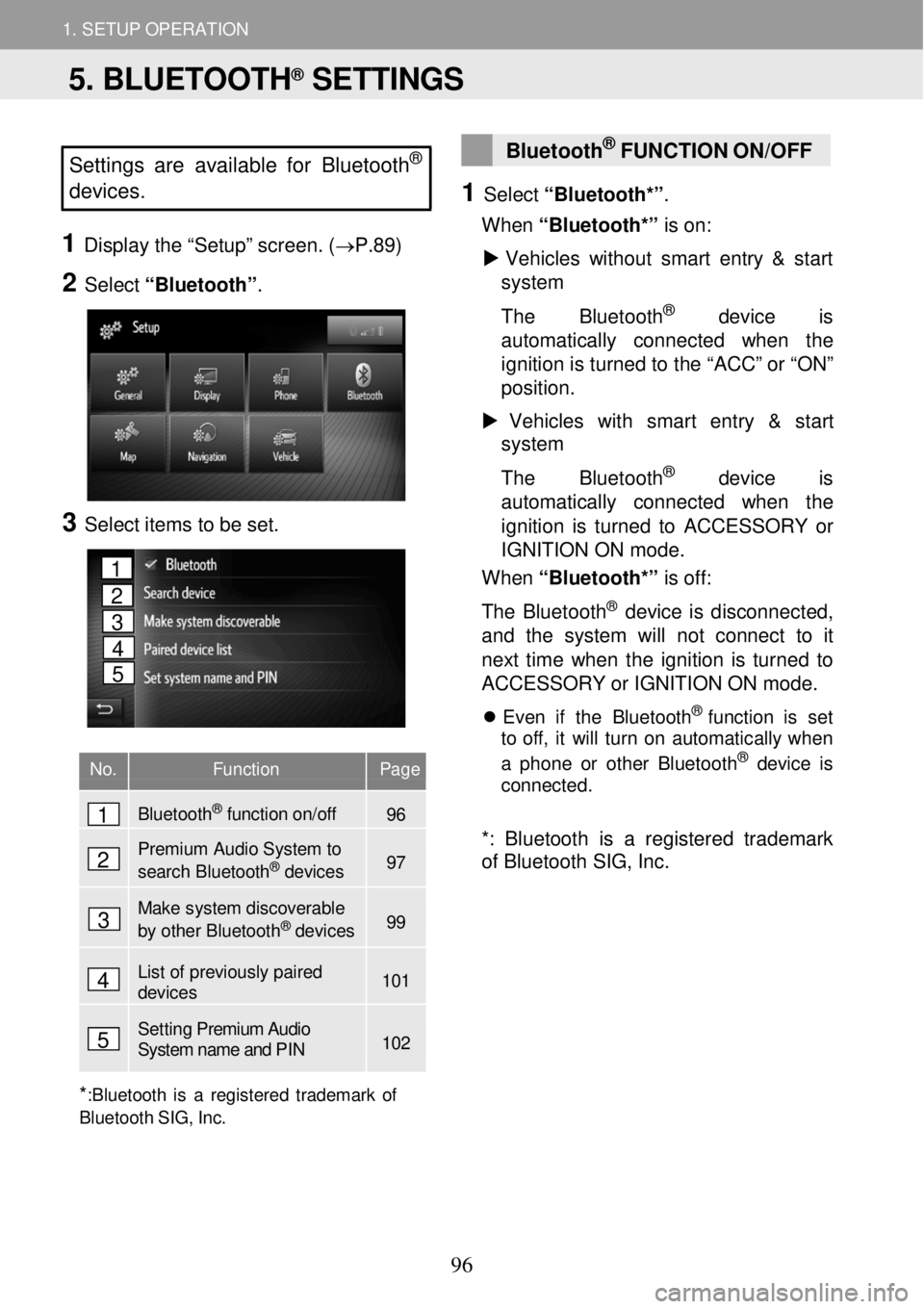
1. SETUP OPERATION 1. SETUP OPERATION
Settings are available for Bluet ooth®
devices.
1 Displ ay the “Setup” scr een. ( →P.89)
2 Select “Bluetooth” .
3 Select ite ms to be set.
No. Function Page
Bluetooth
Page 97 of 164
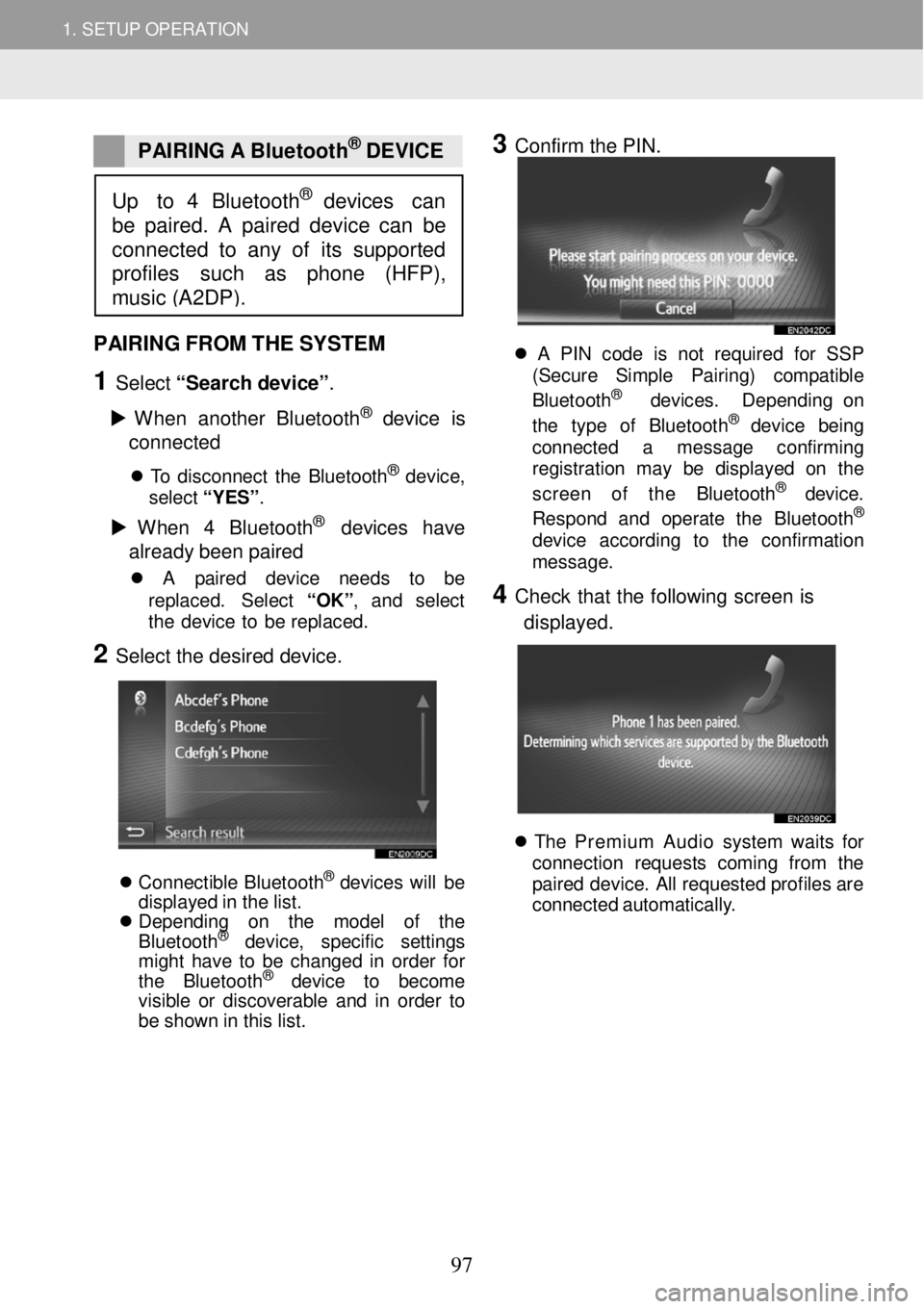
1. SETUP OPERATION 1. SETUP OPERATION
PAIRING A Bluetoot h® DEVICE
3 Confirm the PIN.
PAIRING FROM THE SYSTEM
1 Select “Sear ch devi ce ”.
W hen another Bl uet ooth
® device is
c o nne cted
T o disconn ect th e Bluet ooth® dev ice,
sel ect “ Y ES” .
W hen 4 Bl ue tooth® devices have
alr ea dy b een p aire d
A pa ir ed de vic e ne ed s to be
re pla ced. S ele ct “OK ”, an d se lec t
t h e de vic e to be repl aced.
2 Select the desired device.
Conne ctib le Blue too th® de vi ce s will be
d isp laye d in th e lis t.
Depending on the model of the
B lue toot h
® de vi ce , specific settings
might have to be changed in order for
the Blue too th
® de vi ce to become
visible or discoverable and in order to
be shown in this list.
A PIN code is not r eq ui re d fo r SSP
(S ecur e Simp le Pa ir ing) co m patib le
B lueto oth
® de vic es. Dep end in g on
t he typ e of Blue toot h® dev ic e bei ng
conn ect ed a messag e con firm in g
reg is tr a tion may be di spl aye d on th e
screen of the Bluet oot h
® devic e.
Respon d an d op era te the Blue tooth®
devi ce ac cordi ng to th e con firma tio n
messag e.
4 Check th at the fo llow ing screen is
d isp laye d.
Th e Premium Audio system wa it s fo r
conn ection re que sts com in g fr om th e
p a ir e d dev ice . A ll req ues te d pro file s ar e
c onne cted a ut omat ica lly .
Up to 4 Bluetooth® devices can
be paired. A paired device can be
connected to any of its suppor ted
profiles su ch as phone (HFP),
music (A2DP).
97
Page 99 of 164
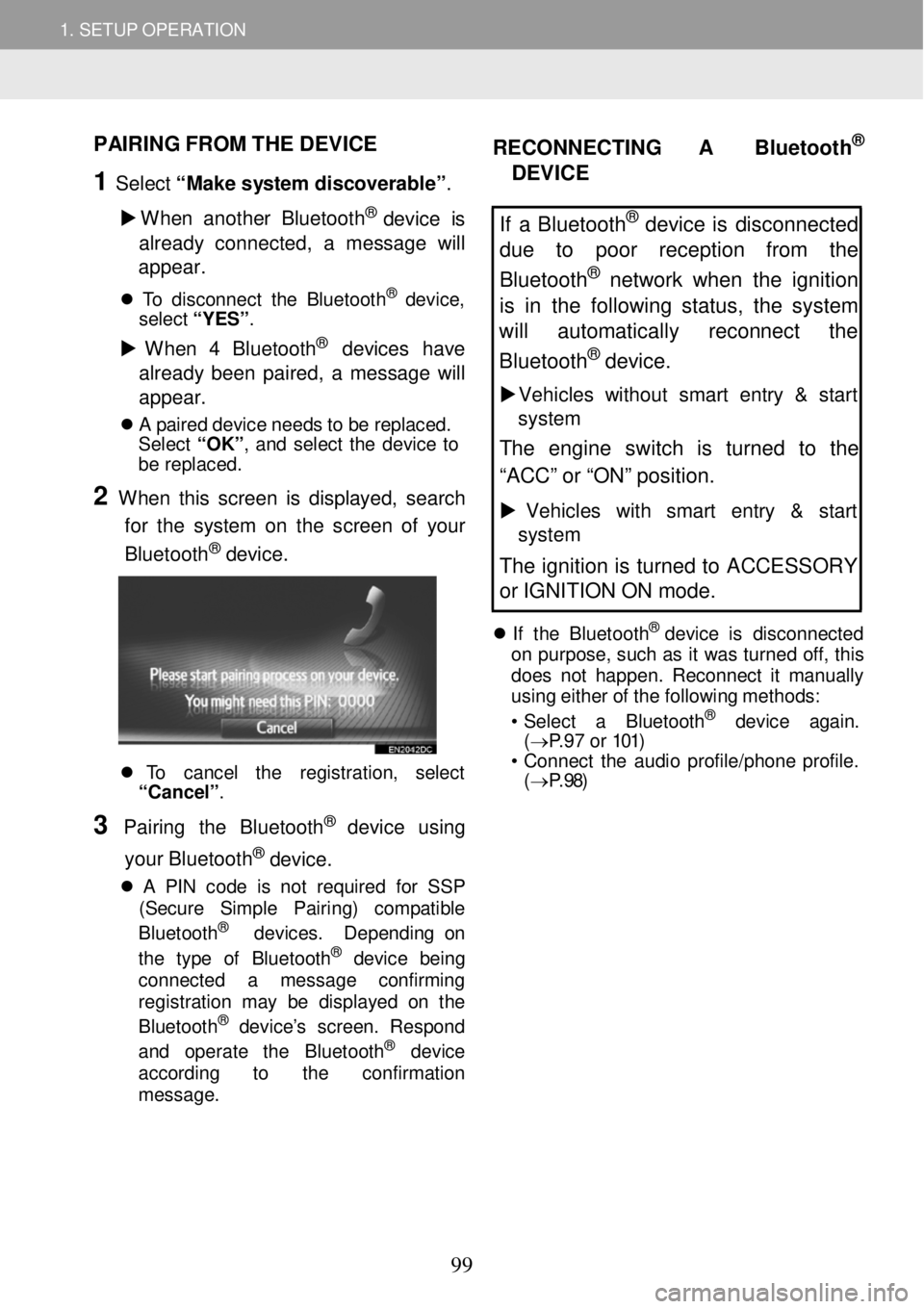
1. SETUP OPERATION
1. SETUP OPERATION
PAIRING FROM THE D EVICE
1 Select “Make sy stem discover able”.
W hen a nother Bl ueto oth
® device is
alre ady c onnected , a m essage wi ll
a ppe ar.
T o disc onne ct th e Blue toot h® dev ice,
sel ect “ Y ES” .
W hen 4 Bl ue tooth® devices have
alre ady been paired, a messag e will
a ppe ar.
A p a ir ed de vic e n e ed s t o b e re pla ced.
S ele ct “OK ”, and se lec t th e dev ice to
be repl aced.
2 W hen this screen is dis played, search
for the system on th e s creen of y o ur
Bluetoo th
® device.
To cancel th e regis tra tio n, sel ect
“Cance l” .
3 Pairi ng the B luetooth® dev ic e usi ng
your Bluetoo th
® device.
A PIN cod e is no t req uire d for SSP
(Se cur e Simp le Pair ing ) com pat ib le
B lue toot h
® dev ices . Depe ndi ng on
t he t yp e of Bl uet ooth® de vic e bei ng
connect ed a messag e co nfirmi ng
reg istra tion may be dis play ed on th e
B lu eto oth
® dev ice ’s screen. Re spon d
a nd operate the B luet ooth® dev ic e
acc ord in g to th e confir ma tio n
m essag e.
RECONNECTING A Bluetoot h®
DEVICE
If a Bluetooth® device is disconnected
due to poor reception from the
Bluetooth
® network when the ignition
is in the following status, the system
will au tomatically reconnect the
Bluetoo th
® device.
Veh icles w it h out smart entry & start
system
The engine switch is turned to the
“ACC” or “ON” position.
Vehicles with sm art entry & start
system
The ignition is turned to ACCESSORY
or IGNITION ON mode.
If th e B lue too th® d ev ic e is disco nnec ted
o n purpo se, su ch a s it wa s turned off, th is
d o es no t h a ppen . Recon nect it ma nua lly
us in g e ither o f th e f o llowin g me th o ds:
• Se lec t a Bl uet ooth
® de vic e agai n.
( → P.97 or 101)
• C onnect th e au dio p ro file /p hone p ro file .
( → P.98)
99
Page 100 of 164
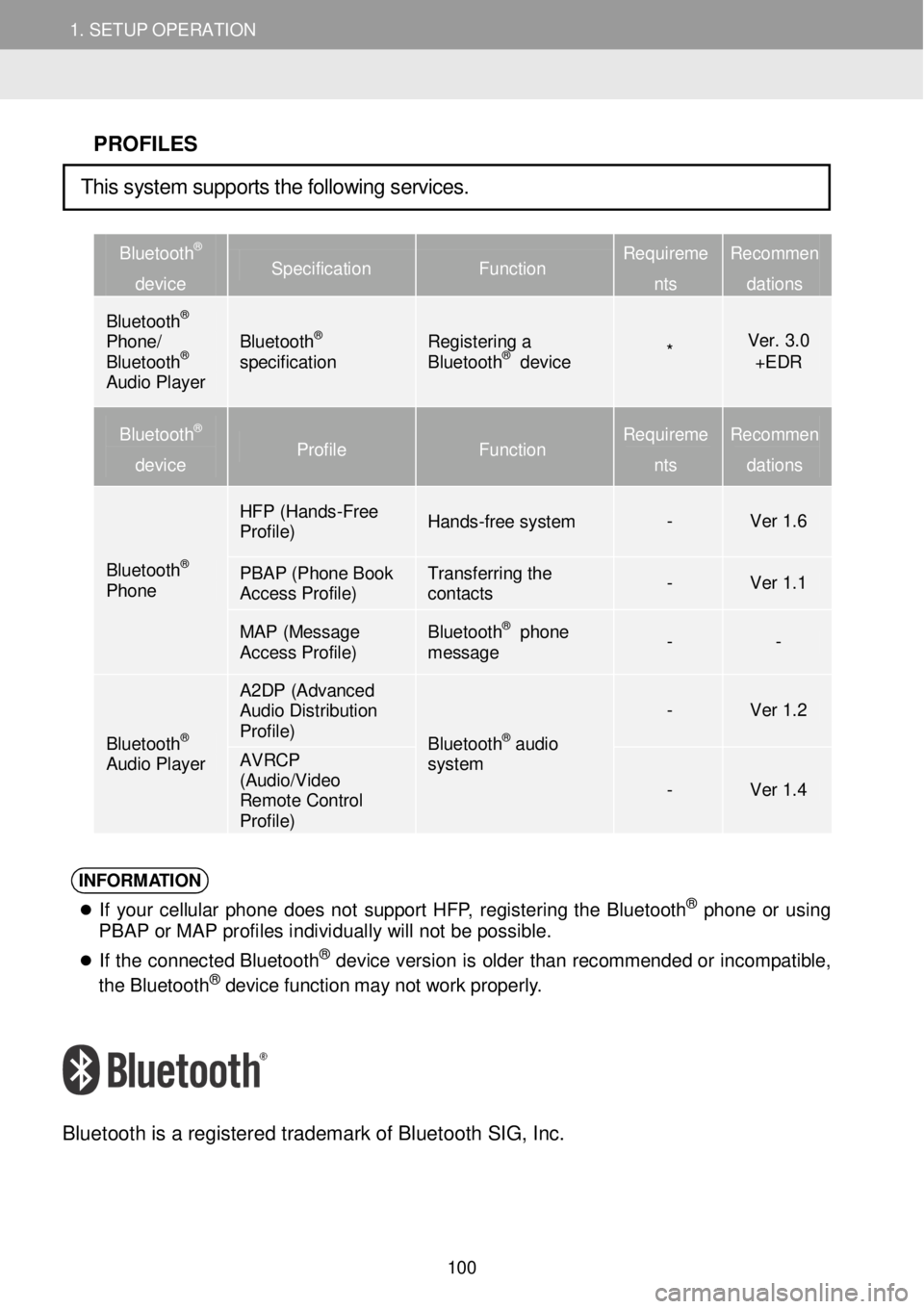
1. SETUP OPERATION 1. SETUP OPERATION
PROFILES
Bluetooth®
device Specification Function Requireme
nts
Recommen
dations
Bluetooth® Phone/ Bluetooth® Audio Player
Bluetooth® specification Registering a Bluetooth® device * Ver. 3.0 +EDR
Bluetooth®
device Profile Function Requireme
nts
Recommen
dations
Bluetooth® Phone
HFP (Hands -Free Profile) Hands-free system - Ver 1.6
PBAP (Phone Book Access Profile) Transferring the contacts - Ver 1.1
MAP (Message Access Profile) Bluetooth® phone message - -
Bluetooth® Audio Player
A2DP (Advanced Audio Distribution Profile) Bluetooth® audio system
- Ver 1.2
AVRCP (Audio/Video Remote Control Profile)
- Ver 1.4
INFORM ATION
If your ce llu la r p h on e do es no t s uppo rt HF P, reg is tering th e Bl uet ooth® phone o r us ing
PBAP or MAP profiles individually will not be possible.
If th e c o nnec ted Bl uet oot h® de vic e vers io n is o ld er than recomm ende d o r in com patibl e,
t h e B lue too th® de vi ce f u nct io n ma y no t w ork p ro perl y.
Bl uetooth is a re gistered tradem ark of B lueto oth SIG, Inc.
This system supports the following services.
100
Page 101 of 164
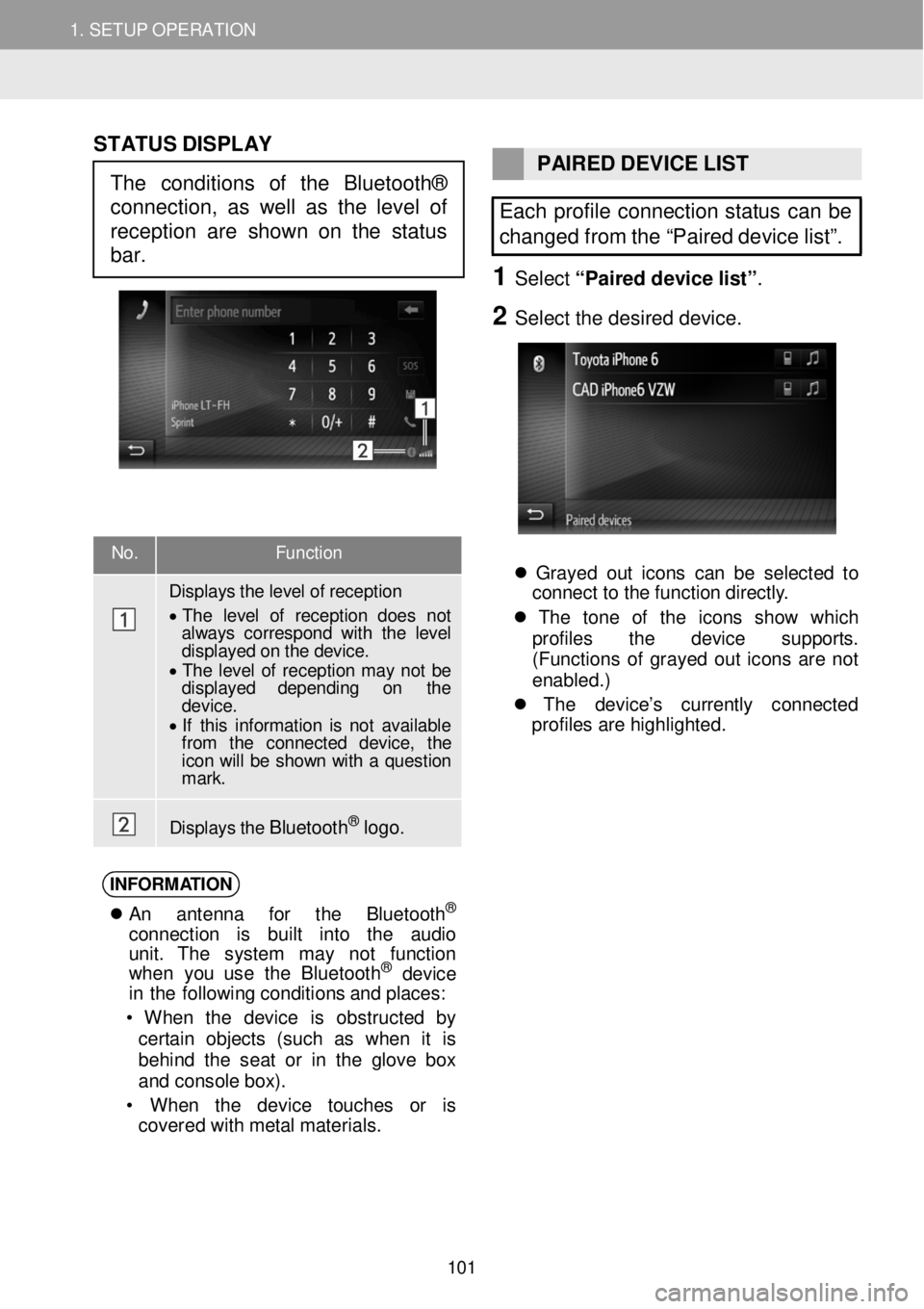
1. SETUP OPERATION 1. SETUP OPERATION
No. Function
Displays t h e level of reception
• T he level of r ecep tion does not always cor res pond with the level displayed on the device. • T he level of reception may not be displayed depending on the d evic e . • If this in formation is n ot available fr om the connected device, the icon will be show n with a question m ark.
Displays t h e B luet oot h® logo.
ST ATUS DISPLAY
PAIRED DEVICE LIST
Each profile connection status can be
changed from the “Paired device list”.
1 Select “Pair ed d evice list ”.
2 Se lect the de sired d evice.
Grayed out ico ns c a n b e se lec te d to
c onne ct to th e f un ctio n d ir e ct ly .
Th e to n e of th e icon s sh ow wh ic h
prof iles th e dev ic e su ppor ts .
( Functions of g rayed out ico ns are not
enabled .)
Th e de vi ce ’s cu rre ntly co nnec ted
prof iles ar e h igh lig ht ed.
INFORM ATIO N
A n antenn a fo r th e Bluet ooth®
conn ect io n is bu ilt into th e audio
unit . Th e system ma y not fu nct io n
w he n you us e th e B lue too th
® de vic e
i n th e fol lowin g c o ndi tion s a nd p la ces:
• W hen th e dev ice is ob struc te d by
cer tai n obj ects (su ch as w hen it is
be hind th e sea t or in th e g lo ve bo x
a nd c o nsole box ).
• W hen th e dev ic e touc hes or is
covered with me ta l ma te ri al s.
The conditions of the Bluetooth®
connection, as well as the level of
reception are shown on the status
bar.
101
Page 103 of 164
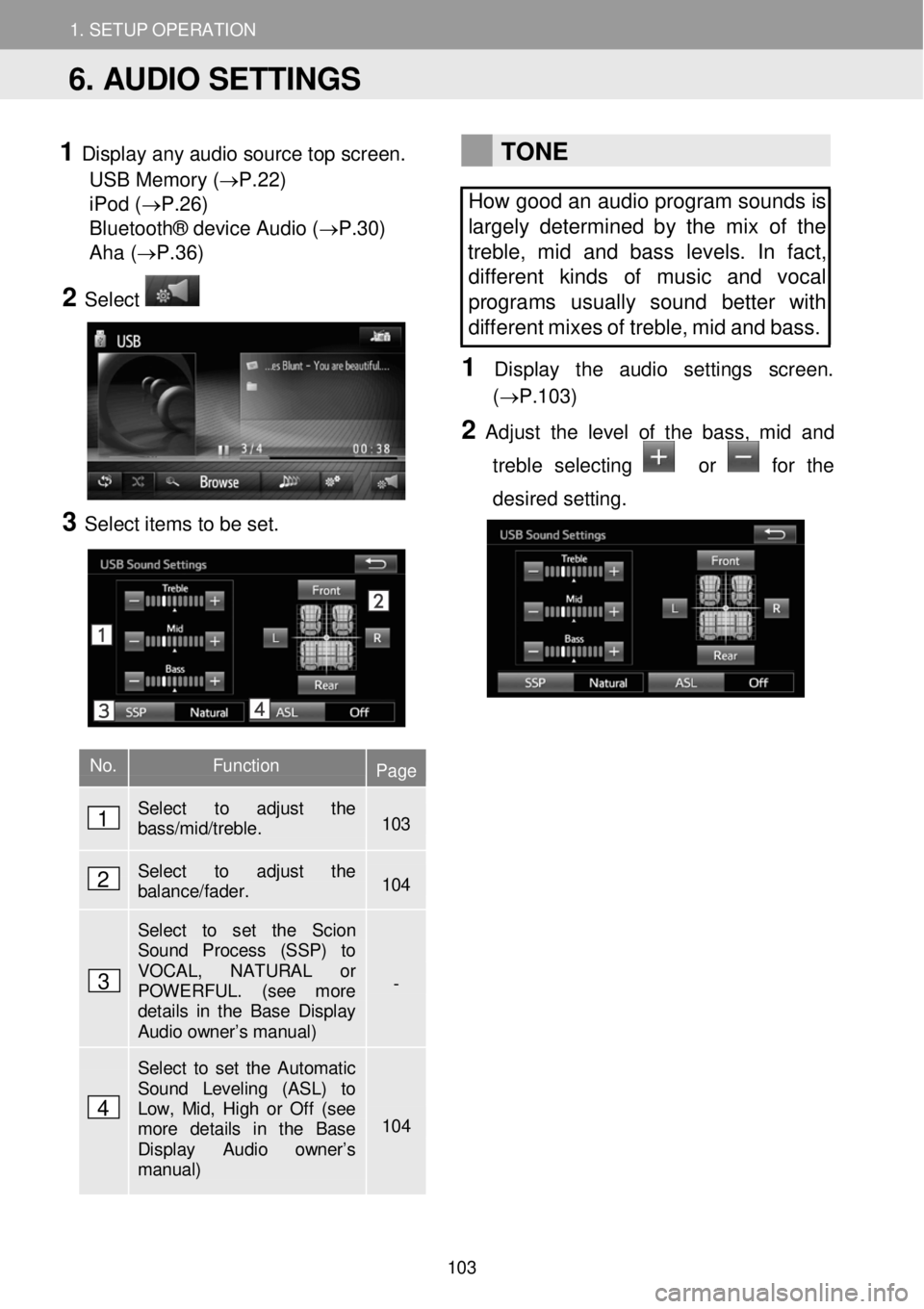
1. SETUP OPERATION 1. SETUP OPERATION
1 Display any audio sour ce top screen.
USB Memory (→P.22)
iPod ( →P.26)
Bluetooth® device Audio (→P.30)
Aha ( →P.36)
2 Select
3 Select ite ms to be set.
TONE
How good an audio program sounds is
largely determined by the mix of the
treble, mid and bass levels. In fact,
dif fere nt kinds of music and vocal
programs usually sound better with
different mi xes of treble, mid and bass.
1 Dis p lay t he audi o setti ngs scre en.
(→P.1 03)
2 Adju st th e le vel of the bass, mid and
treb le selecting
or for the
d esired setting.
No. Function Page
Select to adjust the bass/mid/treble. 103
Select to adjust the balance/fader. 104
Select to set the Scion Sound Process (SSP) to VOCAL, NATURAL or POWERFUL. (see more details in the Base Display Audio owner’s manual)
-
Select to set the Automatic Sound Leveling (ASL) to Low, Mid, High or Off (see more details in the Base Display Audio owner’s manual)
104
6. AUDIO SETTINGS
1
2
3
4
103