change time TOYOTA tC 2016 Accessories, Audio & Navigation (in English)
[x] Cancel search | Manufacturer: TOYOTA, Model Year: 2016, Model line: tC, Model: TOYOTA tC 2016Pages: 164, PDF Size: 6.21 MB
Page 108 of 164
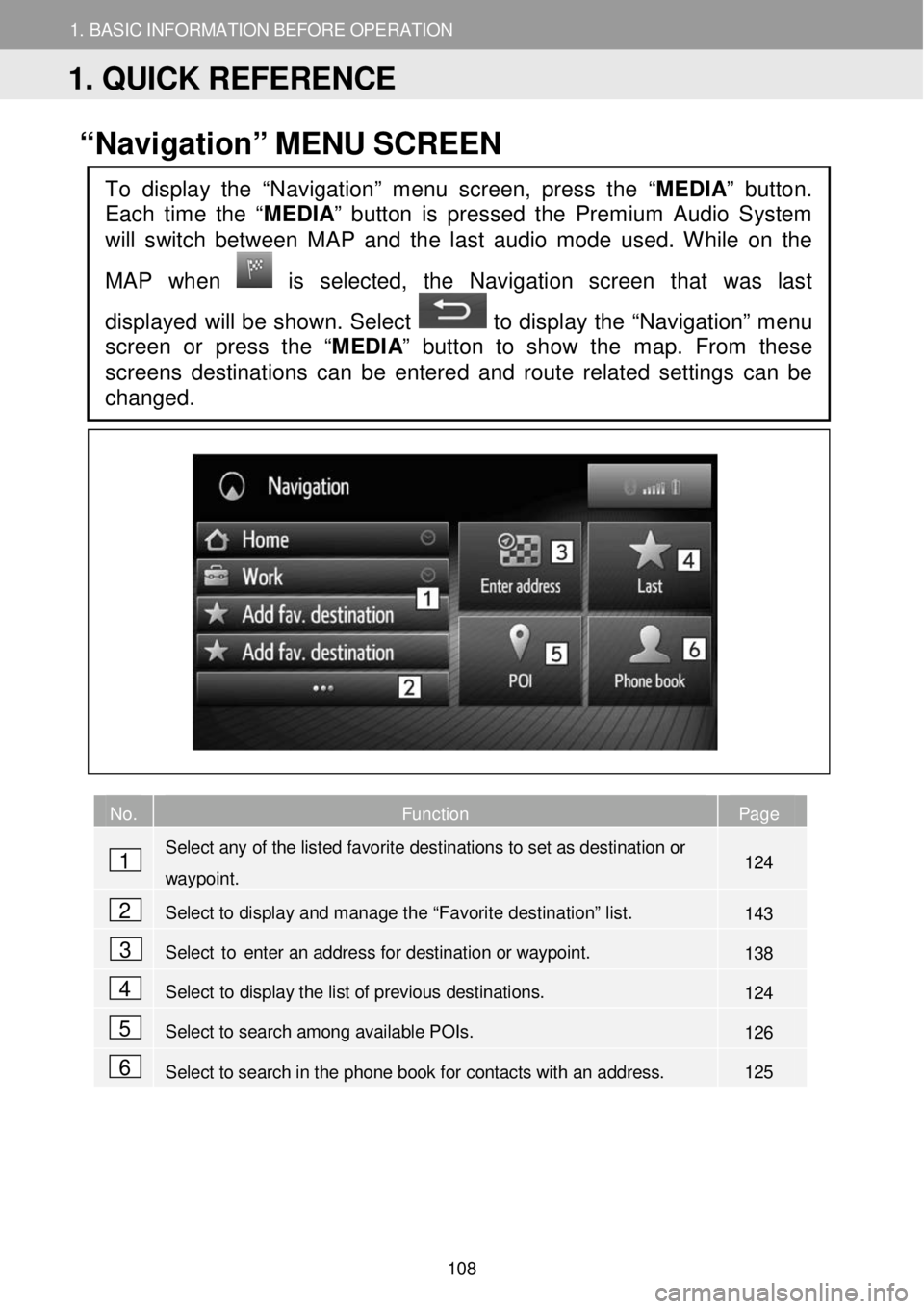
1. BASIC INFORM AT ION BEFORE OPERATION
1. QUICK REFERENCE
1. BASIC INFORMATION BEFORE OPERATION
“Navigation” ME NU SC REEN
No. Function Page
Select any of the listed favorite destinations to set as destination or
waypoint. 124
Select to display and manage the “Favorite destination” list. 143
Select to enter an address for destination or way point. 138
Select to display the list of previous destinations. 124
Select to search among available POIs. 126
Select to search in the phone book for contacts with an address. 125
To display the “Navigation” menu screen, press the “MEDIA” button.
Each time the “
MEDIA” button is pressed the Premium Audio System
will switch between MAP and the last audio mode used. While on the
MAP when
is selected, the Navigation screen that was last
displayed will be shown. Select
to display the “Navigation” menu
screen or press the “ MEDIA” button to show the map. From these
screens destinations can be enter ed and route related settings can be
changed.
1
2
3
4
5
6
1. QUICK REFERENCE
108
Page 109 of 164
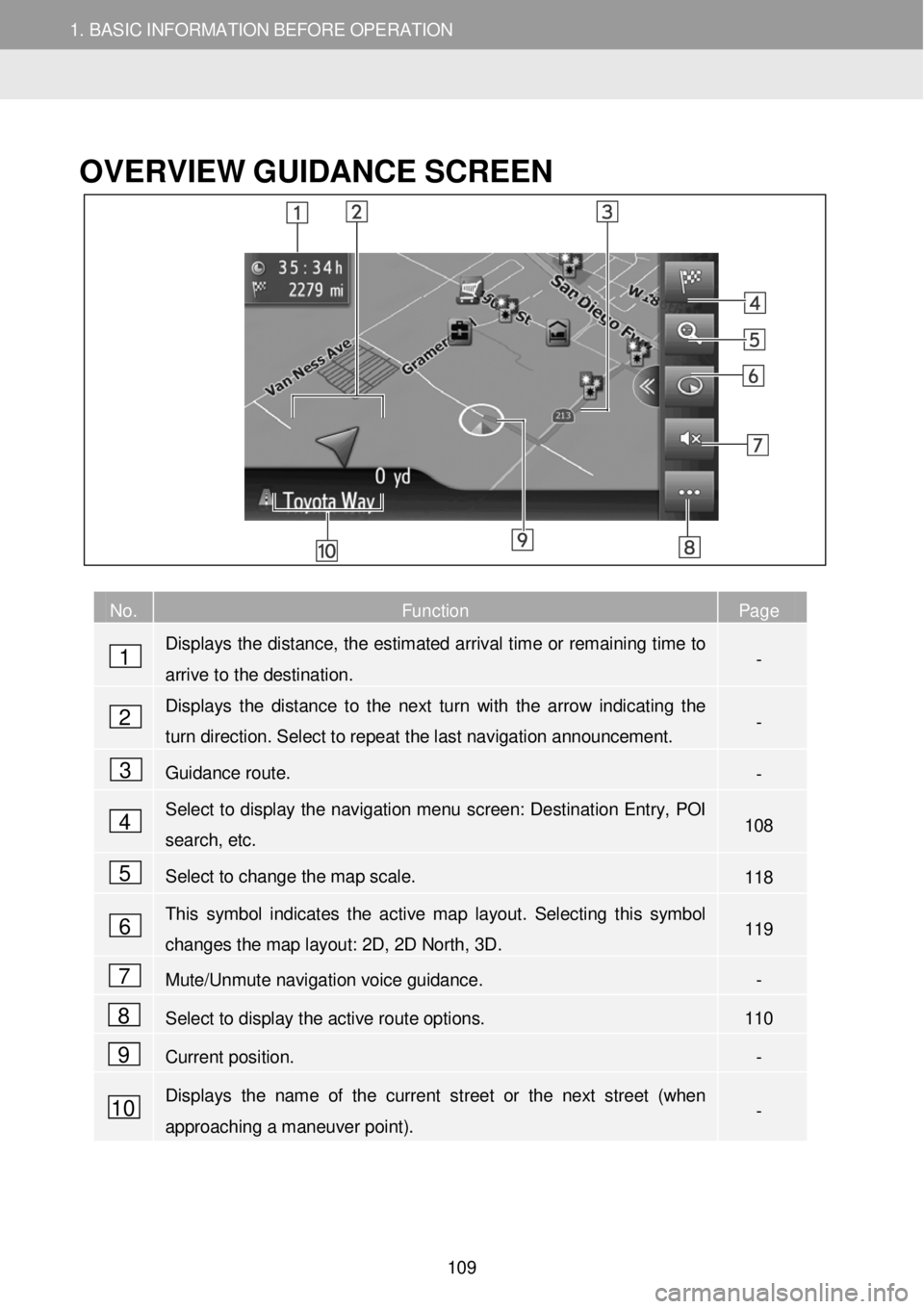
1. BASIC INFORM AT ION BEFORE OPERATION
1. QUICK REFERENCE
1. BASIC INFORMATION BEFORE OPERATION
OVERVIEW GUID ANCE SC REEN
No. Function Page
Displays the distance, the estimated arrival time or remaining time to
arrive to the destination. -
Displays the distance to the next turn with the arrow indicating the
turn direction. Select to repeat the last nav igation announcement. -
Guidance route. -
Select to display the navigation menu screen: Destination Entry, POI
search, etc. 1 08
Select to change the map scale. 118
This symbol indicates the active map layout. Selecting this symbol
changes the map layout: 2D, 2D North, 3D. 119
Mute/Unmute navigation voice guidance. -
Select to display the active route options. 110
Current position. -
Displays the name of the current street or the next street (when
approaching a maneuver point). -
1
2
3
4
5
6
7
8
9
10
109
Page 133 of 164
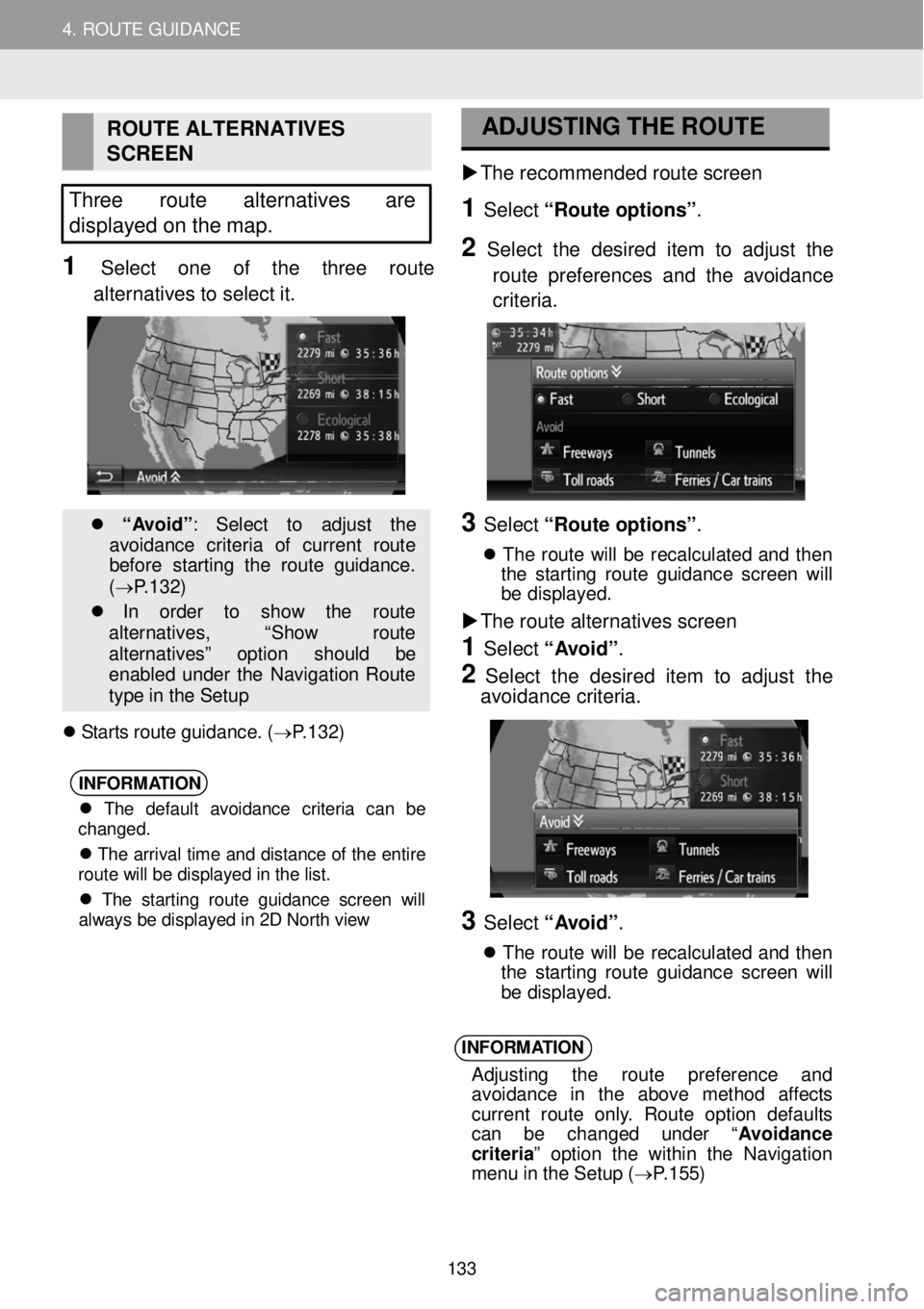
4. ROUTE GUIDANCE
1. STARTING ROUTE GUIDANCE
4. ROUTE GUIDANCE
ROUTE ALTER NATIVES
SCREEN
Three route alternatives are
d isplayed on the map.
1 Select one of the th re e route
alter natives to select it.
“A vo id” : Sele ct to ad just th e
avoi dance crit eri a of curren t ro ut e
b ef ore st ar tin g t he rou te gu ida nce .
( → P.1 32 )
In orde r to sho w th e route
al terna tives, “Sho w ro ut e
a lt ernat iv es ” option sh ou ld be
en abl ed un der th e Navi gatio n Rou te
ty pe in th e S etu p
S ta rts r o ute g uid ance. ( → P.1 32 )
INFORM
ATION
The default avoidance criteria can be
changed.
The arrival time and distance of the entire
route will be displayed in the list.
The starting route guidance screen will
always be displayed in 2D North view
ADJU
STI NG THE
ROUTE
The r eco mme nded r oute scre en
1 Select “Route o ption s” .
2 Se le ct the desir ed item to adj ust the
ro ute pr efer en ces and the avoi dance
criteri a.
3 Select “Route o ption s” .
Th e ro ute w ill b e rec alc ula te d a n d the n
t he s tar tin g ro ut e g ui danc e scre en w ill
b e d is p la yed.
The route alter natives scre en
1 Select “A voi d”.
2 Select the d esired it em to a djust th e
avoi dance criteria.
3 Select “A voi d”.
T he rou te wi ll be re ca lcu la te d an d th e n
t he s tart in g rou te gu idan ce scree n wi ll
b e d is p layed.
INFORM ATION
Ad jus tin g th e rou te pref eren ce an d
avoi dance in the ab ove met hod aff ec ts
curren t ro ute onl y. Rou te op tio n de fau lt s
ca n be change d unde r “A vo id anc e
c rit er ia ” op tio n the w it h in t he Nav iga tion
men u in th e Set up ( → P.1 55)
133
Page 134 of 164

4. ROUTE GUIDANCE
1. STARTING ROUTE GUIDANCE
4. ROUTE GUIDANCE
No. Information
Distance and arriv al or remaining time t o the destin atio n
Each time in format ion box is se lected, the screen will change betw een ar rival time and remaining time to the desti nation.
Guidance ro ute
Select to switch bet ween full scr een
map view and split map screen view. Sideba r is only shown on full scr een ma p view.
The name of the current str eet or t he next str eet (when approaching a
maneuver point)
Current position
Distance to the next turn with the
arrow indicating the turn di rection. Select to repeat the last navigation announcement.
ROUTE GUIDANCE SCREEN SIGNPOSTS
When approaching the turn, a sig npost
W hile guiding the route, the route
guidance screen will be disp la ye d. will
automatically be displayed.
INTERST ATE JUNCTION SCREEN
When approaching an in terstate
j unc tion, junction view images will
automat ically be displ aye d.
T U NNEL JUNC TION SC REEN
When
approaching a tunnel junction ,
tunnel junction view images will
automatically be displayed.
2. ROUTE GUIDANCE
134
Page 149 of 164
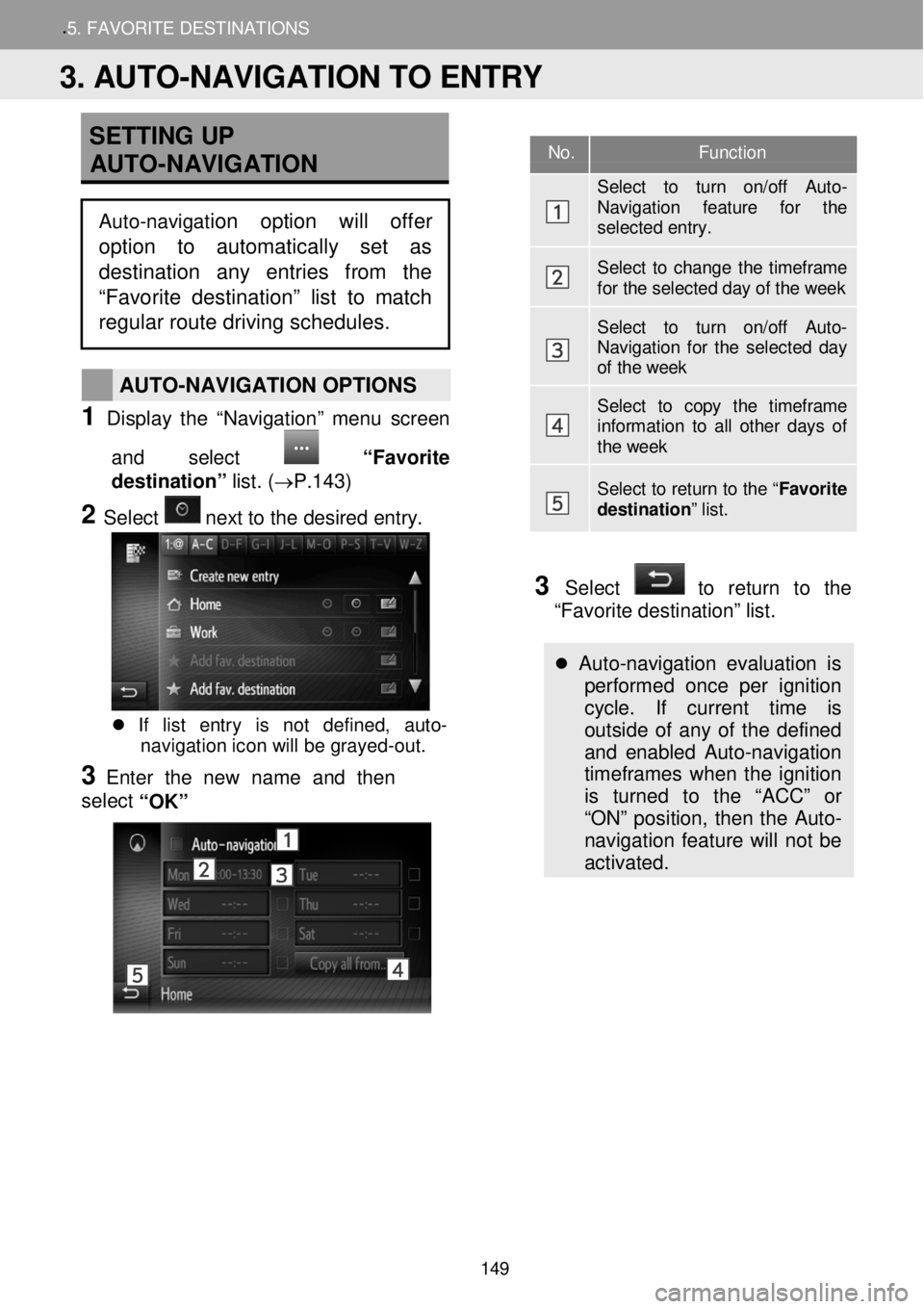
.5. FAVORITE DESTINATION S
SETTING UP
AUTO -NAVIGATION
AUTO -NAVIGATION OPTIONS
1 Display t he “Nav igation ” menu scree n
and select
“Favo rite
destination” lis t. (→P.14 3)
2 Select n ext to t he d esir ed e ntry.
If list entry is not defined, auto-
navigation icon will be grayed -out.
3 Enter the new name and then
se le ct
“OK”
3 Select to return to the
“Favorite destination” list.
Auto -navigation evaluation is
performed once per ignition
cycle. If current time is
outside of any of the defined
and enabled Auto-navigation
timeframes when the ignition
is turned to the “ACC” or
“ON” position, then the Auto-
navigation feature will not be
activated.
No. Function
Select to turn on/off Auto-Navigation feature for the selected entry.
Select to change the timeframe for the selected day of the week
Select to turn on/off Auto-Navigation for the selected day of the week
Select to copy the timeframe information to all other days of the week
Select to return to the “ Favorite destination” list.
3. AUTO-NAVIGATION TO ENTRY
Auto-navigation option will offer
option to automatically set as
destination any entries from the
“Favorite destination” list to matc h
regular route driving schedules.
149