display TOYOTA tC 2016 Accessories, Audio & Navigation (in English)
[x] Cancel search | Manufacturer: TOYOTA, Model Year: 2016, Model line: tC, Model: TOYOTA tC 2016Pages: 164, PDF Size: 6.21 MB
Page 2 of 164
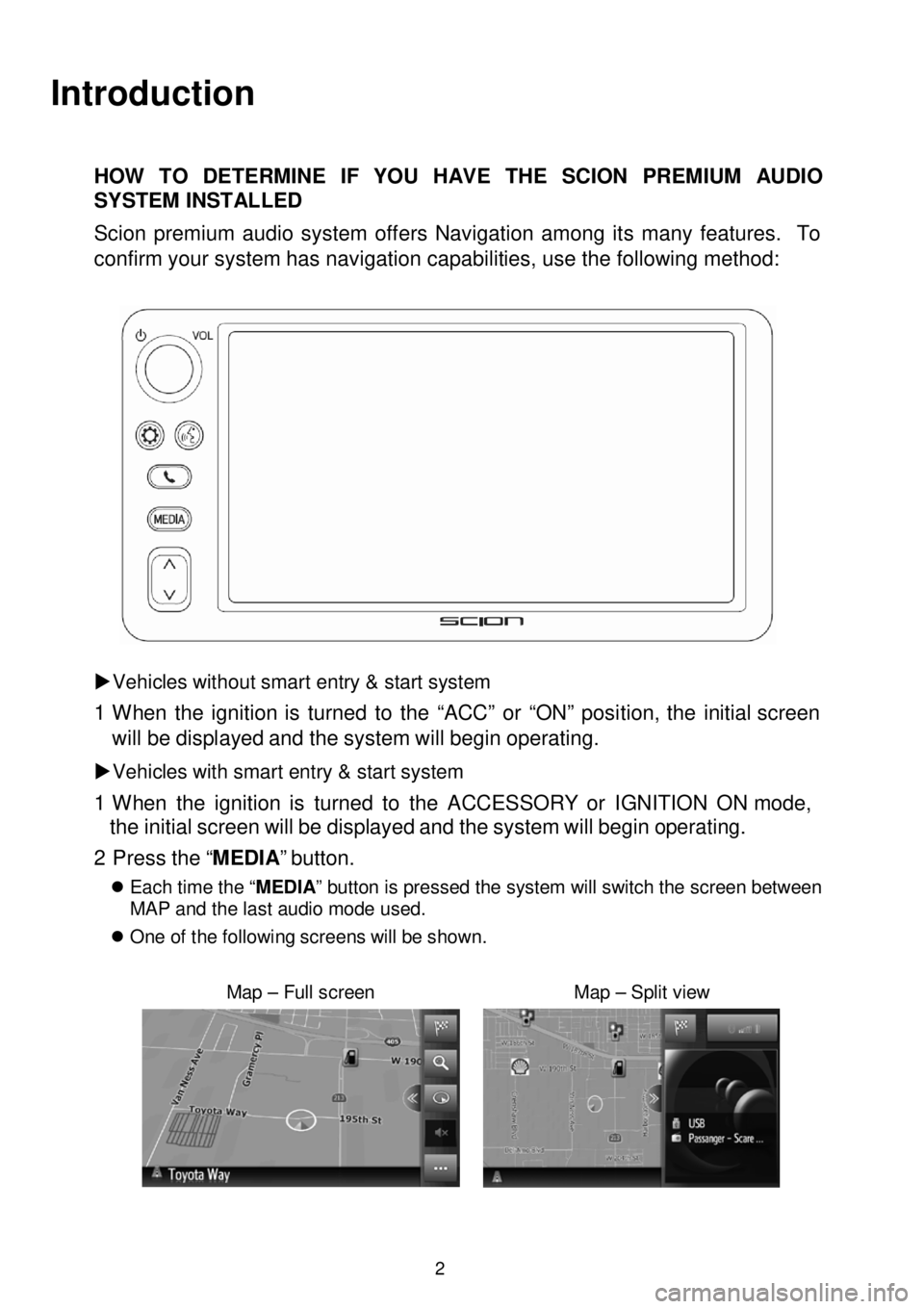
Introduction
HOW TO DETERMINE IF YOU HAVE THE SCION PREMIUM AUDIO
SYSTEM INSTALLED
Scion premi um audio system offers Navigation among it s many features. To
confirm your system has navigation capabilities, use the following method:
Vehicles without smart entry & start system
1 W hen the ignition is turned to the “ACC” or “ON” position, the initial screen
will be disp la yed and the system wi ll begin operating.
Vehicles with smart entry & start system
1 W hen the ignition is turned to the ACCESSORY or IGNITI ON ON mode,
the initial s creen will be displayed and the system will begin
operating.
2 P ress the “MEDIA ” button.
Each time the “ MEDIA” button is pressed the system will switch the screen between
MAP and the last audio mode used.
On e of th e fo llowing s cre en s wi ll be shown.
Map – Full screen Map – Split view
2
Page 9 of 164
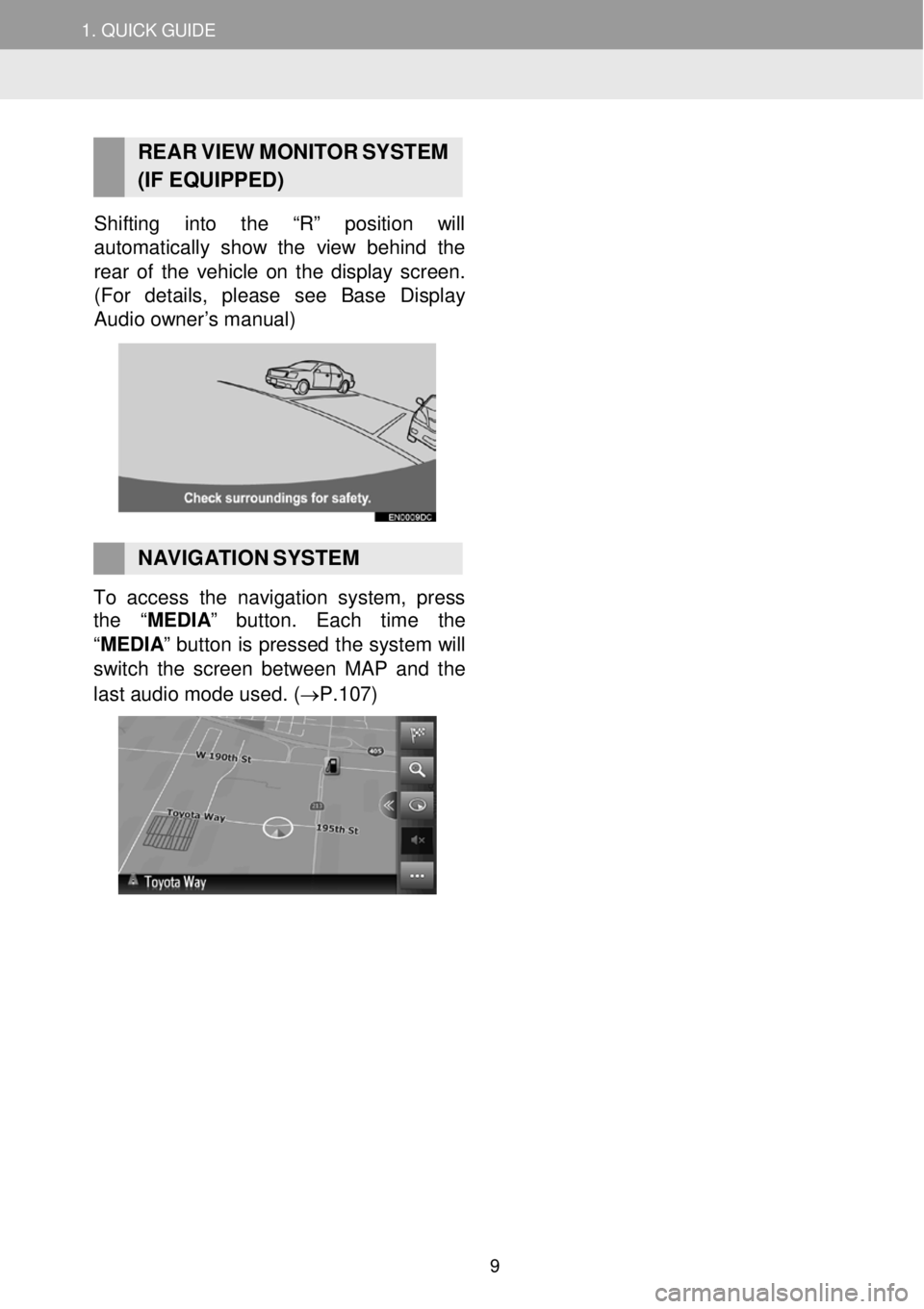
1. QUICK G UIDE
RE AR V IEW MONI TOR S YSTEM
(IF EQUIPPED)
Shifting into the “R” position will
automatica lly show the view behind the
re ar of th e vehicle on the display screen.
(For details, please see Base Di splay
Audio owner’s manual )
NAVIGATION SYSTEM To access the navigation syste m, press
the “MEDIA ” button. Each time the
“ME DIA ” button is pressed the system will
switch the screen b etw een MAP and the
last audi o m ode use d. ( →P.1 07)
9
Page 14 of 164
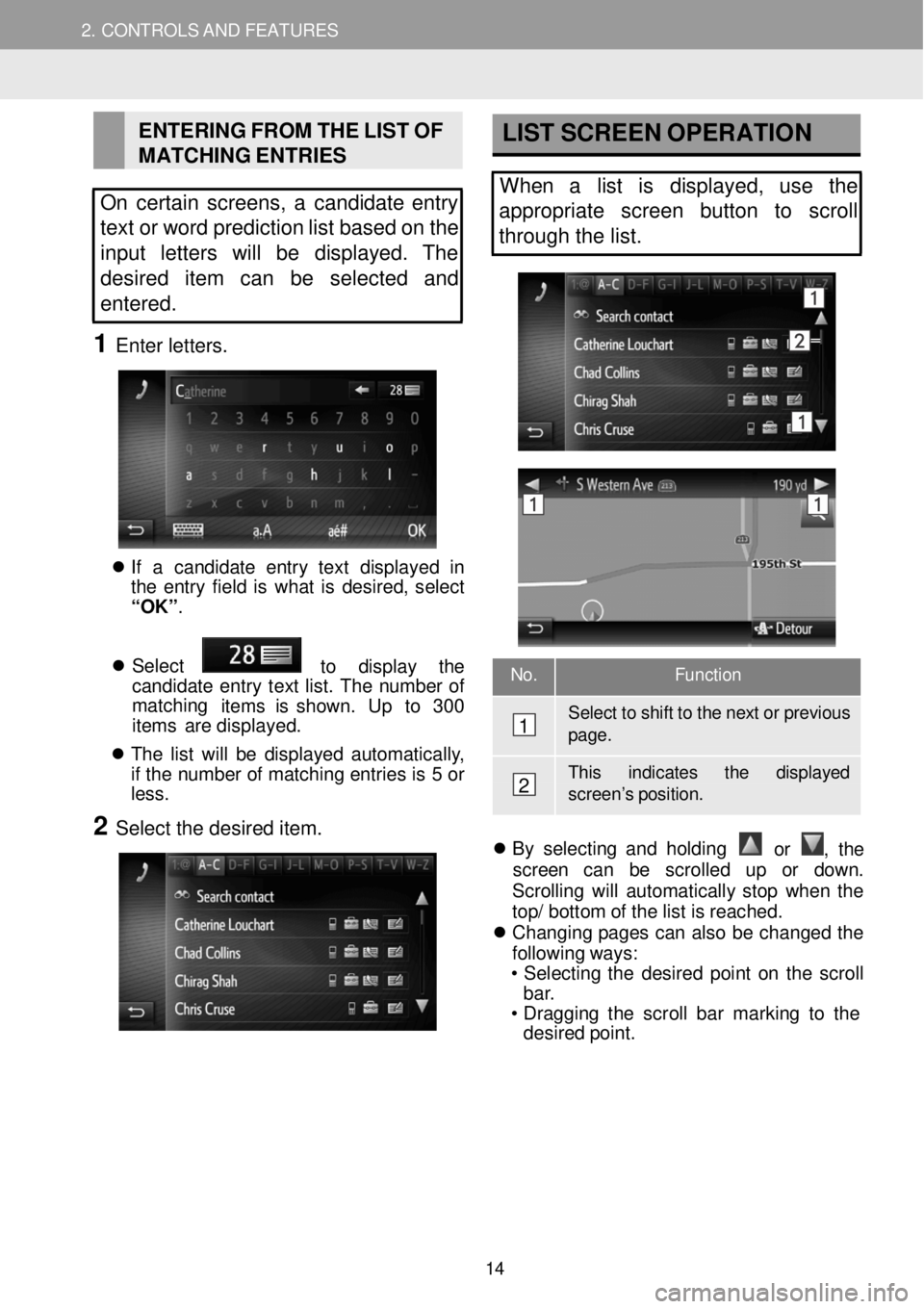
2. CONT ROLS A N D FEAT URES
EN
TERING FROM T H E LI ST OF
M ATC HING E N TR IES
On certain screens, a candidate entry
text or word prediction list based on the
i nput letters will be display ed. The
des ired item can be selected and
entered.
1 Enter let ters.
If a can did ate ent ry tex t disp laye d in
t he ent ry fie ld is wha t is des ired , se lec t
“OK” .
S ele ct
to displ ay th e
cand idate en tr y tex t lis t. Th e n u mbe r o f
ma tchi ng
it em s is sh own . U p to 30 0
i t e m s are disp layed.
T he lis t wi ll be d is play ed au toma tic al ly ,
if t he n umbe r o f mat chi ng entr ie s is 5 or
l e ss.
2 Select the desired item.
LIST SCRE EN OP ERATION
When a list is displayed, use the
a ppropriate screen button to scroll
through the list.
No. Function
Select to shift to the next or p revious page.
This in dicates the display ed scree n’s position.
B y s e le ctin g an d ho ldi ng
or , th e
scre en ca n be scrol le d up or do w n.
Scro lling w ill a utom atica ll y sto p wh en th e
t o p/ bott o m o f th e lis t is reache d.
Cha ngi ng pag es ca n a ls o b e chan ge d the
f ol low in g w ays:
• Se lec tin g th e de sire d po in t o n th e scro ll
ba r.
• Dra ggi ng th e scro ll ba r mark in g to the
des ir e d poi nt.
1
2
14
Page 21 of 164
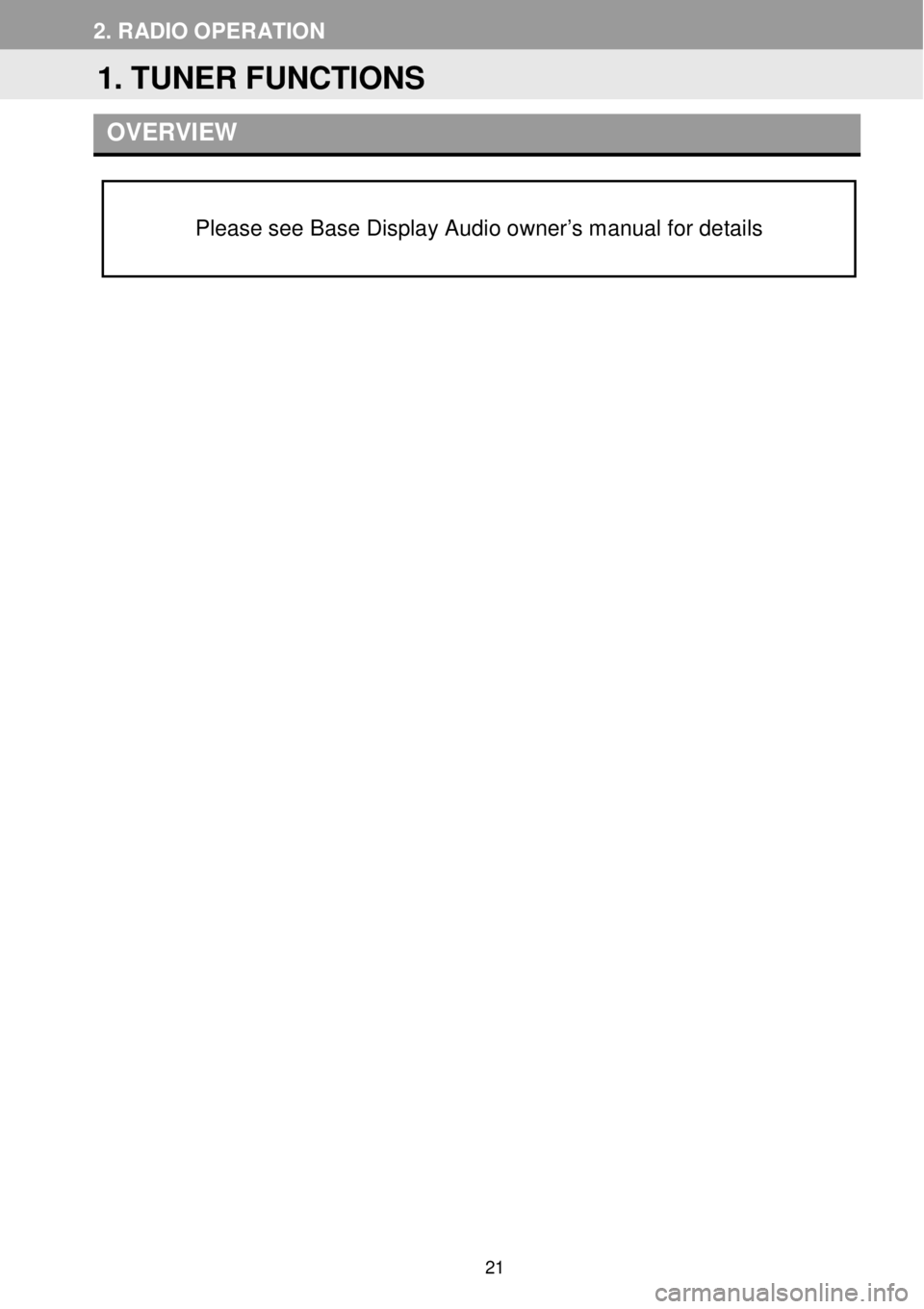
2. RADIO OP ER AT ION
O VER VIEW
Please see Base Display Audio owner’s manual for details
1. TUNER FUNCTIONS
21
Page 22 of 164
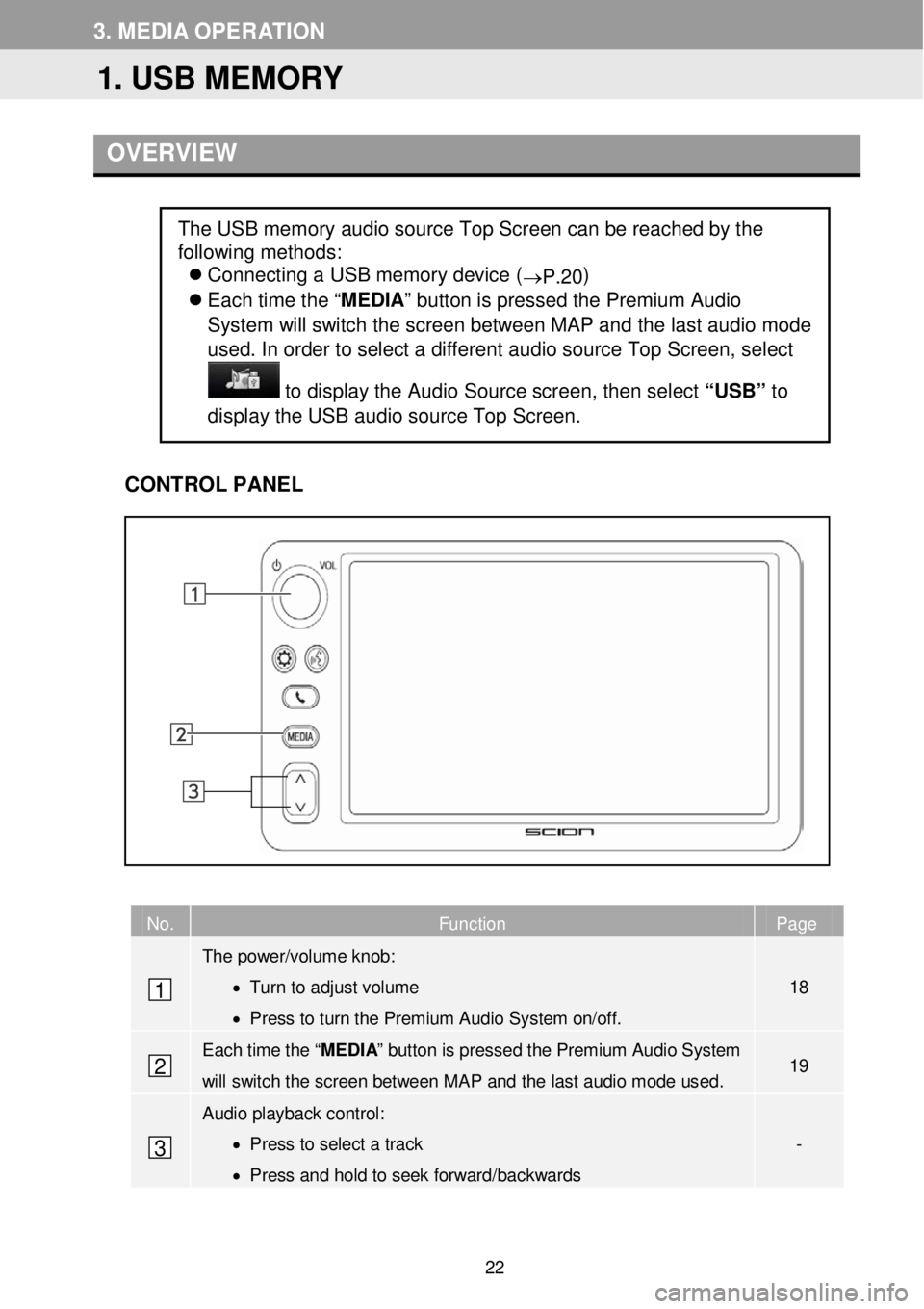
3. M EDIA OP ER AT ION
OVER VIEW
C ONTROL PANEL
No. Function Page
The power/volume knob:
• Turn to adjust volume
• Press to turn the Premium Audio System on/off.
18
Each time the “MEDIA” button is pressed the Premium Audio System
will switch the screen between MAP and the last audio mode used. 19
Audio playback control :
• Press to select a track
• Press and hold to seek forward/backwards
-
The USB memory audio source Top Screen can be reached by the
following methods:
Connecting a USB memory device (
→P.20)
Each time the “ MEDIA” button is pressed the Premium Audio
System will sw itch the screen between M AP and the la st a udio m ode
us ed. In order to select a diff erent aud io source Top Scree n, select
to dis play the Audio Source scree n, th en se lect “USB” to
display the USB aud io source Top Scre en.
1
2
3
1. USB MEMORY
22
Page 23 of 164
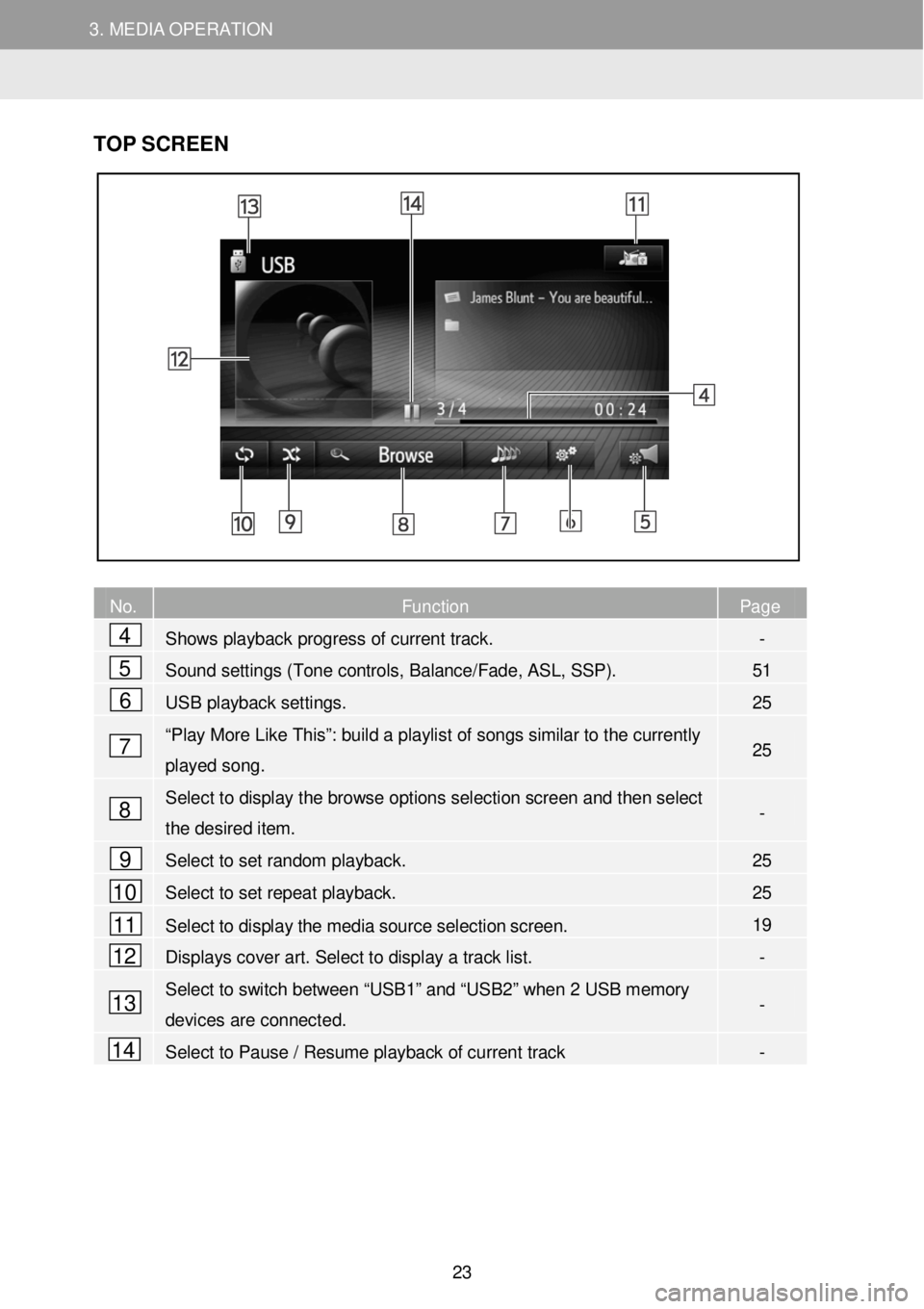
3. MEDIA OPERATION 3. MEDIA OPERATION
TOP S CR EEN
N o. Function Page
Shows playback progress of current track. -
Sound settings (Tone controls, Balance/Fade, ASL, SSP). 51
USB playback settings. 25
“Play More Like This”: build a playlist of songs similar to the currently
played song. 25
Selec t to display the browse options selection screen and then select
the desired item. -
Select to set random playback. 25
Select to set repeat playback. 25
Select to display the media source selection screen. 19
Displays cover art. Select to display a track list. -
Select to switch between “USB1” and “USB2” when 2 USB memory
devices are connect ed. -
Select to Pause / Resume playback of current track -
4
5
6
7
8
9
10
11
12
13
14
23
Page 25 of 164
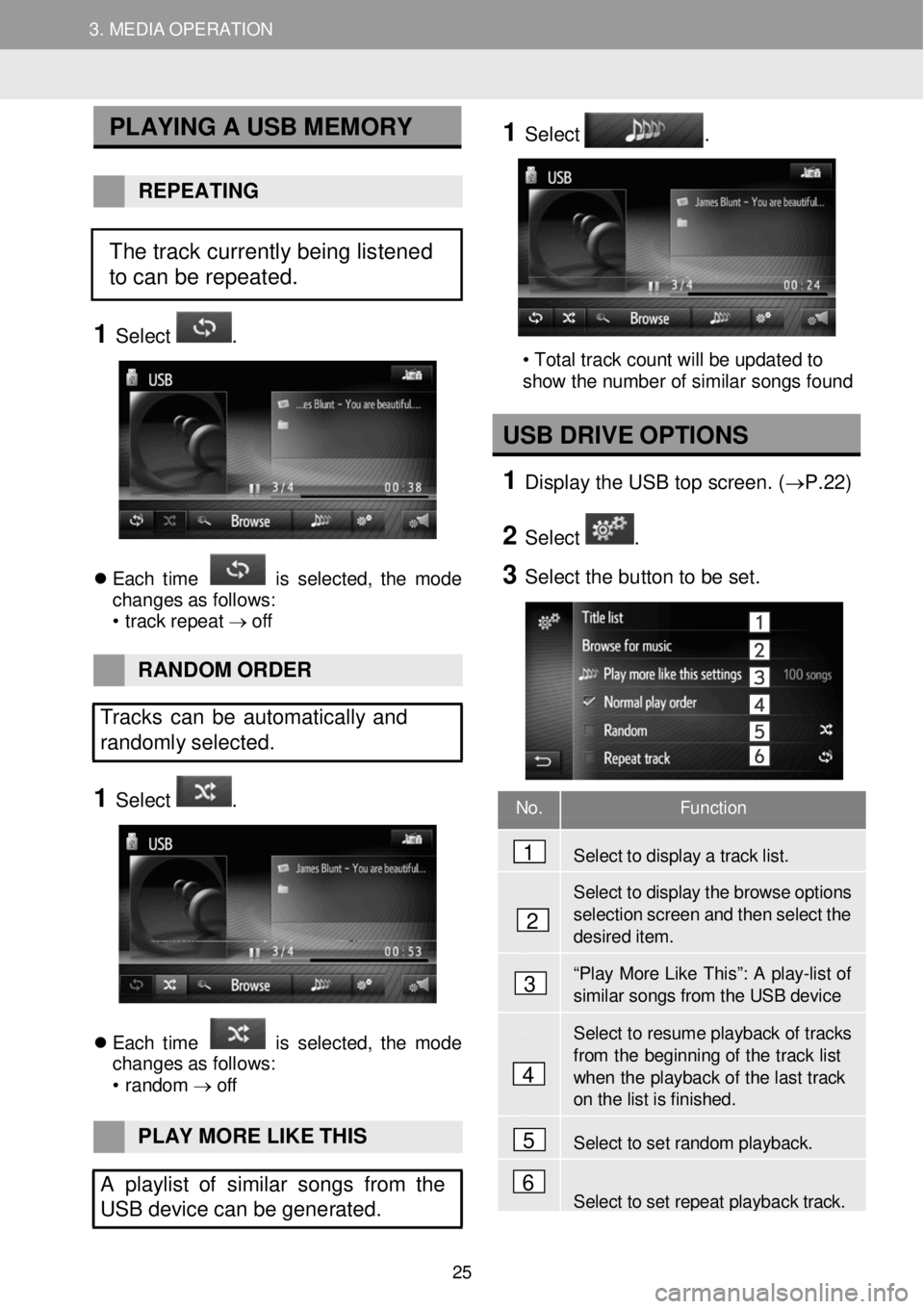
3. MEDIA OPERATION 3. MEDIA OPERATION
No. Function
Select to disp lay a tra ck list.
Select to display the browse options
selection screen and then select t h e desir ed item.
“Play More Li ke Th is ”: A p la y-lis t of similar s ongs f r om the USB device
Select to resume playback of tr acks
from th e beginning of the track list when the play back of the last track on the list is finished .
Select to set r a ndom playback.
Select to set repeat playback track.
PLA YING A U SB M EMORY
REPEATING
1 Select .
E ach tim e is s el ect ed, th e m ode
chan ges a s f ol lows:
• trac k repe at → o ff
1 Select .
2
• Total track count will be updated to
show the number of similar songs found
U SB DRIVE OPTION S
1 D ispl ay the USB t op scre en. ( →P. 22)
2 Select .
3 Se lect the bu tton to be set.
RAN DOM O RDER
Tracks can be automatically and
randomly sele cted.
1 Select .
E ach tim e is s el ect ed, th e m ode
chan ges a s f ol lows:
• r a ndom →
off
PLAY MO RE LIKE THIS
A playlist o f similar songs from the
USB device can be gene rated.
4
1
2
3
5
6
The track currently being listened
to can be repeated.
25
Page 26 of 164
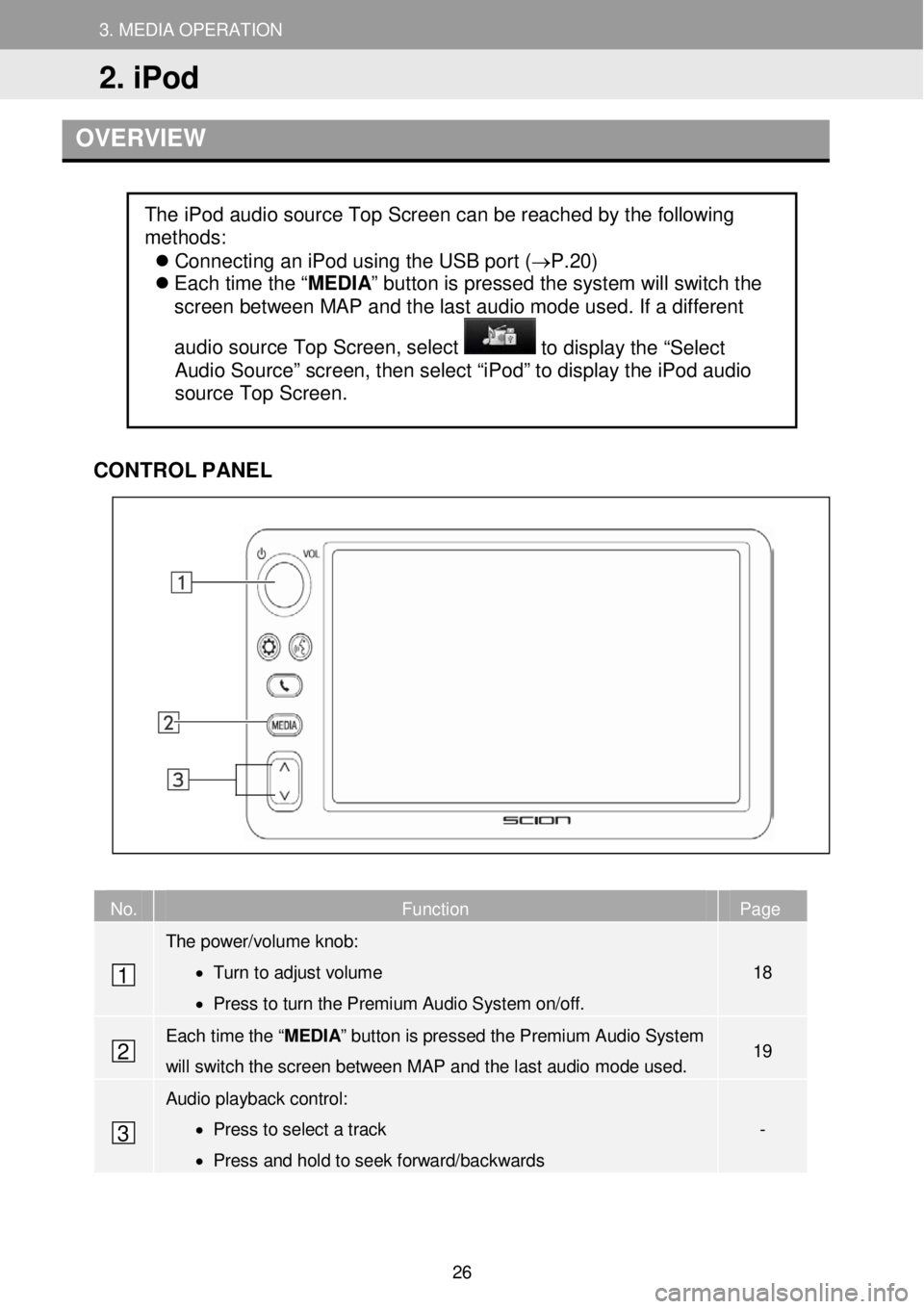
3. MEDIA OPERAT ION
2. iPod
3. MEDIA OPERATION
OVERVIEW
CONTR OL PANEL
No. Function Page
The power/volume knob:
• Turn to adjust volume
• Press to turn the Premium Audio System on/off.
18
Each time the “MEDIA” button is pressed the Premium Audio System
will switch the screen between M AP and the la st a udio mode used. 19
Audio playback control:
• Press to select a track
• Press and hold to seek forward/backwards
-
The iPod audio source Top Screen can be reached by the following
methods:
Connecting an iPod using the USB port (→P.20)
Each time the “ MEDIA” button is pressed the system will switch the
screen between MAP and the last audio mode used. If a different
audio source Top Screen, select
to display the “Select
Audio Source” screen, then select “iPod” to display the iPod audio
source Top Screen.
1
2
3
2. iPod
26
Page 27 of 164
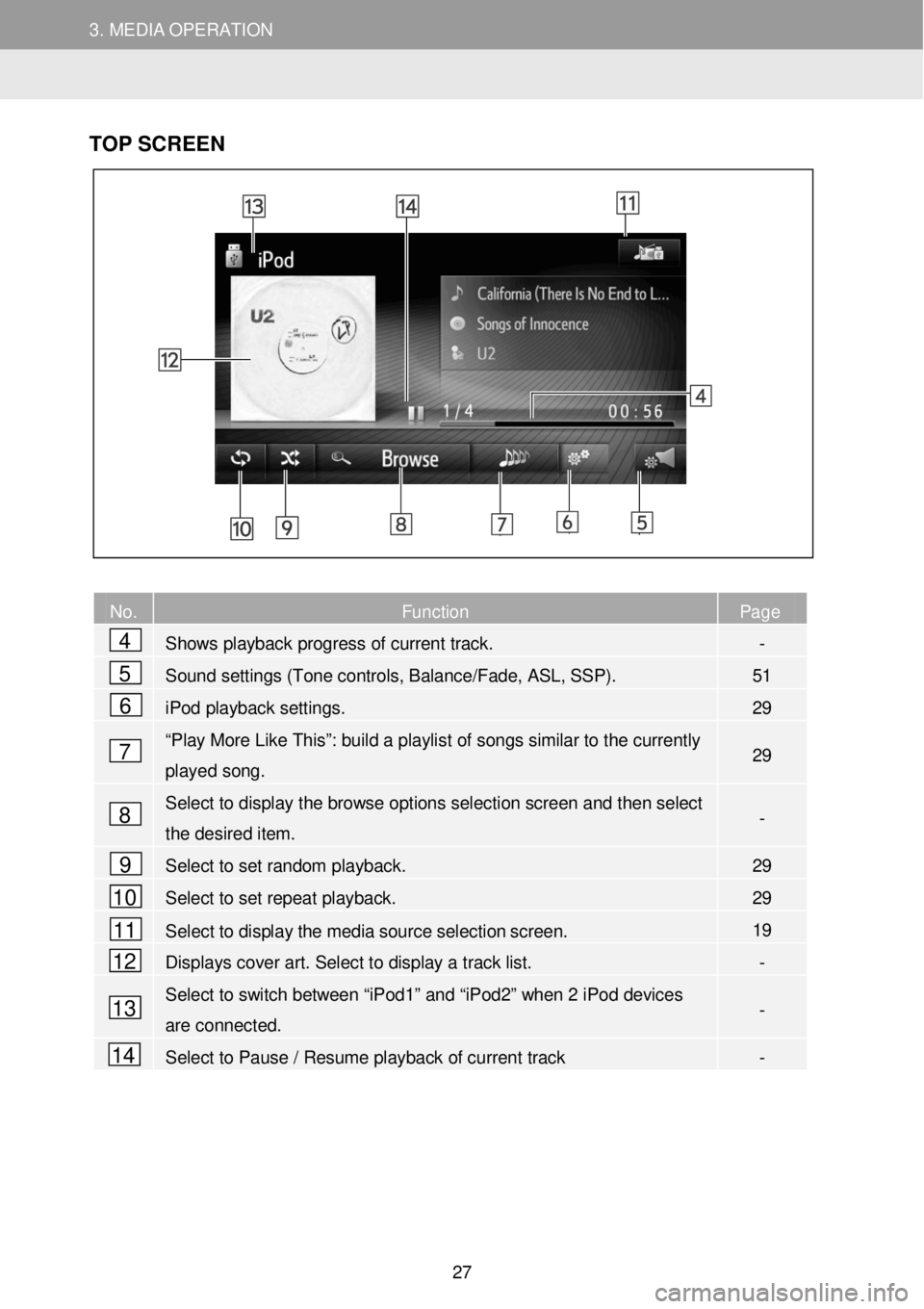
3. MEDIA OPERATION 3. MEDIA OPERATION
TOP SC REEN
No. Function Page
Shows
playback progress of current track. -
Sound settings (Tone controls, Balance/Fade, ASL, SSP). 51
iPod playback settings. 29
“Play More Like This”: build a playlist of songs similar to the currently
played song. 29
Select to display the browse options selection screen and then select
the desired item. -
Select to set random playback. 29
Select to set repeat playback. 29
Select to display the media source selection screen. 19
Displays cover art. Select to display a track list. -
Select to switch between “iPod1” and “iPod2” when 2 iPod devices
are connected. -
Select to Pause / Resume playback of current track -
4
5
6
7
8
9
10
11
12
13
14
27
Page 29 of 164
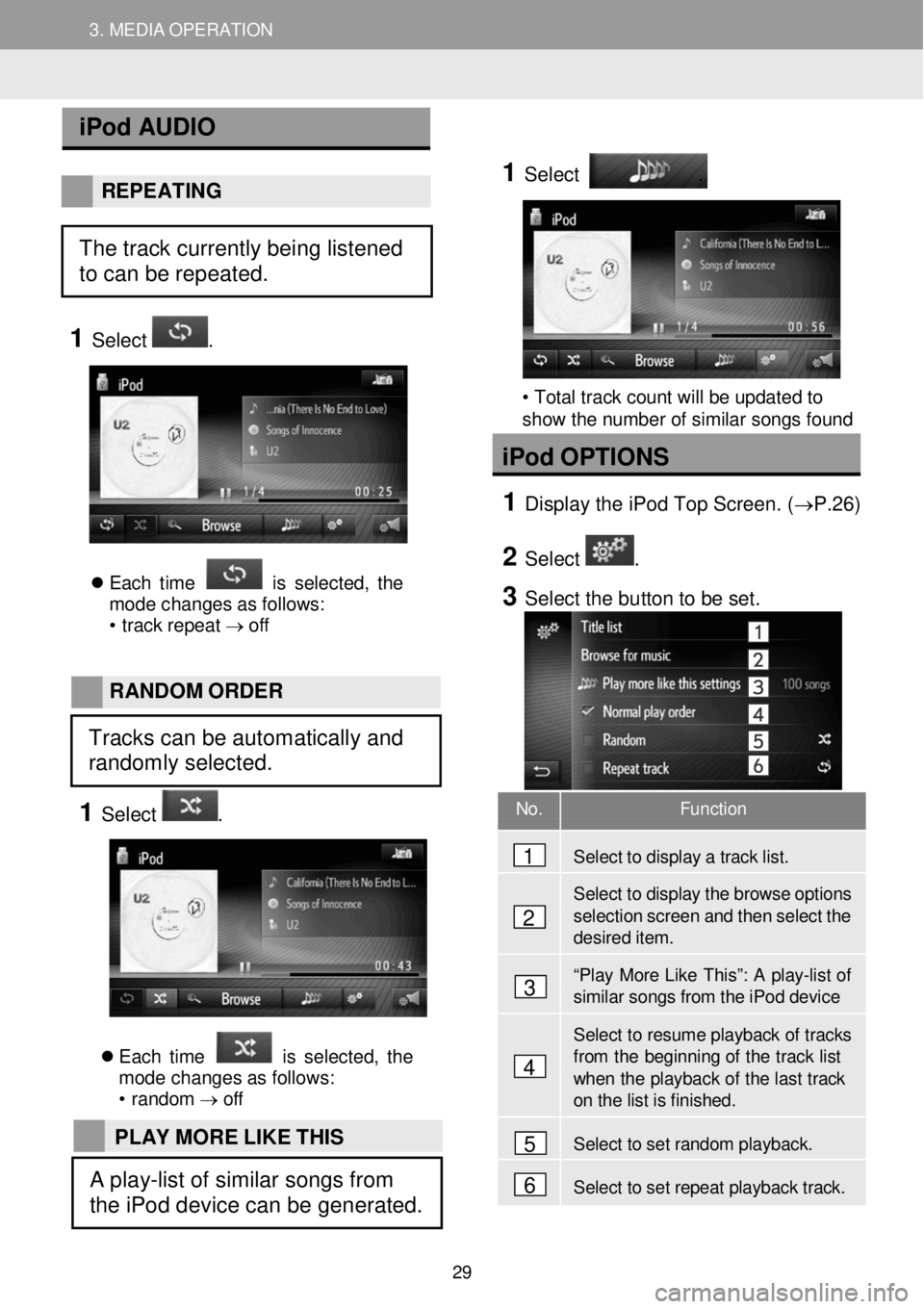
3. MEDIA OPERATION 3. MEDIA OPERATION
No. Function
Select to disp lay a tra ck list.
Select to display the brow se options
selection screen and then select t h e desir ed item.
“Play More Li ke Th is ”: A p la y-lis t of similar songs f r om the iPod device
Select to resume playback of tr acks from th e beginning of the track list when the play back of the last track on the list is finished .
Select to set r a ndom playback.
Select to set r e peat playba ck track.
iPod AUD IO
REPE ATING
1 Select .
E ach tim e is s el ect ed, th e
m ode cha nge s a s f ol lows:
• trac k repe at → o ff
1
Select
.
• Total track count will be updated to
show the number of similar songs found
iPod OPTION S
1 D ispl ay the iPod T op Scre en. ( →P. 26)
2 Select .
3 Se lect the bu tton to be set.
RAN DOM O RDER
1 Select .
E ach tim e is s el ect ed, th e
m ode cha nge s a s f ol lows:
• r a ndom →
off
4
1
2
3
5
6
The track currently being listened
to can be repeated.
Tracks can be automatically and
randomly selected.
PLAY MORE LIKE THIS
A play-list of similar songs from
the iPod device can be generated.
29