navigation system TOYOTA tC 2016 Accessories, Audio & Navigation (in English)
[x] Cancel search | Manufacturer: TOYOTA, Model Year: 2016, Model line: tC, Model: TOYOTA tC 2016Pages: 164, PDF Size: 6.21 MB
Page 2 of 164
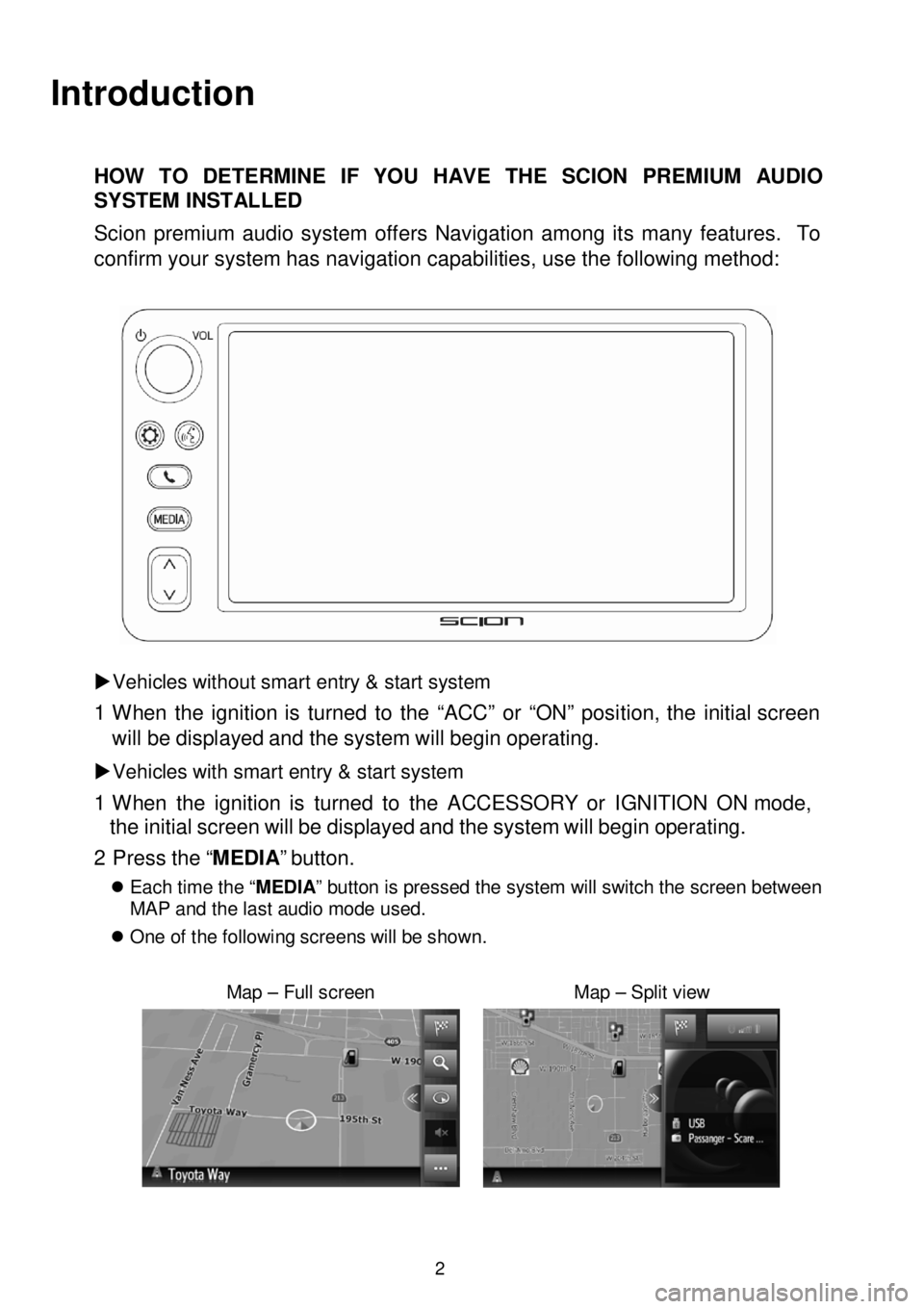
Introduction
HOW TO DETERMINE IF YOU HAVE THE SCION PREMIUM AUDIO
SYSTEM INSTALLED
Scion premi um audio system offers Navigation among it s many features. To
confirm your system has navigation capabilities, use the following method:
Vehicles without smart entry & start system
1 W hen the ignition is turned to the “ACC” or “ON” position, the initial screen
will be disp la yed and the system wi ll begin operating.
Vehicles with smart entry & start system
1 W hen the ignition is turned to the ACCESSORY or IGNITI ON ON mode,
the initial s creen will be displayed and the system will begin
operating.
2 P ress the “MEDIA ” button.
Each time the “ MEDIA” button is pressed the system will switch the screen between
MAP and the last audio mode used.
On e of th e fo llowing s cre en s wi ll be shown.
Map – Full screen Map – Split view
2
Page 4 of 164
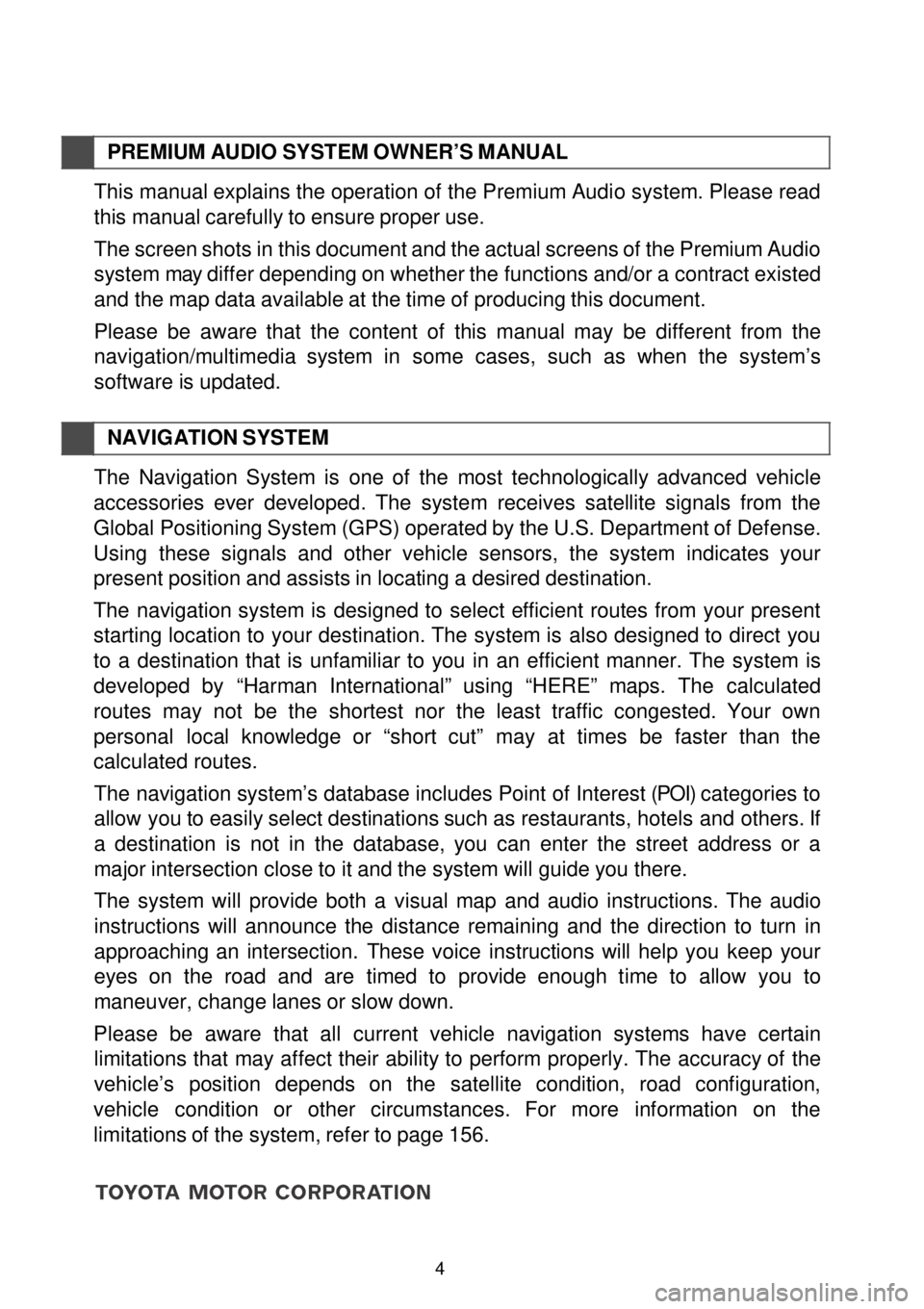
PREMIUM AUDIO SYST EM OWNER’S M ANUAL
This manual explains the operation of the Premium Audio system. Please read
this manual carefully to ensure proper use.
The screen shots in this document and the actual screens of the Premium Audio
s ystem may differ depending on wh ether the functions and/or a c ontract existed
and the map data available at the time o f producing this document.
Please be aware that the content of th is manual may be different from the
nav ig atio n/multimedia system in some cases, such as w hen the syst em’s
software is updated.
NAVIG ATION SYSTEM
The Navigation System is one of the most technologically advanced vehicle
ac ce ssories ever devel oped. The system re ce ives satel lite sig nals from the
Global Positioning System (GPS) o perated by the U.S. Departm ent of Defense.
Using these signals and other vehicle sensors, the system indicates your
present p os ition and assists in locating a desired destination.
The navigation system is designed to select efficient routes from your present
s ta rting location to you r destination. The system is also designed to direct you
to a destination that is unfamiliar to you in an efficient manne r. The s ystem is
devel oped by “Harman International” us ing “HERE ” maps. The calculated
routes may not be the sh ortest n or th e least tra ffic co ngested. Your own
personal local knowledge or “short cut” may at times be faster than the
calculated routes.
The navigation system’s database includes Point of Interest (POI) categories to
allow yo u to eas ily select destinations such as restaurants, hotels and others . If
a destination is not in the database , you can enter the street address or a
major intersection c lose to it and the system will guide you there.
The system will provide both a visual map and audio instructions. The audio
in structions will announce the distance remain ing and the direction to turn in
approaching an
intersection. These voice instructions will help you keep your
eyes on the road and are tim ed to provide enough time to allow you to
maneuver, c hange lanes or slow down.
Pl ease be aw are th at all curre nt vehicle navigation systems have certain
limit atio ns that may affect their ability to perform properly. The accurac y of the
vehi cle’s position depends on the satellite condition, road co nf ig uration,
vehicle co ndi tion or other circumstances. For more in formation on the
limitations of the s ystem, refer to page 156.
4
Page 9 of 164
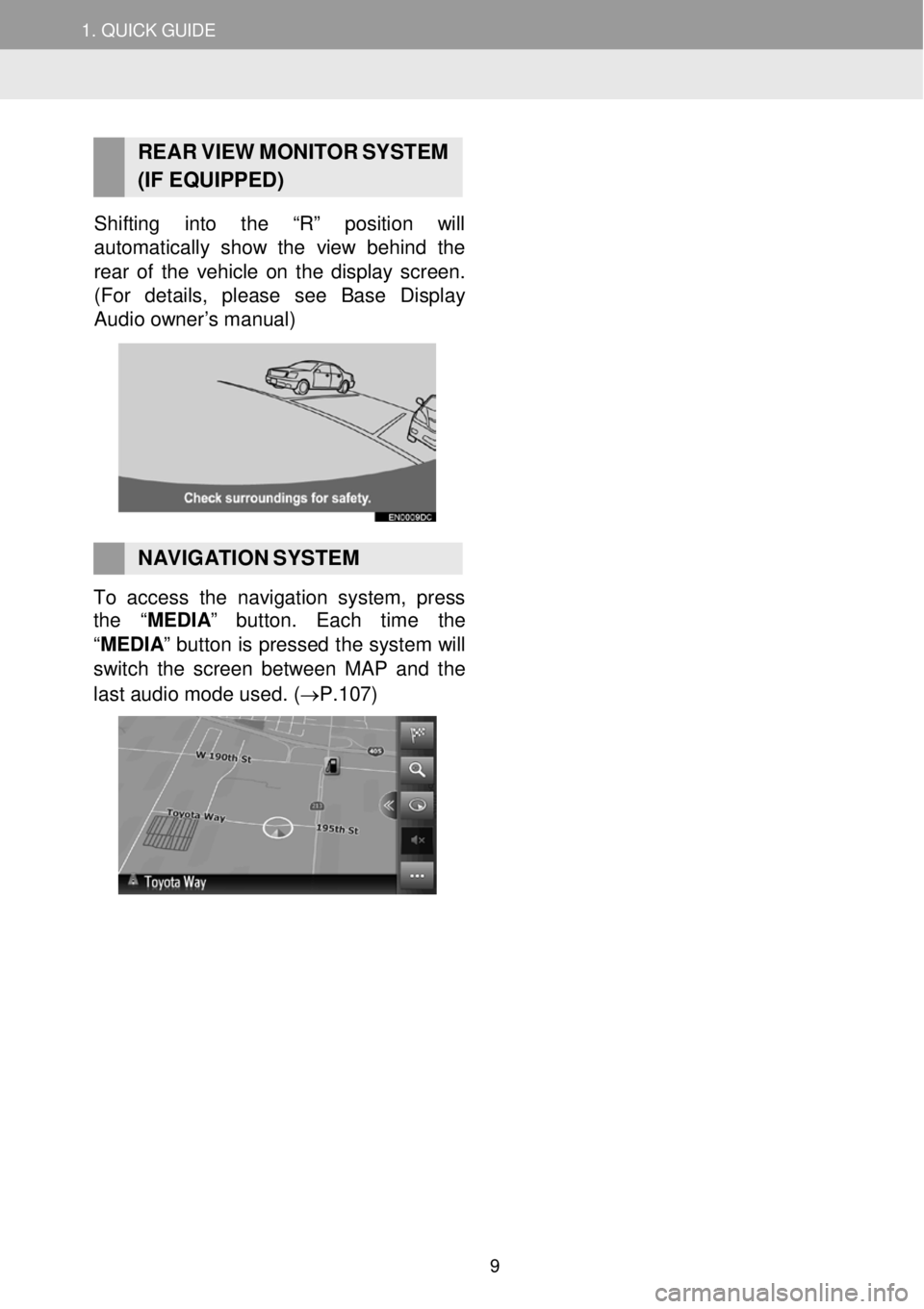
1. QUICK G UIDE
RE AR V IEW MONI TOR S YSTEM
(IF EQUIPPED)
Shifting into the “R” position will
automatica lly show the view behind the
re ar of th e vehicle on the display screen.
(For details, please see Base Di splay
Audio owner’s manual )
NAVIGATION SYSTEM To access the navigation syste m, press
the “MEDIA ” button. Each time the
“ME DIA ” button is pressed the system will
switch the screen b etw een MAP and the
last audi o m ode use d. ( →P.1 07)
9
Page 91 of 164
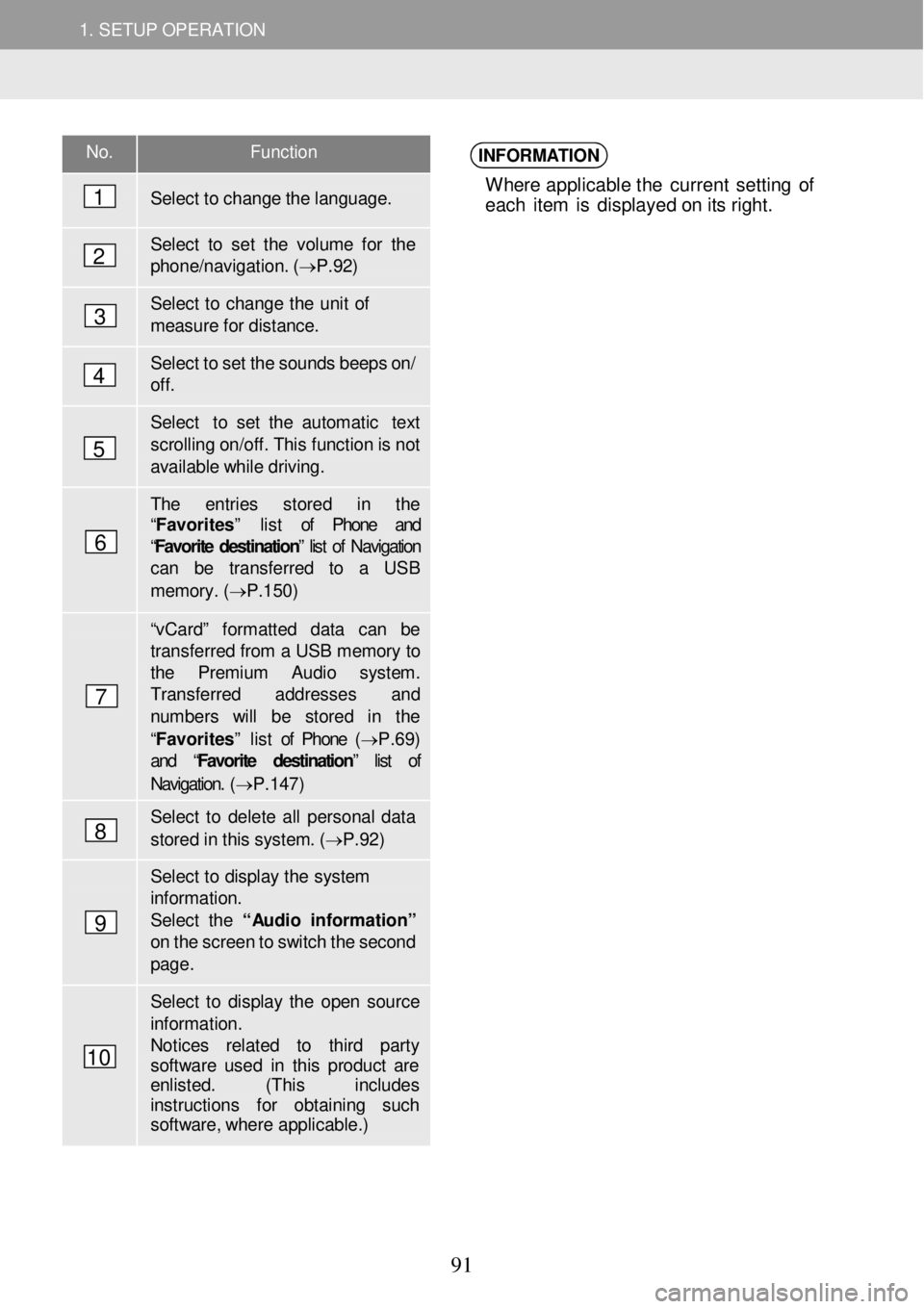
1. SETUP OPERATION 1. SETUP OPERATION
No. Function
Select to ch ange the language.
Select to set the vol ume for the phon e/navigation. ( → P.92)
Select to change the u nit of mea sure f o r dista nce.
Select to set the sounds b eeps o n/ off.
Select to set the a utomatic text
sc rolling on/of f. This functi on is n ot available while driving.
The entries s tored in the “Favorites” list of Phone and “Favorite destination ” list of Navigation can be transfer red to a USB
memor y. ( → P.1 50)
“v Ca rd” fo rmatted data can be transf erred from a USB memory to the Premium Audio syst em. Transfer red ad dresses and number s will be stored in the
“Favorites” list of Phone (→ P.69) and “ Favorite destination” list of
Navigation. ( → P.147)
Select to delet e all personal d ata
stored in this system. ( → P.92)
Select to di splay the system information. Select the “ Audio in for mati on” on the screen to switch the sec ond page .
Select to display the open so urce informat ion. Notices re lated to third party softwa re used in this p roduct ar e enlisted. (This includes instructions for obtai ning such softw are, whe re applicable.)
INFORMATION
Where applicable t he current se tting o f
eac h it e m is d isp lay ed o n i ts right.
1
2
3
4
5
6
7
8
9
10
91
Page 106 of 164
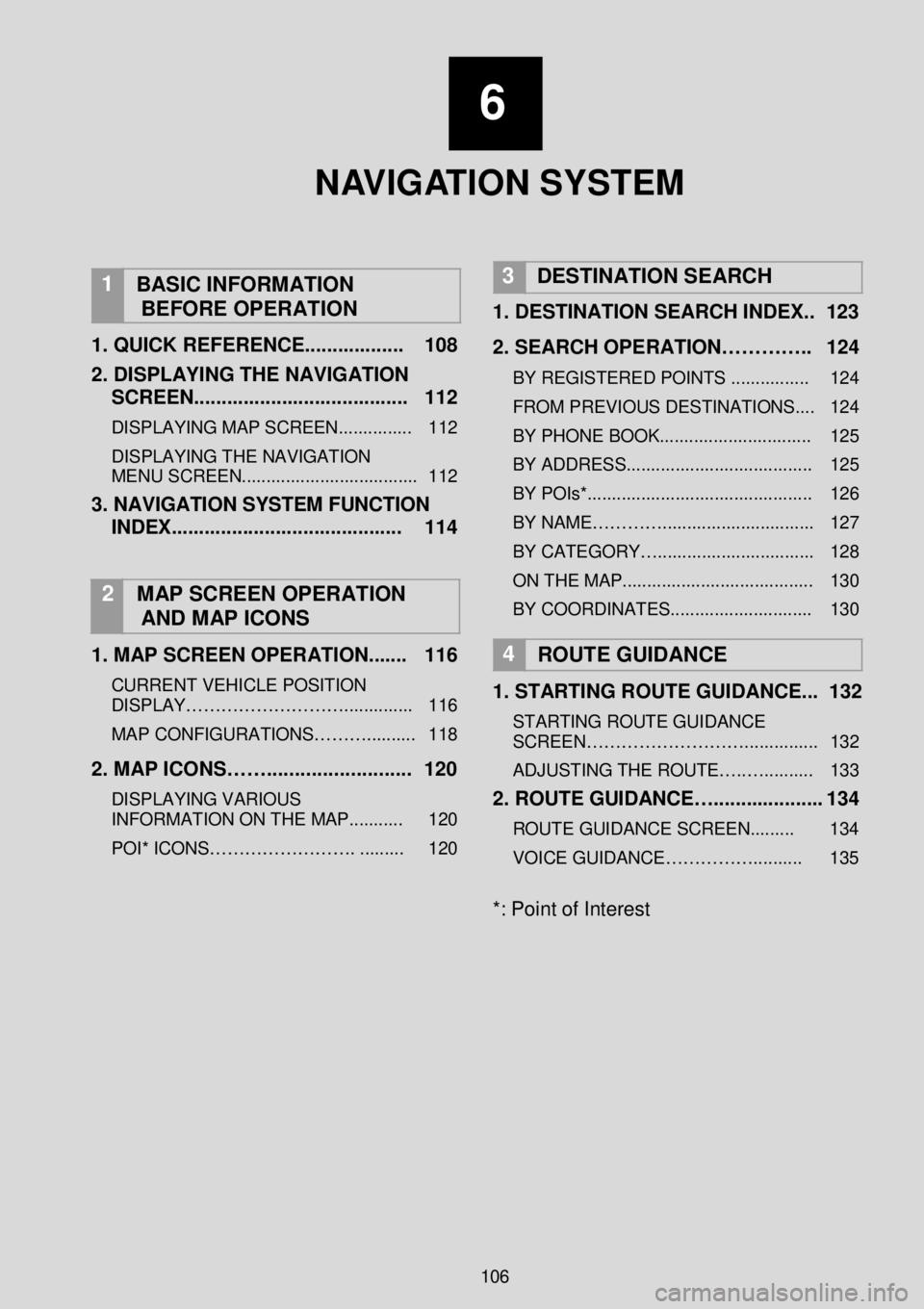
1. SETUP OPERATION
6
N AV I G AT I O N SYSTEM
1
BASIC INFORMATION
BEFORE OPERATION
1 . QUICK REFERENCE ...... ............ 108
2 . DISPLAYING THE NA VIGATION
SCREEN ..... .................................. 112
DISPLAYING MAP SCREEN ............... 112
DISPLAYING THE NAVIGATION
MENU SCREEN.................................... 112
3. NAVIGATION SYSTEM FUNCTION
INDEX .. ... ..................................... 114
2 MAP SCREEN OPERATION
AND MAP ICONS
1 . MAP SCREEN OPERATION ....... 116
CURRENT VEHICLE POSITION
DISPLAY……………………….. ...... ...... 116
MAP CONFIGURATIONS……… .......... 118
2. MAP ICONS……. ......................... 120
DISPLAYING VARIOUS
INFORMATION ON THE MAP ........... 120
POI* ICONS……………………. . ........ 120
3 DESTINATION SEARCH
1.
DESTINATION SEARCH INDEX. . 123
2. SEARCH OPERATION………….. 124
BY REGISTERED POINTS ............... . 124
FROM PREVIOUS DESTINATIONS.... 124
BY PHONE BOOK ........... .................... 125
BY ADDRESS.... .......................... ........ 125
BY POIs*.... .......................................... 126
BY NAME…………... ............................ 127
BY CATEGORY….... ............................ 128
ON THE MA P....................................... 130
BY COORDINATES.. ........................... 130
4
ROUTE GUIDANCE
1 . STARTING ROUTE GUIDANCE ... 132
STARTING ROUTE GUIDANCE
SCREEN………………………. .............. 132
ADJUSTING THE ROUTE….. ….......... 133
2. ROUTE GUIDANCE….. .................. 134
ROUTE GUIDANCE SCREEN. ........ 134
VOICE GUIDANCE…………….. ........ 135
*: Point of Interest
106
Page 107 of 164
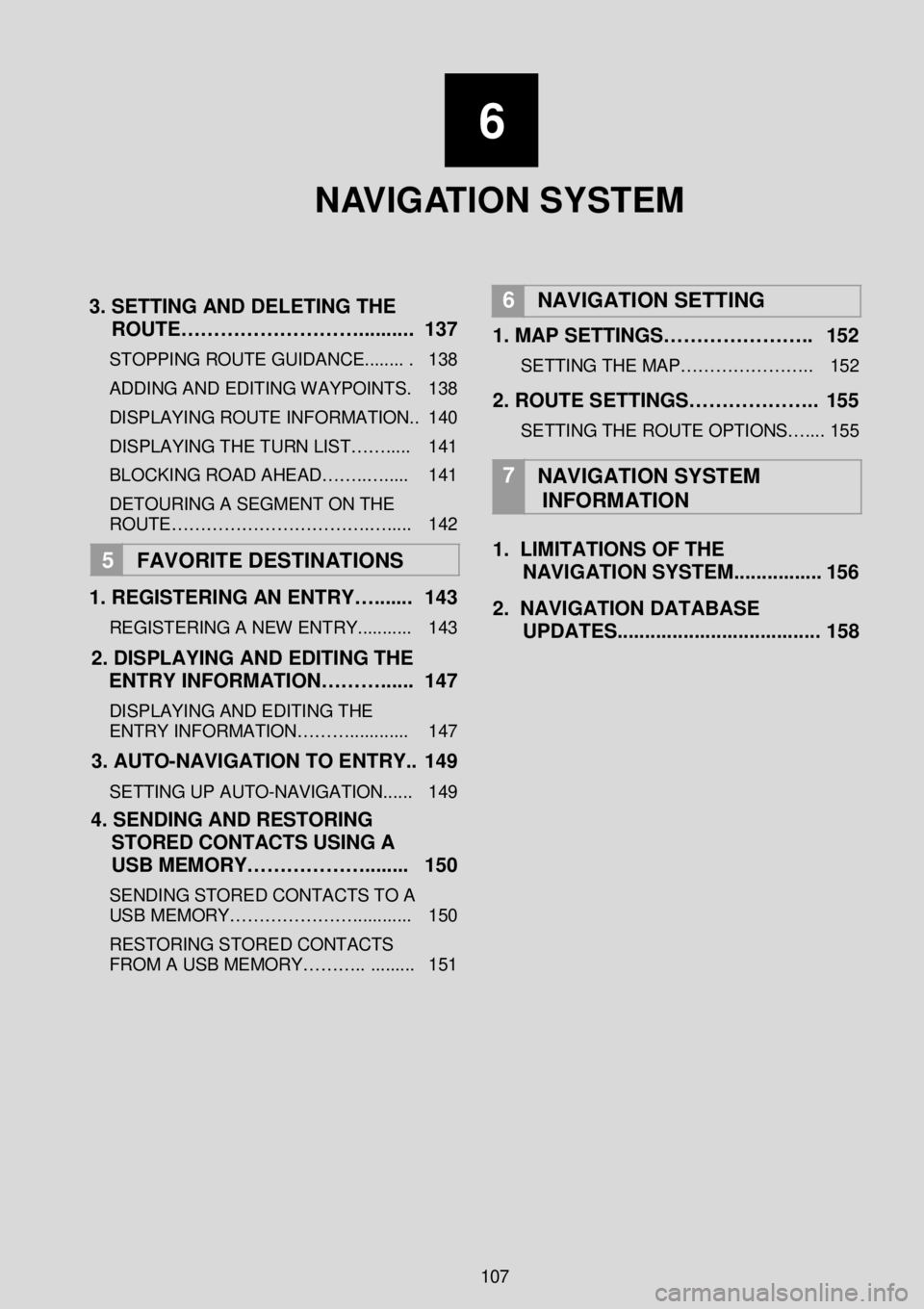
6
N AV I G AT I O N SYSTEM
3 . SETTING AND DELETING THE
ROUTE……………………….. ....... . 1 37
STOPPING ROUTE GUIDANCE ........ . 138
ADDING AND EDITING WAY POINTS. 138
DISPLAYING ROUTE INFORMATION.. 140
DISPLAYING THE TURN LIST……..... 141
BLOCKING ROAD AHEAD……..…..... 141
DETOURING A SEGMENT O N THE
ROUTE…………………………….…..... 142
5 FAVORITE DESTINATION S
1 . REGISTERING AN ENTRY…. ...... 143
REGISTERING A NEW ENTRY ........... 143
2. DISPLAYING AND EDITING THE
ENTRY INFORMATION………. ..... 1 47
DISPLAYING AND EDITING THE
ENTRY INFORMATION………..... ....... 147
3 . AUTO -NAVIGATION TO ENTRY.. 1 49
SETTING UP AUTO -NAVIGATION...... 149
4 . SENDING AND RESTORING
STORED CONTACTS USING A
USB MEMORY……………….. ...... 150
SENDING STORED CONTACTS TO A
USB MEMORY…………………. ........... 150
RESTORING STORED CONTACTS
FROM A USB MEMORY……….. .. ....... 151
6
NAVIGATION SETTING
1. MAP SETTINGS………………….. 152
SETTING THE MAP…………………. . 152
2. ROUTE SETTINGS……………….. 155
SETTING THE ROUTE OPTIONS….... 155
7
NAVIGATION SYSTEM
INFORMATION
1. LIMITATIONS OF THE
NAVIGATION SYSTEM .... ............ 156
2 . NAVIGATION DATABASE
UPDATES. .................................... 1 58
107
Page 108 of 164
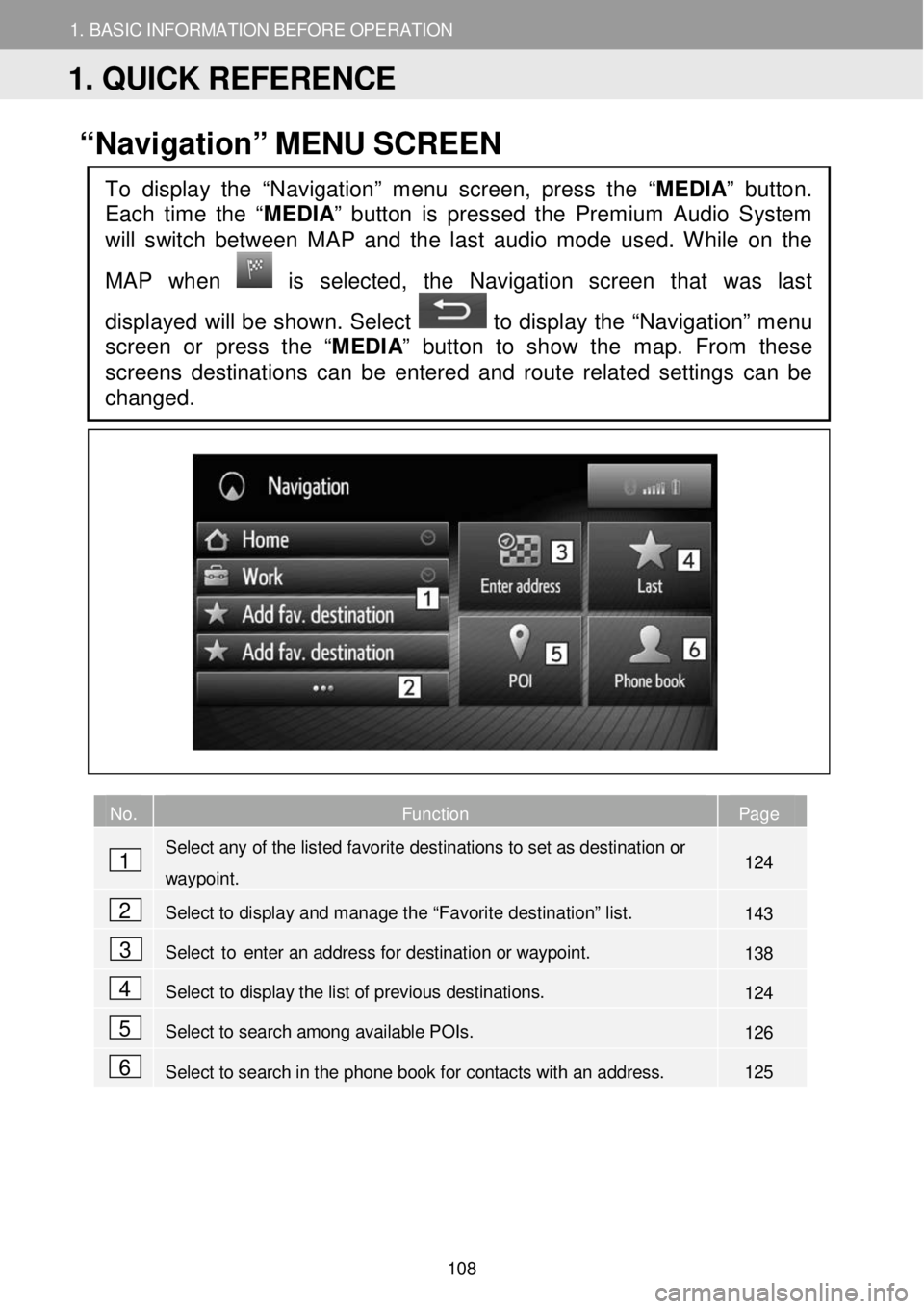
1. BASIC INFORM AT ION BEFORE OPERATION
1. QUICK REFERENCE
1. BASIC INFORMATION BEFORE OPERATION
“Navigation” ME NU SC REEN
No. Function Page
Select any of the listed favorite destinations to set as destination or
waypoint. 124
Select to display and manage the “Favorite destination” list. 143
Select to enter an address for destination or way point. 138
Select to display the list of previous destinations. 124
Select to search among available POIs. 126
Select to search in the phone book for contacts with an address. 125
To display the “Navigation” menu screen, press the “MEDIA” button.
Each time the “
MEDIA” button is pressed the Premium Audio System
will switch between MAP and the last audio mode used. While on the
MAP when
is selected, the Navigation screen that was last
displayed will be shown. Select
to display the “Navigation” menu
screen or press the “ MEDIA” button to show the map. From these
screens destinations can be enter ed and route related settings can be
changed.
1
2
3
4
5
6
1. QUICK REFERENCE
108
Page 112 of 164
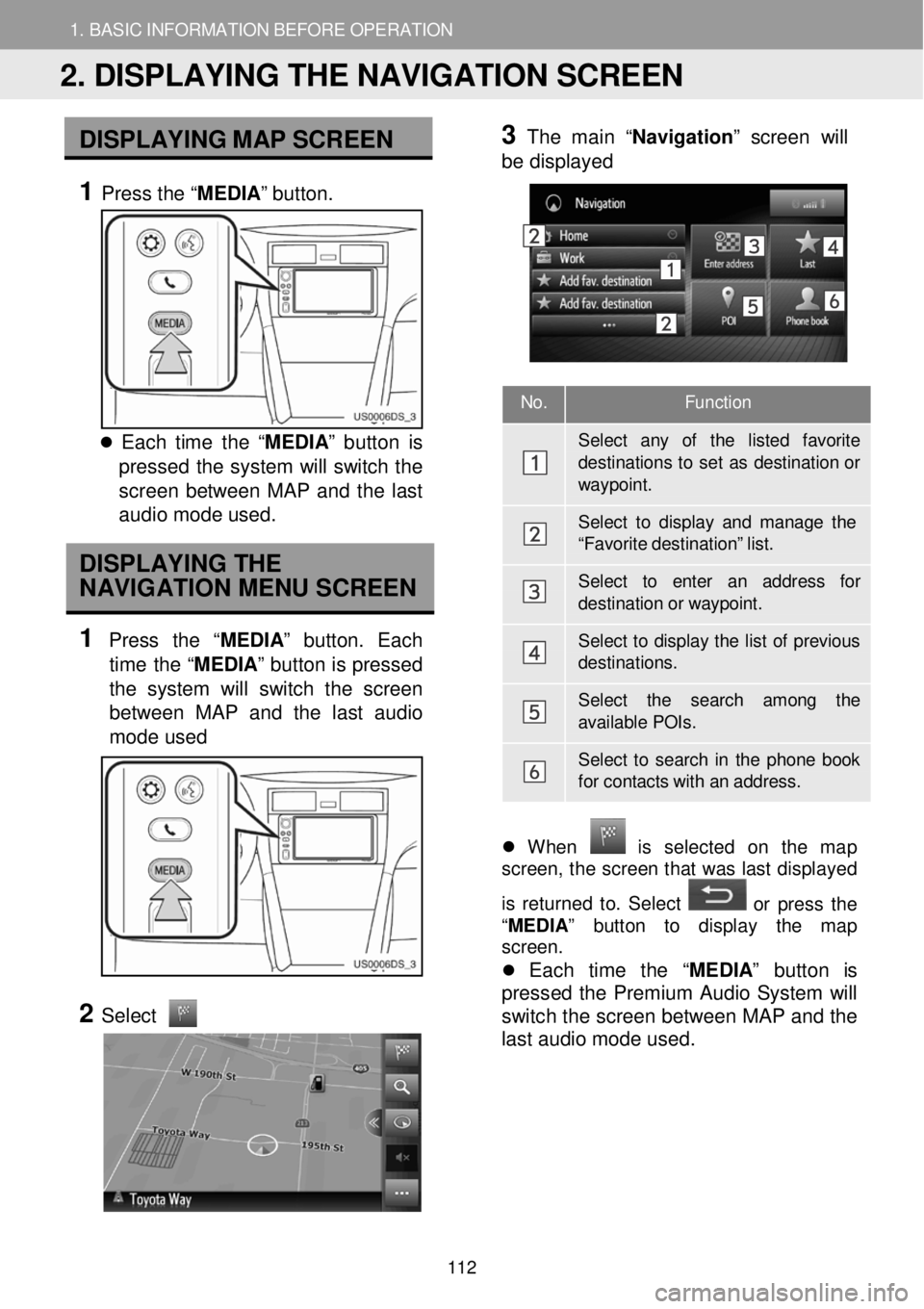
1. BASIC INFORMATION BEFORE OPERATION 1. BASIC INFORMATION BEFORE OPERATION
No. Function
Sel ect any of the listed favorite
destination s to s e t as destination or way point.
Select to display and mana ge the “F av orite destination” list.
Select to enter an addr ess for destination or w aypoint.
Select to display the list of p revious destina tions.
Select the search among the available POIs.
Select to sear ch in the phone book for contacts with an addr ess.
DISPLA YING M AP SCR EEN
1 Press the “ MEDIA” button.
Each time t he “ ME DIA ” b utton is
pressed th e system will switch the
scr een between MAP a nd the last
a udio mod e use d.
DISPLAYING THE
NAVIGATION MENU SCREEN
1 Press th e “MEDIA ” butt on. Ea ch
time the “MEDIA ” button is pressed
the sys tem w ill switch th e scr een
b etw een MAP and the last audi o
m ode used
2
Select
3 Th
e m ain “Na vigatio n” scre en will
b e displ ayed
Wh en is se lec te d on th e ma p
screen, t he scree n that wa s last disp layed
is returne d to. Se lec t
or pr ess t he
“ MEDIA ” butt o n to d ispla y th e map
screen.
Each time the “ MEDIA” button is
pr esse d the Premium Audio System w ill
switch t he screen betwee n MAP a nd the
last a udio mode us ed .
2. DISPLAYING THE NAVIGATION SCREEN
112
Page 114 of 164
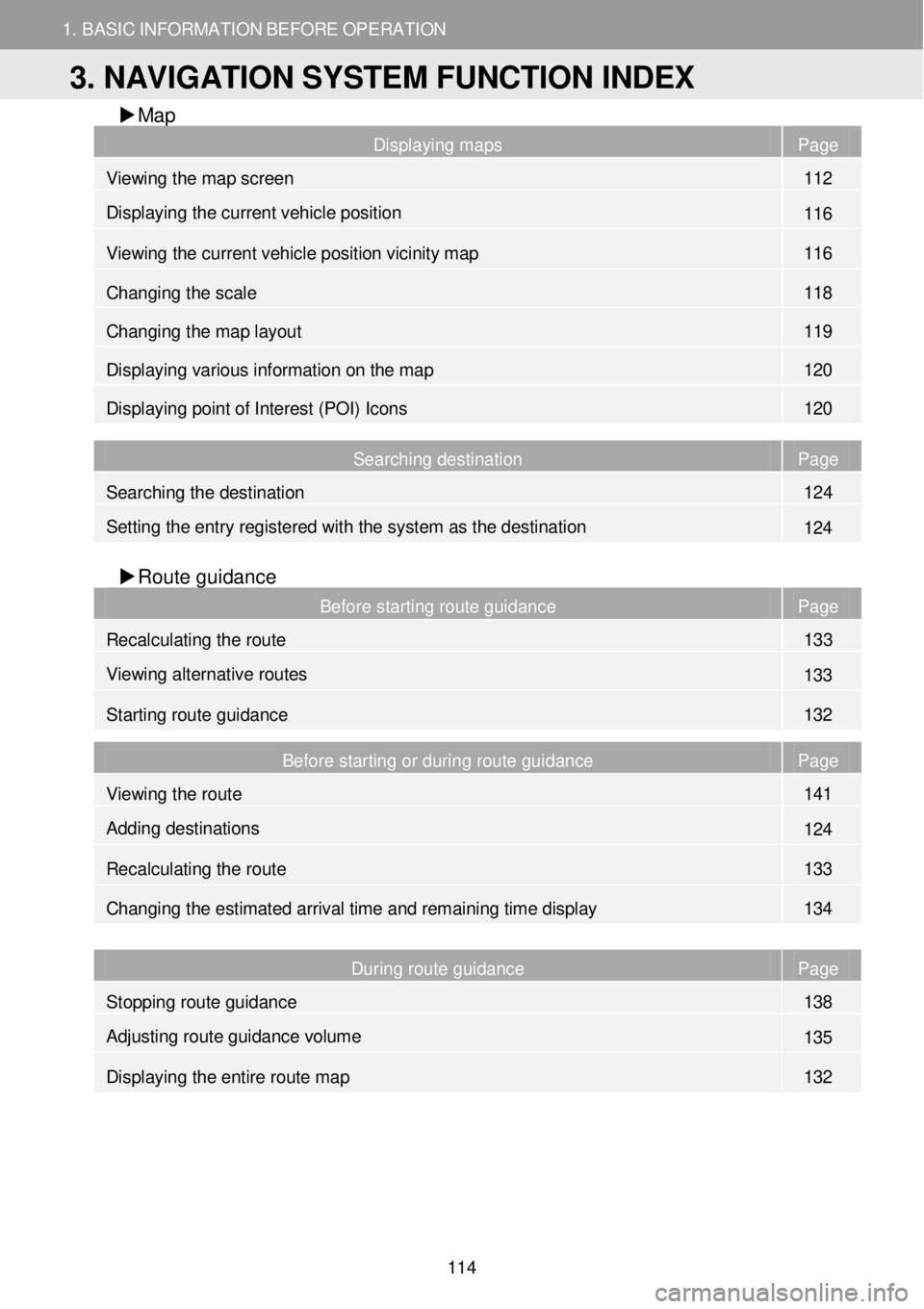
1. BASIC INFORMATION BEFORE OPERATION
3. NAVIGATION SYSTEM FUNCTION INDEX
1. BASIC INFORMATION BEFORE OPERATION
Map
Displaying maps Page
Viewing the map screen 112
Displaying the current vehicle position 116
Viewing the current vehicle position vicinity map 116
Changing the scale 118
Changing the map layout 119
Displaying various information on the map 120
Displaying point of Interest (POI) Icons 120
Searching destination Page
Searching the destination 124
Setting the entry regist ered with the system as the destination 124
Route gui dance
Before starting route guidance Page
Recalculating the route 133
Viewing alternative routes 133
Starting route guidance 132
Before starting or during route guidance Page
Viewing the route 141
Adding destinations 124
Re calculating the route 133
Changing the estimated arrival time and remaining time display 134
During route guidance Page
Stopping route guidance 138
Adjusting route guidance volume 135
Displaying the entire route map 132
3. NAVIGATION SYSTEM FUNCTION INDEX
114
Page 115 of 164
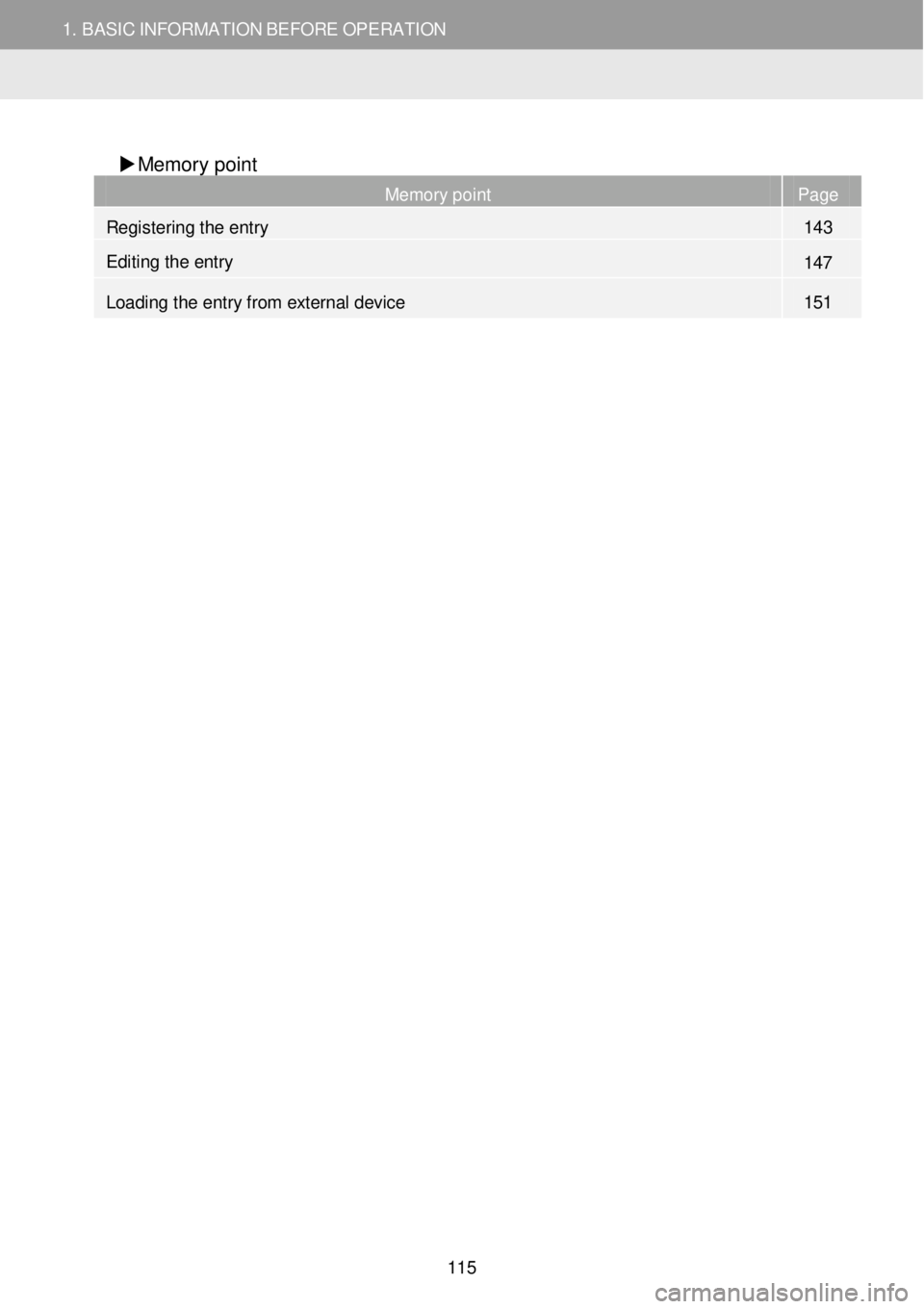
1. BASIC INFORMATION BEFORE OPERATION
3. NAVIGATION SYSTEM FUNCTION INDEX
1. BASIC INFORMATION BEFORE OPERATION
Memory point
Memory point Page
Registering the entry 143
Editing the entry 147
Loading the entry from external device 151
115