pairing phone TOYOTA tC 2016 Accessories, Audio & Navigation (in English)
[x] Cancel search | Manufacturer: TOYOTA, Model Year: 2016, Model line: tC, Model: TOYOTA tC 2016Pages: 164, PDF Size: 6.21 MB
Page 63 of 164
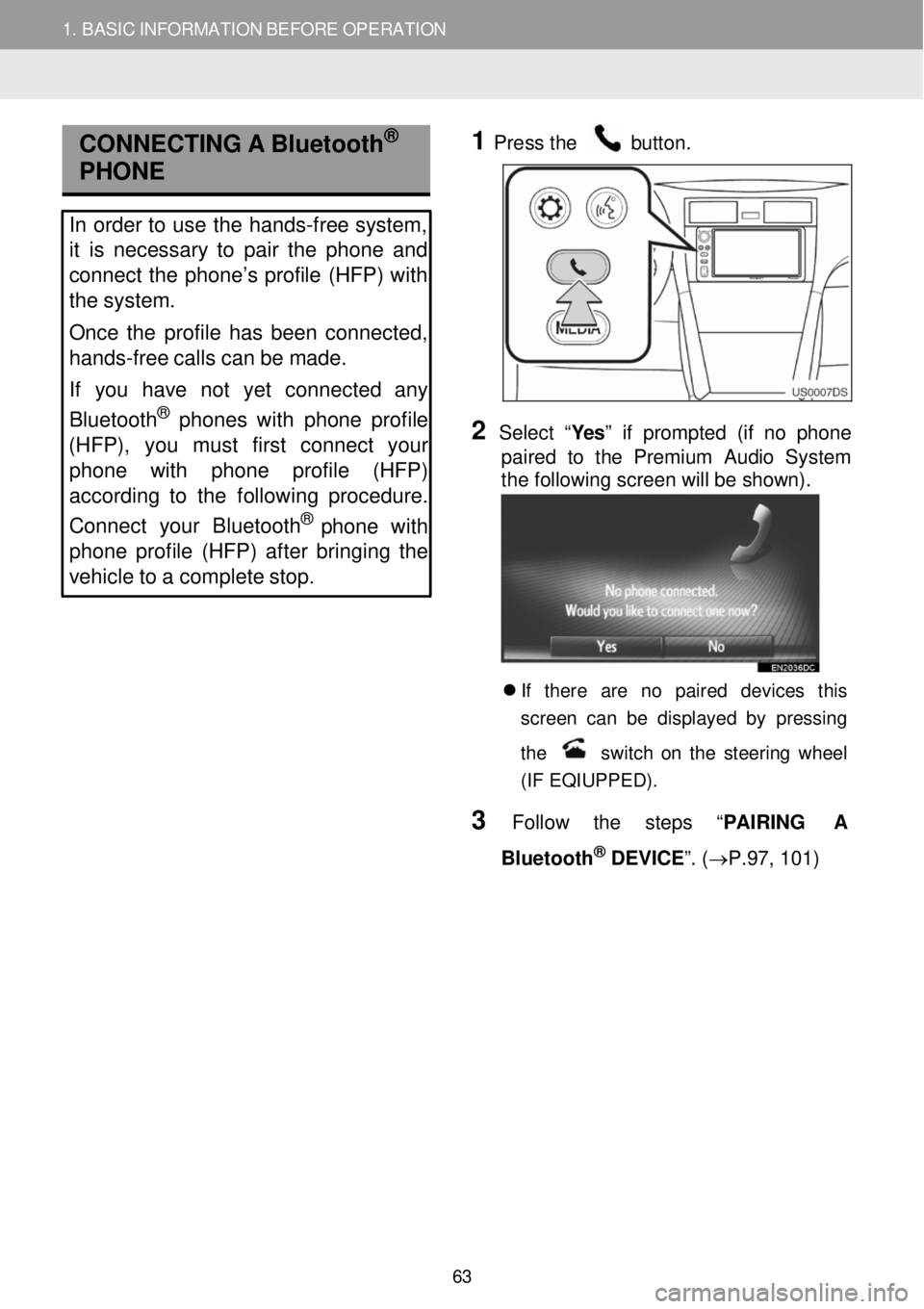
1. BASIC INFORMATION BEFORE OPERATION
CONNECTI NG A Bluetoot h®
PHONE
In order to u se the hands -free system,
it is necessary to pair the phone and
connect the phone’s profile (HFP) with
the system.
Once the profile has been connected,
hands -free calls can be made.
If you have not yet connected any
Bluetooth
® phone s with phone profile
(HFP), yo u must first conn ect yo ur
phone with phone profile (HFP)
according to the following procedure.
Connect your Bluet ooth
® pho ne with
phone profile (HFP) after bringing the
vehicle to a complete stop.
1
Pre
ss the button.
2 Select “Yes ” if prompted (if no phone
p aired to the Premium Audio System
the following screen will be shown) .
If there are no paired devices t his
s creen ca n b e d is pla ye d b y pres sing
t h e
s w it c h o n th e s te erin g whe el
(IF EQIUPPED) .
3 Follow th e steps “ PAIRING A
Bl uetooth
® DEVICE ”. (→P. 97, 101)
63
Page 83 of 164
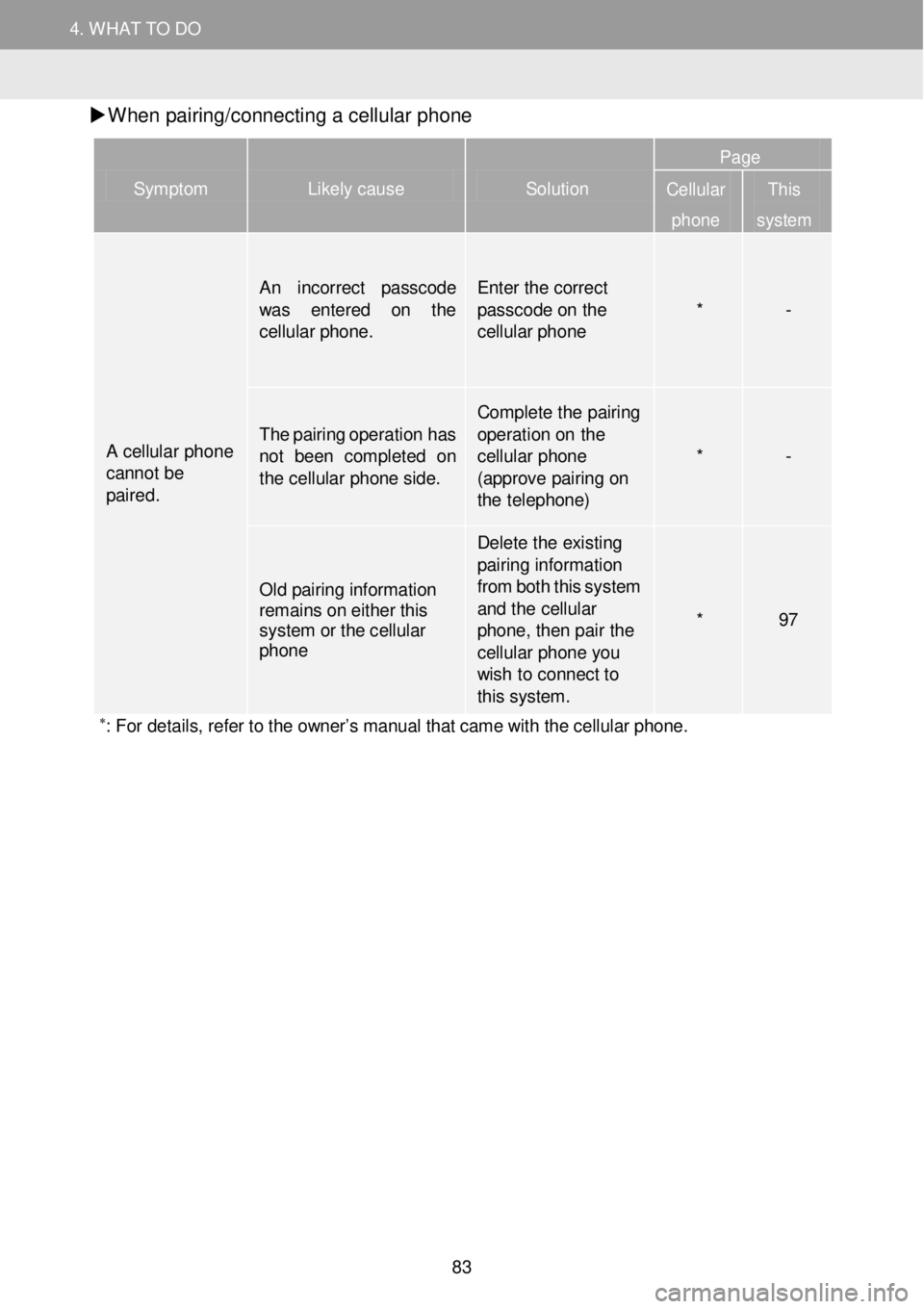
4. WH AT TO DO IF...
1. TROUBLESHOOTING
4. WHAT TO DO
W hen pa iri ng/c onn ecti ng a c e llu la r phon e
Symptom Likely cause Solution
Page
Cellular
phone
This
system
A cellular phone cannot be paired.
An inco rrect passcode was enter ed on t he cellular phone.
Enter the cor rect p asscode on the cellular pho ne * -
T he pairing operation has not been com pleted on the cellular phone side.
Compl ete the pairing o perati on on the cellular phone (appr ove pai ring on the telep hone)
* -
Old pairing information remains on either this system or the cellular phone
D elete the existing pai ring infor mation fr om both this system a nd t he cellular phone, then pair the cellular ph one you wish to connect to th is system.
* 97
∗: For details, refer to the owner’s manual that came with the cellular phone.
S ymptom Likely cause Solutio n Page
Cellular
phon e
Th is
s yst em
83
Page 88 of 164
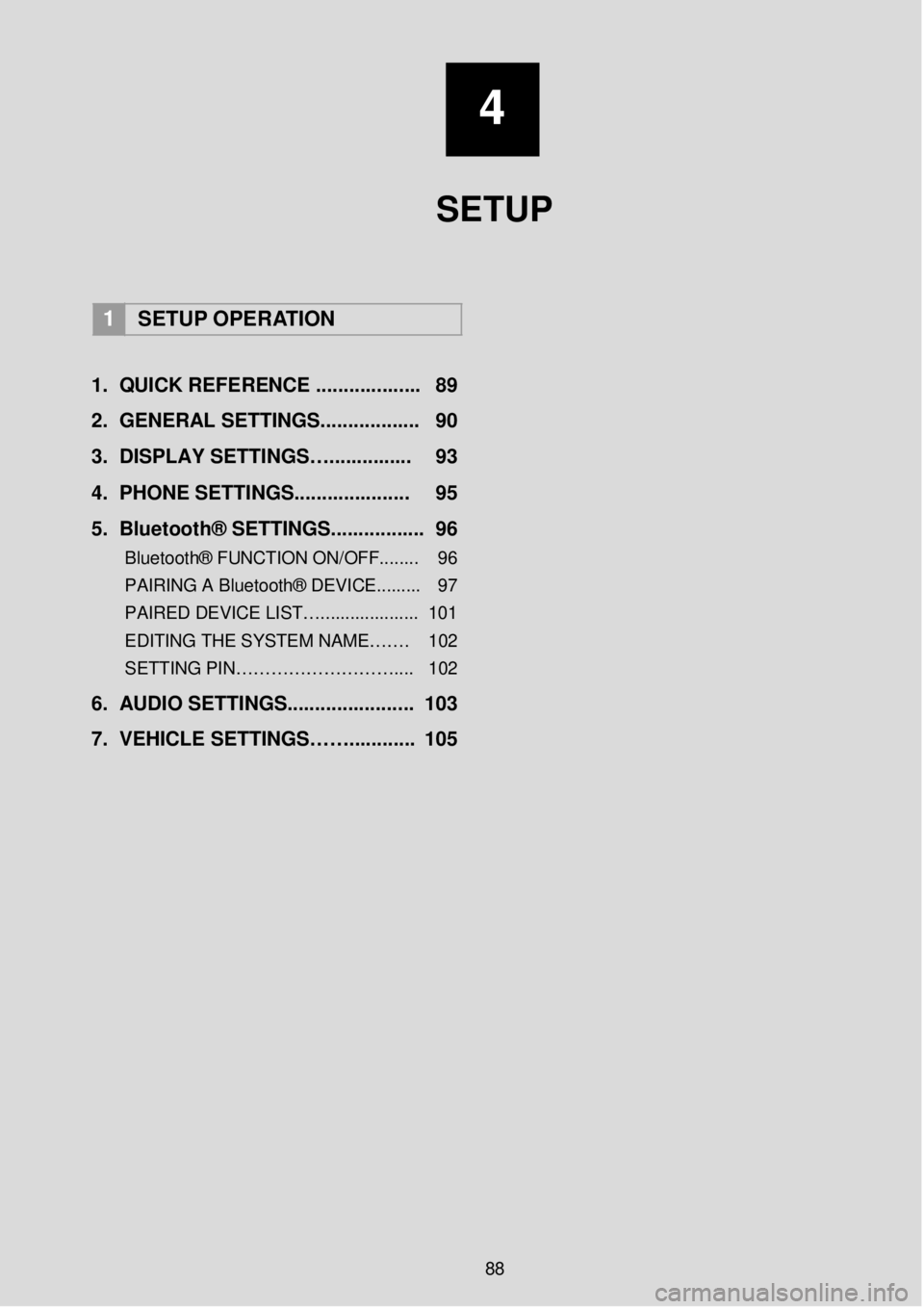
4
SETUP
1 SETUP OPERATION
1. Q UICK REFERENCE ..... ...... ..... ... 89
2. GENERAL SETTINGS. .... .......... ... 90
3 . DISPLAY SETTINGS…. .... ... .. .. ... 93
4. PHONE SETTIN GS..... ................ 95
5 . B lu eto ot h® SETTINGS........... ..... . 96
Bluetooth® FUNCTION ON/OFF... ..... 96
PAIRING A Bluetooth® DEVICE.. .. ..... 97
PAIRED DEVICE LIST….. .................. 101
EDITING THE SYSTEM NAME……. 102
SETTING PIN……………………… .... 102
6. AUDIO SETTINGS. .................... .. 103
7. VEHICLE SETTINGS……. .... ...... . 105
88
Page 97 of 164
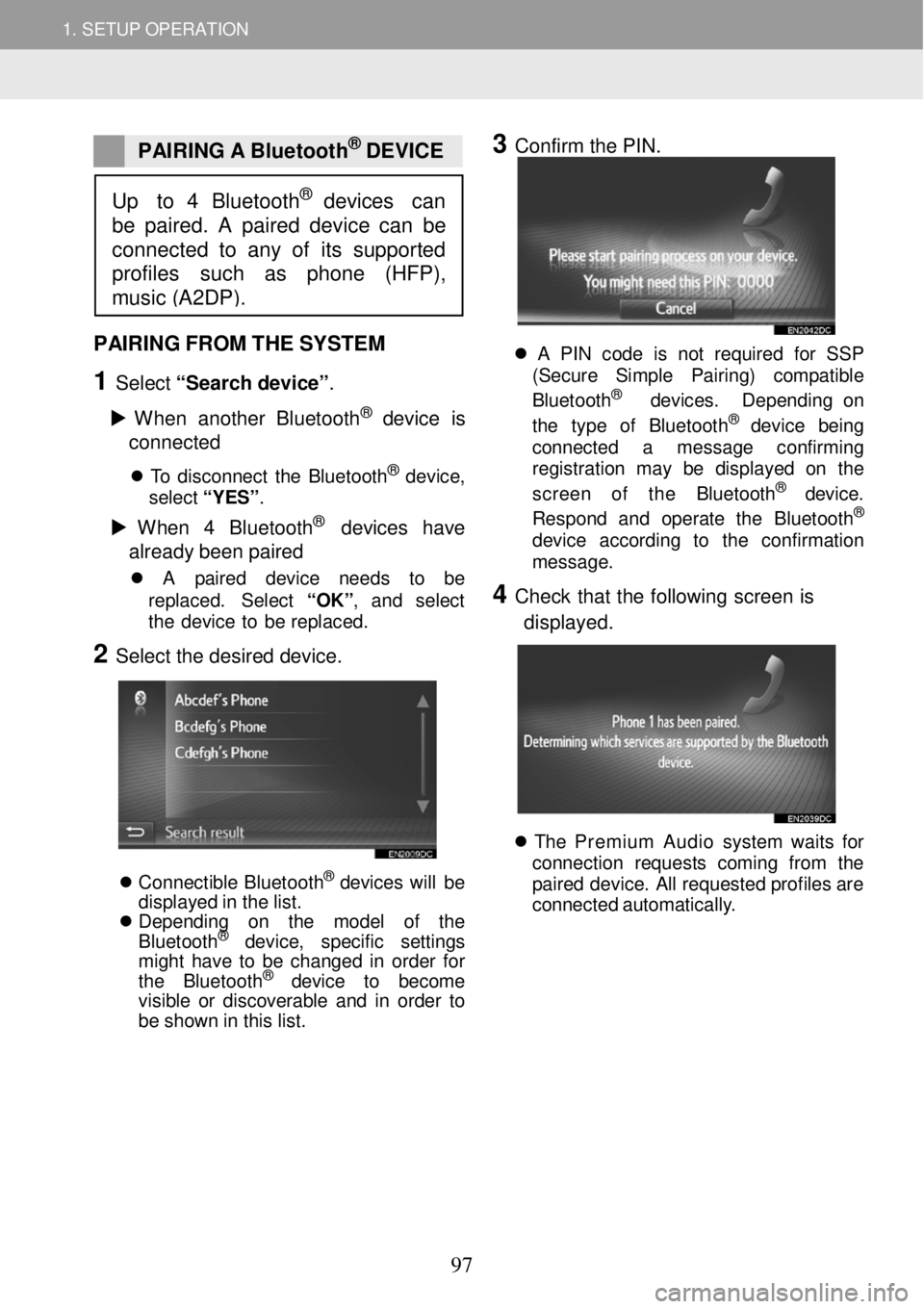
1. SETUP OPERATION 1. SETUP OPERATION
PAIRING A Bluetoot h® DEVICE
3 Confirm the PIN.
PAIRING FROM THE SYSTEM
1 Select “Sear ch devi ce ”.
W hen another Bl uet ooth
® device is
c o nne cted
T o disconn ect th e Bluet ooth® dev ice,
sel ect “ Y ES” .
W hen 4 Bl ue tooth® devices have
alr ea dy b een p aire d
A pa ir ed de vic e ne ed s to be
re pla ced. S ele ct “OK ”, an d se lec t
t h e de vic e to be repl aced.
2 Select the desired device.
Conne ctib le Blue too th® de vi ce s will be
d isp laye d in th e lis t.
Depending on the model of the
B lue toot h
® de vi ce , specific settings
might have to be changed in order for
the Blue too th
® de vi ce to become
visible or discoverable and in order to
be shown in this list.
A PIN code is not r eq ui re d fo r SSP
(S ecur e Simp le Pa ir ing) co m patib le
B lueto oth
® de vic es. Dep end in g on
t he typ e of Blue toot h® dev ic e bei ng
conn ect ed a messag e con firm in g
reg is tr a tion may be di spl aye d on th e
screen of the Bluet oot h
® devic e.
Respon d an d op era te the Blue tooth®
devi ce ac cordi ng to th e con firma tio n
messag e.
4 Check th at the fo llow ing screen is
d isp laye d.
Th e Premium Audio system wa it s fo r
conn ection re que sts com in g fr om th e
p a ir e d dev ice . A ll req ues te d pro file s ar e
c onne cted a ut omat ica lly .
Up to 4 Bluetooth® devices can
be paired. A paired device can be
connected to any of its suppor ted
profiles su ch as phone (HFP),
music (A2DP).
97