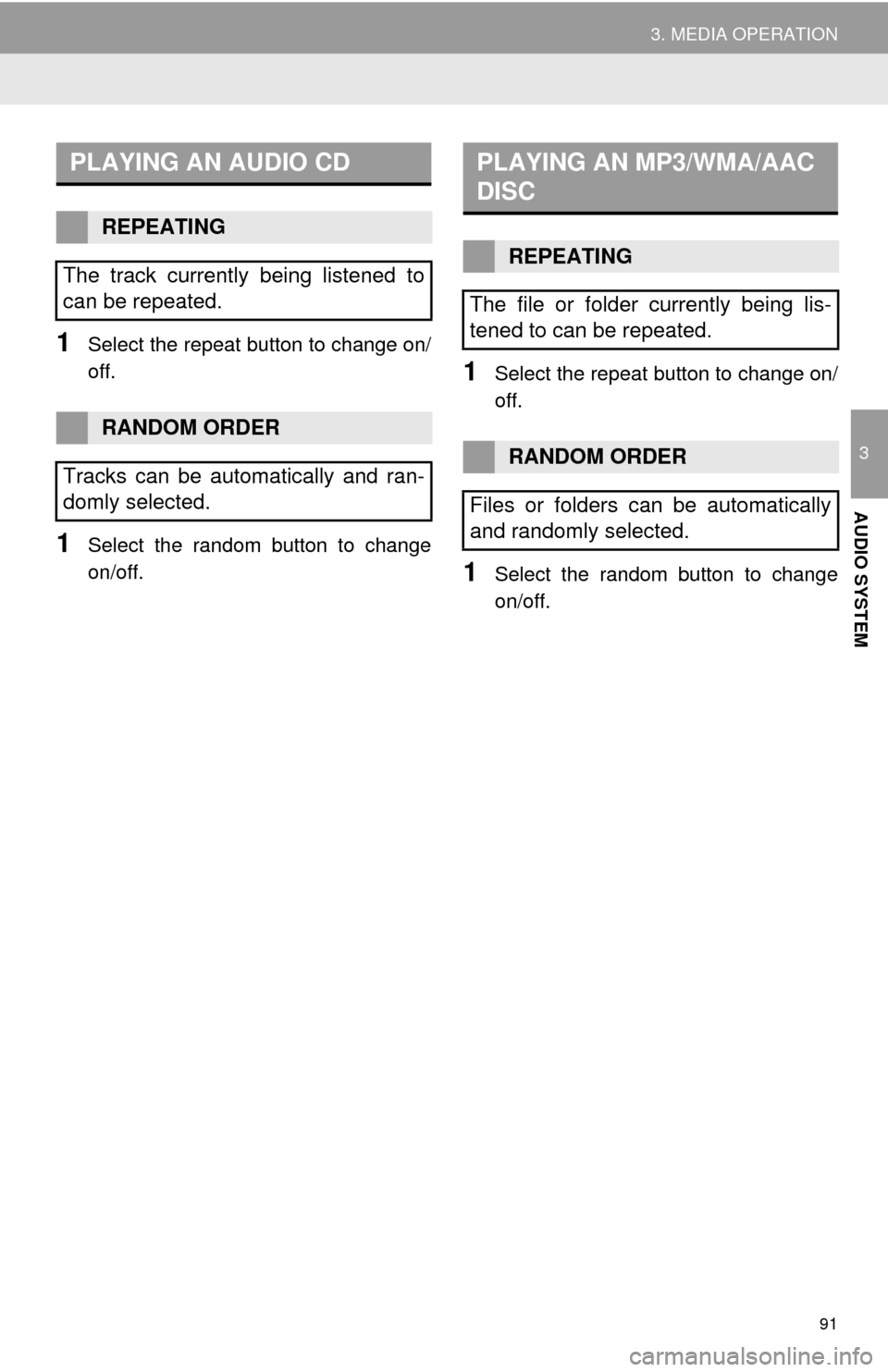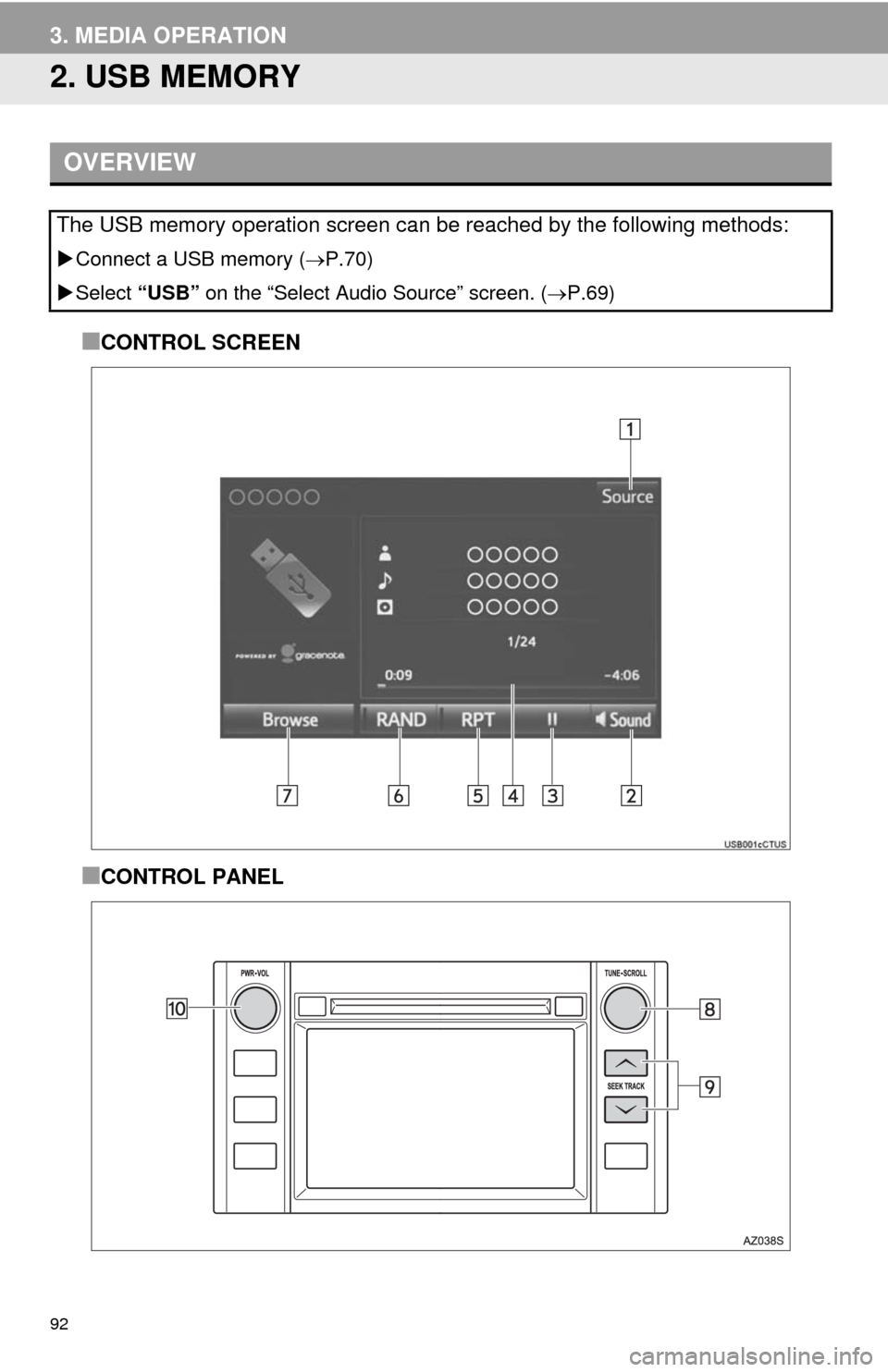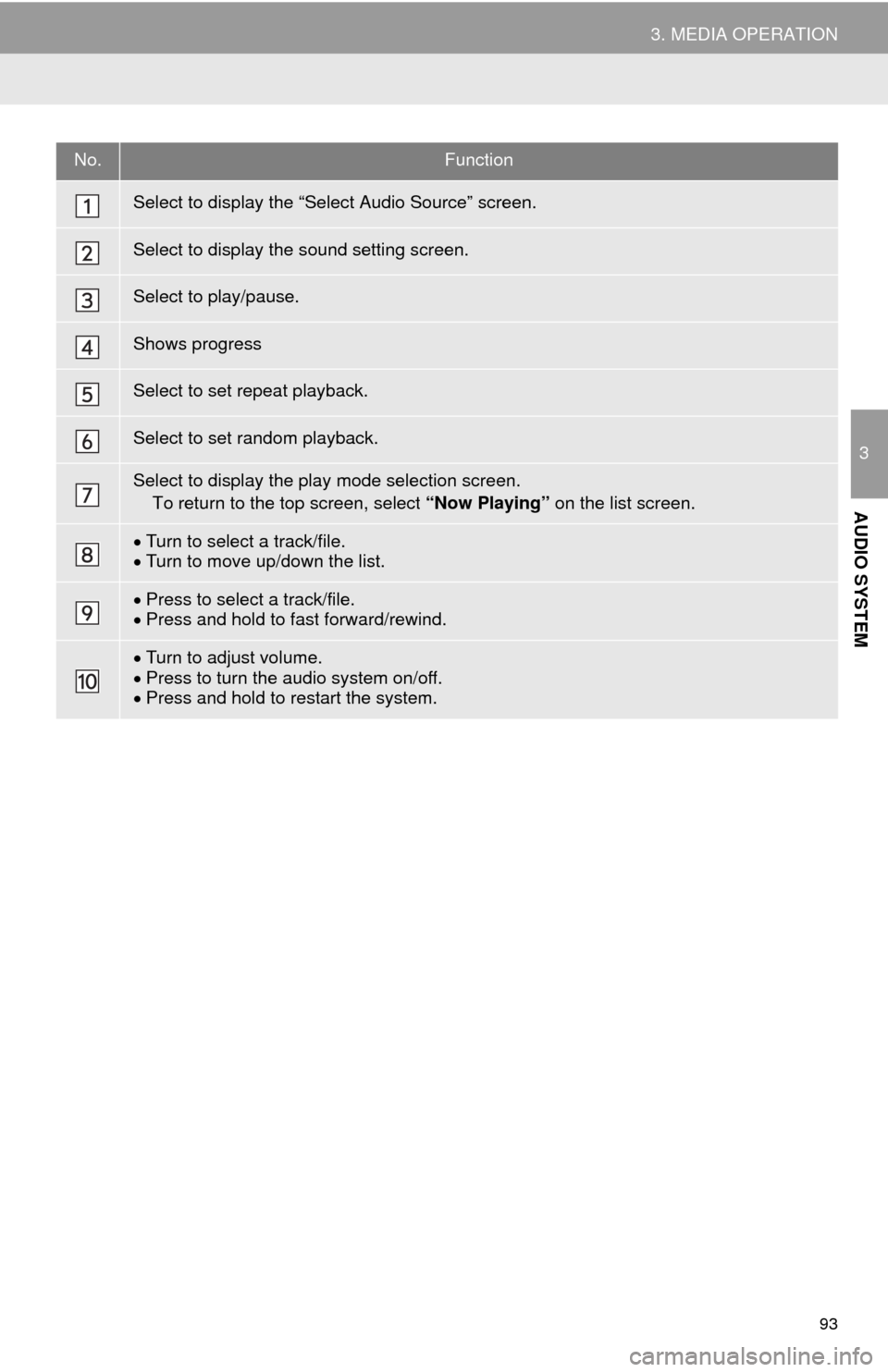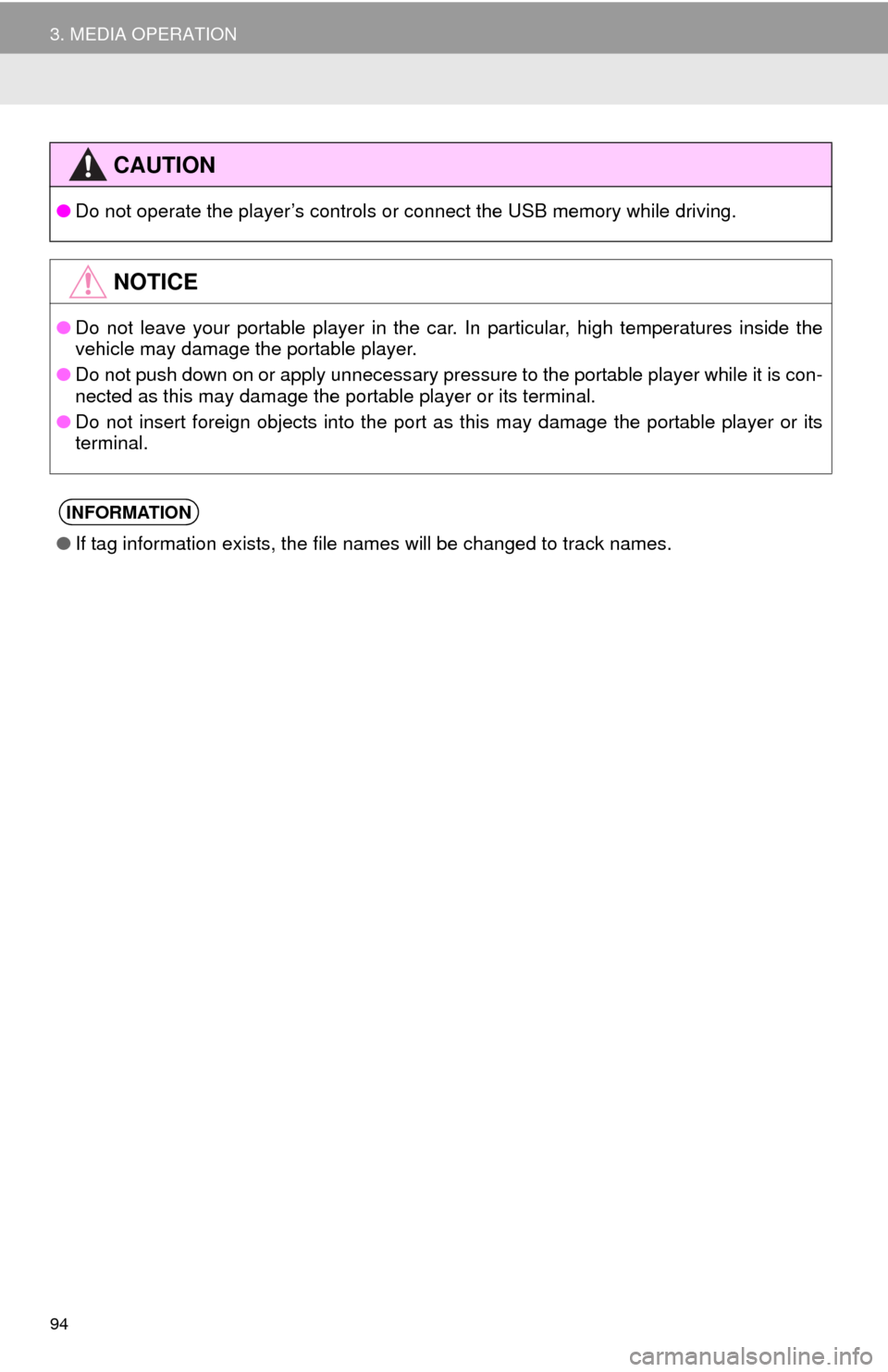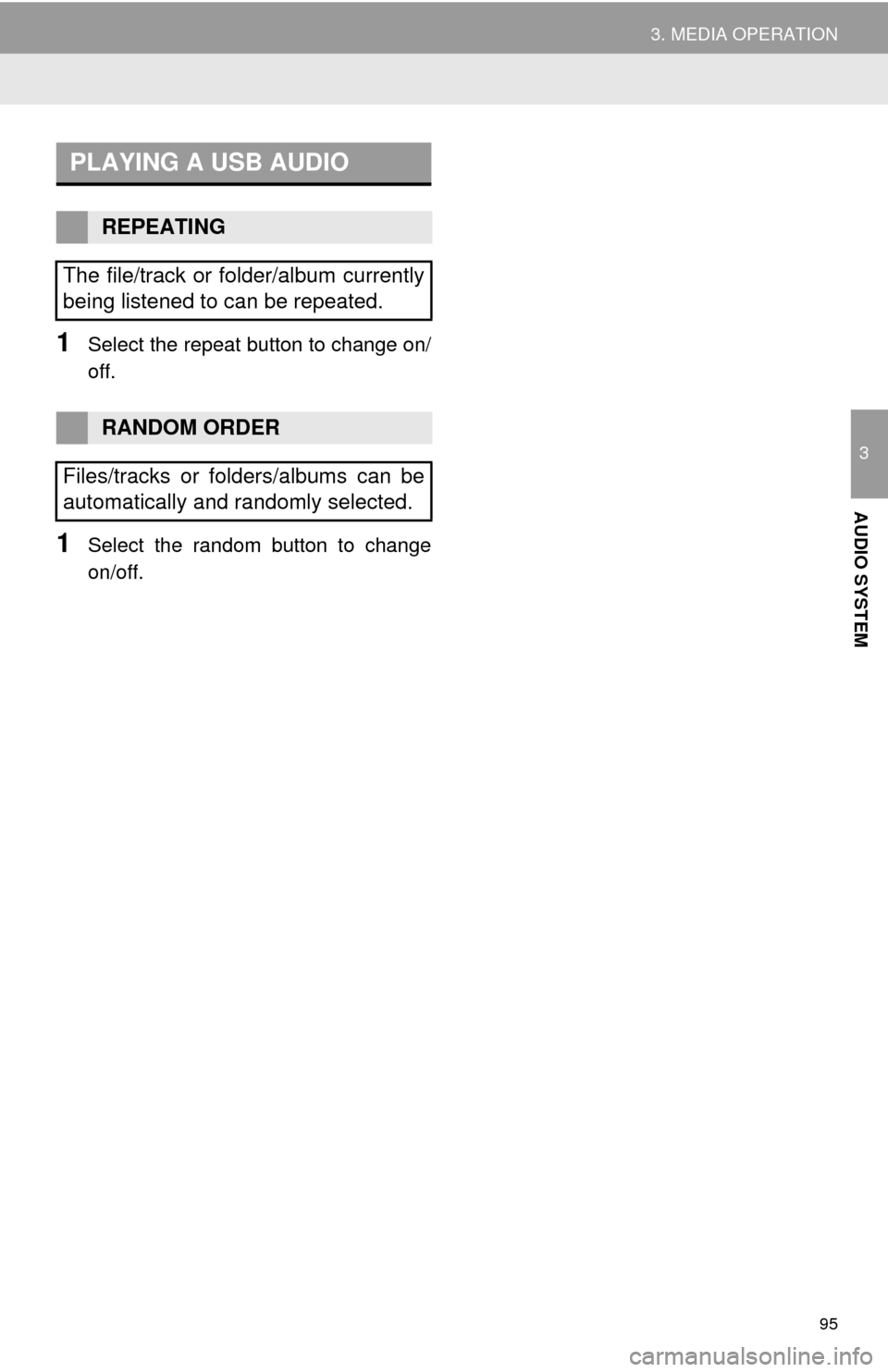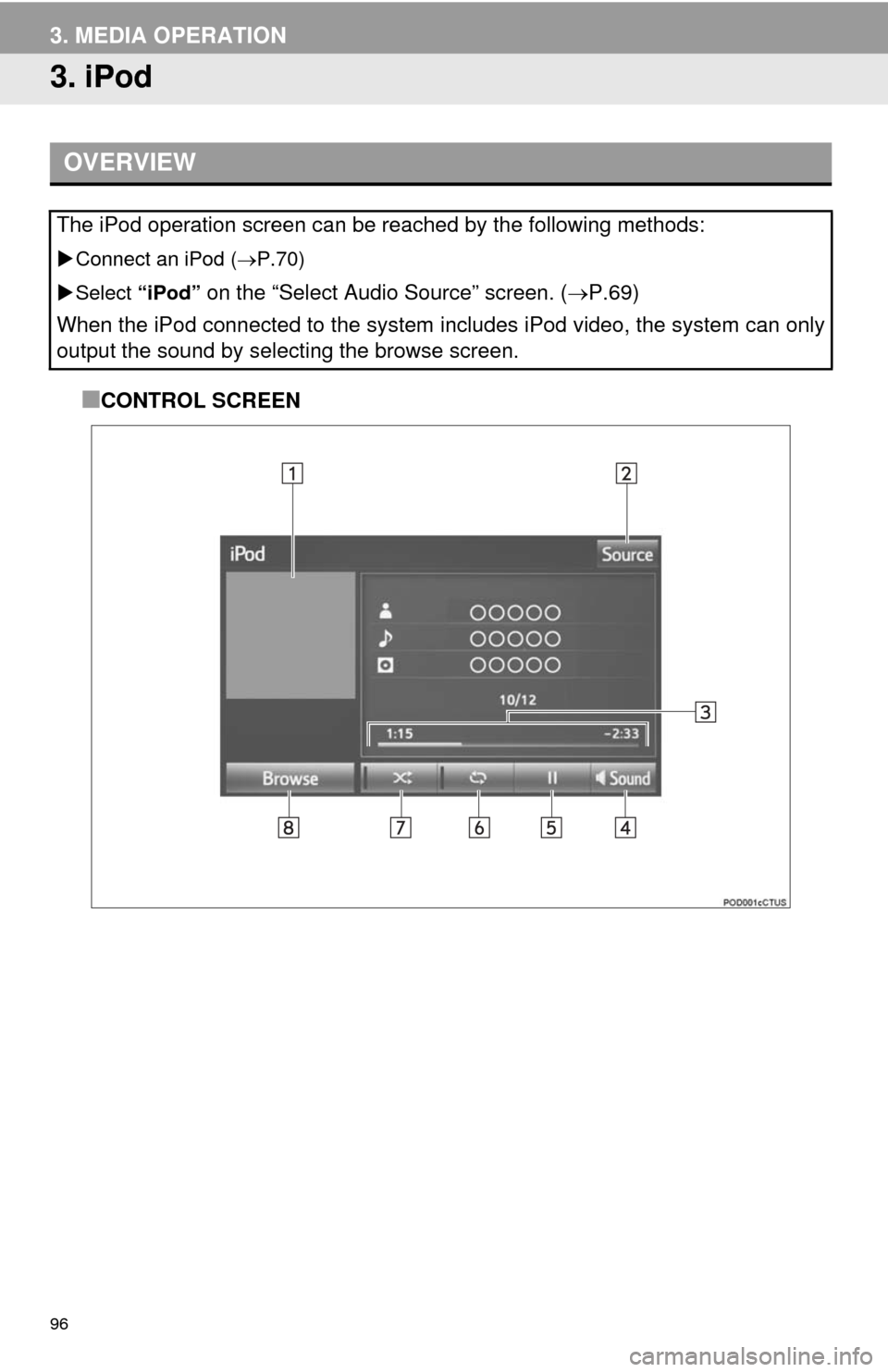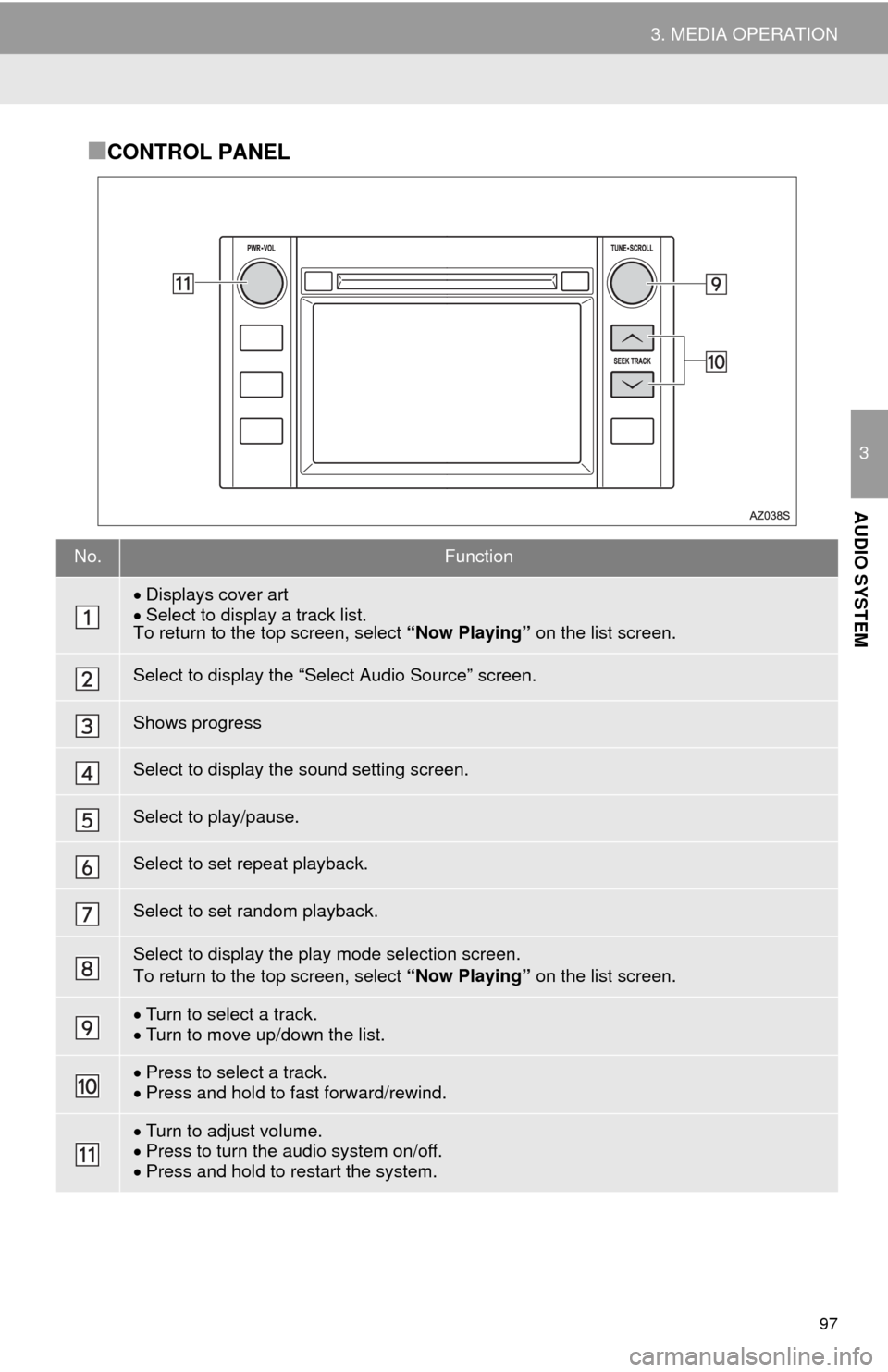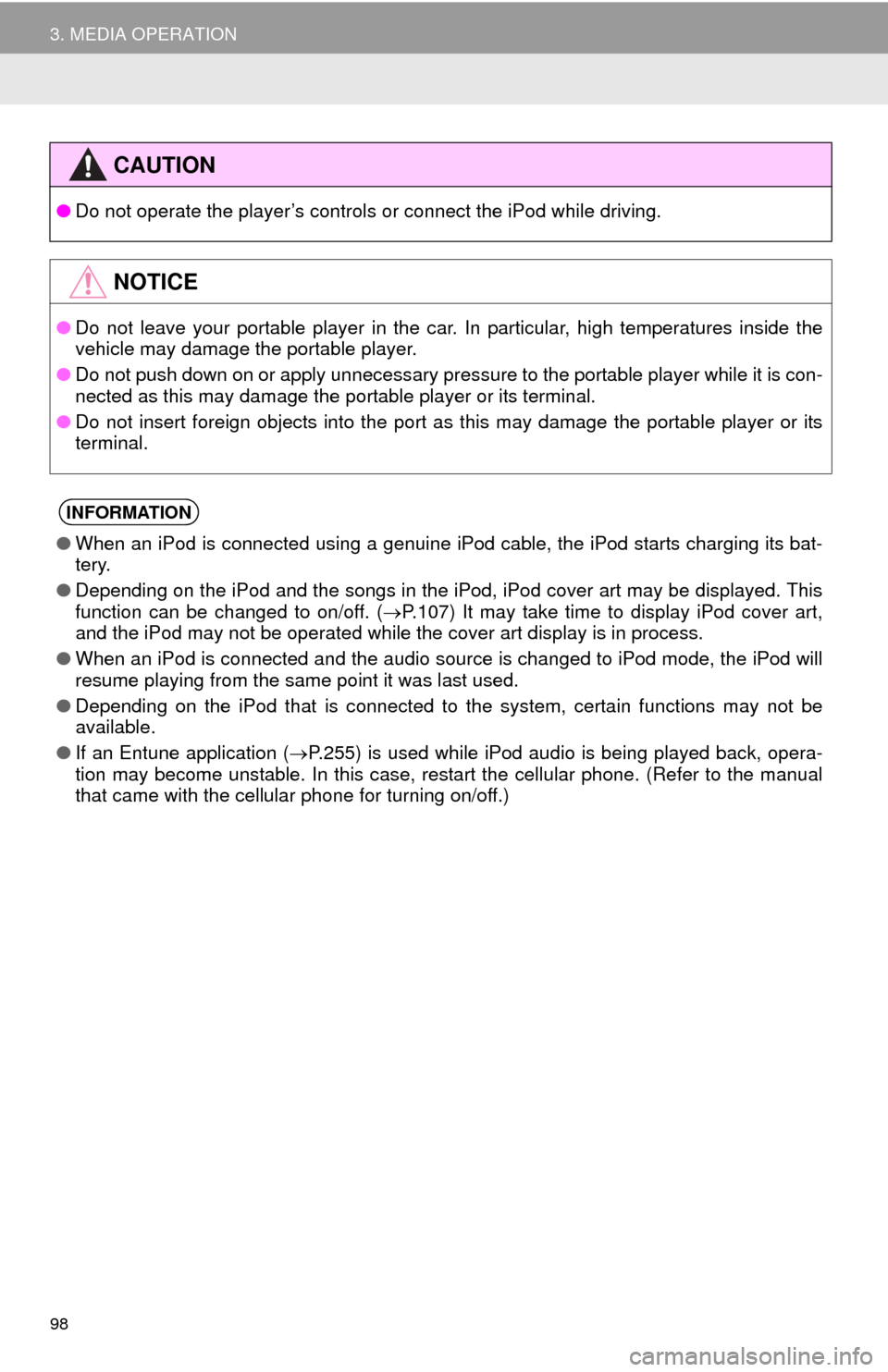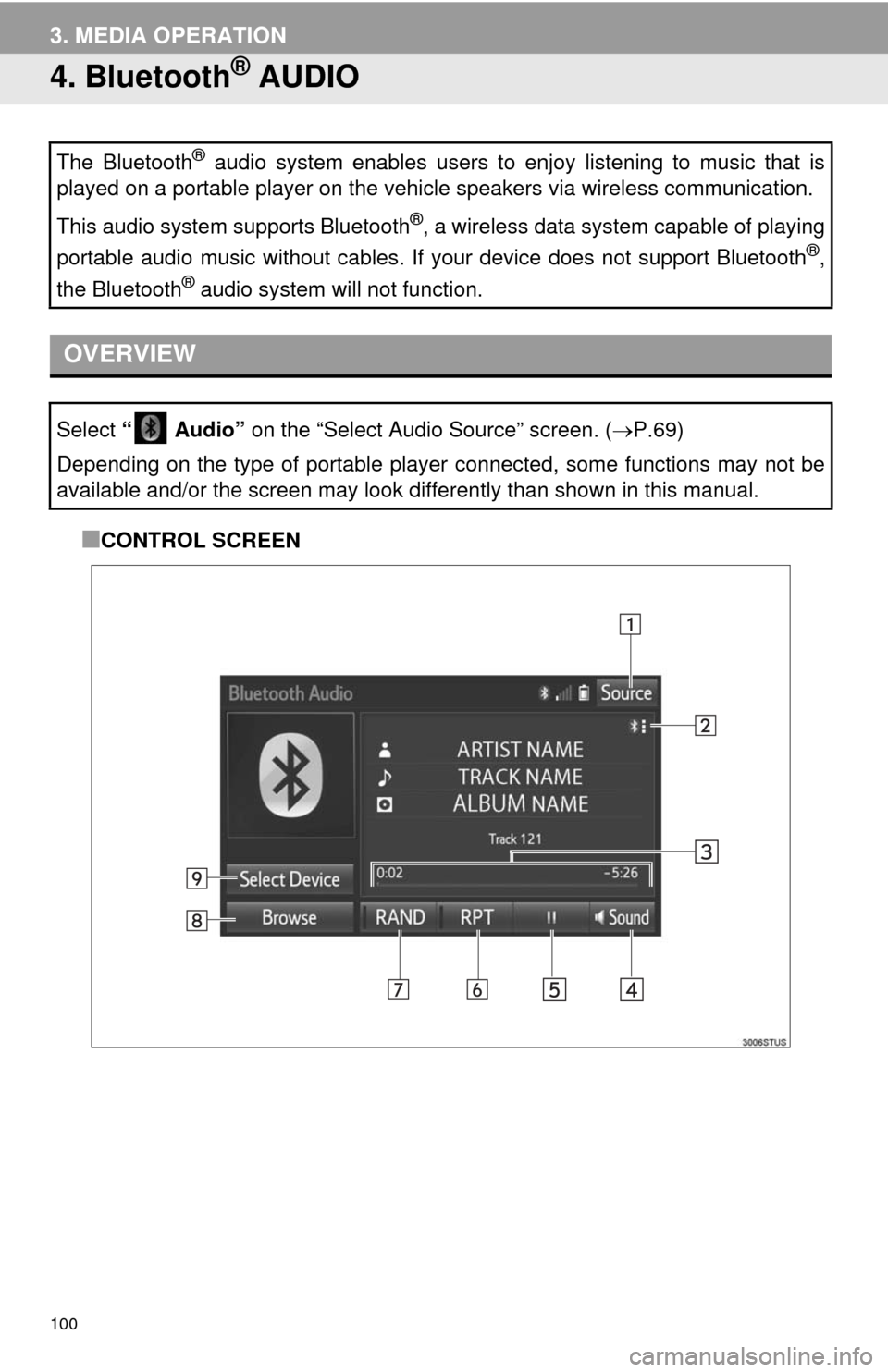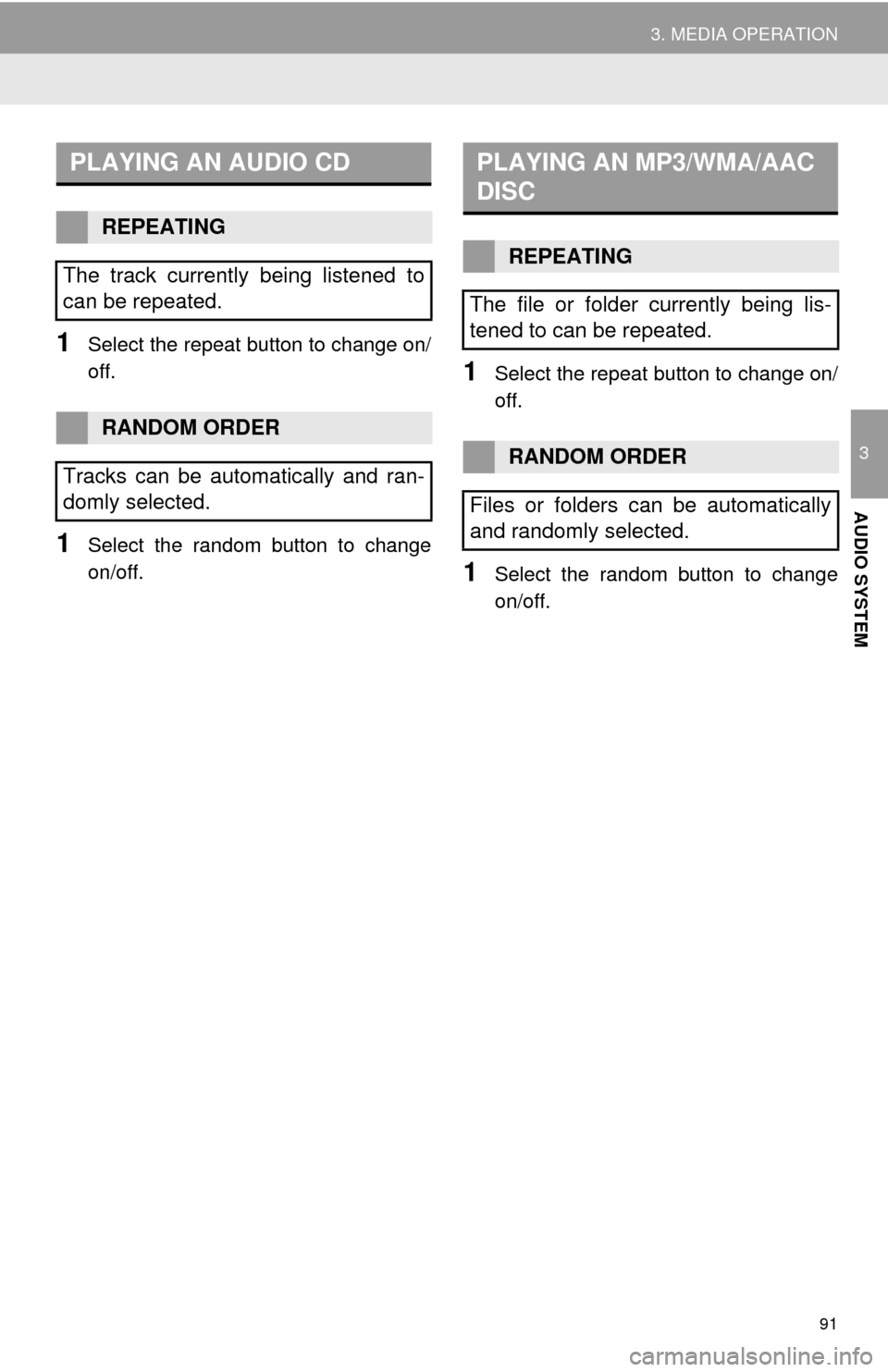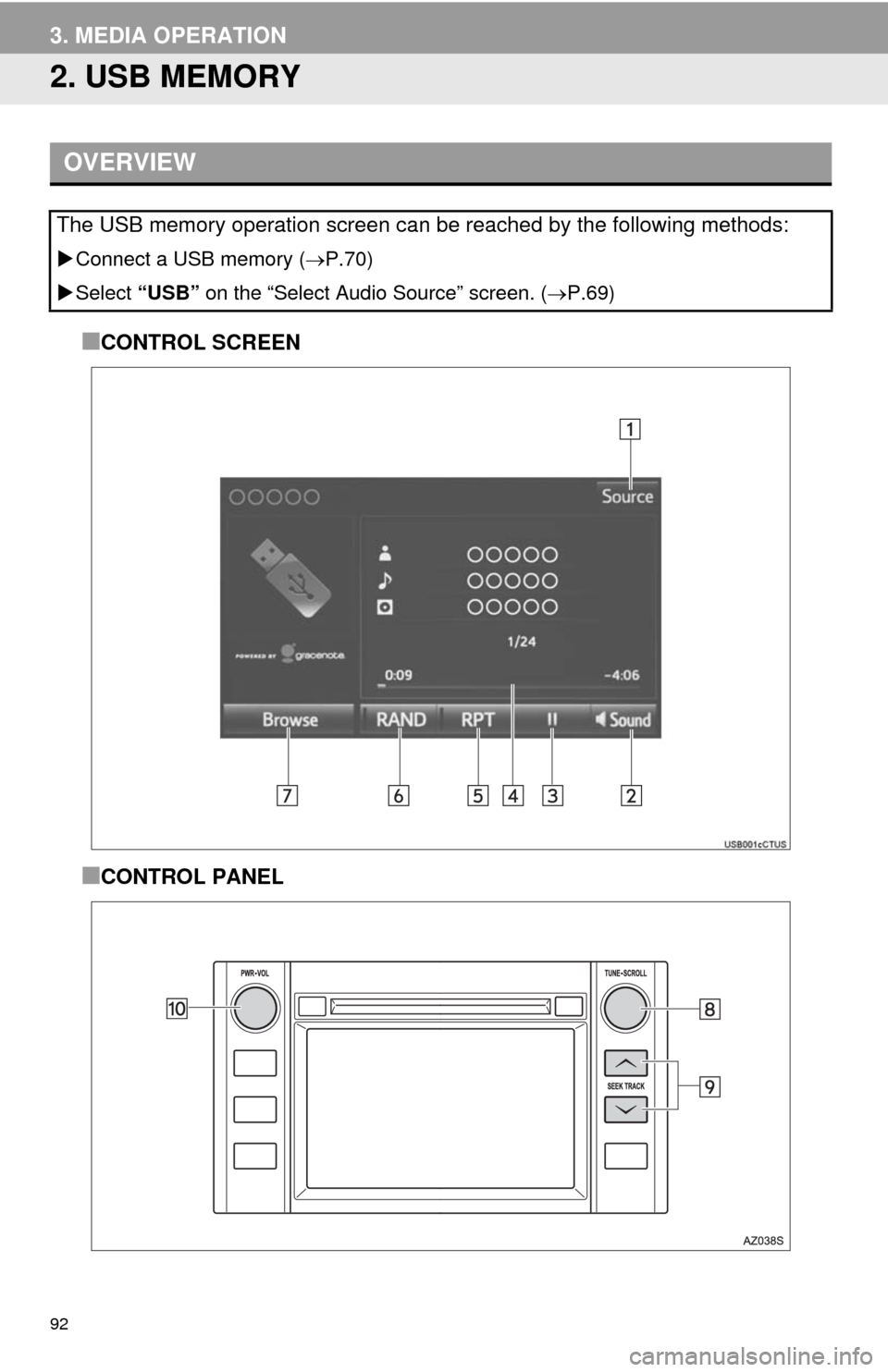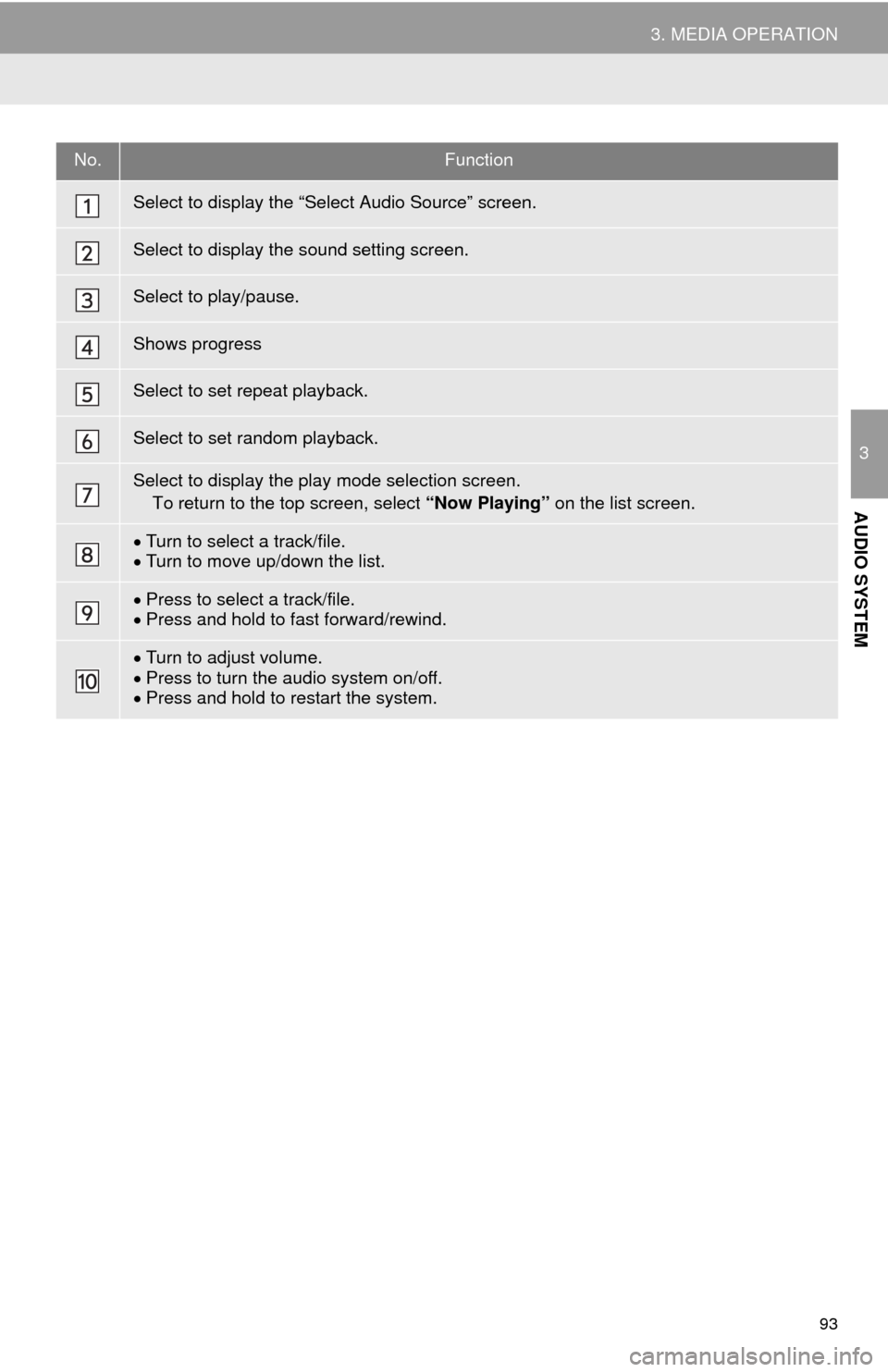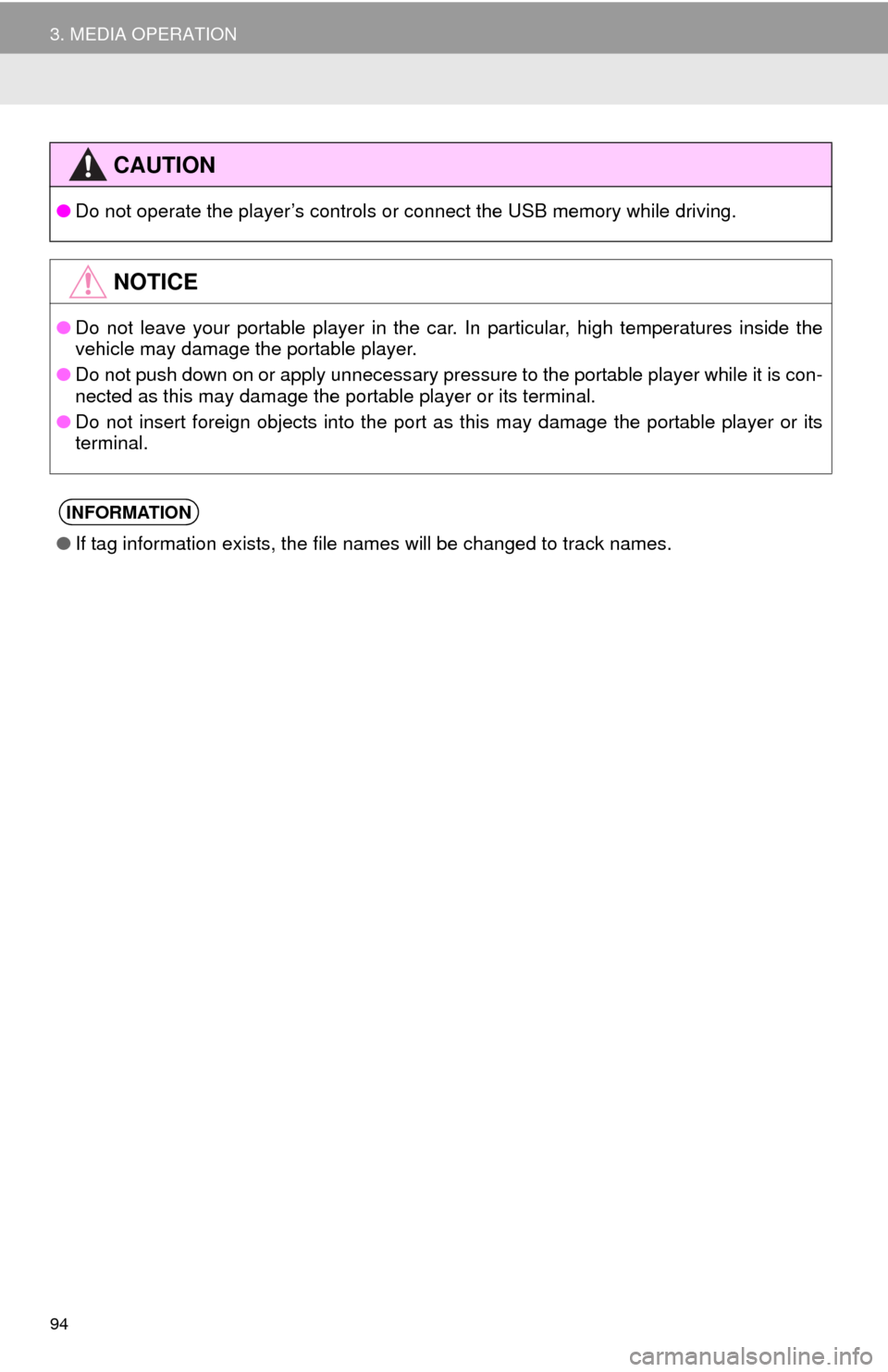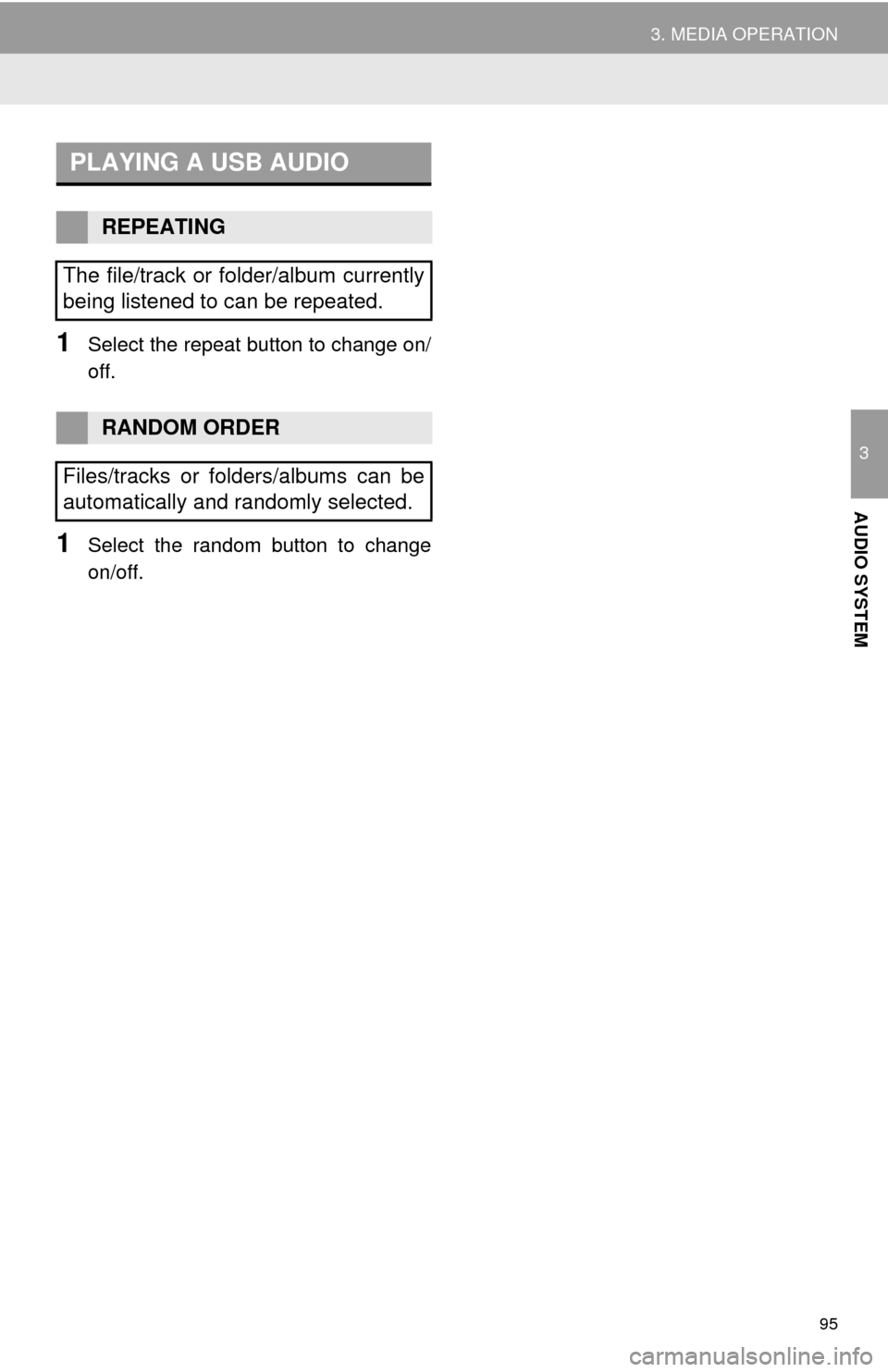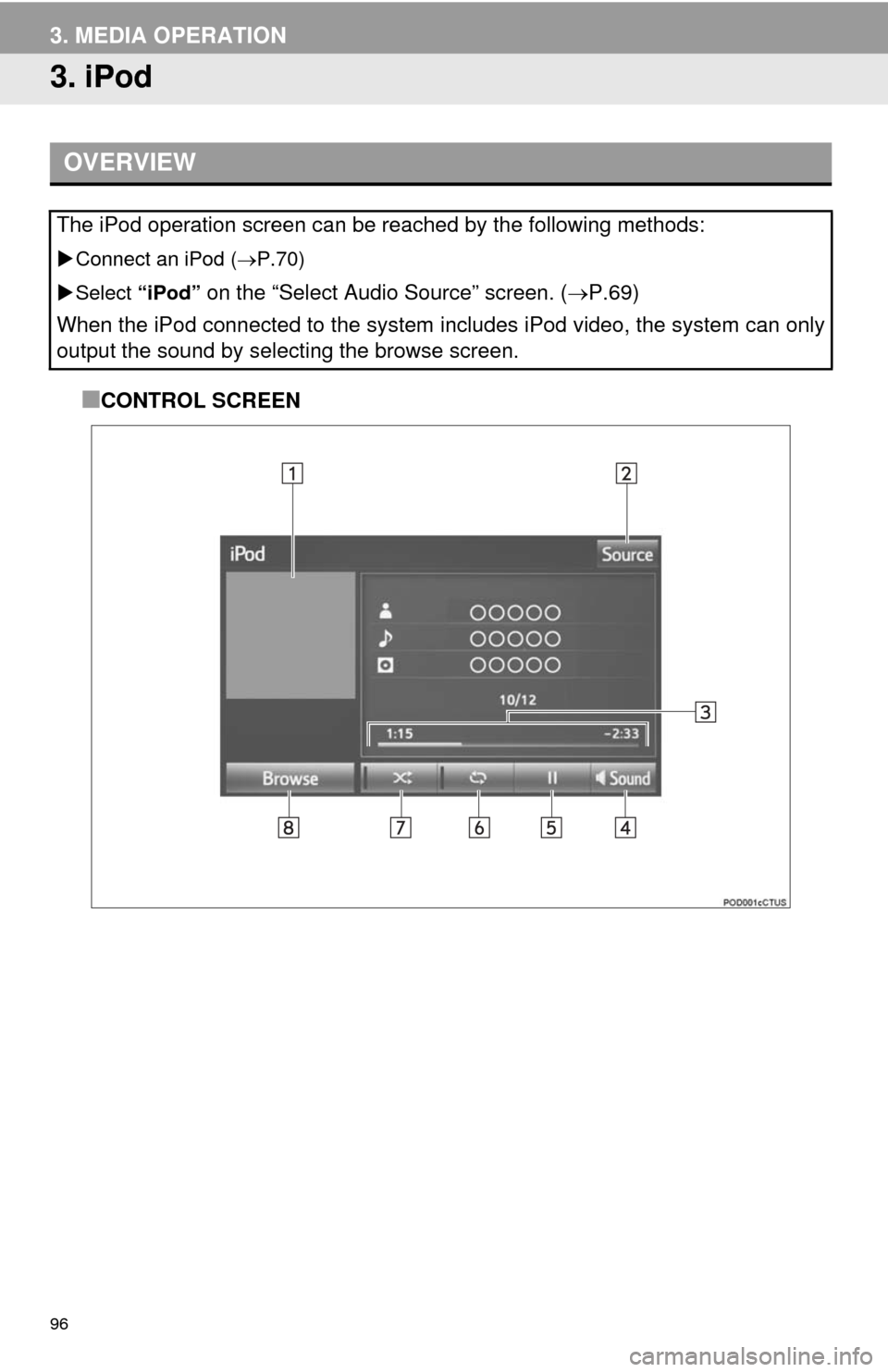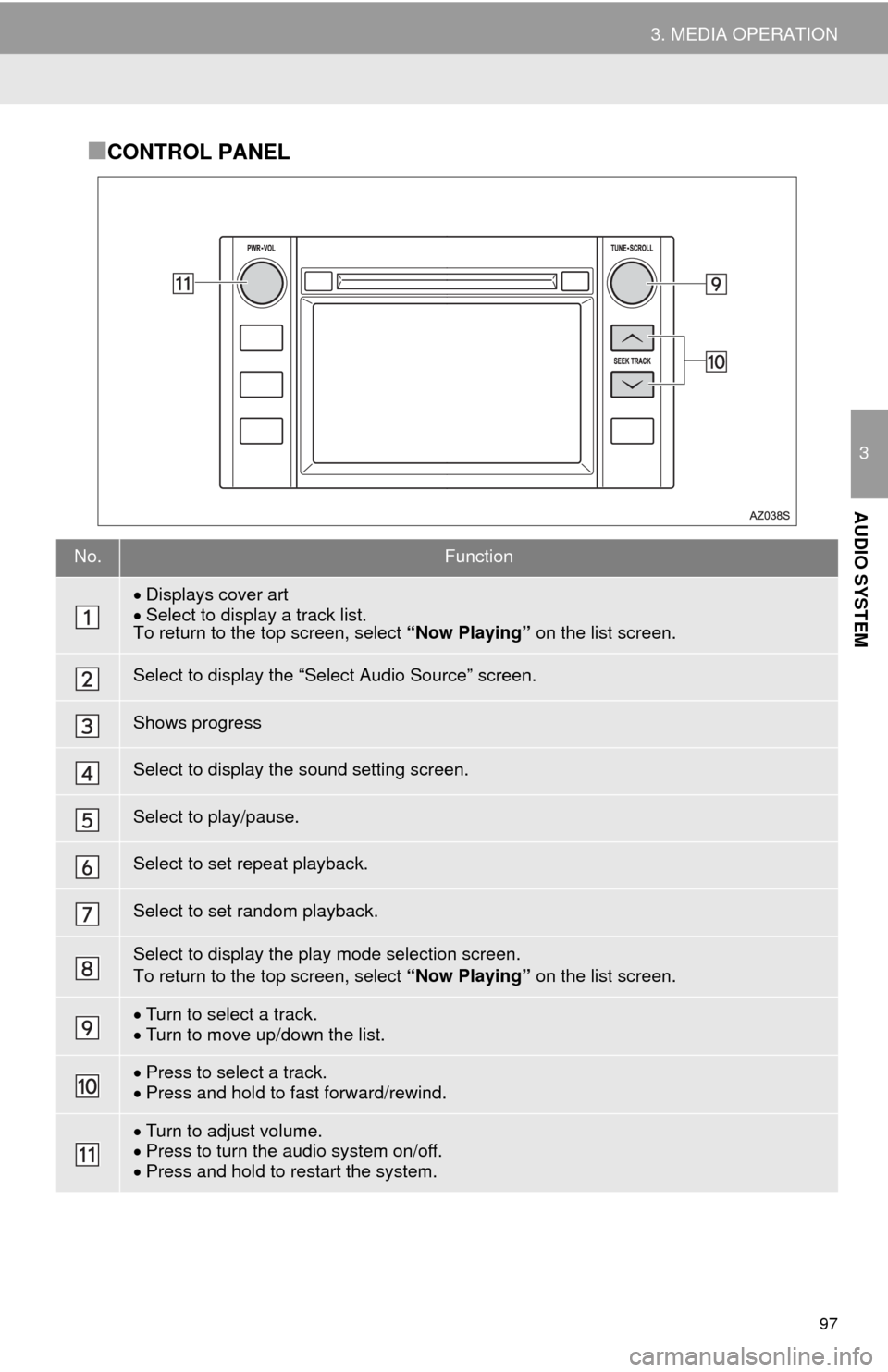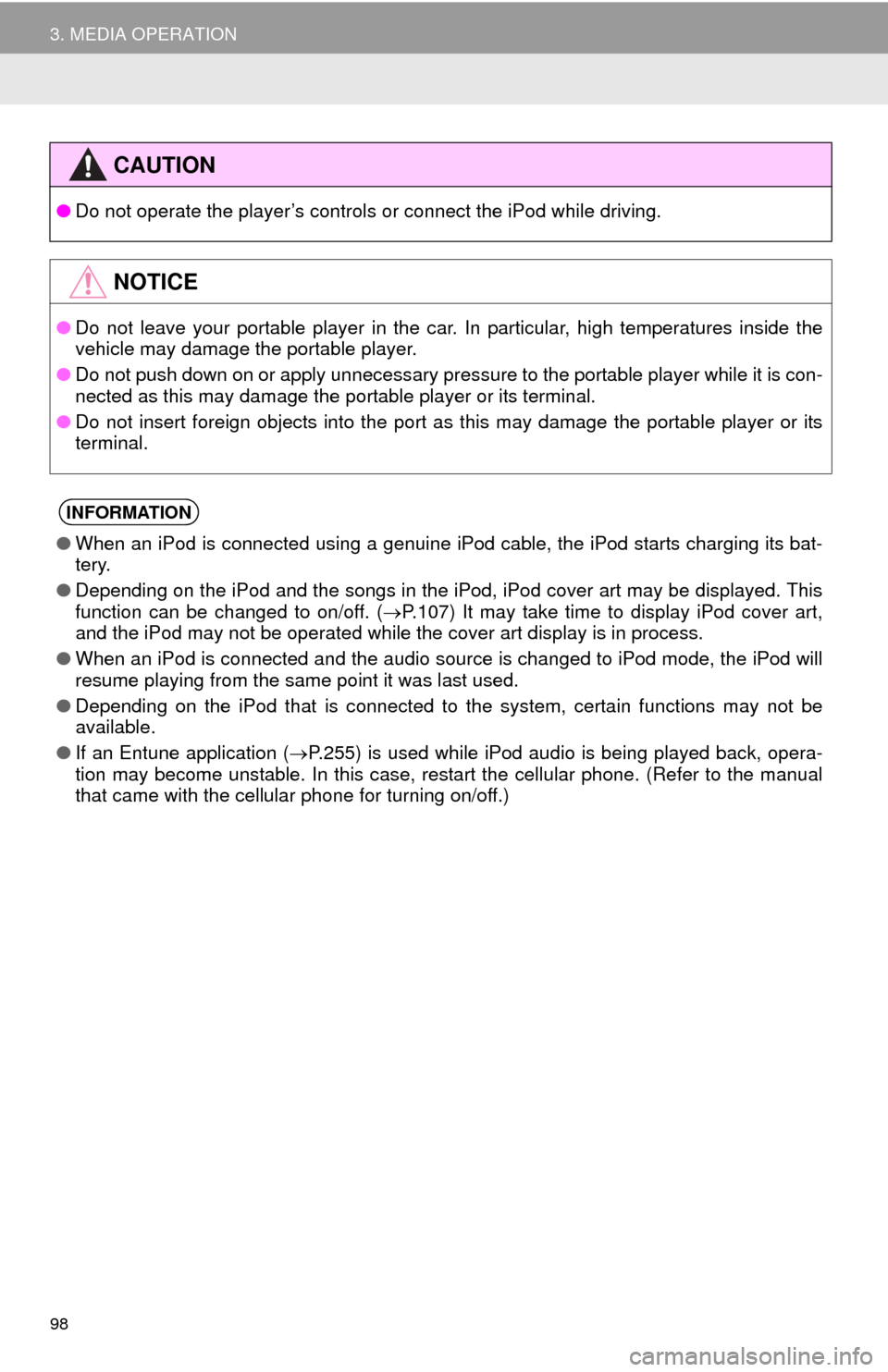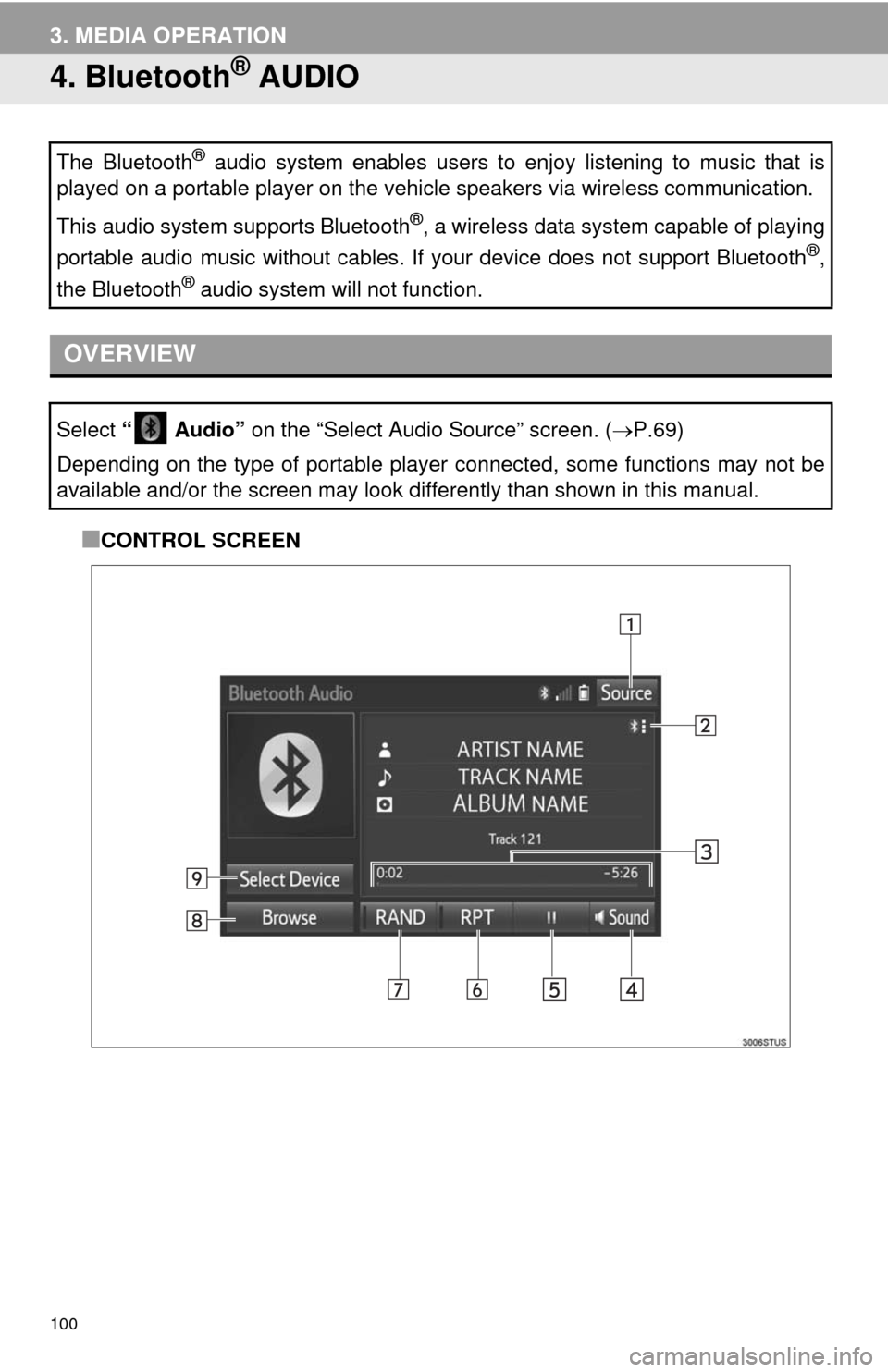TOYOTA TUNDRA 2014 2.G Navigation Manual
TUNDRA 2014 2.G
TOYOTA
TOYOTA
https://www.carmanualsonline.info/img/14/6837/w960_6837-0.png
TOYOTA TUNDRA 2014 2.G Navigation Manual
Trending: light, navigation update, language, reset, AUX, remote control, glove box
Page 91 of 276
91
3. MEDIA OPERATION
3
AUDIO SYSTEM
1Select the repeat button to change on/
off.
1Select the random button to change
on/off.
1Select the repeat button to change on/
off.
1Select the random button to change
on/off.
PLAYING AN AUDIO CD
REPEATING
The track currently being listened to
can be repeated.
RANDOM ORDER
Tracks can be automatically and ran-
domly selected.
PLAYING AN MP3/WMA/AAC
DISC
REPEATING
The file or folder currently being lis-
tened to can be repeated.
RANDOM ORDER
Files or folders can be automatically
and randomly selected.
Page 92 of 276
92
3. MEDIA OPERATION
2. USB MEMORY
■CONTROL SCREEN
■CONTROL PANEL
OVERVIEW
The USB memory operation screen can be reached by the following methods:
Connect a USB memory (P.70)
Select “USB” on the “Select Audio Source” screen. (P.69)
Page 93 of 276
93
3. MEDIA OPERATION
3
AUDIO SYSTEM
No.Function
Select to display the “Select Audio Source” screen.
Select to display the sound setting screen.
Select to play/pause.
Shows progress
Select to set repeat playback.
Select to set random playback.
Select to display the play mode selection screen.
To return to the top screen, select “Now Playing” on the list screen.
Turn to select a track/file.
Turn to move up/down the list.
Press to select a track/file.
Press and hold to fast forward/rewind.
Turn to adjust volume.
Press to turn the audio system on/off.
Press and hold to restart the system.
Page 94 of 276
94
3. MEDIA OPERATION
CAUTION
●Do not operate the player’s controls or connect the USB memory while driving.
NOTICE
●Do not leave your portable player in the car. In particular, high temperatures inside the
vehicle may damage the portable player.
●Do not push down on or apply unnecessary pressure to the portable player while it is con-
nected as this may damage the portable player or its terminal.
●Do not insert foreign objects into the port as this may damage the portable player or its
terminal.
INFORMATION
●If tag information exists, the file names will be changed to track names.
Page 95 of 276
95
3. MEDIA OPERATION
3
AUDIO SYSTEM
1Select the repeat button to change on/
off.
1Select the random button to change
on/off.
PLAYING A USB AUDIO
REPEATING
The file/track or folder/album currently
being listened to can be repeated.
RANDOM ORDER
Files/tracks or folders/albums can be
automatically and randomly selected.
Page 96 of 276
96
3. MEDIA OPERATION
3. iPod
■CONTROL SCREEN
OVERVIEW
The iPod operation screen can be reached by the following methods:
Connect an iPod (P.70)
Select “iPod”
on the “Select Audio Source” screen. (P.69)
When the iPod connected to the system includes iPod video, the system can only
output the sound by selecting the browse screen.
Page 97 of 276
97
3. MEDIA OPERATION
3
AUDIO SYSTEM
■CONTROL PANEL
No.Function
Displays cover art
Select to display a track list.
To return to the top screen, select “Now Playing” on the list screen.
Select to display the “Select Audio Source” screen.
Shows progress
Select to display the sound setting screen.
Select to play/pause.
Select to set repeat playback.
Select to set random playback.
Select to display the play mode selection screen.
To return to the top screen, select “Now Playing” on the list screen.
Turn to select a track.
Turn to move up/down the list.
Press to select a track.
Press and hold to fast forward/rewind.
Turn to adjust volume.
Press to turn the audio system on/off.
Press and hold to restart the system.
Page 98 of 276
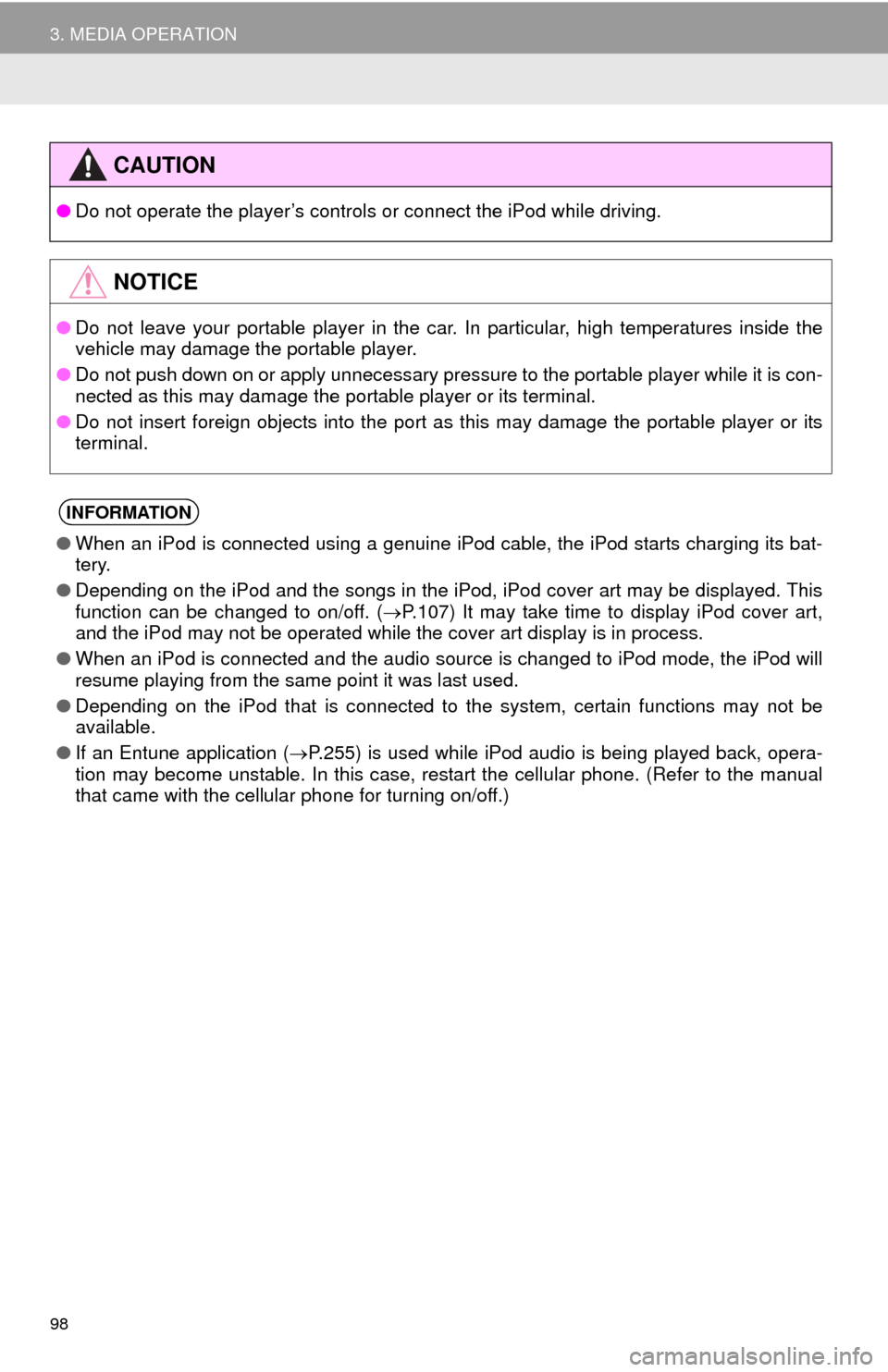
98
3. MEDIA OPERATION
CAUTION
●Do not operate the player’s controls or connect the iPod while driving.
NOTICE
●Do not leave your portable player in the car. In particular, high temperatures inside the
vehicle may damage the portable player.
●Do not push down on or apply unnecessary pressure to the portable player while it is con-
nected as this may damage the portable player or its terminal.
●Do not insert foreign objects into the port as this may damage the portable player or its
terminal.
INFORMATION
●When an iPod is connected using a genuine iPod cable, the iPod starts charging its bat-
tery.
●Depending on the iPod and the songs in the iPod, iPod cover art may be displayed. This
function can be changed to on/off. (P.107) It may take time to display iPod cover art,
and the iPod may not be operated while the cover art display is in process.
●When an iPod is connected and the audio source is changed to iPod mode, the iPod will
resume playing from the same point it was last used.
●Depending on the iPod that is connected to the system, certain functions may not be
available.
●If an Entune application (P.255) is used while iPod audio is being played back, opera-
tion may become unstable. In this case, restart the cellular phone. (Refer to the manual
that came with the cellular phone for turning on/off.)
Page 99 of 276
99
3. MEDIA OPERATION
3
AUDIO SYSTEM
1Select the repeat button to change on/
off.
1Select the shuffle button to change on/
off.
PLAYING AN iPod
REPEATING
The track currently being listened to
can be repeated.
RANDOM ORDER
Tracks can be automatically and ran-
domly selected.
Page 100 of 276
100
3. MEDIA OPERATION
4. Bluetooth® AUDIO
■CONTROL SCREEN The Bluetooth
® audio system enables users to enjoy listening to music that is
played on a portable player on the vehicle speakers via wireless communication.
This audio system supports Bluetooth
®, a wireless data system capable of playing
portable audio music without cables. If your device does not support Bluetooth
®,
the Bluetooth
® audio system will not function.
OVERVIEW
Select “ Audio” on the “Select Audio Source” screen. (P.69)
Depending on the type of portable player connected, some functions may not be
available and/or the screen may look differently than shown in this manual.
Trending: ECU, change time, jump start, low beam, USB port, stop start, service indicator