navigation system TOYOTA TUNDRA 2015 2.G Navigation Manual
[x] Cancel search | Manufacturer: TOYOTA, Model Year: 2015, Model line: TUNDRA, Model: TOYOTA TUNDRA 2015 2.GPages: 280, PDF Size: 7.57 MB
Page 162 of 280
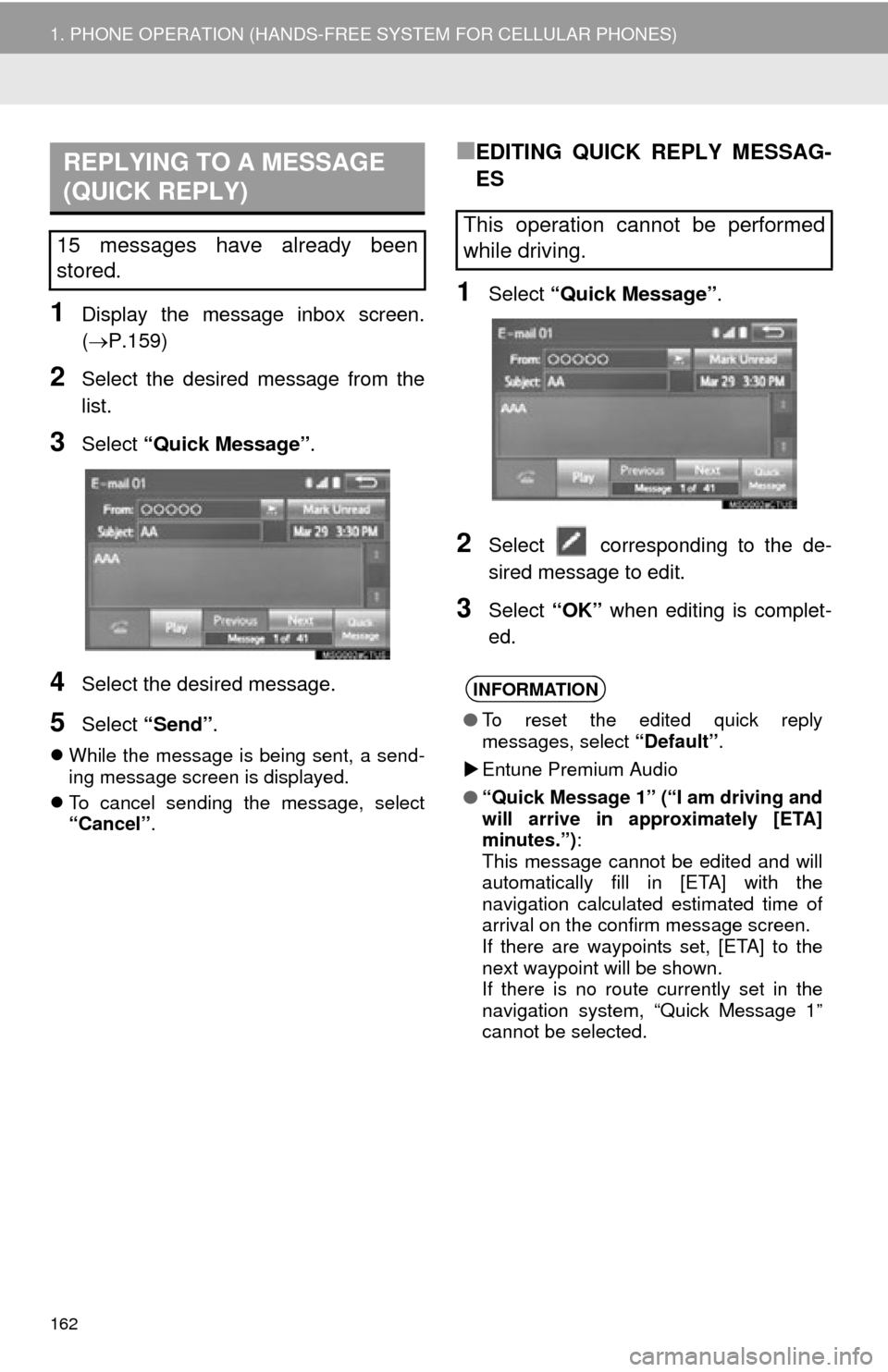
162
1. PHONE OPERATION (HANDS-FREE SYSTEM FOR CELLULAR PHONES)
1Display the message inbox screen.
(P.159)
2Select the desired message from the
list.
3Select “Quick Message” .
4Select the desired message.
5Select “Send” .
While the message is being sent, a send -
ing message screen is displayed.
T
o cancel sending the message, select
“Cancel” .
■EDITING QUICK REPLY MESSAG-
ES
1Select “Quick Message” .
2Select corresponding to the de -
sired message to edit.
3Select “OK” when editing is complet -
ed.
REPLYING TO A MESSAGE
(QUICK REPLY)
15 messages have already been
stored.This operation cannot be performed
while driving.
INFORMATION
● To reset the edited quick reply
messages, select “Default”.
Entune Premium Audio
● “Quick Message 1” (“I am driving and
will arrive in approximately [ETA]
minutes.”) :
This message cannot be edited and will
automatically fill in [ETA] with the
navigation calculated estimated time of
arrival on the confirm message screen.
If there are waypoints set, [ETA] to the
next waypoint will be shown.
If there is no route currently set in the
navigation system, “Quick Message 1”
cannot be selected.
Page 182 of 280
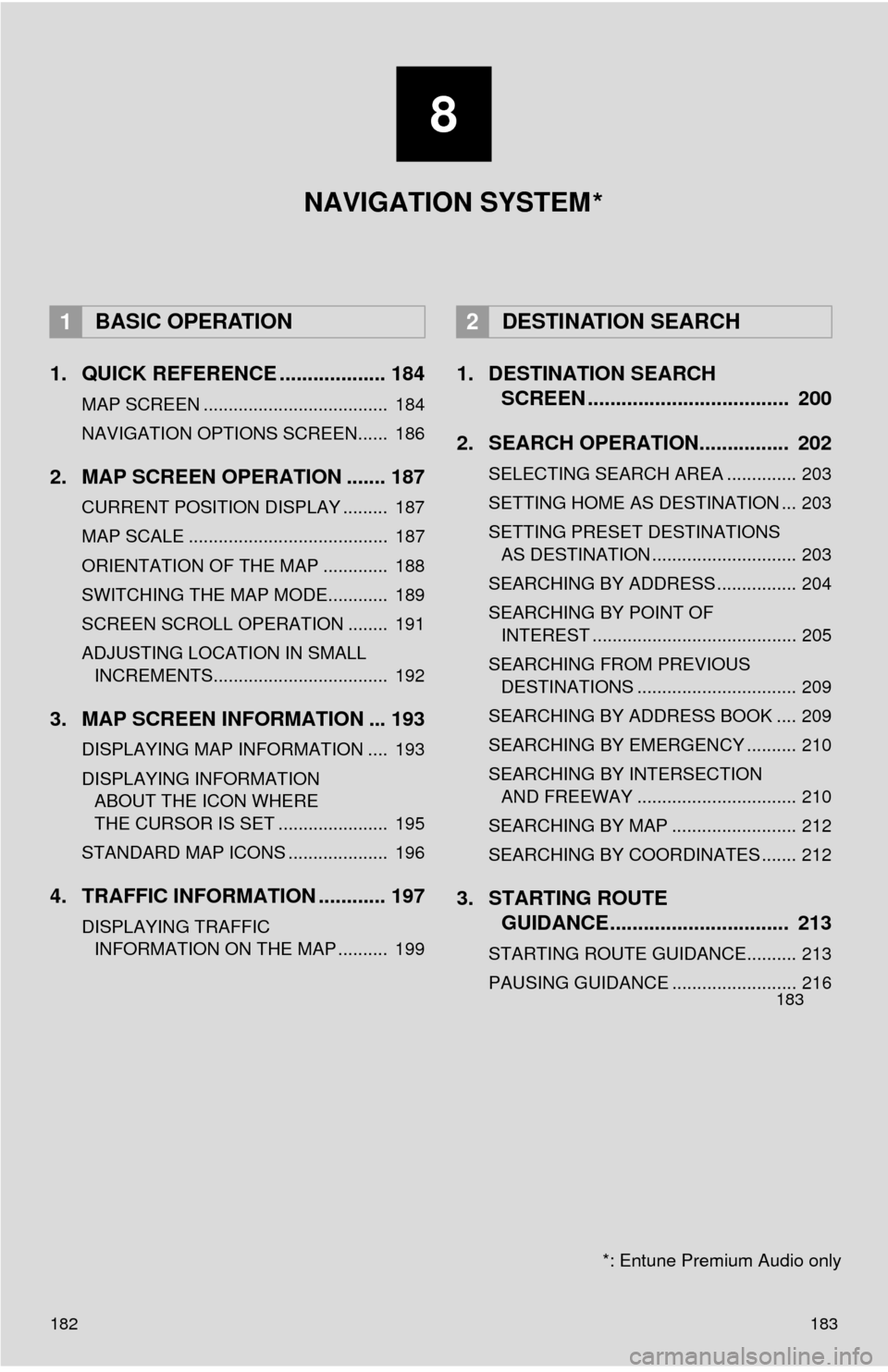
182
1. QUICK REFERENCE ................... 184
MAP SCREEN ..................................... 184
NAVIGATION OPTIONS SCREEN...... 186
2. MAP SCREEN OPERATION ....... 187
CURRENT POSITION DISPLAY ......... 187
MAP SCALE ........................................ 187
ORIENTATION OF THE MAP ............. 188
SWITCHING THE MAP MODE............ 189
SCREEN SCROLL OPERATION ........ 191
ADJUSTING LOCATION IN SMALL INCREMENTS................................... 192
3. MAP SCREEN INFORMATION ... 193
DISPLAYING MAP INFORMATION .... 193
DISPLAYING INFORMATION
ABOUT THE ICON WHERE
THE CURSOR IS SET ...................... 195
STANDARD MAP ICONS .................... 196
4. TRAFFIC INFORMATION ............ 197
DISPLAYING TRAFFIC
INFORMATION ON THE MAP .......... 199
1. DESTINATION SEARCH
SCREEN .................................... 200
2. SEARCH OPERATION.. .............. 202
SELECTING SEARCH AREA .............. 203
SETTING HOME AS DESTINATION ... 203
SETTING PRESET DESTINATIONS
AS DESTINATION ............................. 203
SEARCHING BY ADDRESS ................ 204
SEARCHING BY POINT OF
INTEREST ......................................... 205
SEARCHING FROM PREVIOUS
DESTINATIONS ................................ 209
SEARCHING BY ADDRESS BOOK .... 209
SEARCHING BY EMERGENCY .......... 210
SEARCHING BY INTERSECTION
AND FREEWAY ................................ 210
SEARCHING BY MAP ......................... 212
SEARCHING BY COORDINATES ....... 212
3. STARTING ROUTE
GUIDANCE ....... ......................... 213
STARTING ROUTE GUIDANCE.......... 213
PAUSING GUIDANCE ......................... 216
1BASIC OPERATION2DESTINATION SEARCH
8
183
8
183
NAVIGATION SYSTEM
*: Entune Premium Audio only
*
Page 183 of 280
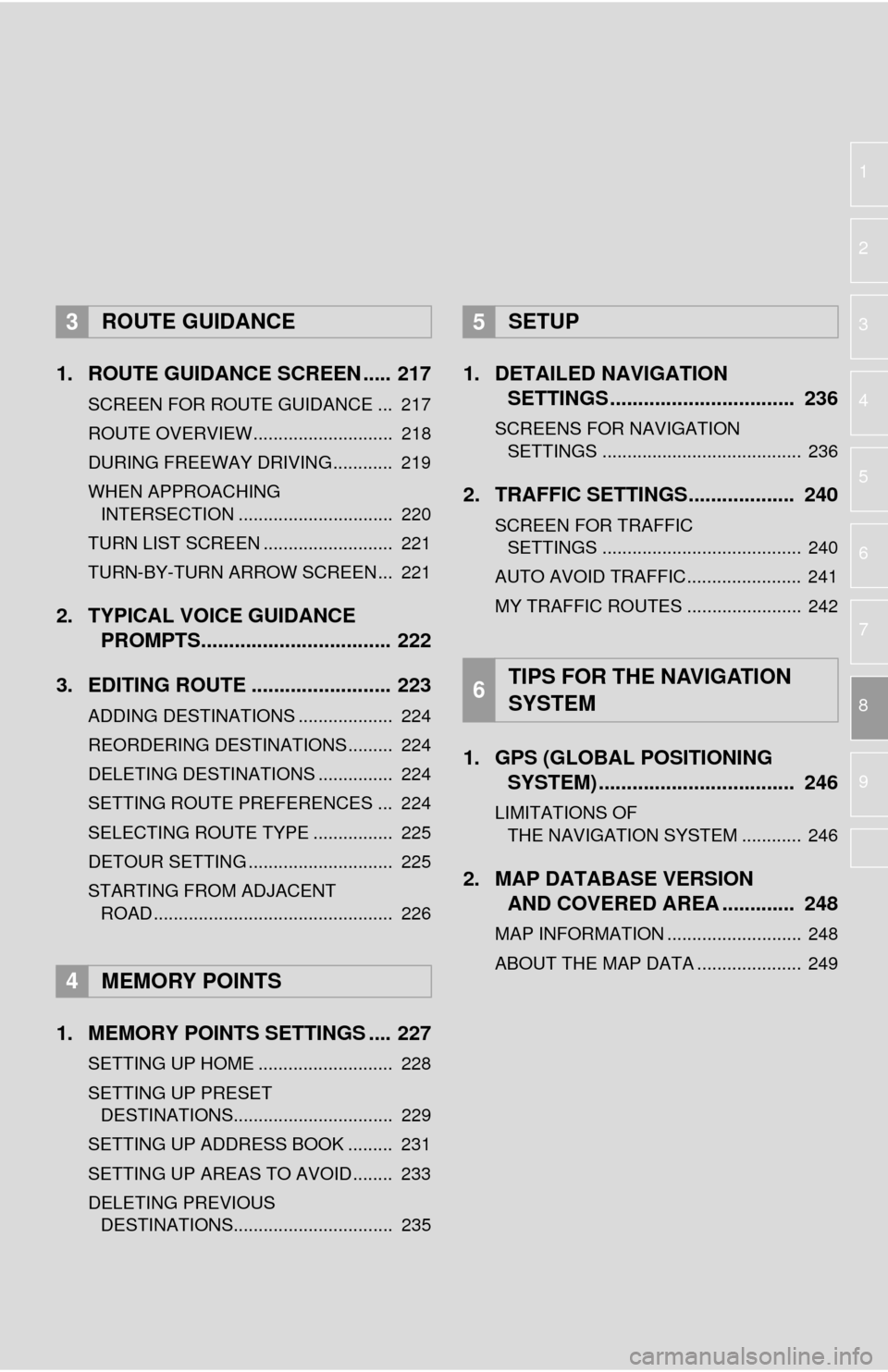
1
2
3
4
5
6
7
8
9
1. ROUTE GUIDANCE SCREEN ..... 217
SCREEN FOR ROUTE GUIDANCE ... 217
ROUTE OVERVIEW............................ 218
DURING FREEWAY DRIVING............ 219
WHEN APPROACHING
INTERSECTION ............................... 220
TURN LIST SCREEN .......................... 221
TURN-BY-TURN ARROW SCREEN ... 221
2. TYPICAL VOICE GUIDANCE
PROMPTS.................................. 222
3. EDITING ROUTE ......................... 223
ADDING DESTINATIONS ................... 224
REORDERING DESTINATIONS ......... 224
DELETING DESTINATIONS ............... 224
SETTING ROUTE PREFERENCES ... 224
SELECTING ROUTE TYPE ................ 225
DETOUR SETTING ............................. 225
STARTING FROM ADJACENT ROAD ................................................ 226
1. MEMORY POINTS SETTINGS .... 227
SETTING UP HOME ........................... 228
SETTING UP PRESET DESTINATIONS................................ 229
SETTING UP ADDRESS BOOK ......... 231
SETTING UP AREAS TO AVOID ........ 233
DELETING PREVIOUS
DESTINATIONS................................ 235
1. DETAILED NAVIGATION SETTINGS ................................. 236
SCREENS FOR NAVIGATION
SETTINGS ........................................ 236
2. TRAFFIC SETTINGS................... 240
SCREEN FOR TRAFFIC
SETTINGS ........................................ 240
AUTO AVOID TRAFFIC....................... 241
MY TRAFFIC ROUTES ....................... 242
1. GPS (GLOBAL POSITIONING
SYSTEM) .................... ............... 246
LIMITATIONS OF
THE NAVIGATION SYSTEM ............ 246
2. MAP DATABASE VERSION
AND COVERED AREA ............. 248
MAP INFORMATION ........................... 248
ABOUT THE MAP DATA ..................... 249
3ROUTE GUIDANCE
4MEMORY POINTS
5SETUP
6TIPS FOR THE NAVIGATION
SYSTEM
Page 184 of 280
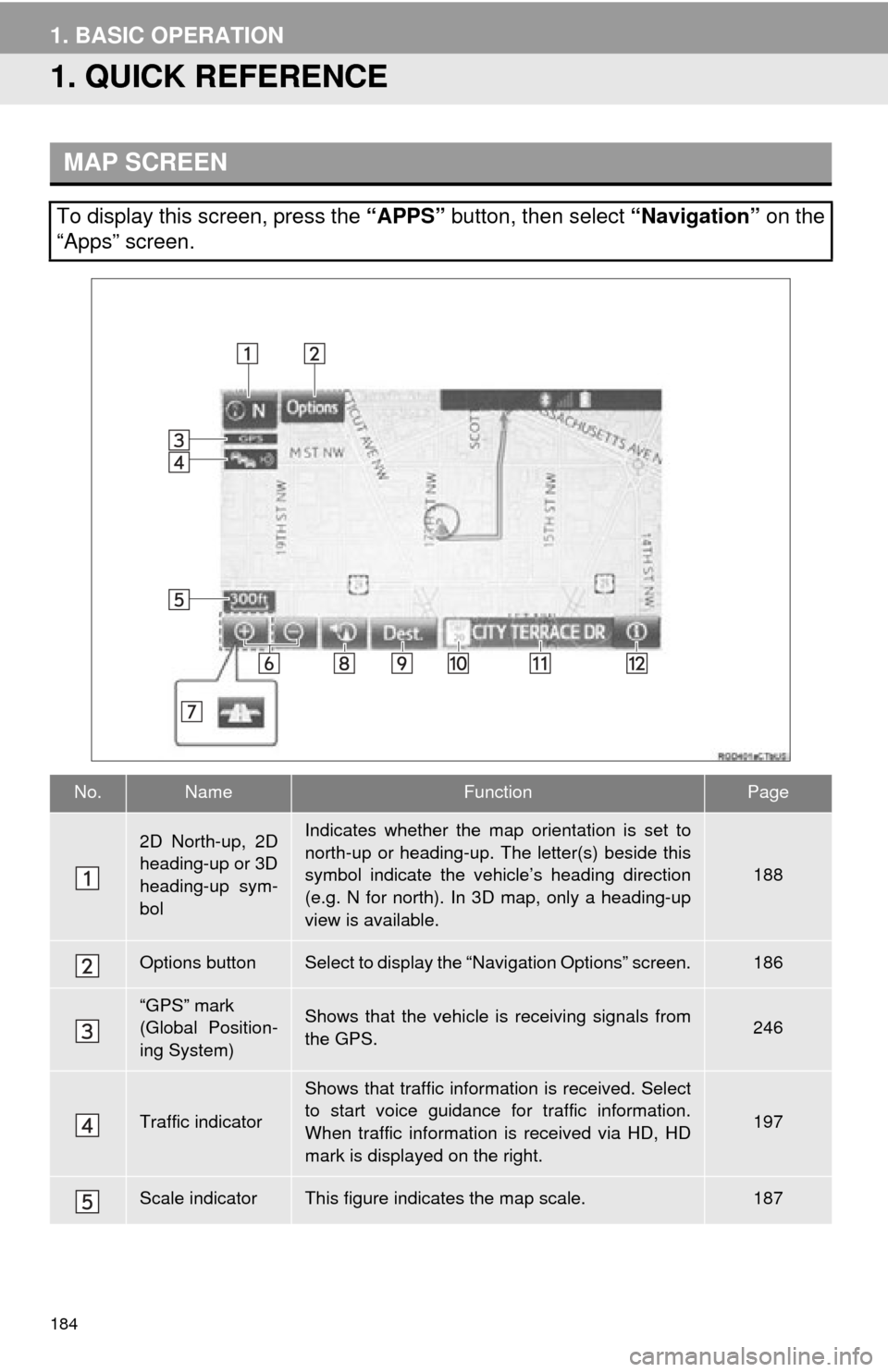
184
1. BASIC OPERATION
1. QUICK REFERENCE
MAP SCREEN
To display this screen, press the “APPS” button, then select “Navigation” on the
“Apps” screen.
No.NameFunctionPage
2D North-up, 2D
heading-up or 3D
heading-up sym-
bolIndicates whether the map orientation is set to
north-up or heading-up. The letter(s) beside this
symbol indicate the vehicle’s heading direction
(e.g. N for north). In 3D map, only a heading-up
view is available.
188
Options buttonSelect to display the “Navigation Options” screen.186
“GPS” mark
(Global Position-
ing System)Shows that the vehicle is receiving signals from
the GPS.246
Traffic indicator
Shows that traffic information is received. Select
to start voice guidance for traffic information.
When traffic information is received via HD, HD
mark is displayed on the right.
197
Scale indicatorThis figure indicates the map scale.187
Page 185 of 280
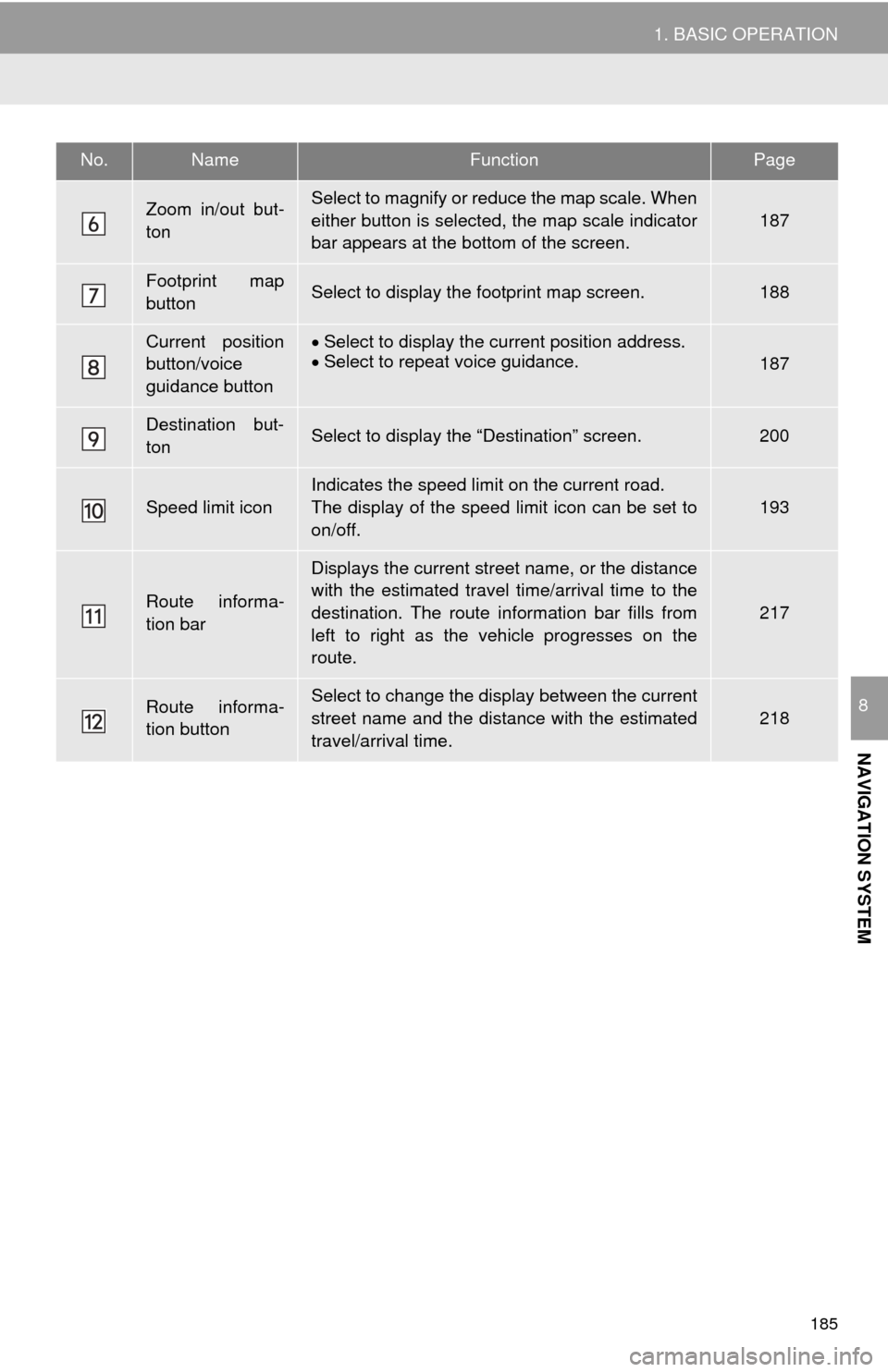
185
1. BASIC OPERATION
NAVIGATION SYSTEM
8
Zoom in/out but-
tonSelect to magnify or reduce the map scale. When
either button is selected, the map scale indicator
bar appears at the bottom of the screen.
187
Footprint map
buttonSelect to display the footprint map screen.188
Current position
button/voice
guidance buttonSelect to display the current position address.Select to repeat voice guidance.187
Destination but-
tonSelect to display the “Destination” screen.200
Speed limit icon
Indicates the speed limit on the current road.
The display of the speed limit icon can be set to
on/off.
193
Route informa-
tion bar
Displays the current street name, or the distance
with the estimated travel time/arrival time to the
destination. The route information bar fills from
left to right as the vehicle progresses on the
route.
217
Route informa-
tion buttonSelect to change the display between the current
street name and the distance with the estimated
travel/arrival time.
218
No.NameFunctionPage
Page 187 of 280
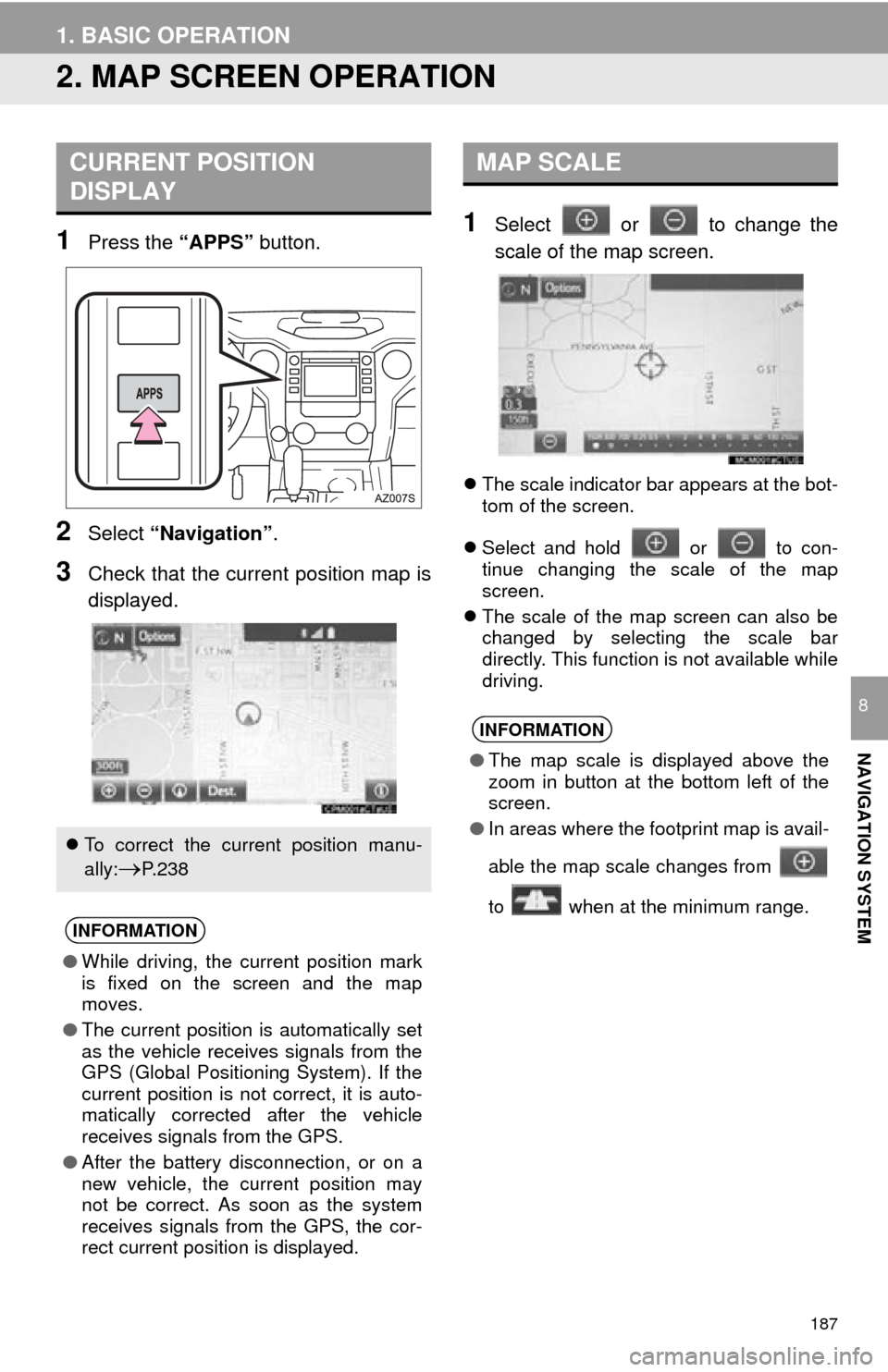
187
1. BASIC OPERATION
NAVIGATION SYSTEM
8
2. MAP SCREEN OPERATION
1Press the “APPS” button.
2Select “Navigation” .
3Check that the current position map is
displayed.
1Select or to change the
scale of the map screen.
The scale indicator bar appears at the bot -
tom of the screen.
Sel
ect and hold or to con-
tinue changing the scale of the map
screen.
The sc
ale of the map screen can also be
changed by selecting the scale bar
directly. This function is not available while
driving.
CURRENT POSITION
DISPLAY
To correct the current position manu-
ally:
P. 2 3 8
INFORMATION
● While driving, the current position mark
is fixed on the screen and the map
moves.
● The current position is automatically set
as the vehicle receives signals from the
GPS (Global Positioning System). If the
current position is not correct, it is auto-
matically corrected after the vehicle
receives signals from the GPS.
● After the battery disconnection, or on a
new vehicle, the current position may
not be correct. As soon as the system
receives signals from the GPS, the cor-
rect current position is displayed.
MAP SCALE
INFORMATION
●The map scale is displayed above the
zoom in button at the bottom left of the
screen.
● In areas where the footprint map is avail-
able the map scale changes from
to when at the minimum range.
Page 189 of 280
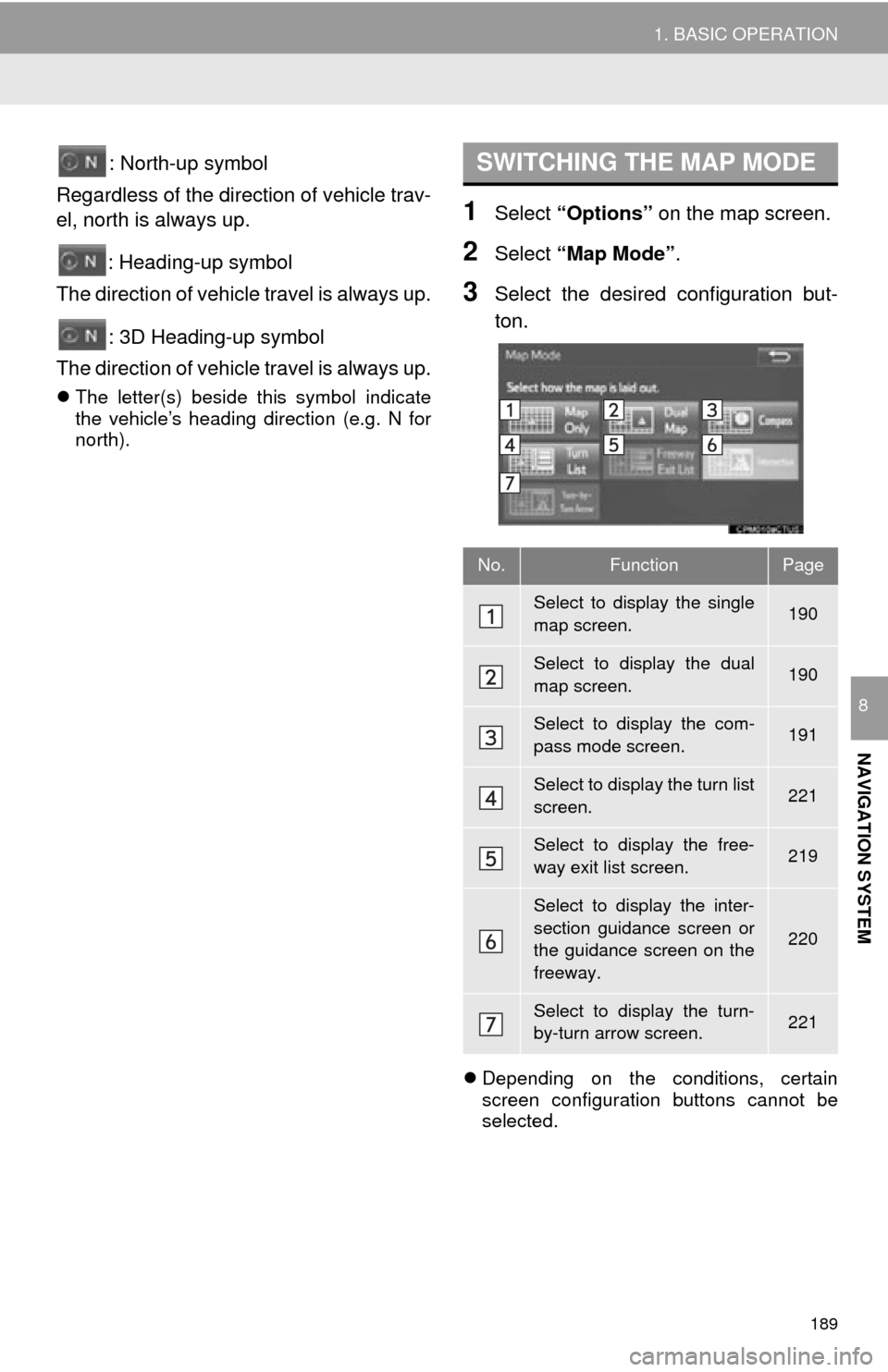
189
1. BASIC OPERATION
NAVIGATION SYSTEM
8
: North-up symbol
Regardless of the direction of vehicle trav-
el, north is always up.
: Heading-up symbol
The direction of vehicle travel is always up.
: 3D Heading-up symbol
The direction of vehicle travel is always up.
The letter(s) beside this symbol indicate
the vehicle’s heading direction (e.g. N for
north).
1Select “Options” on the map screen.
2Select “Map Mode” .
3Select the desired configuration but -
ton.
Depending on the conditions, certain
screen configuration buttons cannot be
selected.
SWITCHING THE MAP MODE
No.FunctionPage
Select to display the single
map screen. 190
Select to display the dual
map screen.190
Select to display the com-
pass mode screen.191
Select to display the turn list
screen.221
Select to display the free-
way exit list screen.219
Select to display the inter-
section guidance screen or
the guidance screen on the
freeway.
220
Select to display the turn-
by-turn arrow screen.221
Page 191 of 280
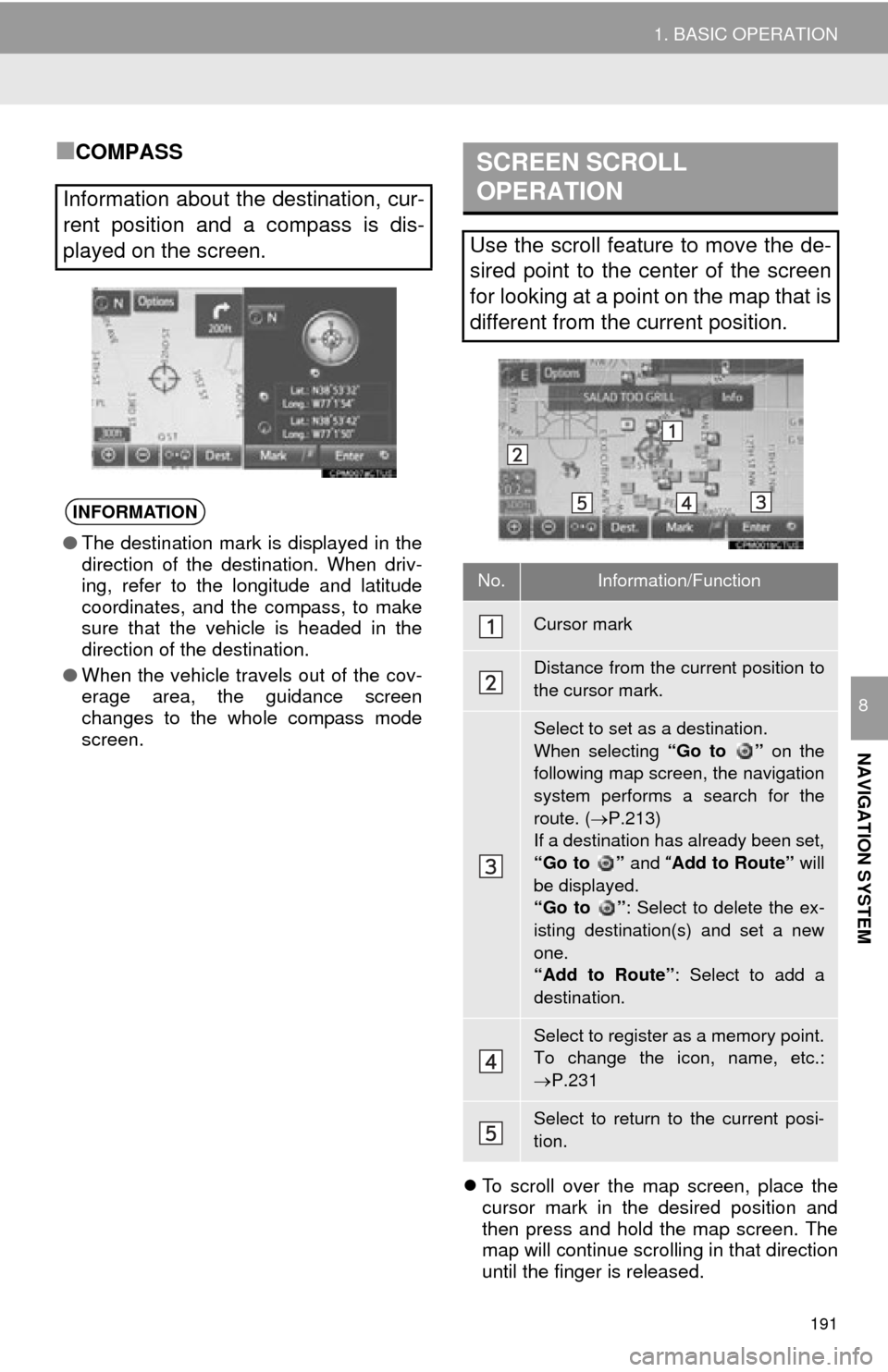
191
1. BASIC OPERATION
NAVIGATION SYSTEM
8
■COMPASS
To scroll over the map screen, place the
cursor mark in the desired position and
then press and hold the map screen. The
map will continue scrolling in that direction
until the finger is released.
Information about the destination, cur-
rent position and a compass is dis-
played on the screen.
INFORMATION
● The destination mark is displayed in the
direction of the destination. When driv-
ing, refer to the longitude and latitude
coordinates, and the compass, to make
sure that the vehicle is headed in the
direction of the destination.
● When the vehicle travels out of the cov-
erage area, the guidance screen
changes to the whole compass mode
screen.
SCREEN SCROLL
OPERATION
Use the scroll feature to move the de-
sired point to the center of the screen
for looking at a point on the map that is
different from the current position.
No.Information/Function
Cursor mark
Distance from the current position to
the cursor mark.
Select to set as a destination.
When selecting “Go to ” on the
following map screen, the navigation
system performs a search for the
route. ( P.213)
If a destination has already been set,
“Go to ” and “Add to Route” will
be displayed.
“Go to ” : Select to delete the ex-
isting destination(s) and set a new
one.
“Add to Route” : Select to add a
destination.
Select to register as a memory point.
To change the icon, name, etc.:
P.231
Select to return to the current posi-
tion.
Page 193 of 280
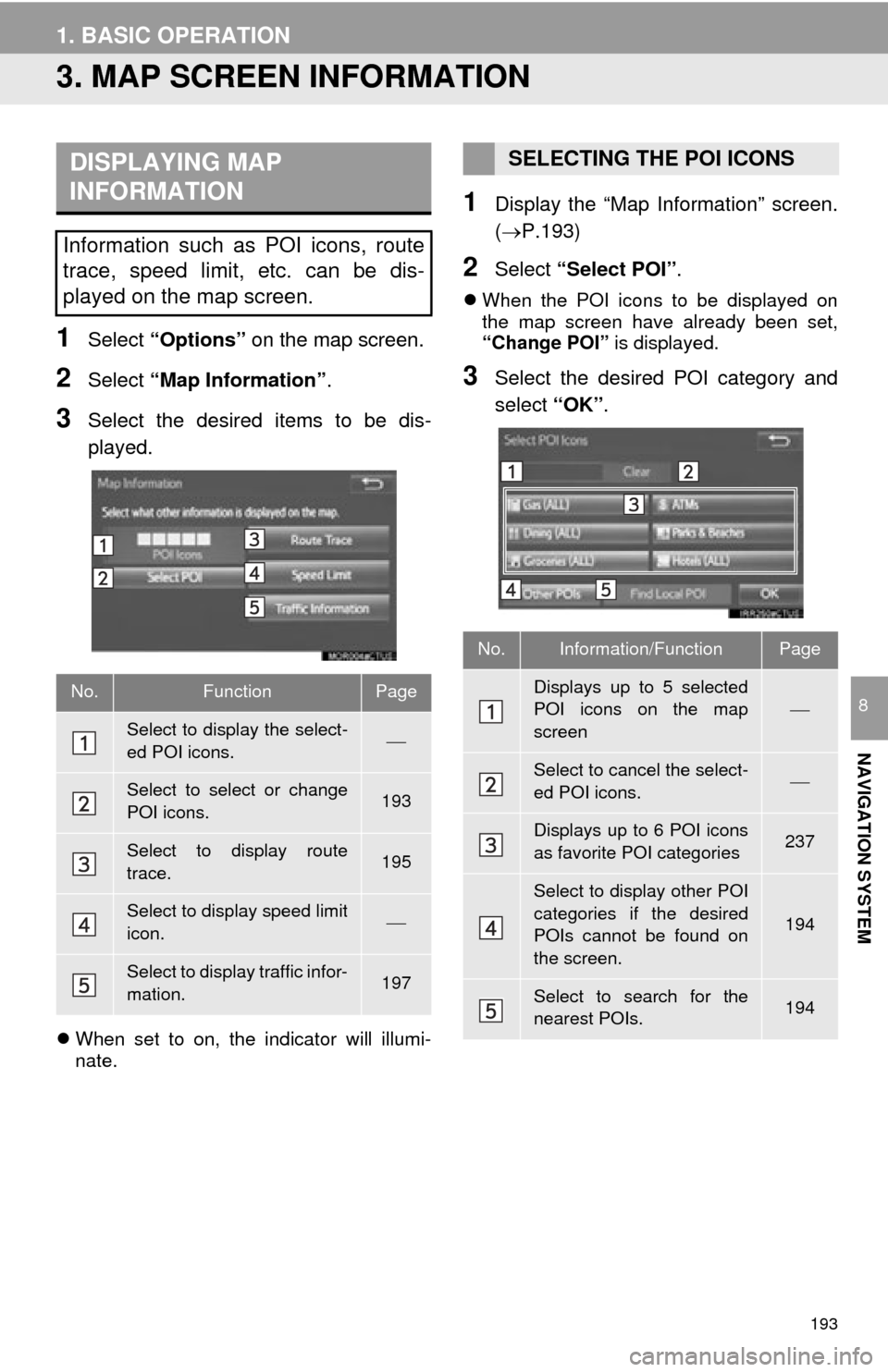
193
1. BASIC OPERATION
NAVIGATION SYSTEM
8
3. MAP SCREEN INFORMATION
1Select “Options” on the map screen.
2Select “Map Information” .
3Select the desired items to be dis -
played.
When set to on, the indicator will illumi -
nate.
1Display the “Map Information” screen.
(P.193 )
2Select “Select POI” .
When the POI icons to be displayed on
the map screen have already been set,
“Change POI” is displayed.
3Select the desired POI category and
select “OK”.
DISPLAYING MAP
INFORMATION
Information such as POI icons, route
trace, speed limit, etc. can be dis-
played on the map screen.
No.FunctionPage
Select to display the select-
ed POI icons.
Select to select or change
POI icons.193
Select to display route
trace.195
Select to display speed limit
icon.
Select to display traffic infor-
mation.197
SELECTING THE POI ICONS
No.Information/FunctionPage
Displays up to 5 selected
POI icons on the map
screen
Select to cancel the select-
ed POI icons.
Displays up to 6 POI icons
as favorite POI categories237
Select to display other POI
categories if the desired
POIs cannot be found on
the screen.
194
Select to search for the
nearest POIs.194
Page 195 of 280
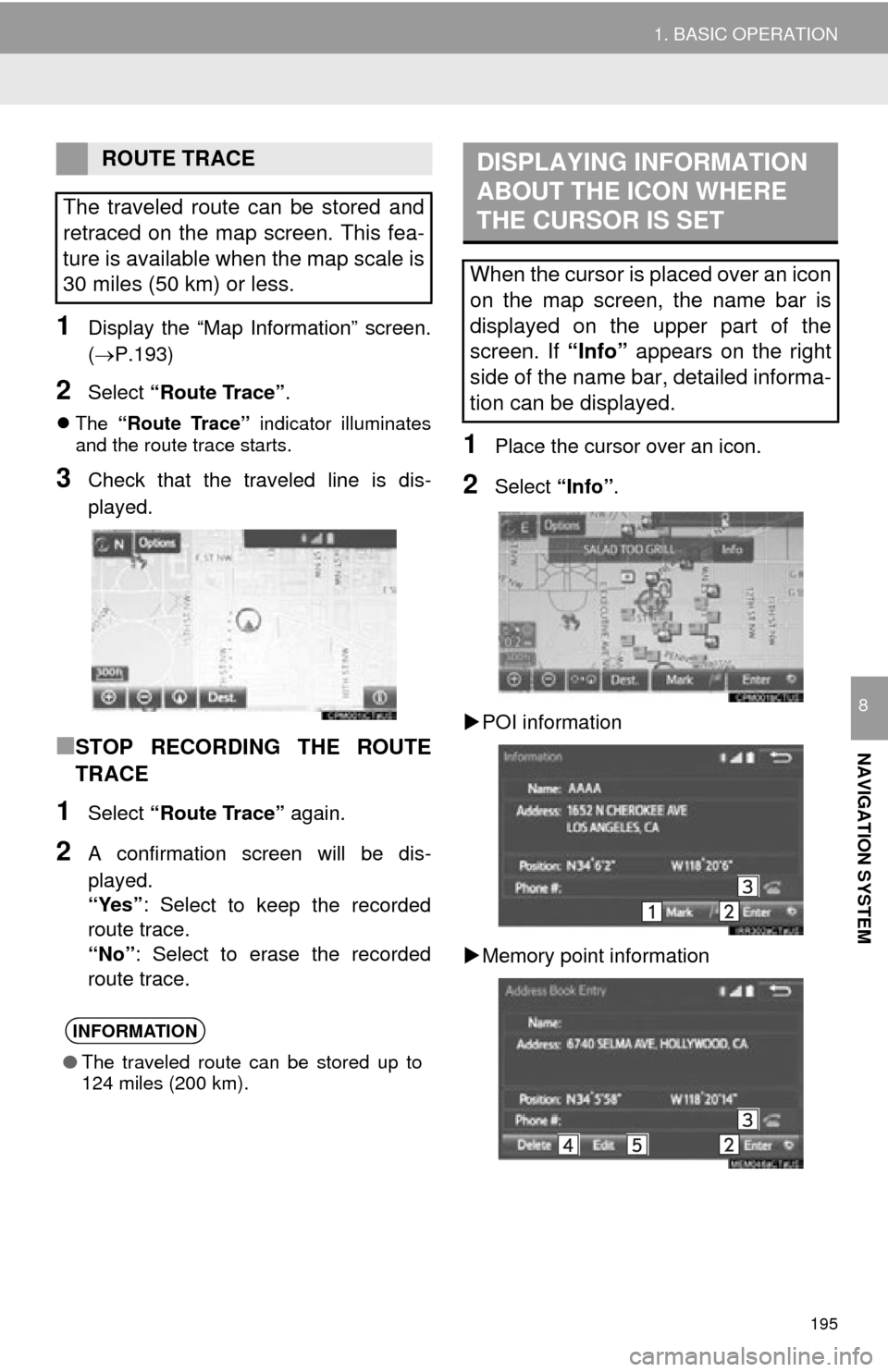
195
1. BASIC OPERATION
NAVIGATION SYSTEM
8
1Display the “Map Information” screen.
(P.193)
2Select “Route Trace” .
The “Route Trace” indicator illuminates
and the route trace starts.
3Check that the traveled line is dis -
played.
■STOP RECORDING THE ROUTE
TRACE
1Select “Route Trace” again.
2A confirmation screen will be dis -
played.
“Yes” : Sel
ect to keep the recorded
route trace.
“No” : Se
lect to erase the recorded
route trace.
1Place the cursor over an icon.
2Select “Info”.
POI inf
ormation
Mem
ory point information
ROUTE TRACE
The traveled route can be stored and
retraced on the map screen. This fea-
ture is available when the map scale is
30 miles (50 km) or less.
INFORMATION
● The traveled route can be stored up to
124 miles (200 km).
DISPLAYING INFORMATION
ABOUT THE ICON WHERE
THE CURSOR IS SET
When the cursor is placed over an icon
on the map screen, the name bar is
displayed on the upper part of the
screen. If “Info” appears on the right
side of the name bar, detailed informa-
tion can be displayed.