navigation system TOYOTA TUNDRA 2015 2.G Navigation Manual
[x] Cancel search | Manufacturer: TOYOTA, Model Year: 2015, Model line: TUNDRA, Model: TOYOTA TUNDRA 2015 2.GPages: 280, PDF Size: 7.57 MB
Page 248 of 280
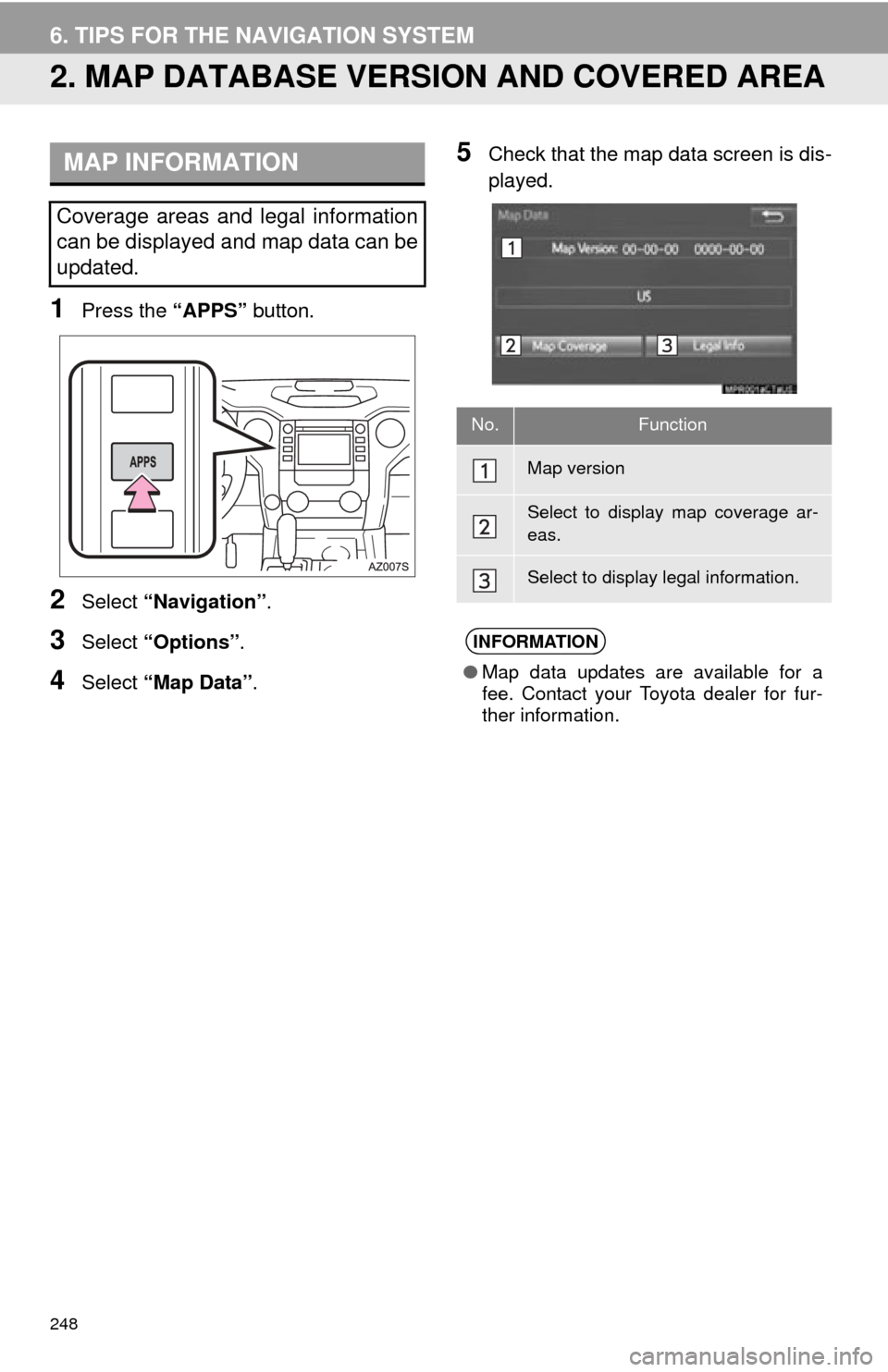
248
6. TIPS FOR THE NAVIGATION SYSTEM
2. MAP DATABASE VERSION AND COVERED AREA
1Press the “APPS” button.
2Select “Navigation” .
3Select “Options”.
4Select “Map Data” .
5Check that the map data screen is dis -
played.MAP INFORMATION
Coverage areas and legal information
can be displayed and map data can be
updated.
No.Function
Map version
Select to display map coverage ar-
eas.
Select to display legal information.
INFORMATION
● Map data updates are available for a
fee. Contact your Toyota dealer for fur-
ther information.
Page 249 of 280
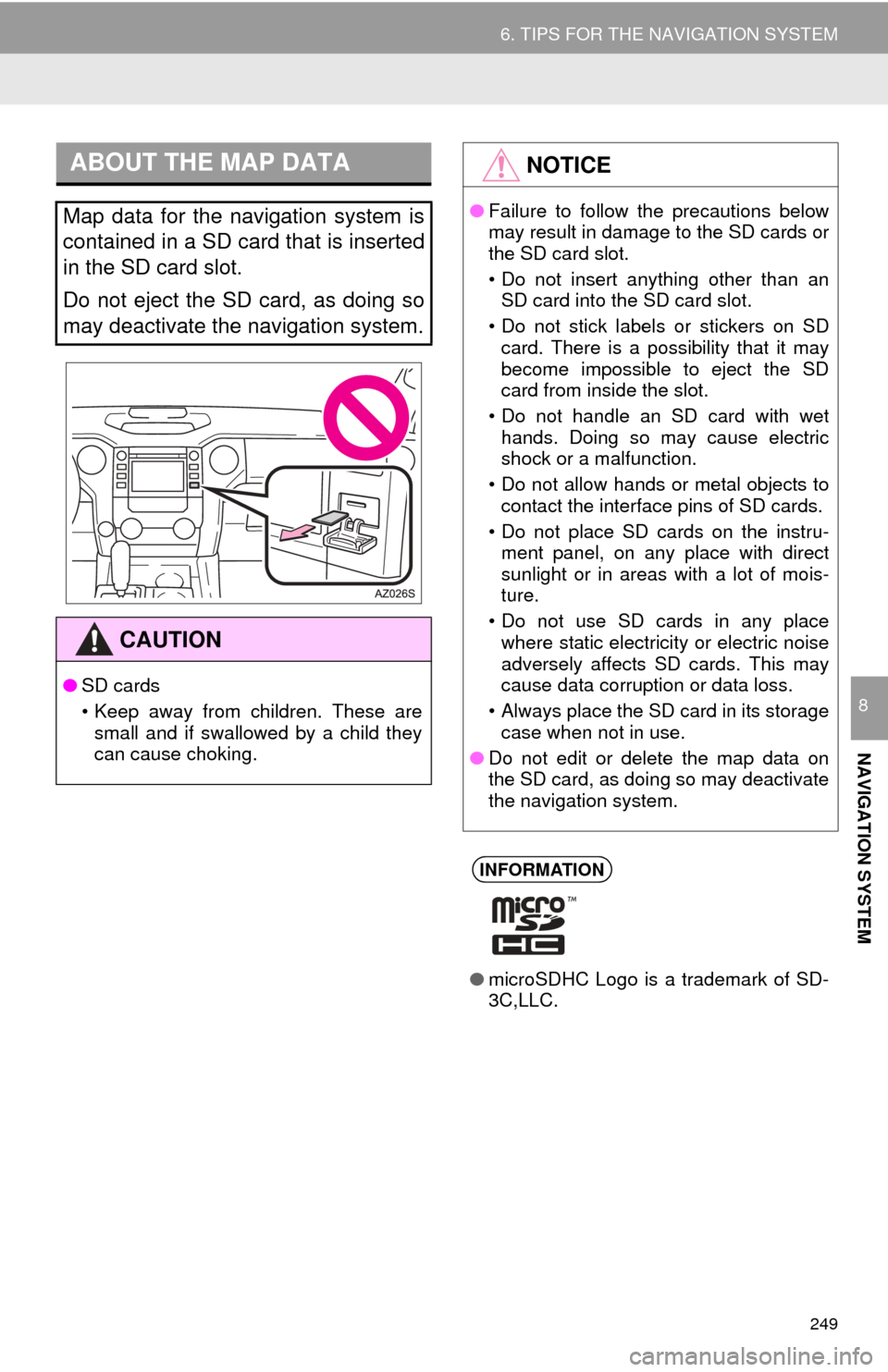
249
6. TIPS FOR THE NAVIGATION SYSTEM
NAVIGATION SYSTEM
8
ABOUT THE MAP DATA
Map data for the navigation system is
contained in a SD card that is inserted
in the SD card slot.
Do not eject the SD card, as doing so
may deactivate the navigation system.
CAUTION
●SD cards
• Keep away from children. These are
small and if swallowed by a child they
can cause choking.
NOTICE
● Failure to follow the precautions below
may result in damage to the SD cards or
the SD card slot.
• Do not insert anything other than an
SD card into the SD card slot.
• Do not stick labels or stickers on SD card. There is a possibility that it may
become impossible to eject the SD
card from inside the slot.
• Do not handle an SD card with wet hands. Doing so may cause electric
shock or a malfunction.
• Do not allow hands or metal objects to contact the interface pins of SD cards.
• Do not place SD cards on the instru- ment panel, on any place with direct
sunlight or in areas with a lot of mois-
ture.
• Do not use SD cards in any place where static electricity or electric noise
adversely affects SD cards. This may
cause data corruption or data loss.
• Always place the SD card in its storage case when not in use.
● Do not edit or delete the map data on
the SD card, as doing so may deactivate
the navigation system.
INFORMATION
●microSDHC Logo is a trademark of SD-
3C,LLC.
Page 250 of 280
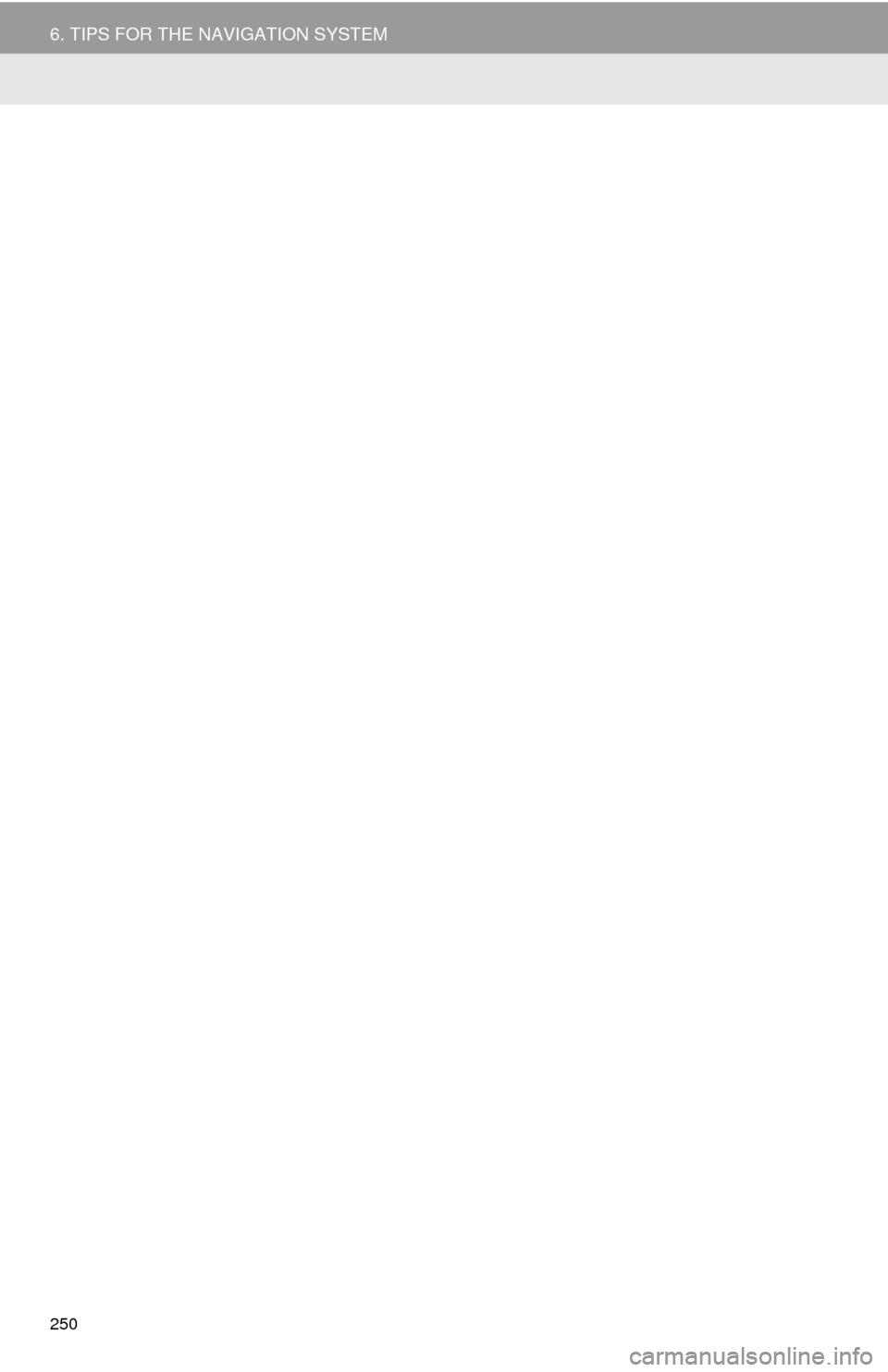
250
6. TIPS FOR THE NAVIGATION SYSTEM
Page 254 of 280
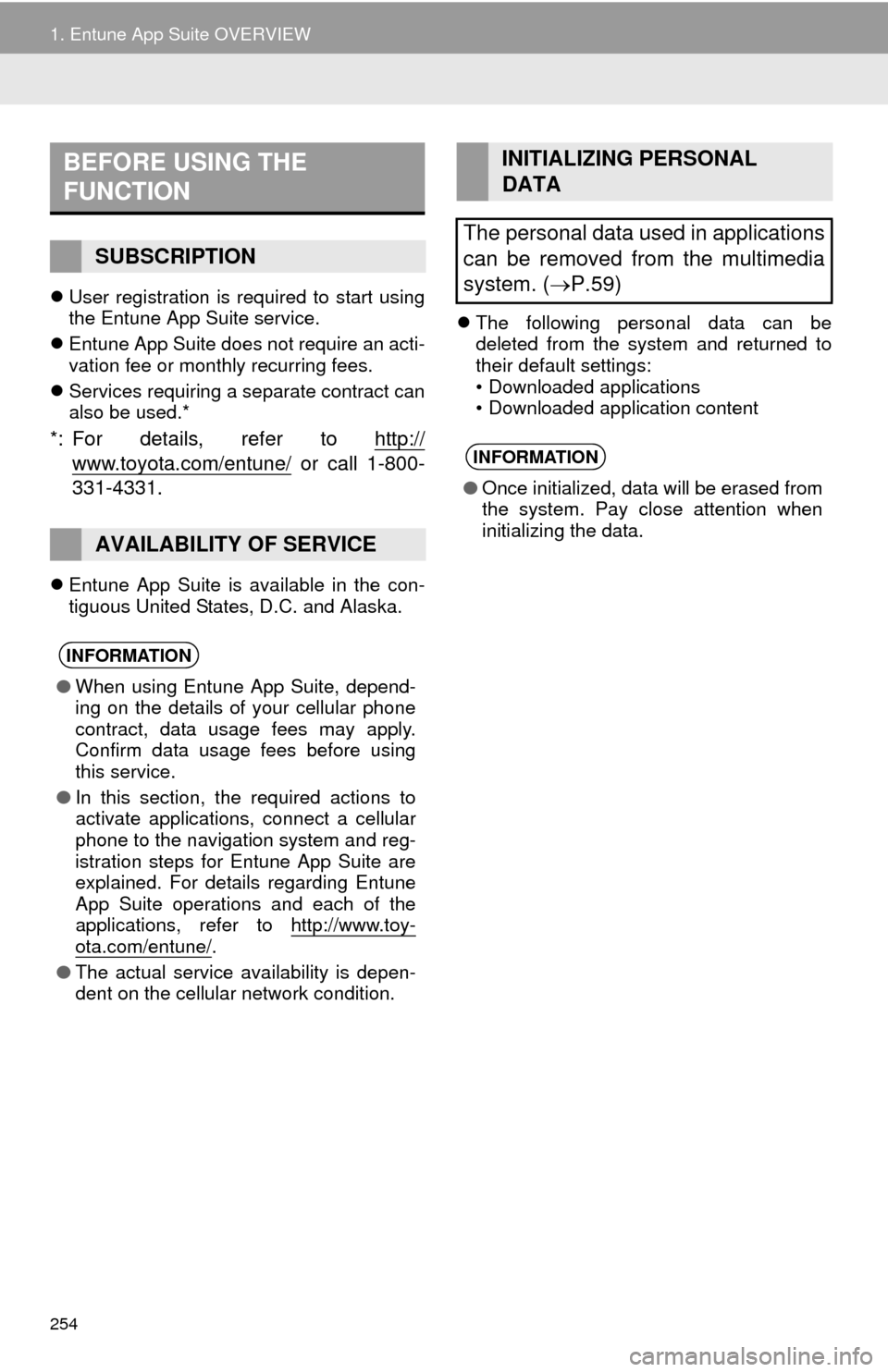
254
1. Entune App Suite OVERVIEW
User registration is required to start using
the Entune App Suite service.
Ent
une App Suite does not require an acti -
vation fee or monthly recurring fees.
Servi
ces requiring a separate contract can
also be used.*
*: For details, refer to http://
www.toyota.com/entune/ or call 1-800-
331-4331.
Entune App Suite is available in the con -
tiguous United States, D.C. and Alaska.
The following personal data can be
deleted from the system and returned to
their default settings:
• Downloaded applications
• Downloaded application content
BEFORE USING THE
FUNCTION
SUBSCRIPTION
AVAILABILITY OF SERVICE
INFORMATION
● When using Entune App Suite, depend-
ing on the details of your cellular phone
contract, data usage fees may apply.
Confirm data usage fees before using
this service.
● In this section, the required actions to
activate applications, connect a cellular
phone to the navigation system and reg-
istration steps for Entune App Suite are
explained. For details regarding Entune
App Suite operations and each of the
applications, refer to http://www.toy-
ota.com/entune/.
● The actual service availability is depen-
dent on the cellular network condition.
INITIALIZING PERSONAL
DATA
The personal data used in applications
can be removed from the multimedia
system. ( P.59)
INFORMATION
●Once initialized, data will be erased from
the system. Pay close attention when
initializing the data.
Page 261 of 280
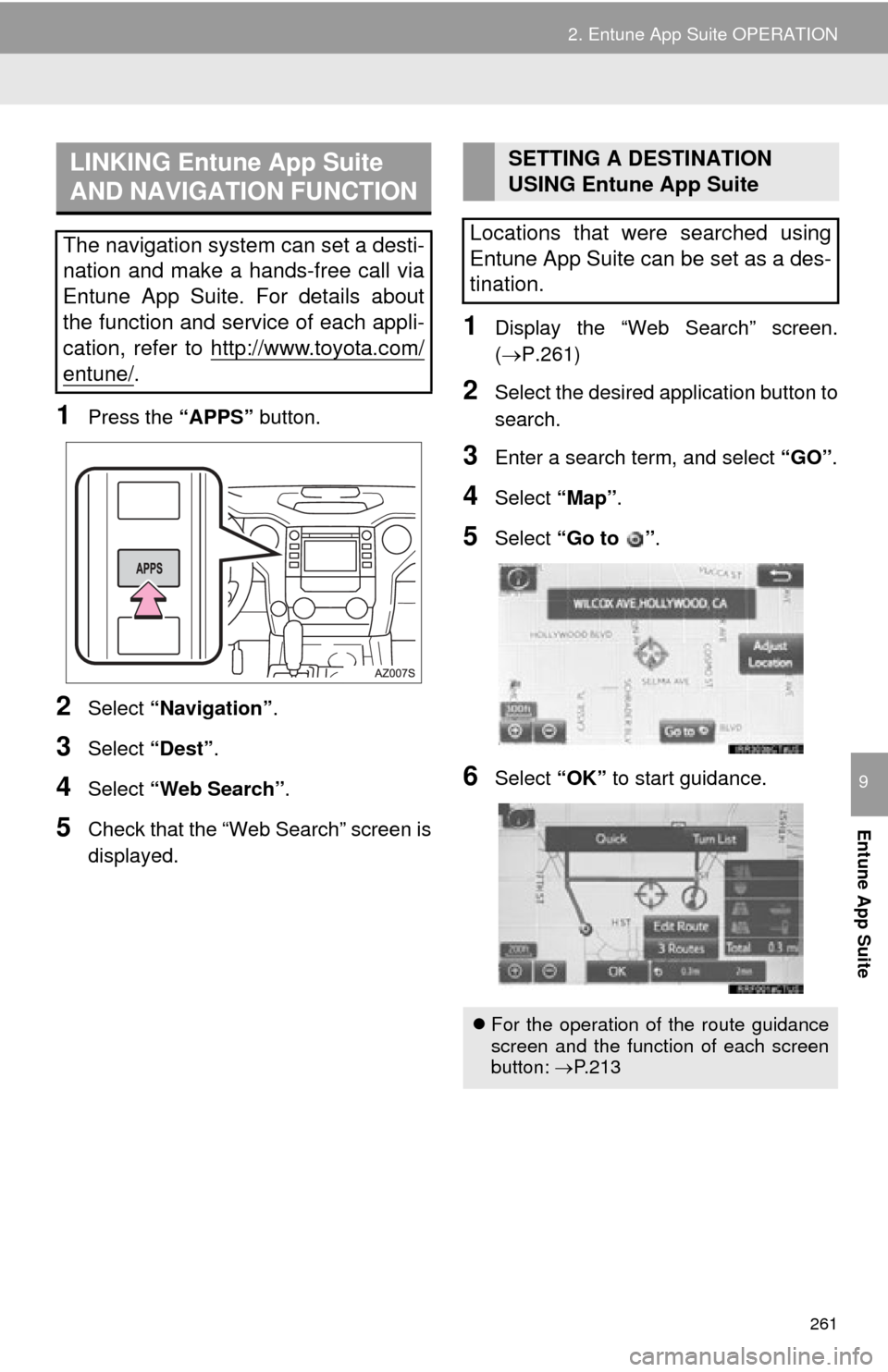
261
2. Entune App Suite OPERATION
Entune App Suite
9
1Press the “APPS” button.
2Select “Navigation” .
3Select “Dest”.
4Select “Web Search” .
5Check that the “Web Search” screen is
displayed.
1Display the “Web Search” screen.
(P.261)
2Select the desired application button to
search.
3Enter a search term, and select “GO” .
4Select “Map”.
5Select “Go to ”.
6Select “OK” to start guidance.
LINKING Entune App Suite
AND NAVIGATION FUNCTION
The navigation system can set a desti-
nation and make a hands-free call via
Entune App Suite. For details about
the function and service of each appli-
cation, refer to http://www.toyota.com/
entune/.
SETTING A DESTINATION
USING Entune App Suite
Locations that were searched using
Entune App Suite can be set as a des-
tination.
For the operation of the route guidance
screen and the function of each screen
button: P.213
Page 267 of 280
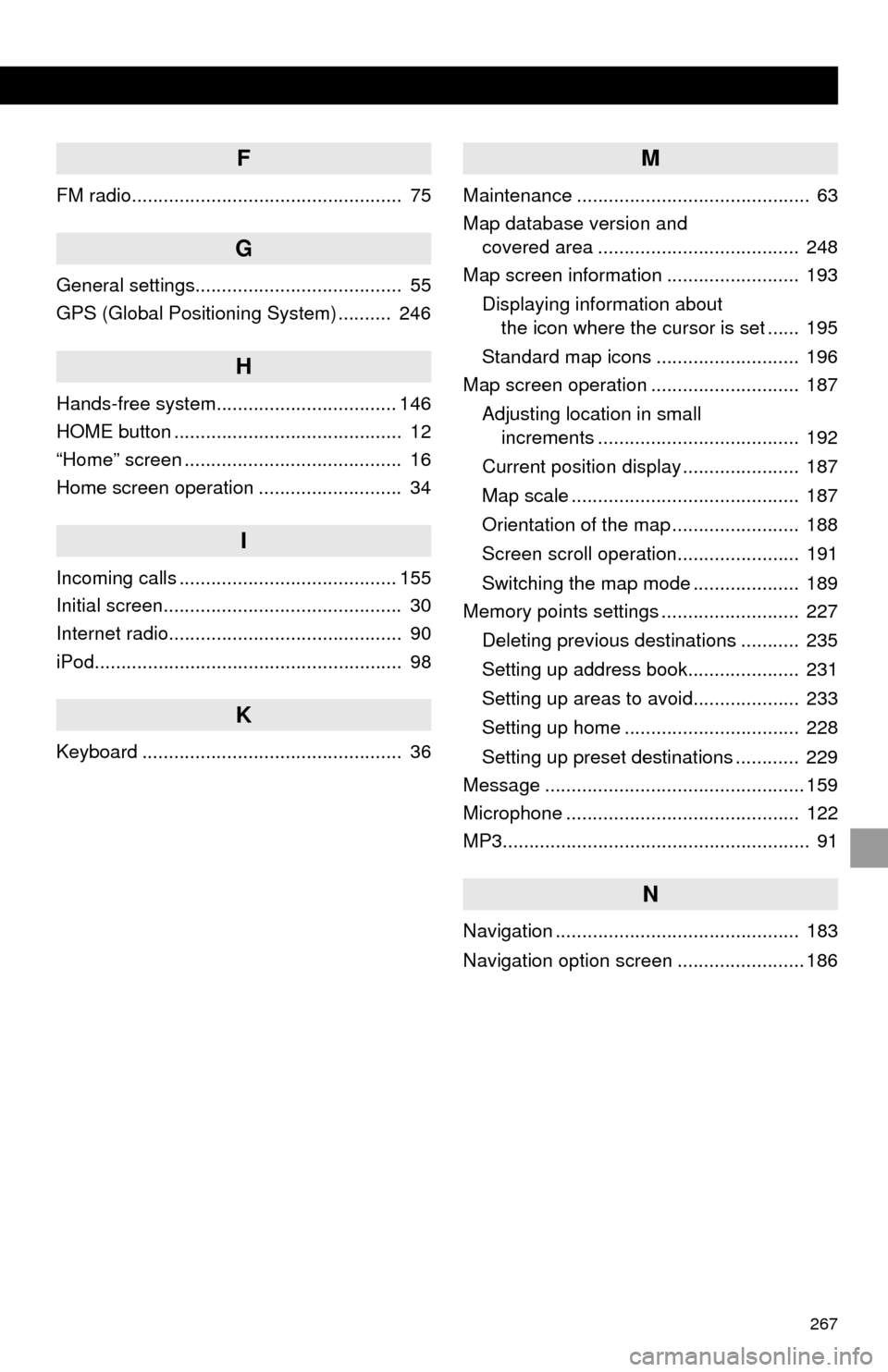
267
F
FM radio................................................... 75
G
General settings....................................... 55
GPS (Global Positioning System) .......... 246
H
Hands-free system.................................. 146
HOME button ........................................... 12
“Home” screen ......................................... 16
Home screen operation ........................... 34
I
Incoming calls ......................................... 155
Initial screen............................................. 30
Internet radio............................................ 90
iPod.......................................................... 98
K
Keyboard ................................................. 36
M
Maintenance ............................................ 63
Map database version and
covered area ...................................... 248
Map screen information ......................... 193
Displaying information about
the icon where the cursor is set ...... 195
Standard map icons ........................... 196
Map screen operation ............................ 187
Adjusting location in small
increments ...................................... 192
Current position display ...................... 187
Map scale ........................................... 187
Orientation of the map ........................ 188
Screen scroll operation....................... 191
Switching the map mode .................... 189
Memory points settings .......................... 227
Deleting previous destinations ........... 235
Setting up address book..................... 231
Setting up areas to avoid.................... 233
Setting up home ................................. 228
Setting up preset destinations ............ 229
Message ................................................. 159
Microphone ............................................ 122
MP3.......................................................... 91
N
Navigation .............................................. 183
Navigation option screen ........................ 186