TOYOTA TUNDRA 2017 2.G Owners Manual
Manufacturer: TOYOTA, Model Year: 2017, Model line: TUNDRA, Model: TOYOTA TUNDRA 2017 2.GPages: 588, PDF Size: 10.76 MB
Page 251 of 588
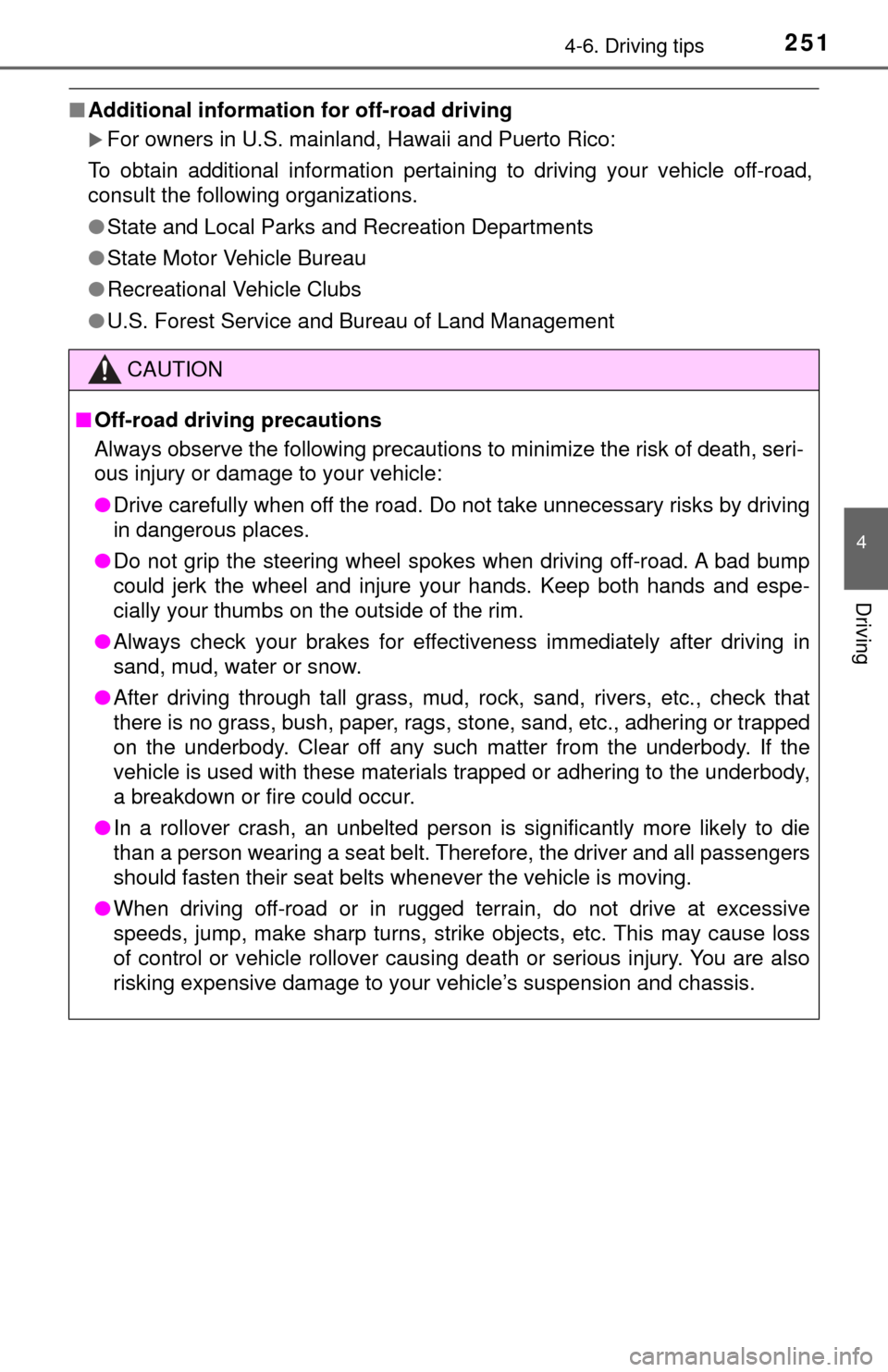
2514-6. Driving tips
4
Driving
■Additional information for off-road driving
For owners in U.S. mainland, Hawaii and Puerto Rico:
To obtain additional information pertain ing to driving your vehicle off-road,
consult the following organizations.
● State and Local Parks and Recreation Departments
● State Motor Vehicle Bureau
● Recreational Vehicle Clubs
● U.S. Forest Service and Bureau of Land Management
CAUTION
■Off-road driving precautions
Always observe the following precautions to minimize the risk of death, seri-
ous injury or damage to your vehicle:
● Drive carefully when off the road. Do not take unnecessary risks by driving
in dangerous places.
● Do not grip the steering wheel spokes when driving off-road. A bad bump
could jerk the wheel and injure your hands. Keep both hands and espe-
cially your thumbs on the outside of the rim.
● Always check your brakes for effectiveness immediately after driving in
sand, mud, water or snow.
● After driving through tall grass, mud, rock, sand, rivers, etc., check that
there is no grass, bush, paper, rags, stone, sand, etc., adhering or trapped
on the underbody. Clear off any such matter from the underbody. If the
vehicle is used with these materials trapped or adhering to the underbody,
a breakdown or fire could occur.
● In a rollover crash, an unbelted person is significantly more likely to die
than a person wearing a seat belt. Therefore, the driver and all passengers
should fasten their seat belts whenever the vehicle is moving.
● When driving off-road or in rugged te rrain, do not drive at excessive
speeds, jump, make sharp turns, strike objects, etc. This may cause loss
of control or vehicle rollover causing death or serious injury. You are also
risking expensive damage to your vehicle’s suspension and chassis.
Page 252 of 588
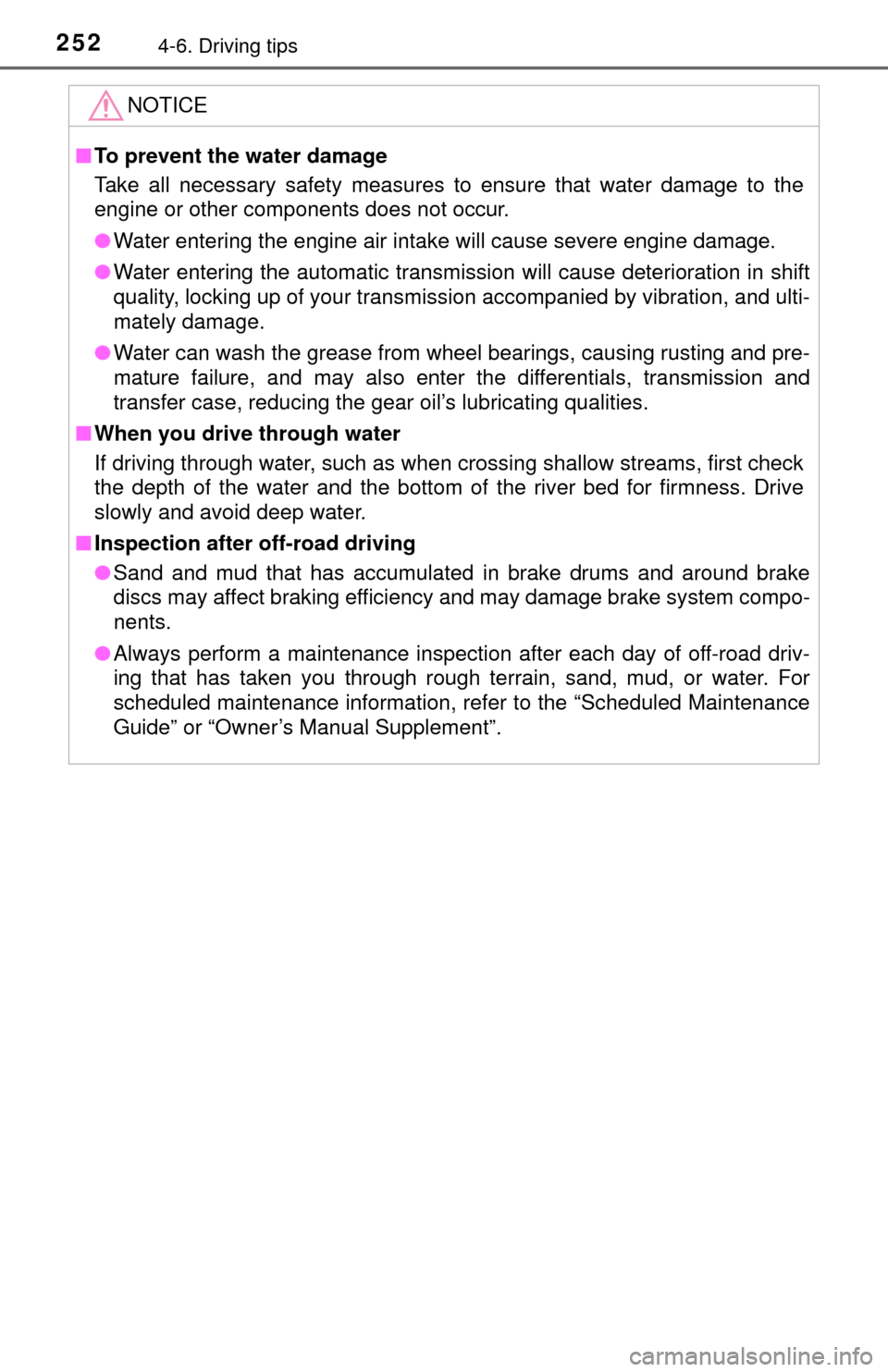
2524-6. Driving tips
NOTICE
■To prevent the water damage
Take all necessary safety measures to ensure that water damage to the
engine or other components does not occur.
● Water entering the engine air intake will cause severe engine damage.
● Water entering the automatic transmission will cause deterioration in shift
quality, locking up of your transmission accompanied by vibration, and ulti-
mately damage.
● Water can wash the grease from wheel bearings, causing rusting and pre-
mature failure, and may also enter the differentials, transmission and
transfer case, reducing the gear oil’s lubricating qualities.
■ When you drive through water
If driving through water, such as when crossing shallow streams, first check
the depth of the water and the bottom of the river bed for firmness. Drive
slowly and avoid deep water.
■ Inspection after off-road driving
● Sand and mud that has accumulated in brake drums and around brake
discs may affect braking efficiency and may damage brake system compo-
nents.
● Always perform a maintenance inspection after each day of off-road driv-
ing that has taken you through rough terrain, sand, mud, or water. For
scheduled maintenance information, refer to the “Scheduled Maintenance
Guide” or “Owner’s Manual Supplement”.
Page 253 of 588
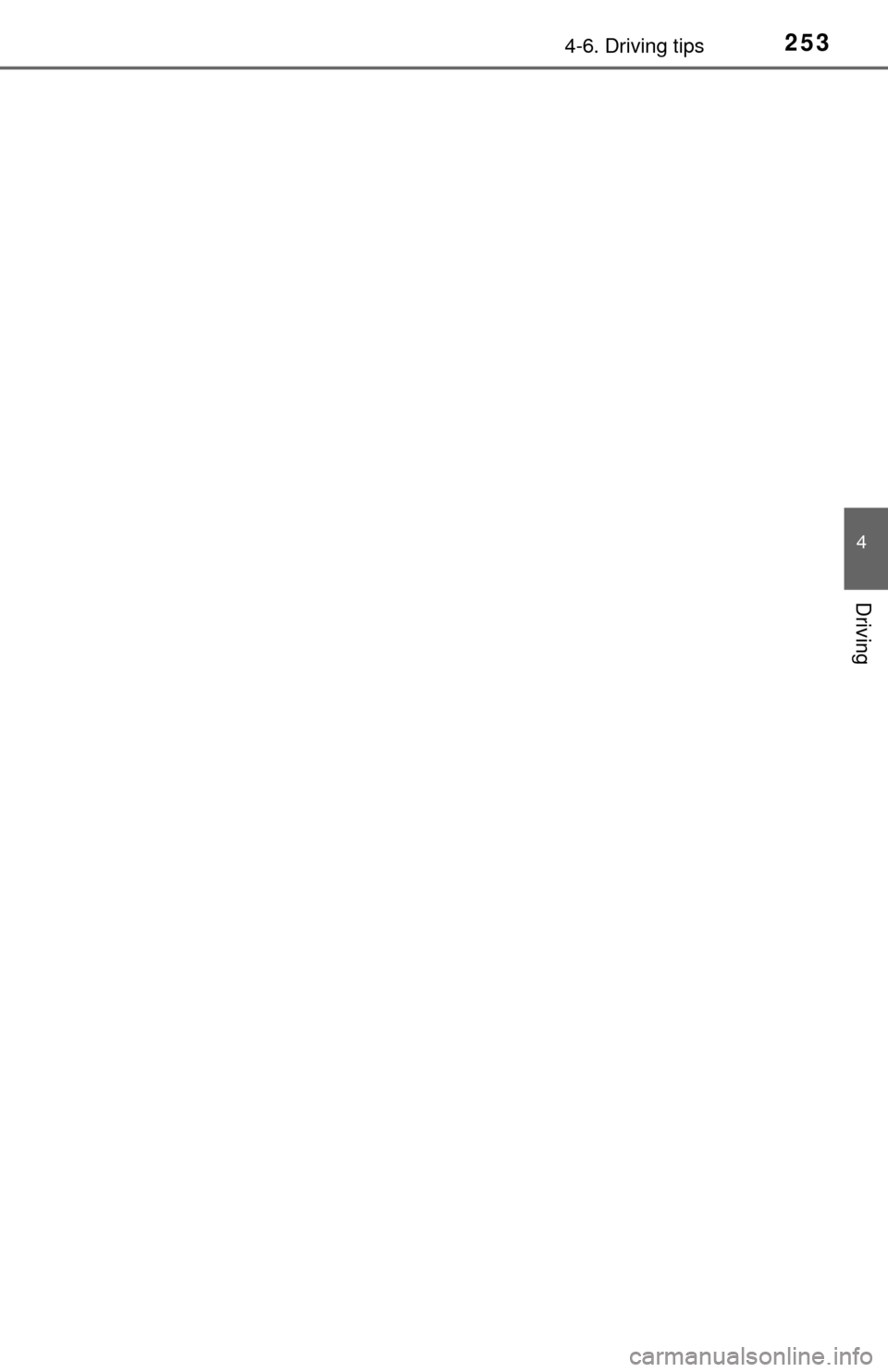
2534-6. Driving tips
4
Driving
Page 254 of 588
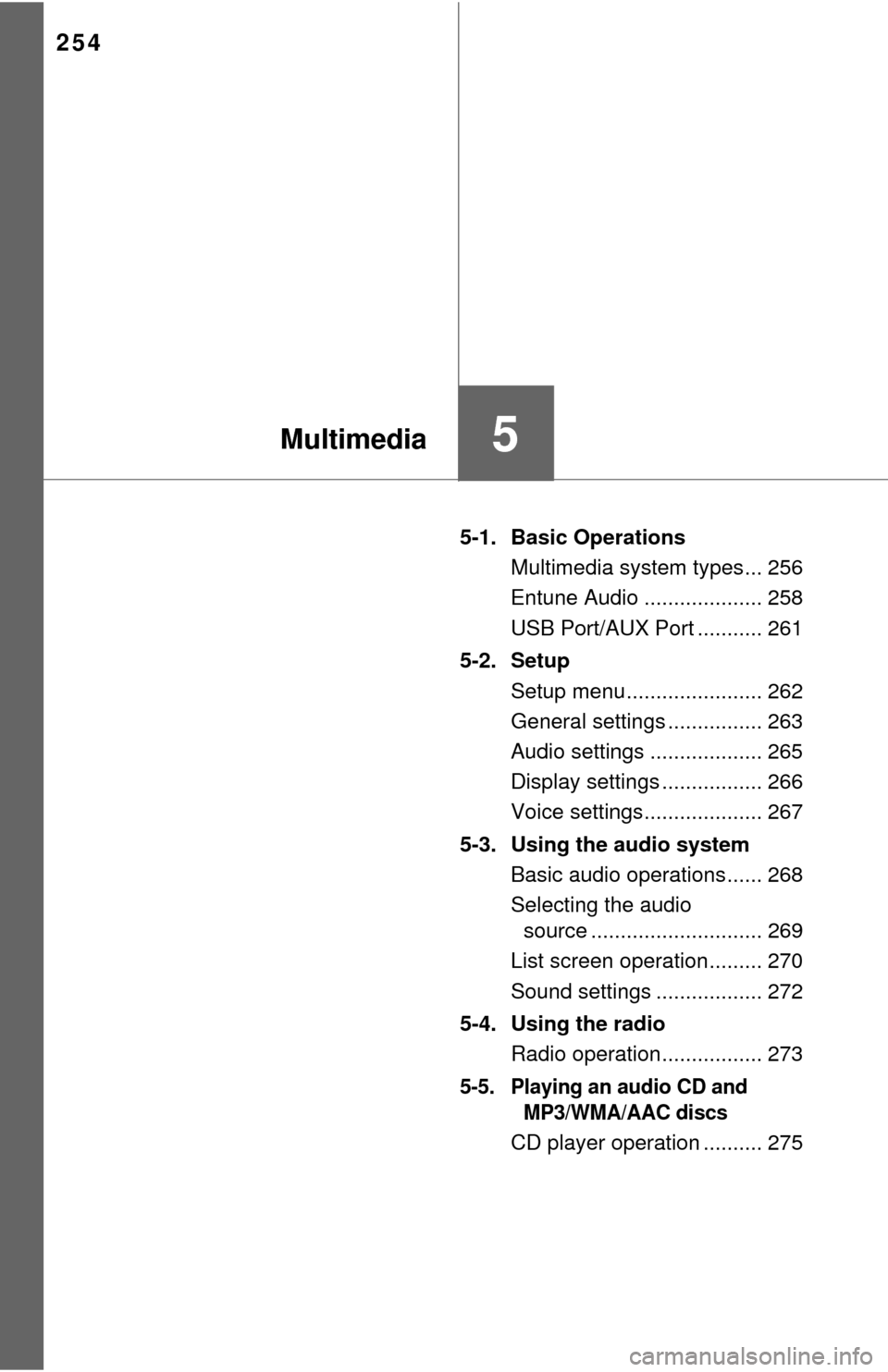
254
5-1. Basic OperationsMultimedia system types... 256
Entune Audio .................... 258
USB Port/AUX Port ........... 261
5-2. Setup Setup menu....................... 262
General settings ................ 263
Audio settings ................... 265
Display settings ................. 266
Voice settings.................... 267
5-3. Using the audio system Basic audio operations...... 268
Selecting the audio source ............................. 269
List screen operation......... 270
Sound settings .................. 272
5-4. Using the radio Radio operation................. 273
5-5. Playing an audio CD and MP3/WMA/AAC discs
CD player operation .......... 275
5Multimedia
Page 255 of 588
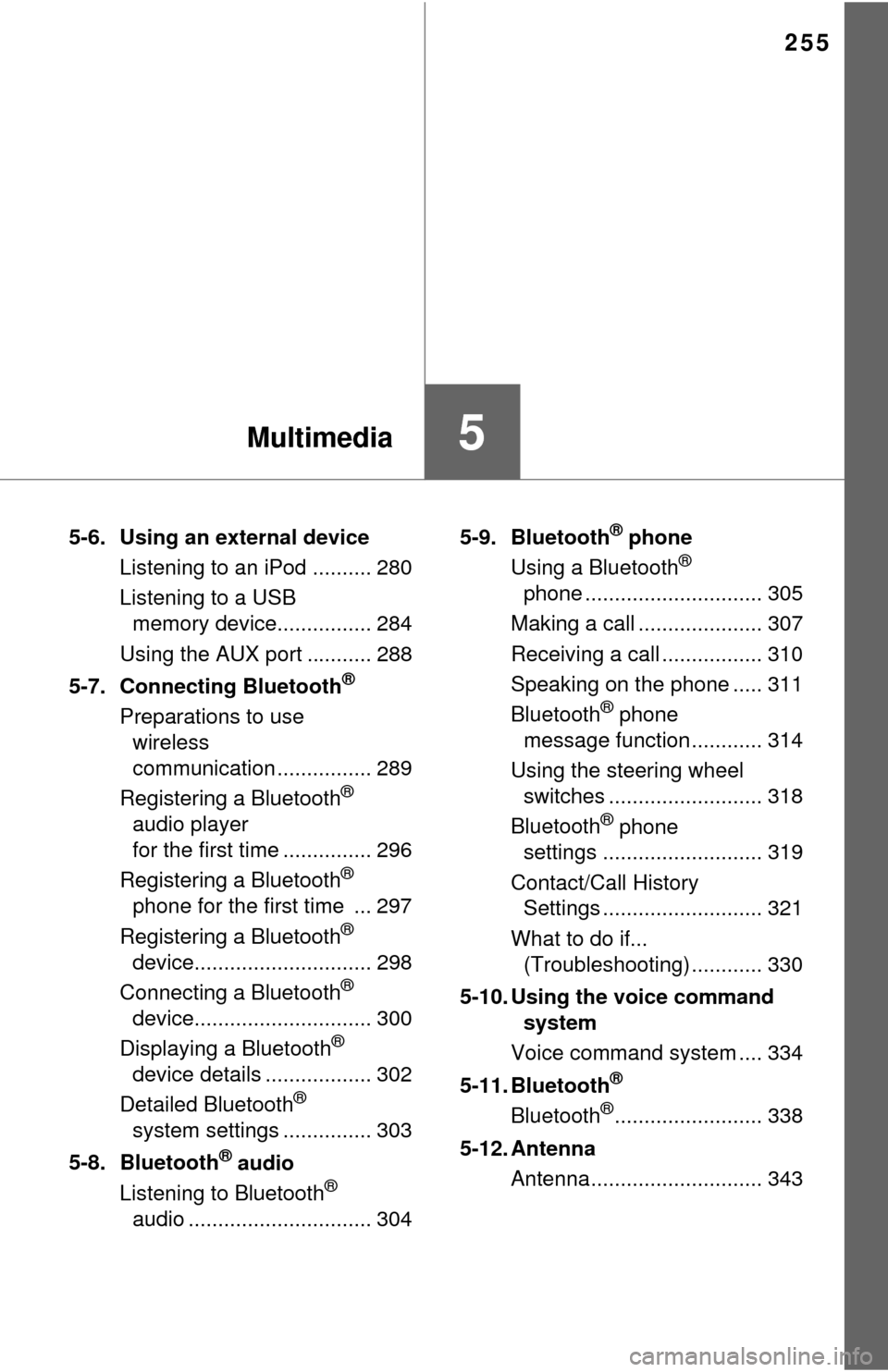
255
5Multimedia
5-6. Using an external deviceListening to an iPod .......... 280
Listening to a USB memory device................ 284
Using the AUX port ........... 288
5-7. Connecting Bluetooth
®
Preparations to use wireless
communication ................ 289
Registering a Bluetooth
®
audio player
for the first time ............... 296
Registering a Bluetooth
®
phone for the first time ... 297
Registering a Bluetooth
®
device.............................. 298
Connecting a Bluetooth
®
device.............................. 300
Displaying a Bluetooth
®
device details .................. 302
Detailed Bluetooth
®
system settings ............... 303
5-8. Bluetooth
® audio
Listening to Bluetooth®
audio ............................... 304 5-9. Bluetooth
® phone
Using a Bluetooth®
phone .............................. 305
Making a call ..................... 307
Receiving a call ................. 310
Speaking on the phone ..... 311
Bluetooth
® phone
message function ............ 314
Using the steering wheel switches .......................... 318
Bluetooth
® phone
settings ........................... 319
Contact/Call History Settings ........................... 321
What to do if... (Troubleshooting) ............ 330
5-10. Using the voice command system
Voice command system .... 334
5-11. Bluetooth
®
Bluetooth®......................... 338
5-12. Antenna Antenna............................. 343
Page 256 of 588
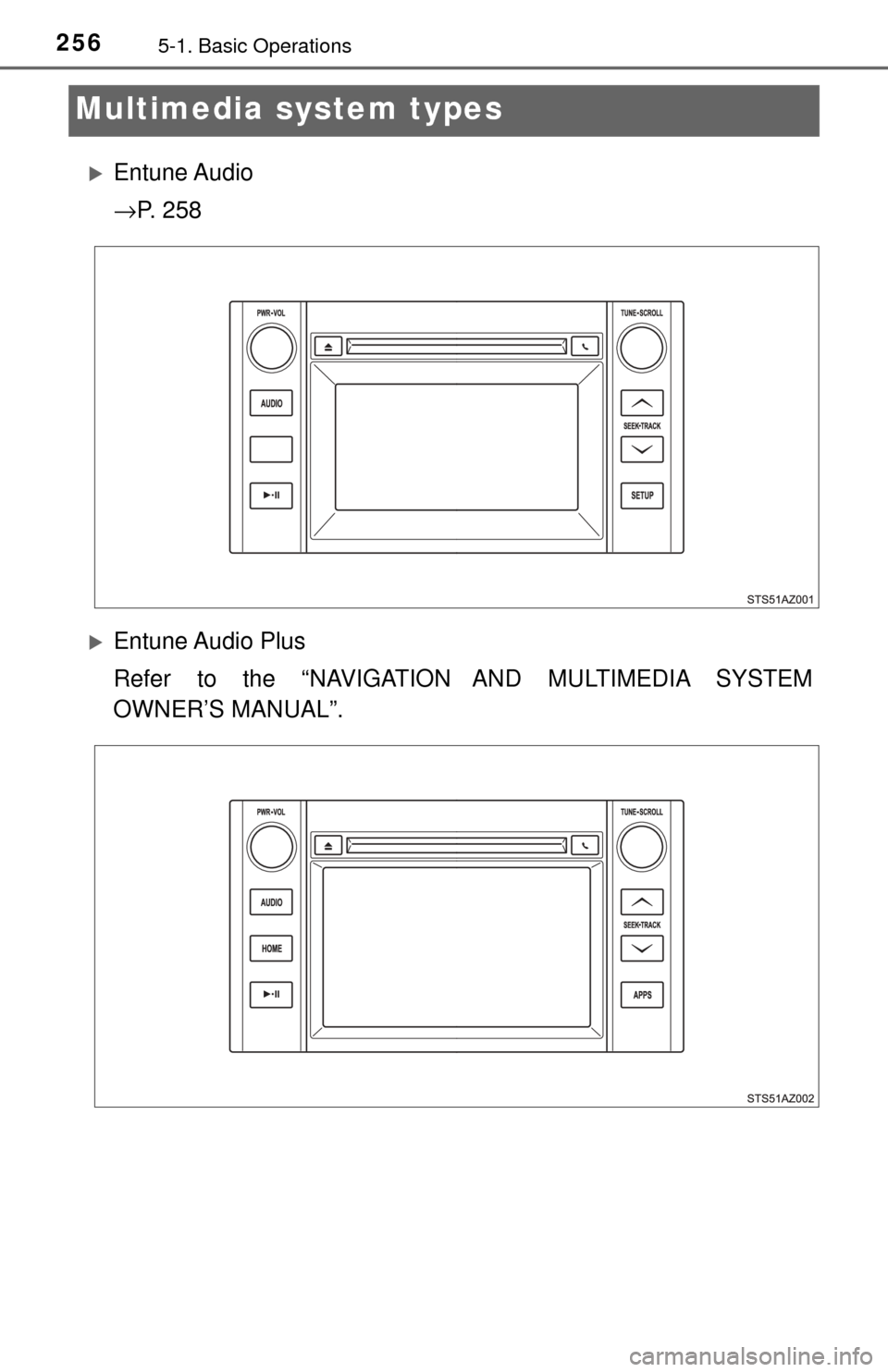
2565-1. Basic Operations
Multimedia system types
Entune Audio
→P. 2 5 8
Entune Audio Plus
Refer to the “NAVIGATION AND MULTIMEDIA SYSTEM
OWNER’S MANUAL”.
Page 257 of 588
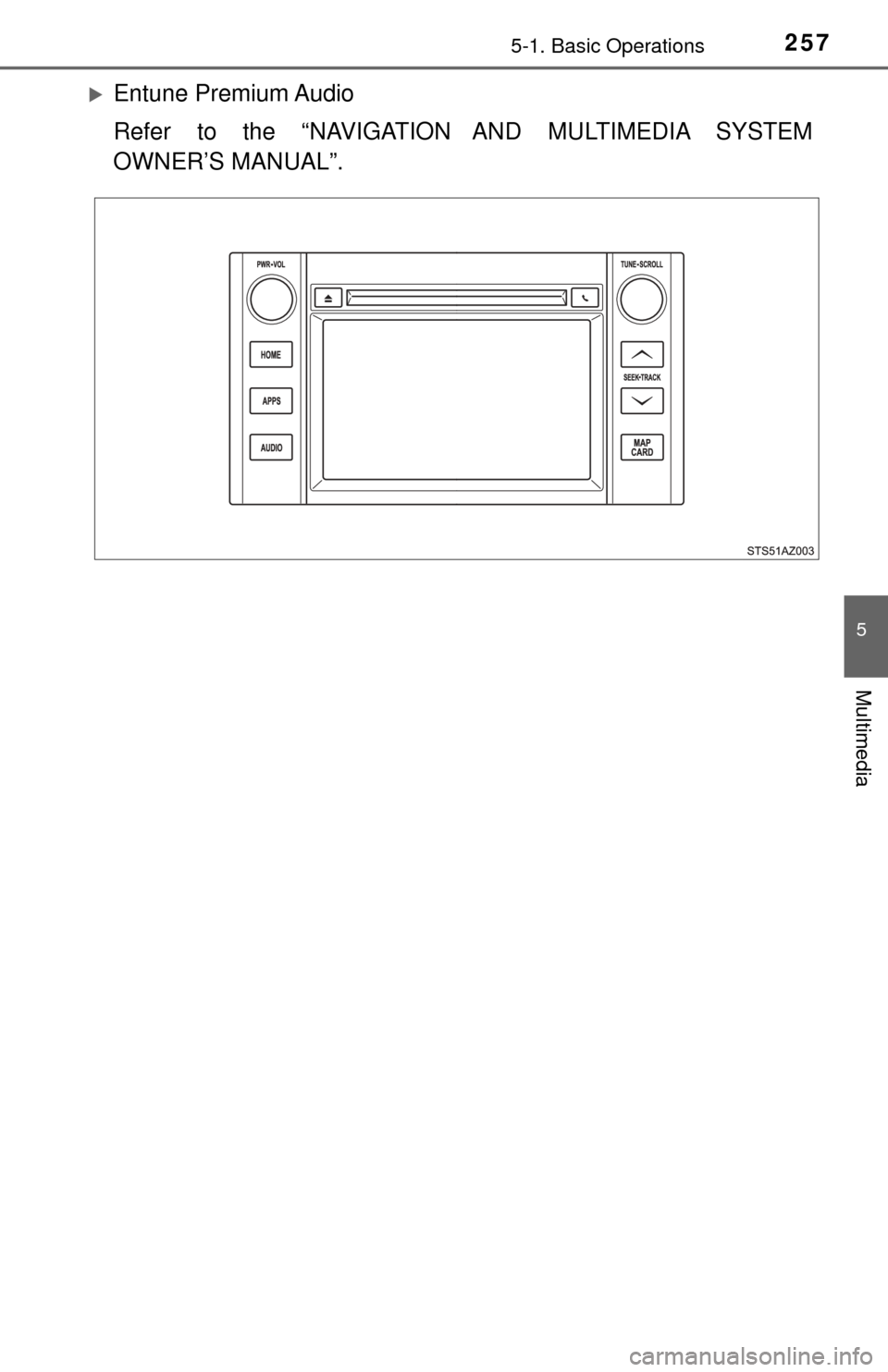
2575-1. Basic Operations
5
Multimedia
Entune Premium Audio
Refer to the “NAVIGATION AND MULTIMEDIA SYSTEM
OWNER’S MANUAL”.
Page 258 of 588
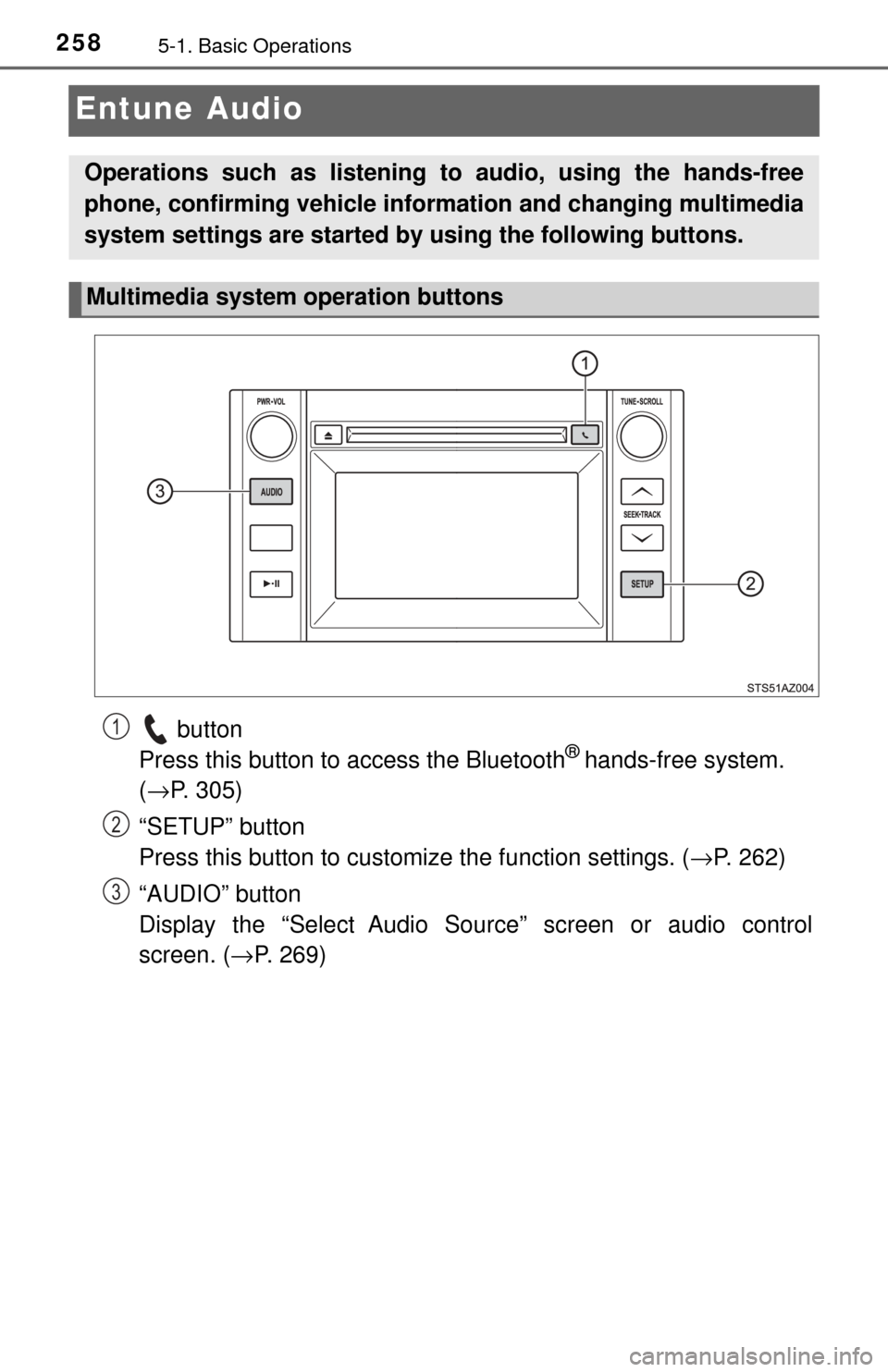
2585-1. Basic Operations
Entune Audio
button
Press this button to access the Bluetooth® hands-free system.
( → P. 305)
“SETUP” button
Press this button to customize the function settings. ( →P. 262)
“AUDIO” button
Display the “Select Audio Source” screen or audio control
screen. ( →P. 269)
Operations such as listening to audio, using the hands-free
phone, confirming vehicle inform ation and changing multimedia
system settings are started by using the following buttons.
Multimedia system operation buttons
1
2
3
Page 259 of 588
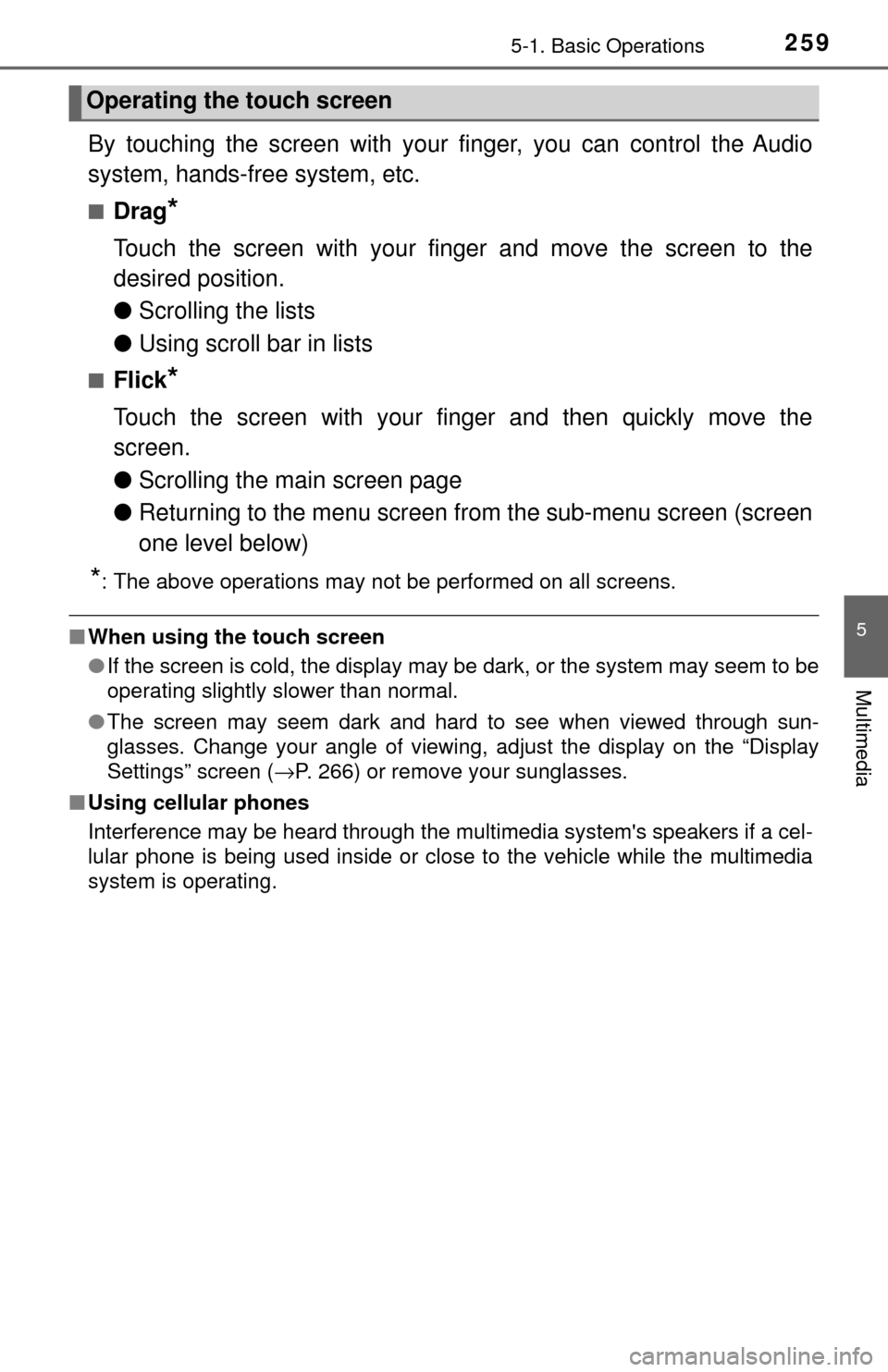
2595-1. Basic Operations
5
Multimedia
By touching the screen with your finger, you can control the Audio
system, hands-free system, etc.
■Drag*
Touch the screen with your finger and move the screen to the
desired position.
●Scrolling the lists
● Using scroll bar in lists
■Flick*
Touch the screen with your finger and then quickly move the
screen.
●Scrolling the main screen page
● Returning to the menu screen from the sub-menu screen (screen
one level below)
*: The above operations may not be performed on all screens.
■When using the touch screen
●If the screen is cold, the display may be dark, or the system may seem to be
operating slightly slower than normal.
● The screen may seem dark and hard to see when viewed through sun-
glasses. Change your angle of viewing, adjust the display on the “Display
Settings” screen ( →P. 266) or remove your sunglasses.
■ Using cellular phones
Interference may be heard through the multimedia system's speakers if a cel-
lular phone is being used inside or close to the vehicle while the multimedia
system is operating.
Operating the touch screen
Page 260 of 588
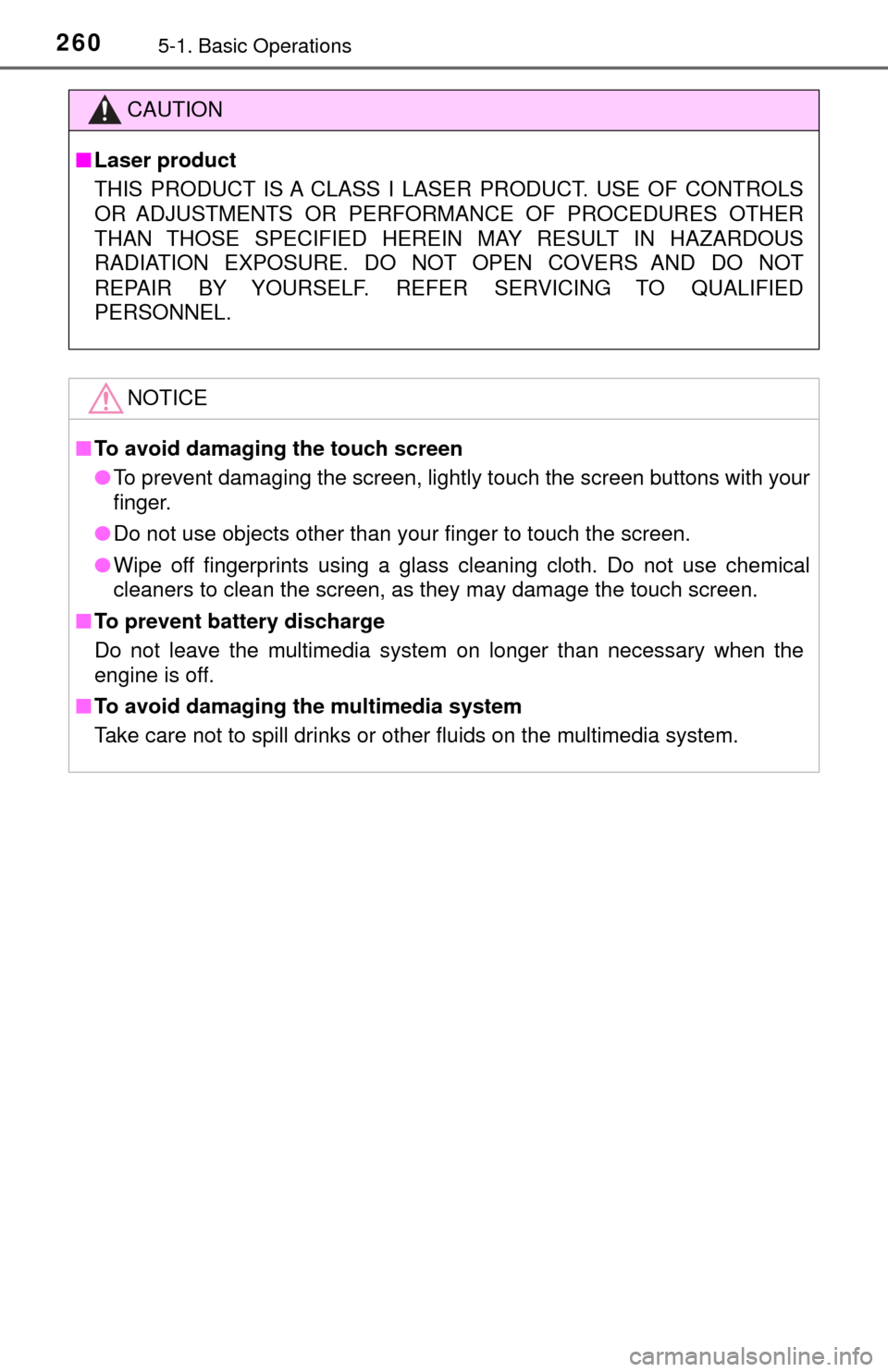
2605-1. Basic Operations
CAUTION
■Laser product
THIS PRODUCT IS A CLASS I LASER PRODUCT. USE OF CONTROLS
OR ADJUSTMENTS OR PERFORMANCE OF PROCEDURES OTHER
THAN THOSE SPECIFIED HEREIN MAY RESULT IN HAZARDOUS
RADIATION EXPOSURE. DO NOT OPEN COVERS AND DO NOT
REPAIR BY YOURSELF. REFER SERVICING TO QUALIFIED
PERSONNEL.
NOTICE
■To avoid damaging the touch screen
● To prevent damaging the screen, lightly touch the screen buttons with your
finger.
● Do not use objects other than your finger to touch the screen.
● Wipe off fingerprints using a glass cleaning cloth. Do not use chemical
cleaners to clean the screen, as they may damage the touch screen.
■ To prevent battery discharge
Do not leave the multimedia system on longer than necessary when the
engine is off.
■ To avoid damaging the multimedia system
Take care not to spill drinks or other fluids on the multimedia system.