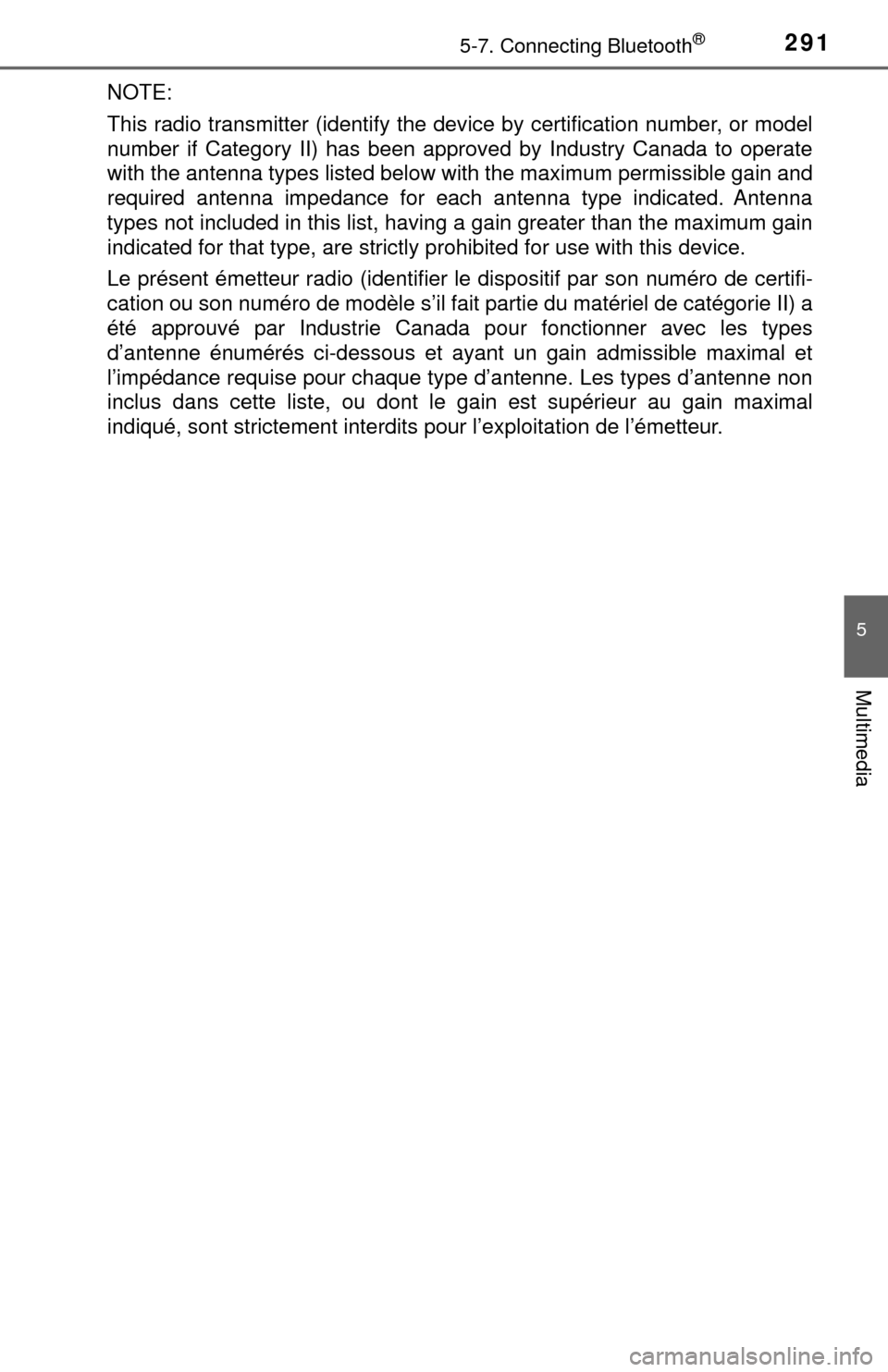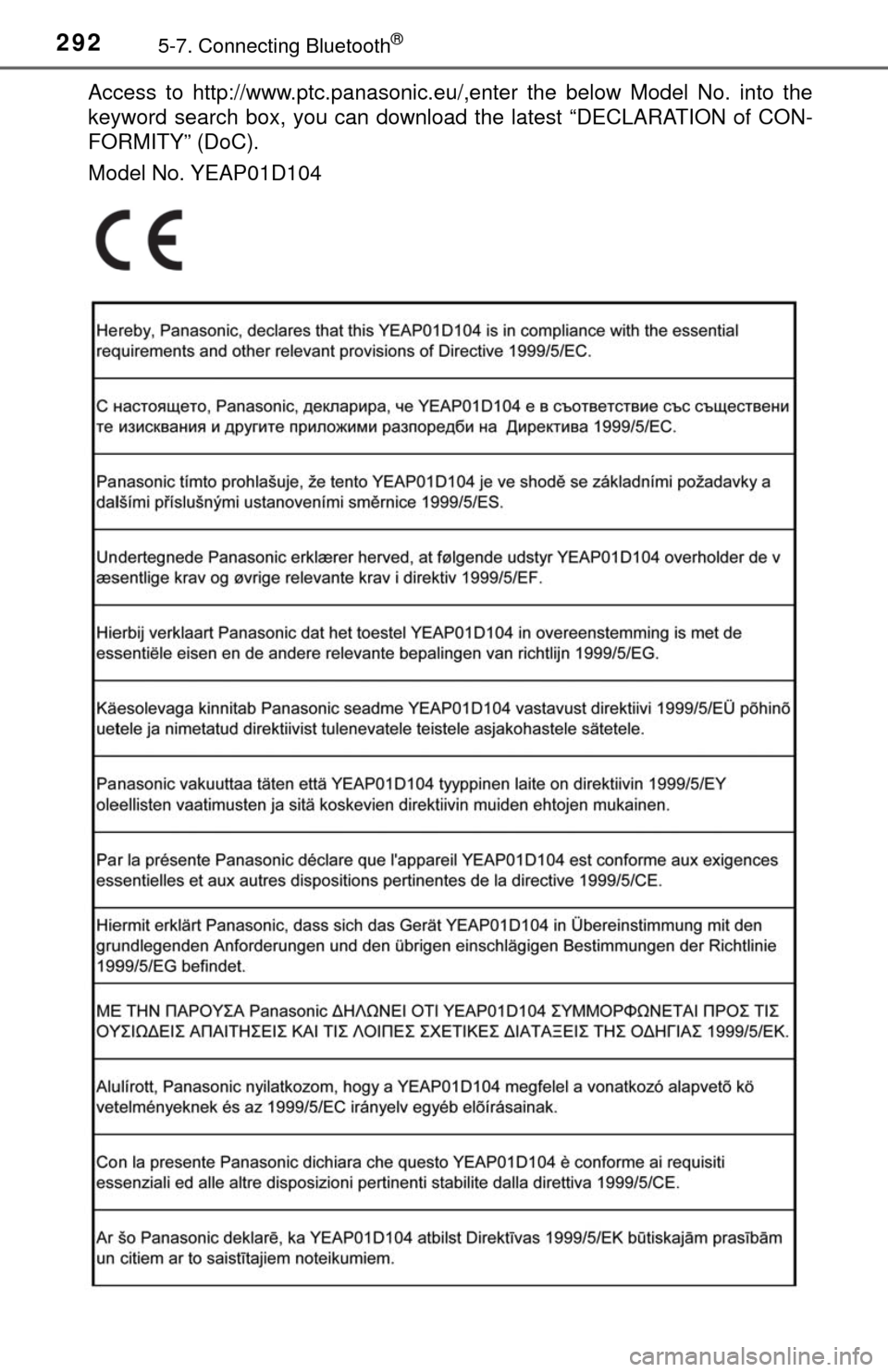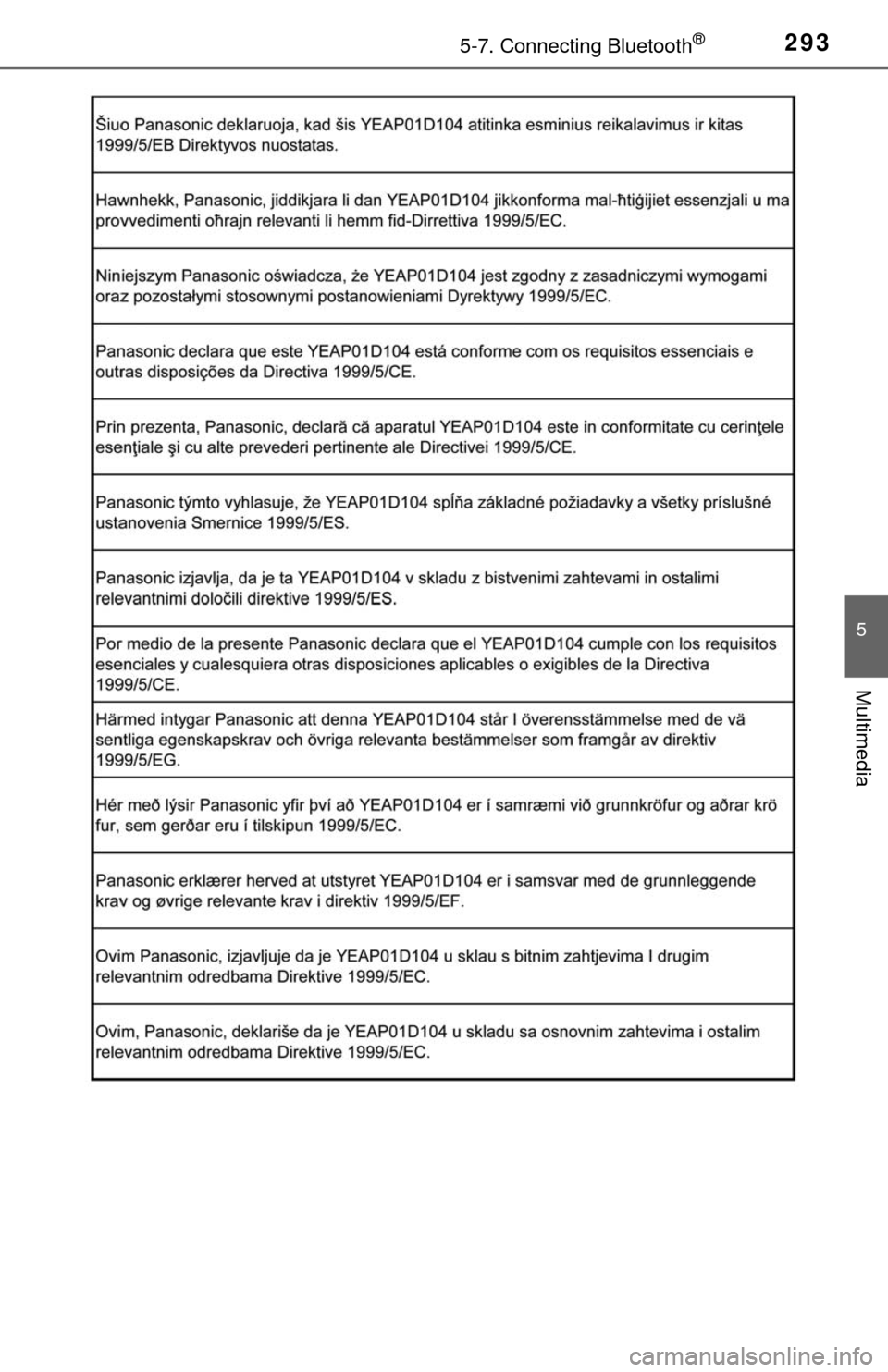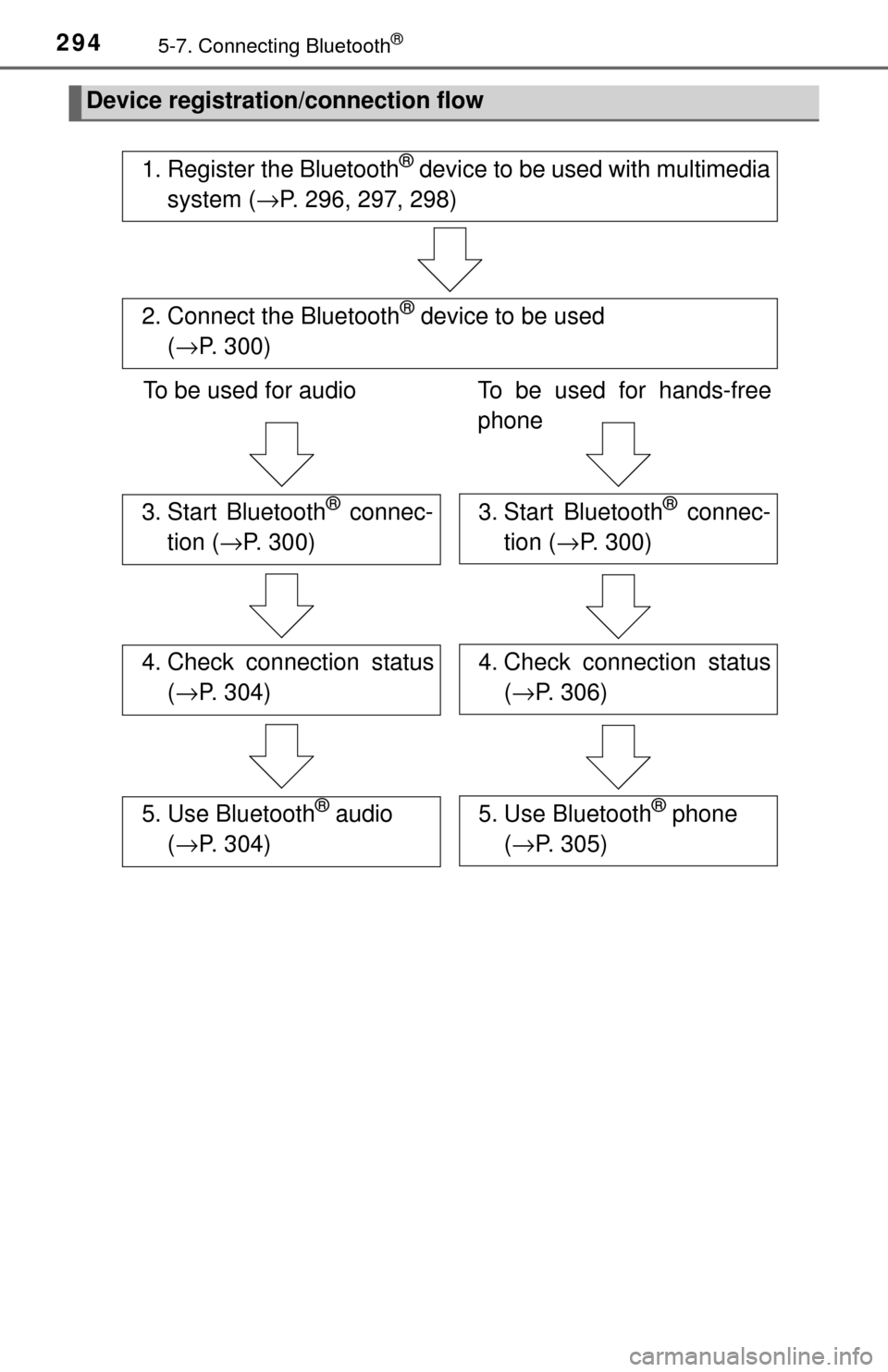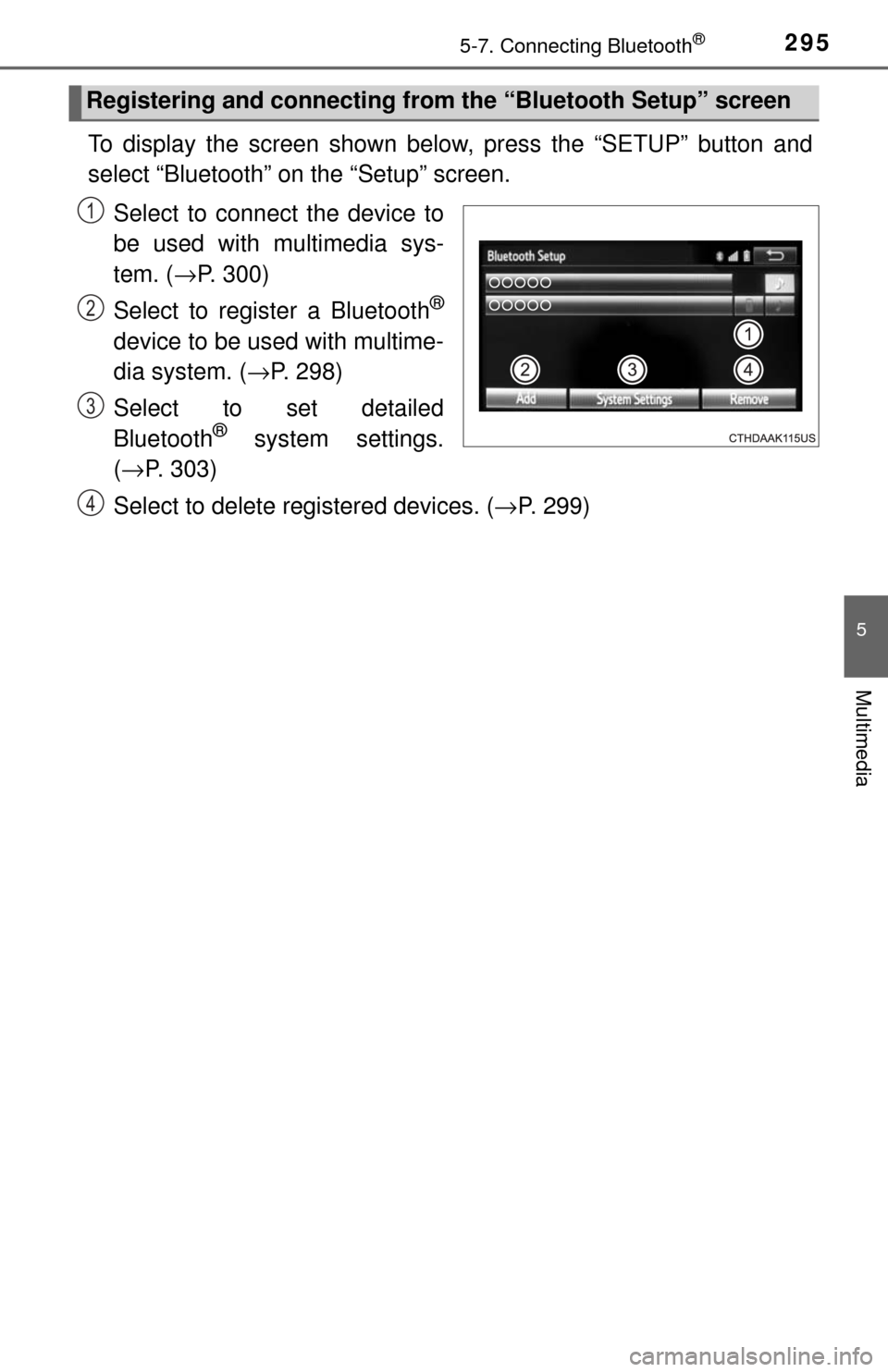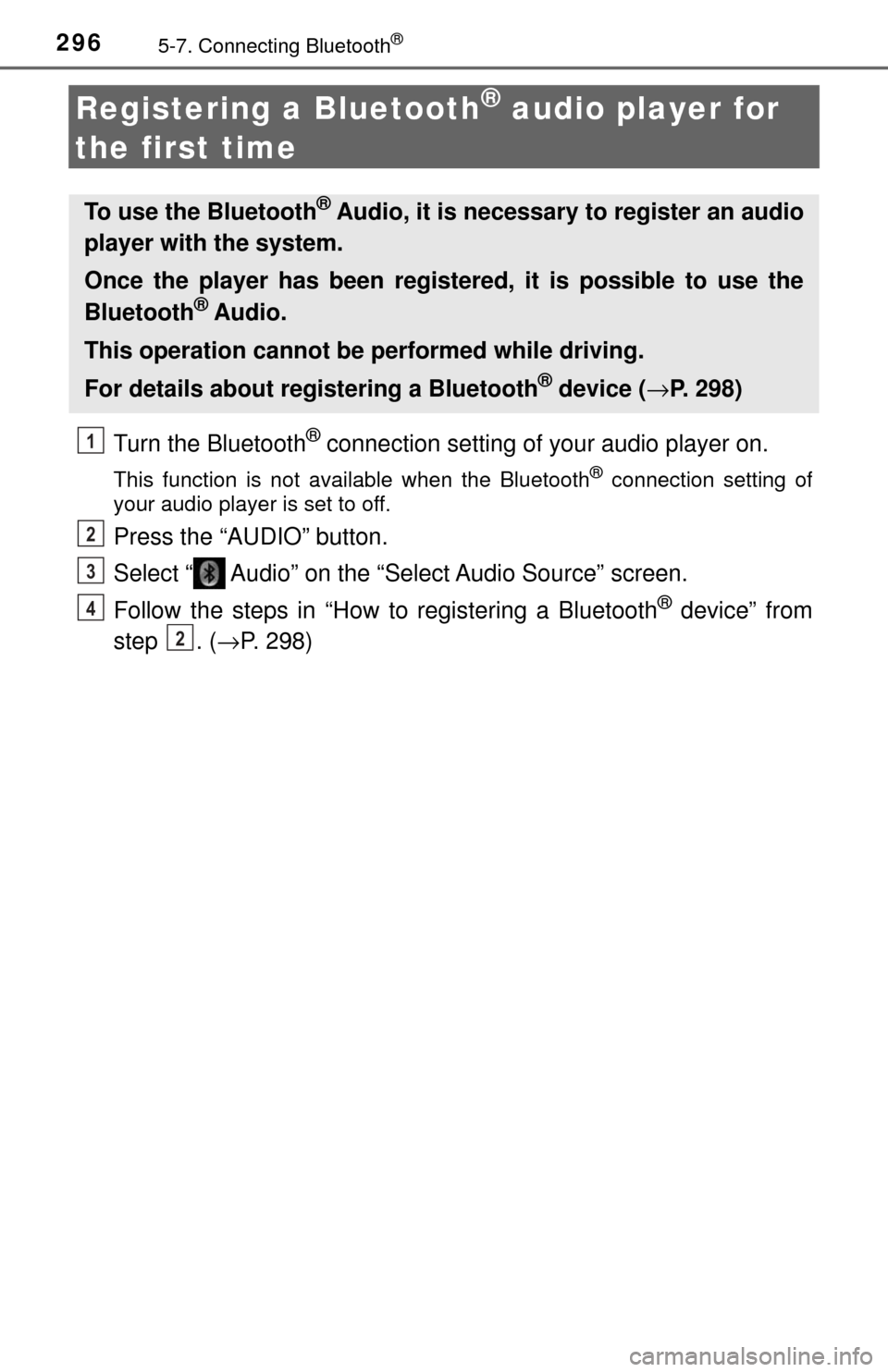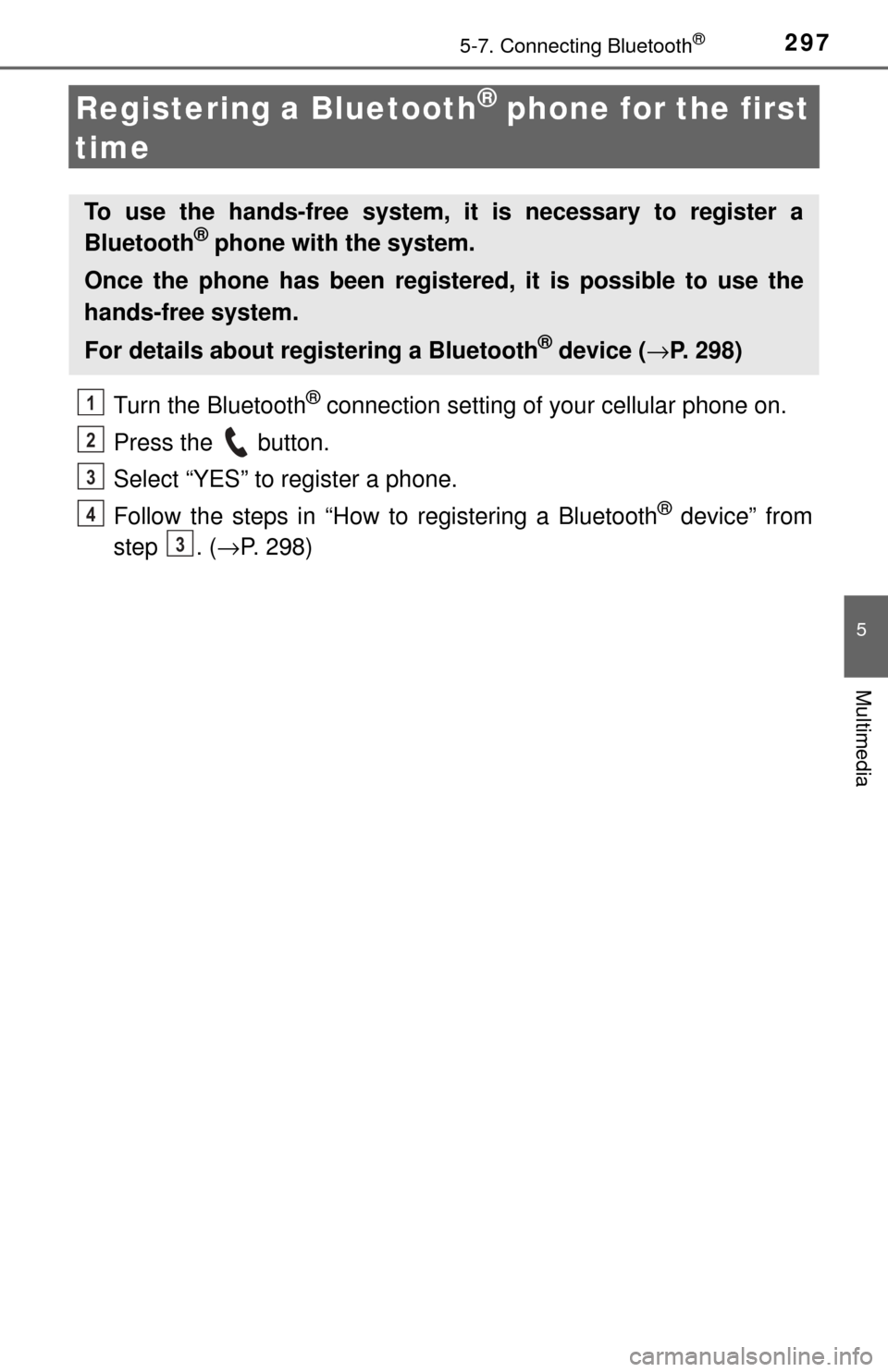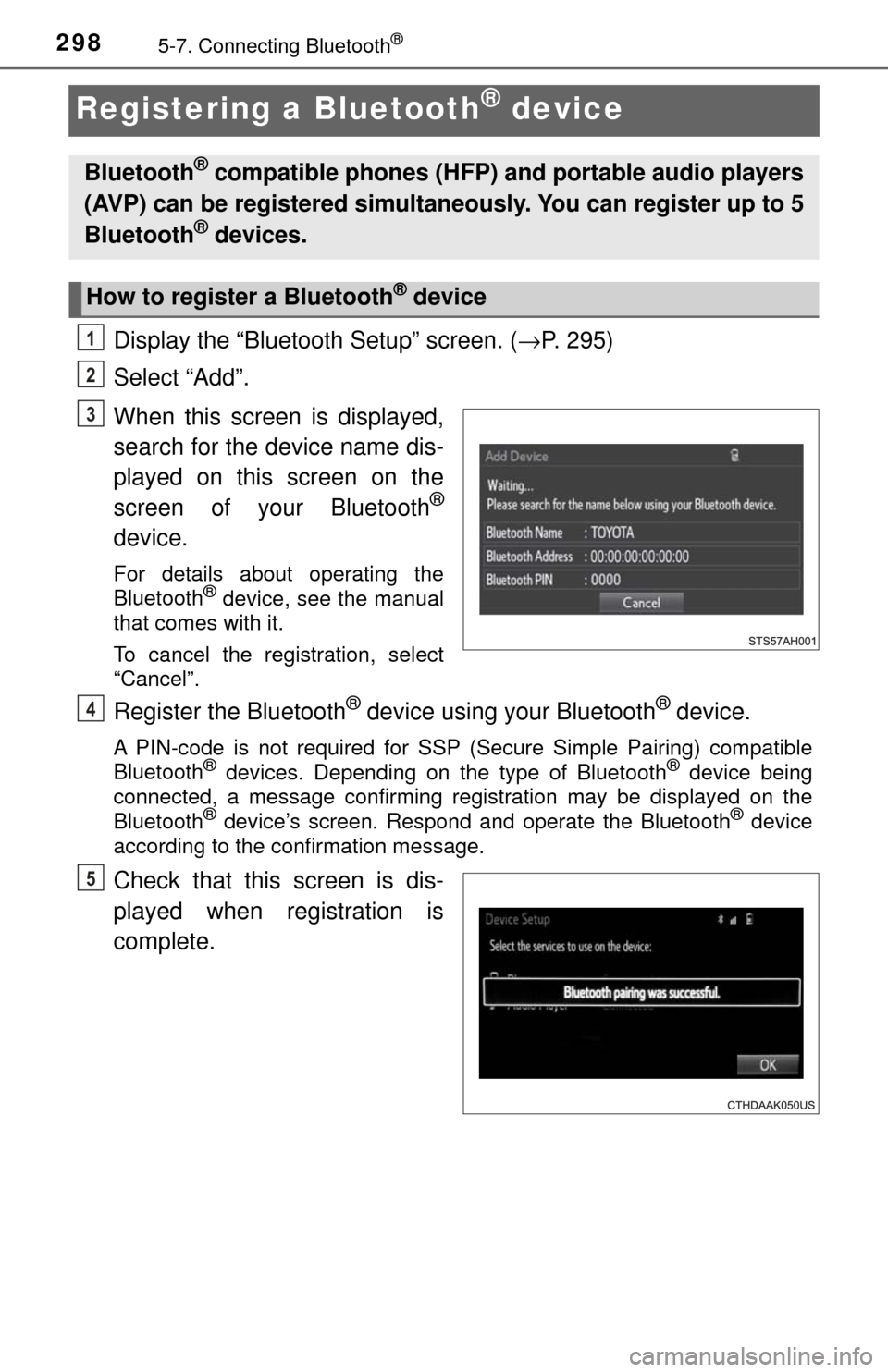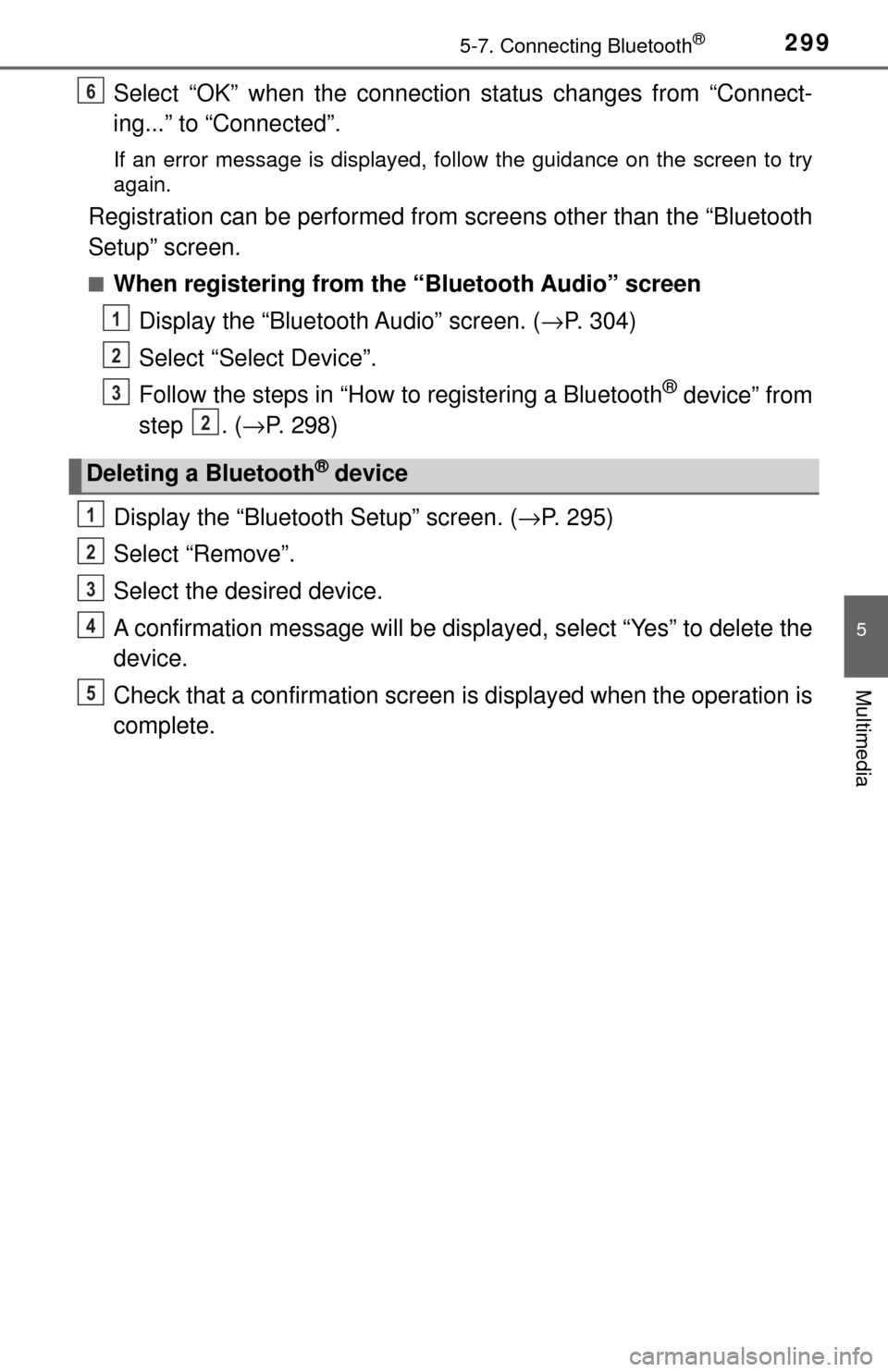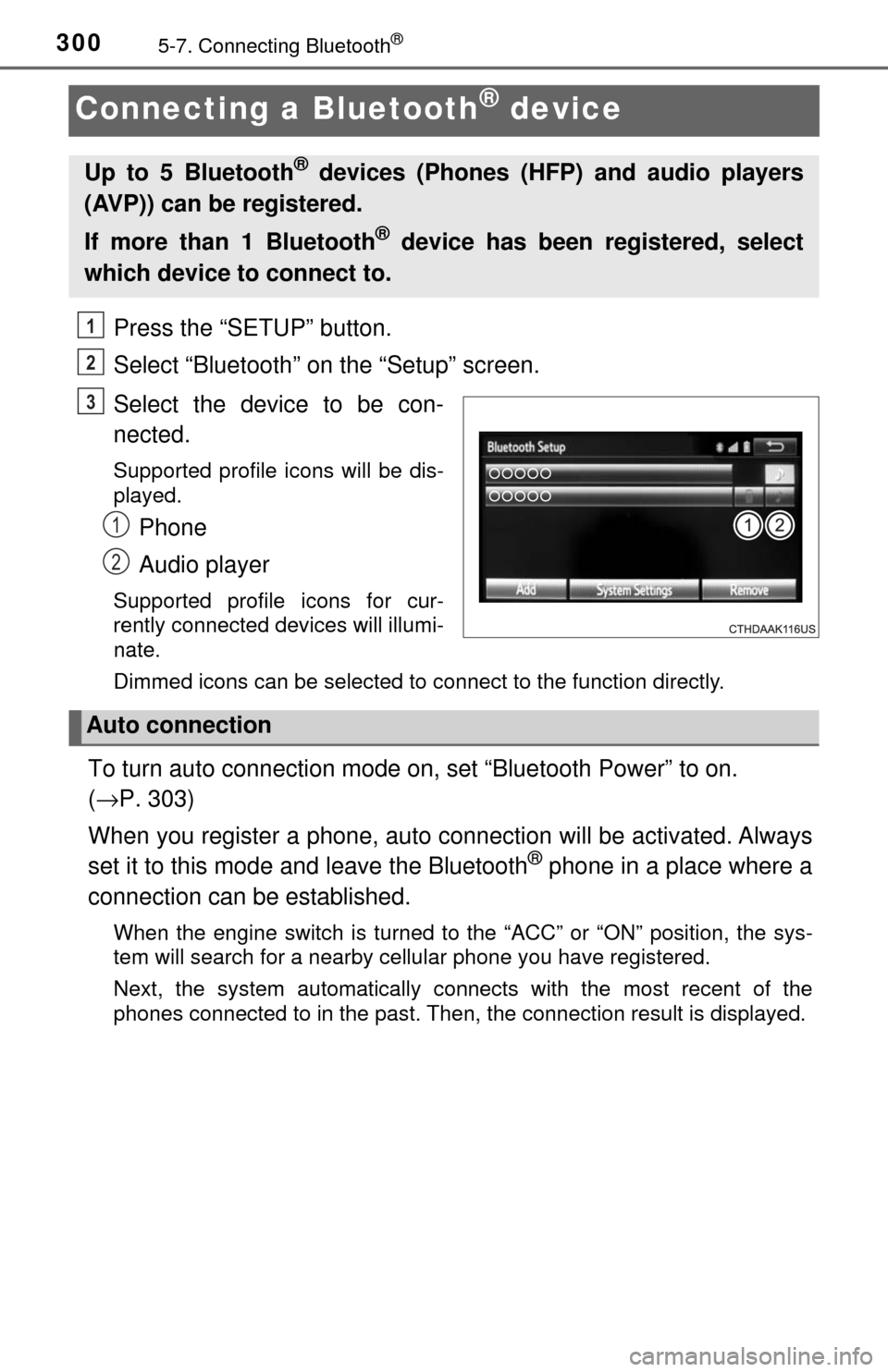TOYOTA TUNDRA 2017 2.G Owners Manual
TUNDRA 2017 2.G
TOYOTA
TOYOTA
https://www.carmanualsonline.info/img/14/6844/w960_6844-0.png
TOYOTA TUNDRA 2017 2.G Owners Manual
Trending: air filter, fuel pressure, bulb, maintenance reset, wheel torque, auxiliary battery, tires
Page 291 of 588
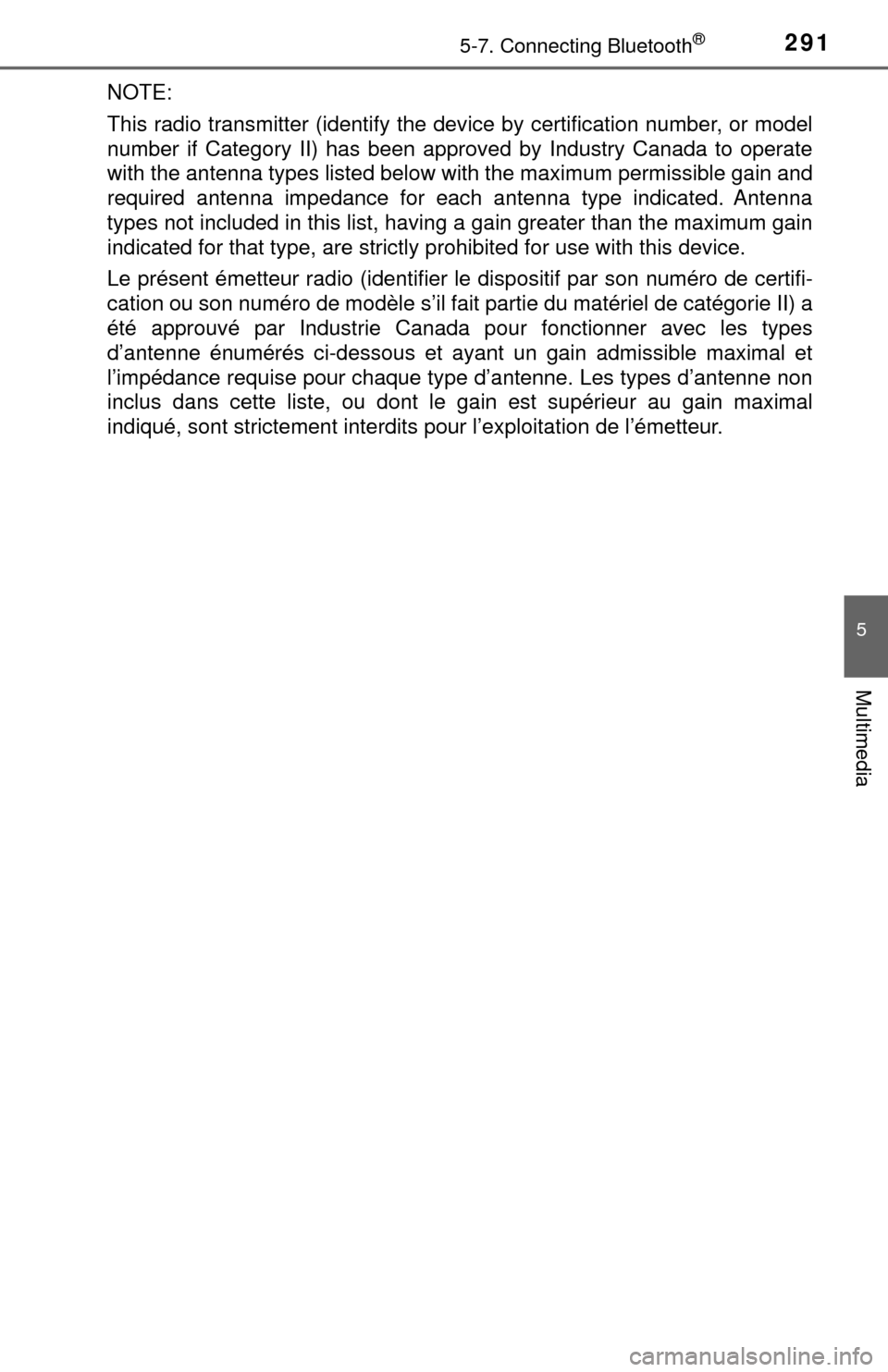
2915-7. Connecting Bluetooth®
5
Multimedia
NOTE:
This radio transmitter (identify the device by certification number, or model
number if Category II) has been approved by Industry Canada to operate
with the antenna types listed below with the maximum permissible gain an\
d
required antenna impedance for each antenna type indicated. Antenna
types not included in this list, having a gain greater than the maximum \
gain
indicated for that type, are strictly prohibited for use with this device.
Le présent émetteur radio (identifier le dispositif par son numéro de certifi-
cation ou son numéro de modèle s’il fait partie du matériel de catégorie II) a
été approuvé par Industrie Canada pour fonctionner avec les types
d’antenne énumérés ci-dessous et ayant un gain admissible maximal et
l’impédance requise pour chaque type d’antenne. Les types d’antenne non
inclus dans cette liste, ou dont le gain est supérieur au gain maximal
indiqué, sont strictement interdits pour l’exploitation de l’émetteur.
Page 292 of 588
2925-7. Connecting Bluetooth®
Access to http://www.ptc.panasonic.eu/,enter the below Model No. into the
keyword search box, you can download the latest “DECLARATION of CON-
FORMITY” (DoC).
Model No. YEAP01D104
Page 293 of 588
2935-7. Connecting Bluetooth®
5
Multimedia
Page 294 of 588
2945-7. Connecting Bluetooth®
Device registration/connection flow
1. Register the Bluetooth® device to be used with multimedia
system ( →P. 296, 297, 298)
2. Connect the Bluetooth® device to be used
( → P. 300)
To be used for audio To be used for hands-free
phone
3. Start Bluetooth® connec-
tion ( →P. 300)3. Start Bluetooth® connec-
tion ( →P. 300)
4. Check connection status
(→ P. 304)4. Check connection status
(→ P. 306)
5. Use Bluetooth® audio
( → P. 304)5. Use Bluetooth® phone
( → P. 305)
Page 295 of 588
2955-7. Connecting Bluetooth®
5
Multimedia
To display the screen shown below, press the “SETUP” button and
select “Bluetooth” on the “Setup” screen.
Select to connect the device to
be used with multimedia sys-
tem. ( →P. 300)
Select to register a Bluetooth
®
device to be used with multime-
dia system. ( →P. 298)
Select to set detailed
Bluetooth
® system settings.
( → P. 303)
Select to delete registered devices. ( →P. 299)
Registering and connecting from the “Bluetooth Setup” screen
1
2
3
4
Page 296 of 588
2965-7. Connecting Bluetooth®
Registering a Bluetooth® audio player for
the first time
Turn the Bluetooth® connection setting of your audio player on.
This function is not available when the Bluetooth® connection setting of
your audio player is set to off.
Press the “AUDIO” button.
Select “ Audio” on the “Select Audio Source” screen.
Follow the steps in “How to registering a Bluetooth
® device” from
step . ( →P. 298)
To use the Bluetooth® Audio, it is necessary to register an audio
player with the system.
Once the player has been registered, it is possible to use the
Bluetooth
® Audio.
This operation cannot be performed while driving.
For details about registering a Bluetooth
® device ( →P. 298)
1
2
3
4
2
Page 297 of 588
2975-7. Connecting Bluetooth®
5
Multimedia
Registering a Bluetooth® phone for the first
time
Turn the Bluetooth® connection setting of your cellular phone on.
Press the button.
Select “YES” to register a phone.
Follow the steps in “How to registering a Bluetooth
® device” from
step . ( →P. 298)
To use the hands-free system, it is necessary to register a
Bluetooth® phone with the system.
Once the phone has been registered, it is possible to use the
hands-free system.
For details about registering a Bluetooth
® device ( →P. 298)
1
2
3
4
3
Page 298 of 588
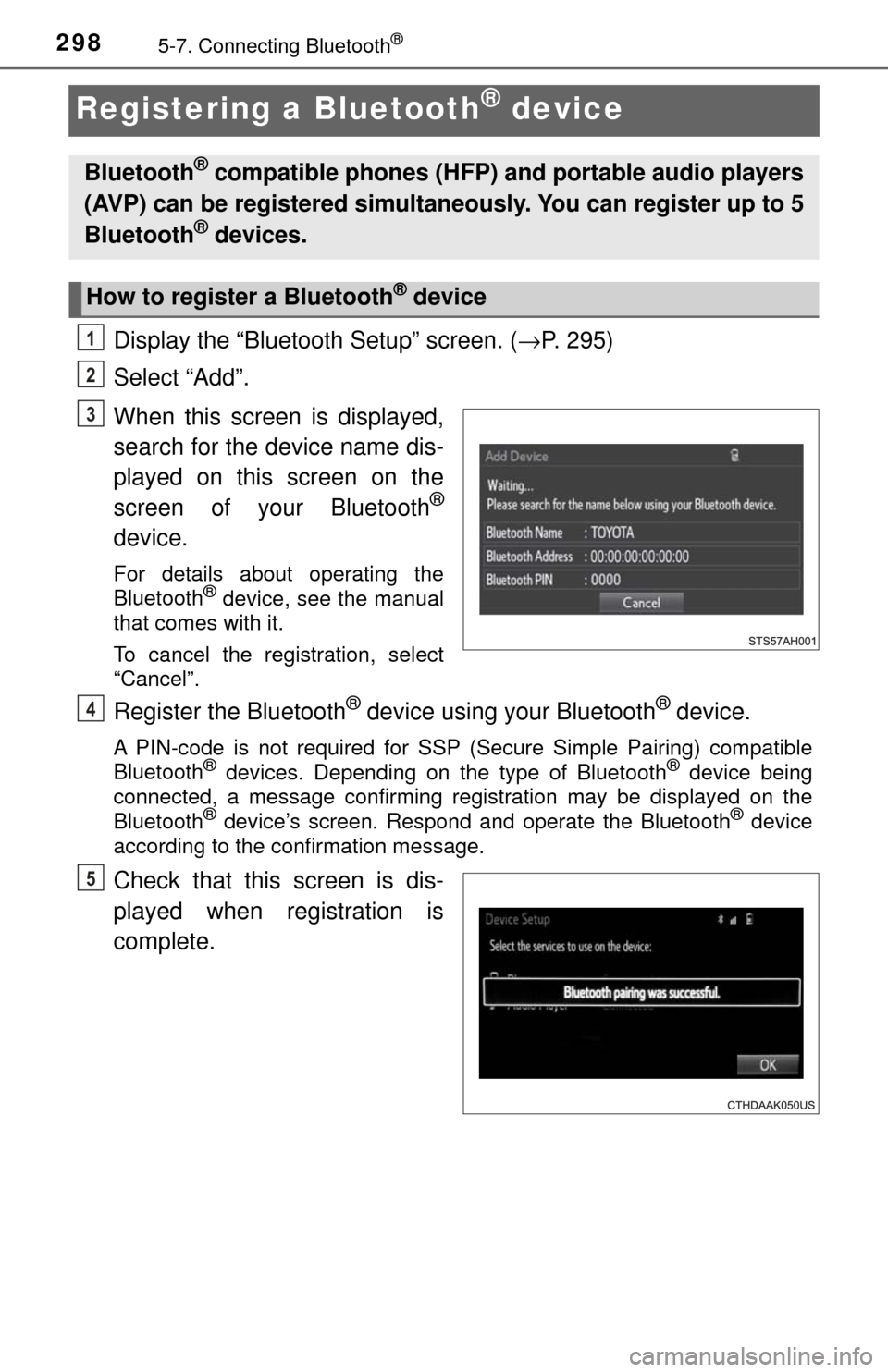
2985-7. Connecting Bluetooth®
Registering a Bluetooth® device
Display the “Bluetooth Setup” screen. (→P. 295)
Select “Add”.
When this screen is displayed,
search for the device name dis-
played on this screen on the
screen of your Bluetooth
®
device.
For details about operating the
Bluetooth® device, see the manual
that comes with it.
To cancel the registration, select
“Cancel”.
Register the Bluetooth® device using your Bluetooth® device.
A PIN-code is not required for SSP (Secure Simple Pairing) compatible
Bluetooth® devices. Depending on the type of Bluetooth® device being
connected, a message confirming registration may be displayed on the
Bluetooth
® device’s screen. Respond and operate the Bluetooth® device
according to the confirmation message.
Check that this screen is dis-
played when registration is
complete.
Bluetooth® compatible phones (HFP) and portable audio players
(AVP) can be registered simultaneously. You can register up to 5
Bluetooth
® devices.
How to register a Bluetooth® device
1
2
3
4
5
Page 299 of 588
2995-7. Connecting Bluetooth®
5
Multimedia
Select “OK” when the connection status changes from “Connect-
ing...” to “Connected”.
If an error message is displayed, follow the guidance on the screen to try
again.
Registration can be performed from screens other than the “Bluetooth
Setup” screen.
■When registering from the “Bluetooth Audio” screen
Display the “Bluetooth Audio” screen. ( →P. 304)
Select “Select Device”.
Follow the steps in “How to registering a Bluetooth
® device” from
step . ( →P. 298)
Display the “Bluetooth Setup” screen. ( →P. 295)
Select “Remove”.
Select the desired device.
A confirmation message will be displa yed, select “Yes” to delete the
device.
Check that a confirmation screen is displayed when the operation is
complete.
Deleting a Bluetooth® device
6
1
2
3
2
1
2
3
4
5
Page 300 of 588
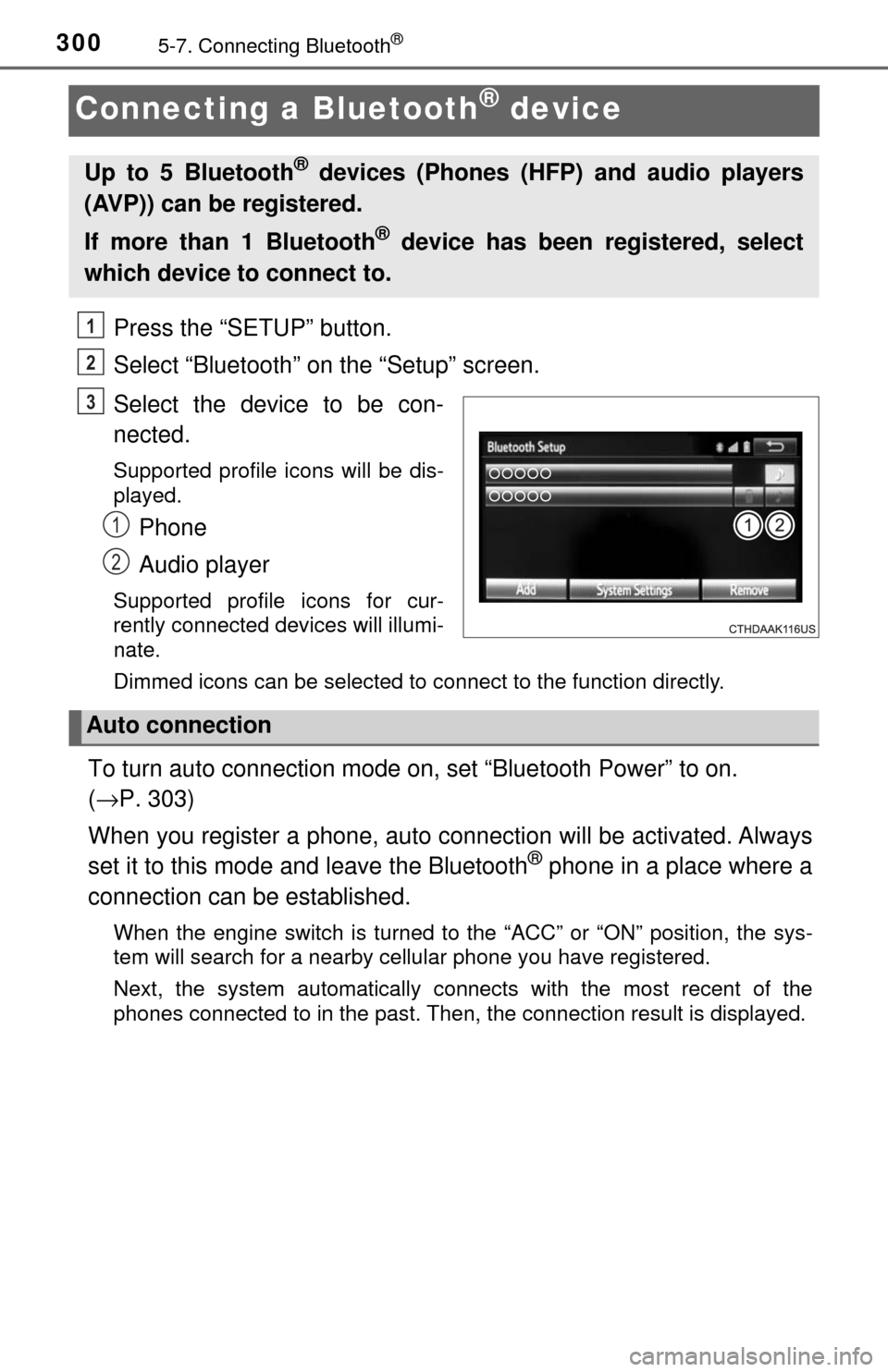
3005-7. Connecting Bluetooth®
Connecting a Bluetooth® device
Press the “SETUP” button.
Select “Bluetooth” on the “Setup” screen.
Select the device to be con-
nected.
Supported profile icons will be dis-
played.
Phone
Audio player
Supported profile icons for cur-
rently connected devices will illumi-
nate.
Dimmed icons can be selected to connect to the function directly.
To turn auto connection mode on, set “Bluetooth Power” to on.
(→ P. 303)
When you register a phone, auto connection will be activated. Always
set it to this mode and leave the Bluetooth
® phone in a place where a
connection can be established.
When the engine switch is turned to the “ACC” or “ON” position, the sys-
tem will search for a nearby cellular phone you have registered.
Next, the system automatically connects with the most recent of the
phones connected to in the past. Then, the connection result is displayed.
Up to 5 Bluetooth® devices (Phones (HFP) and audio players
(AVP)) can be registered.
If more than 1 Bluetooth
® device has been registered, select
which device to connect to.
1
2
3
1
2
Auto connection
Trending: wiper blades, manual radio set, automatic transmission, child lock, reset, headlight bulb, keyless