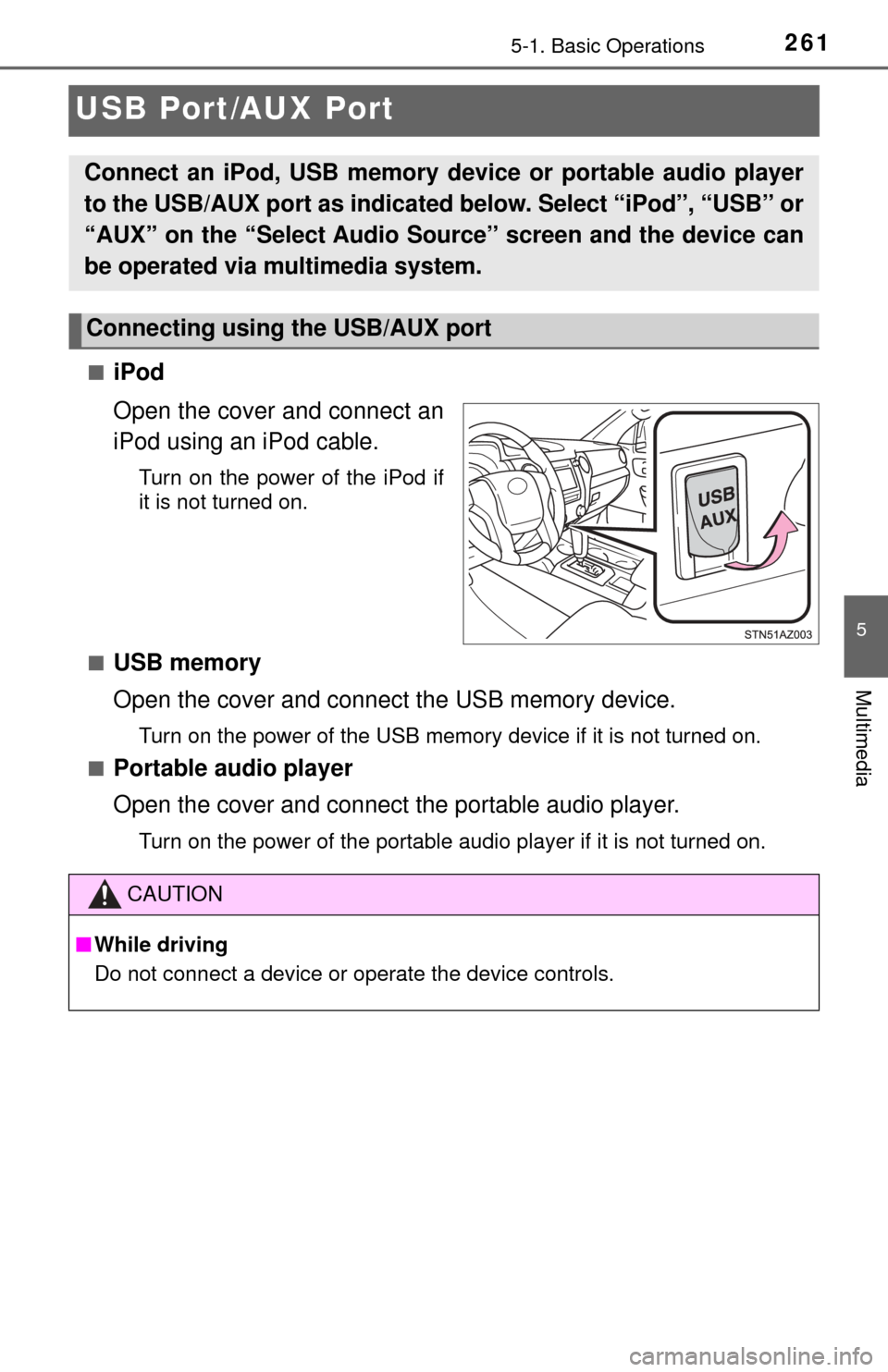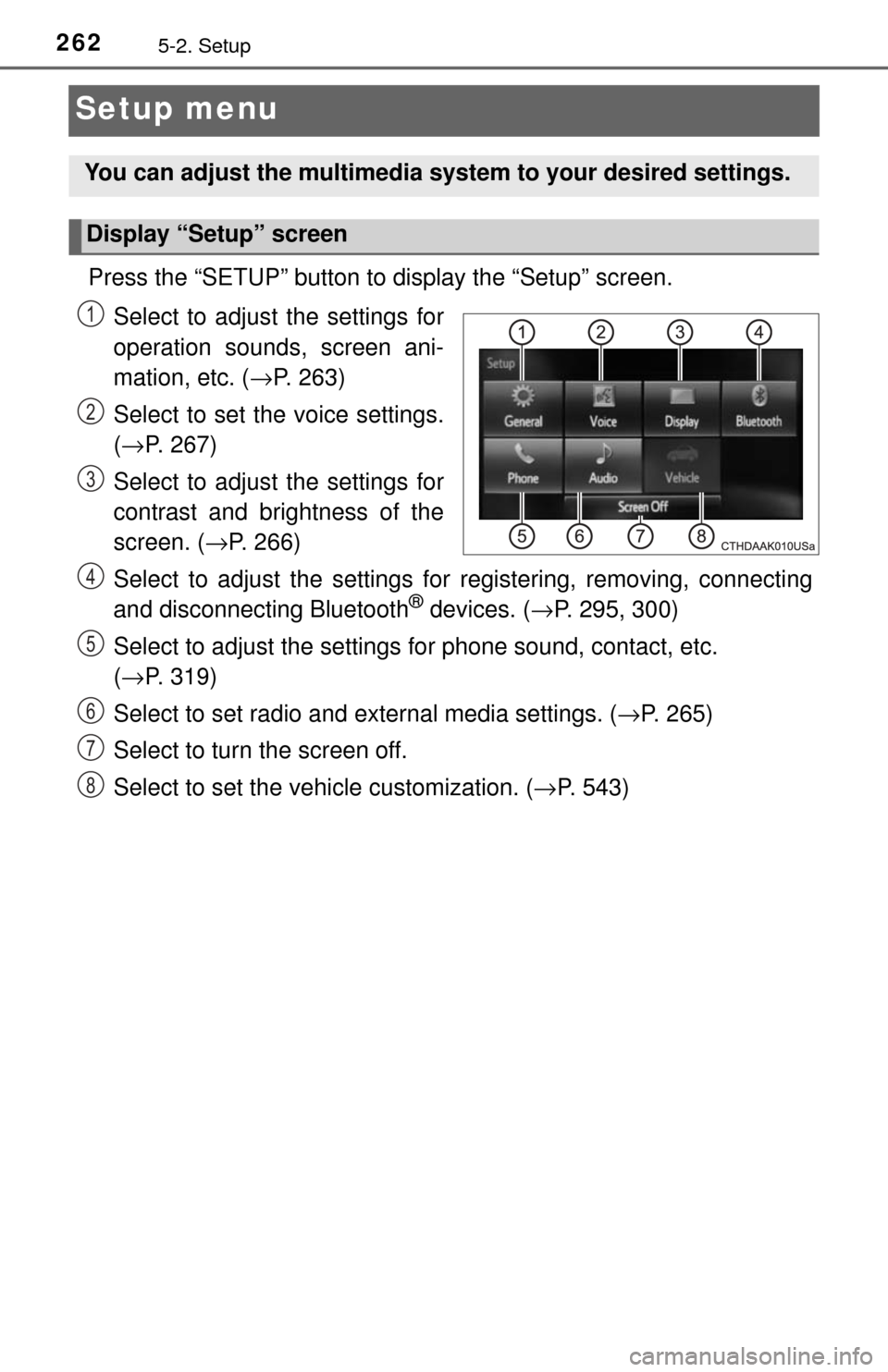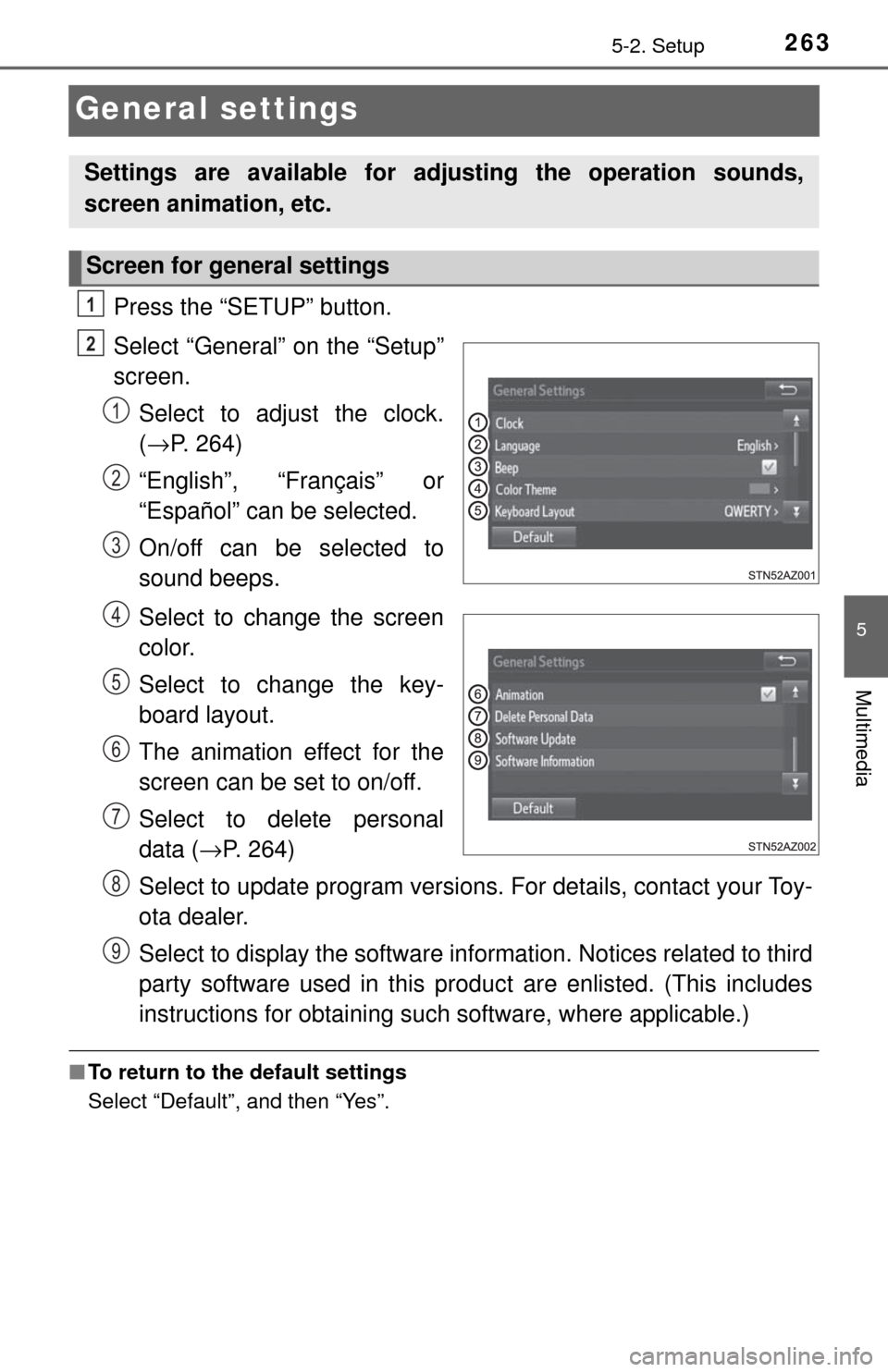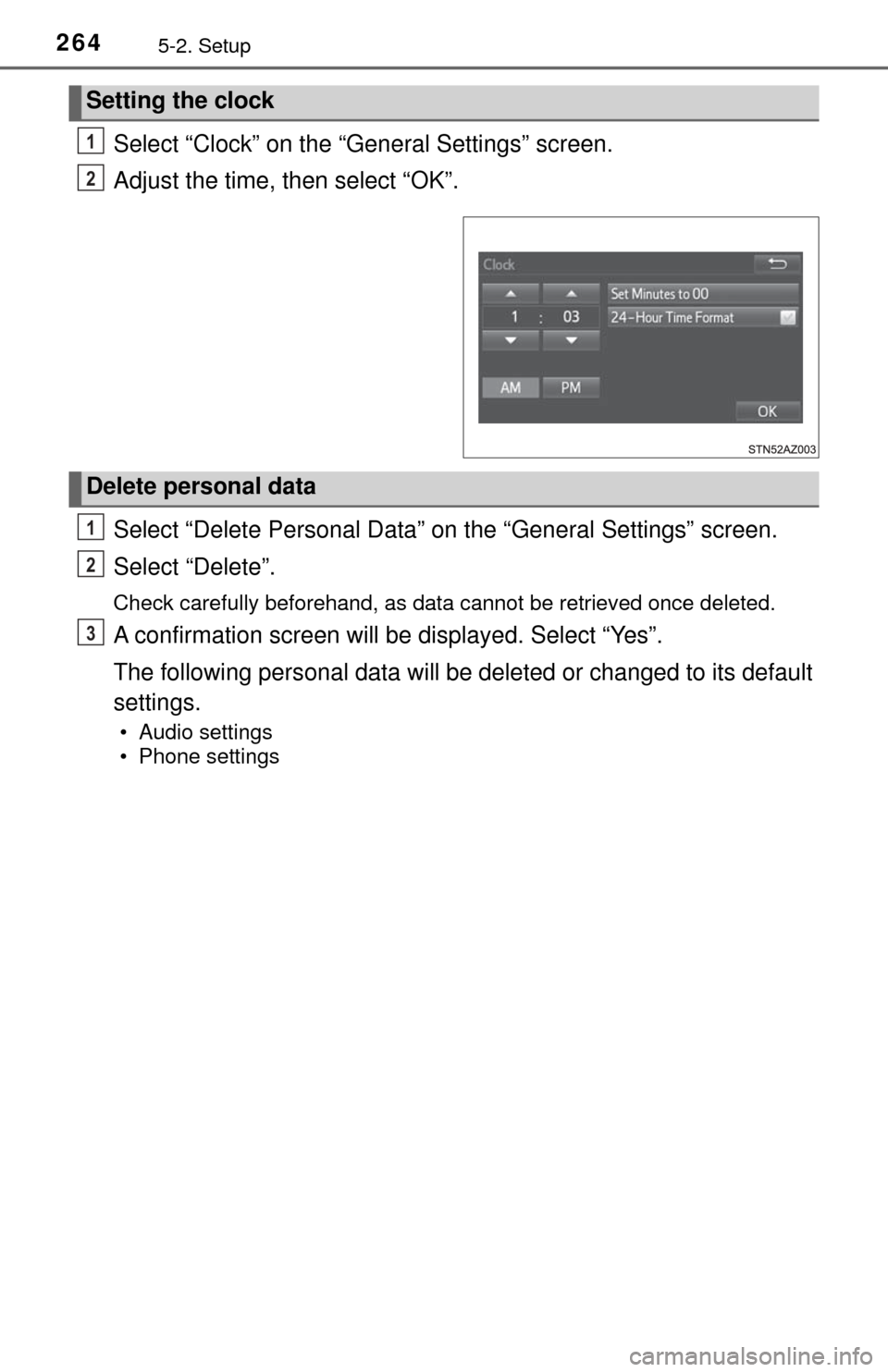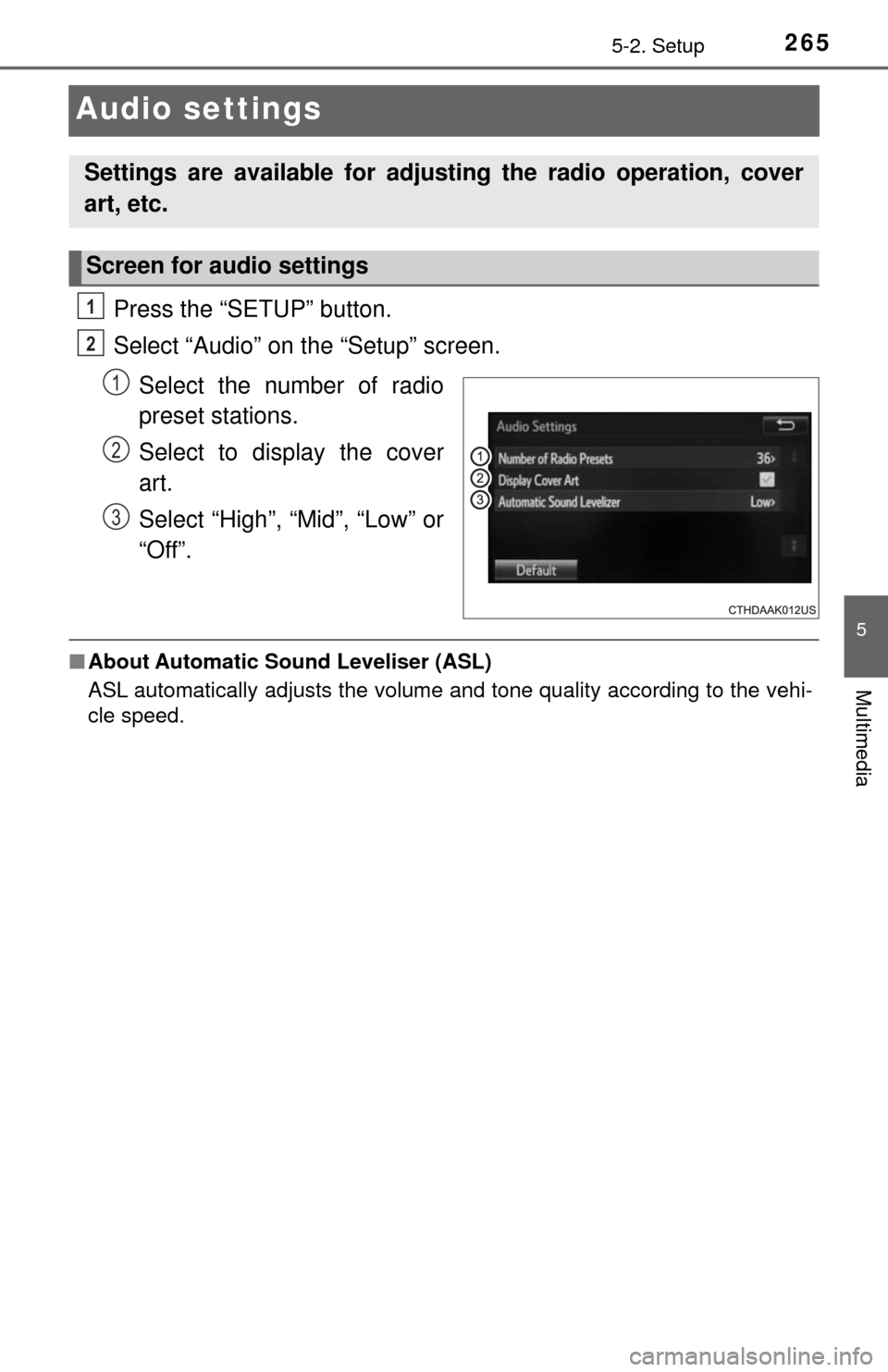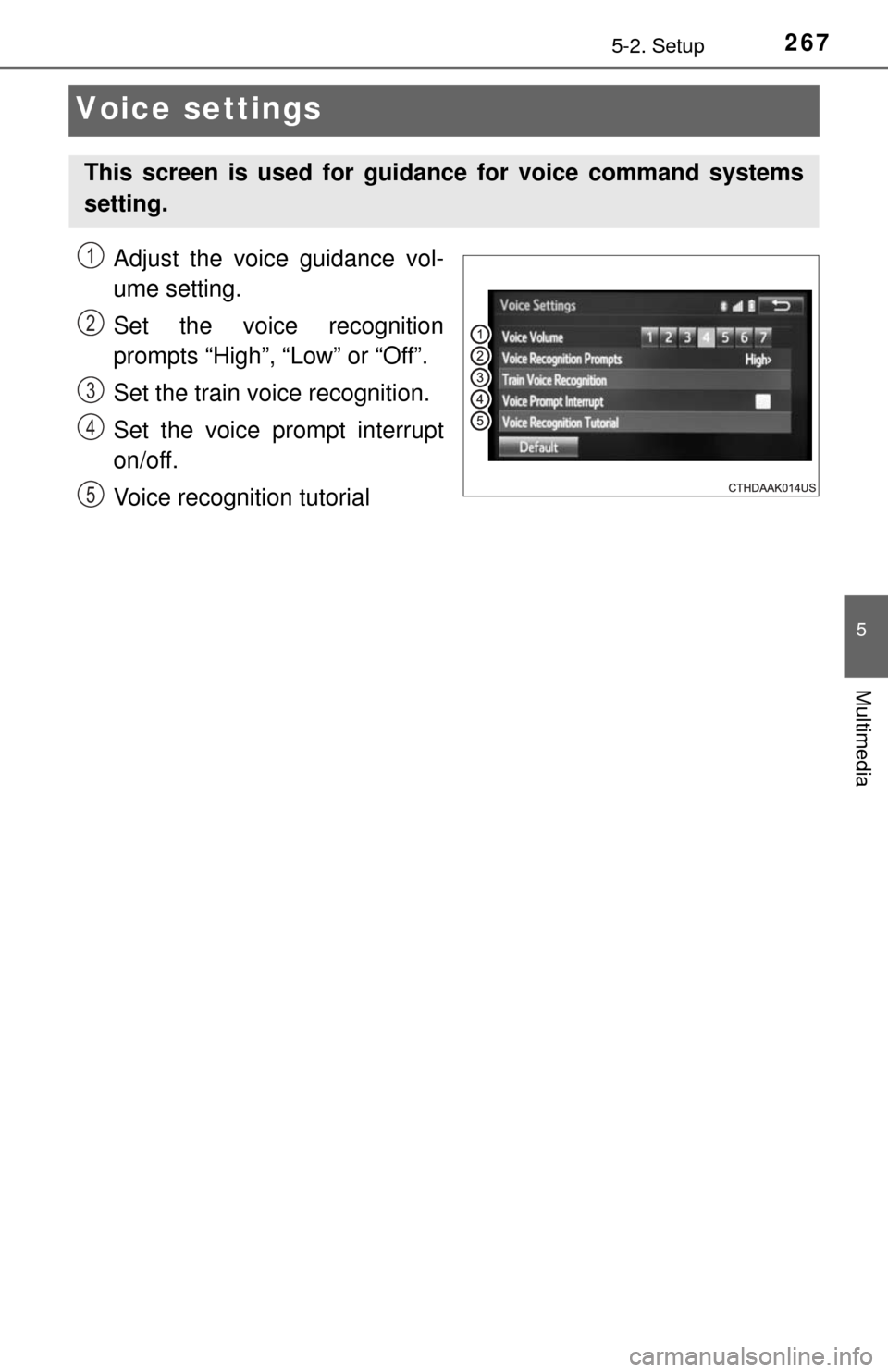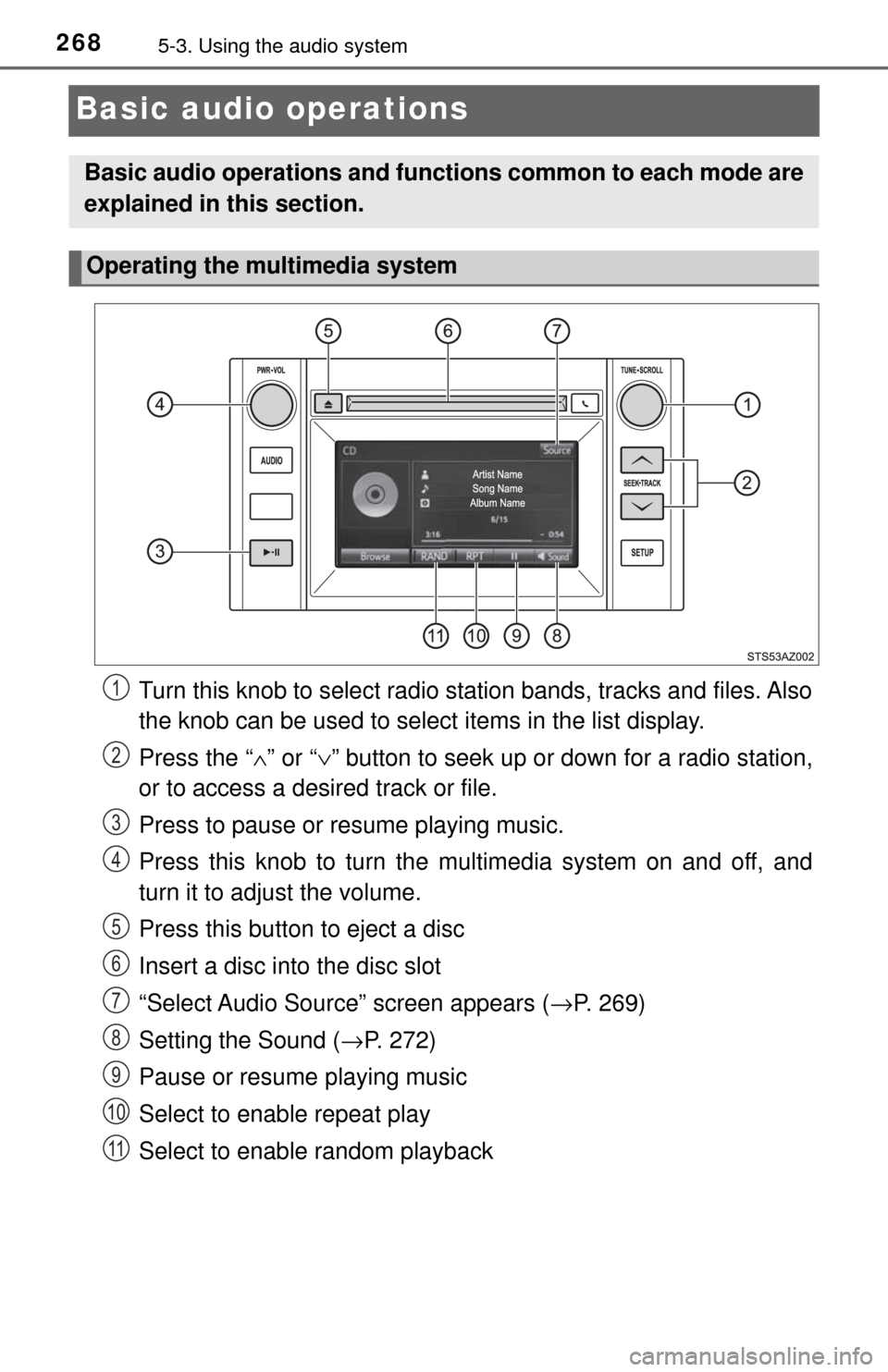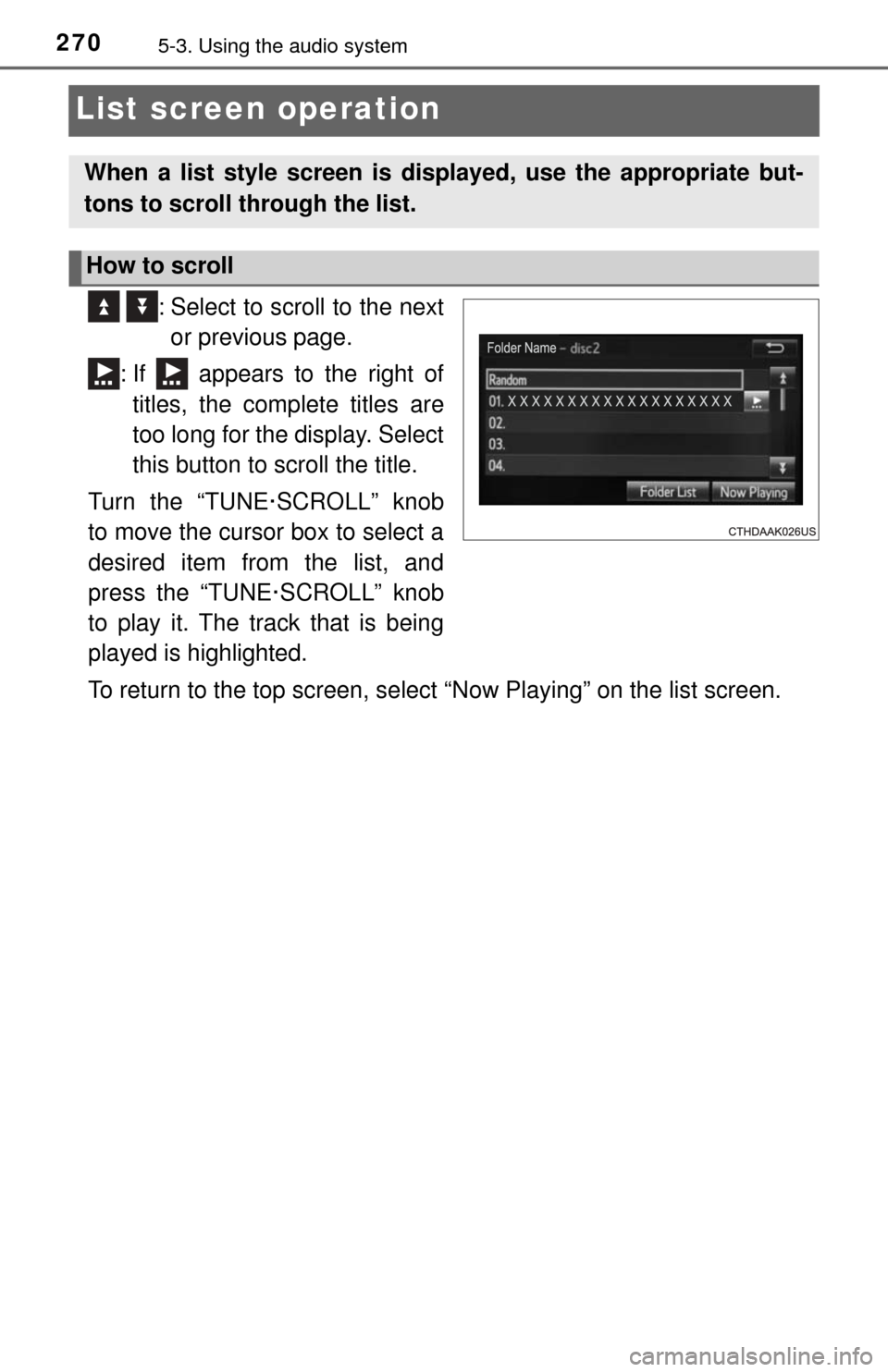TOYOTA TUNDRA 2017 2.G Owners Manual
TUNDRA 2017 2.G
TOYOTA
TOYOTA
https://www.carmanualsonline.info/img/14/6844/w960_6844-0.png
TOYOTA TUNDRA 2017 2.G Owners Manual
Trending: lane assist, steering wheel, CD player, ECO mode, coolant reservoir, homelink, ignition
Page 261 of 588
2615-1. Basic Operations
5
Multimedia
USB Port/AUX Port
■iPod
Open the cover and connect an
iPod using an iPod cable.
Turn on the power of the iPod if
it is not turned on.
■
USB memory
Open the cover and connect the USB memory device.
Turn on the power of the USB memory device if it is not turned on.
■
Portable audio player
Open the cover and connect the portable audio player.
Turn on the power of the portable audio player if it is not turned on.
Connect an iPod, USB memory device or portable audio player
to the USB/AUX port as indicated below. Select “iPod”, “USB” or
“AUX” on the “Select A udio Source” screen and the device can
be operated via multimedia system.
Connecting using the USB/AUX port
CAUTION
■ While driving
Do not connect a device or operate the device controls.
Page 262 of 588
2625-2. Setup
Setup menu
Press the “SETUP” button to display the “Setup” screen.Select to adjust the settings for
operation sounds, screen ani-
mation, etc. ( →P. 263)
Select to set the voice settings.
( → P. 267)
Select to adjust the settings for
contrast and brightness of the
screen. ( →P. 266)
Select to adjust the settings for registering, removing, connecting
and disconnecting Bluetooth
® devices. ( →P. 295, 300)
Select to adjust the settings fo r phone sound, contact, etc.
( → P. 319)
Select to set radio and external media settings. ( →P. 265)
Select to turn the screen off.
Select to set the vehicle customization. ( →P. 543)
You can adjust the multimedia system to your desired settings.
Display “Setup” screen
1
2
3
4
5
6
7
8
Page 263 of 588
2635-2. Setup
5
Multimedia
General settings
Press the “SETUP” button.
Select “General” on the “Setup”
screen.Select to adjust the clock.
(→ P. 264)
“English”, “Français” or
“Español” can be selected.
On/off can be selected to
sound beeps.
Select to change the screen
color.
Select to change the key-
board layout.
The animation effect for the
screen can be set to on/off.
Select to delete personal
data ( →P. 264)
Select to update program versions. For details, contact your Toy-
ota dealer.
Select to display the software info rmation. Notices related to third
party software used in this produc t are enlisted. (This includes
instructions for obta ining such software, where applicable.)
■To return to the default settings
Select “Default”, and then “Yes”.
Settings are available for adjusting the operation sounds,
screen animation, etc.
Screen for general settings
1
2
1
2
3
4
5
6
7
8
9
Page 264 of 588
2645-2. Setup
Select “Clock” on the “General Settings” screen.
Adjust the time, then select “OK”.
Select “Delete Personal Data” on the “General Settings” screen.
Select “Delete”.
Check carefully beforehand, as data cannot be retrieved once deleted.
A confirmation screen will be displayed. Select “Yes”.
The following personal data will be deleted or changed to its default
settings.
• Audio settings
• Phone settings
Setting the clock
1
2
Delete personal data
1
2
3
Page 265 of 588
2655-2. Setup
5
Multimedia
Audio settings
Press the “SETUP” button.
Select “Audio” on the “Setup” screen.Select the number of radio
preset stations.
Select to display the cover
art.
Select “High”, “Mid”, “Low” or
“Off”.
■About Automatic Sou nd Leveliser (ASL)
ASL automatically adjusts the volume and tone quality according to the vehi-
cle speed.
Settings are available for adjusting the radio operation, cover
art, etc.
Screen for audio settings
1
2
1
2
3
Page 266 of 588
2665-2. Setup
Display settings
Press the “SETUP” button.
Select “Display” on the “Setup” screen.Adjust general screen con-
trast/brightness
Adjust camera screen con-
trast/brightness
Changes to day mode.
Select “General” or “Camera” on the “Display Settings” screen.
Adjust the display as desired by selecting “+” or “-”.
When the headlights are tur ned on, the screen dims.
However, the screen can be switch ed to day mode by selecting “Day
Mode”.
The screen will stay in day mode when the headlights are turned on until
“Day Mode” is selected again.
Settings are available for adjusting the contrast and brightness
of the screen.
Screen for display settings
1
2
1
2
3
Adjusting the screen contrast/brightness
Day mode
1
2
Page 267 of 588
2675-2. Setup
5
Multimedia
Voice settings
Adjust the voice guidance vol-
ume setting.
Set the voice recognition
prompts “High”, “Low” or “Off”.
Set the train voice recognition.
Set the voice prompt interrupt
on/off.
Voice recognition tutorial
This screen is used for guidance for voice command systems
setting.
1
2
3
4
5
Page 268 of 588
2685-3. Using the audio system
Basic audio operations
Turn this knob to select radio station bands, tracks and files. Also
the knob can be used to select items in the list display.
Press the “ ∧” or “ ∨” button to seek up or down for a radio station,
or to access a desired track or file.
Press to pause or resume playing music.
Press this knob to turn the mu ltimedia system on and off, and
turn it to adjust the volume.
Press this button to eject a disc
Insert a disc into the disc slot
“Select Audio Source” screen appears ( →P. 269)
Setting the Sound (→ P. 272)
Pause or resume playing music
Select to enable repeat play
Select to enable random playback
Basic audio operations and functi ons common to each mode are
explained in this section.
Operating the multimedia system
1
2
3
4
5
6
7
8
9
10
11
Page 269 of 588
2695-3. Using the audio system
5
Multimedia
Selecting the audio source
Press the “AUDIO” button.
Select “Source” on the audio control screen or press the “AUDIO”
button again.
Select the desired audio
source.
■Reordering the audio sourceSelect “Reorder”.
Select the desired audio source then or to reorder.
Select “OK”.
Switching between audio sources such as radio and CD are
explained in this section.
Selecting the audio source
1
2
3
1
2
3
Page 270 of 588
2705-3. Using the audio system
List screen operation
: Select to scroll to the nextor previous page.
: If appears to the right of titles, the complete titles are
too long for the display. Select
this button to scroll the title.
Turn the “TUNE·SCROLL” knob
to move the cursor box to select a
desired item from the list, and
press the “TUNE·SCROLL” knob
to play it. The track that is being
played is highlighted.
To return to the top screen, select “Now Playing” on the list screen.
When a list style screen is displayed, use the appropriate but-
tons to scroll through the list.
How to scroll
Trending: Top tether, manual radio set, engine oil, wheel, park assist, key, automatic transmission fluid