display TOYOTA TUNDRA 2019 Accessories, Audio & Navigation (in English)
[x] Cancel search | Manufacturer: TOYOTA, Model Year: 2019, Model line: TUNDRA, Model: TOYOTA TUNDRA 2019Pages: 282, PDF Size: 6.64 MB
Page 218 of 282
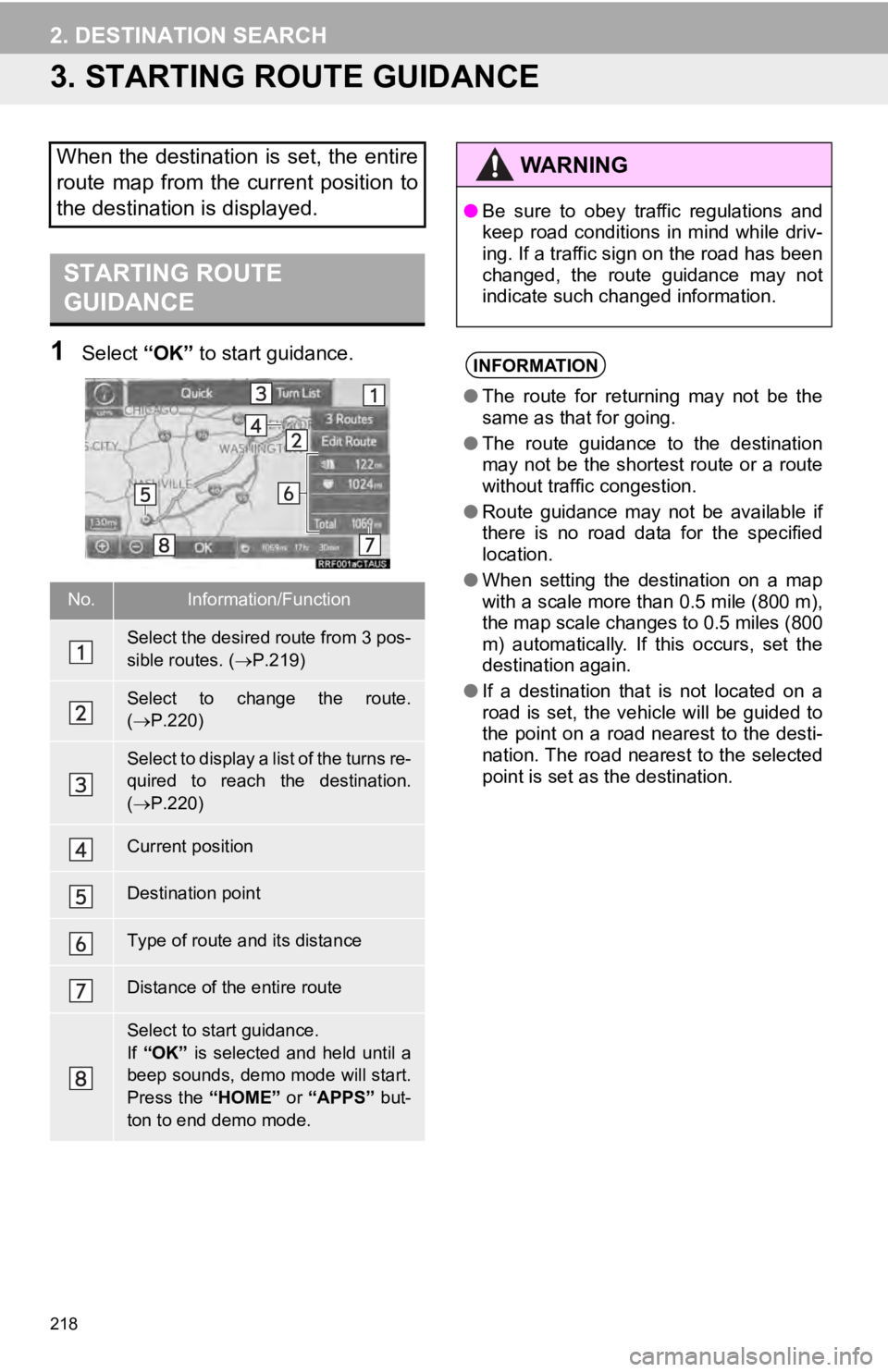
218
2. DESTINATION SEARCH
3. STARTING ROUTE GUIDANCE
STARTING ROUTE
GUIDANCE
1Select “OK” to start guidance.
When the destination is set, the entire
route map from the current position to
the destination is displayed.
No.Information/Function
Select the desired route from 3 pos-
sible routes. ( P.219)
Select to change the route.
( P.220)
Select to display a list of the turns re-
quired to reach the destination.
( P.220)
Current position
Destination point
Type of route and its distance
Distance of the entire route
Select to start guidance.
If “OK” is selected and held until a
beep sounds, demo mode will start.
Press the “HOME” or “APPS” but-
ton to end demo mode.
WA R N I N G
● Be sure to obey traffic regulations and
keep road conditions in mind while driv-
ing. If a traffic sign on the road has been
changed, the route guidance may not
indicate such changed information.
INFORMATION
● The route for returning may not be the
same as that for going.
● The route guidance to the destination
may not be the shortest route or a route
without traffic congestion.
● Route guidance may not be available if
there is no road data for the specified
location.
● When setting the destination on a map
with a scale more than 0.5 mile (800 m),
the map scale changes to 0.5 miles (800
m) automatically. If this occurs, set the
destination again.
● If a destination that is not located on a
road is set, the vehicle will be guided to
the point on a road nearest to the desti-
nation. The road nearest to the selected
point is set as the destination.
Page 219 of 282
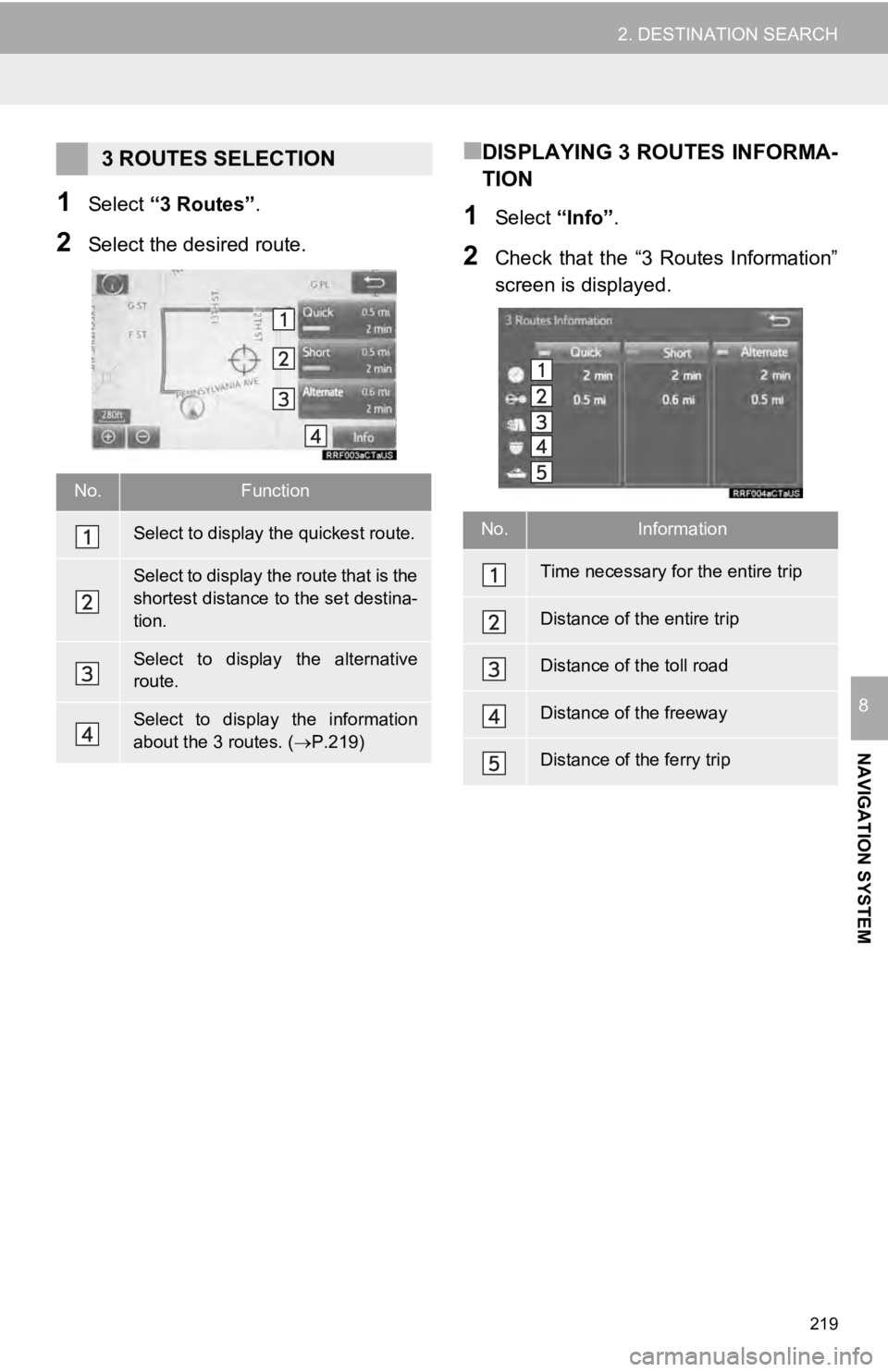
219
2. DESTINATION SEARCH
NAVIGATION SYSTEM
8
1Select “3 Routes” .
2Select the desired route.
■DISPLAYING 3 ROUTES INFORMA-
TION
1Select “Info”.
2Check that the “3 Routes Information”
screen is displayed.
3 ROUTES SELECTION
No.Function
Select to display the quickest route.
Select to display the route that is the
shortest distance to the set destina-
tion.
Select to display the alternative
route.
Select to display the information
about the 3 routes. ( P.219)
No.Information
Time necessary for the entire trip
Distance of the entire trip
Distance of the toll road
Distance of the freeway
Distance of the ferry trip
Page 220 of 282
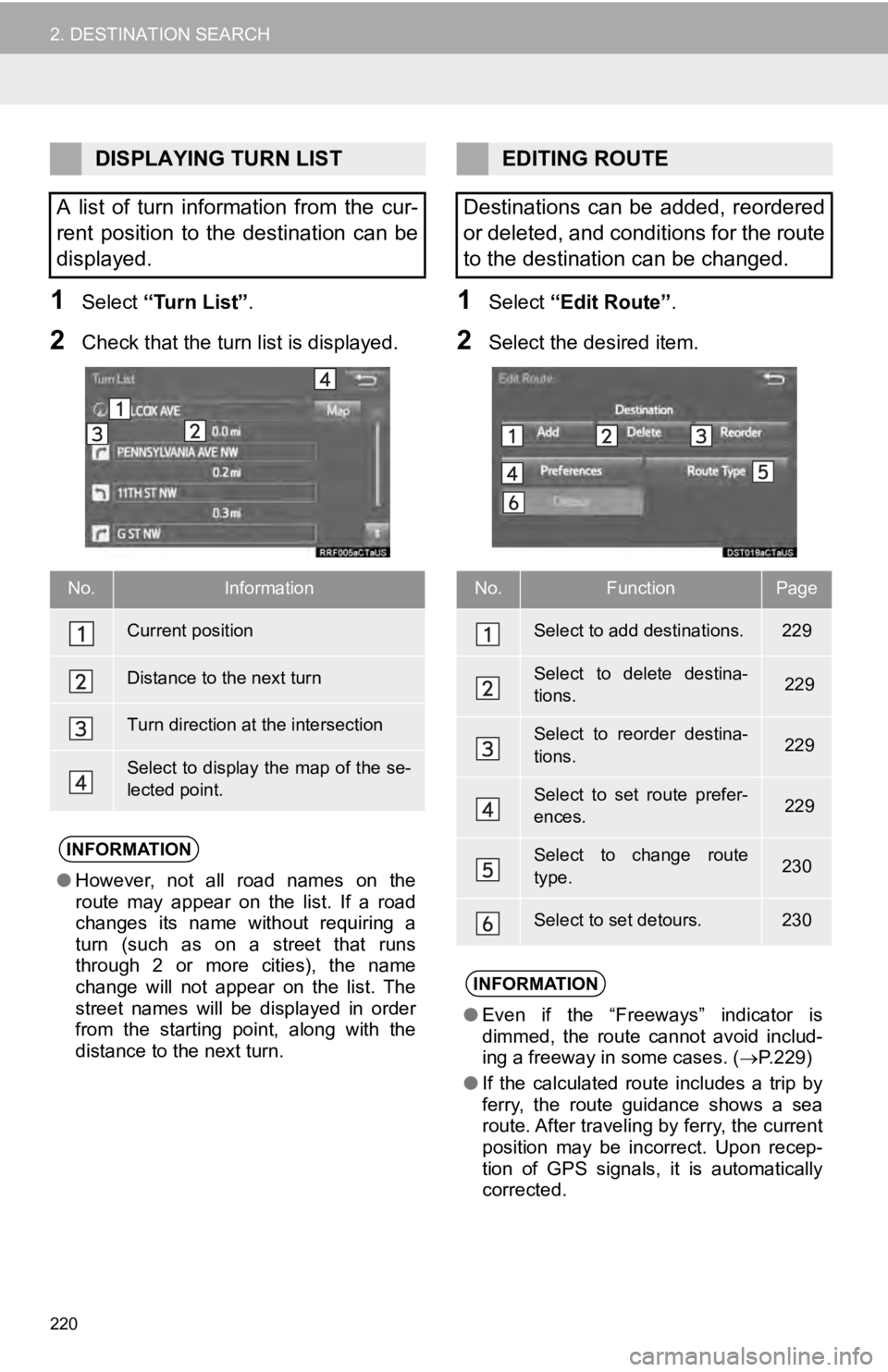
220
2. DESTINATION SEARCH
1Select “Turn List” .
2Check that the turn list is displayed.
1Select “Edit Route” .
2Select the desired item.
DISPLAYING TURN LIST
A list of turn information from the cur-
rent position to the destination can be
displayed.
No.Information
Current position
Distance to the next turn
Turn direction at the intersection
Select to display the map of the se-
lected point.
INFORMATION
● However, not all road names on the
route may appear on the list. If a road
changes its name without requiring a
turn (such as on a street that runs
through 2 or more cities), the name
change will not appear on the list. The
street names will be displayed in order
from the starting point, along with the
distance to the next turn.
EDITING ROUTE
Destinations can be added, reordered
or deleted, and conditions for the route
to the destination can be changed.
No.FunctionPage
Select to add destinations.229
Select to delete destina-
tions. 229
Select to reorder destina-
tions. 229
Select to set route prefer-
ences. 229
Select to change route
type.230
Select to set detours.230
INFORMATION
● Even if the “Freeways” indicator is
dimmed, the route cannot avoid includ-
ing a freeway in some cases. ( P.229)
● If the calculated route includes a trip by
ferry, the route guidance shows a sea
route. After traveling by ferry, the current
position may be incorrect. Upon recep-
tion of GPS signals, it is automatically
corrected.
Page 222 of 282
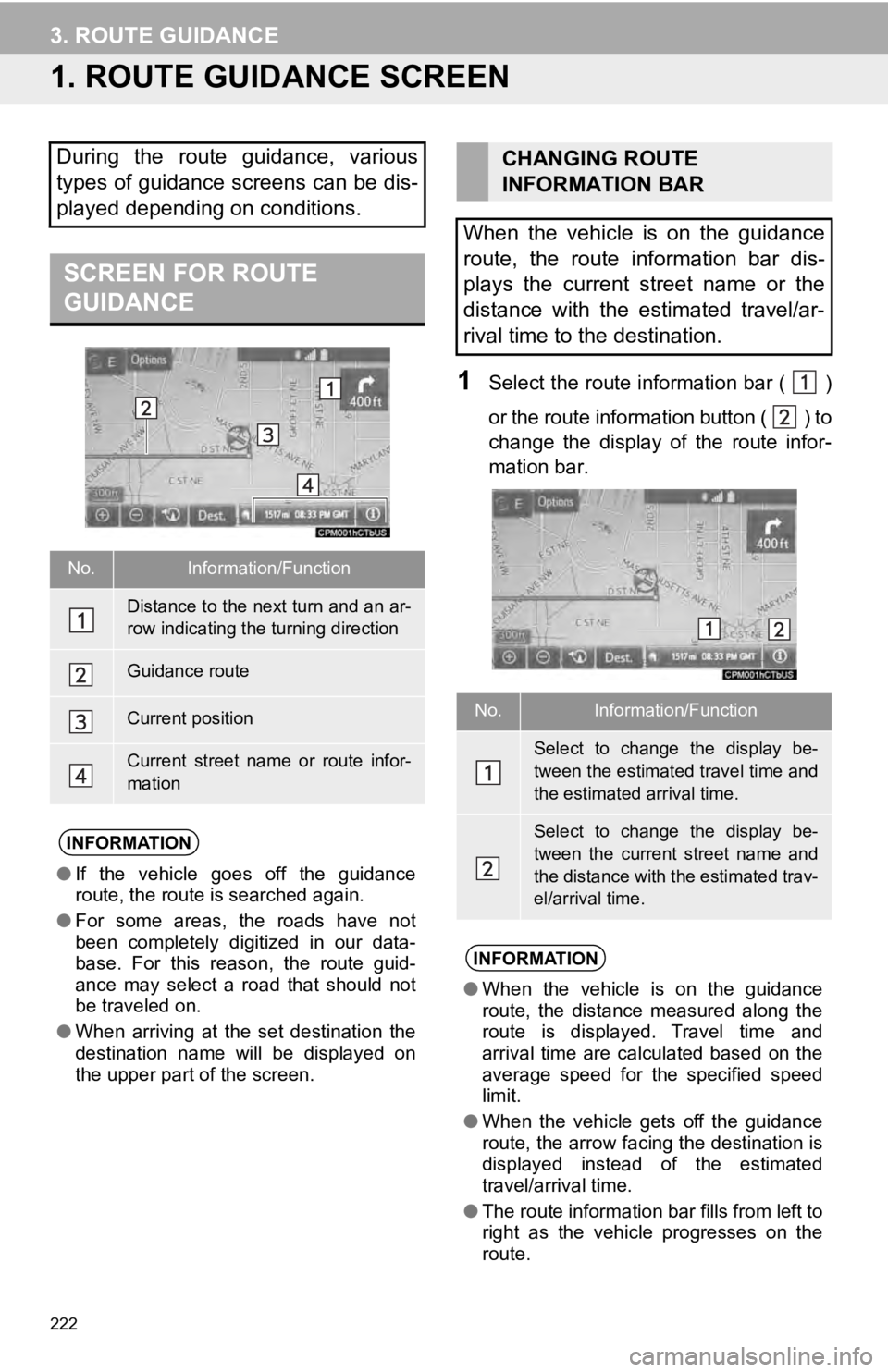
222
3. ROUTE GUIDANCE
1. ROUTE GUIDANCE SCREEN
SCREEN FOR ROUTE
GUIDANCE
1Select the route information bar ( )
or the route information button (
) to
change the display of the route infor -
mation bar.
During the route guidance, various
types of guidance screens can be dis-
played depending on conditions.
No.Information/Function
Distance to the next turn and an ar-
row indicating the turning direction
Guidance route
Current position
Current street name or route infor-
mation
INFORMATION
● If the vehicle goes off the guidance
route, the route is searched again.
● For some areas, the roads have not
been completely digitized in our data-
base. For this reason, the route guid-
ance may select a road that should not
be traveled on.
● When arriving at the set destination the
destination name will be displayed on
the upper part of the screen.
CHANGING ROUTE
INFORMATION BAR
When the vehicle is on the guidance
route, the route information bar dis-
plays the current street name or the
distance with the estimated travel/ar-
rival time to the destination.
No.Information/Function
Select to change the display be-
tween the estimated travel time and
the estimated arrival time.
Select to change the display be-
tween the current street name and
the distance with the estimated trav-
el/arrival time.
INFORMATION
● When the vehicle is on the guidance
route, the distance measured along the
route is displayed. Travel time and
arrival time are calculated based on the
average speed for the specified speed
limit.
● When the vehicle gets off the guidance
route, the arrow facing the destination is
displayed instead of the estimated
travel/arrival time.
● The route information bar fills from left to
right as the vehicle progresses on the
route.
Page 223 of 282
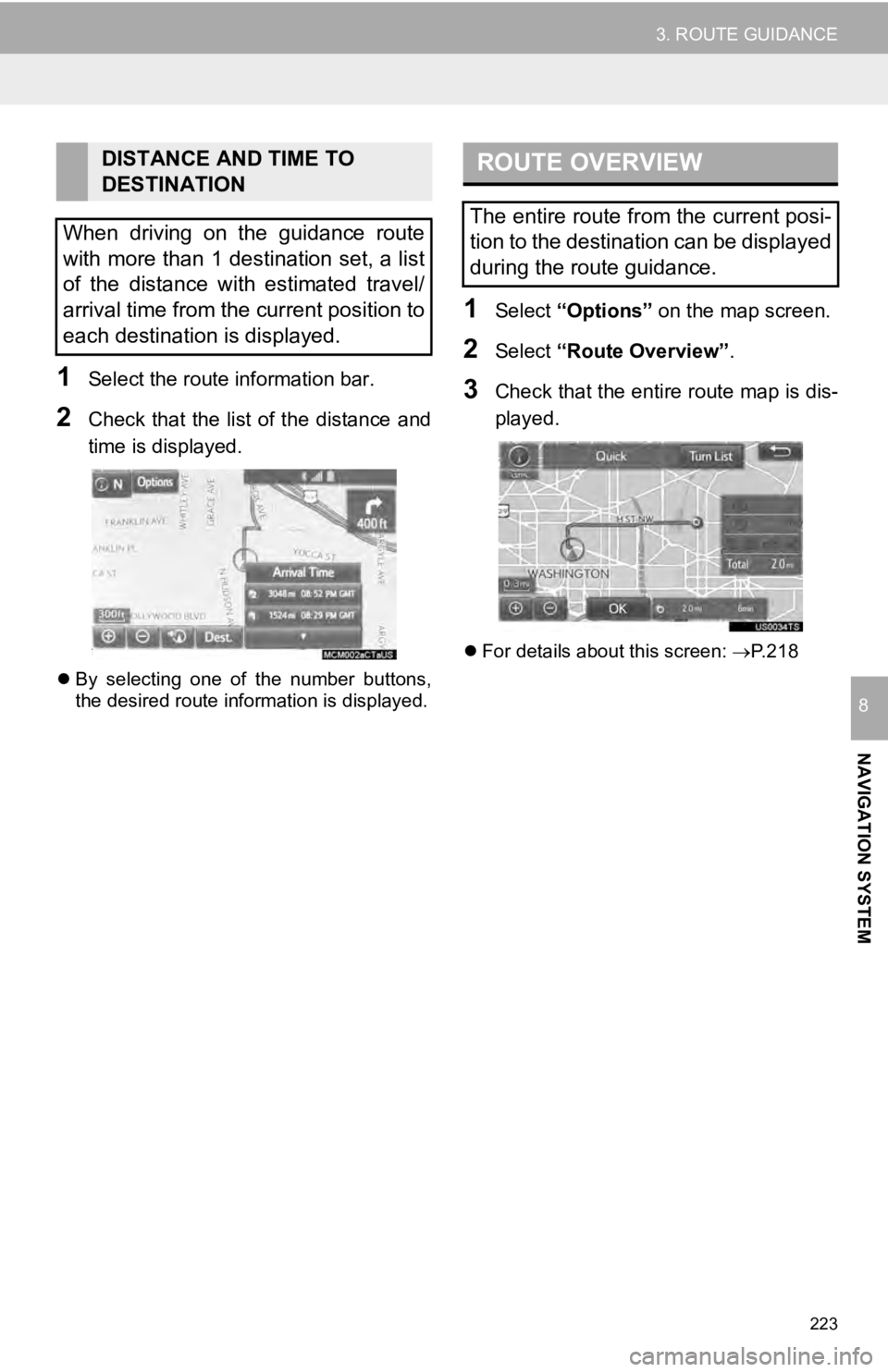
223
3. ROUTE GUIDANCE
NAVIGATION SYSTEM
8
1Select the route information bar.
2Check that the list of the distance and
time is displayed.
By selecting one of the number buttons,
the desired route information is displayed.
ROUTE OVERVIEW
1Select “Options” on the map screen.
2Select “Route Overview” .
3Check that the entire route map is dis -
played.
For details about this screen: P.218
DISTANCE AND TIME TO
DESTINATION
When driving on the guidance route
with more than 1 destination set, a list
of the distance with estimated travel/
arrival time from the current position to
each destination is displayed.
The entire route from the current posi-
tion to the destination can be displayed
during the route guidance.
Page 224 of 282
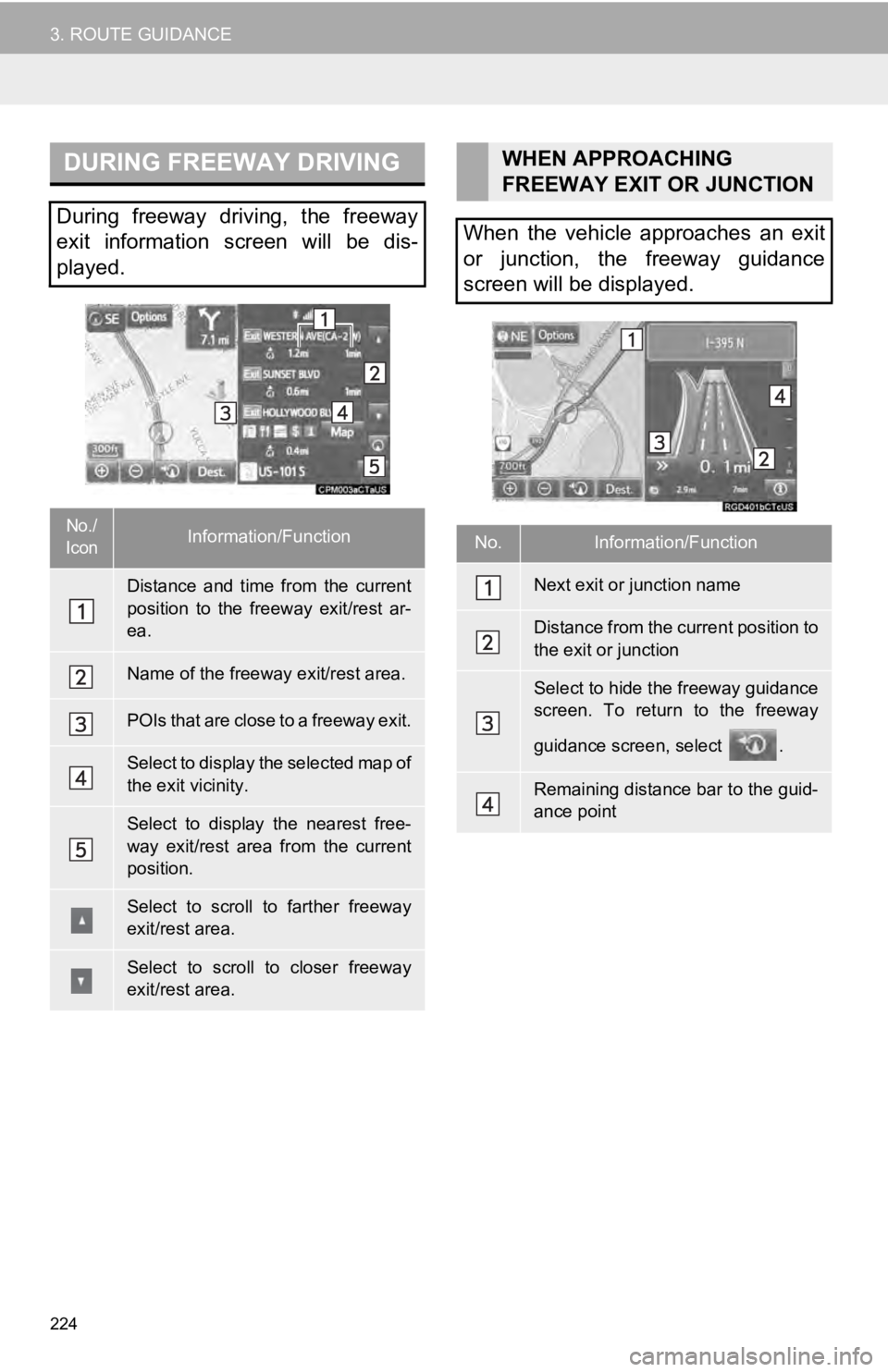
DURING FREEWAY DRIVING
224
3. ROUTE GUIDANCE
During freeway driving, the freeway
exit information screen will be dis-
played.
No./
IconInformation/Function
Distance and time from the current
position to the freeway exit/rest ar-
ea.
Name of the freeway exit/rest area.
POIs that are close to a freeway exit.
Select to display the selected map of
the exit vicinity.
Select to display the nearest free-
way exit/rest area from the current
position.
Select to scroll to farther freeway
exit/rest area.
Select to scroll to closer freeway
exit/rest area.
WHEN APPROACHING
FREEWAY EXIT OR JUNCTION
When the vehicle approaches an exit
or junction, the freeway guidance
screen will be displayed.
No.Information/Function
Next exit or junction name
Distance from the current position to
the exit or junction
Select to hide the freeway guidance
screen. To return to the freeway
guidance screen, select .
Remaining distance bar to the guid-
ance point
Page 225 of 282
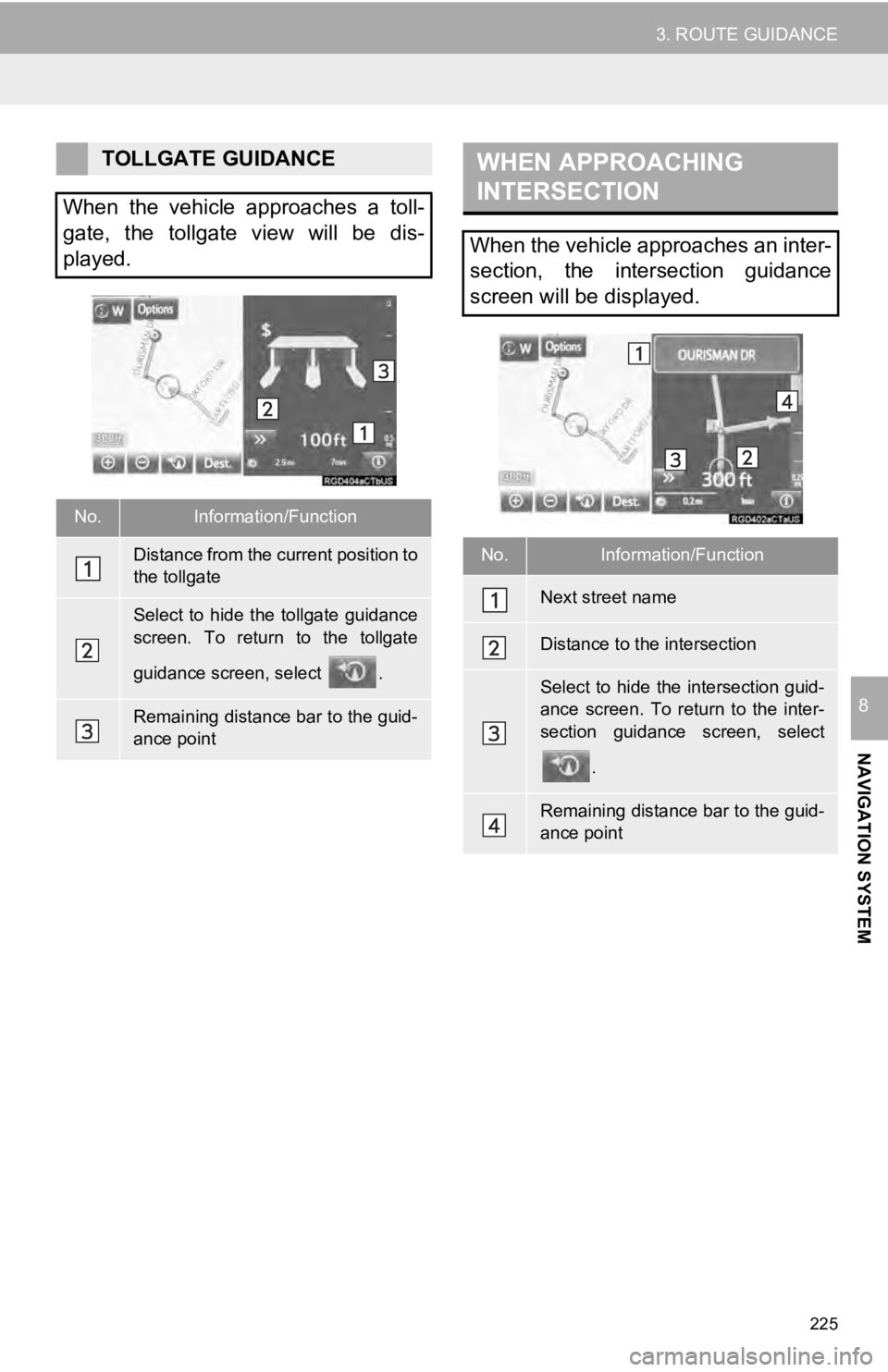
WHEN APPROACHING
INTERSECTION
225
3. ROUTE GUIDANCE
NAVIGATION SYSTEM
8
TOLLGATE GUIDANCE
When the vehicle approaches a toll-
gate, the tollgate view will be dis-
played.
No.Information/Function
Distance from the current position to
the tollgate
Select to hide the tollgate guidance
screen. To return to the tollgate
guidance screen, select .
Remaining distance bar to the guid-
ance point
When the vehicle approaches an inter-
section, the intersection guidance
screen will be displayed.
No.Information/Function
Next street name
Distance to the intersection
Select to hide the intersection guid-
ance screen. To return to the inter-
section guidance screen, select
.
Remaining distance bar to the guid-
ance point
Page 226 of 282
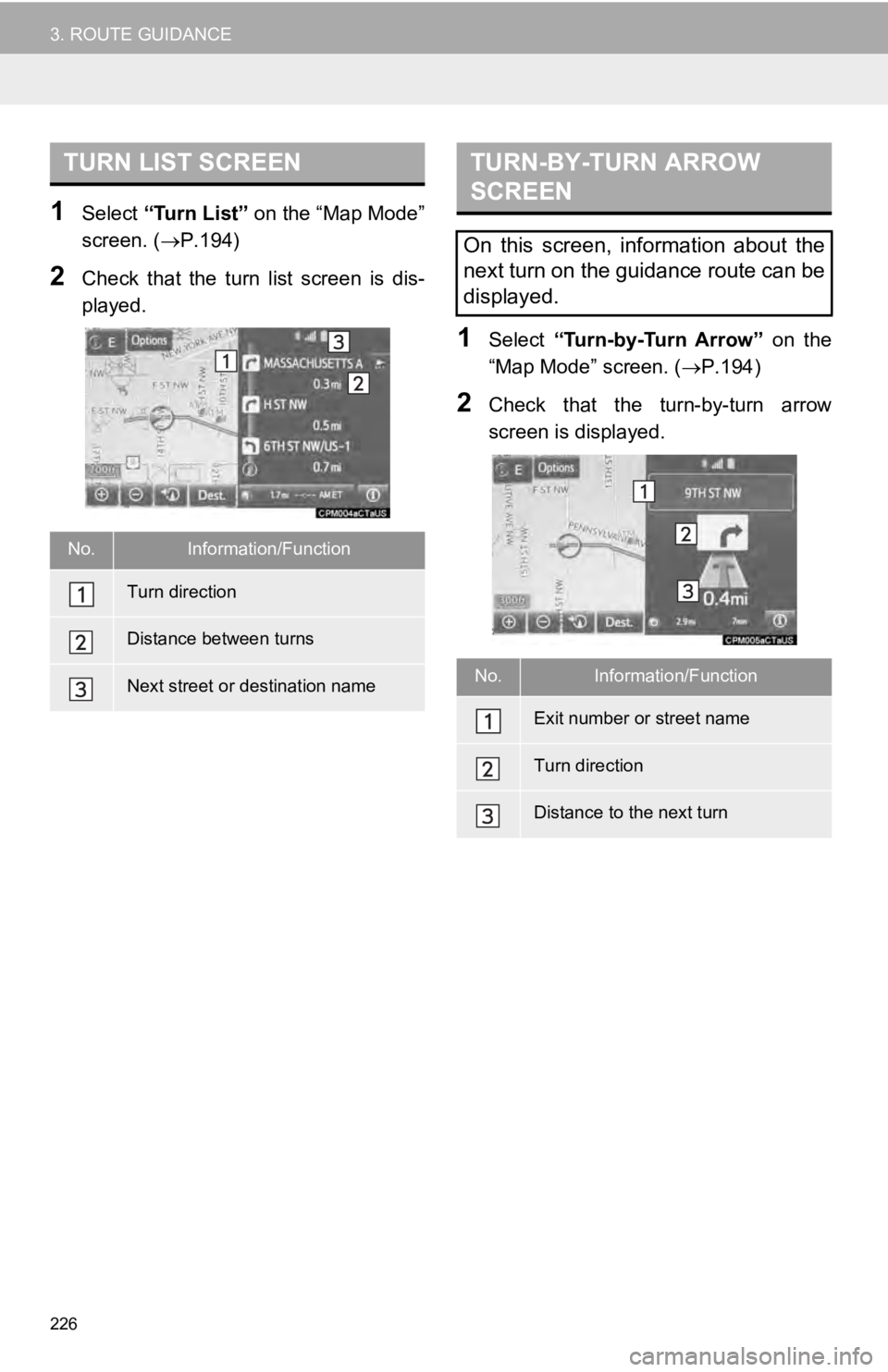
TURN LIST SCREEN
226
3. ROUTE GUIDANCE
1Select “Turn List” on the “Map Mode”
screen. ( P.194)
2Check that the turn list screen is dis -
played.
TURN-BY-TURN ARROW
SCREEN
1Select “Turn-by-Turn Arrow” on the
“Map Mode” screen. ( P.194)
2Check that the turn-by-turn arrow
screen is displayed.
No.Information/Function
Turn direction
Distance between turns
Next street or destination name
On this screen, information about the
next turn on the guidance route can be
displayed.
No.Information/Function
Exit number or street name
Turn direction
Distance to the next turn
Page 229 of 282
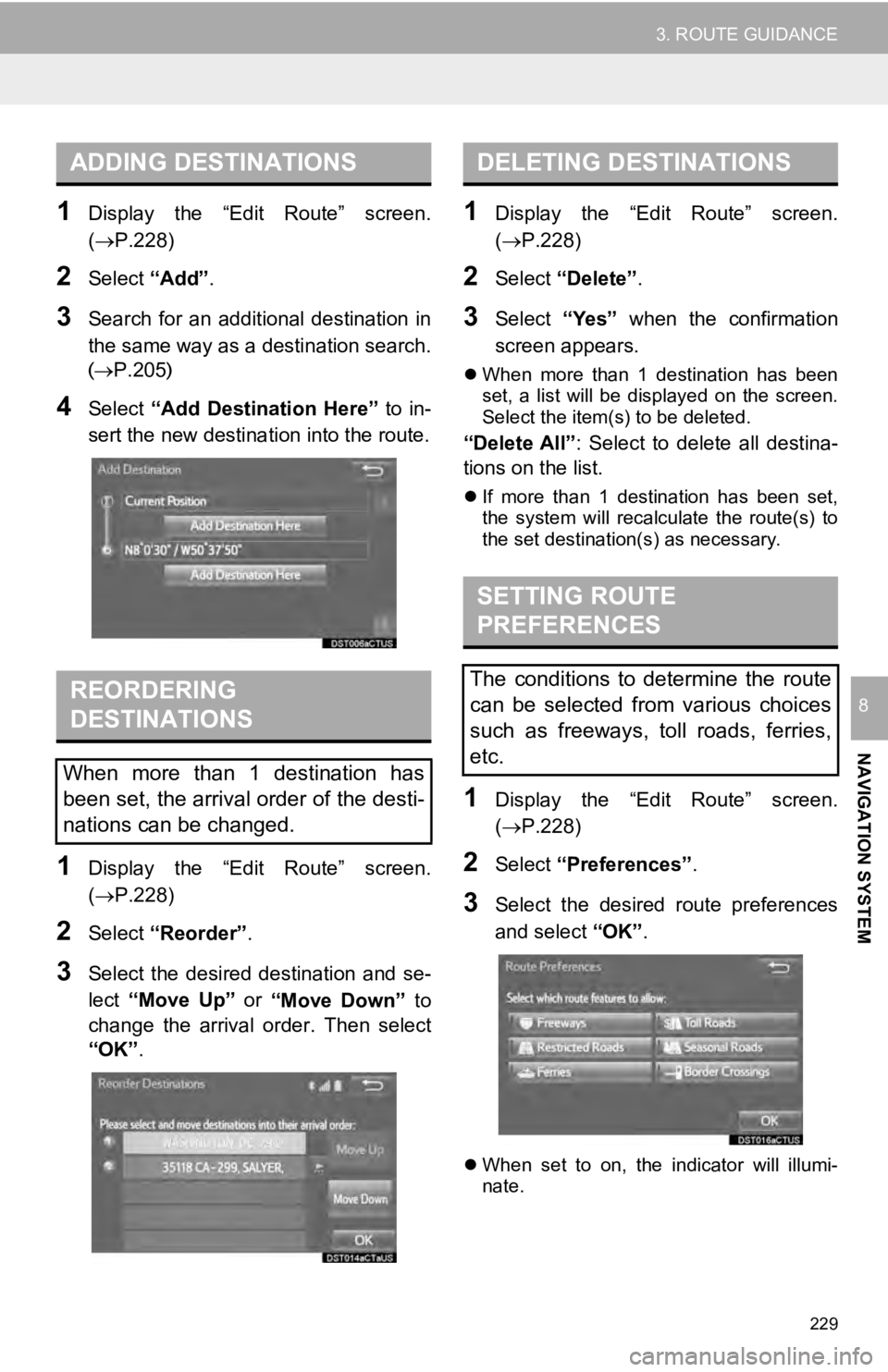
ADDING DESTINATIONS
229
3. ROUTE GUIDANCE
NAVIGATION SYSTEM
8
1Display the “Edit Route” screen.
(P.228 )
2Select “Add”.
3Search for an additional destination in
the same way as a destination search.
( P.205 )
4Select “Add Destination Here” to in-
sert the new destina tion into the route.
REORDERING
DESTINATIONS
1Display the “Edit Route” screen.
(P.228 )
2Select “Reorder” .
3Select the desired destination and se -
lect “Move Up” or
“Move Down” to
change the arrival order. Then select
“OK” .
DELETING DESTINATIONS
1Display the “Edit Route” screen.
(P.228 )
2Select “Delete” .
3Select “Yes” when the confirmation
screen appears.
When more than 1 destination has been
set, a list will be displayed on the screen.
Select the item(s) to be deleted.
“Delete All” : Select to delete all destina-
tions on the list.
If more than 1 destination has been set,
the system will recalculate the route(s) to
the set destination(s) as necessary.
SETTING ROUTE
PREFERENCES
1Display the “Edit Route” screen.
(P.228 )
2Select “Preferences” .
3Select the desired route preferences
and select “OK”.
When set to on, the indicator will illumi-
nate.
When more than 1 destination has
been set, the arrival order of the desti-
nations can be changed.
The conditions to determine the route
can be selected from various choices
such as freeways, toll roads, ferries,
etc.
Page 230 of 282
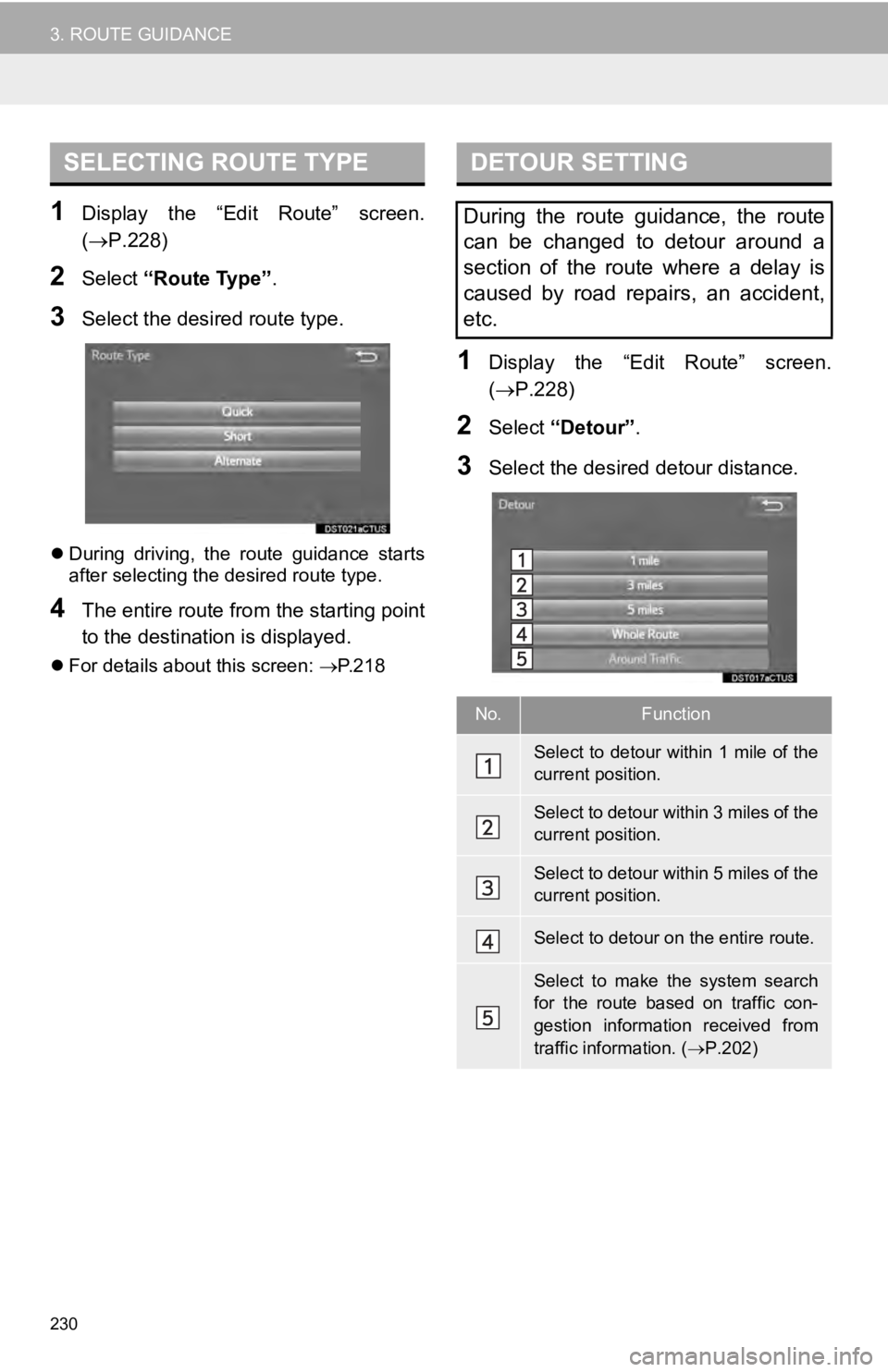
SELECTING ROUTE TYPE
230
3. ROUTE GUIDANCE
1Display the “Edit Route” screen.
(P.228 )
2Select “Route Type”.
3Select the desired route type.
During driving, the route guidance starts
after selecting the desired route type.
4The entire route fro m the starting point
to the destination is displayed.
For details about this screen: P.218
DETOUR SETTING
1Display the “Edit Route” screen.
( P.228 )
2Select “Detour” .
3Select the desired detour distance.
During the route guidance, the route
can be changed to detour around a
section of the route where a delay is
caused by road repairs, an accident,
etc.
No.Function
Select to detour within 1 mile of the
current position.
Select to detour within 3 miles of the
current position.
Select to detour within 5 miles of the
current position.
Select to detour on the entire route.
Select to make the system search
for the route based on traffic con-
gestion information received from
traffic information. ( P.202)