display TOYOTA TUNDRA 2019 Accessories, Audio & Navigation (in English)
[x] Cancel search | Manufacturer: TOYOTA, Model Year: 2019, Model line: TUNDRA, Model: TOYOTA TUNDRA 2019Pages: 282, PDF Size: 6.64 MB
Page 245 of 282
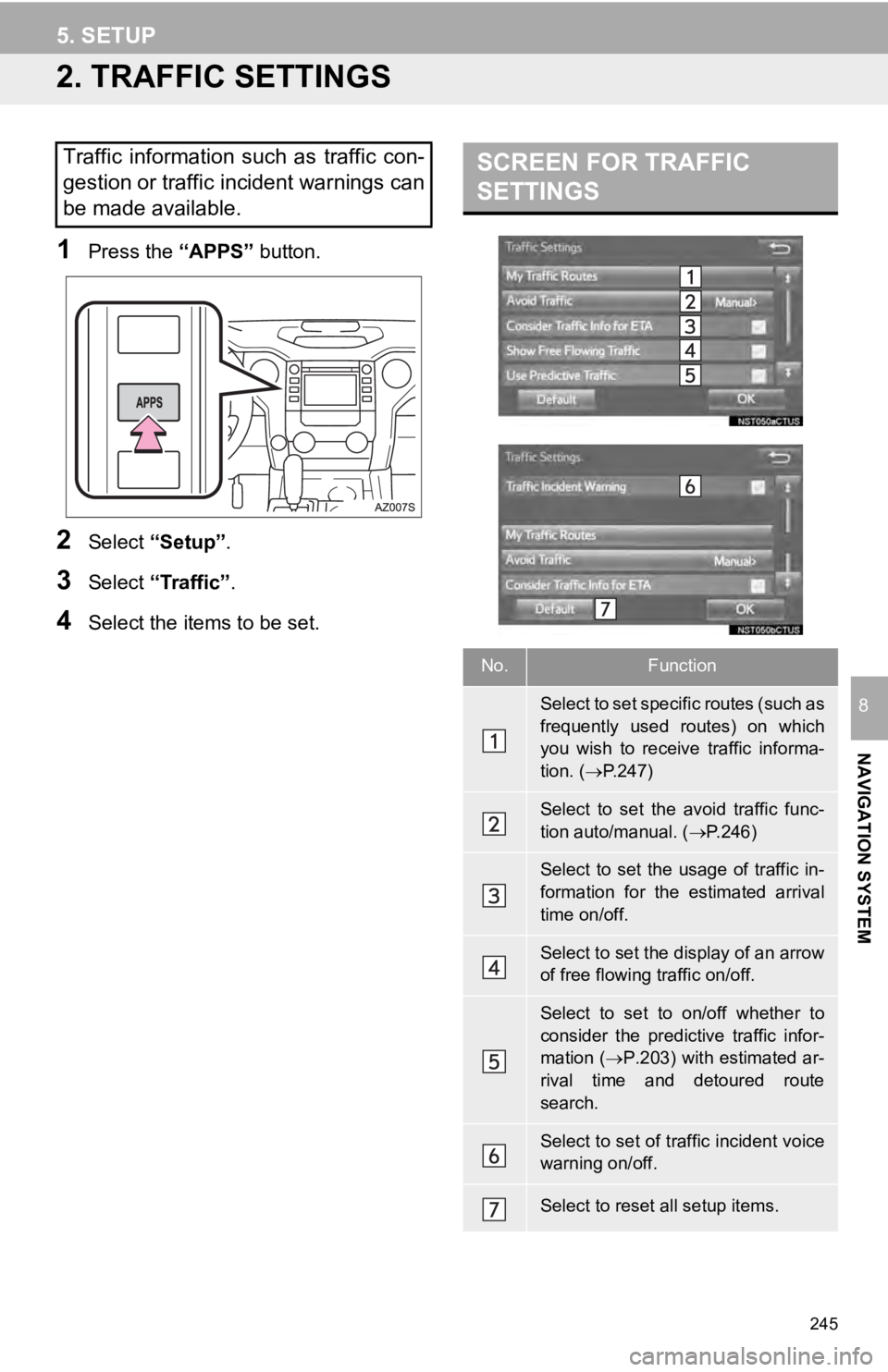
245
5. SETUP
NAVIGATION SYSTEM
8
2. TRAFFIC SETTINGS
1Press the “APPS” button.
2Select “Setup” .
3Select “Traffic” .
4Select the items to be set.
SCREEN FOR TRAFFIC
SETTINGSTraffic information such as traffic con-
gestion or traffic incident warnings can
be made available.
No.Function
Select to set specific routes (such as
frequently used routes) on which
you wish to receive traffic informa-
tion. ( P.247)
Select to set the avoid traffic func-
tion auto/manual. ( P.246)
Select to set the usage of traffic in-
formation for the estimated arrival
time on/off.
Select to set the display of an arrow
of free flowing traffic on/off.
Select to set to on/off whether to
consider the predictive traffic infor-
mation ( P.203) with estimated ar-
rival time and detoured route
search.
Select to set of traffic incident voice
warning on/off.
Select to reset all setup items.
Page 246 of 282
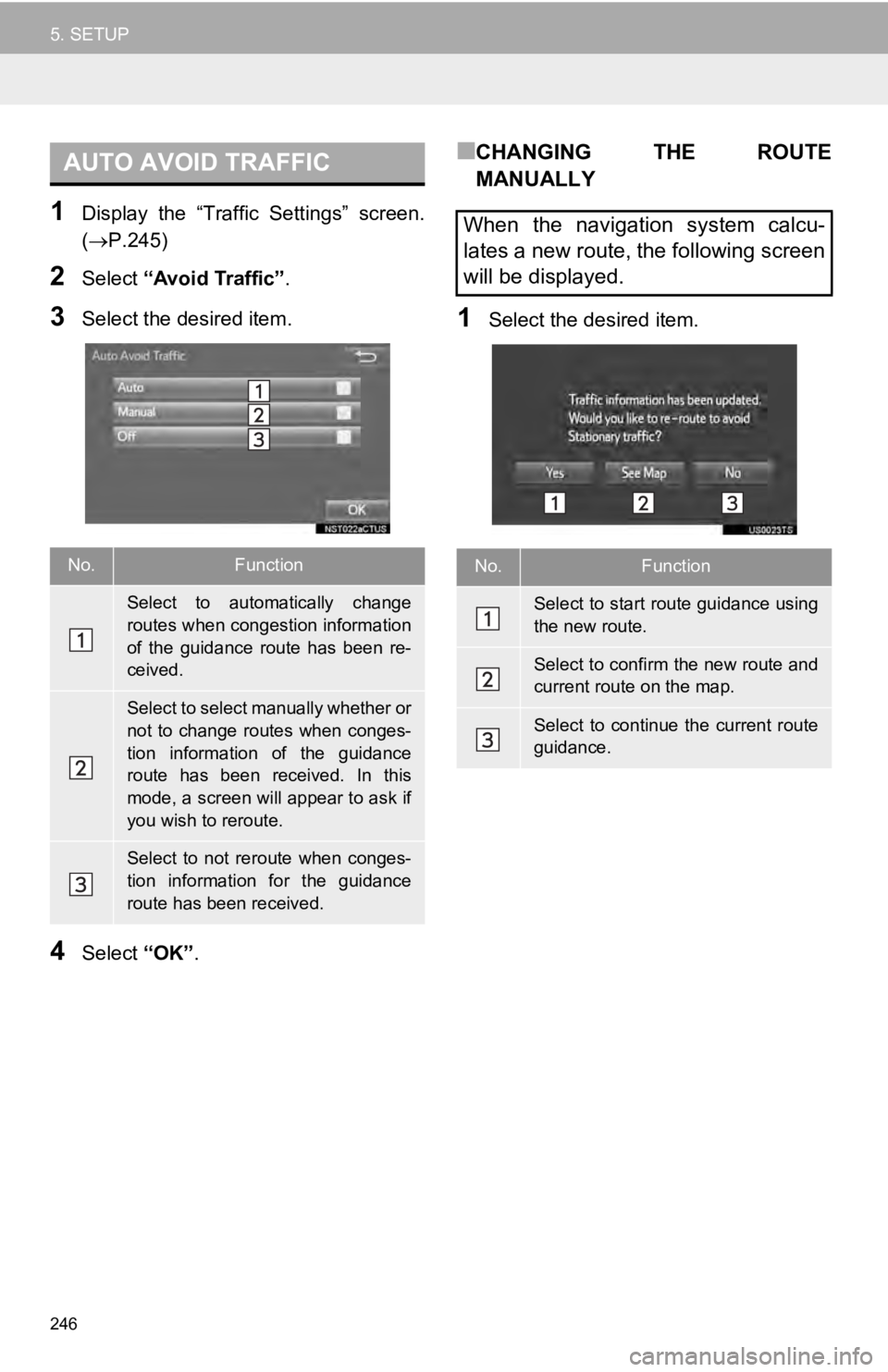
AUTO AVOID TRAFFIC
246
5. SETUP
1Display the “Traffic Settings” screen.
(P.245 )
2Select “Avoid Traffic” .
3Select the desired item.
4Select “OK”.
■CHANGING THE ROUTE
MANUALLY
1Select the desired item.
No.Function
Select to automatically change
routes when congestion information
of the guidance route has been re-
ceived.
Select to select manually whether or
not to change routes when conges-
tion information of the guidance
route has been received. In this
mode, a screen will appear to ask if
you wish to reroute.
Select to not reroute when conges-
tion information for the guidance
route has been received.
When the navigation system calcu-
lates a new route, the following screen
will be displayed.
No.Function
Select to start route guidance using
the new route.
Select to confirm the new route and
current route on the map.
Select to continue the current route
guidance.
Page 247 of 282
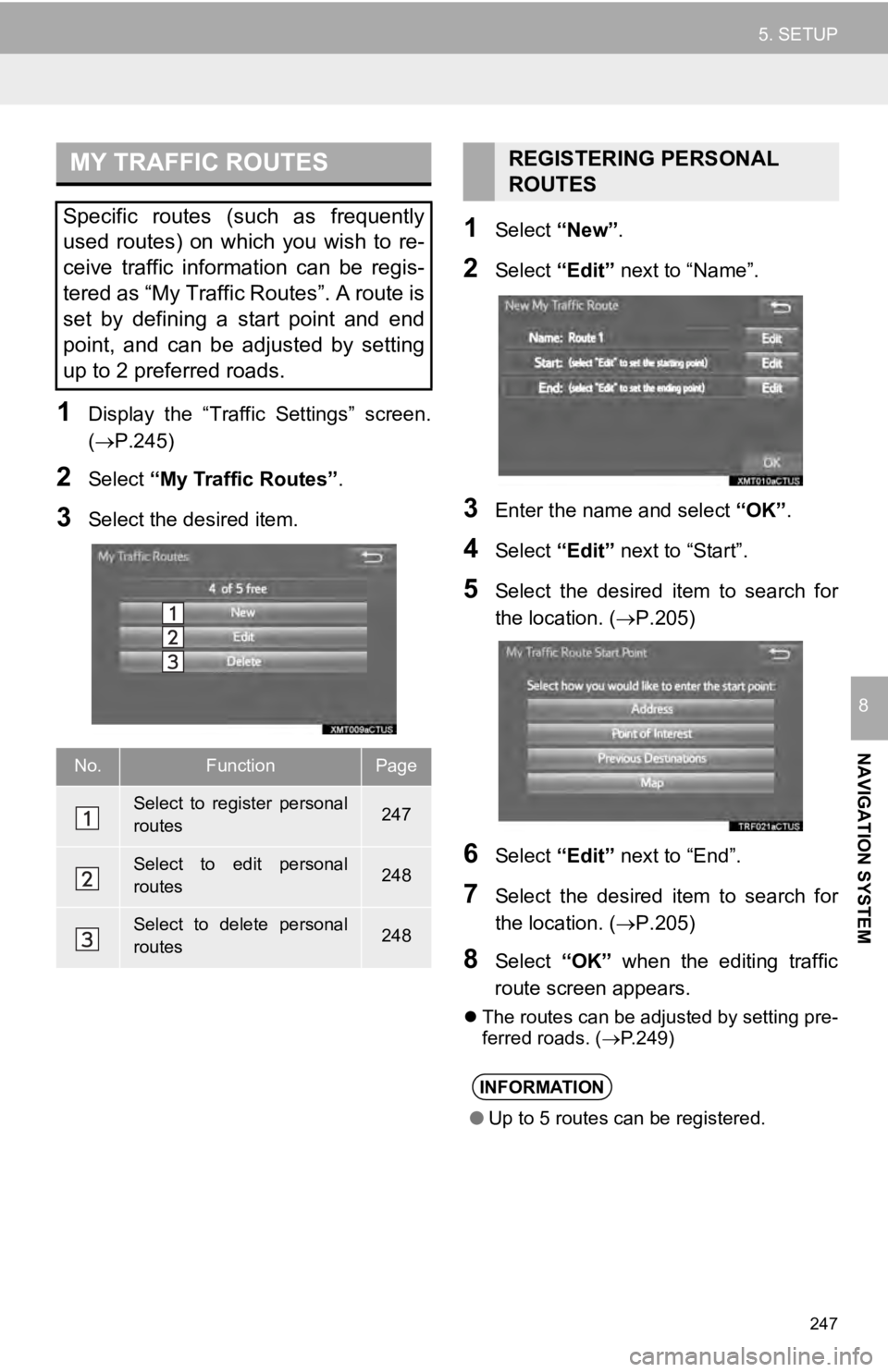
MY TRAFFIC ROUTES
247
5. SETUP
NAVIGATION SYSTEM
8
1Display the “Traffic Settings” screen.
(P.245 )
2Select “My Traffic Routes” .
3Select the desired item.
1Select “New”.
2Select “Edit” next to “Name”.
3Enter the name and select “OK”.
4Select “Edit” next to “Start”.
5Select the desired item to search for
the location. ( P.205)
6Select “Edit” next to “End”.
7Select the desired item to search for
the location. ( P.205)
8Select “OK” when the editing traffic
route screen appears.
The routes can be adjusted by setting pre -
ferred roads. ( P.249)
Specific routes (such as frequently
used routes) on which you wish to re-
ceive traffic information can be regis-
tered as “My Traffic Routes”. A route is
set by defining a start point and end
point, and can be adjusted by setting
up to 2 preferred roads.
No.FunctionPage
Select to register personal
routes247
Select to edit personal
routes248
Select to delete personal
routes248
REGISTERING PERSONAL
ROUTES
INFORMATION
● Up to 5 routes can be registered.
Page 248 of 282
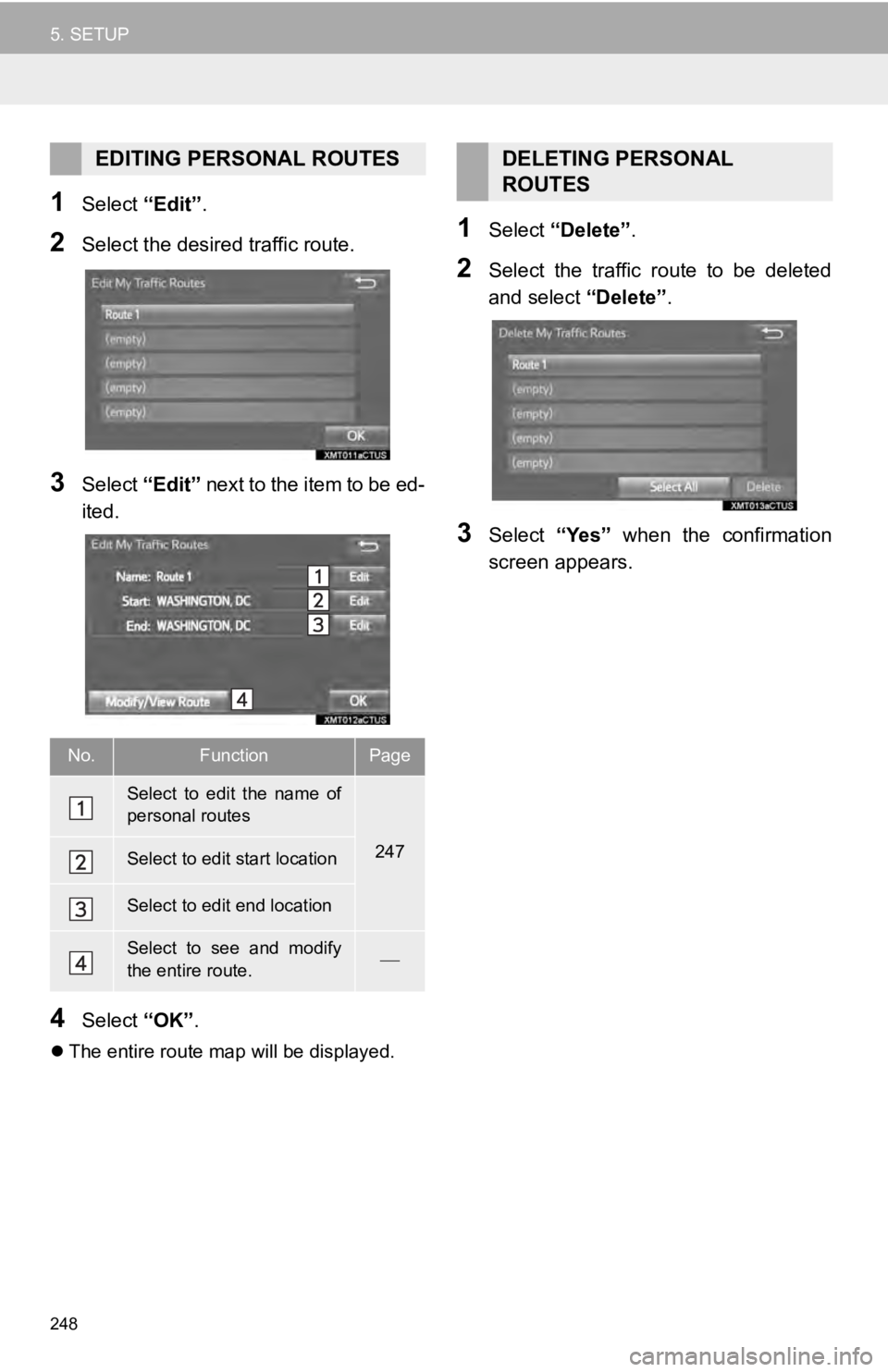
248
5. SETUP
1Select “Edit”.
2Select the desired traffic route.
3Select “Edit” next to the item to be ed -
ited.
4Select “OK”.
The entire route map will be displayed.
1Select “Delete” .
2Select the traffic route to be deleted
and select “Delete”.
3Select “Yes” when the confirmation
screen appears.
EDITING PERSONAL ROUTES
No.FunctionPage
Select to edit the name of
personal routes
247Select to edit start location
Select to edit end location
Select to see and modify
the entire route.
DELETING PERSONAL
ROUTES
Page 252 of 282
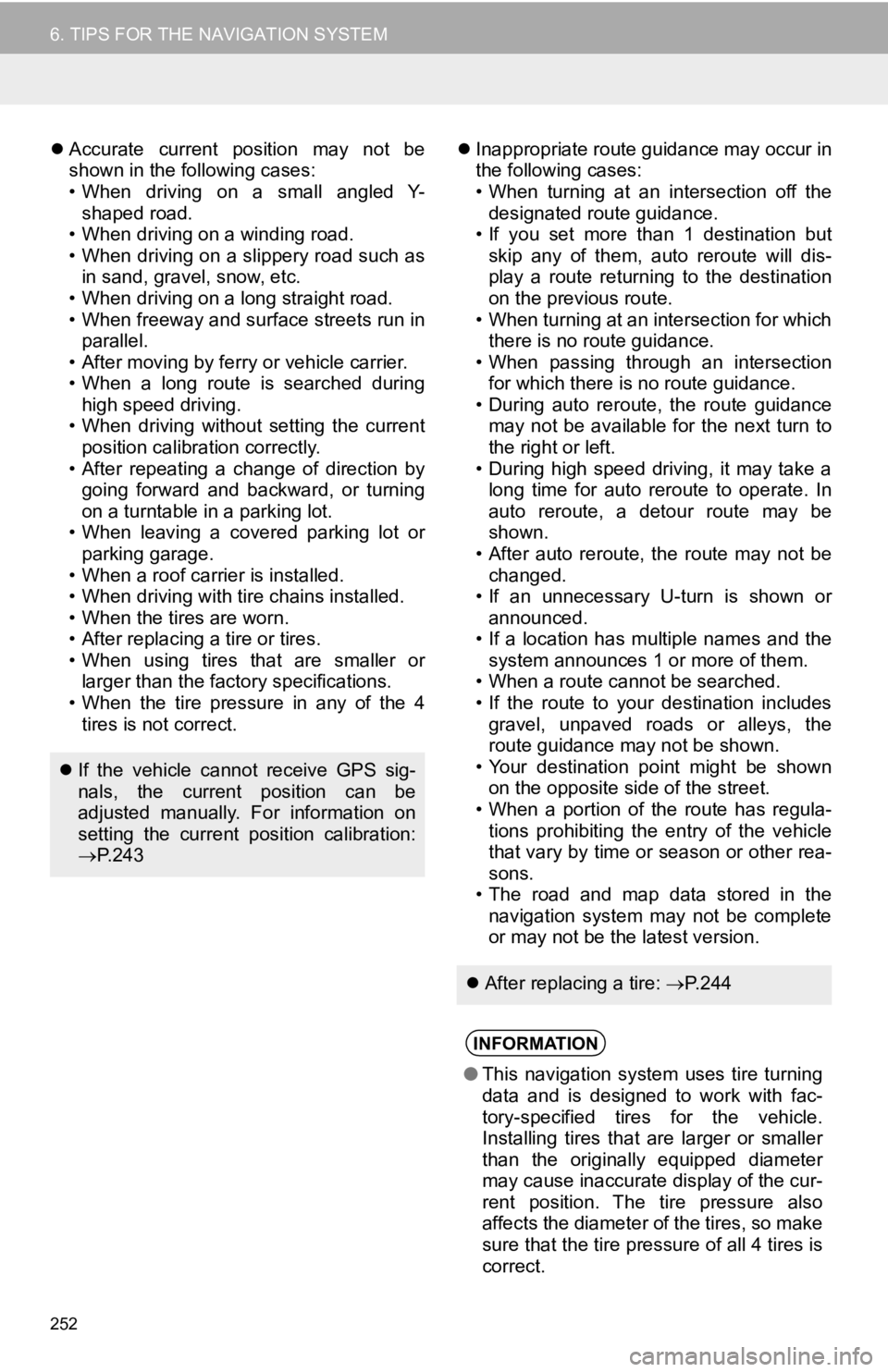
252
6. TIPS FOR THE NAVIGATION SYSTEM
Accurate current position may not be
shown in the following cases:
• When driving on a small angled Y- sha ped
road.
• When driving on a winding road.
• When driving on a slippery road such as
i n
sand, gravel, snow, etc.
• When driving on a long straight road.
• When freeway and surface streets run in
pa ra
llel.
• After moving by ferry or vehicle carrier.
• When a long route is searched during
hi gh
speed driving.
• When driving without setting the current
po sit
ion calibration correctly.
• After repeating a change of direction by
go ing
forward and backward, or turning
on a turntable in a parking lot.
• When leaving a covered parking lot or
pa rk
ing garage.
• When a roof carrier is installed.
• When driving with tire chains installed.
• When the tires are worn.
• After replacing a tire or tires.
• When using tires that are smaller or
l arger
than the factory specifications.
• When the tire pressure in any of the 4
t ir
es is not correct.
Inappropriate route guidance may occur in
the following cases:
• When turning at an intersection off the
d esi
gnated route guidance.
• If you set more than 1 destination but
sk ip
any of them, auto reroute will dis-
play a route returning to the destination
on
the previous route.
• When turning at an intersection for which
t here
is no route guidance.
• When passing through an intersection
f or
which there is no route guidance.
• During auto reroute, the route guidance
ma y
not be available for the next turn to
the right or left.
• During high speed driving, it may take a
l ong
time for auto reroute to operate. In
auto reroute, a detour route may be
shown.
• After auto reroute, the route may not be
ch ange
d.
• If an unnecessary U-turn is shown or
a nnou
nced.
• If a location has multiple names and the
sy ste
m announces 1 or more of them.
• When a route cannot be searched.
• If the route to your destination includes
g r
avel, unpaved roads or alleys, the
route guidance may not be shown.
• Your destination point might be shown
o n t
he opposite side of the street.
• When a portion of the route has regula-
tions prohibiting the entry of the vehicle
t hat
vary by time or season or other rea -
sons.
• The road and map data stored in the
n a
vigation system may not be complete
or may not be the latest version.
If the vehicle cannot receive GPS sig-
nals, the current position can be
adjusted manually. For information on
setting the current position calibration:
P. 2 4 3
After replacing a tire: P. 2 4 4
INFORMATION
● This navigation system uses tire turning
data and is designed to work with fac-
tory-specified tires for the vehicle.
Installing tires that are larger or smaller
than the originally equipped diameter
may cause inaccurate display of the cur-
rent position. The tire pressure also
affects the diameter of the tires, so make
sure that the tire pressure of all 4 tires is
correct.
Page 253 of 282
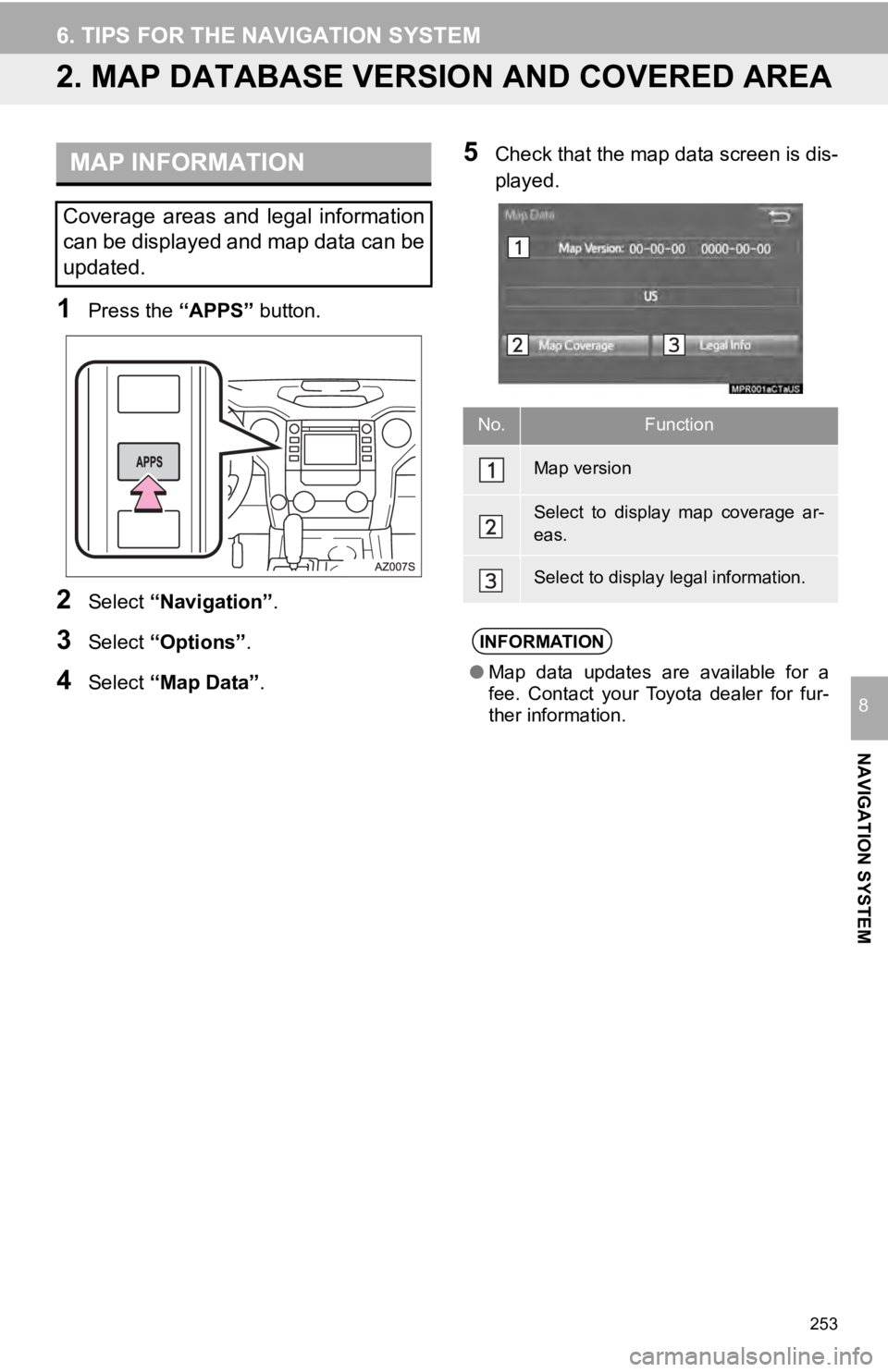
253
6. TIPS FOR THE NAVIGATION SYSTEM
NAVIGATION SYSTEM
8
2. MAP DATABASE VERSION AND COVERED AREA
MAP INFORMATION
1Press the “APPS” button.
2Select “Navigation” .
3Select “Options”.
4Select “Map Data” .
5Check that the map data screen is dis -
played.
Coverage areas and legal information
can be displayed and map data can be
updated.
No.Function
Map version
Select to display map coverage ar-
eas.
Select to display legal information.
INFORMATION
● Map data updates are available for a
fee. Contact your Toyota dealer for fur-
ther information.
Page 257 of 282
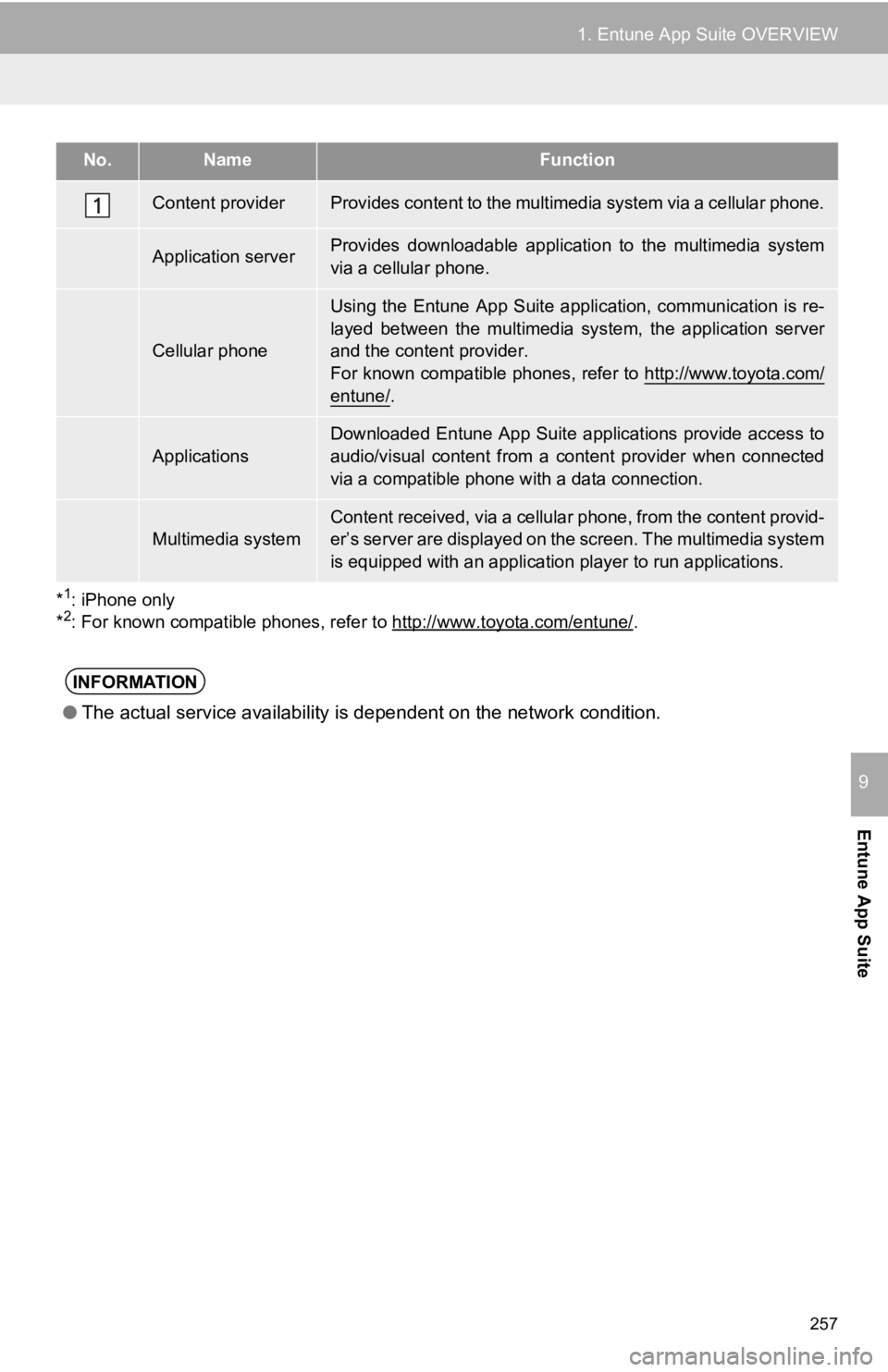
No.NameFunction
*2
●The actual service availability is dependent on the network condition.
257
1. Entune App Suite OVERVIEW
Entune App Suite
9
Content providerProvides content to the multimedia system via a cellular phone.
Application serverProvides downloadable application to the multimedia system
via a cellular phone.
Cellular phone
Using the Entune App Suite appl ication, communication is re-
layed between the multimedia system, the application server
and the content provider.
For known compatible phones, refer to http://www.toyota.com/
entune/.
Applications
Downloaded Entune App Suite applications provide access to
audio/visual content from a content provider when connected
via a compatible phone with a data connection.
Multimedia systemContent received, via a cellular phone, from the content provid -
er’s server are displayed on the screen. The multimedia system
is equipped with an application player to run applications.
*
1: iPhone only
*2: For known compatible phones, refer to http://www.toyota.com/e ntune/.
INFORMATION
Page 260 of 282
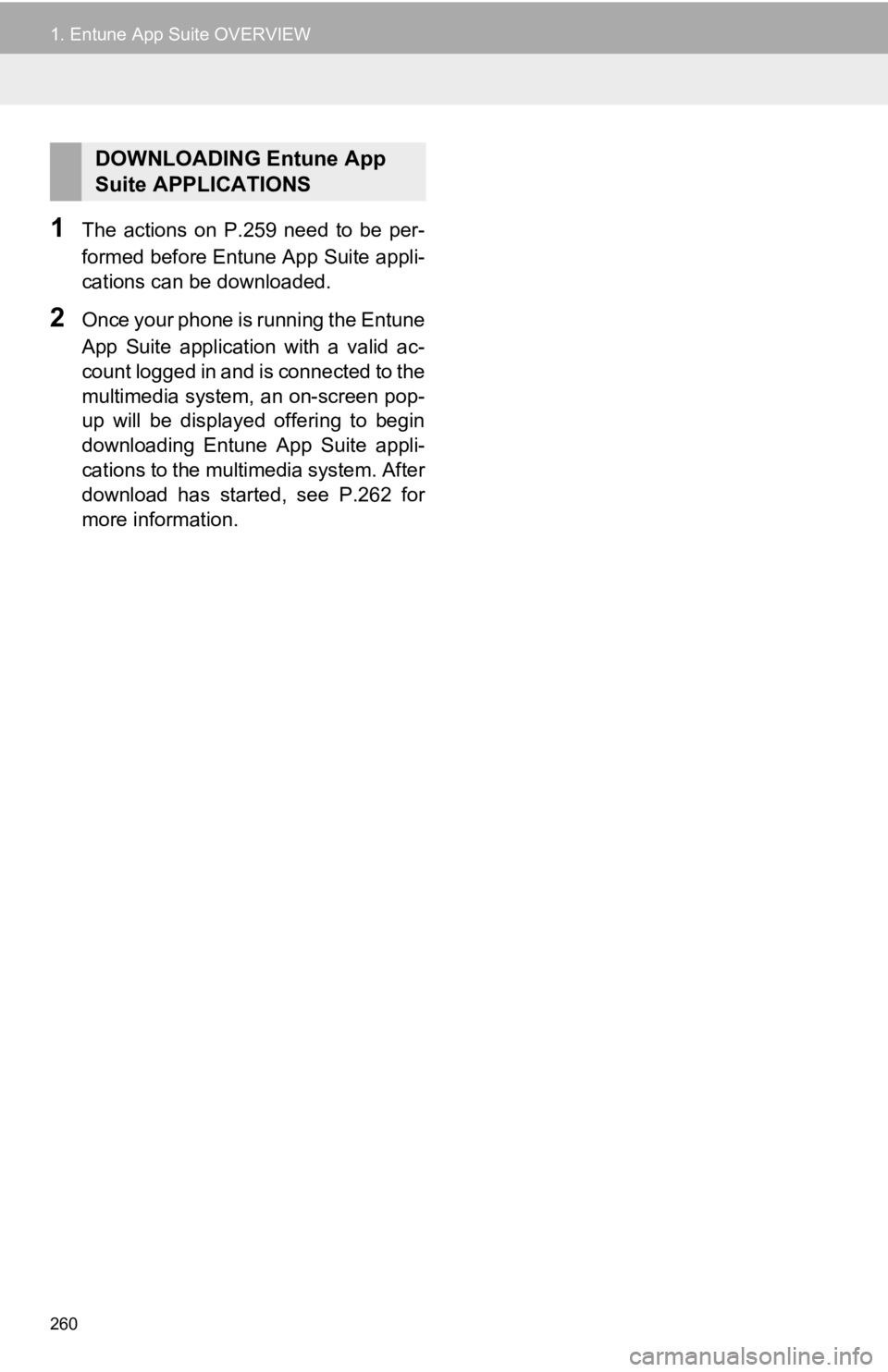
260
1. Entune App Suite OVERVIEW
1The actions on P.259 need to be per -
formed before Entune App Suite appli -
cations can be downloaded.
2Once your phone is running the Entune
App Suite application with a valid ac -
count logged in and is connected to the
multimedia
system, an on-screen pop-
up will be displayed offering to begin
downloading Entune App Suite appli -
cations to the multimedia system. After
do wnlo
ad has started, see P.262 for
more information.
DOWNLOADING Entune App
Suite APPLICATIONS
Page 261 of 282
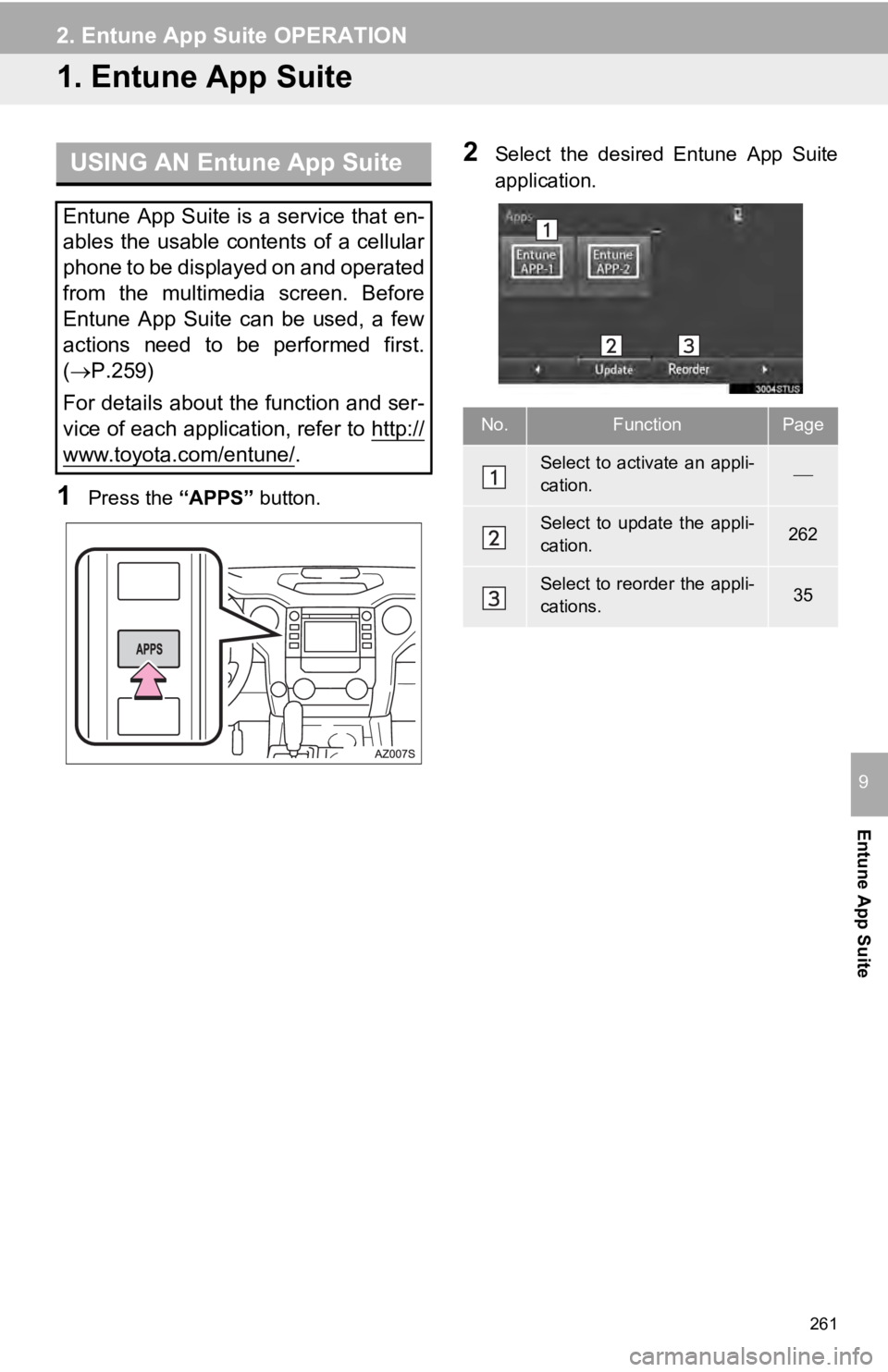
261
Entune App Suite
9
2. Entune App Suite OPERATION
1. Entune App Suite
USING AN Entune App Suite
1Press the “APPS” button.
2Select the desired Entune App Suite
application.
Entune App Suite is a service that en-
ables the usable contents of a cellular
phone to be displayed on and operated
from the multimedia screen. Before
Entune App Suite can be used, a few
actions need to be performed first.
( P.259)
For details about the function and ser-
vice of each application, refer to http://
www.toyota.com/entune/.
No.FunctionPage
Select to activate an appli-
cation.
Select to update the appli-
cation.262
Select to reorder the appli-
cations.35
Page 262 of 282
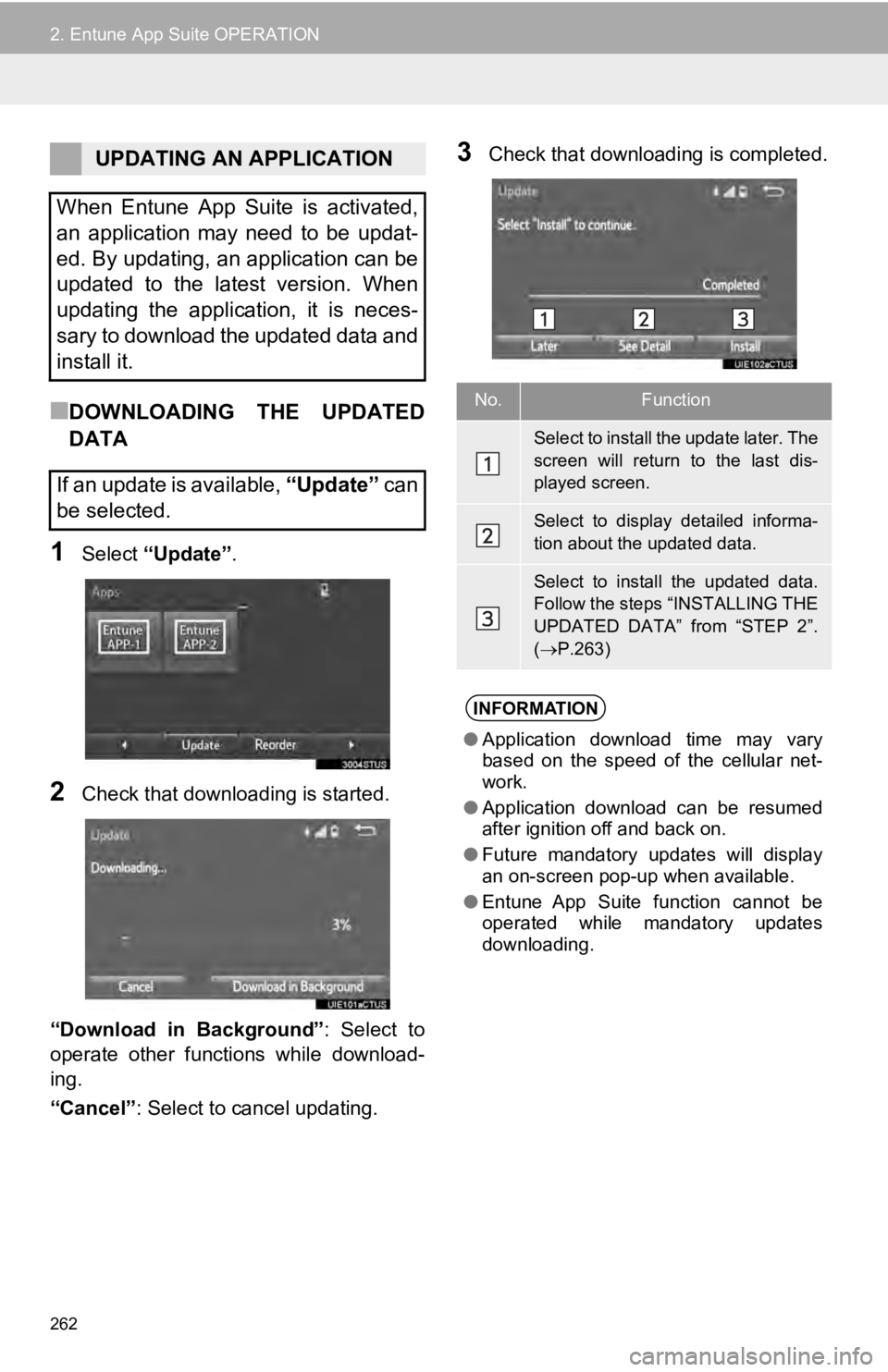
262
2. Entune App Suite OPERATION
■DOWNLOADING THE UPDATED
DATA
1Select “Update” .
2Check that downloading is started.
“Download in Background” : Select to
operate other functions while download-
ing.
“Cancel” : Select to cancel updating.
3Check that downloading is completed.UPDATING AN APPLICATION
When Entune App Suite is activated,
an application may need to be updat-
ed. By updating, an application can be
updated to the latest version. When
updating the application, it is neces-
sary to download the updated data and
install it.
If an update is available, “Update” c a n
be selected.
No.Function
Select to install the update later. The
screen will return to the last dis-
played screen.
Select to display detailed informa-
tion about the updated data.
Select to install the updated data.
Follow the steps “INSTALLING THE
UPDATED DATA” from “STEP 2”.
( P.263)
INFORMATION
● Application download time may vary
based on the speed of the cellular net-
work.
● Application download can be resumed
after ignition off and back on.
● Future mandatory updates will display
an on-screen pop-up when available.
● Entune App Suite function cannot be
operated while mandatory updates
downloading.