TOYOTA TUNDRA 2019 Accessories, Audio & Navigation (in English)
Manufacturer: TOYOTA, Model Year: 2019, Model line: TUNDRA, Model: TOYOTA TUNDRA 2019Pages: 282, PDF Size: 6.64 MB
Page 241 of 282
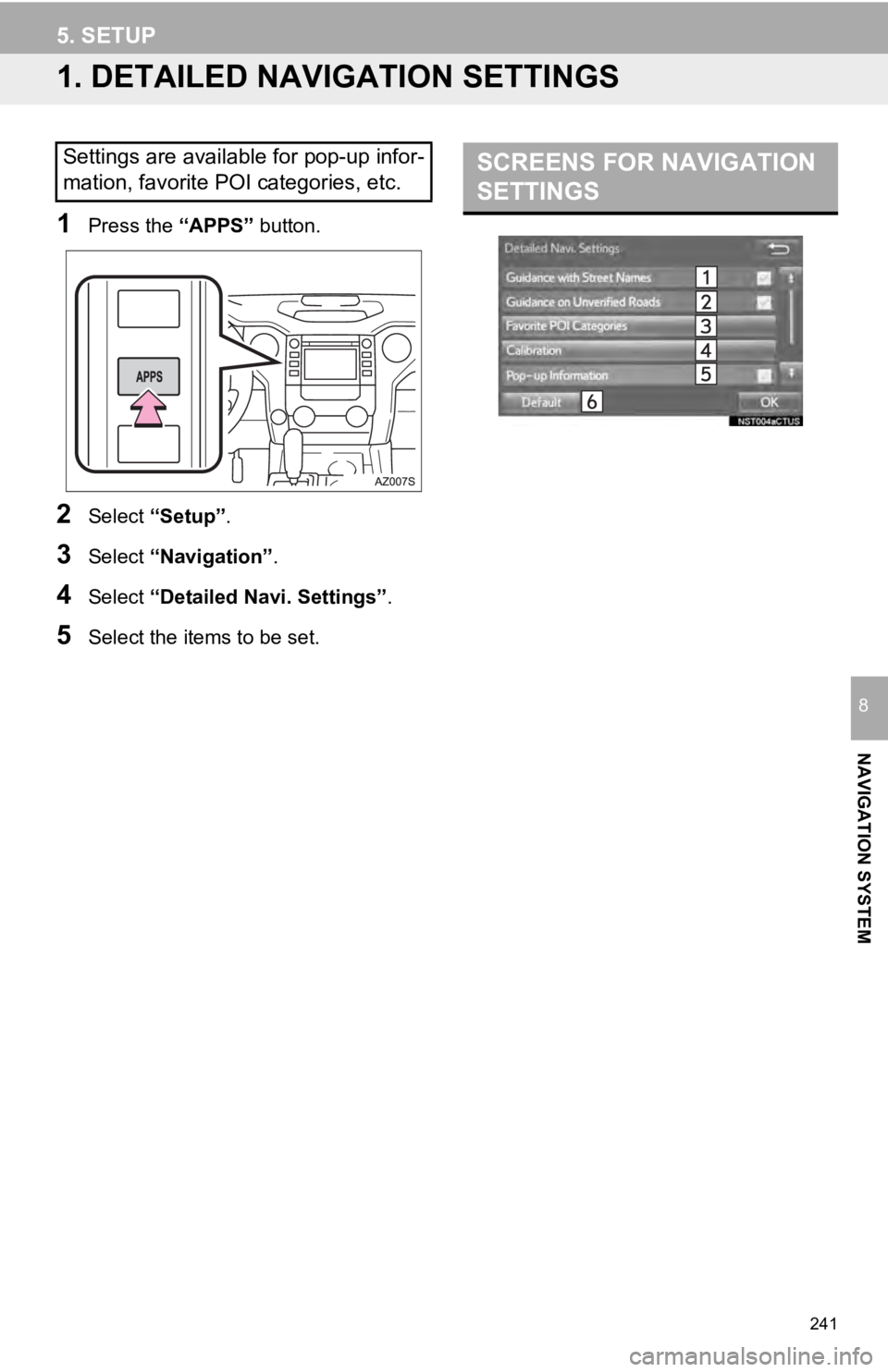
241
NAVIGATION SYSTEM
8
5. SETUP
1. DETAILED NAVIGATION SETTINGS
1Press the “APPS” button.
2Select “Setup” .
3Select “Navigation” .
4Select “Detailed Navi. Settings” .
5Select the items to be set.
SCREENS FOR NAVIGATION
SETTINGSSettings are available for pop-up infor-
mation, favorite POI categories, etc.
Page 242 of 282
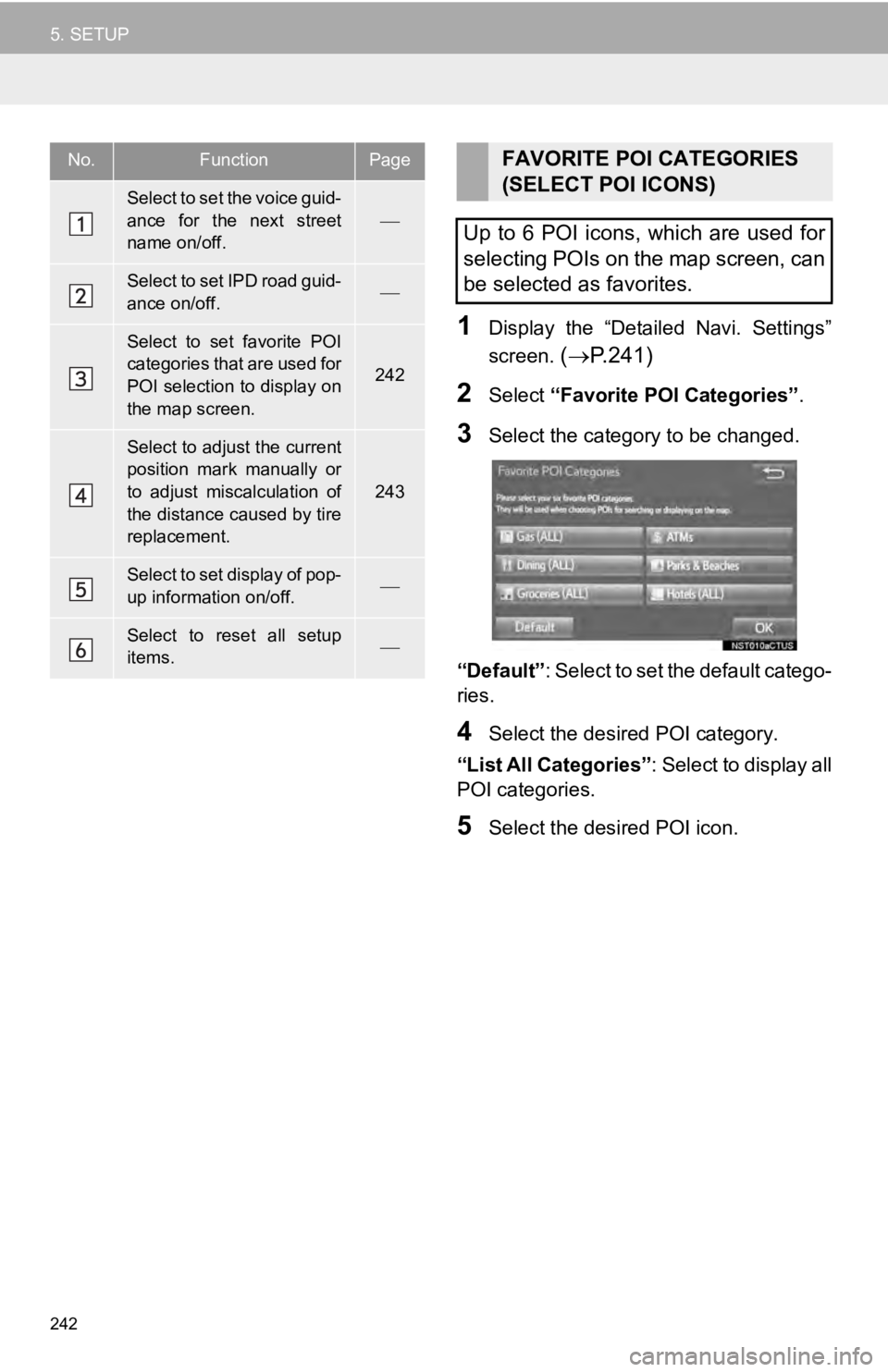
242
5. SETUP
1Display the “Detailed Navi. Settings”
screen.
( P.241 )
2Select “Favorite POI Categories” .
3Select the category to be changed.
“Default”: Select to set the default catego-
ries.
4Select the desired POI category.
“List All Categories” : Select t
o display all
POI categories.
5Select the desired POI icon.
No.FunctionPage
Select to set the voice guid-
ance for the next street
name on/off.
Select to set IPD road guid-
ance on/off.
Select to set favorite POI
categories that are used for
POI selection to display on
the map screen.
242
Select to adjust the current
position mark manually or
to adjust miscalculation of
the distance caused by tire
replacement.
243
Select to set display of pop-
up information on/off.
Select to reset all setup
items.
FAVORITE POI CATEGORIES
(SELECT POI ICONS)
Up to 6 POI icons, which are used for
selecting POIs on the map screen, can
be selected as favorites.
Page 243 of 282
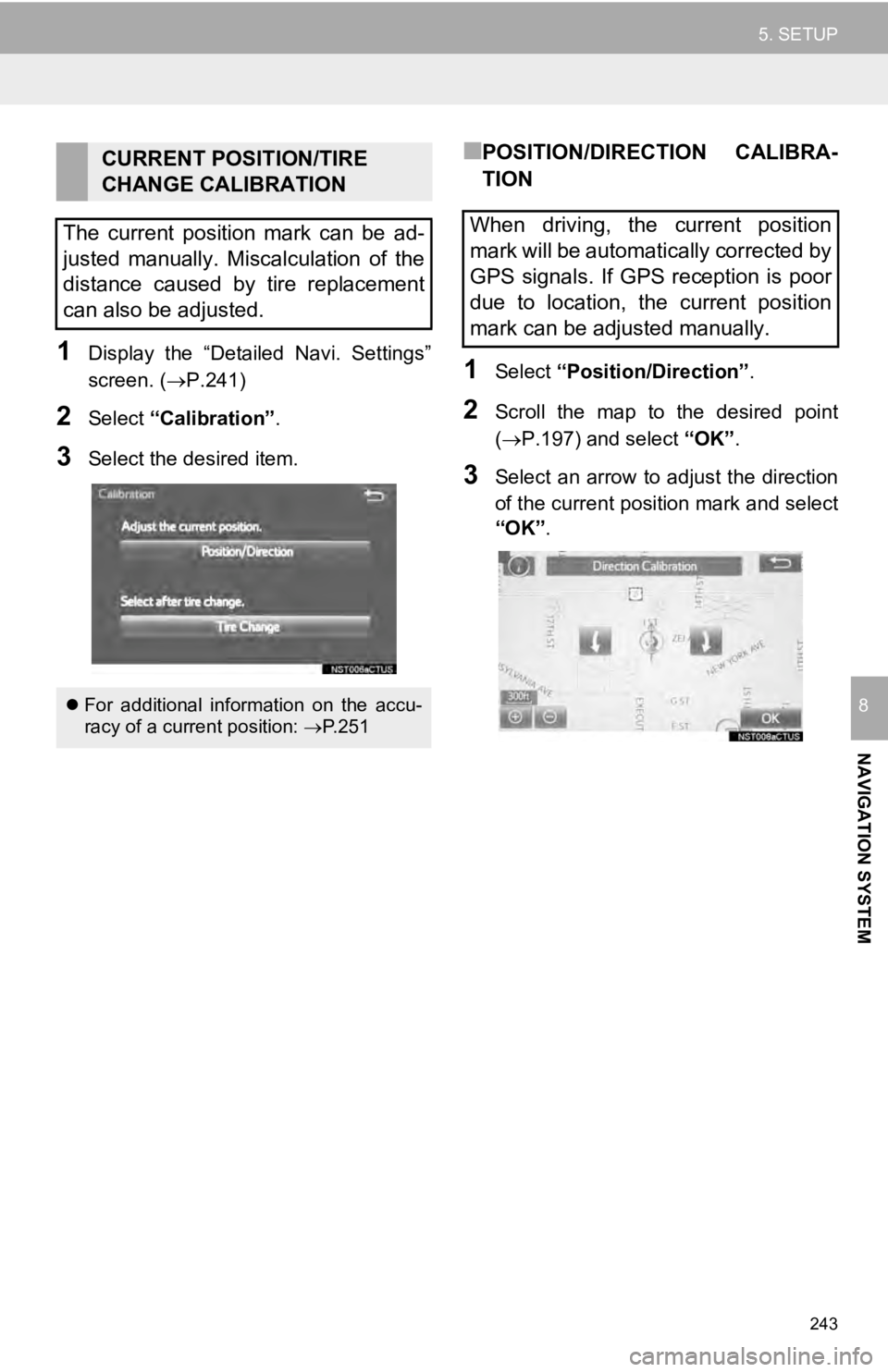
243
5. SETUP
NAVIGATION SYSTEM
8
1Display the “Detailed Navi. Settings”
screen. ( P.241)
2Select “Calibration” .
3Select the desired item.
■POSITION/DIRECTION CALIBRA-
TION
1Select “Position/Direction” .
2Scroll the map to the desired point
(P.197 ) and select “OK”.
3Select an arrow to adjust the direction
of the current position mark and select
“OK” .
CURRENT POSITION/TIRE
CHANGE CALIBRATION
The current position mark can be ad-
justed manually. Miscalculation of the
distance caused by tire replacement
can also be adjusted.
For additional information on the accu-
racy of a current position: P. 2 5 1
When driving, the current position
mark will be automatically corrected by
GPS signals. If GPS reception is poor
due to location, the current position
mark can be adjusted manually.
Page 244 of 282
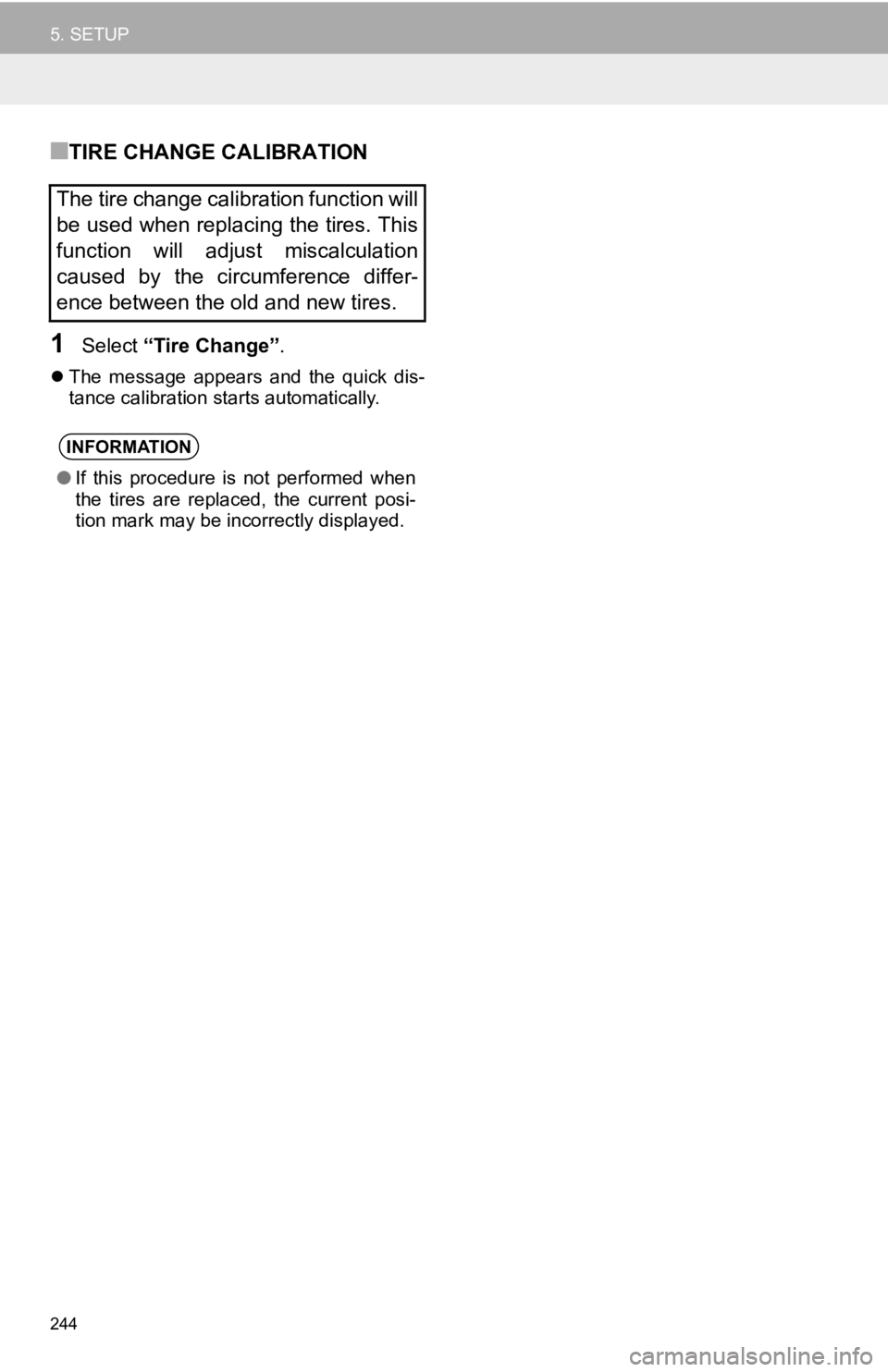
244
5. SETUP
■TIRE CHANGE CALIBRATION
1Select “Tire Change” .
The message appears and the quick dis -
tance calibration starts automatically.
The tire change calibration function will
be used when replacing the tires. This
function will adjust miscalculation
caused by the circumference differ-
ence between the old and new tires.
INFORMATION
● If this procedure is not performed when
the tires are replaced, the current posi-
tion mark may be incorrectly displayed.
Page 245 of 282
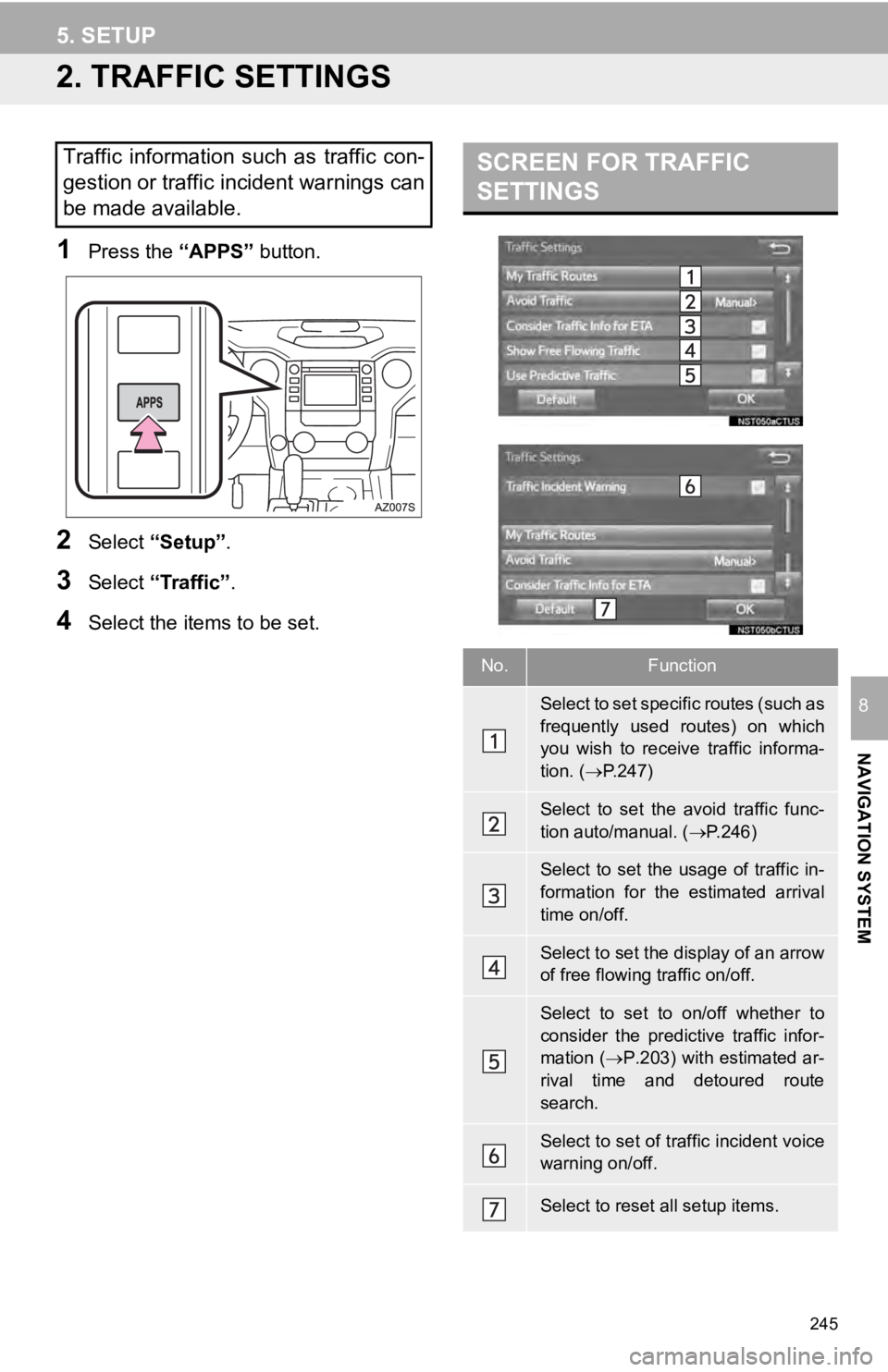
245
5. SETUP
NAVIGATION SYSTEM
8
2. TRAFFIC SETTINGS
1Press the “APPS” button.
2Select “Setup” .
3Select “Traffic” .
4Select the items to be set.
SCREEN FOR TRAFFIC
SETTINGSTraffic information such as traffic con-
gestion or traffic incident warnings can
be made available.
No.Function
Select to set specific routes (such as
frequently used routes) on which
you wish to receive traffic informa-
tion. ( P.247)
Select to set the avoid traffic func-
tion auto/manual. ( P.246)
Select to set the usage of traffic in-
formation for the estimated arrival
time on/off.
Select to set the display of an arrow
of free flowing traffic on/off.
Select to set to on/off whether to
consider the predictive traffic infor-
mation ( P.203) with estimated ar-
rival time and detoured route
search.
Select to set of traffic incident voice
warning on/off.
Select to reset all setup items.
Page 246 of 282
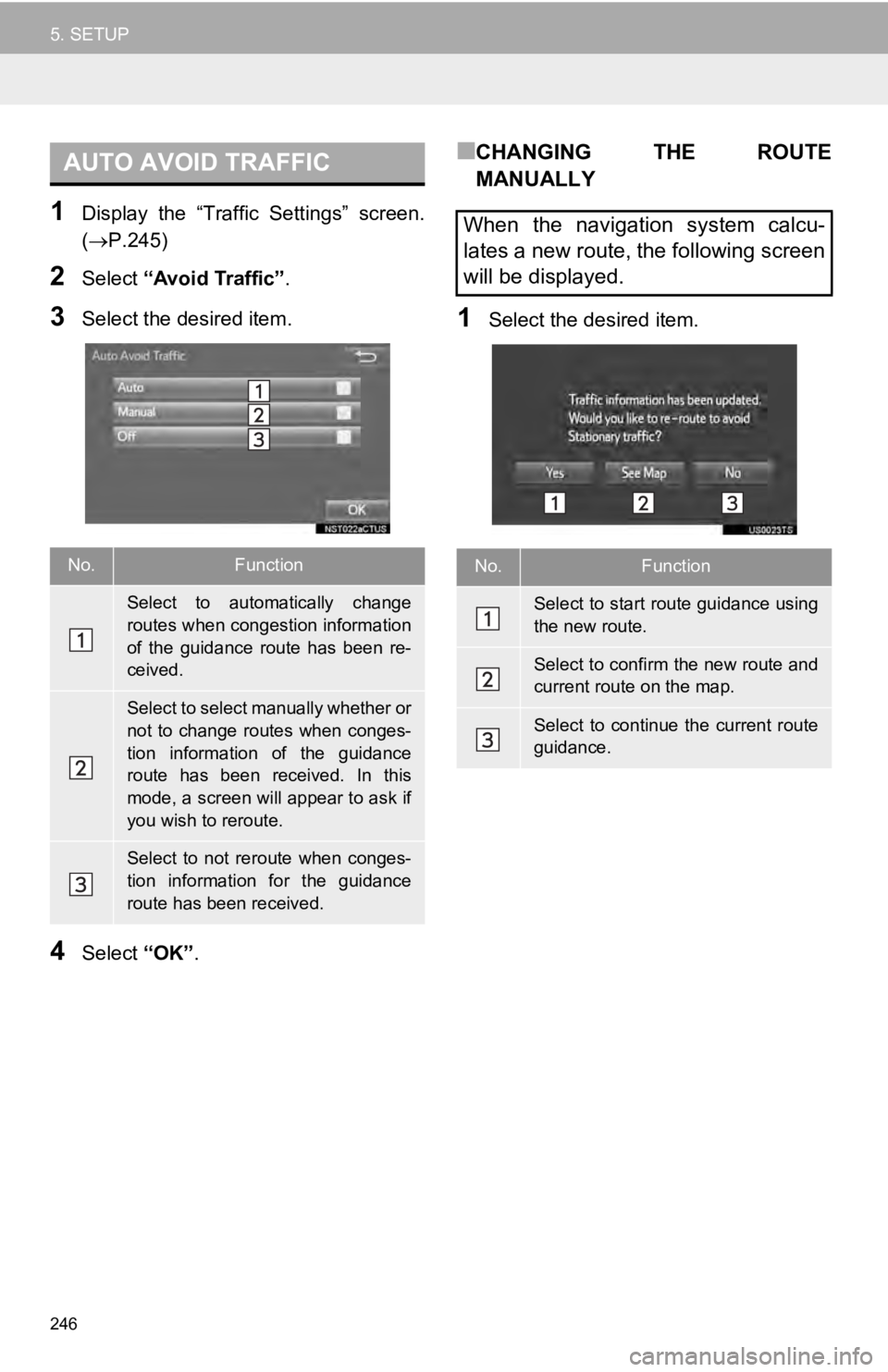
AUTO AVOID TRAFFIC
246
5. SETUP
1Display the “Traffic Settings” screen.
(P.245 )
2Select “Avoid Traffic” .
3Select the desired item.
4Select “OK”.
■CHANGING THE ROUTE
MANUALLY
1Select the desired item.
No.Function
Select to automatically change
routes when congestion information
of the guidance route has been re-
ceived.
Select to select manually whether or
not to change routes when conges-
tion information of the guidance
route has been received. In this
mode, a screen will appear to ask if
you wish to reroute.
Select to not reroute when conges-
tion information for the guidance
route has been received.
When the navigation system calcu-
lates a new route, the following screen
will be displayed.
No.Function
Select to start route guidance using
the new route.
Select to confirm the new route and
current route on the map.
Select to continue the current route
guidance.
Page 247 of 282
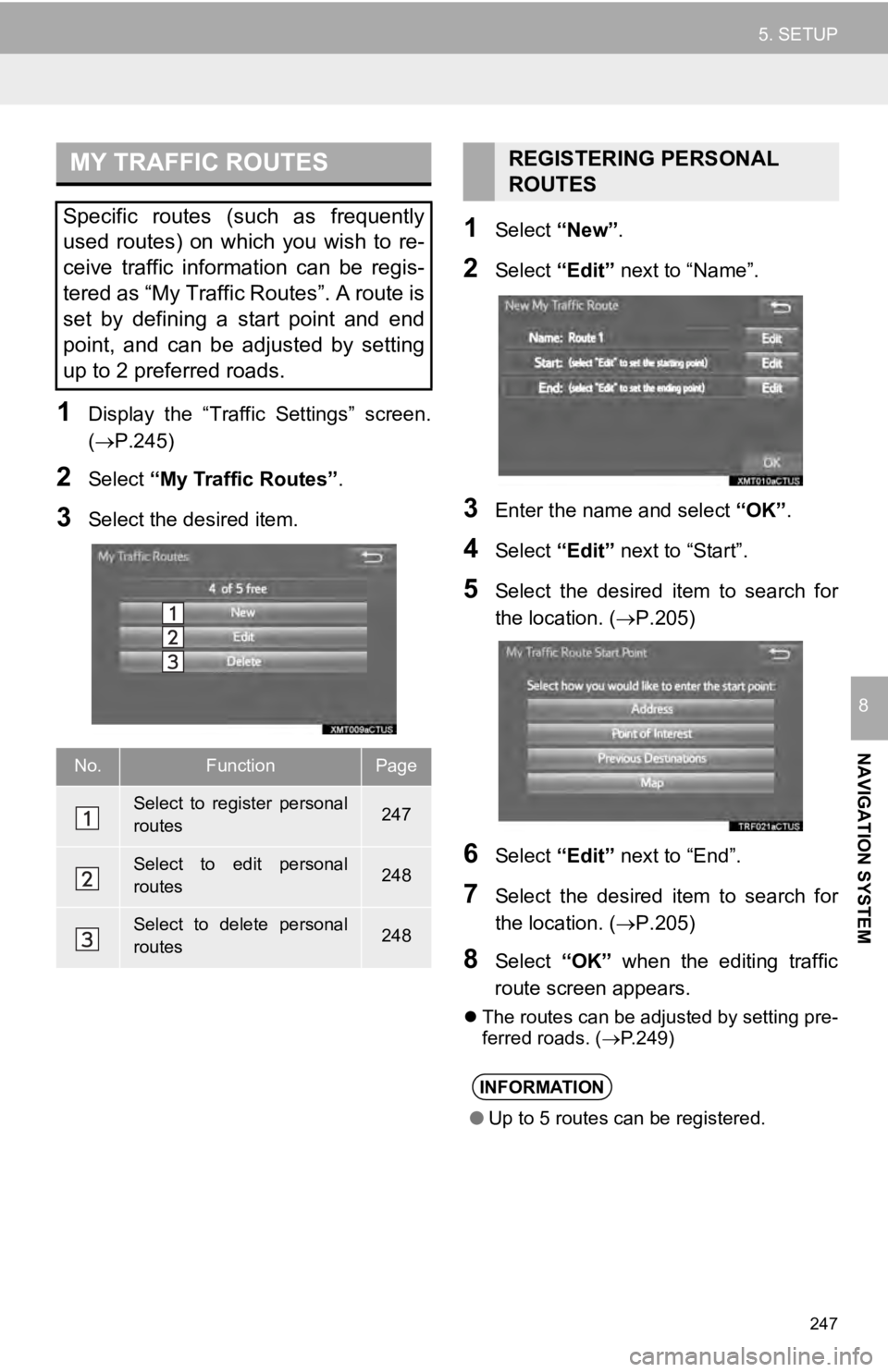
MY TRAFFIC ROUTES
247
5. SETUP
NAVIGATION SYSTEM
8
1Display the “Traffic Settings” screen.
(P.245 )
2Select “My Traffic Routes” .
3Select the desired item.
1Select “New”.
2Select “Edit” next to “Name”.
3Enter the name and select “OK”.
4Select “Edit” next to “Start”.
5Select the desired item to search for
the location. ( P.205)
6Select “Edit” next to “End”.
7Select the desired item to search for
the location. ( P.205)
8Select “OK” when the editing traffic
route screen appears.
The routes can be adjusted by setting pre -
ferred roads. ( P.249)
Specific routes (such as frequently
used routes) on which you wish to re-
ceive traffic information can be regis-
tered as “My Traffic Routes”. A route is
set by defining a start point and end
point, and can be adjusted by setting
up to 2 preferred roads.
No.FunctionPage
Select to register personal
routes247
Select to edit personal
routes248
Select to delete personal
routes248
REGISTERING PERSONAL
ROUTES
INFORMATION
● Up to 5 routes can be registered.
Page 248 of 282
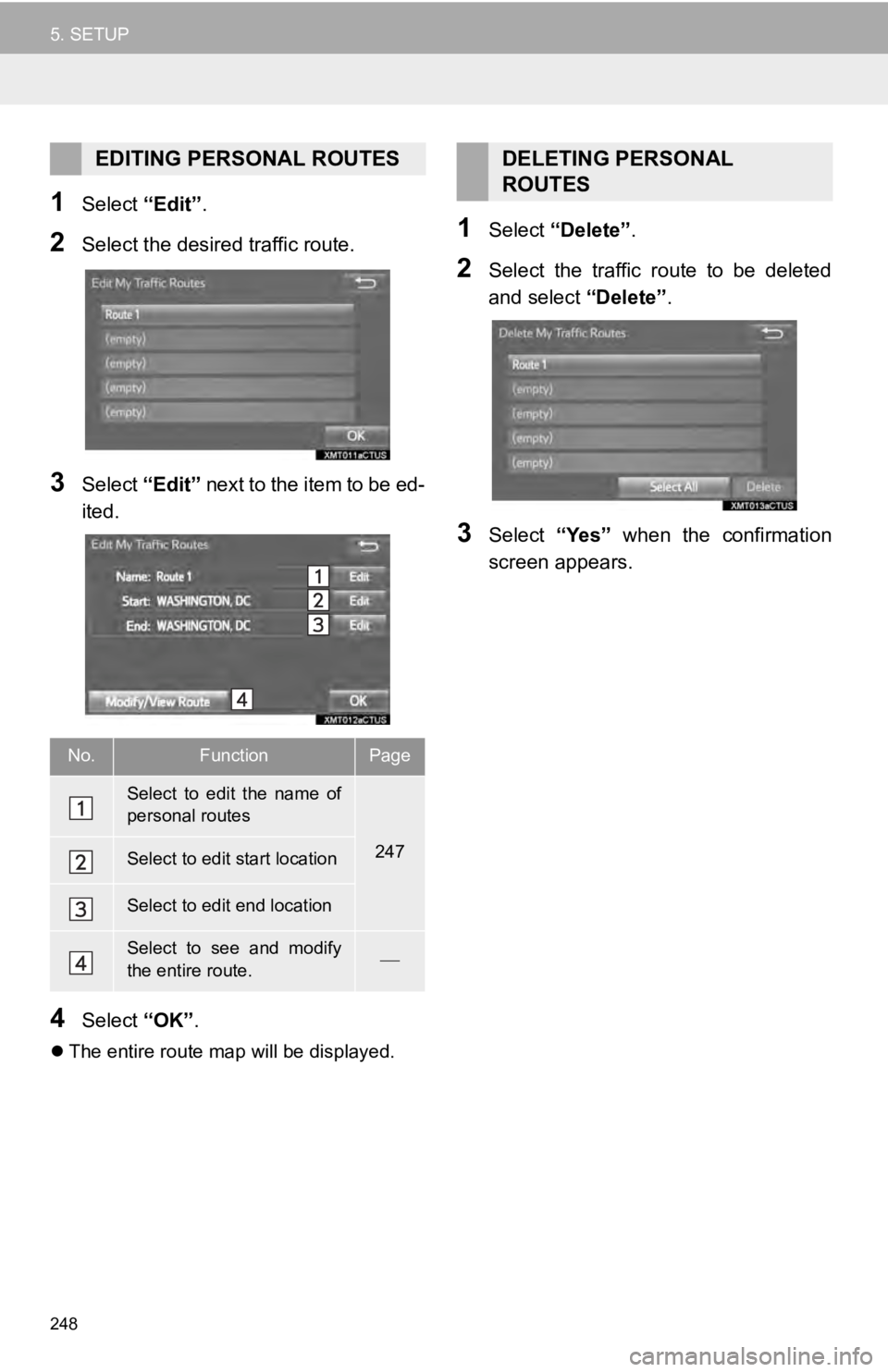
248
5. SETUP
1Select “Edit”.
2Select the desired traffic route.
3Select “Edit” next to the item to be ed -
ited.
4Select “OK”.
The entire route map will be displayed.
1Select “Delete” .
2Select the traffic route to be deleted
and select “Delete”.
3Select “Yes” when the confirmation
screen appears.
EDITING PERSONAL ROUTES
No.FunctionPage
Select to edit the name of
personal routes
247Select to edit start location
Select to edit end location
Select to see and modify
the entire route.
DELETING PERSONAL
ROUTES
Page 249 of 282
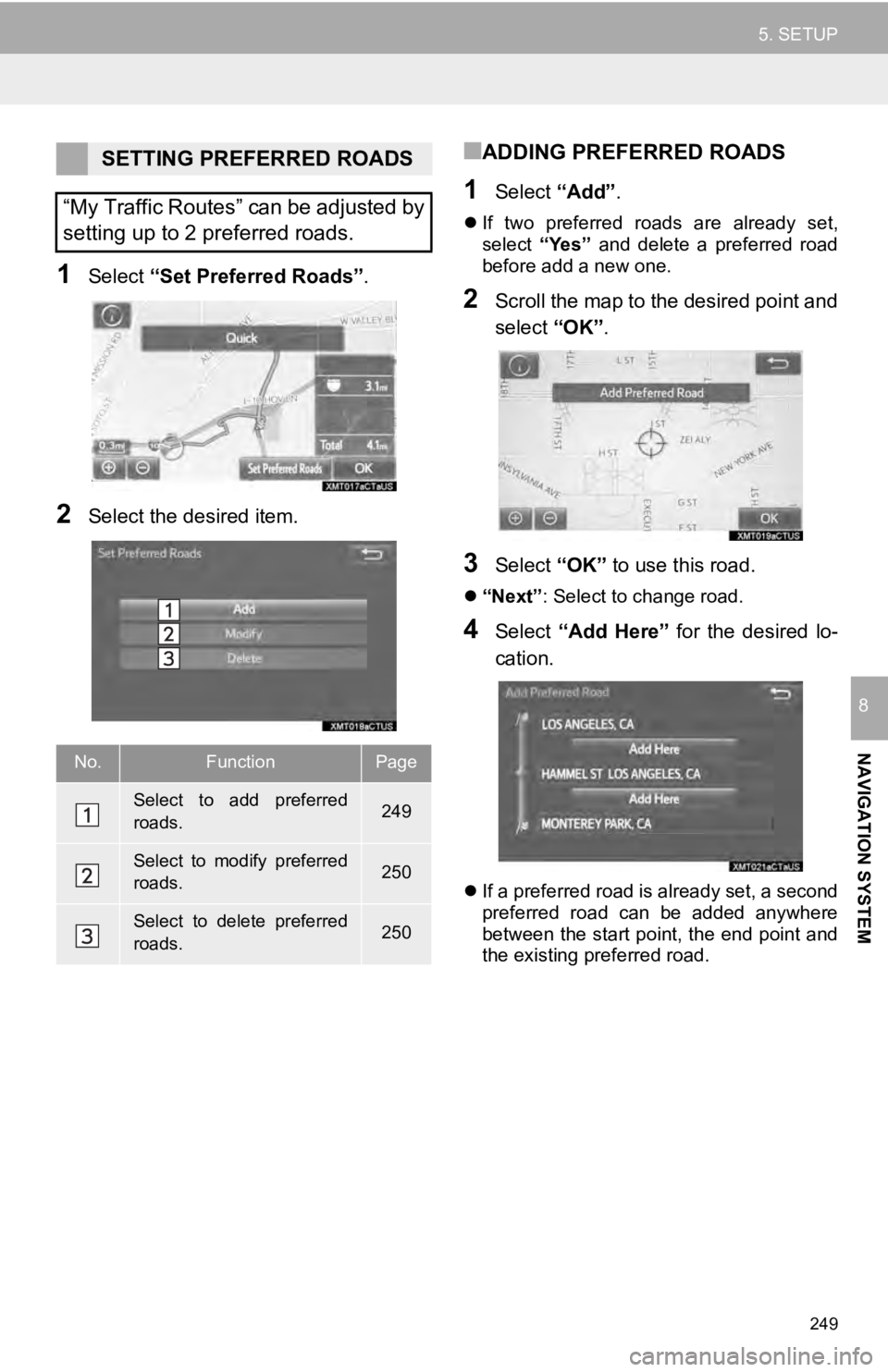
249
5. SETUP
NAVIGATION SYSTEM
8
1Select “Set Preferred Roads” .
2Select the desired item.
■ADDING PREFERRED ROADS
1Select “Add”.
If two preferred roads are already set,
select “Yes” and delete a preferred road
before add a new one.
2Scroll the map to the desired point and
select “OK”.
3Select “OK” to use this road.
“Next” : Select to change road.
4Select “Add Here” for the desired lo -
cation.
If a preferred road is already set, a second
preferred road can be added anywhere
between the start point, the end point and
the existing preferred road.
SETTING PREFERRED ROADS
“My Traffic Routes” can be adjusted by
setting up to 2 preferred roads.
No.FunctionPage
Select to add preferred
roads.249
Select to modify preferred
roads.250
Select to delete preferred
roads.250
Page 250 of 282
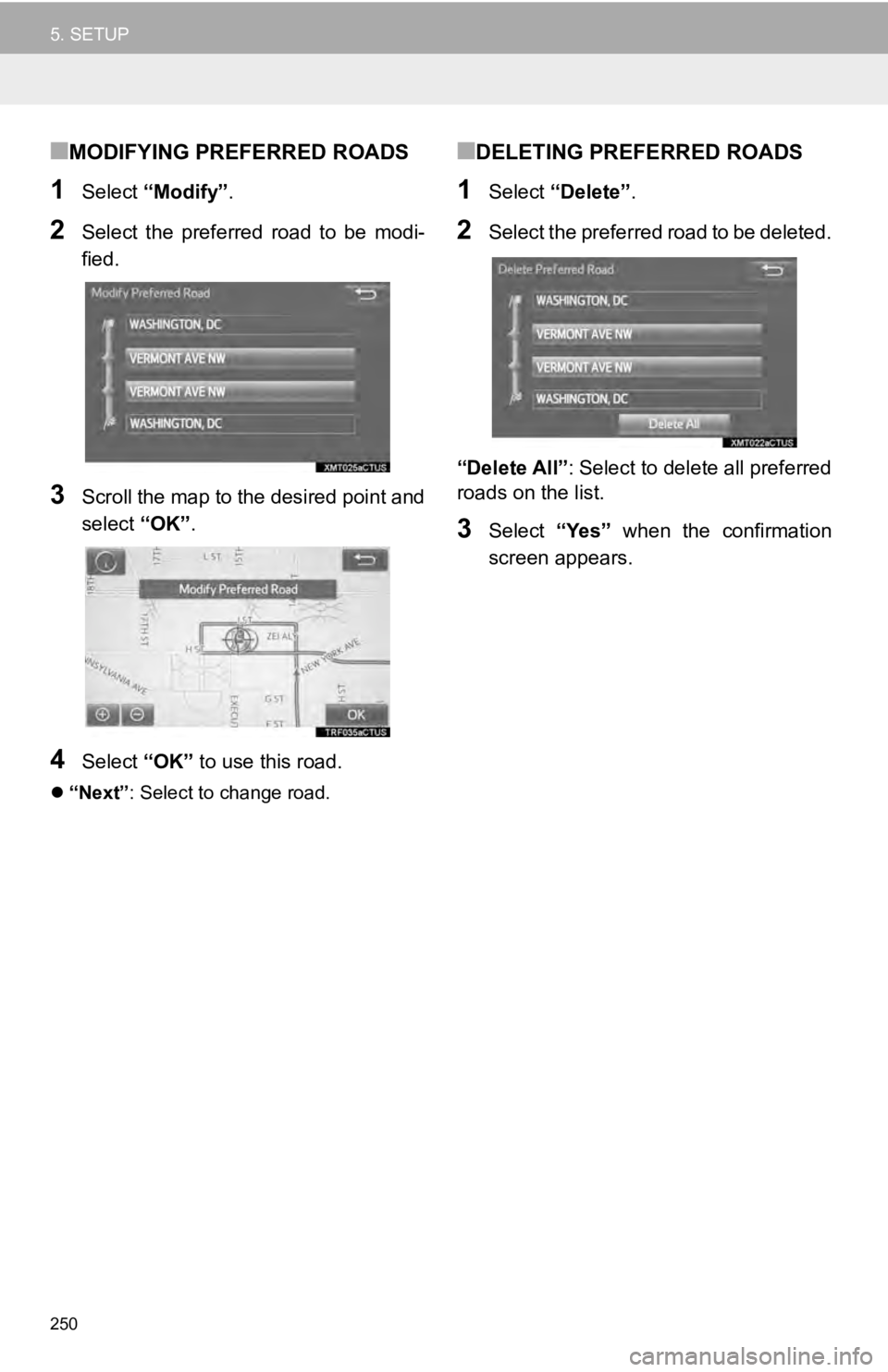
250
5. SETUP
■MODIFYING PREFERRED ROADS
1Select “Modify” .
2Select the preferred road to be modi -
fied.
3Scroll the map to the desired point and
select “OK”.
4Select “OK” to use this road.
“Next” : Select to change road.
■DELETING PREFERRED ROADS
1Select “Delete” .
2Select the preferred road to be deleted.
“Delete All” : Select to delete all preferred
roads on the list.
3Select “Yes” when the confirmation
screen appears.