TOYOTA TUNDRA 2019 Accessories, Audio & Navigation (in English)
Manufacturer: TOYOTA, Model Year: 2019, Model line: TUNDRA, Model: TOYOTA TUNDRA 2019Pages: 282, PDF Size: 6.64 MB
Page 231 of 282
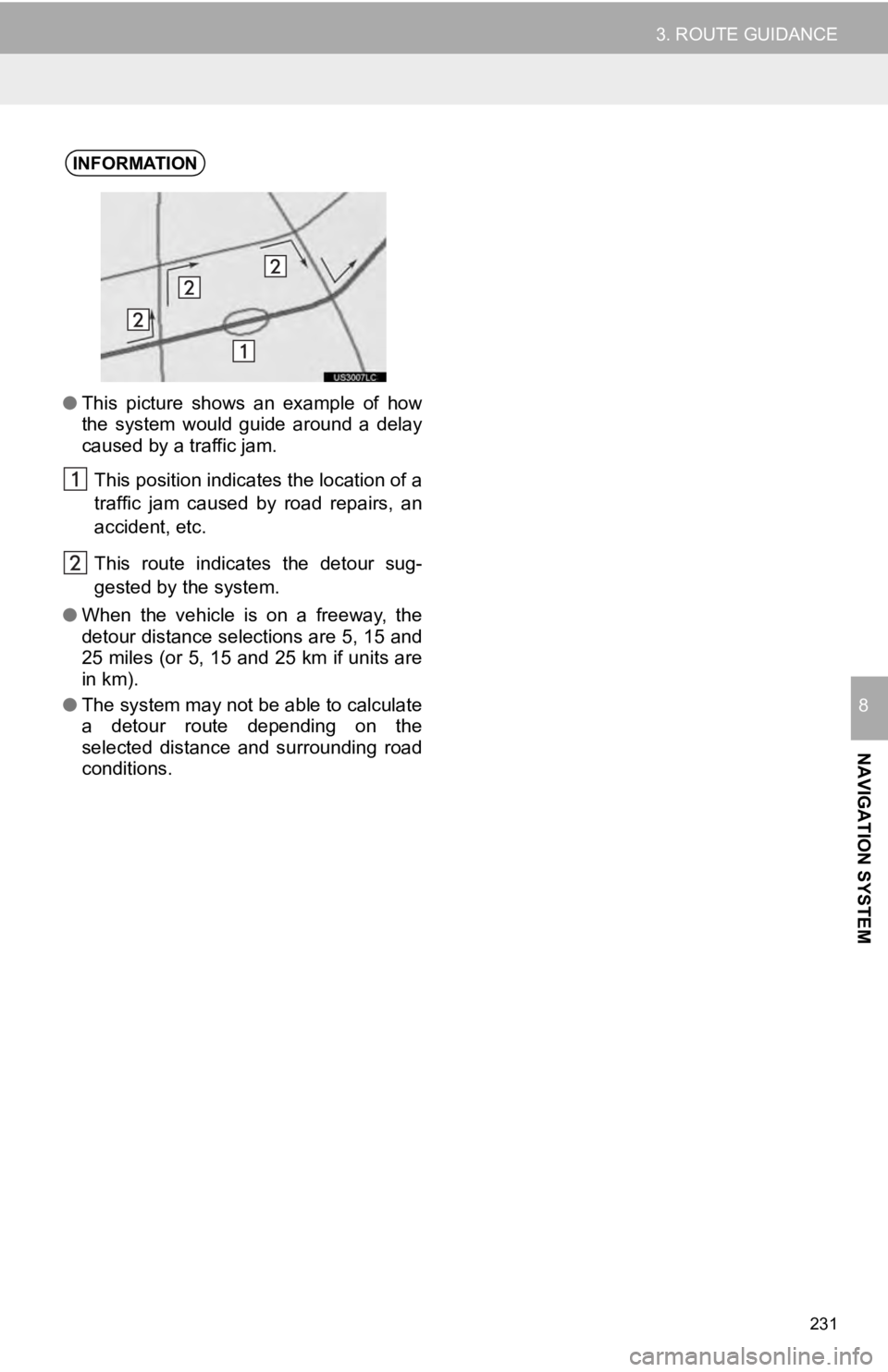
231
3. ROUTE GUIDANCE
NAVIGATION SYSTEM
8
INFORMATION
●This picture shows an example of how
the system would guide around a delay
caused by a traffic jam.
This position indicates the location of a
traffic jam caused by road repairs, an
accident, etc.
This route indicates the detour sug-
gested by the system.
● When the vehicle is on a freeway, the
detour distance selections are 5, 15 and
25 miles (or 5, 15 and 25 km if units are
in km).
● The system may not be able to calculate
a detour route depending on the
selected distance and surrounding road
conditions.
Page 232 of 282
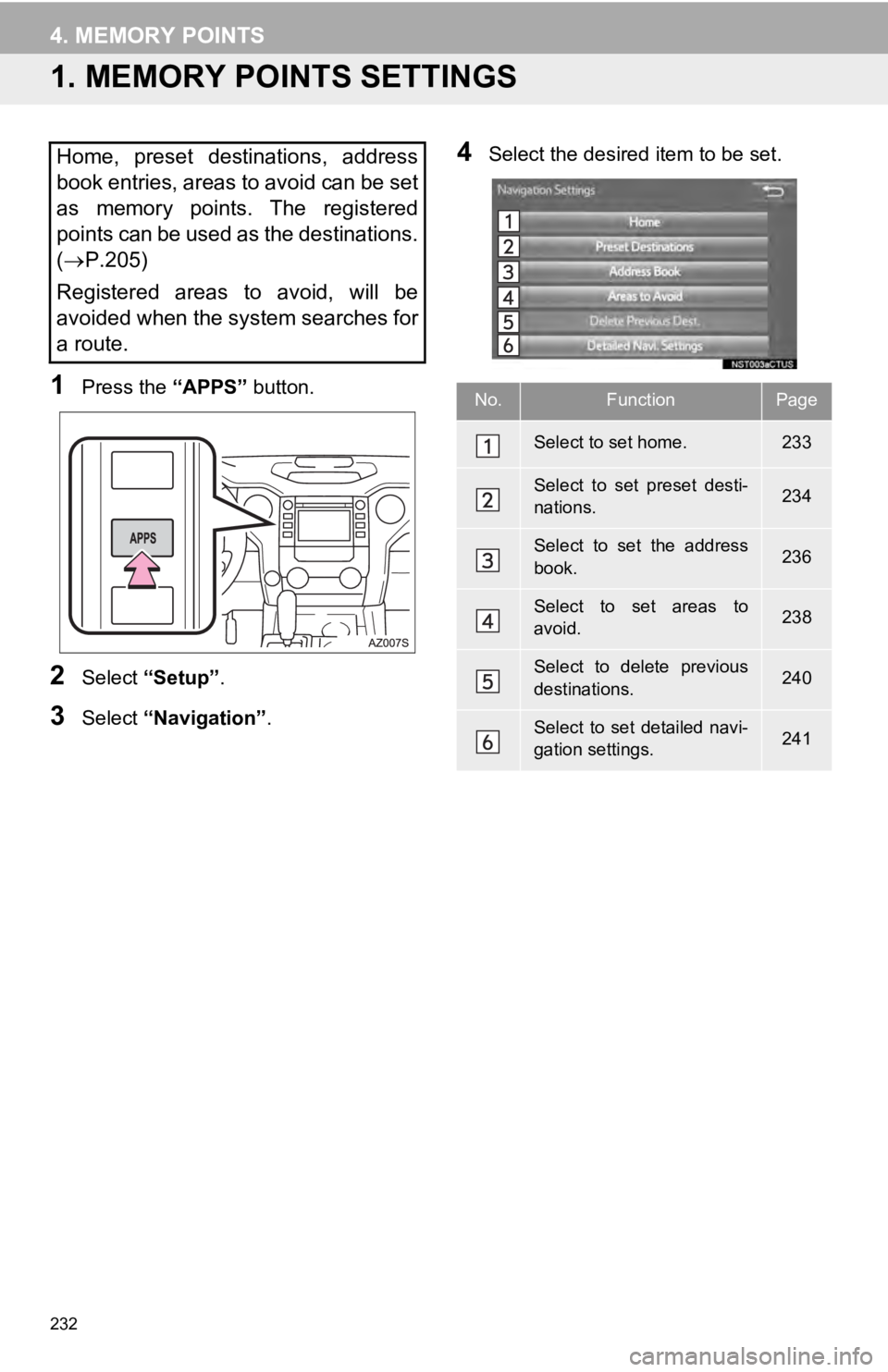
232
4. MEMORY POINTS
1. MEMORY POINTS SETTINGS
1Press the “APPS” button.
2Select “Setup” .
3Select “Navigation” .
4Select the desired item to be set.Home, preset destinations, address
book entries, areas to avoid can be set
as memory points. The registered
points can be used as the destinations.
( P.205)
Registered areas to avoid, will be
avoided when the system searches for
a route.
No.FunctionPage
Select to set home.233
Select to set preset desti-
nations.234
Select to set the address
book.236
Select to set areas to
avoid.238
Select to delete previous
destinations.240
Select to set detailed navi-
gation settings.241
Page 233 of 282
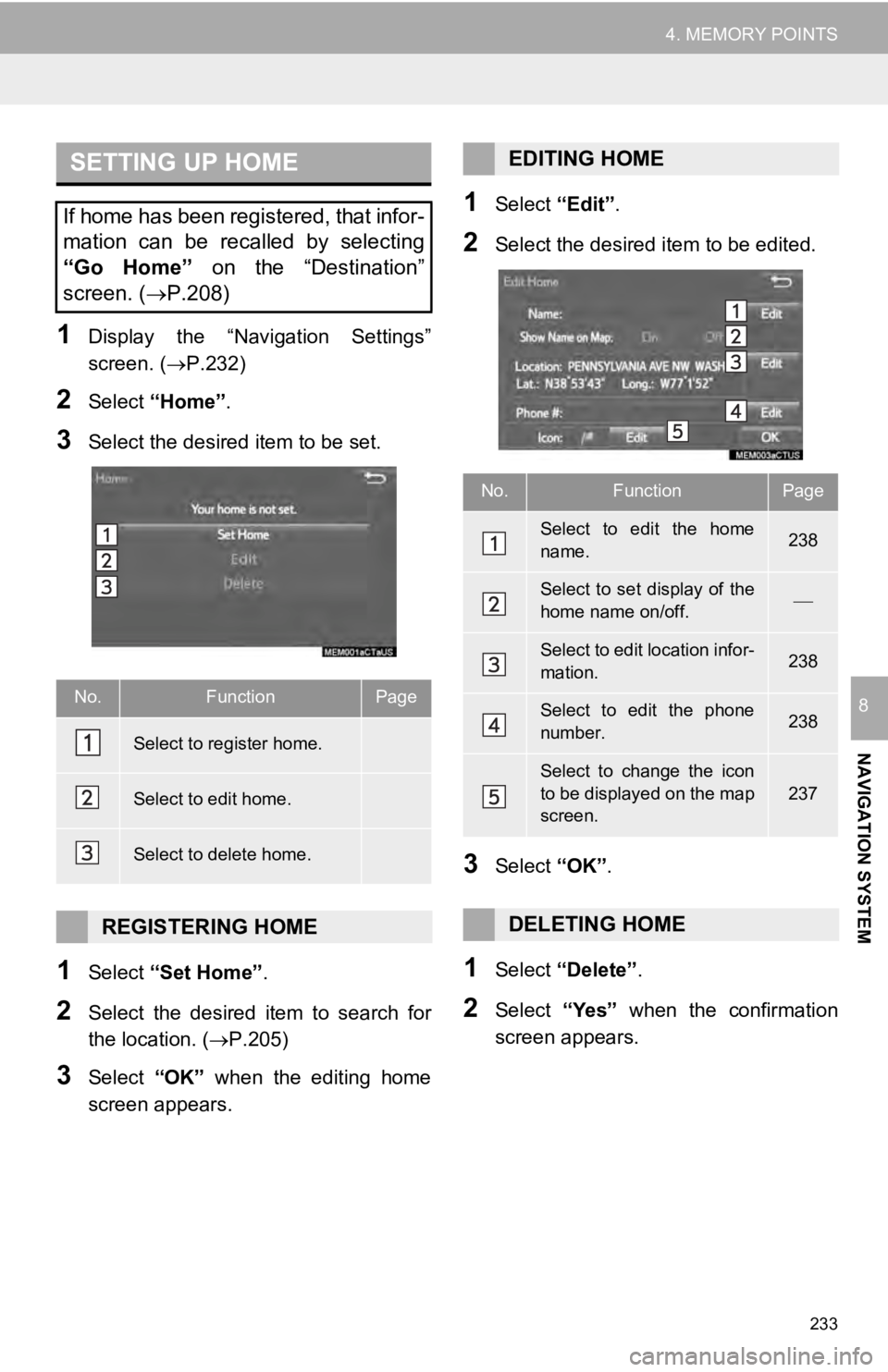
SETTING UP HOME
233
4. MEMORY POINTS
NAVIGATION SYSTEM
8
1Display the “Navigation Settings”
screen. ( P.232)
2Select “Home” .
3Select the desired item to be set.
No.FunctionPage
233
233
233
1Select “Set Home” .
2Select the desired item to search for
the location. (P.205 )
3Select “OK” when the editing home
screen appears.
1Select “Edit”.
2Select the desired item to be edited.
3Select “OK”.
1Select “Delete” .
2Select “Yes” when the confirmation
screen appears.
If home has been registered, that infor-
mation can be recalled by selecting
“Go Home” on the “Destination”
screen. ( P.208)
Select to register home.
Select to edit home.
Select to delete home.
REGISTERING HOME
EDITING HOME
No.FunctionPage
Select to edit the home
name.238
Select to set display of the
home name on/off.
Select to edit location infor-
mation.238
Select to edit the phone
number.238
Select to change the icon
to be displayed on the map
screen.
237
DELETING HOME
Page 234 of 282
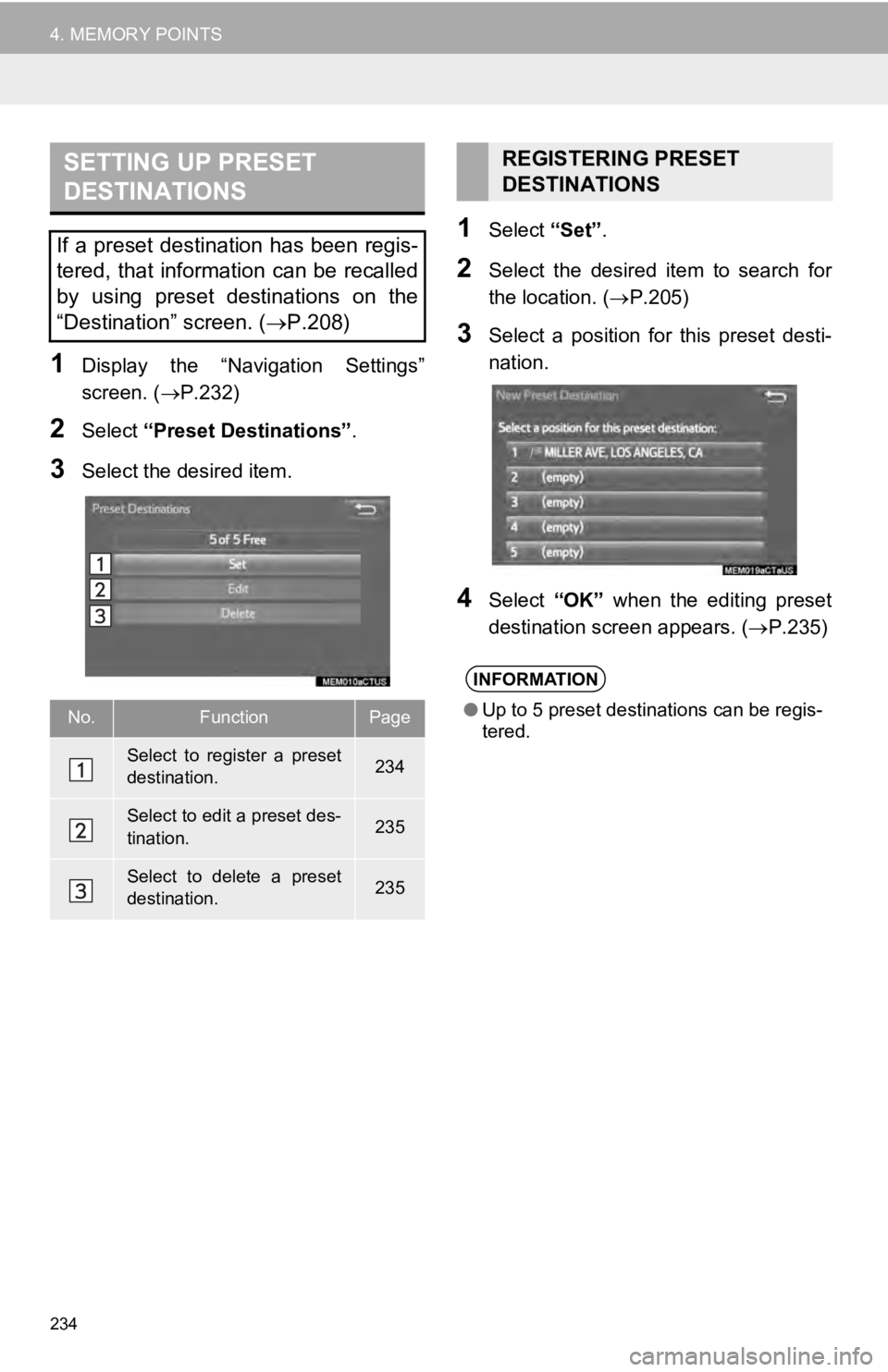
SETTING UP PRESET
DESTINATIONS
234
4. MEMORY POINTS
1Display the “Navigation Settings”
screen. ( P.232)
2Select “Preset Destinations” .
3Select the desired item.
1Select “Set”.
2Select the desired item to search for
the location. ( P.205)
3Select a position for this preset desti-
nation.
4Select “OK” when the editing preset
destination screen appears. ( P.235)
If a preset destination has been regis-
tered, that information can be recalled
by using preset destinations on the
“Destination” screen. ( P.208)
No.FunctionPage
Select to register a preset
destination.234
Select to edit a preset des-
tination.235
Select to delete a preset
destination.235
REGISTERING PRESET
DESTINATIONS
INFORMATION
● Up to 5 preset destinations can be regis-
tered.
Page 235 of 282
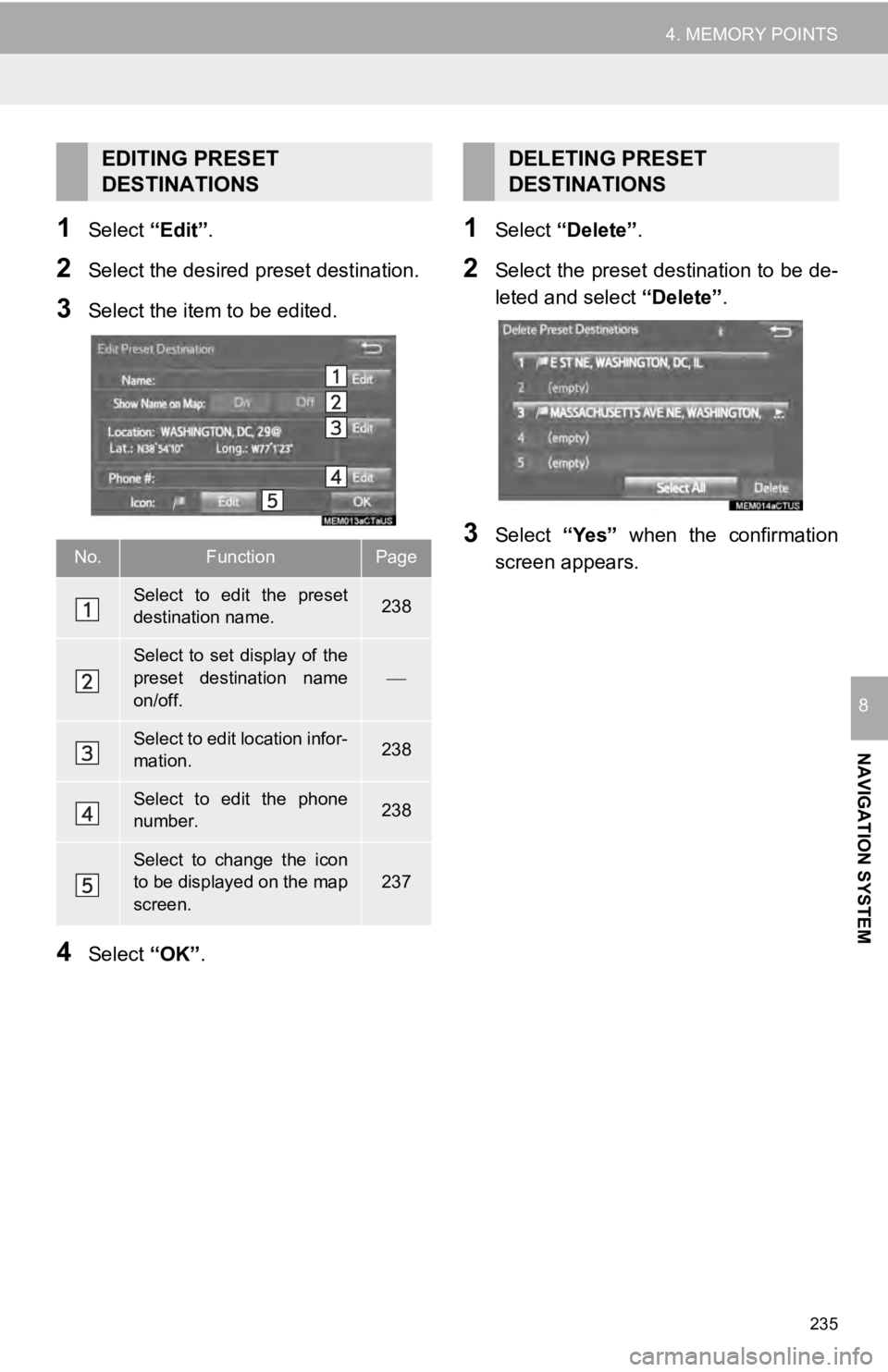
235
4. MEMORY POINTS
NAVIGATION SYSTEM
8
1Select “Edit”.
2Select the desired preset destination.
3Select the item to be edited.
4Select “OK”.
1Select “Delete” .
2Select the preset destination to be de -
leted and select “Delete”.
3Select “Yes” when the confirmation
screen appears.
EDITING PRESET
DESTINATIONS
No.FunctionPage
Select to edit the preset
destination name.238
Select to set display of the
preset destination name
on/off.
Select to edit location infor-
mation.238
Select to edit the phone
number.238
Select to change the icon
to be displayed on the map
screen.237
DELETING PRESET
DESTINATIONS
Page 236 of 282
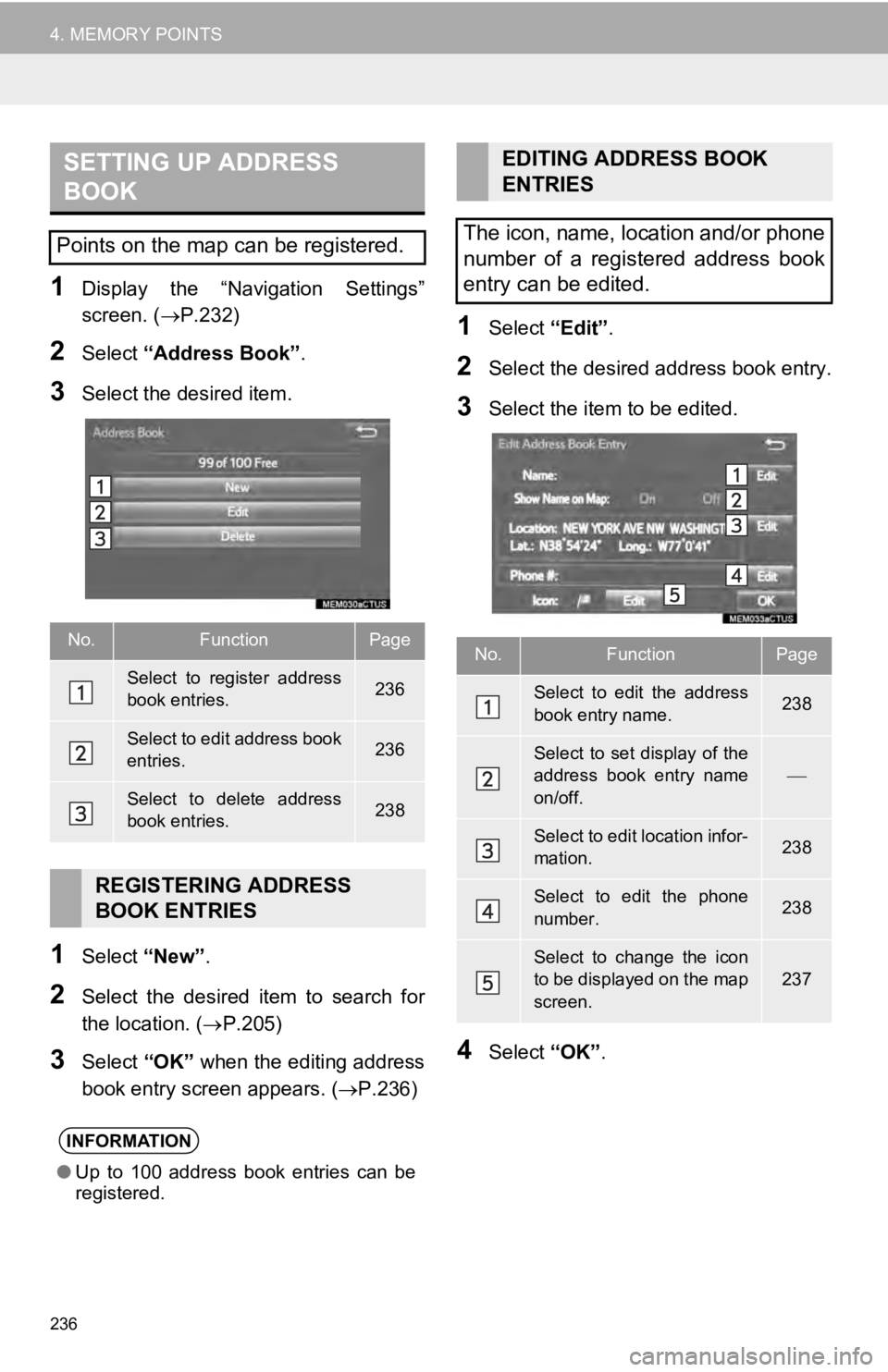
SETTING UP ADDRESS
BOOK
236
4. MEMORY POINTS
1Display the “Navigation Settings”
screen. ( P.232)
2Select “Address Book” .
3Select the desired item.
1Select “New”.
2Select the desired item to search for
the location. ( P.205)
3Select “OK” when the editing address
book entry screen appears. ( P.236 )
1Select “Edit”.
2Select the desired address book entry.
3Select the item to be edited.
4Select “OK”.
Points on the map can be registered.
No.FunctionPage
Select to register address
book entries.236
Select to edit address book
entries.236
Select to delete address
book entries.238
REGISTERING ADDRESS
BOOK ENTRIES
INFORMATION
● Up to 100 address book entries can be
registered.
EDITING ADDRESS BOOK
ENTRIES
The icon, name, location and/or phone
number of a registered address book
entry can be edited.
No.FunctionPage
Select to edit the address
book entry name.238
Select to set display of the
address book entry name
on/off.
Select to edit location infor-
mation.238
Select to edit the phone
number.238
Select to change the icon
to be displayed on the map
screen.237
Page 237 of 282
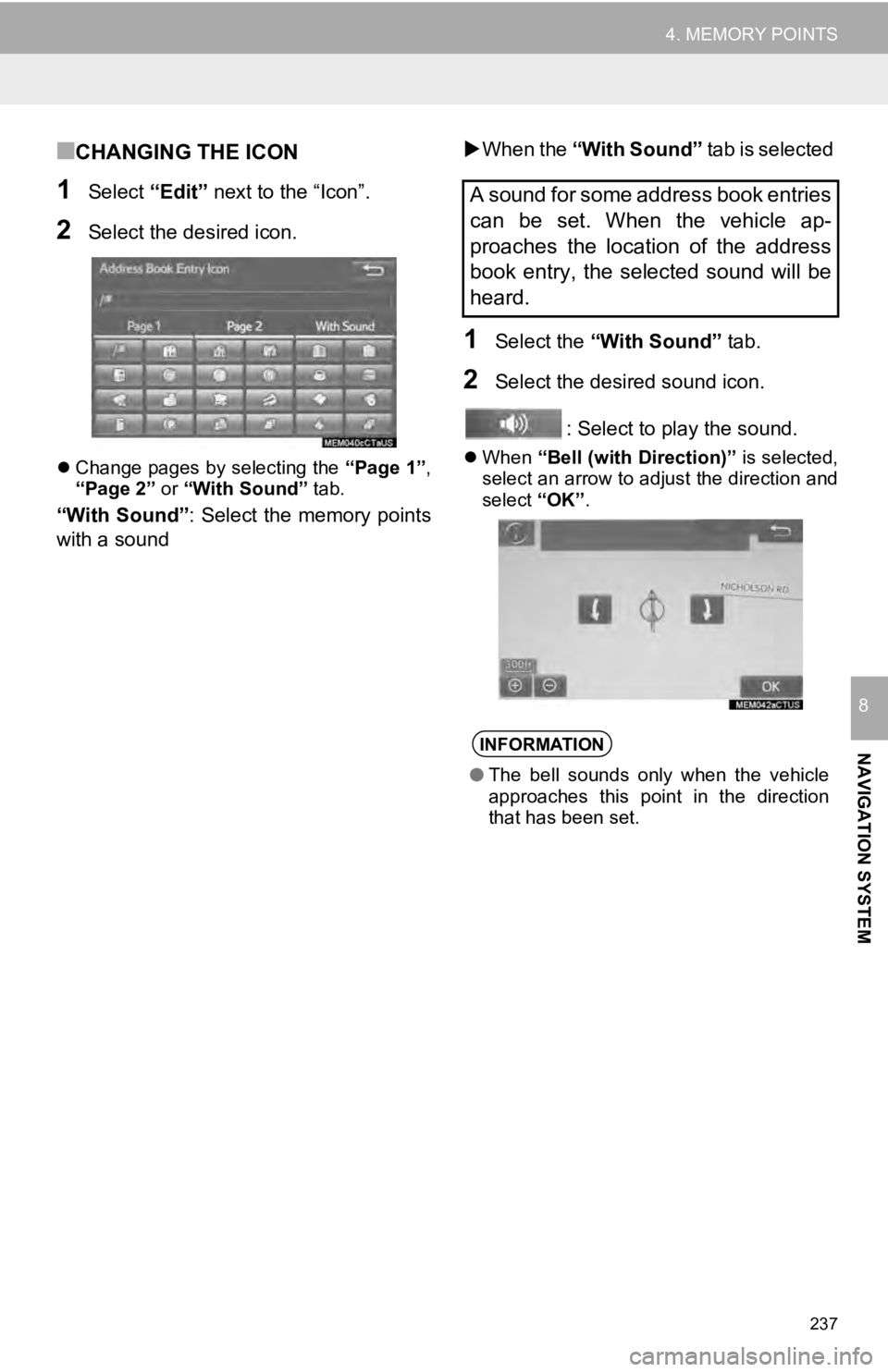
237
4. MEMORY POINTS
NAVIGATION SYSTEM
8
■CHANGING THE ICON
1Select “Edit” next to the “Icon”.
2Select the desired icon.
Change pages by selecting the “Page 1”,
“Page 2” or “With Sound” tab.
“With Sound” : Select the memory points
with a sound
When the “W
ith Sound” tab is selected
1Select the “With Sound” tab.
2Select the desired sound icon.
: Select to play the sound.
When “Bell (with Direction)” is selected,
select an arrow to adjust the direction and
select “OK”.
A sound for some address book entries
can be set. When the vehicle ap-
proaches the location of the address
book entry, the selected sound will be
heard.
INFORMATION
● The bell sounds only when the vehicle
approaches this point in the direction
that has been set.
Page 238 of 282
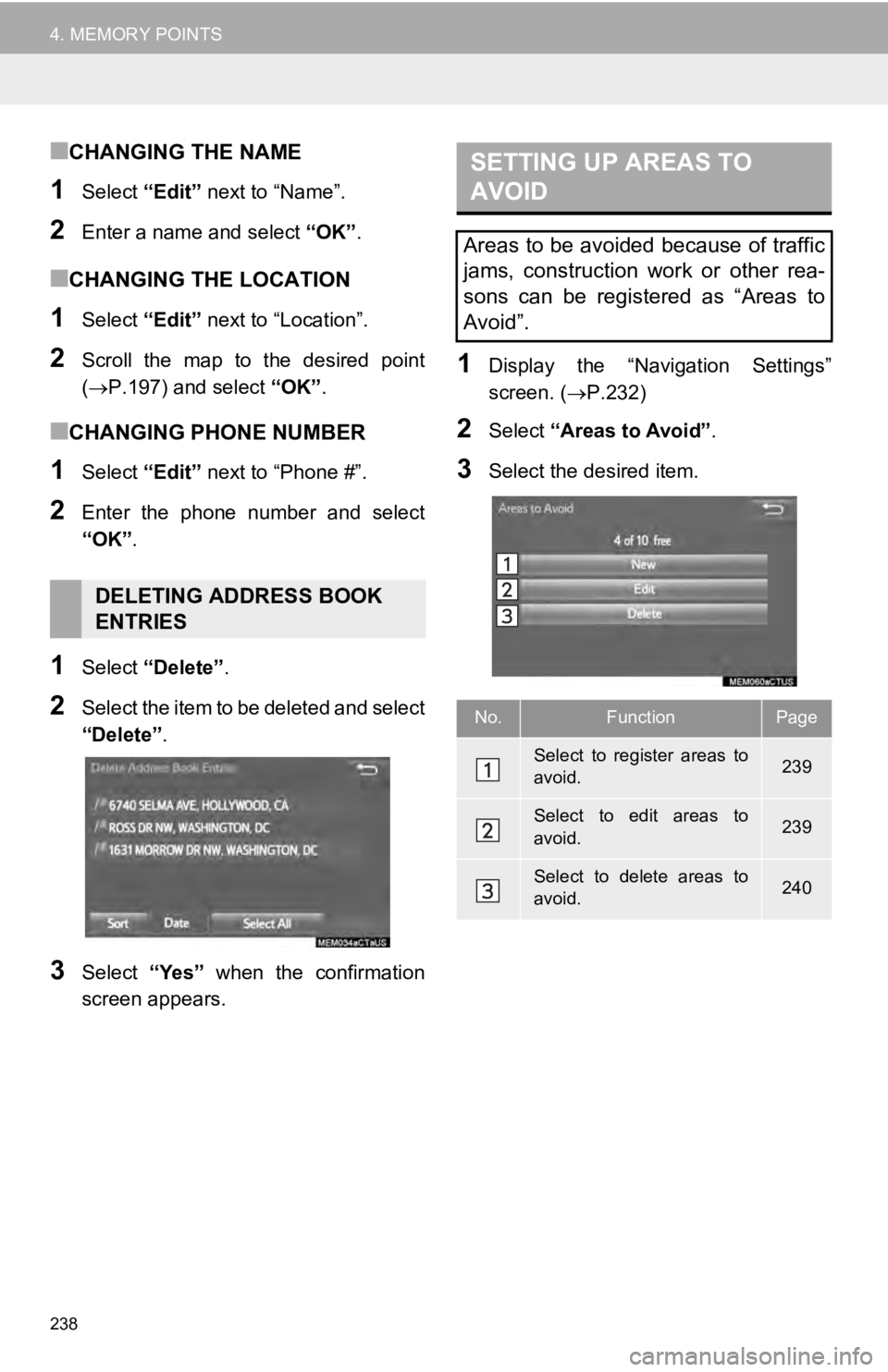
238
4. MEMORY POINTS
■CHANGING THE NAME
1Select “Edit” next to “Name”.
2Enter a name and select “OK”.
■CHANGING THE LOCATION
1Select “Edit” next to “Location”.
2Scroll the map to the desired point
(P.197 ) and select “OK”.
■CHANGING PHONE NUMBER
1Select “Edit” next to “Phone #”.
2Enter the phone number and select
“OK” .
1Select “Delete” .
2Select the item to be deleted and select
“Delete” .
3Select “Yes” when the confirmation
screen appears.
SETTING UP AREAS TO
AVOID
1Display the “Navigation Settings”
screen. ( P.232)
2Select “Areas to Avoid” .
3Select the desired item.
DELETING ADDRESS BOOK
ENTRIES
Areas to be avoided because of traffic
jams, construction work or other rea-
sons can be registered as “Areas to
Avoid”.
No.FunctionPage
Select to register areas to
avoid.239
Select to edit areas to
avoid.239
Select to delete areas to
avoid.240
Page 239 of 282
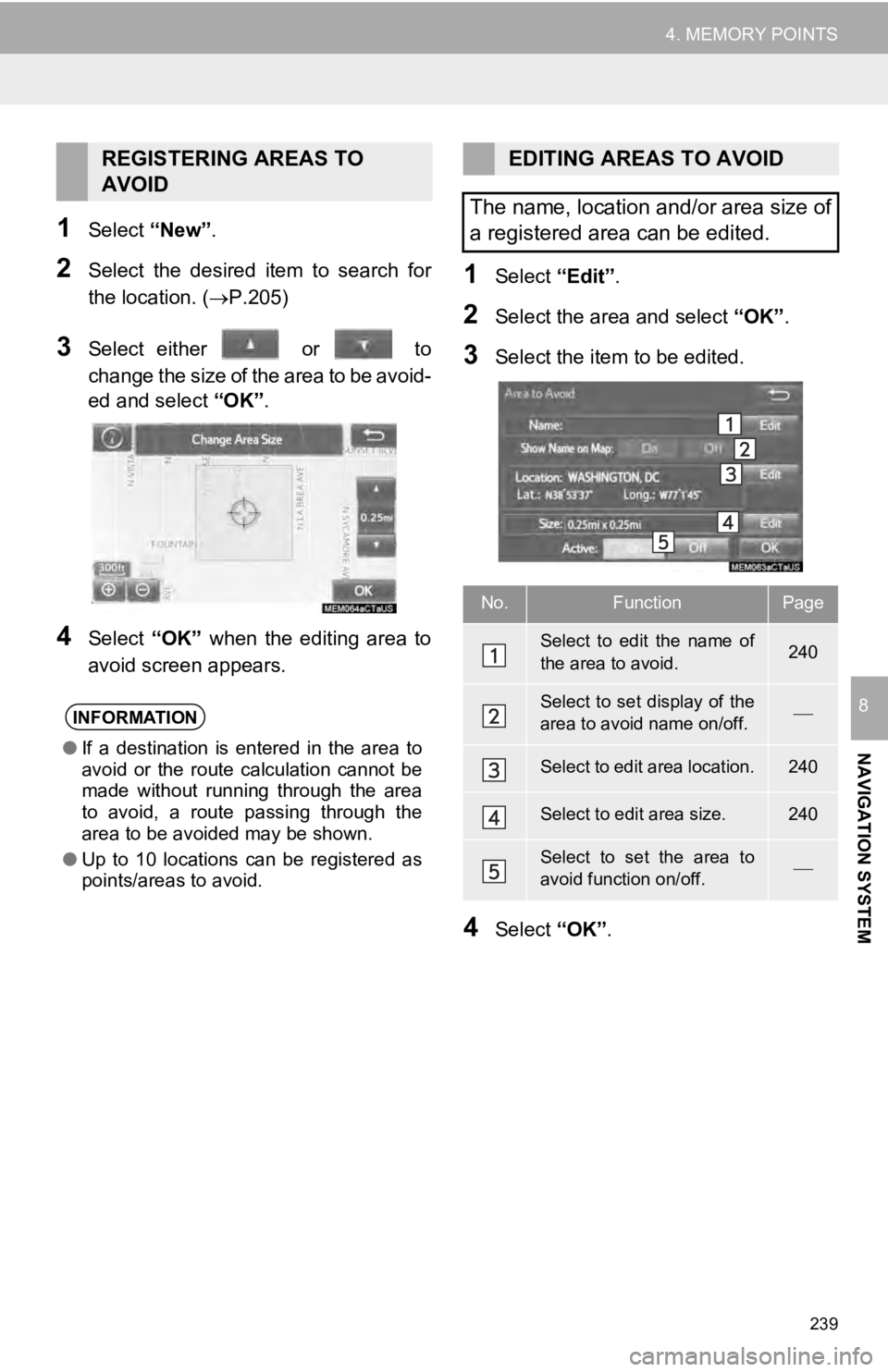
239
4. MEMORY POINTS
NAVIGATION SYSTEM
8
1Select “New”.
2Select the desired item to search for
the location. (P.205 )
3Select either or to
change the size of the area to be avoid -
ed and select “OK”.
4Select “OK” when the editing area to
avoid screen appears.
1Select “Edit”.
2Select the area and select “OK”.
3Select the item to be edited.
4Select “OK”.
REGISTERING AREAS TO
AVOID
INFORMATION
●If a destination is entered in the area to
avoid or the route calculation cannot be
made without running through the area
to avoid, a route passing through the
area to be avoided may be shown.
● Up to 10 locations can be registered as
points/areas to avoid.
EDITING AREAS TO AVOID
The name, location and/or area size of
a registered area can be edited.
No.FunctionPage
Select to edit the name of
the area to avoid.240
Select to set display of the
area to avoid name on/off.
Select to edit area location.240
Select to edit area size.240
Select to set the area to
avoid function on/off.
Page 240 of 282
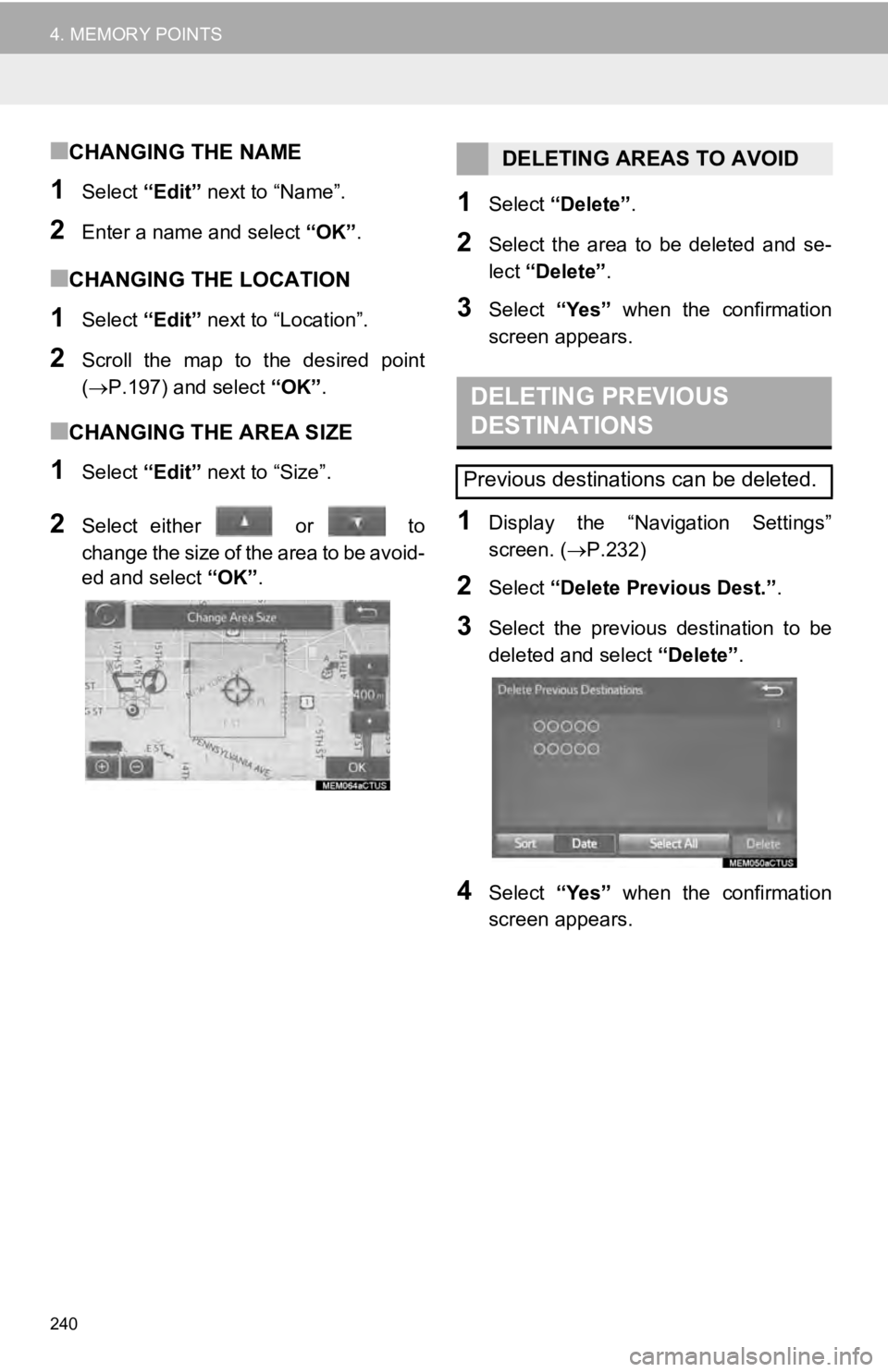
240
4. MEMORY POINTS
■CHANGING THE NAME
1Select “Edit” next to “Name”.
2Enter a name and select “OK”.
■CHANGING THE LOCATION
1Select “Edit” next to “Location”.
2Scroll the map to the desired point
(P.197 ) and select “OK”.
■CHANGING THE AREA SIZE
1Select “Edit” next to “Size”.
2Select either or to
change the size of the area to be avoid -
ed and select “OK”.
1Select “Delete” .
2Select the area to be deleted and se -
lect “Delete” .
3Select “Yes” when the confirmation
screen appears.
DELETING PREVIOUS
DESTINATIONS
1Display the “Navigation Settings”
screen. ( P.232)
2Select “Delete Previous Dest.” .
3Select the previous destination to be
deleted and select “Delete”.
4Select “Yes” when the confirmation
screen appears.
DELETING AREAS TO AVOID
Previous destinations can be deleted.